MIR
6.0 MIR
The MIR tab helps you to check and update a material verification report for the MIR requests, which are uploaded in the web application, by adding your inspection details. This MIR feature automatically updates and synchronizes your inspection details with the material verification report in the web application.
 Note: when you click the MIR tab in the dashboard, the MIR page displays a list of reports corresponding to today and previous day. However, if you want to view the reports for other dates, you must navigate to the TAKE OFFLINE DATA option. (See " TAKE OFFLINE DATA " for more details).
Note: when you click the MIR tab in the dashboard, the MIR page displays a list of reports corresponding to today and previous day. However, if you want to view the reports for other dates, you must navigate to the TAKE OFFLINE DATA option. (See " TAKE OFFLINE DATA " for more details).
1. Tap MIR. See Fig 2.3.
The MIR page opens with a list of reports for the selected date.
Figure 6.1 MIR page
 Tip: I. You can configure displaying of the number of reports per page by selecting 10, 25, 50 or 100, accordingly.
Tip: I. You can configure displaying of the number of reports per page by selecting 10, 25, 50 or 100, accordingly.
- If you want to filter one report among the list of reports, you must enter the report number, inspection date or location details in the respective boxes given in the MIR page.
The MIR page contains the following fields:
- Report Number– shows the request’s report number.
- Inspection Date– shows the date of inspection.
- Location– shows the location where the inspection to be performed.
- Result– you can add your inspection results.
- Signature– you can add your signature after completing the inspection.
- Attach – you can view any supporting document that is attached in the web application by tapping
 Tip: You can filter the supporting document by using the File Name and File Size in KB options provided in the Attach page. See Fig given below.
Tip: You can filter the supporting document by using the File Name and File Size in KB options provided in the Attach page. See Fig given below.
- Print– you can download a copy of the report by tapping
 (Print icon).
(Print icon).
 Tip: After adding your inspection details and signature into the MIR report, you can download a latest copy of the report by using the Print option to check whether your inspection details and signature are successfully updated with the report.
Tip: After adding your inspection details and signature into the MIR report, you can download a latest copy of the report by using the Print option to check whether your inspection details and signature are successfully updated with the report. - Sync – notifieswhether your inspection details are automatically synchronized with the web application or not. This Sync section initially shows the Sync icon like
 . Once you add your inspection details the Sync icon appears in
. Once you add your inspection details the Sync icon appears in  .
.
After synchronization of your inspection details, the Sync section changes the Sync icon into
 .
. Tip: If your inspection details are not automatically synchronized, navigate to the manual synchronization option. (See “Sync Data “for more details.)
Tip: If your inspection details are not automatically synchronized, navigate to the manual synchronization option. (See “Sync Data “for more details.)
To add your MIR inspection result
- Once you find out the report where you need to add your inspection details, tap
 (Result icon) to add your inspection results, See Fig 7.1.
(Result icon) to add your inspection results, See Fig 7.1.
The Result page opens with a list of reports with the material details. Each report shows material specifications such as description, specification, size, and type.
- In the Remarksbox, type your remarks if any.
- In Cert column,
 tap (Edit icon) for the report you want to add your result.
tap (Edit icon) for the report you want to add your result.
A new page for the selected report opens.
- Check and re-enter Quantity of the materials if you want.
- In Heat No box, enter the heat number.
- Checkthe certificate number in the Cert
- In Dimen, Visual, and Mill Testoptions, choose Accepted or Rejected based on your inspection details.
- In Plate Nobox, enter the plate number.
- In Uniq Nobox, enter the unique number.
- In the Remarksbox, type your remarks if any.
- Tap Save.
To add your signature
Once you have saved your inspection results, you must add your signature in the Signature field.
 Note: Make sure that you can add your signature if your role has assigned as QA, Subcontractor, Client or Owner, by the administrator.
Note: Make sure that you can add your signature if your role has assigned as QA, Subcontractor, Client or Owner, by the administrator.
 Note: If you are a login user, you can directly do sign for the respective role in the signature box, otherwise you must login with your user id and password before signing.
Note: If you are a login user, you can directly do sign for the respective role in the signature box, otherwise you must login with your user id and password before signing.
A new signature box opens.
- In the Name box, enter your name.
 Note: If your role has assigned as QA, your name will be displayed automatically in the Name box. Other than QA, you must add your name before signing.
Note: If your role has assigned as QA, your name will be displayed automatically in the Name box. Other than QA, you must add your name before signing.
- In the Signature box, write your signature, and tap Save.

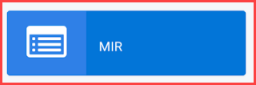
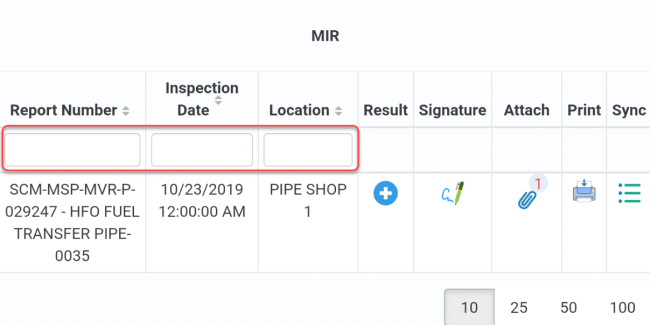

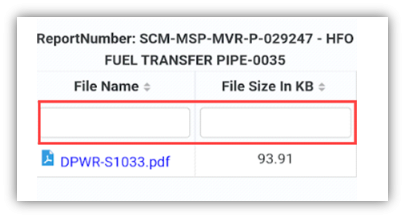
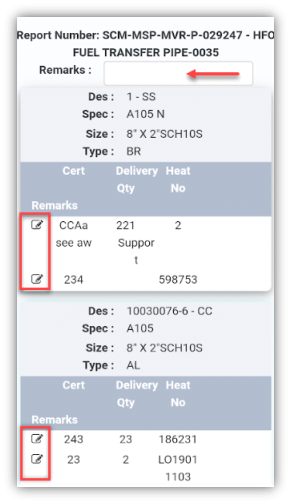
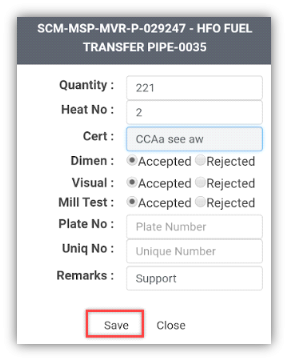

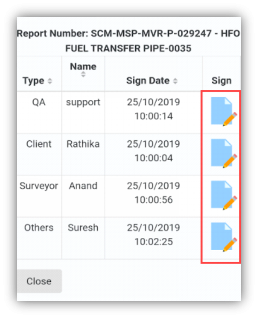

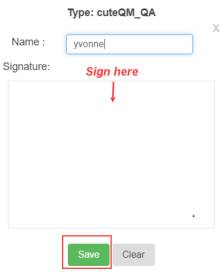
No Comments