2. RFI
2.1. Glanding & Termination RFI
2.1.1.RFI Glanding Add
- Click RFI Glanding Add menu .This menu helps to add the cables for the RFI Glanding request.
- Select cable no in the dropdown list.
- Toggle ON the appropriate cable
- Enter L1,L2,L3..Values
- Enter description.
- Enter Continuity
- Click
 Save icon.
Save icon.
Glanding request added successfully.
2.1.2.RFI Glanding Create
- Click RFI Glanding create menu.This menu helps to create RFI requests from added cables.
- Select the cable no from dropdown list
- Toggle ON the required cable
- Click Create button at the top
- After create button clicked,a popup will open to key in inspection date,subcontractor ,description & calibration details.
6. Click Create button.
RFI Glanding request created successfully.
2.1.3.RFI Glanding Approve
- Click RFI Glanding approve menu
- Select the RFI request no from dropdown list
- Click Approve button.
Glanding request approved successfully.
2.1.4.RFI Glanding Inspection
1.Click RFI Glanding menu in Inspection.
- Result will be defaultly accepted,If need to reject,you can change the dropdown as Reject
- Enter Description
- Enter Remarks
- Click Save button. RFI Glanding inspection approved successfully.
2.2. Fitup/Visual RFI
2.2.1.RFI Fitup/Visual Add
- Click RFI Fitup/visual Add menu .This menu helps to add the compartments for the RFI Fitup/visual request.
- Select compartment no in the dropdown list.
- Toggle ON Fitup or weld as required
- Toggle ON the appropriate compartment
- Enter description.
- Enter location.
- Click
 Save icon.
Save icon.
Fitup/visual request added successfully.
2.2.2.RFI Fitup/Visual Create
- Click RFI Fitup/visual create menu.This menu helps to create RFI requests from added compartments.
- Select the compartment no from dropdown list
- Toggle ON the required comprtment
- Click Create button at the top
- After create button clicked,a popup will open to key in inspection date,subcontractor and description.
6. Click Create button.
RFI Fitup/visual request created successfully.
2.2.3.RFI Fitup/Visual Approve
- Click RFI Fitup/visual approve menu
- Select the RFI request no from dropdown list
- Click Approve button.
Fitup/visual request approved successfully.
2.2.4.RFI Fitup/Visual Inspection
1.Click RFI Fitup/visual menu in Inspection.
- Result will be defaultly accepted,If need to reject,you can change the dropdown as Reject
- Enter Description
- Enter Remarks
- Click Save button. RFI Fitup/visual inspection approved successfully.
2.3. Cable dressing & Banding RFI
2.3.1.Cable dressing Add
- Click RFI Cable dressing Add menu .This menu helps to add the compartments for the RFI cable dressing request.
- Select compartment no in the dropdown list.
- Toggle ON the appropriate compartment
- Enter description.
- Click
 Save icon.
Save icon.
Cable dressing & Banding request added successfully.
2.3.2.RFI Cable dressing Create
- Click RFI Cable dressing create menu.This menu helps to create RFI requests from added compartments.
- Select the compartment no from dropdown list
- Toggle ON the required comprtment
- Click Create button at the top
- After create button clicked,a popup will open to key in inspection date,subcontractor and description.
6. Click Create button.
RFI Cable dressing & Banding request created successfully.
2.3.3.RFI Cable dressing Approve
- Click RFI Cable dressing approve menu
- Select the RFI request no from dropdown list
- Click Approve button.
Cable dressing & Banding request approved successfully.
2.3.4.RFI Cable dressing & Banding Inspection
1.Click RFI Cable dressing menu in Inspection.
- Result will be defaultly accepted,If need to reject,you can change the dropdown as Reject
- Enter Description
- Enter Remarks
- Click Save button. RFI Cable dressing & Banding inspection approved successfully.
2.4. Torque Tightening RFI
2.4.1.RFI Torque Add
- Click RFI Torque Add menu .This menu helps to add the equipments for the RFI Torque request.
- Select equipment location in the dropdown list.
- Toggle ON the appropriate equipment
- Enter description.
- Click
 Save icon.
Save icon.
Torque RFI request added successfully.
2.4.2.RFI Torque Create
- Click RFI Torque create menu.This menu helps to create RFI requests from added equipments.
- Select the equipment location from dropdown list
- Toggle ON the required equipment
- Click Create button at the top
- After create button clicked,a popup will open to key in inspection date,subcontractor ,description & calibration details.
6. Click Create button.
RFI Torque request created successfully.
2.4.3.RFI Torque Approve
- Click RFI Torque approve menu
- Select the RFI request no from dropdown list
- Click Approve button.
Torque RFI request approved successfully.
2.4.4.RFI Torque Inspection
1.Click RFI Torque menu in Inspection.
- Result will be defaultly accepted,If need to reject,you can change the dropdown as Reject
- Enter Description
- Enter Remarks
- Click Save button. RFI Torque inspection approved successfully.
2.5. Compound filling/MCT Packing RFI
2.5.1.Compound filling Add
- Click RFI Compound filling Add menu .This menu helps to add the compartments for the RFI Compound filling request.
- Select compartment no in the dropdown list.
- Toggle ON the appropriate compartment
- Enter description.
- Click
 Save icon.
Save icon.
Compound filling request added successfully.
2.5.2.RFI Compound filling Create
- Click RFI Compound filling create menu.This menu helps to create RFI requests from added compartments.
- Select the compartment no from dropdown list
- Toggle ON the required comprtment
- Click Create button at the top
- After create button clicked,a popup will open to key in inspection date,subcontractor and description.
6. Click Create button.
RFI Compound filling request created successfully.
2.5.3.RFI Compound filling Approve
- Click RFI Compound filling approve menu
- Select the RFI request no from dropdown list
- Click Approve button.
Compound Filling /MCT Packing RFI request approved successfully.
2.5.4.RFI Compound Filling /MCT Packing Inspection
1.Click RFI Cable dressing menu in Inspection.
- Result will be defaultly accepted,If need to reject,you can change the dropdown as Reject
- Enter Description
- Enter Remarks
- Click Save button. RFI Compound Filling /MCT Packing inspection approved successfully.
2.6. Equipment Megger Test RFI
2.6.1.RFI Megger Add
- Click RFI Torque Add menu .This menu helps to add the equipments for the RFI megger request.
- Select equipment location in the dropdown list.
- Toggle ON the appropriate equipment
- Enter description.
- Enter L1,L2,L3 Values
- Enter room temperature
- Enter Equipment temperature
- Click
 Save icon.
Save icon.
RFI Megger request added successfully.
2.6.2.RFI Megger Create
- Click RFI Megger create menu.This menu helps to create RFI requests from added equipments.
- Select the equipment location from dropdown list
- Toggle ON the required equipment
- Click Create button at the top
- After create button clicked,a popup will open to key in inspection date,subcontractor ,description & calibration details.
6. Click Create button.
RFI Megger request created successfully.
2.6.3.RFI Megger Approve
- Click RFI Megger approve menu
- Select the RFI request no from dropdown list
- Click Approve button.
Equipment megger RFI request approved successfully.
2.6.4.RFI Megger Inspection
1.Click RFI Megger menu in Inspection.
- Result will be defaultly accepted,If need to reject,you can change the dropdown as Reject
- Enter Description
- Enter L1,L2,L3,Room temperature & Equipment temperature values
- Enter Remarks
- Click Save button. RFI Equipment megger test inspection approved successfully.

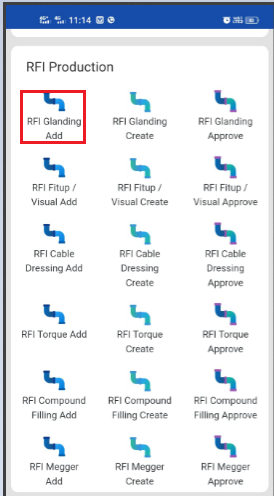
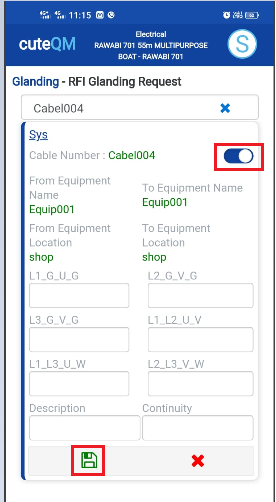
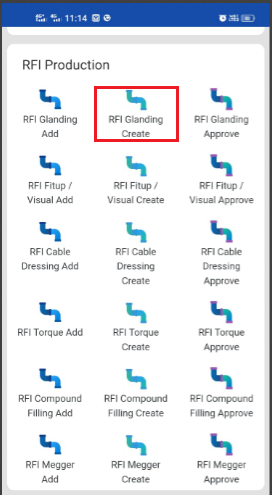
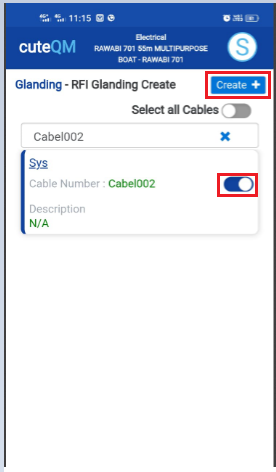
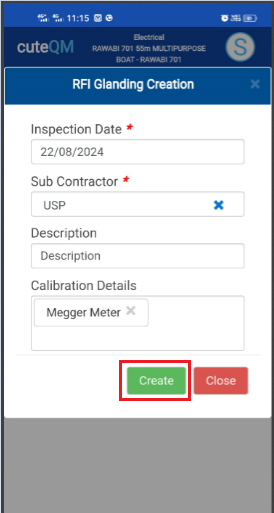

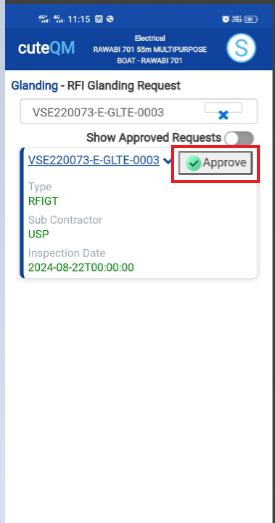
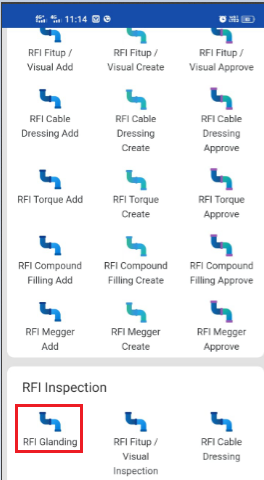
 button .It will redirected to new page
button .It will redirected to new page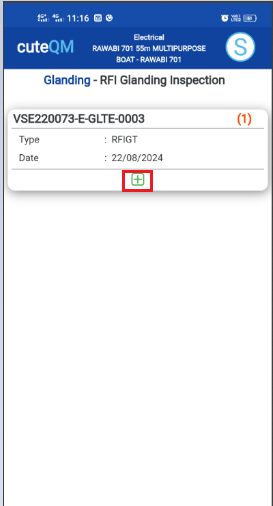
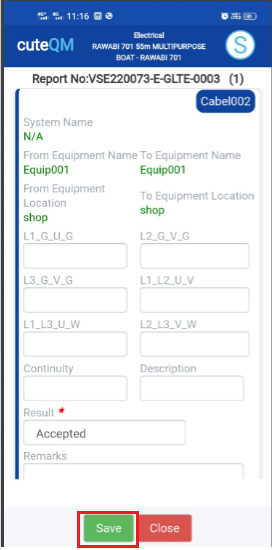
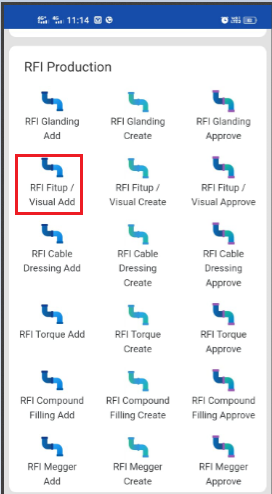
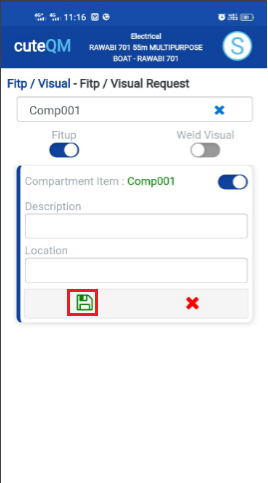
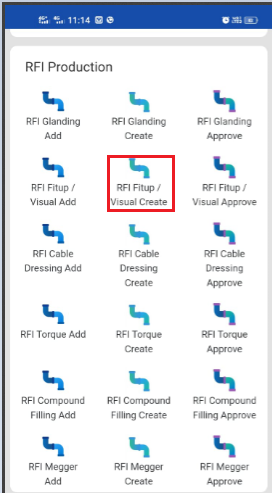
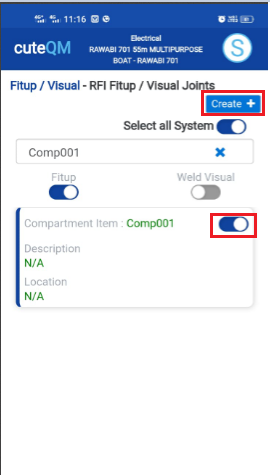
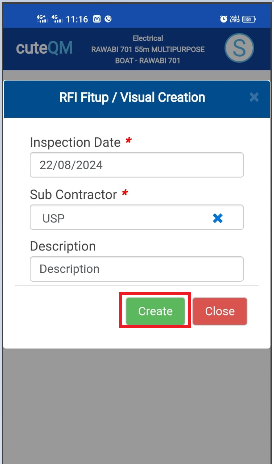
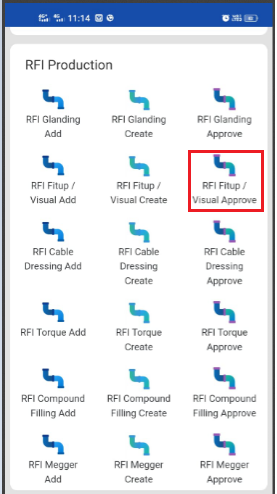
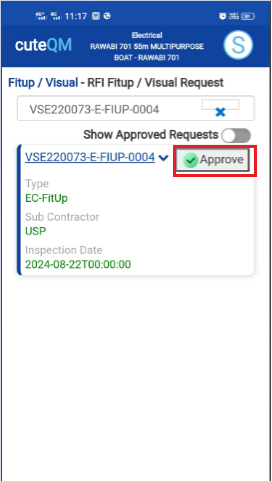
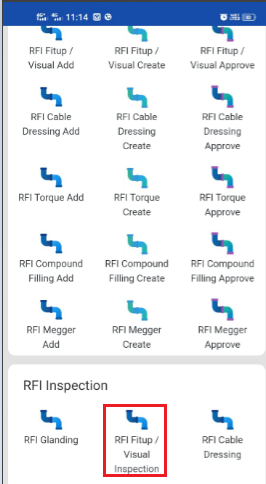
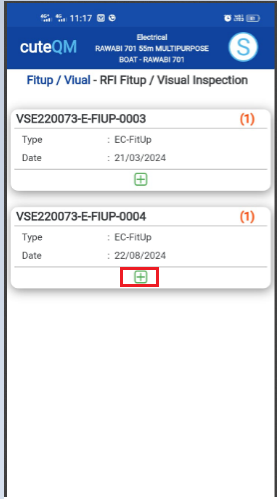
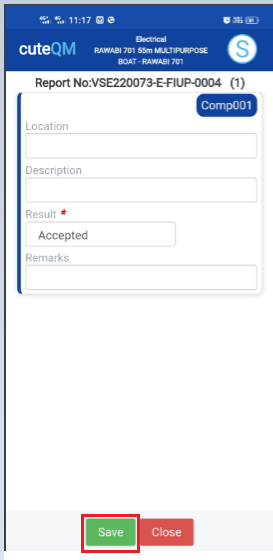
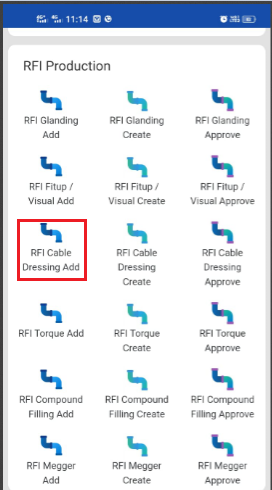
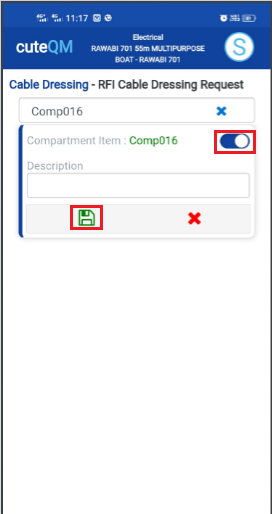
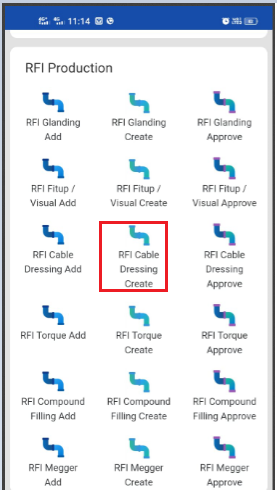
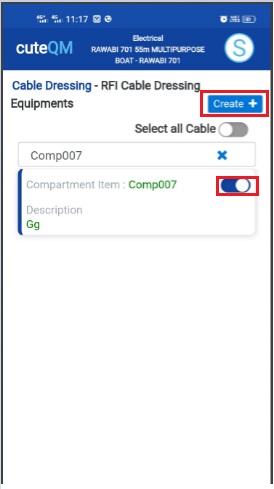
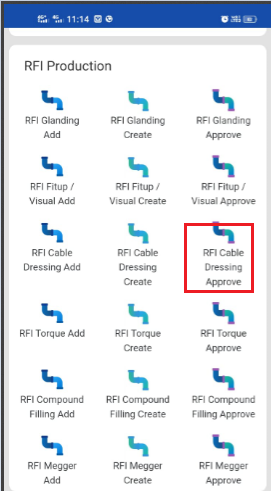
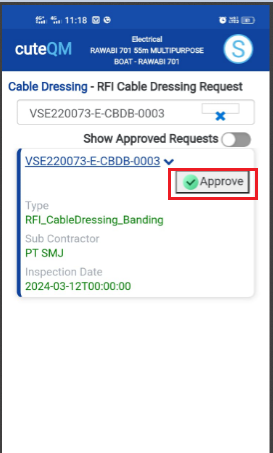
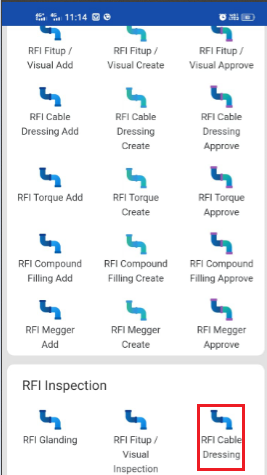

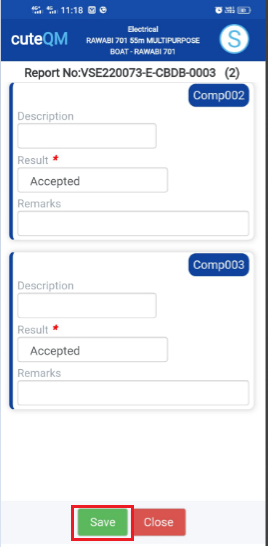
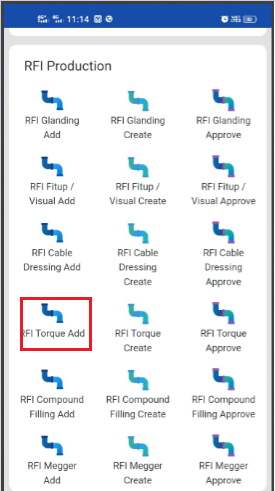
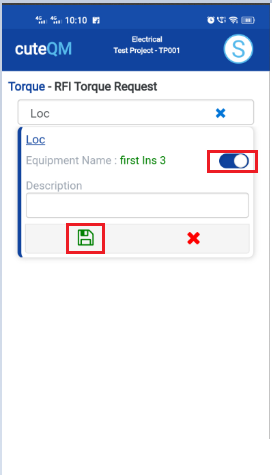
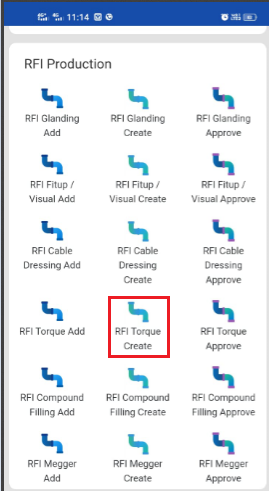
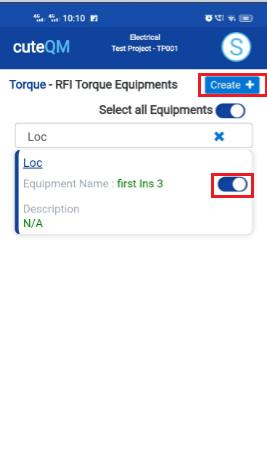
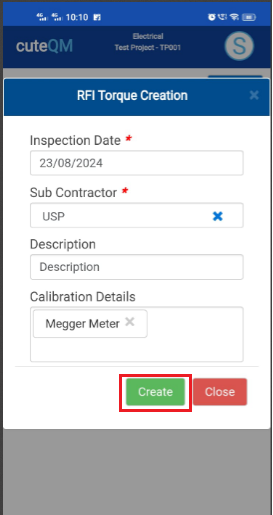
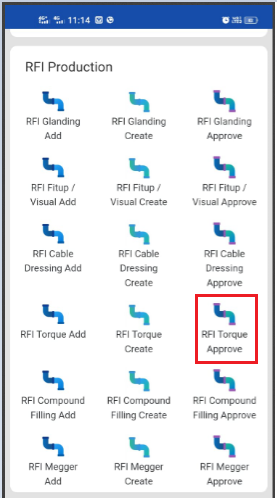
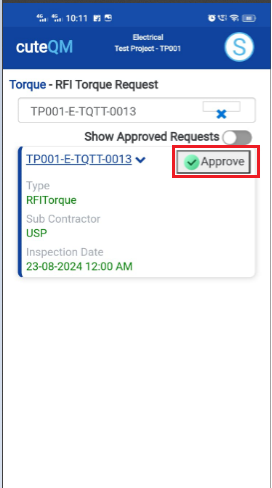
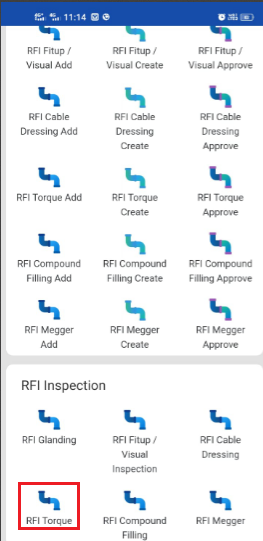
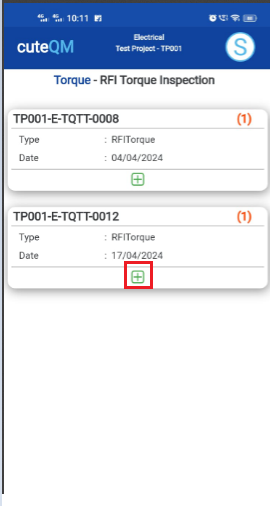
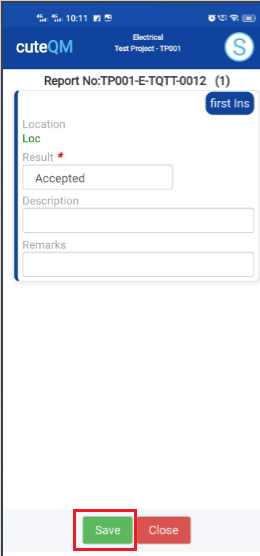
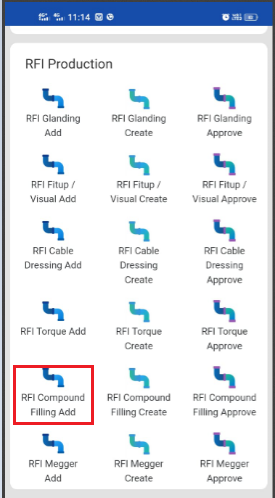
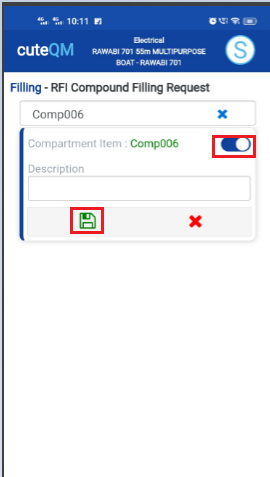
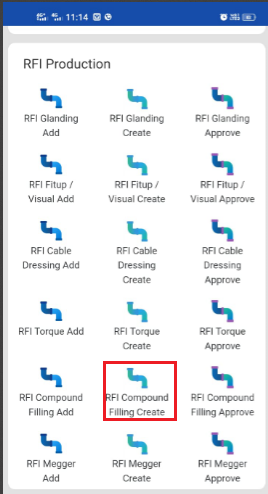
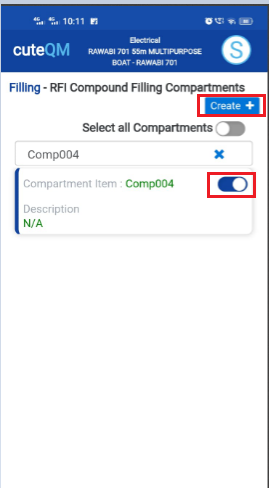
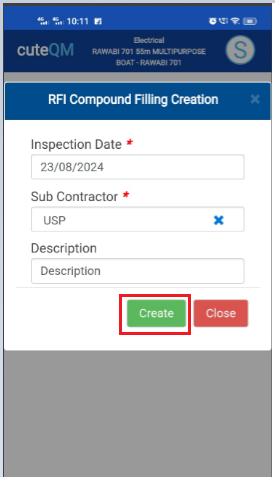

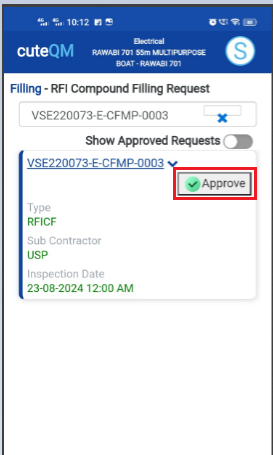
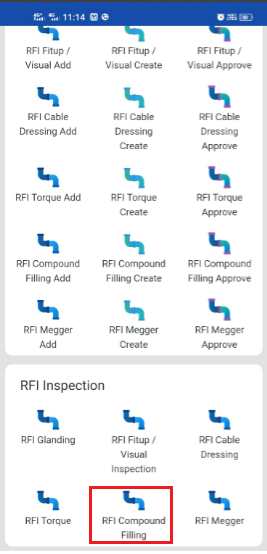
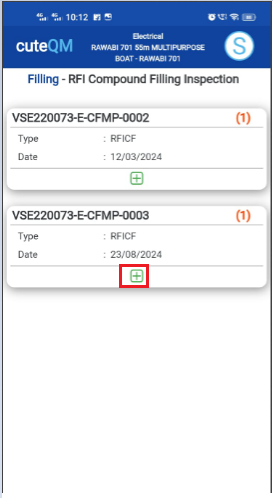
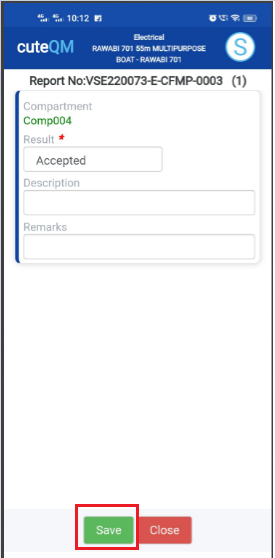
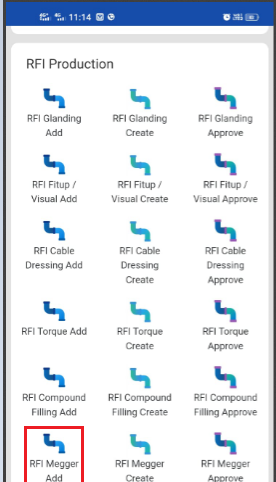

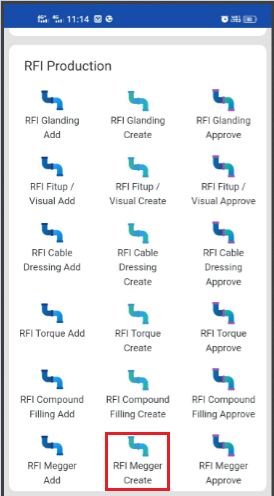
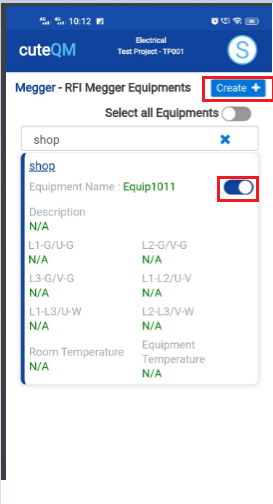
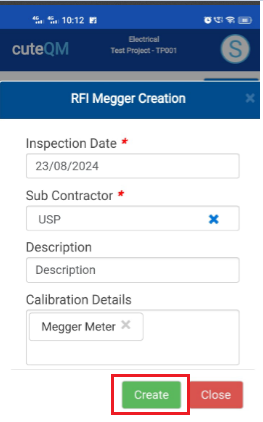
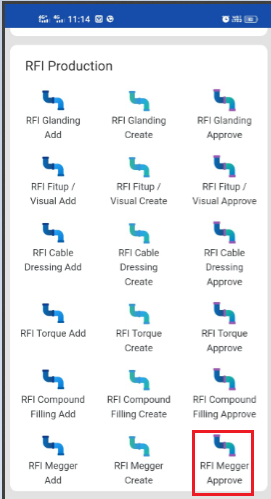
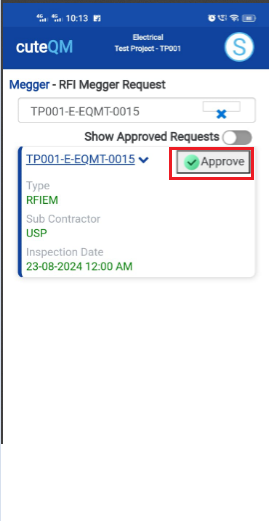
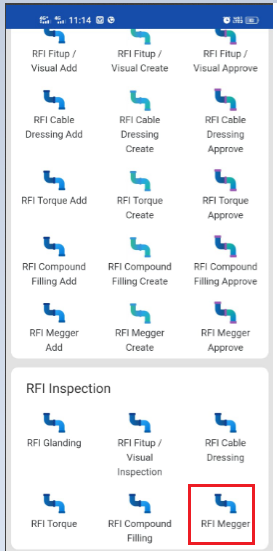
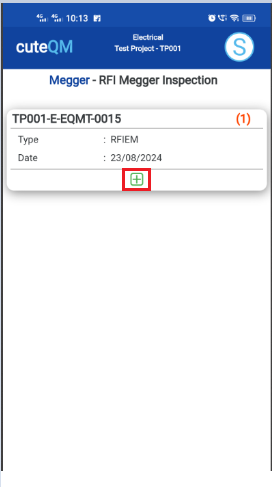
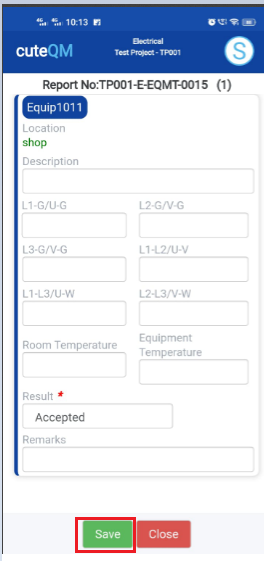
No Comments