4.Painting RFI
4.1. RFI Coat
4.1.1.RFI Coat Add
- Click RFI Coat Add menu .This menu helps to add the painting coat work for the RFI coat request.
- Select Painting name in the dropdown list.
- Select the appropriate painting type toggle button (Blasting,coat1,coat2....)
- Enter description.
- Enter painting area
- Click
 Save icon.
Save icon.
Painting coat RFI request added successfully.
3.1.2.RFI Coat Create
- Click RFI Coat create menu.This menu helps to create RFI requests from added painting names.
- Select the painting name from dropdown list
- Select the painting tyep toggle(Defaultly blasting selected)
- Select the painting name
- Click Create button at the top
- After create button clicked,a popup will open to key in inspection date,subcontractor and description.
7.Click Create button.
RFI Coat request created successfully.
3.1.3.RFI Coat Approve
- Click RFI Coat approve menu
- Select the RFI request no from dropdown list
- Select the paint type toggle(Defaultly blasting selected)
- Click Approve button.
RFI Coat request approved successfully.
3.1.4.RFI Coat Inspection
- Result will be defaultly accepted,If need to reject,you can change the dropdown as Reject
- Enter remarks
- Click Save button. RFI Coat inspection approved successfully.

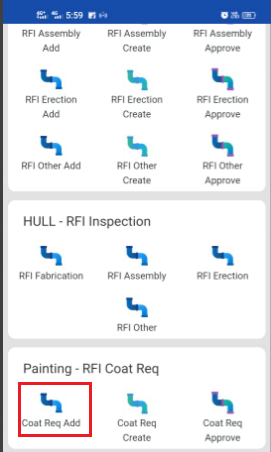
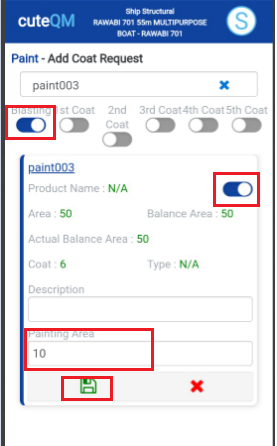
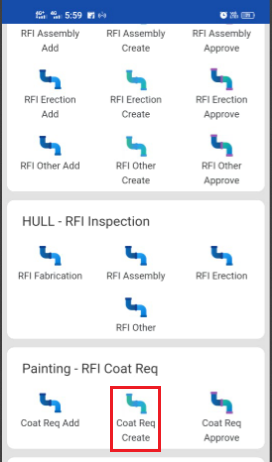
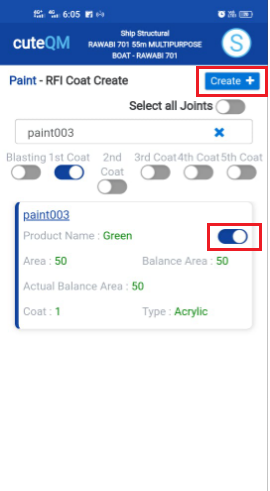
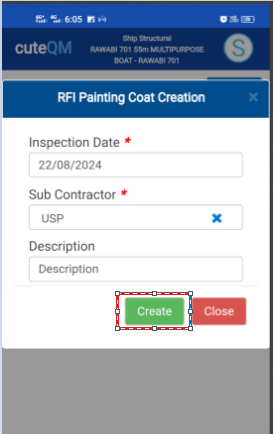
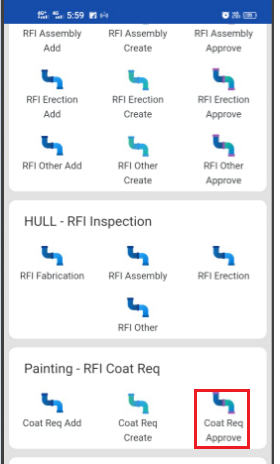
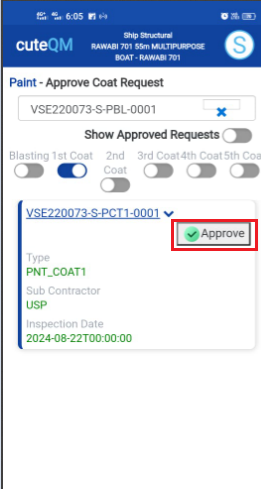
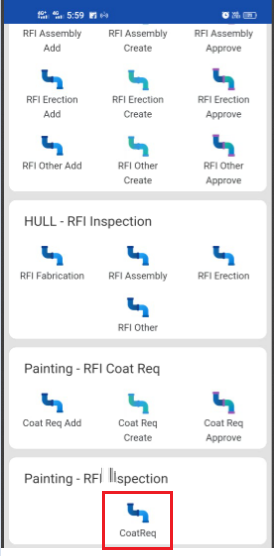
 button .It will redirected to new page
button .It will redirected to new page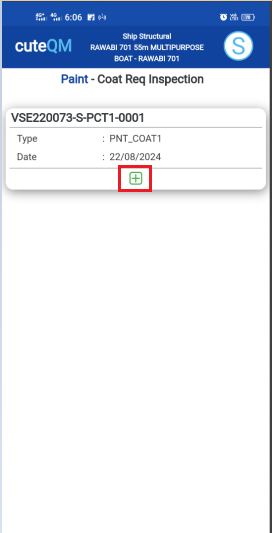 vvvv
vvvv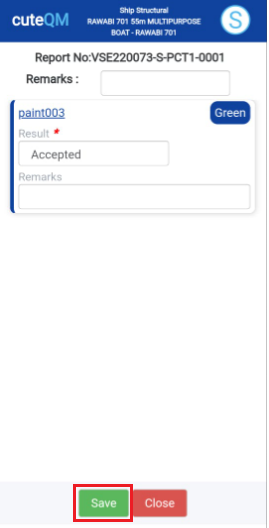
No Comments