2.Hull RFI
2.1.RFI Hull Fabrication
2.1.1.RFI Fabrication Add
- Click RFI Fabrication Add menu .This menu helps to add the hull parts for the RFI fabrication request.
- Select partcode in the dropdown list.
- Select the appropriate hull part
- Enter description.
- Click
 Save icon.
Save icon.
Hull Fabrication request added successfully.
2.1.2.RFI Fabrication Create
- Click RFI fabrication create menu.This menu helps to create RFI requests from added hull parts.
- Select the part no from dropdown list
- Select the fitup toggle(Defaultly selected)
- Select the hull part
- Click Create button at the top
- After create button clicked,a popup will open to key in inspection date,subcontractor and description.
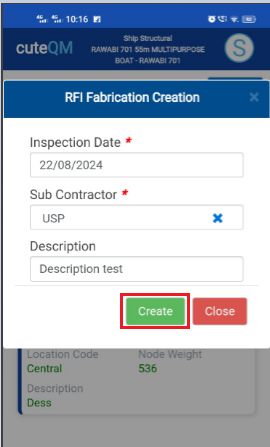
- Click Create button.
RFI Fabrication request created successfully.
2.1.3.RFI Fabrication Approve
- Click RFI Fabrication approve menu
- Select the RFI request no from dropdown list
- Click Approve button.
Hull Fabrication request approved successfully.
2.1.4.RFI Fabrication Inspection
- Result will be defaultly accepted,If need to reject,you can change the dropdown as Reject
- Enter remarks
- Click Save button. RFI Fabrication inspection approved successfully.
2.2.RFI Hull Assembly
2.2.1.RFI Assembly Add
- Click RFI Assembly Add menu .This menu helps to add the hull parts and frames for the RFI Assembly request.
- Select partcode in the dropdown list.
- Select the appropriate hull part
- Enter description.
- Click
 Save icon.
Save icon.
Hull Assembly request added successfully.
2.2.2.RFI Assembly Create
- Click RFI Assembly create menu.This menu helps to create RFI requests from added hull parts and frames.
- Select the part no from dropdown list
- Select the fitup toggle(Defaultly selected)
- Select the hull part
- Click Create button at the top
- After create button clicked,a popup will open to key in inspection date,subcontractor and description.
7.Click Create button
RFI Assembly request created successfully.
2.2.3.RFI Assembly Approve
- Click RFI Assembly approve menu
- Select the RFI request no from dropdown list
- Click Approve button
Hull Assembly request approved successfully.
2.2.4.RFI Assembly Inspection
- Click RFI Assembly menu in Inspection.
- Click
 button .It will redirected to new page
button .It will redirected to new page
- Result will be defaultly loaded as accepted,If need to reject,you can change the dropdown as Reject
- Enter remarks
- Click Save button. RFI Assembly inspection approved successfully.
2.3.RFI Hull Erection
2.3.1.RFI Hull Erection Add
- Click RFI Hull Erection Add menu .This menu helps to add the hull parts and frames for the RFI Erection request.
- Select partcode in the dropdown list.
- Select the appropriate hull part
- Enter description.
- Click
 Save icon.
Save icon.
Hull Erection request added successfully.
2.3.2.RFI Erection Create
- Click RFI Assembly create menu.This menu helps to create RFI requests from added hull parts and frames.
- Select the part no from dropdown list
- Select the fitup toggle(Defaultly selected)
- Select the hull part
- Click Create button at the top
- After create button clicked,a popup will open to key in inspection date,subcontractor and description.
7.Click Create button
RFI Erection request created successfully.
2.3.3.RFI Erection Approve
- Click RFI Erection approve menu
- Select the RFI request no from dropdown list
- Click Approve button
Hull Erection request approved successfully.
2.3.4.RFI Erection Inspection
- Click RFI Assembly menu in Inspection.
- Click
 button .It will redirected to new page
button .It will redirected to new page
- Result will be defaultly loaded as accepted,If need to reject,you can change the dropdown as Reject
- Enter remarks
- Click Save button. RFI Erection inspection approved successfully.
2.4.RFI Other Inspection
2.4.1.RFI Other inspection Add
- Click RFI other inspection Add menu .This menu helps to add the request for Tank test,Hose test and Vaccum test.
- Select the test type as required (Tank test,Hose test and Vaccum test)
- Select partcode in the dropdown list.
- Select the appropriate hull part
- Enter description.
- Click
 Save icon.
Save icon.
Hull other inspection request added successfully.
2.4.2.RFI Other inspection Create
- Click RFI Other inspection create menu.This menu helps to create RFI requests from added hull parts .
- Select the type of the test toggle button as required.
- Select the required hull part toggle
- Click Create button at the top
- After create button clicked,a popup will open to key in inspection date,subcontractor and description.
7.Click Create button
RFI Other inspection request created successfully.
2.4.3.RFI Other inspection Approve
- Click RFI Other inspection approve menu
- Select the RFI request no from dropdown list
- Click Approve button
Hull Other inspection request approved successfully.
2.4.4.RFI Other Inspection
- Click RFI Other inspection menu in Inspection.
- Click
 button .It will redirected to new page
button .It will redirected to new page
- Result will be defaultly loaded as accepted,If need to reject,you can change the dropdown as Reject
- Enter Description
- Enter remarks
- Click Save button. RFI Other inspection approved successfully.

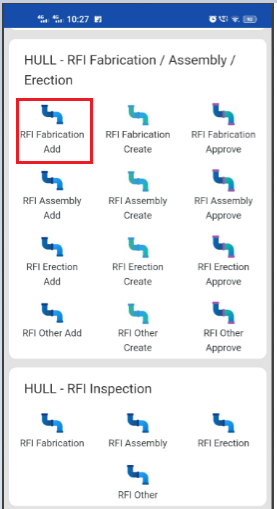
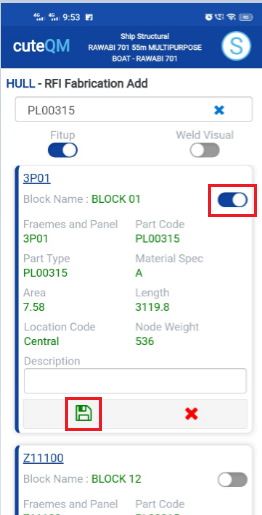
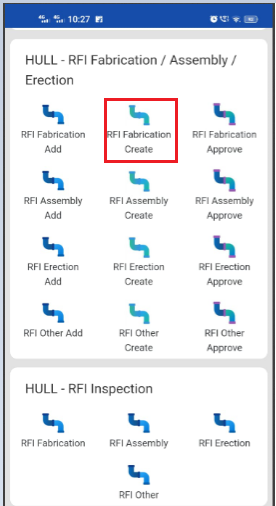
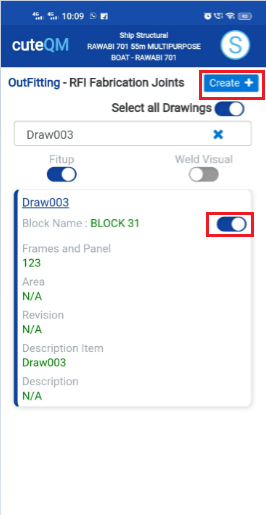
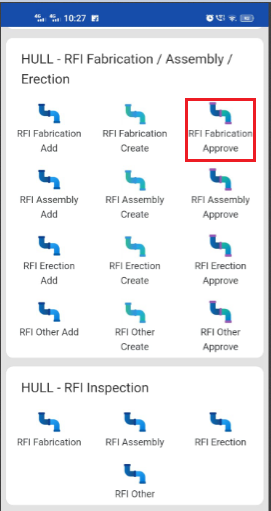
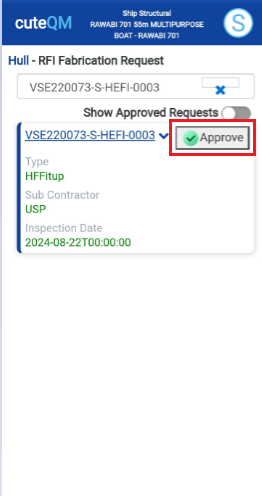
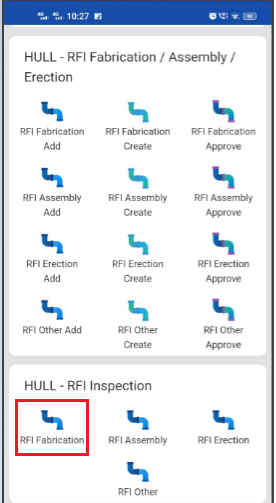
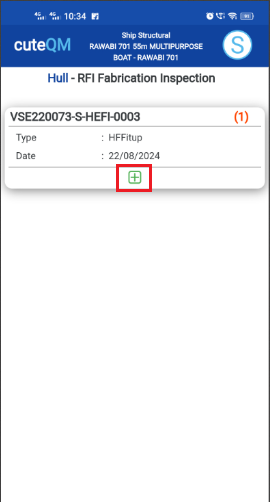
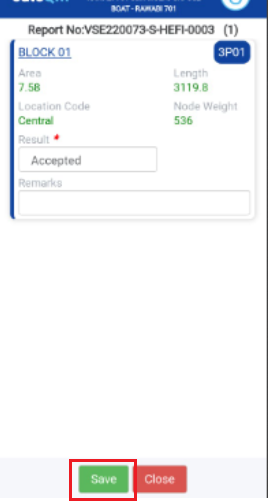
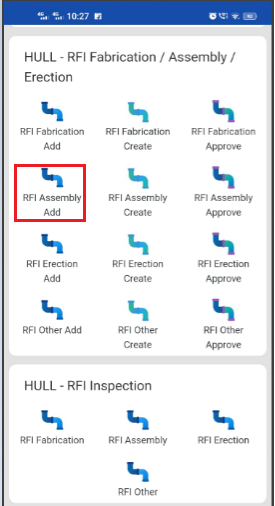
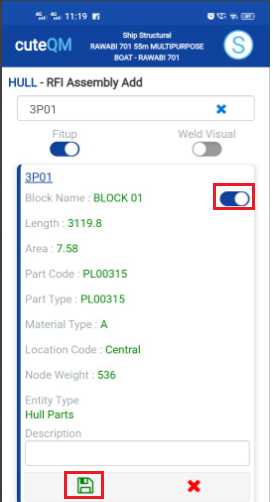
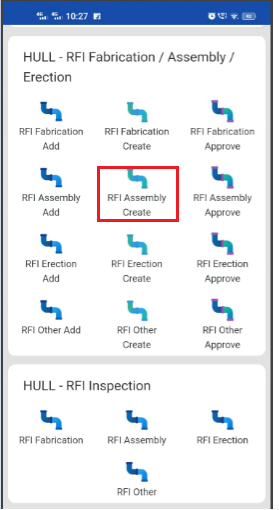
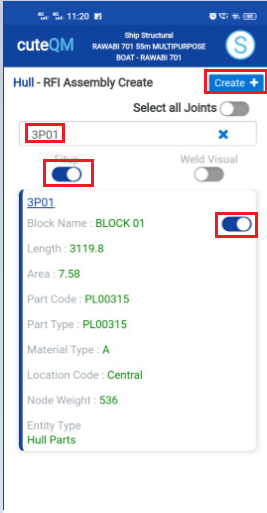
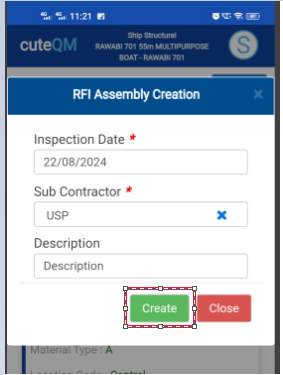
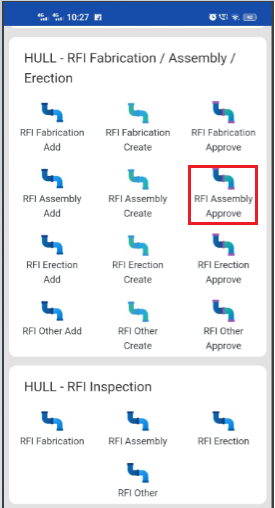
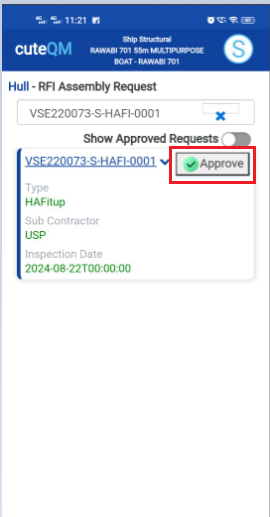
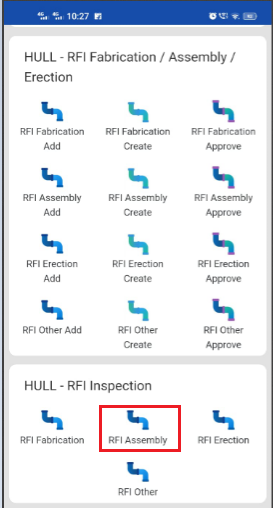
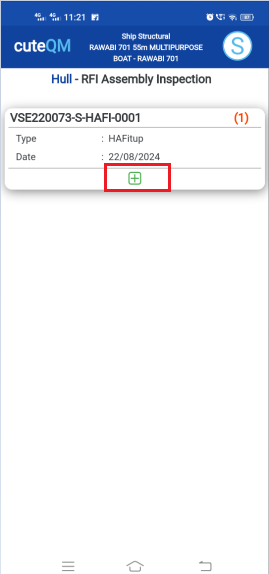
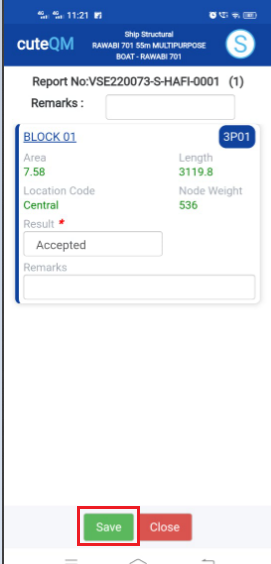
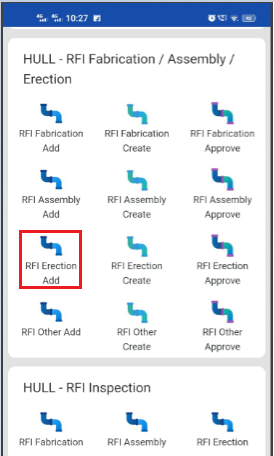
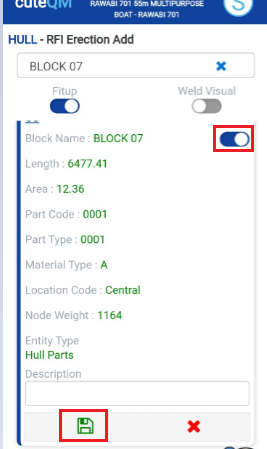
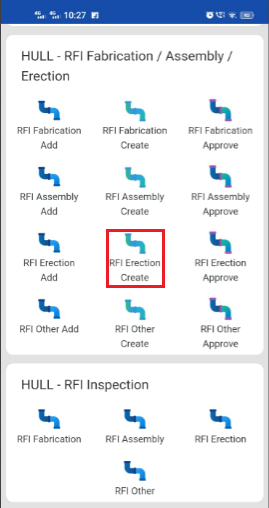
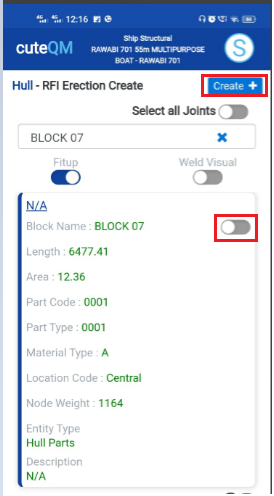
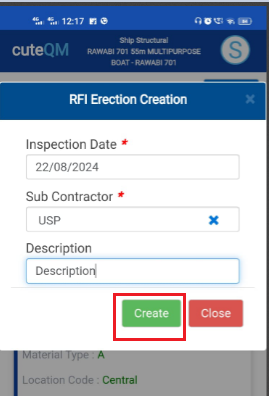
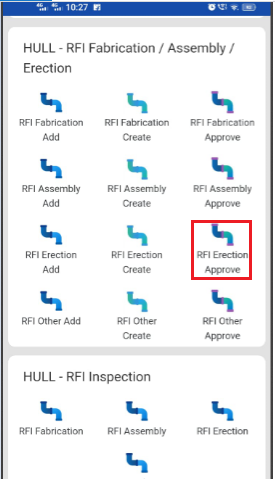
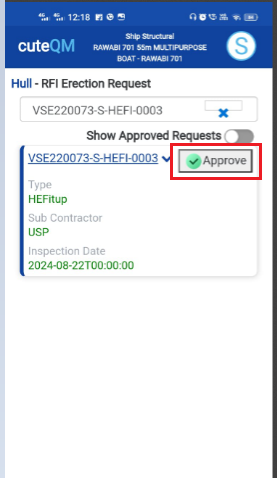
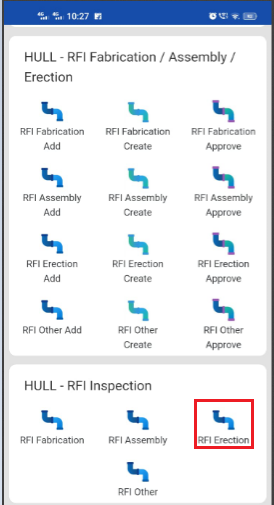
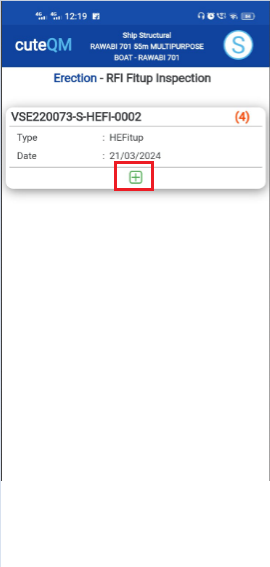
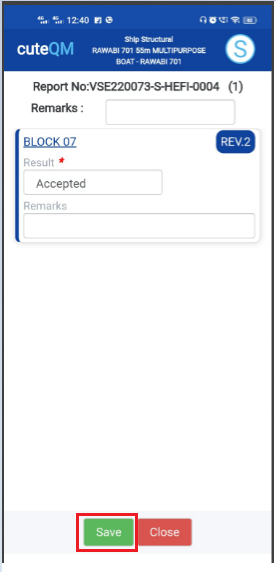
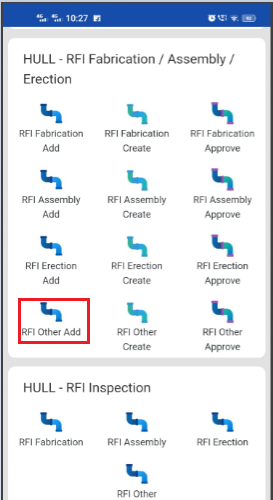
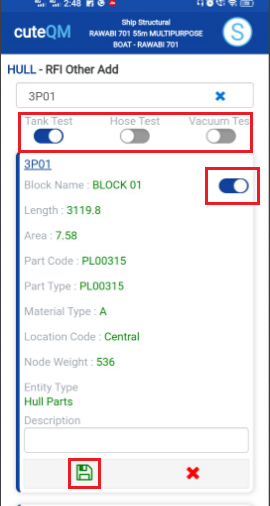
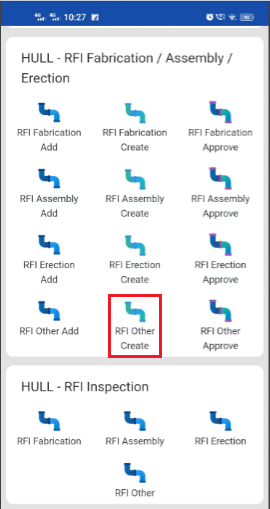
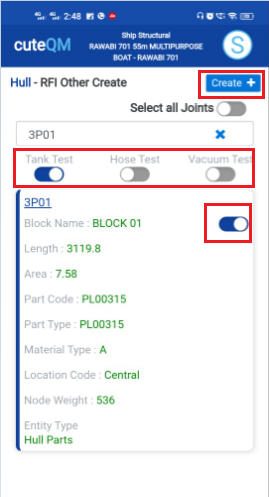
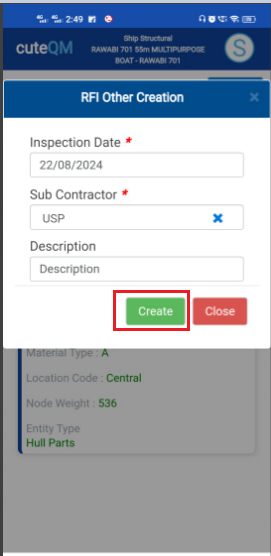
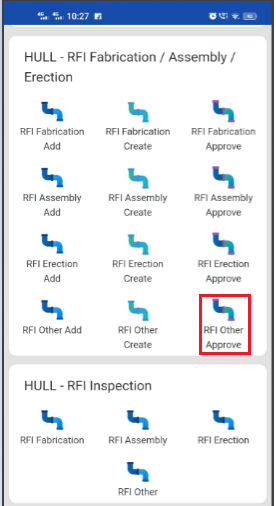
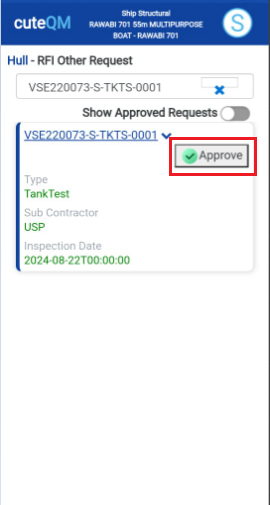
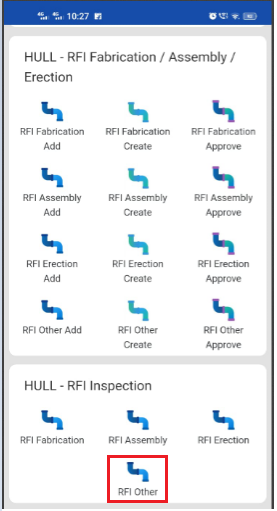
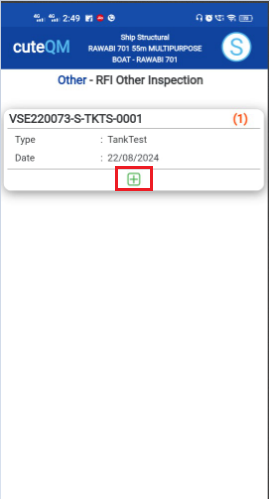
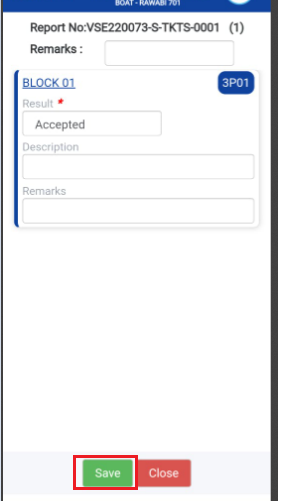
No Comments