3.Outfitting RFI
3.1.RFI Fabrication
3.1.1.RFI Fabrication Add
- Click RFI Fabrication Add menu .This menu helps to add the outfitting work for the RFI fabrication request.
- Select Drawing no in the dropdown list.
- Select the appropriate outfitting drawing
- Enter description.
- Click
 Save icon.
Save icon.
Outfitting Fabrication request added successfully.
3.1.2.RFI Fabrication Create
- Click RFI fabrication create menu.This menu helps to create RFI requests from added outfitting parts.
- Select the drawing no from dropdown list
- Select the fitup toggle(Defaultly selected)
- Select the outfitting part
- Click Create button at the top
- After create button clicked,a popup will open to key in inspection date,subcontractor and description.
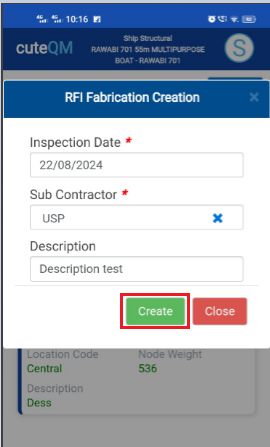
- Click Create button.
RFI Fabrication request created successfully.
3.1.3.RFI Fabrication Approve
- Click RFI Fabrication approve menu
- Select the RFI request no from dropdown list
- Click Approve button.
Outfitting Fabrication request approved successfully.
3.1.4.RFI Fabrication Inspection
- Result will be defaultly accepted,If need to reject,you can change the dropdown as Reject
- Enter remarks
- Click Save button. RFI Fabrication inspection approved successfully.
3.2.RFI Installation
3.2.1.RFI Installation Add
- Click RFI Installation Add menu .This menu helps to add the outfitting work for the RFI installation request.
- Select Drawing no in the dropdown list.
- Select the appropriate outfitting drawing toggle
- Enter description.
- Click
 Save icon.
Save icon.
Outfitting Installation request added successfully.
3.2.2.RFI Installation Create
- Click RFI Installation create menu.This menu helps to create RFI requests from added outfitting parts.
- Select the drawing no from dropdown list
- Select the fitup toggle(Defaultly selected)
- Select the outfitting part toggle button
- Click Create button at the top
- After create button clicked,a popup will open to key in inspection date,subcontractor and description.
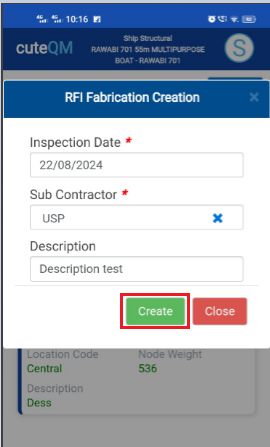
- Click Create button.
RFI Installation request created successfully.
3.2.3.RFI Installation Approve
- Click RFI Installation approve menu
- Select the RFI request no from dropdown list
- Click Approve button.
Outfitting Installation request approved successfully.
3.2.4.RFI Installation Inspection
- Result will be defaultly accepted,If need to reject,you can change the dropdown as Reject
- Enter remarks
- Click Save button. RFI Installation inspection approved successfully.

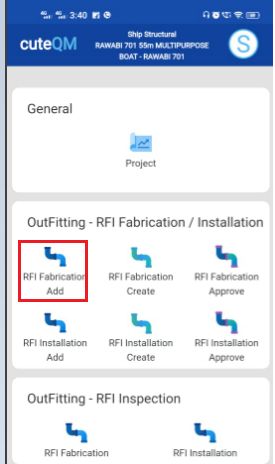
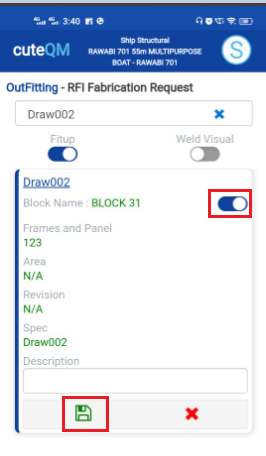
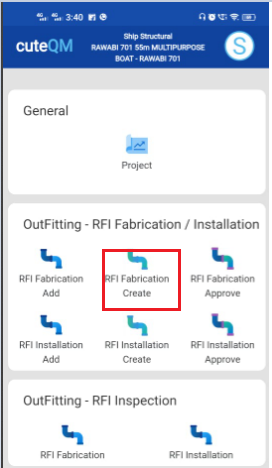
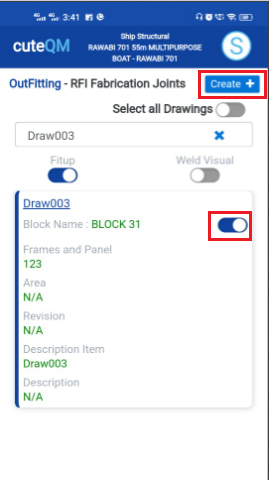
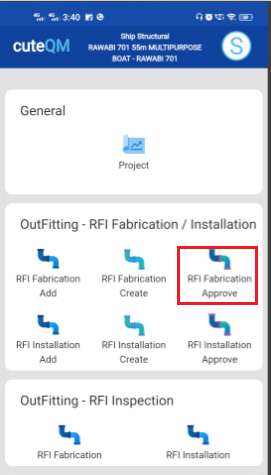
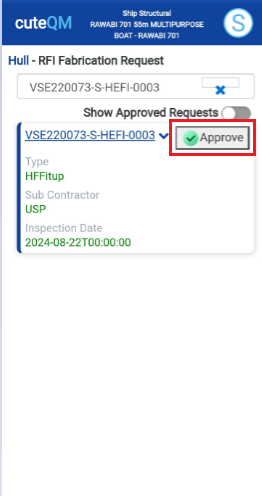
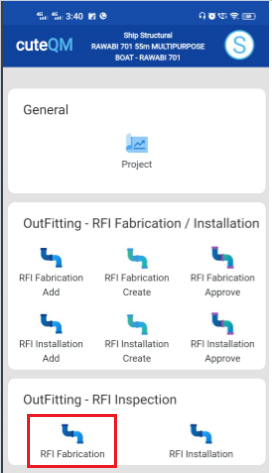
 button .It will redirected to new page
button .It will redirected to new page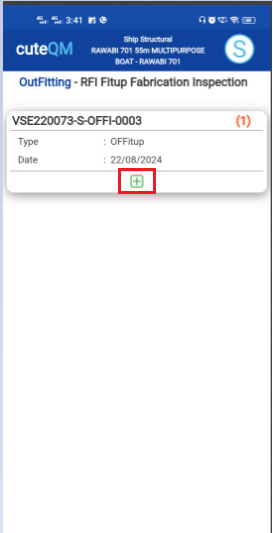
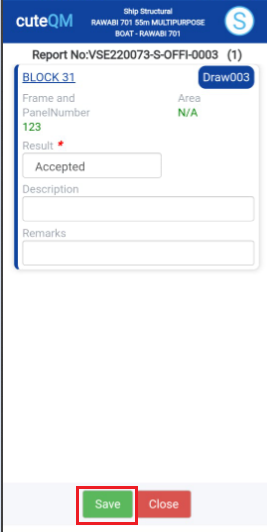
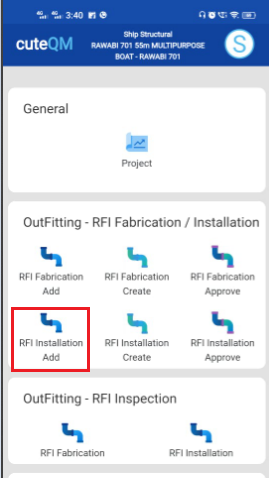
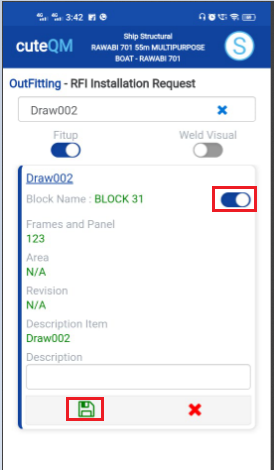
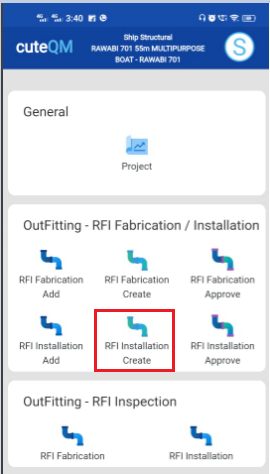
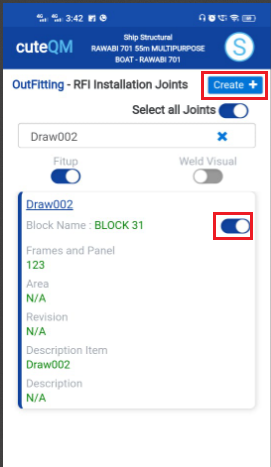
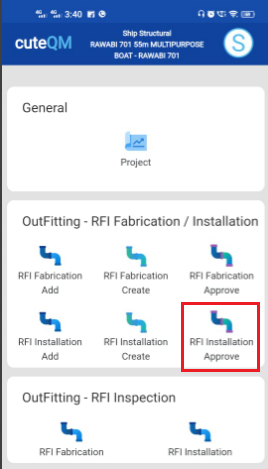
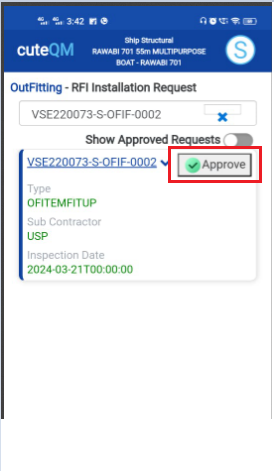
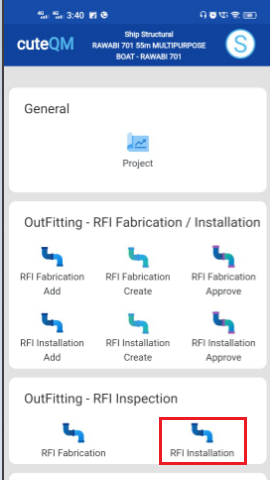
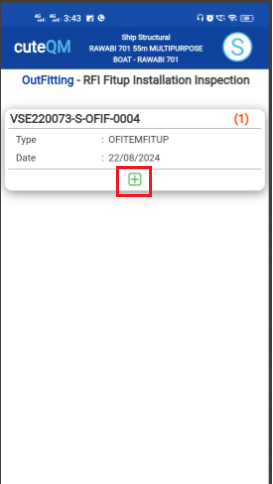
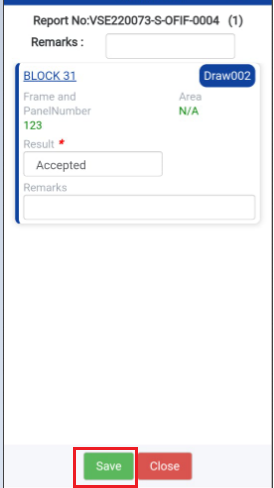
No Comments