HYDRO PRESSURE
11.0 HYDRO PRESSURE
The HYDRO PRESSURE tab helps you to update the status and result of the RFI hydro pressure request raised in the web application. You can add your hydro pressure inspection details by using this feature. This feature automatically updates and synchronizes your inspection details with the hydro pressure report of the request, which is uploaded in the web application.
 Note: when you click the HYDRO PRESSURE tab in the dashboard, the Hydro Pressure page displays a list of reports corresponding to today and previous day. However, if you want to view the reports for other dates, you must navigate to the TAKE OFFLINE DATA option. (See " TAKE OFFLINE DATA" for more details.)
Note: when you click the HYDRO PRESSURE tab in the dashboard, the Hydro Pressure page displays a list of reports corresponding to today and previous day. However, if you want to view the reports for other dates, you must navigate to the TAKE OFFLINE DATA option. (See " TAKE OFFLINE DATA" for more details.)
1. Tap HYDRO PRESSURE. See Fig 2.3.
The Hydro Pressure page opens with a list of reports for the selected date.
Figure 12.1 Hydro Pressure page
 Tip: 1. You can configure displaying of the number of reports per page by selecting 10, 25, 50 or 100, accordingly.
Tip: 1. You can configure displaying of the number of reports per page by selecting 10, 25, 50 or 100, accordingly.
2. If you want to filter one report among the list of reports, you must enter the report number, inspection date or location details in the respective boxes given in the Hydro Pressurepage.
The Hydro Pressure page contains multiple fields such as Report Number, Inspection Date, Location, Result, Signature, Attach, Print, and Sync. (See the topic “The MIR page contains the following fields“ for more details about each field in the Hydro Pressure page.)
To add your hydro pressure inspection result
1. Once you find out the report where you need to add your inspection details, tap  (Result icon) to add your inspection results, See Fig 12.1.
(Result icon) to add your inspection results, See Fig 12.1.
The Result page opens with a list of reports with the material details. Each report shows material specifications such as spool number, line number, drawing number, size, test pressure and medium, and pressure gauge number.
2. In the Remarksbox, type your remarks if any.
3. In the Resultbox, tap and choose Pending, Accepted, Rejected or Cancelled from a drop-down list based on your inspection details.
4. In the Remarksbox, type your remarks if any.
5. Tap Save.
To add your signature
Once you have saved your inspection results, the Result page automatically redirects you into the Signature page. Otherwise, tap
 (Signature icon), See Fig 10.1.
(Signature icon), See Fig 10.1.
To know how to add your signature, see the topic “To add your signature“.

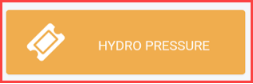
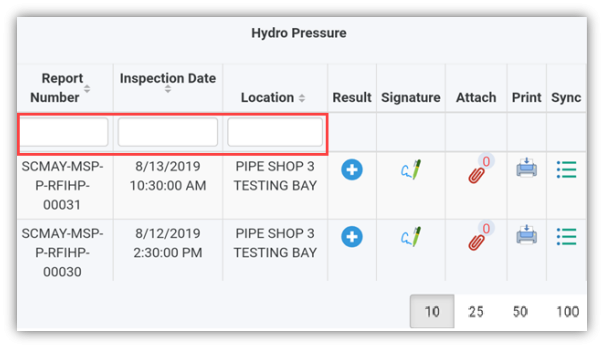
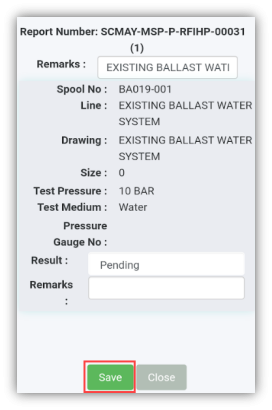
No Comments