RFI WELD INSPECTION
8.0 RFI WELD INSPECTION
The RFI WELD INSPECTION tab allows you to check and approve the RFI weld visual request raised in the web application, by adding and updating your inspection details. This RFI weld inspection feature automatically updates and synchronizes your inspection details with the RFI weld report that is uploaded in the web application.
 Note: when you click the RFI WELD INSPECTION tab in the dashboard, the RFI Weld Inspection page displays a list of reports corresponding to today and previous day. However, if you want to view the reports for other dates, you must navigate to the TAKE OFFLINE DATA option. (See " TAKE OFFLINE DATA" for more details.)
Note: when you click the RFI WELD INSPECTION tab in the dashboard, the RFI Weld Inspection page displays a list of reports corresponding to today and previous day. However, if you want to view the reports for other dates, you must navigate to the TAKE OFFLINE DATA option. (See " TAKE OFFLINE DATA" for more details.)
1. Tap RFI WELD INSPECTION.See Fig 2.3.
The RFI Weld Inspection page opens with a list of reports for the selected date.
Figure 9.1 RFI Weld Inspection page
 Tip: 1. You can configure displaying of the number of reports per page by selecting 10, 25, 50 or 100, accordingly.
Tip: 1. You can configure displaying of the number of reports per page by selecting 10, 25, 50 or 100, accordingly.
2. If you want to filter one report among the list of reports, you must enter the report number, inspection date or location details in the respective boxes given in the RFI Weld Inspectionpage.
The RFI Weld Inspection page contains multiple fields such as Report Number, Inspection Date, Location, Result, Signature, Attach, Print, and Sync. (See the topic “The MIR page contains the following fields“ for more details about each field in the RFI Weld Inspection page.)
To add your RFI weld inspection result
1. Once you find out the report where you need to add your inspection details, tap  (Result icon) to add your inspection results, See Fig 9.1.
(Result icon) to add your inspection results, See Fig 9.1.
The Result page opens with a list of reports with the material details. Each report shows material specifications such as system name, line name, heat numbers, spool number, components name, joint number, etc.
2. In the Remarksbox, type your remarks if any. See Fig given below step 5.
3. In the Result box, tap and choose Pending, Accepted, Rejected or Cancelled from a drop-down list based on your inspection details.
4. In the Remarksbox, type your remarks if any.
5. In the Consumable box, enter the weld consumable name.
6. To add the welding details, tap  (welding details add icon). A new window opens.
(welding details add icon). A new window opens.
- In the Datebox, choose date.
- In the Namebox, tap and select your name from a drop-down list.
- In the Layers box,tap and select layers from a drop-down list.
- In the Process box, tap and select the weld process from a drop-down list.
- Tap Save.
7. If you want to delete any welder ID details from a list, tap  (delete icon).
(delete icon).
You will receive the following notification: “Confirm delete?”. If you want to delete tap Yes, otherwise tap No.
- Tab Save.
To add your signature
Once you have saved your inspection results, the Result page automatically redirects you into the Signature page. Otherwise, tap
 (Signature icon), See Fig 9.1.
(Signature icon), See Fig 9.1.
To know how to add your signature, see the topic “To add your signature“.

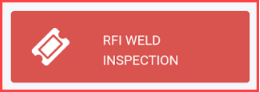

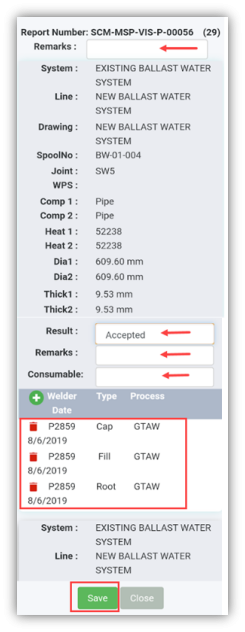
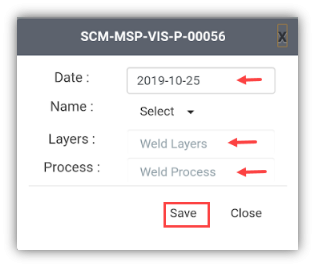
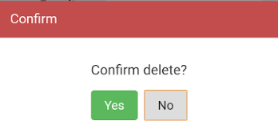
No Comments