Materials
4.0 Materials
- The Material Certificates option helps you to add certificates details of the materials to be in the piping project.
- The Material Import option helps you to add the bulk materials.
- The Material Inspection option helps you to add material receiving and inspection report, and material summary by heat number.
-
The Reports option used to add material traceability record.
4.1 Material Certificates
Material certificate (Mill certificate) is a certificate document used to certify that the product is produced by manufacturing standards of the mill. The material certificate contains the following information: component name, manufacturer name, certification ID, component dimension and heat numbers. Once you have received the materials from the manufacturer, you must enter the details of material certificates.
The Mill Certificates tab used to add the received material certificate details. If you want to add material certificate details, do the following,
- Click Material Certificates in the Materials menu.
The Mill Certificates page opens.
Figure 4.1: Mill Certificates page
4.1.1 Add a Material Certificate
If you want to add a material certificate, do the following,
The material certificate is successfully added. Once you have added the mill certificate, you must add heat numbers for the added component.
4.1.2 Add Heat Numbers of Material
If you want to add heat numbers, do the following steps,
-
Click
 (Add icon) of the respective mill certificate.
(Add icon) of the respective mill certificate.The Heat Numbers box opens.
Figure 4.1.1: Heat Numbers page
-
Click
 (ADD button) in the Heat Numbers box.
(ADD button) in the Heat Numbers box.A new window opens to add the heat number.
-
In the planned Project box, select a project you want from a drop-down list.
- In the Heat Number box, enter the heat number.
- In the Remarks box, enter your remarks if any.
- Click Save.
The heat number is successfully added for the specific component.
 Note: You can edit and delete the added heat numbers by using the respective
Note: You can edit and delete the added heat numbers by using the respective  (Edit icon) and
(Edit icon) and  (Delete icon).
(Delete icon).
4.1.3 Edit a Mill Certificate
If you want to edit any existing mill certificate in the Mill Certificates page, do the following,
-
Click
 (Edit icon) in the Edit column for the respective mill certificate. See Fig 4.1.
(Edit icon) in the Edit column for the respective mill certificate. See Fig 4.1.A new window opens including the added mill certificate details.
- Click any box where you want to edit the details, and then edit the details in the respective box.
-
Click Save.
4.1.4 Delete a Mill Certificate
If you want to delete any existing mill certificate in the Mill Certificates page, you can use (Delete icon) provided in the Mill Certificates page. To know how to delete, see the topic, “Delete P&ID”.
4.1.5 Export Mill Certificates List
You can export a list of mill certificates added in the Mill Certificates page in both the pdf and excel formats by using  (PDF button) and
(PDF button) and  (Excel button). To know how to export, see the topic, “Export P&ID list”.
(Excel button). To know how to export, see the topic, “Export P&ID list”.
4.1.6 Filter a Mill Certificate
If you want to filter any specific mill certificate in the Mill Certificates page,
- provided in the upper side of the Mill Certificates To filter the mill certificate, enter the certification or heat number in the box and click Search.
-
you can also use
 (FILTER button) located on the Mill Certificates To know how to filter using the Filter button, see the topic, “Filter P&ID”.
(FILTER button) located on the Mill Certificates To know how to filter using the Filter button, see the topic, “Filter P&ID”.
4.1.7 Import Multiple Mill Certificates
If you want to import multiple mill certificates together, do the following,
-
Click
 (TEMPLATE button) on the Mill Certificates See Fig 4.1
(TEMPLATE button) on the Mill Certificates See Fig 4.1A template will be downloaded as an excel worksheet with a pre-defined template to enter the details of multiple mill certificates.
-
Enter the relevant details in the required columns on the excel worksheet.
-
Once you have added the mill certificates details in the excel worksheet, save the excel worksheet on your computer.
-
Click
 (IMPORT button). See Fig 4.1.
(IMPORT button). See Fig 4.1.A new window opens for importing the excel worksheet saved on your computer.
-
Click
 (Browse button) to select the excel worksheet to be uploaded.
(Browse button) to select the excel worksheet to be uploaded. - Select the excel worksheet you want to upload from your computer.
-
Click
 (Upload button) to export the mill certificates that are included in the excel worksheet.
(Upload button) to export the mill certificates that are included in the excel worksheet.The details of the mill certificates in the worksheet will be displayed in the Mill Certificates page.
4.1.8 Attach a File into a Mill Certificate
If you want to attach any file with a mill certificate listed in the Mill Certificates page, you can attach the file by using  (Attach icon) in the Attachment column. To know how to attach, follow the procedures given in the topic “Attach a file into P&ID”.
(Attach icon) in the Attachment column. To know how to attach, follow the procedures given in the topic “Attach a file into P&ID”.
4.2 Test Equipments
The Test Equipments tab in the Materials menu used to add the details of a test equipment to be used in the piping project. To add a test equipment,
- Click Test Equipments in the Materials menu.
The Testing Equipments page opens.
Figure 4.2: Testing Equipments page
4.2.1 Add a Test Equipment
If you want to add a test equipment, do the following steps,
4.2.2 Update Calibration Details
Once you have added the test equipment, you must add the details of calibration, where the calibration is comparison between a standard measurement and the measurement using the test equipment. To add the calibration details,
-
Click
 (Add icon) of the respective test equipment.
(Add icon) of the respective test equipment.The Calibration window opens.
-
Click
 (ADD button) in the Calibration window.
(ADD button) in the Calibration window.A new window opens to add the calibration details.
-
In the Calibration Report Number box, enter the calibration report number.
-
In the Calibration Date box, select the calibration date.
- In the Calibration By box, enter the name of a person who has calculated the calibration.
- In the Calibration Due Date box, select the due date of calibration.
-
In the Preparation By box, enter the name of a person who has prepared the calibration report.
- In the Approved By box, enter the name of a person who has approved the calibration report.
- Click Update.
The calibration details will be updated.
-
If you want to add additional data, click Additional Data option in the Calibration window.
The Additional Parameter window opens.
-
If you want to add pressure data, click Pressure Data option in the Calibration window.
The Pressure Recorder Data window opens.
- If you want to add temperature data, click Temperature Data option in the Calibration window.
The Temperature Recorder Data window opens.
-
- In the Additional Recorder Data field, enter the details of additional recorder data.
- In the 0 Degrees C column, enter the calibration value at 0 degree.
- In the Ambient column, enter the ambience value.
- In the 40 Degrees C column, enter the calibration value at 40 degree.
- Click Save Changes.
-
4.2.3 Edit a Test Equipment
If you want to edit any existing test equipment in the Testing Equipments page,
-
Click
 (Edit icon) of the respective test equipment. See Fig 4.2.
(Edit icon) of the respective test equipment. See Fig 4.2.The Testing Equipment page shows the details of the selected test equipment.
-
Edit the details where you want.
-
Click Save.
4.2.4 Delete a Test Equipment
If you want to delete any existing test equipment in the Testing Equipment page, you can use  (Delete icon) provided in the Testing Equipment page. To know how to delete, see the topic, “Delete P&ID”.
(Delete icon) provided in the Testing Equipment page. To know how to delete, see the topic, “Delete P&ID”.
4.2.5 Export Test Equipment list
You can export a list of test equipments added in the Test Equipment page in both the pdf and excel formats by using  (PDF button) and
(PDF button) and  (Excel button). To know how to export, see the topic, “Export P&ID list”.
(Excel button). To know how to export, see the topic, “Export P&ID list”.
4.2.6 Filter a Test Equipment
If you want to filter any specific test equipment in the Testing Equipment page,
-
you can use the category wise filter box
 provided in the upper side of the Testing Equipment To filter the testing equipment, select the category from the drop-down list.
provided in the upper side of the Testing Equipment To filter the testing equipment, select the category from the drop-down list. -
you can also use
 (FILTER button) located on the Testing Equipment To know how to filter using the Filter button, see the topic, “Filter P&ID”.
(FILTER button) located on the Testing Equipment To know how to filter using the Filter button, see the topic, “Filter P&ID”.
4.2.7 Import Multiple Test Equipments
If you want to import multiple test equipments together, do the following,
-
Click
 (TEMPLATE button). See Fig 4.2.
(TEMPLATE button). See Fig 4.2.An excel worksheet will be downloaded with a predefined template to enter the details of test equipments.
- Enter the required test equipment details in the respective columns of the excel worksheet.
-
Once you have added the test equipment details in the excel worksheet, save the excel worksheet on your computer.
-
Click
 (IMPORT button). See Fig 4.2.
(IMPORT button). See Fig 4.2.A new window opens for importing the excel worksheet saved on your computer.
-
Click
 (Browse button) to select the excel worksheet to be uploaded.
(Browse button) to select the excel worksheet to be uploaded. - Select the excel worksheet you want to upload from your computer.
-
Click
 (Upload button) to export the test equipment details that are included in the excel worksheet.
(Upload button) to export the test equipment details that are included in the excel worksheet.The details of the test equipments in the worksheet will be displayed in the Testing Equipment page.
4.2.8 Attach a File into a Test Equipment
If you want to attach any file with any existing test equipment listed in the Testing Equipment page, you can attach the file by using  (Attach icon) in the Attachment column. To know how to attach, follow the procedures given in the topic “Attach a file into P&ID”.
(Attach icon) in the Attachment column. To know how to attach, follow the procedures given in the topic “Attach a file into P&ID”.
4.2.9 View a Calibration History Card
To view a calibration history card, click (Print icon) of the respective test equipment, which is provided in the Report column of the Testing Equipment page.
4.3 Material Receiving and Inspection (Heat Numbers)
Material Receiving Inspection validates quality of purchased raw materials based on set acceptance criteria before the materials are used for the piping project.
The Material Receiving and Inspection tab in the Materials menu helps you to add an incoming material inspection report (MIR). Incoming MIR includes material name, material size, material specification, heat numbers, and material type.
If you want to add an incoming MIR, do the following,
- Click the Material Receiving and Inspection tab in the Materials
The Incoming Material Inspection Report page opens.
Figure 4.3: Incoming Material Inspection Report page
4.3.1 Add an Incoming MIR
If you want to add an incoming MIR,
4.3.2 Add Materials for an Incoming MIR
If you want to add the details of materials for the added incoming MIR, do the following steps,
-
Click
 (Edit icon) in the Edit MIR column of the Incoming Material Inspection Report See Fig 4.3.
(Edit icon) in the Edit MIR column of the Incoming Material Inspection Report See Fig 4.3.The Add/Edit - Materials window opens.
Figure 4.3.1: Add/Edit – Materials window
-
Click
 (ADD button) in the Add/Edit - Materials window,
(ADD button) in the Add/Edit - Materials window,A new window opens to add the material details.
 Note: The fields notified with a symbol (*) are mandatory. You must enter the relevant details in that fields before saving.
Note: The fields notified with a symbol (*) are mandatory. You must enter the relevant details in that fields before saving. - In the Material Description box, enter the material description.
- In the Material Size box, select the size of the material.
- In the Material Specification box, enter the material specification.
- In the Material Type box, enter the type of the material.
- In the Quantity Required box, enter the required quantity of the material.
- In the Item No box, enter the item number.
- In the Weight box, enter the weight of the material.
- In the Component box, select a component.
-
Click Update.
Once you have added the material details, you must add the heat numbers for the added materials.
4.3.3 Add Heat Numbers
-
Click
 (Add icon) of the respective material in the Add/Edit - Materials window. See Fig 4.3.1.
(Add icon) of the respective material in the Add/Edit - Materials window. See Fig 4.3.1.The Heat Numbers window opens.
-
Click
 (ADD button) in the Heat Numbers window.
(ADD button) in the Heat Numbers window.A new window opens to add a heat number.
-
In the Heat Number/Certificates box, select the heat number from a drop-down list.
-
In the Plate Number/Coil Number/ Tag Number box, enter the plate number or coil number or tag number of the material.
- In the Delivery Quantity (Total) box, enter the total delivery quantity of the material including UOM.
- In the Delivery Quantity (Partial) box, enter the partial delivery quantity of the material including UOM.
- In the Dimensions option, select Accepted or Rejected based on the inspection detail.
- In the Visual option, select Accepted or Rejected based on the inspection detail.
- In the Mill Test Certificates (MTC) option, select Accepted or Rejected based on the inspection detail.
- In the Remarks box, enter your remarks if any.
- If the heat treatment is required for the material, select YES in the Heat Treatment Otherwise select NO.
- In the NDE is required for the material, select YES in the NDE Otherwise select NO.
-
Click Update.
 Note: If you want to manage the review material TC, click
Note: If you want to manage the review material TC, click  (Add icon). The Review Material TC window opens to add the material checklist detail.
(Add icon). The Review Material TC window opens to add the material checklist detail.
4.3.4 Add MIR Details
If you want to add the details of MIR,
-
Click
 (Add icon) in the Add See Fig 4.3.
(Add icon) in the Add See Fig 4.3.The MIR Details window opens.
- In the Manufacturer Name box, enter the manufacturer name.
- In the Supplier box, enter the supplier name.
- In the Unloaded box, enter the unloaded detail.
- In the Date box, select the date of MIR.
- In the Truck/Trailer No box, enter the truck/trailer number.
- In the Defect Report No box, enter the defect report number.
- In the Storage Area box, enter the storage area name.
- In the Defect box, enter the defect detail.
- In the Remarks box, enter your remarks if any.
-
Click Save.
4.3.5 Print an Incoming MIR Report
If you want to print an incoming MIR report, click (print icon) provided in the Report column of the Incoming Material Inspection Report page. See Fig 4.3.
(print icon) provided in the Report column of the Incoming Material Inspection Report page. See Fig 4.3.
4.3.6 Print a Report with MTC
If you want to print an incoming MIR report including MTC, click  (print icon) provided in the Report with MTC column of the Incoming Material Inspection Report page. See Fig 4.3.
(print icon) provided in the Report with MTC column of the Incoming Material Inspection Report page. See Fig 4.3.
4.3.7 Print a Report Raw Material Offer List
If you want to print a report raw material offer list, click  (print icon) provided in the Report Raw Material Offer List column of the Incoming Material Inspection Report page. See Fig 4.3.
(print icon) provided in the Report Raw Material Offer List column of the Incoming Material Inspection Report page. See Fig 4.3.
4.3.8 Print a MIR Summary Report
If you want to print a MIR summary report, click  (print icon) provided in the upper side of the Incoming Material Inspection Report page. See Fig 4.3.
(print icon) provided in the upper side of the Incoming Material Inspection Report page. See Fig 4.3.
4.3.9 Attach a File into an Added Incoming MIR
If you want to attach any file with any incoming MIR listed in the Incoming Material Inspection Report page. To know how to attach, follow the procedures given in the topic “Attach a file into P&ID”.
4.3.10 Edit an Incoming MIR
If you want to edit any existing incoming MIR in the Incoming Material Inspection Report page, do the following,
-
Click
 (Edit icon)in the Edit column for the respective MIR. See Fig 4.3.
(Edit icon)in the Edit column for the respective MIR. See Fig 4.3.A new window opens to edit the added incoming MIR.
-
Click any box where you want to edit the details, and then edit the details in the respective box.
- Click Save.
4.3.11 Delete an Incoming MIR
If you want to delete any specific incoming MIR from the list of MIRs, you can use  (Delete icon) provided in the Delete column of the Incoming Material Inspection Report page. To know how to delete, see the topic, “Delete P&ID”.
(Delete icon) provided in the Delete column of the Incoming Material Inspection Report page. To know how to delete, see the topic, “Delete P&ID”.
4.3.12 Filter an incoming MIR
If you want to filter any incoming MIR from the list of MIRs in the Incoming Material Inspection Report page,
-
you can use the request status wise filter box

provided in the upper side of the Incoming Material Inspection Report page.
-
you can also use
 (FILTER button) located on the Incoming Material Inspection Report To know how to filter using the Filter button, see the topic, “Filter P&ID”.
(FILTER button) located on the Incoming Material Inspection Report To know how to filter using the Filter button, see the topic, “Filter P&ID”.
4.3.13 Export incoming MIR list
You can export a list of MIR added in the Incoming Material Inspection Report page in the pdf and excel formats by using  (PDF button) and
(PDF button) and  (Excel button). To know how to export, see the topic, “Export P&ID list”.
(Excel button). To know how to export, see the topic, “Export P&ID list”.
4.4 MVR Inspection Request (Heat Numbers)
MVR will be used while go for material inspection. The Material Verification Report tab in the Materials menu helps you to add an MVR inspection request. If you want to add an MVR inspection request, do the following steps,
-
Click Material Verification Report in the Materials menu.
The MVR Inspection Request page opens.
Figure 4.4: MVR Inspection Request page
4.4.1 Add an MVR Inspection Request
If you want to add an MVR inspection request,
4.4.2 Add RFI Data for an Added MVR Inspection Request
If you want to add the details of RFI data for the added MVR inspection request, do the following,
-
Click
 (Edit icon) in the RFI Data column of the MVR Inspection Request See Fig 4.4.
(Edit icon) in the RFI Data column of the MVR Inspection Request See Fig 4.4.The RFI Inspection Request List window opens.
-
In the Inspection From box, enter the detail from where the inspection should start.
- In the Inspection To box, enter the detail to where the inspection should end.
- In the Inspection Details option, select 1stInspection, 2nd Inspection or 3rd Inspection according to the inspection details.
- In the Others box, enter any other inspection related details.
- In the Refer to Report No box, enter the report number for reference.
- In the RFI Date box, choose the RFI date.
- In the Inspection Result option, if the inspection result is accepted, select Accepted otherwise select Rejected.
- In the Remarks box, enter your remarks if any.
- In the Inspected by box, enter the name of a person who has done inspection.
- In the Inspected Date box, choose the date of inspection.
- In the Witnessed By box, enter the name of the witnessed person.
- In the Witnessed Date box, choose the date of witnessed.
- In the PCML Rep Name box, enter the representative name of PCML.
- In the PCML Rep Date box, choose the PCML rep date.
- In the MEB Rep Name box, enter the representative name of MEB.
- In the MEB Rep Date box, choose MEB rep date.
-
Click Save.
Once you have added the RFI data, you must add the result for the added MVR inspection request.
4.4.3 View an RFI Report
If you want to print an RFI report, click (print icon) provided in the RFI Report column of the MVR Inspection Request page. See Fig 4.4.
4.4.4 Add Result for an Added MVR Inspection Request
-
Click
 (Add icon) of the respective report number.
(Add icon) of the respective report number.The MVR Inspection Request Details window opens.
-
Click
 (ADD button) in the MVR Inspection Request Details window.
(ADD button) in the MVR Inspection Request Details window.A new window opens to add result.
-
In the Spool No box, select the spool number from a drop-down list.
- In the Heat Number / Certificates box, select the heat number from a drop-down list.
- In the Size box, enter the size of the material.
- In the Type of Material box, enter the type of material.
- In the Remarks box, enter your remarks if any.
- Click Save.
Once you have added the result for the MVR inspection request, you must submit and approve the MVR inspection request.
4.4.5 Submit and Approve an MVR Inspection Report
Once you have added the result, the Submission column in the MVR Inspection Request page is appeared with  (Submit and Reject icons).
(Submit and Reject icons).
-
If you want to submit the MVR inspection request, click
 (Submit icon) in the Submission column. Otherwise click
(Submit icon) in the Submission column. Otherwise click  (Reject icon) to reject the request.
(Reject icon) to reject the request.Once you have submitted the MVR inspection request, the Request Status column in the MVR Inspection Request page is appeared with
 (Accept and Reject icons).
(Accept and Reject icons). -
If you want to approve the MVR inspection request, click (Submit icon) in the Request Status column. Otherwise click
4.4.6 Print an MVR Inspection Report
If you want to print an MVR inspection report, click  (print icon) in the Report column of the MVR Inspection Request page. See Fig 4.4.
(print icon) in the Report column of the MVR Inspection Request page. See Fig 4.4.
4.4.7 Attach a File into an MVR Inspection Request
If you want to attach any file with an existing MVR inspection request listed in the MVR Inspection Request page, you can attach the file by using  (Attach icon) in the Attachment column. To know how to attach, follow the procedures given in the topic “Attach a file into P&ID”.
(Attach icon) in the Attachment column. To know how to attach, follow the procedures given in the topic “Attach a file into P&ID”.
4.4.8 Edit an MVR inspection request
If you want to edit any existing MVR inspection request in the MVR Inspection Request page, do the following,
-
Click
 (Edit icon)in the Edit column for the respective MVR inspection request. See Fig 4.4.
(Edit icon)in the Edit column for the respective MVR inspection request. See Fig 4.4.A new window opens to edit the MVR inspection request.
-
Click any box where you want to edit the details, and then edit the details in the respective box.
- Click Save.
4.4.9 Filter an MVR inspection request
If you want to filter any MVR request from the list of requests in the MVR Inspection Request page, you can use  (FILTER button). To know how to filter, see the topic, “Filter P&ID”.
(FILTER button). To know how to filter, see the topic, “Filter P&ID”.
4.4.10 Export MVR inspection request list
You can export a list of MVR inspection requests added in the MVR Inspection Request page in the pdf and excel formats by using  (PDF button) and
(PDF button) and  (Excel button). To know how to export, see the topic, “Export P&ID list”.
(Excel button). To know how to export, see the topic, “Export P&ID list”.
4.5 Material Summary
The Material Summary tab in the Materials menu used to track the material summary details. If you want to track the summary details of the material, do the following steps,
-
Click the Material Summary tab in the Materials menu.
The Material Summary Details page opens.
Figure 4.5: Material Summary Details page
-
In the Material Specification box, enter the material specification.
-
In the From and To boxes, choose the from and to dates to get the material summary details.
-
Click Search.
The summary details of the added material specification will be displayed for the selected period.
4.5.1 Export Material Summary Details
You can export the material summary details in the Material Summary Details page in both the pdf and excel formats by using  (PDF button) and
(PDF button) and  (Excel button). To know how to export, see the topic, “Export P&ID list”.
(Excel button). To know how to export, see the topic, “Export P&ID list”.
4.6 Material Summary by Heat Number
The Summary by Heat Number tab in the Materials menu used to track the material summary details by using the respective heat numbers. If you want to track the summary details of the material, do the following steps,
-
Click the Summary by Heat Number tab in the Materials menu.
The Material Summary Details (By Heat Number) page opens.
Fig 4.6: Material Summary Details (By Heat Number) page
- In the Heat Number box, select the heat number from a drop-down list.
-
Click Search.
The material summary details corresponding to the selected heat number will be displayed.
4.6.1 Export Material Summary Details (by Heat Number)
You can export the material summary details in the Material Summary Details (By Heat Number) page in both the pdf and excel formats by using  (PDF button) and
(PDF button) and  (Excel button). To know how to export, see the topic, “Export P&ID list”.
(Excel button). To know how to export, see the topic, “Export P&ID list”.
4.7 Heat Number – Receiving vs Used
You can view the history of received and used heat numbers of materials by using this Heat Number – Receiving vs Used tab in the Materials menu.
- Click Heat Number – Receiving vs Used in the Materials menu.
The Material Heat Number – Receiving vs Used page opens.
Figure 4.7: Material Heat Number – Receiving vs Used page
This page shows the details of component names, heat numbers, and number of quantities received and used.
4.7.1 Export Material Heat Number Received vs Used History
You can export the material heat number history in the Material Heat Number – Receiving vs Used page in both the pdf and excel formats by using  (PDF button) and
(PDF button) and  (Excel button). To know how to export, see the topic, “Export P&ID list”.
(Excel button). To know how to export, see the topic, “Export P&ID list”.
4.7.2 Filter Material Heat Number Received vs Used History
If you want to view the received vs used history of any specific heat number, you can use the filter box provided in each column of the Material Heat Number – Receiving vs Used page.
Enter the relevant detail in the respective column to view the received vs used history of heat number you want.
4.8 Welding Consumable
Welding Consumables are products used to create strong joints between two or more parts while welding. Welding Consumable are segmented based on welding technique, welding consumable type, end-use industry, and region.
The Welding Consumable tab in the Materials menu used to add a weld consumable. If you want to add a welding consumable, do the following,
- Click Welding Consumable in the Materials menu.
The Welding Consumable page opens.
Figure 4.8: Welding Consumable page
4.8.1 Add a Welding Consumable
If you want to add a welding consumable, do the following steps,
4.8.2 Add Welding Consumable Details for Added Consumable
If you want to add the details of welding consumables for the added consumable, do the following,
-
Click
 (Add icon) for the respective welding consumable. See Fig 4.8.
(Add icon) for the respective welding consumable. See Fig 4.8.A new window opens to add the welding consumable details.
- In the Date box, select the date.
- In the Product Description box, enter the product description detail.
-
In the Brand box, enter the brand name of welding consumable.
- In the Type box, enter the type of the welding consumable.
- In the Diameter box, enter the diameter of the welding consumable.
- In the Batch No box, enter the batch number of the welding consumable.
- In the Certificate No box, enter the certificate number.
- In the Report No box, enter the report number.
- In the Qty in Kg box, enter the quantity of the welding consumable.
- Click Save.
4.8.3 Print a Welding Consumable Report
If you want to print a welding consumable report, click  (print icon) in the Report column of the Welding Consumable page. See Fig 4.8.
(print icon) in the Report column of the Welding Consumable page. See Fig 4.8.
4.8.4 Attach a File into a Welding Consumable
If you want to attach any file with an existing MVR inspection request listed in the MVR Inspection Request page, you can attach the file by using  (Attach icon) in the Attachment column. To know how to attach, follow the procedures given in the topic “Attach a file into P&ID”.
(Attach icon) in the Attachment column. To know how to attach, follow the procedures given in the topic “Attach a file into P&ID”.
4.8.5 Edit a Welding Consumable
If you want to edit any existing welding consumable in the Welding Consumable page, do the following,
-
Click
 (Edit icon)in the Edit column for the respective welding consumable. See Fig 4.8.
(Edit icon)in the Edit column for the respective welding consumable. See Fig 4.8.A new window opens and shows the added details of the welding consumable.
- Click any box where you want to edit the details, and then edit the details in the respective box.
- Click Save.
4.8.6 Delete a Welding Consumable
If you want to delete any specific welding consumable, you can use  (Delete icon) provided in the Delete column of the Welding Consumable page, See Fig 7.8. To know how to delete, see the topic, “Delete P&ID”.
(Delete icon) provided in the Delete column of the Welding Consumable page, See Fig 7.8. To know how to delete, see the topic, “Delete P&ID”.
4.8.7 Export Welding Consumable
You can export a list of welding consumable added in the Welding consumable page in the pdf and excel formats by using  (PDF button) and
(PDF button) and  (Excel button). To know how to export, see the topic, “Export P&ID list”.
(Excel button). To know how to export, see the topic, “Export P&ID list”.
4.9 Import from Excel – Materials
The Import from Excel – Materials tab helps you to upload various date related to materials for all fields included in the Materials menu instead of uploading data for each field individually.
If you want to import material data for different fields, do the following,
-
Click the Import from Excel – Materials tab in the Materials menu.
The File Upload page opens.
-
Download a template by using the
 (TEMPLATE button) to enter the details of data.
(TEMPLATE button) to enter the details of data.An excel worksheet will be downloaded.
-
Enter the relevant details in the respective column of the excel worksheet based on the columns listed in the System Column field.
-
Once the file has been uploaded successfully, you receive a message, “Successfully uploaded"
-
The columns added in the excel worksheet will be listed in the Excel Column field. The system automatically maps the Required Columns to Import field and the Excel Column field and displays in the Mapped Columns field.
-
If you want to map any columns or to un-map any mapped columns, select the respective columns and then click
 (Map button) and
(Map button) and  (UnMap button) accordingly.
(UnMap button) accordingly. -
If you want to upload the data for specific MIR, select the respective MIR from the drop-down list otherwise select BULK IMPORT.
-
Once you have completed the mapping and un-mapping of columns, in the Upload Range From and To fields, enter the range of rows you want to upload from the excel worksheet.
 Note: In the Total Rows field, the system indicates the total number of rows filled in the excel worksheet.
Note: In the Total Rows field, the system indicates the total number of rows filled in the excel worksheet. Tip: You must enter the upload starting range as two in the Upload Range From field because a first row in the excel worksheet is having heading of the columns.
Tip: You must enter the upload starting range as two in the Upload Range From field because a first row in the excel worksheet is having heading of the columns. -
Click
 (Populate Value button).
(Populate Value button).The data added in the excel worksheet will be populated.
-
Once you have clicked the Process button, the system processes the columns and displays in the Excel Import page.
-
Click
 (Import button) to import the data added in the excel worksheet.
(Import button) to import the data added in the excel worksheet.The data will be successfully imported.
4.10 Material Traceability Record (MTR)
The Material Traceability Record tab in the Materials menu helps you to view the MTR for the piping project. The MTR lists material specification, material size, joint number, unique number, and MIR number. To view the MTR,
-
Click Material Traceability Record in the Materials menu.
The Piping Material Traceability Record page opens.
- In the ISO Drawing Number box, select an ISO drawing from a drop-down list.
The Piping Material Traceability Record page shows the material details based on the selected ISO drawing number.
4.10.1 Print an MTR
If you want to print an MTR, use  and
and  (print icons) provided in the Piping Material Traceability Record page.
(print icons) provided in the Piping Material Traceability Record page.
-
If you want to print the current page of the MTR, click
 (print icon including the page number).
(print icon including the page number). -
If you want to print all the pages of the MTR, click
 (print icon).
(print icon).
4.10.2 Export an MTR
You can export the MTR report in various formats by using the option  provided in the upper right corner of the Piping Material Traceability Record page.
provided in the upper right corner of the Piping Material Traceability Record page.
4.11 Purchase Order (PO) Summary Report
The PO Summary Report tab in the Material menu used to view the purchase order summary report. To view the PO summary report,
-
Click PO Summary Report in the Material menu.
The PO Summary Report page opens.
Figure 7.11: PO Summary Report page
-
In the PO No box, select the PO number.
-
In the From Date and To Date boxes, select the from and to dates to view the PO summary report.
- Click Search.
The page shows the summary report for the purchase order.
4.11.1 Print a PO Summary Report
If you want to print the PO summary report, use and (print icons) provided in the DPWR page. See Fig 4.11.
-
If you want to print the current page of the PO summary report, click
 (print icon including the page number).
(print icon including the page number). - If you want to print all the pages of the PO summary report, click
 (print icon).
(print icon).
4.11.2 Export a PO Summary Report
You can export the PO Summary Report in various formats by using the option  provided in the upper right corner of the page.
provided in the upper right corner of the page.
4.12 MVR Summary by Drawing
The MVR Summary by Drawing tab in the Materials menu used to view the MVR summary report. To view an MVR summary report,
- Click MVR Summary by Drawing in the Materials menu.
The MVR Summary (Piping) page opens.
Figure 4.12: MVR Summary (Piping) page
- In the ISO Drawing box, select an ISO drawing from a drop-down list.
- Click Show Report.
The page shows the summary details for the MVR.
4.12.1 Print an MVR Summary Report
If you want to print the MVR summary report, use  and
and  (print icons) provided in the MVR Summary (Piping) page. See Fig 4.12.
(print icons) provided in the MVR Summary (Piping) page. See Fig 4.12.
- If you want to print the current page of the MVR summary report, click
 (print icon including the page number).
(print icon including the page number). - If you want to print all the pages of the MVR summary report, click
 (print icon).
(print icon).
4.12.2 Export an MVR Summary Report
You can export the MVR summary report in various formats by using the option  provided in the upper right corner of the MVR Summary (Piping) page.
provided in the upper right corner of the MVR Summary (Piping) page.
4.13 Unique Number Usage Details
The Unique Number Usage Details tab in the Materials menu used to view the usage details of the particular unique number.
-
Click Unique Number Usage Details in the Materials menu.
The Unique Number Usage Details page opens.
Figure 4.13: Unique Number Usage Details page
- In the MIR Report Number box, enter the MIR report number.
- In the Component Name box, enter the component name.
- In the Heat Number box, enter the heat number.
- In the Unique Number box, enter the unique number.
- Click Get Details.
4.14 RFI Material Substitution
An RFI could be issued requesting for material substitutions if certain material is not available or cost exorbitantly high. Various subcontractors could be provided with these requests to find who has the best quality materials for the project.
You can add an RFI for material substitution by using the RFI Material Substitution tab in the Materials menu.
4.14.1 Add an RFI Material Substitution Request
If you want to add an RFI material substitution request, do the following steps,
-
Click RFI Material Substitution in the Materials menu.
The RFI Material Substitution page opens.
Figure 7.14: RFI Material Substitution page
- In the Requested By box, enter the name of a person who has requested the material substitution.
-
In the Sub Contractor box, select a sub-contractor from a drop-down list.
- In the Inspection Date & Time box, select the inspection date and time.
- In the Location box, enter the location name.
- In the Center box, enter the center name.
- In the Details of Work box, enter the work details.
- In the Comments box, enter your comments if any.
Before saving the added material substitution request, you must add the material substitution detail.
- In the Type box, select the type of material substitution.
-
In the Material box, enter the name of the material.
- In the DWG. Ref box, enter the drawing reference number.
- In the Original Size box, enter the original size of the material.
- In the Original Grade box, enter the original grade of the material.
- In the Item box, select an item.
- In the QTY box, enter the quantity of the material.
- Click Save.
The material substitution details will be added and listed in the Material Substitution Detail window.
If you want to add the proposed material substitution detail,
-
Click
 (Add icon) in the Material Substitution Detail window.
(Add icon) in the Material Substitution Detail window. - Enter the details of proposed material substitution.
-
Click Save.
The request for material substitution will be added and listed in the View RFI Material Substitution page.
4.15 View RFI Material Substitution
The View RFI Material Substitution tab helps you to view and edit the material substitution request, which is added by using the RFI Material Substitution tab. This tab also allows you to add a new material substitution request.
- Click View RFI Material Substitution in the Materials menu.
The View RFI Material Substitution page opens with a list of added material substitution requests.
Figure 4.15: View RFI Material Substitution page
4.15.1 Add an RFI Material Substitution Request
If you want to add a material substitution request, do the following steps,
Once you have added the material substitution request, you must submit the added request to perform material substitution inspection.
4.15.2 Edit an RFI Material Substitution Request
If you want to edit any existing material substitution inspection request in the View RFI Material Substitution page, do the following,
-
Click
 (Edit icon) in the Edit column for the respective material substitution inspection request. See Fig 4.15.
(Edit icon) in the Edit column for the respective material substitution inspection request. See Fig 4.15.The RFI Material Substitution page opens with the details of the selected material substitution inspection request.
- Click any box where you want to edit the details, and then edit the details in the respective box.
- Click Save.
4.15.3 Submit and Approve an RFI Material Substitution Request
Once you have added the material substitution inspection request, the Submission column in the View RFI Material Substitution page is appeared with  (Submit and Reject icons).
(Submit and Reject icons).
- If you want to submit the material substitution inspection request, click
 (Submit icon) in the Submission Otherwise click
(Submit icon) in the Submission Otherwise click  (Reject icon) to reject the request.
(Reject icon) to reject the request.
Once you have submitted the material substitution inspection request, the Request Status column in the View RFI Material Substitution page is appeared with (Approve and Reject icons).
- If you want to approve the material substitution inspection request, click
 (Approve icon) in the Request Status Otherwise click
(Approve icon) in the Request Status Otherwise click  (Reject icon) to reject the request.
(Reject icon) to reject the request.
4.15.4 Add Results of Material Substitution Inspection
After completing the material inspection for the added request, you can add the inspection result details. To add results, do the following steps,
- Click
 (Add icon) in the Results column of the respective request.
(Add icon) in the Results column of the respective request.
The Result window opens with the details of proposed and original materials.
- In the Result column, select the result of each material from the given result options in the drop-down list.
- In the Remarks column, enter your remarks if any.
- Click Approve All & Save.
4.15.5 View a Material Substitution Report
If you want to view a material substitution report, click  (print icon) provided in the Print column of the View RFI Material Substitution page. See Fig 7.15.
(print icon) provided in the Print column of the View RFI Material Substitution page. See Fig 7.15.
4.15.6 Attach a File into an RFI Material Substitution Request
If you want to attach a file with any existing material substitution inspection request listed in the View RFI Material Substitution page, you can attach the file by using  (Attach icon) in the Attachment column. To know how to attach, follow the procedures given in the topic “Attach a file into P&ID”.
(Attach icon) in the Attachment column. To know how to attach, follow the procedures given in the topic “Attach a file into P&ID”.
4.15.7 View Signature Details of Inspectors
You can view the sign details of the inspectors such as QA, Sub contractor, Client, and Owner, once they completed the material substitution inspection and submitted the inspection result details including their signature. To view the signature details, click (Sign icon) in the Sign Details column in the View RFI Material Substitution page.
(Sign icon) in the Sign Details column in the View RFI Material Substitution page.
4.15.8 Export an RFI Material Substitution List
You can export a list of material substitution requests added in the View RFI Material Substitution page in both the pdf and excel formats by using  (PDF button) and
(PDF button) and  (Excel button). To know how to export, see the topic, “Export P&ID list”.
(Excel button). To know how to export, see the topic, “Export P&ID list”.
4.15.9 Filter an RFI Material Substitution Request
If you want to filter any specific material substitution inspection request in the View RFI Material Substitution page, you can use  (FILTER button) located on the View RFI Material Substitution page. To know how to filter, see the topic, “Filter P&ID”.
(FILTER button) located on the View RFI Material Substitution page. To know how to filter, see the topic, “Filter P&ID”.
4.16 Material Verification Report (MVR) (Unique Numbers)
Material Inspection is nothing but validating the quality of purchased raw materials based on the set acceptance criteria before the materials are used in the piping project.
Material Inspection is nothing but validating the quality of purchased raw materials based on the set acceptance criteria before the materials are used in the piping project.
If you want to add a MIR request, do the following,
- Click Material Receiving and Inspection in the Materials menu.
The Material Verification Report page opens.
Figure 4.16: Material Verification Report page
4.16.1 Add a MIR Request
If you want to add a MIR request,
4.16.2 Add Materials for MIR
To add the details of materials for the added MIR request, do the following steps,
-
Click
 (Edit icon) of the respective MIR. See Fig 4.16.
(Edit icon) of the respective MIR. See Fig 4.16.The Add/Edit - Materials window opens.
Figure 4.16.1: Add/Edit – Materials window
-
Click
 (ADD button) in the Add/Edit - Materials window.
(ADD button) in the Add/Edit - Materials window.A new window opens to add the material details.
 Note: The fields notified with a symbol (*) are mandatory. You must enter the relevant details in that fields before saving.
Note: The fields notified with a symbol (*) are mandatory. You must enter the relevant details in that fields before saving. - In the Material Description box, select the material from a drop-down list and enter the component details.
- In the Material Size box, select the size of the material from a drop-down list.
- In the Material Specification box, enter the material specification.
-
In the Material Type box, select the type of material.
- In the Quantity Required box, enter the required quantity of the material.
- In the Unit of Measurement (UOM) box, enter the UOM detail.
- In the Item No box, enter the item number.
- In the Material Remarks box, enter your remarks if any.
- Click Update.
The added material will be listed in the Add/Edit – Materials window.
 Note: If Add/Edit – Materials window shows the added material in the in red color means that the added component is not matched with the component list. See Fig 4.16.1.
Note: If Add/Edit – Materials window shows the added material in the in red color means that the added component is not matched with the component list. See Fig 4.16.1.Once you have added the material details, you must add the heat numbers for the added materials.
4.16.3 Add Heat/Unique numbers for materials
To add heat numbers,
- Click
 (Add icon) of the respective material in the Add/Edit - Materials See Fig 4.16.1.
(Add icon) of the respective material in the Add/Edit - Materials See Fig 4.16.1.
The Heat Numbers window opens.
-
Click
 (ADD button) in the Heat Numbers window.
(ADD button) in the Heat Numbers window.A new window opens to add a heat number.
- In the Heat Number box, select the heat number from a drop-down list.
- In the Certificates box, enter the certificate name.
- In the Plate Number/Equipment Tag Number box, enter the plate number or equipment tag number of the material.
- In the Delivery Quantity (Total) box, enter the total delivery quantity of the material.
- In the Unique Number box, enter the unique number of the material.
- In the Dimensions option, update the dimensions result by selecting Accepted or Rejected based on the inspection detail.
-
In the Visual option, update the visual result by selecting Accepted or Rejected based on the inspection detail.
- In the Mill Test Certificates (MTC) option, update the mill test certificates result by selecting Accepted or Rejected based on the inspection detail.
-
In the Remarks option, enter your remarks if any.
-
Click Update.
The heat numbers are updated. Once you have added the MIR request, you must submit the added request for inspection.
4.16.4 Submit and Approve an MIR Request
Once you have added the MIR request, the Submission column in the Material Verification Report page is appeared with  (Submit and Reject icons).
(Submit and Reject icons).
- If you want to submit the MIR request, click
 (Submit icon) in the Submission Otherwise click
(Submit icon) in the Submission Otherwise click  (Reject icon) to reject the request.
(Reject icon) to reject the request.
Once you have submitted the MIR request, the Request Status column in the Material Verification Report page is appeared with
 (Approve and Reject icons).
(Approve and Reject icons). -
If you want to approve the MIR request, click
 (Approve icon) in the Request Status column. Otherwise click
(Approve icon) in the Request Status column. Otherwise click  (Reject icon) to reject the request.
(Reject icon) to reject the request.
The MIR request will be moved for MIR inspection.
4.16.5 Edit an MIR Request
If you want to edit any existing MIR request in the Material Verification Report page,
-
Click
 (Edit icon) of the respective MIR request. See Fig 4.16.
(Edit icon) of the respective MIR request. See Fig 4.16.The Material Verification Report page shows the details of the selected MIR request.
- Edit the details where you want.
-
Click Save.
4.16.6 Delete an MIR Request
If you want to delete any existing MIR request in the Material Verification Report page, you can use  (Delete icon) provided in the Material Verification Report page. To know how to delete, see the topic, “Delete P&ID”.
(Delete icon) provided in the Material Verification Report page. To know how to delete, see the topic, “Delete P&ID”.
4.16.7 Export MIR List
You can export a list of MIR requests added in the Material Verification Report page in both the pdf and excel formats by using  (PDF button) and
(PDF button) and  (Excel button). To know how to export, see the topic, “Export P&ID list”.
(Excel button). To know how to export, see the topic, “Export P&ID list”.
4.16.8 Filter an MIR Request
If you want to filter any specific test equipment in the Material Verification Report page,
-
you can use the request status wise filter box
 provided in the upper side of the Material Verification Report page.
provided in the upper side of the Material Verification Report page. - You can also use
 (FILTER button) located on the Material Verification Report To know how to filter using the Filter button, see the topic, “Filter P&ID”.
(FILTER button) located on the Material Verification Report To know how to filter using the Filter button, see the topic, “Filter P&ID”.
4.16.9 View a Material Receiving Inspection Report
To view a material receiving inspection report, click  (Print icon) provided in the Report column of the Material Verification Report page.
(Print icon) provided in the Report column of the Material Verification Report page.
4.16.10 View a Material Test Certificate (MTC) Report
To view an MTC report, click (Print icon) provided in the Report with MTC column of the Material Verification Report page.
4.16.11 View Signature Details of Inspectors
You can view the sign details of the inspectors such as QA, Sub contractor, Client, and Owner, once they completed the MIR inspection and submitted the inspection result details including their signature. To view the signature details, click  (Sign icon) in the Sign Details column in the Material Verification Report page.
(Sign icon) in the Sign Details column in the Material Verification Report page.
4.17 Material Receiving and Inspection (Unique Numbers)
The Material Receiving and Inspection tab in the Materials menu helps you to add an incoming material inspection report (MIR). Incoming MIR includes material name, material size, material specification, and material type.
If you want to add an incoming MIR, do the following,
- Click the Material Receiving and Inspection tab in the Materials menu.
The Incoming Material Inspection Report page opens.
Figure 4.17: Incoming Material Inspection Report page
4.17.1 Add an Incoming MIR
If you want to add an incoming MIR,
4.17.2 Add materials for an incoming MIR
If you want to add the details of materials for the added incoming MIR, do the following,
-
Click
 (Edit icon) in the Edit MIR column of the Incoming Material Inspection Report page. See Fig 4.17.
(Edit icon) in the Edit MIR column of the Incoming Material Inspection Report page. See Fig 4.17.The Add/Edit - Materials window opens.
Figure 4.17.1: Add/Edit – Materials window
-
Click
 (ADD button) in the Add/Edit - Materials window.
(ADD button) in the Add/Edit - Materials window.A new window opens to add the material details.
 Note: The fields notified with a symbol (*) are mandatory. You must enter the relevant details in that fields before saving.
Note: The fields notified with a symbol (*) are mandatory. You must enter the relevant details in that fields before saving. - In the Material box, select the name of the material from a drop-down list.
- In the Quantity Required box, enter the required quantity of the material.
- In the Certificate Number box, enter the certificate number.
- In the PO No box, enter the purchase order number.
- In the Non-Conformance Report (NCR) No box, enter the NCR number.
- In the Size/Thickness box, select the size/thickness of the received material from a drop-down list.
- In the Heat Number box, enter the heat number of the material.
- In the CEQ box, enter the CEQ number.
- In the DO box, enter the deliver order number.
- In the TQ No box, enter the TQ number.
- In the Length box, select the length of the material from a drop-down list.
- In the Plate Number box, enter the plate number of the material.
- In the Material Type box, enter the type of the material.
-
In the CD Number box, enter the CD number.
- In the Status box, select the status of the received material.
- In the Material Type box, select the type of material from a drop-down list.
- In the Grade box, select the grade of the material.
- In the Unique No box, enter the unique number of the material.
- In the Remarks box, enter your remarks if any.
- In the Client Item No box, enter the client item number.
- In the Supply Condition box, enter the supply condition details of the material.
- In the Material Description box, enter the material description.
- Click Update.
Once you have added the material details, you must add the heat numbers for the added materials.
4.17.3 Add Heat Numbers
- Click
 (Add icon) of the respective material in the Add/Edit - Materials See Fig 4.17.1.
(Add icon) of the respective material in the Add/Edit - Materials See Fig 4.17.1.
The Heat Numbers window opens.
-
Click
 (ADD button) in the Heat Numbers window.
(ADD button) in the Heat Numbers window.A new window opens to add a heat number.
-
In the Heat Number/Certificates box, select the heat number from a drop-down list.
-
In the Plate Number/Coil Number/ Tag Number box, enter the plate number or coil number or tag number of the material.
- In the Delivery Quantity (Total) box, enter the total delivery quantity of the material.
- In the Delivery Quantity (Partial) box, enter the partial delivery quantity of the material.
- In the CEQ box, enter the CEQ number.
- In the CD Number box, enter the CD number.
- In the Unique Number box, enter the unique number of the material.
- In the Client Item Number box, enter the client item number.
- In the Dimensions option, select Accepted or Rejected based on the inspection detail.
- In the Visual option, select Accepted or Rejected based on the inspection detail.
- In the Mill Test Certificates (MTC) option, select Accepted or Rejected based on the inspection detail.
- In the Remarks option, enter your remarks if any.
-
If the heat treatment is required for the material, select YES in the Heat Treatment option. Otherwise select NO.
- In the NDE is required for the material, select YES in the NDE Otherwise select NO.
- Click Update.
Once you have added the heat numbers, you must add unique numbers for the material.
4.17.4 Add Unique Numbers
-
Click
 (Add icon) of the respective heat number in the Heat Numbers box.
(Add icon) of the respective heat number in the Heat Numbers box.The Unique Numbers box opens.
-
Click
 (ADD button) in the Unique Numbers window.
(ADD button) in the Unique Numbers window.A new window opens to add a unique number.
- In the Unique Number box, enter a unique number for the respective heat number.
-
In the Original Number box, enter the original number of the material.
- In the Size box, enter the size of the material.
-
Click Update.
4.17.5 Print an Incoming MIR
If you want to print an incoming MIR report, click  (print icon) provided in the Report column of the Incoming Material Inspection Report page. See Fig 4.17.
(print icon) provided in the Report column of the Incoming Material Inspection Report page. See Fig 4.17.
4.17.6 Print a Report with MTC
If you want to print an incoming MIR report including MTC, click (print icon) provided in the Report with MTC column of the Incoming Material Inspection Report page. See Fig 4.17.
(print icon) provided in the Report with MTC column of the Incoming Material Inspection Report page. See Fig 4.17.
4.17.7 Attach a File into an Added Incoming MIR
If you want to attach any file with any incoming MIR listed in the Incoming Material Inspection Report page. To know how to attach, follow the procedures given in the topic “Attach a file into P&ID”.
4.17.8 Edit an Incoming MIR
If you want to edit any existing incoming MIR in the Incoming Material Inspection Report page, do the following,
-
Click
 (Edit icon)in the Edit column for the respective MIR. See Fig 4.17.
(Edit icon)in the Edit column for the respective MIR. See Fig 4.17.A new window opens to edit the added incoming MIR.
- Click any box where you want to edit the details, and then edit the details in the respective box.
-
Click Save.
4.17.9 Delete an Incoming MIR
If you want to delete any specific incoming MIR from the list of MIRs, you can use  (Delete icon) provided in the Delete column of the Incoming Material Inspection Report page. To know how to delete, see the topic, “Delete P&ID”.
(Delete icon) provided in the Delete column of the Incoming Material Inspection Report page. To know how to delete, see the topic, “Delete P&ID”.
4.17.10 Filter an Incoming MIR
If you want to filter any incoming MIR from the list of MIRs in the Incoming Material Inspection Report page,
-
you can use the request status wise filter box
 provided in the upper side of the Incoming Material Inspection Report page.
provided in the upper side of the Incoming Material Inspection Report page. - You can also use
 (FILTER button) located on the Incoming Material Inspection Report To know how to filter using the Filter button, see the topic, “Filter P&ID”.
(FILTER button) located on the Incoming Material Inspection Report To know how to filter using the Filter button, see the topic, “Filter P&ID”.
4.17.11 Export Incoming MIR List
You can export a list of MIR added in the Incoming Material Inspection Report page in the pdf and excel formats by using  (PDF button) and (Excel button). To know how to export, see the topic, “Export P&ID list”.
(PDF button) and (Excel button). To know how to export, see the topic, “Export P&ID list”.

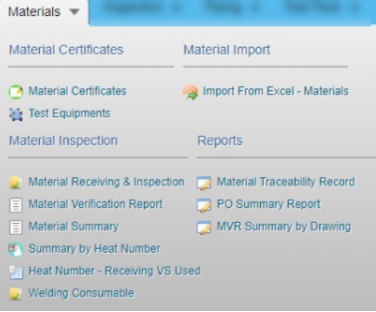
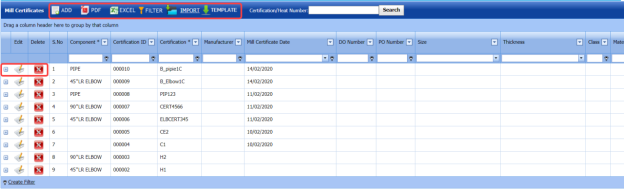

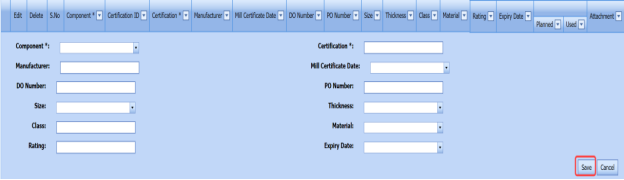

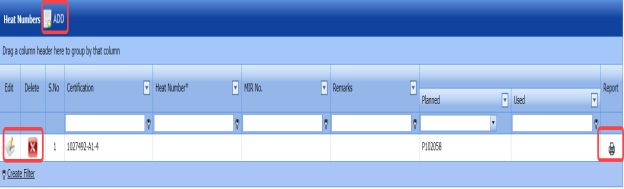



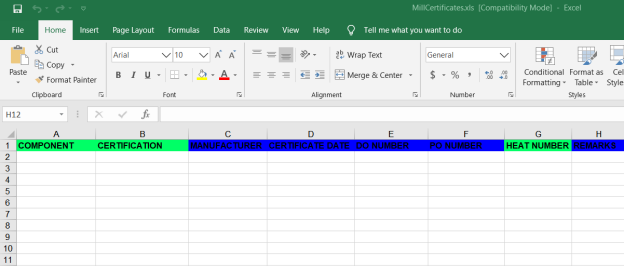
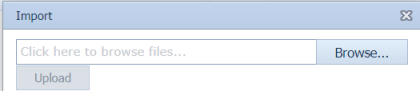
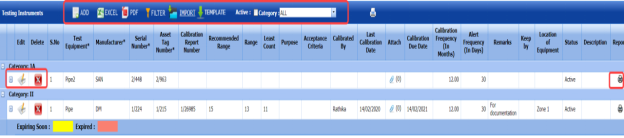





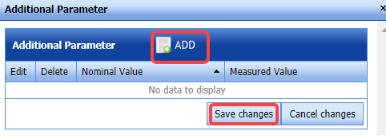



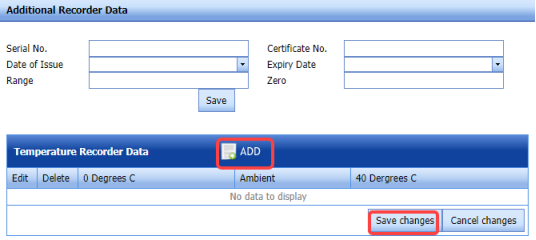

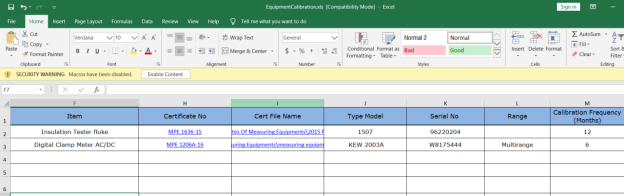
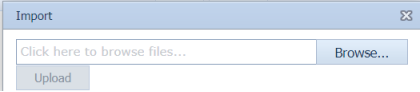


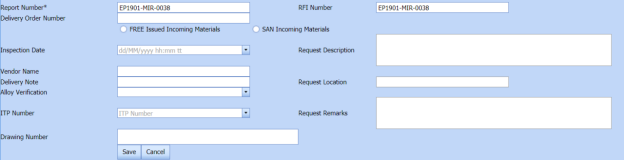


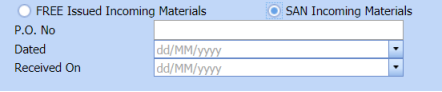
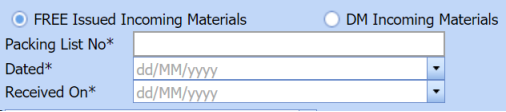




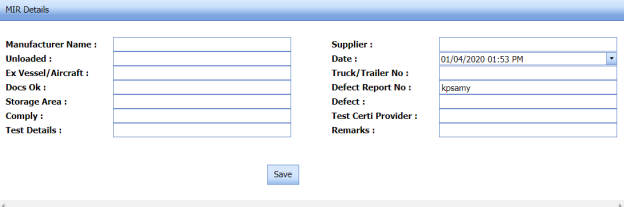





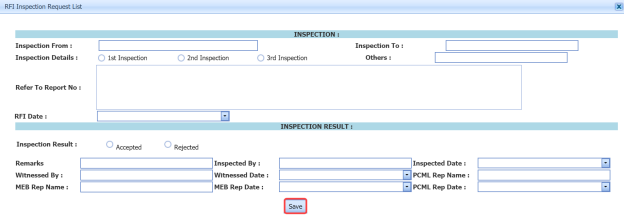

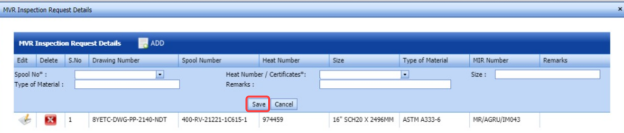


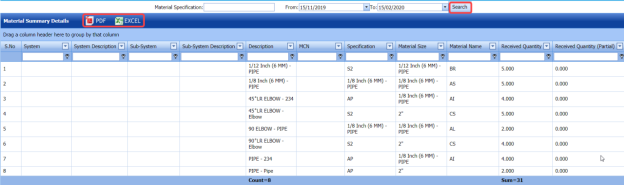
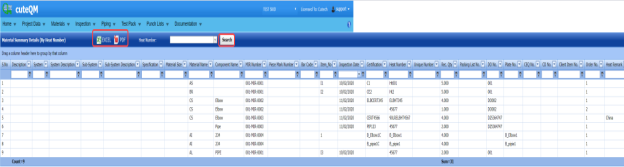






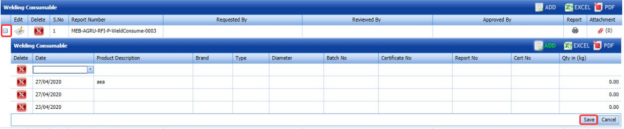
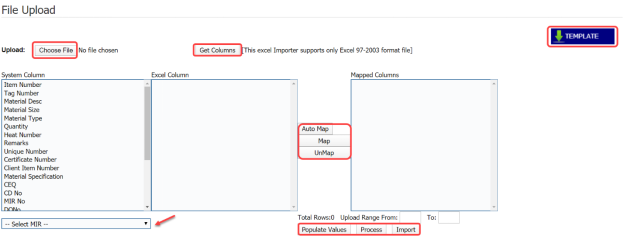
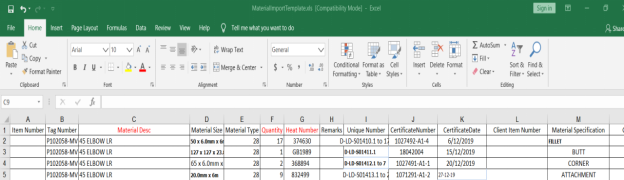


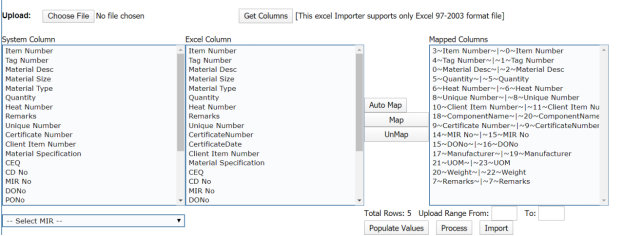
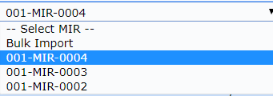

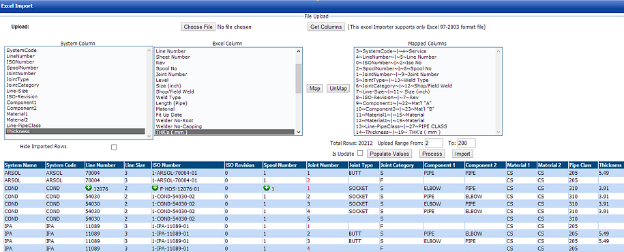
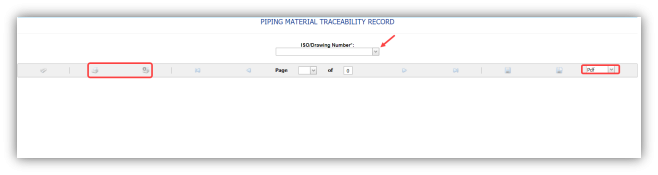
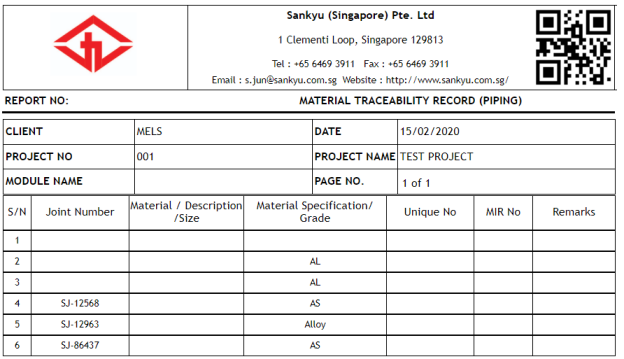

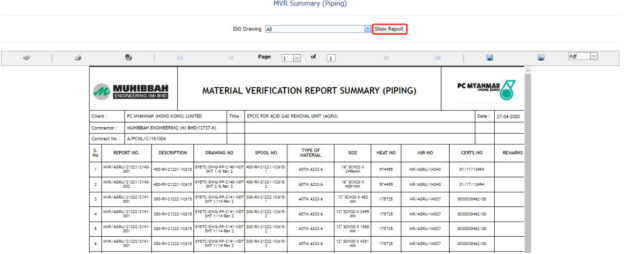







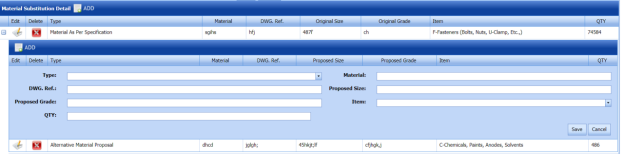





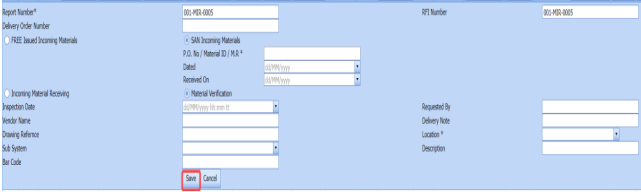




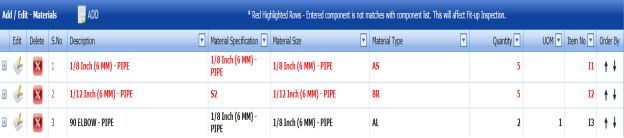


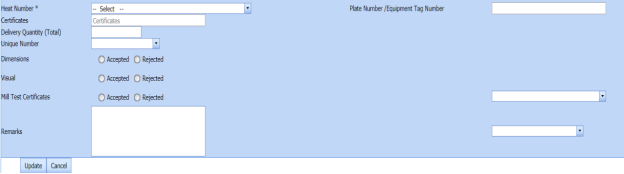
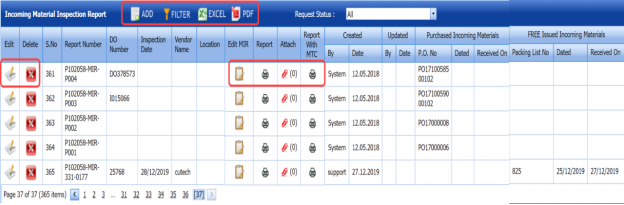

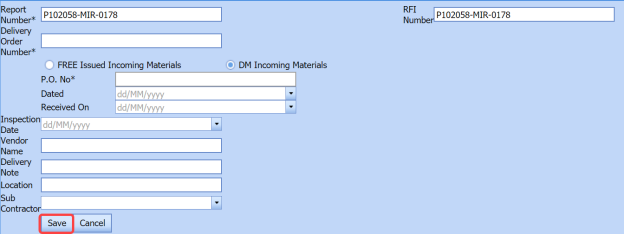


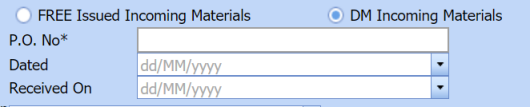
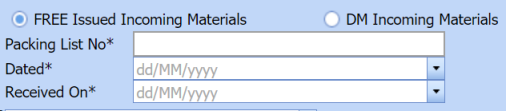
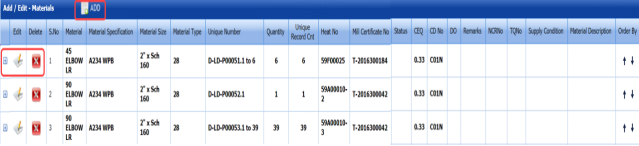
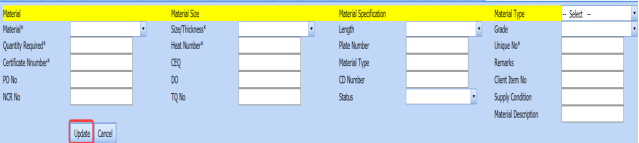

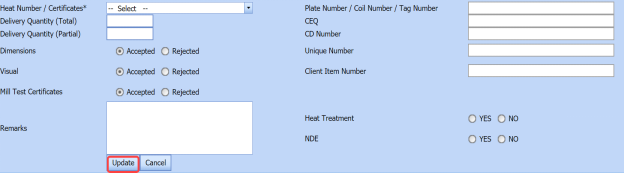
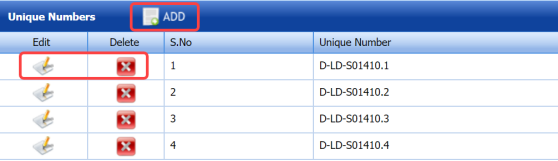

No Comments