Pre Planning
2.0 Pre Planning
The Pre Planning menu in the home page of the cuteQM app is mainly used to perform pre-fabrication in the structural projects. You can search the feasibility of the material and to assign the priority. This menu also helps to add the material request.
Here, you can manage the offcut inventory and material issuance. You can also view the reports related with the BOM.
Once you click the Pre Planning menu, the following tabs open,
2.1 Bill of Material (BOM)
The BOM tab in the Pre Planning menu helps to add the size of BOM needed for the pre-fabrication in the structural project. To add a BOM,
1. Click BOM in the Pre Planning
The Bill of Material page opens.
Figure 2.1: Bill of Material page
2.1.1 Add a BOM
If you want to add a BOM,
The page opens a new window to add the details of BOM.
 Note: The field notified with a symbol (*) is mandatory. You must enter the relevant details in that fields before saving.
Note: The field notified with a symbol (*) is mandatory. You must enter the relevant details in that fields before saving.
2. In the Nesting No box, enter the nesting number.
3. In the CNC sheet No box, enter the CNC sheet number.
4. In the Drawing No box, enter the drawing number.
5. In the Cut No box, enter the cut number.
6. In the Piece Mark No box, select a piece mark number from a drop-down list.
7. In the Material Grade box, enter the material grade.
8. In the Plate thick (mm)box, enter the plate thickness value.
9. In the Size (length x Width)box, enter the length and width of the plate.
10. In the JDE Item code box, enter the JDE item code.
11. In the Size M2box, enter the size value.
12. In the Type box, select the type of material.
13. In the Nesting box, select Yes or No according to your requirement.
14. In the Weight (kg) box, enter the weight value.
15. In the Remarks box, enter your remarks if any.
16. Click Save.
The BOM is successfully added and listed in the Bill of Material page.
2.1.2 Edit a BOM
If you want to edit any existing BOM in the Bill of Material page, do the following,
1. Click  (Edit icon) in the Edit column for the respective BOM. See Fig 2.1.
(Edit icon) in the Edit column for the respective BOM. See Fig 2.1.
The page shows the details of the selected BOM.
2. Click any box where you want to edit the details, and then edit the details in the respective box.
3. Click Save.
2.1.3 Delete a BOM
If you want to delete any existing BOM in the Bill of Material page, you can use  (Delete icon) provided in the Bill of Material page.
(Delete icon) provided in the Bill of Material page.
2.1.4 Export BOM List
You can export a list of BOMs added in the Bill of Material page in both the pdf and excel formats.
1. If you want to export the BOM list in the pdf format, click  (PDF button).
(PDF button).
The BOM list will be downloaded as a pdf file.
2. If you want to export the BOM list in the excel format, click  (Excel button).
(Excel button).
The BOM list will be downloaded as an excel file.
2.1.5 Filter a BOM
If you want to filter any BOM from the list of BOMs in the Bill of Material page, do the following,
1. Click  (FILTER button) located on the Bill of Material See Fig 2.1.
(FILTER button) located on the Bill of Material See Fig 2.1.
Once you clicked the Filter button, the filter box opens in each column of the Bill of Material page.
2. Enter relevant detail in the respective column’s filter box to filter a BOM you want.
2.1.6 Import Multiple BOMs
If you want to import multiple BOM together, do the following,
1. Click  (IMPORT button). See Fig 2.1.
(IMPORT button). See Fig 2.1.
The Excel Import page opens.
An excel worksheet will be downloaded with a predefined template to enter the details of BOM.
3. Enter the required BOM details in the respective columns of the excel worksheet.
4. Once you have added the BOM details in the excel worksheet, save the excel worksheet on your computer.
5. Click  (Browse button) to select the excel worksheet to be uploaded.
(Browse button) to select the excel worksheet to be uploaded.
6. Select the excel worksheet you want to upload from your computer.
7. Click  (Upload button) to export the BOM details that are included in the excel worksheet.
(Upload button) to export the BOM details that are included in the excel worksheet.
The columns added in the excel worksheet will be listed in the Excel Column field.
 Note: Make sure that the Excel Column field must have all the columns as in the System Column field.
Note: Make sure that the Excel Column field must have all the columns as in the System Column field.
8. To map the columns in the System Column and Excel Column fields, do one of the following,
a. If you want to map the columns automatically, click (AutoMap button).
The columns will be mapped automatically and displayed in the Mapped Columns field.
b. If you want to map each column manually, select the respective columns in both the System Column and Excel Column fields and then click (Map button).
The selected columns will be mapped and displayed in the Mapped Columns field.
9. To un-map the columns in the Mapped Columns field, select the respective column and then click (UnMap button).
 Note: In the Total Rows field, the range for uploading the data from the excel worksheet will be updated automatically.
Note: In the Total Rows field, the range for uploading the data from the excel worksheet will be updated automatically.
10. Click (Populate Values button).
The data are populated.
11. Click (Process button).
The system processes all the uploaded data and shows if any error with the uploaded data. You can download the error details in the excel worksheet by clicking  (Export to Excel button).
(Export to Excel button).
 Note: Different color code explains the different type of errors.
Note: Different color code explains the different type of errors.
12. Once you have rectified the identified error in the excel worksheet, follow the above procedures to upload the worksheet.
13. Click  (Import button) to import the uploaded data.
(Import button) to import the uploaded data.
The data will be successfully imported.
2.2 Assign Priority
The Assign Priority tab in the Pre Planning menu helps to assign the priority for JDE, Offcut, and FIM warehouses. Likewise, you can assign priority for Material Type and Material Size. For example, if you assign the high priority for any warehouse, the materials from the high priority warehouse will be taken initially for performing feasibility.
To assign priority,
1. Click Assign Priority in the Pre Planning
The Assign Priority page opens.
Figure 2.2: Assign Priority page
 Note: You can assign the priority by giving the numbers from 1 to 99.
Note: You can assign the priority by giving the numbers from 1 to 99.
2. If you want to assign priority for warehouses,
- Select the Warehouse
The added warehouses will be listed.
- In the Priority column, enter the priority numbers for the respective warehouse.
- Click Save Changes.
3. If you want to assign priority for material type,
- Select the Type option
The material types will be listed.
- In the Priority column, enter the priority numbers for the respective type.
- Click Save Changes.
4. If you want to assign priority for material size,
- Select the Size
The added sizes will be listed.
- In the Priority column, enter the priority numbers for the respective size.
- Click Save Changes.
2.2.1 Export Assigned Priority List
You can export the assigned priority list in the Assign Priority page in the pdf and excel formats by using 
2.3 Feasibility
The Feasibility tab in the Pre Planning menu helps to search the feasibility percentage of material type and size available in the warehouses. Based on the feasibility search percentage, the inspectors will move furtherly for material requisition and material issuance.
1. Click Feasibility in the Pre Planning
Figure 2.3: Feasibility page
 Note: The feasibility result displayed in different color explains that status of material feasibility.
Note: The feasibility result displayed in different color explains that status of material feasibility.
- The feasibility result displayed in Green color shows that the material has 100 percentage feasibility.
- The feasibility result displayed in Blue color shows that the material has less than 100 percentage feasibility.
2.3.1 To do Feasibility Search
To search the feasibility percentage, do the following steps in the Feasibility page,
1. In the Type box, select the material type.
- If you select PG(I Beam), the feasibility percentage will be calculated based on three types such as BF, WP, and TF. See below figure.
- If you select PT (T Beam), the feasibility percentage will be calculated based on two types such as BF and WP. See below figure.
- If you select Node means it is only one. See below figure.
2. In the Size box, select the material size.
3. In the Feasibility box, enter the feasibility percentage.
 Tip: If you enter 100, the items which have the feasibility percentage of 100 will be listed. If you enter 10, the items which have the feasibility percentage above 10 will be listed.
Tip: If you enter 100, the items which have the feasibility percentage of 100 will be listed. If you enter 10, the items which have the feasibility percentage above 10 will be listed.
4. If you want to see the feasibility percentage for any particular warehouse, select the warehouse listed in the Warehouse field
- If you want to view the feasibility percentage for the items in the JDE warehouse, select the checkbox of JDE.
- If you want to view the feasibility percentage for the items in the Offcut warehouse, select the checkbox of Offcut.
- If you want to view the feasibility percentage for the items in the FIM warehouse, select the checkbox of FIM.
5. Click FEASIBILTY SEARCH.
The feasibility result opens based on the given input and feasibility percentage.
According to the material type i.e., PG, PT, or Node, the feasibility percentage is calculated in the back end by using the pre-defined formula, respectively.
 Note: If you want clear the given input data, click
Note: If you want clear the given input data, click  (CLEAR button).
(CLEAR button).
6. Click (Expand icon) of the respective type or click  (Expand All button) to expand all the type together.
(Expand All button) to expand all the type together.
A new window opens and shows a list of items included in the type.
- CNC sheet no – shows the respective CNC sheet number of the item.
- Warehouse – shows the warehouse type.
- BOM Qty – shows the material size added in the BOM.
- Required Qty – shows the required quantity of item.
- Stock Qty – shows the overall quantity of stock available in all the inventories.
- Available Qty – shows the available quantity of item.
- Reserve / Release Qty– shows the reserved / released quantity of item.
- MR Qty– shows the quantity of item for which the material requests has added.
- MI Qty– shows the quantity of item for which the material issuance has done.
7. If you want to give purchase order details, enter in the PO Details column.
8. Click Save changes.
2.4 Clear Feasibility Search Data
If you want to clear the data of feasibility search done by any of the user, you can use this clear feasibility search data functionality.
Users assign with Admin role only have access to view the Clear Feasibility Search Data tab in the Pre Planning menu.
To clear the feasibility search data,
1. Click Clear Feasibility Search Data in the Pre Planning
The Feasibility Search Clear page opens.
Figure 2.4: Feasibility Search Clear page
The page shows the feasibility search data of all the users.
2. Click  (Clear icon) of the respective user to clear the feasibility search data.
(Clear icon) of the respective user to clear the feasibility search data.
The feasibility search data of the selected user will be cleared.
2.5 Offcut Inventory
When a material issuance has been created with the Offcut material, we need to add the offcut material details in the Offcut inventory. To add the offcut material details,
1. Click Offcut Inventory in the Pre Planning
The Offcut Inventory page opens.
Figure 2.5: Offcut Inventory page
2.5.1 Add Offcut Material Detail
To add the offcut material detail,
A new window opens to add the details of offcut material.
1. In the Material Request box, select a material request from a drop-down list.
The cut length for the selected material request opens.
2. In the Cut Length column, change the cut length of the offcut item if you want.
 Note: The cut length should not be exceeded the material issuance quantity.
Note: The cut length should not be exceeded the material issuance quantity.
3. In the Received Date box, choose the date when the offcut material received in the Offcut inventory.
4. Click Save changes.
The offcut material is added.
2.5.2 Change the Received Cut Length Quantity
If you want to change the quantity of the received cut length,
1. Click  (Edit icon) in the Edit column for the respective material request. See Fig 5.5.
(Edit icon) in the Edit column for the respective material request. See Fig 5.5.
The page shows the added details.
2. In the Cut Length box, enter the received cut length quantity.
3. In the Unique Number box, enter the unique number.
4. Click Save.
The added cut length quantity will be updated in the Received Cut Length column.
2.5.3 Adjust Cut Length Quantity
To adjust the cut length quantity,
1. Click  (Add icon) in the Adjustment
(Add icon) in the Adjustment
The Adjustment window opens.
2. Click  (ADD button) in the Adjustment
(ADD button) in the Adjustment
3. In the Adjustment Qty box, enter the adjustment cut length quantity.
4. In the Remarks box, enter your remarks if any.
5. Click Save.
The adjusted cut length quantity will be updated.
2.5.4 Export Offcut Inventory List
You can export a list of offcut materials added in the Offcut Inventory page in the pdf and excel formats by using 
2.5.5 Filter an Offcut Material
If you want to filter any offcut material from the list of offcut materials in the Offcut Inventory page, you can use
2.6 Material Request
The Material Request tab in the Pre Planning menu helps to manage the material requests added in the Feasibility page.
2.6.1 Add a Material Request
If you want to add a material request, do the following steps,
2. Select the checkbox of the type for which you want to add the material requests.
3. Click  (ADD MATERIAL REQUEST button).
(ADD MATERIAL REQUEST button).
The Subcon Details window opens.
4. In the Sub Contractor Name box, select a sub-contractor.
5. In the Request Date & Timebox, choose the request date and time.
6. In the Location box, select a location.
7. Click SAVE.
The material request will be added in the Material Request page.
 Note: For each item code included in the project, one material request will be created individually.
Note: For each item code included in the project, one material request will be created individually.
For example, The BOM quantity is 18 and you set the high priority for JDE and the least priority for Offcut. A material request will be created with the JDE inventory if the JDE has the same quantity of 18. If the JDE is available with quantity of 10, then two material requests will be created separately for quantity of 10 in JDE and quantity of 8 in Offcut.
8. Click Material Request in the Pre Planning
The Material Request page opens and shows the list of created material requests.
Figure 2.6: Material Request page
 Note: The material request displayed in different color explains the status of the request.
Note: The material request displayed in different color explains the status of the request.
- The material request displayed in Blue color indicates a new material request.
- The material request displayed in Green color indicates the completed material request.
9. If you want to view the material details, click (Expand icon) of the respective request.
The Material Details window opens and shows the material details.
2.6.2 Approve a Material Request
Once you have added the material request, the Request Status column in the Material Request page is appeared with 
(Submit and Reject icons).
1. If you want to approve the material request, click  (Approve icon) in the Request Status Otherwise click
(Approve icon) in the Request Status Otherwise click  (Reject icon) to reject the request.
(Reject icon) to reject the request.
The approved material request will be moved for Material Acceptance.
2.6.3 View a Material Request Report
If you want to view a material request report, click  (Report icon) provided in the Report column of the Material Request page.
(Report icon) provided in the Report column of the Material Request page.
2.6.4 Export Material Request List
You can export a list of material requests added in the Material Request page in the pdf and excel formats by using 
2.6.5 Filter a Material Request
If you want to filter any material request from the list of material requests in the Material Request page, you can use
2.7 Material Issuance
When a material request has been created with the Offcut inventory, we need to issue materials from the Offcut inventory for the created request.
 Note: You can do the material issuance process for materials only in the Offcut inventory.
Note: You can do the material issuance process for materials only in the Offcut inventory.
The Material Issuance tab in the Pre Planning menu helps to issue the materials from the Offcut inventory based on the added material request.
1. Click Material Issuance in the Pre Planning
The Material Issuance page opens.
Figure 2.7: Material Issuance
2.7.1 Add a Material Issuance Report
If you want to add a material issuance report,
The page opens a new window to add the details of material issuance.
 Note: The field notified with a symbol (*) is mandatory. You must enter the relevant details in that fields before saving.
Note: The field notified with a symbol (*) is mandatory. You must enter the relevant details in that fields before saving.
2. In the Material Request Number box, select a material request number from a drop-down list.
3. In the Issued Date box, choose the issued date.
4. Click Save.
The material issuance request will be added.
2.7.2 Add Issued Quantity
Once you have added the material issuance request, you must add the issued quantity details. To add,
1. Click  (Add icon) in the Result
(Add icon) in the Result
The Material Details window opens.
2. Check the available quantity in the Total Quantity
3. In the Issued Qty column, enter the issued quantity.
 Note: The issued quantity can be higher than the available total quantity for all type of components.
Note: The issued quantity can be higher than the available total quantity for all type of components.
4. Click Save changes.
2.7.3 Approve a Material Issuance
Once you have added the material issuance, the Issue Status column in the Material Issuance page is appeared with 
(Submit and Reject icons).
1. If you want to approve the material issuance, click  (Approve icon) in the Issue Status Otherwise click
(Approve icon) in the Issue Status Otherwise click  (Reject icon) to reject the request.
(Reject icon) to reject the request.
The approved material issuance will be moved to Offcut Inventory.
2.7.4 View a Material Issuance Report
If you want to view a material issuance report, click  (Report icon) provided in the Report column of the Material Issuance page.
(Report icon) provided in the Report column of the Material Issuance page.
2.7.5 Export Material Issuance List
You can export a list of material issuances added in the Material Issuance page in the pdf and excel formats by using
2.7.6 Filter a Material Issuance
If you want to filter any material issuance from the list of material issuances in the Material Issuance page, you can use
2.8 CNC Process
The CNC Process tab in the Pre Planning menu helps to update the unique number of the added material request.
1. Click CNC Process in the Pre Planning
The CNC Process Update page opens and shows a list of added material requests.
Figure 2.8: CNC Process page
2. In the Unique Number column, enter the unique number of the material request.
The unique number will be updated successfully.
2.9 BOM Status by Size
The BOM Status by ISO tab in the Planning menu helps to view the BOM status added against the ISO number. To view the BOM status,
1. Click BOM Status by ISO in the Planning
The BOM Status by ISO page opens and shows a list of modules with their ISO numbers.
Figure 2.9: BOM Status by ISO page
2. Click  (Expand icon) in the Details
(Expand icon) in the Details
The page shows the items included in the respective module including the BOM quantity, material request quantity, material issued quantity, and offcut material quantity.
2.9.1 Export BOM Status
You can export the BOM generated in the BOM Status by ISO page in an excel format by using  (Excel button). To know how to export, see the topic, “Export BOM List”.
(Excel button). To know how to export, see the topic, “Export BOM List”.
2.10 BOM Details
The BOM Details tab in the Planning menu helps to view the added BOM details. To view the BOM details,
1. Click BOM Details in the Planning
The BOM Details page opens.
Figure 2.10: BOM Details page
2. If you want to view any particular BOM details, you can use the filter options (Explained below) given in the page,
- If you want to view the BOM details of any sub-contractor, select a sub-contractor in the Sub Contractor Name box.
- If you want to view the BOM details of any module, select a module in the Module box.
- If you want to view the BOM details against an ISO number, select an ISO number in the ISO Number box.
- If you want to view the BOM details for any item code, select an item code in the Item Code box.
- If you want to view the BOM details against a MR number, select a MR number in the MR Number box.
- The Option 1, Option 2, Option 3, and Option 4boxes are provided to filter the BOM details by giving the BOM description.
3. Click Search.
The BOM will be displayed based on the given data in the filter boxes.
2.10.1 Export BOM Details
You can export the BOM details generated in the BOM Details page in an excel format by using  (Excel button). To know how to export, see the topic, “Export BOM List”.
(Excel button). To know how to export, see the topic, “Export BOM List”.
2.11 View Release Note
The View Release Note tab in the Pre Planning menu helps you to add a new spool release note and the spool inspection result for the added release note.
1. Click View Release Note in the Pre Planning
The View Release Note page opens.
Figure 2.11: View Release Note
2.11.1 Add a Spool Release Note
If you want to add a new spool release note, do the following steps,
1. Click  (ADD button) in the View Release Note
(ADD button) in the View Release Note
The Release Note page opens.
 Note: The field notified with a symbol (*) is mandatory. You must enter the relevant details in that fields before saving.
Note: The field notified with a symbol (*) is mandatory. You must enter the relevant details in that fields before saving.
2. In the Release Note Date box, choose the release note date.
3. In the Location box, select a location.
Before saving the request, you must add spools.
 Note: You can add multiple spools for one request.
Note: You can add multiple spools for one request.
The page shows a list of added spools.
3. Click  (Add icon) of the respective spool which you want to add.
(Add icon) of the respective spool which you want to add.
The added spools will be moved to the right side of the page.
4. In the Remarks box, enter your remarks if any.
5. In the Inspection Item box, enter the inspection item detail.
6. In the Subject Coverage box, enter the subject coverage detail.
7. Click Save.
The release note for spool will be added and listed in the View Release Note page.
2.11.2 Add Results of Spool Inspection
After completing the spool inspection for the added request, you can add the inspection result details. To add the results, do the following steps,
1. Click  (Result icon) in the Result column of the respective request.
(Result icon) in the Result column of the respective request.
The window opens and shows with a list of spools including their inspection result.
2.11.3 Submit a Spool Release Note
Once you have completed the spool inspection, you should submit the inspection for the further process. the Request Status column in the Release Note for Spool Inspection page is appeared with  (Submit and Reject icons). See Fig 2.11.
(Submit and Reject icons). See Fig 2.11.
1. If you want to submit the spool inspection, click  (Submit icon) in the Completed Status Otherwise click
(Submit icon) in the Completed Status Otherwise click  (Reject icon) to reject the request.
(Reject icon) to reject the request.
2.11.4 View a Spool Inspection Report
If you want to view a spool inspection report, click  (print icon) provided in the Report column of the View Release Note page. See Fig 2.11.
(print icon) provided in the Report column of the View Release Note page. See Fig 2.11.
2.11.5 Attach a File into a Spool Inspection Report
If you want to attach a file with any existing spool inspection report in the View Release Note page,
1. Click  (Attach icon) provided against the respective request in the View Release Note
(Attach icon) provided against the respective request in the View Release Note
The File Upload (P&ID - Drawings) page opens.
 Note: Before uploading any file, read the instructions given in the File Upload (PN) page.
Note: Before uploading any file, read the instructions given in the File Upload (PN) page.
3. Select a file which you want to upload from your computer.
4. Click  (Upload button) to attach the file.
(Upload button) to attach the file.
The uploaded file will be displayed in the File Upload table.
2.11.6 Export Spool Inspection Report List
You can export a list of spool inspection reports in the View Release Note page in the pdf and excel formats by using

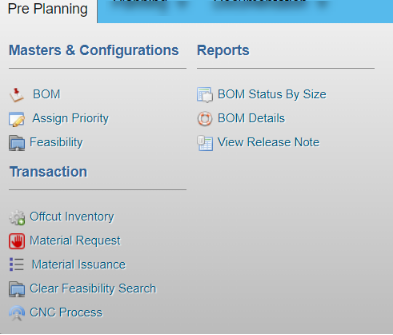


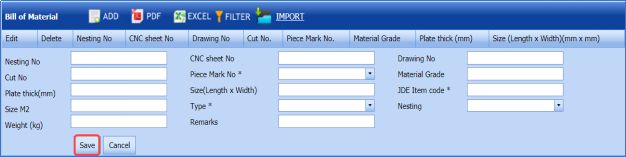
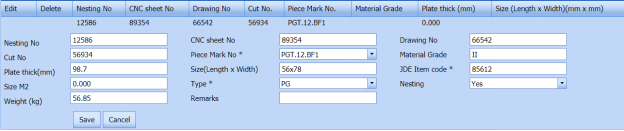

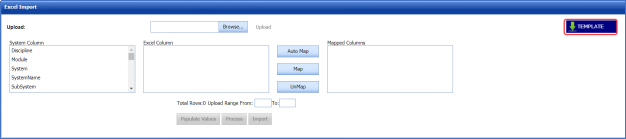

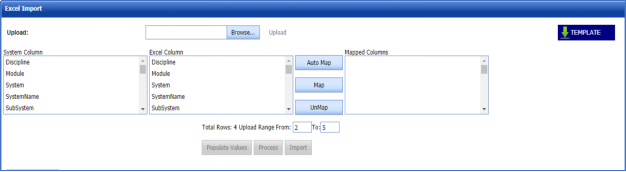
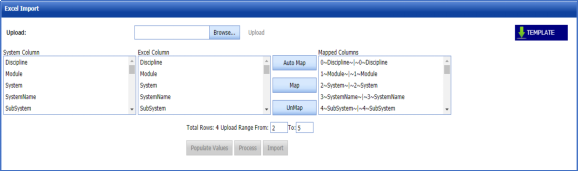
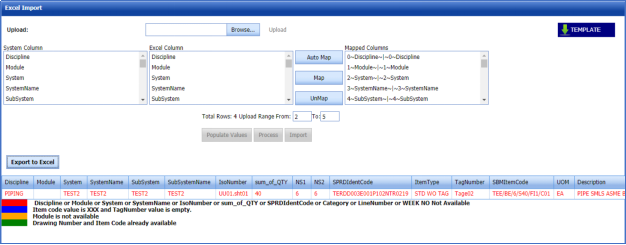
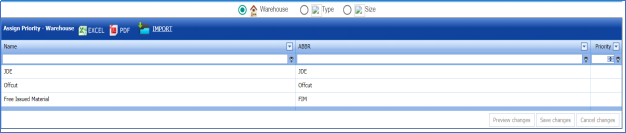

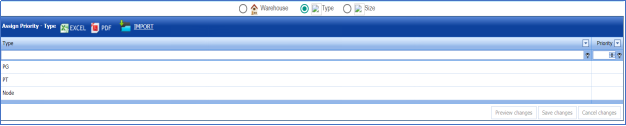
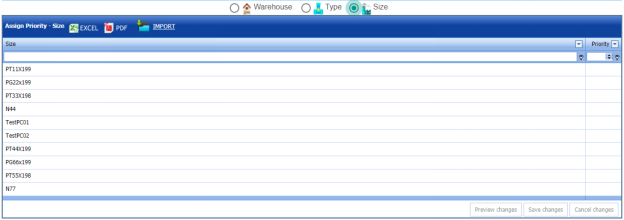

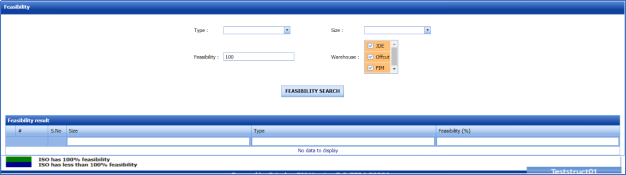



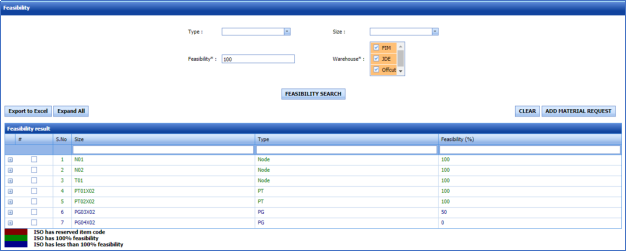
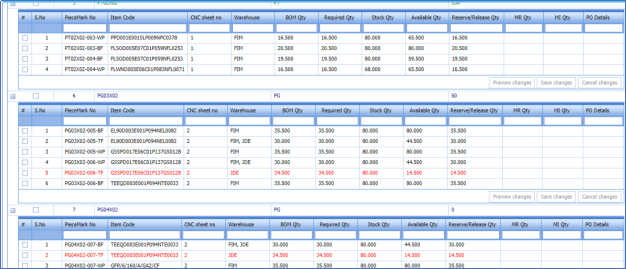



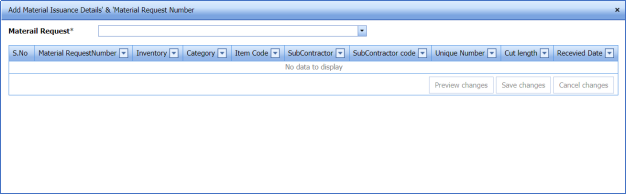
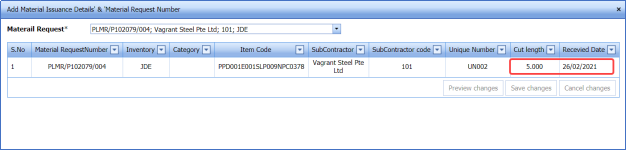

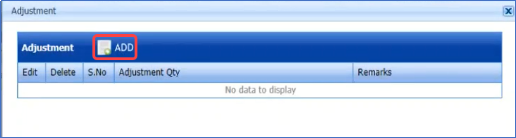
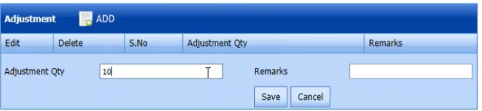



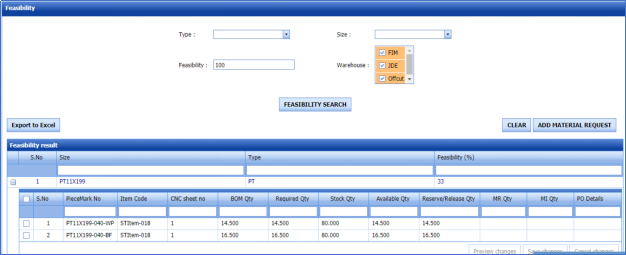
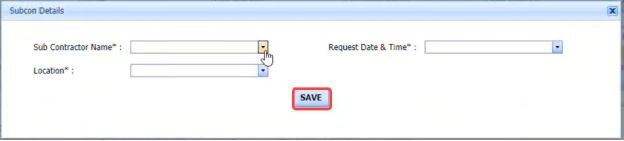

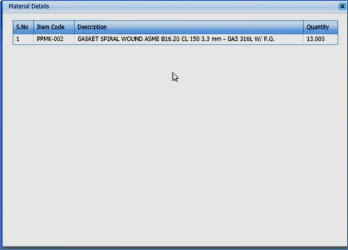





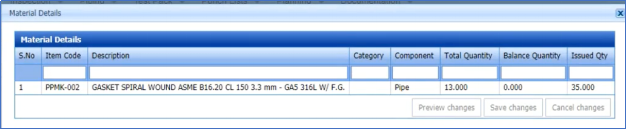




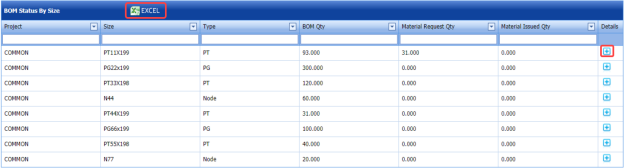
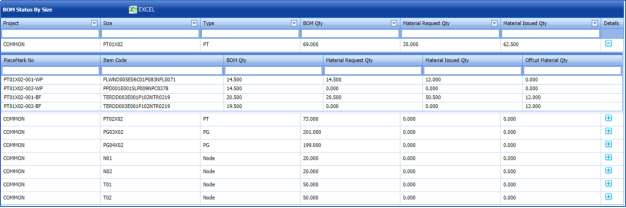
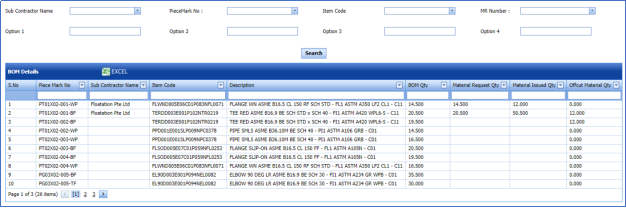
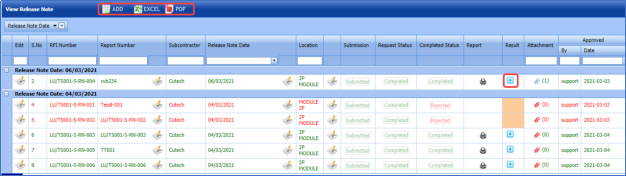
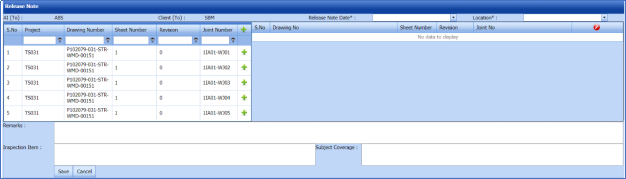
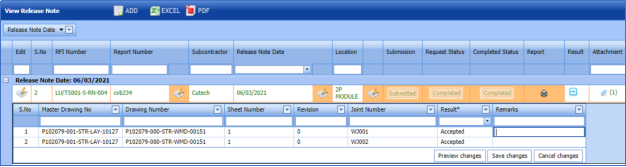
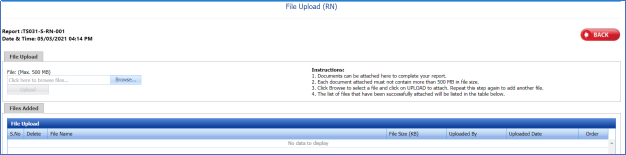

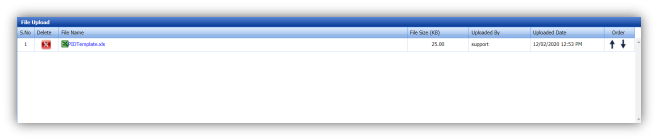


No Comments