Mechanical
This section covers the inspections and data management related to mechanical module.
1. Project Data
Select Mechanicalmodule at the top
The Project Data menu in the cuteQM app helps you to add the master data. Once you click the Project Data menu, Equipment list master screen to be shown as below
1.1 Equipment List
You can add the details of equipment to be used in the Mechanical project by using the Equipment List tab in the Project Data menu. If you
want to navigate to Systems,
Fig 1.3 Equipment List
1.1.1 Equipment List
The Equipements tab in the Project Data menu used to add the details of equipment to be used in the Mechanical project. To add equipment,
1.Click Equipment List in the Project Data menu,
The Equipment List page opens.
1.1.2 Add an Equipment
If you want to add an equipment list, do the following steps,
1. Click  (ADD button) in the Equipements List See Fig 1.3.2
(ADD button) in the Equipements List See Fig 1.3.2
A new window opens to add an equipment List.
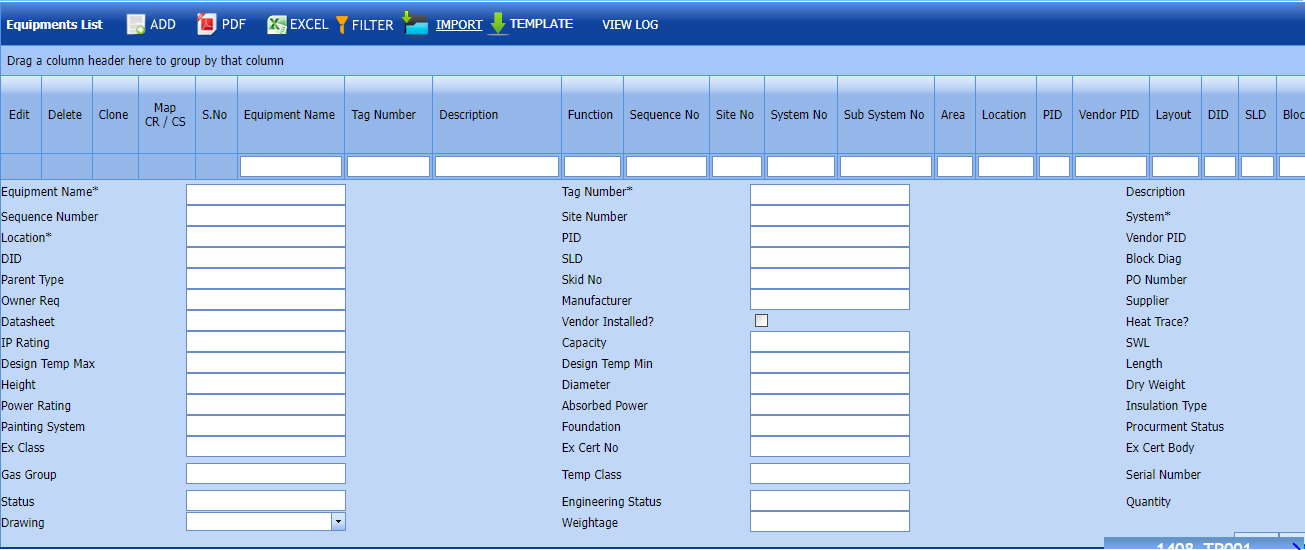 Fig 1.3.2 Add an Equipment List
Fig 1.3.2 Add an Equipment List
Click Save.
The equipment list is successfully saved.
1.1.3 Edit an Equipment List
If you want to edit any existing an equipment in the Equipment List page,
 Fig 1.1.3 Edit an Equipment List
Fig 1.1.3 Edit an Equipment List
1. Click  (Edit icon) of the respective test equipment. See Fig 1.1.3
(Edit icon) of the respective test equipment. See Fig 1.1.3
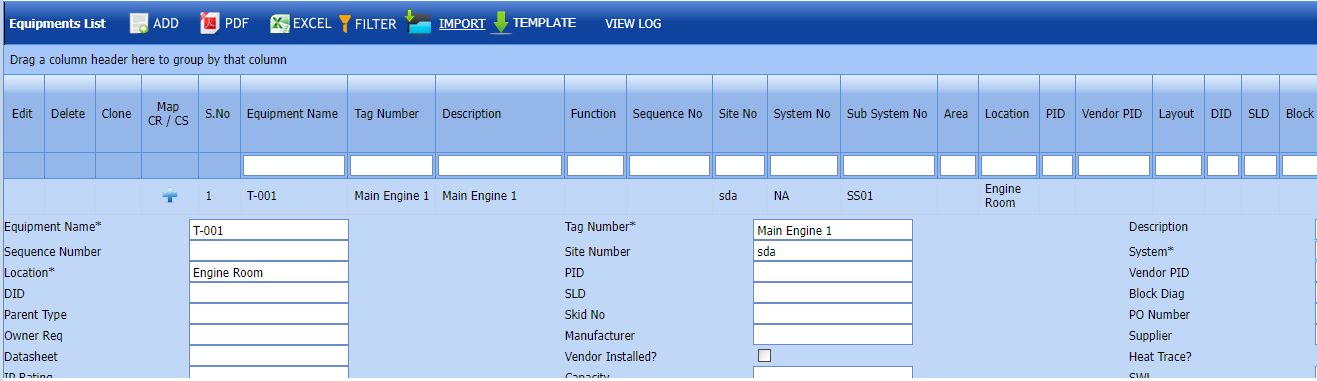 2. Edit the details where you want.
2. Edit the details where you want.
3. Click Save.
The equipment list is successfully updated.
1.1.4 Delete an Equipment List
If you want to delete any existing an equipment list in the Equipment list page, you can use  (Delete icon) provided in the Equipment List page.
(Delete icon) provided in the Equipment List page.
-
Click
 (Delete icon) for the corresponding Equipment.
(Delete icon) for the corresponding Equipment.You receive a confirmation message “Confirm delete?”.
- Click OK . Equipment List deleted successfully.
1.1.5 Clone an Equipment List
1. Click (Clone icon) of the respective Clone.
(Clone icon) of the respective Clone.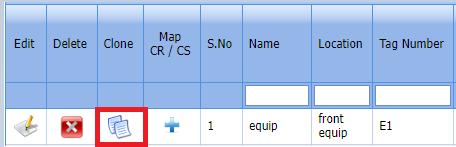
Fig 1.3.5 Clone an Equipment List
2. If you want to change any details, you can change in the respective boxes. 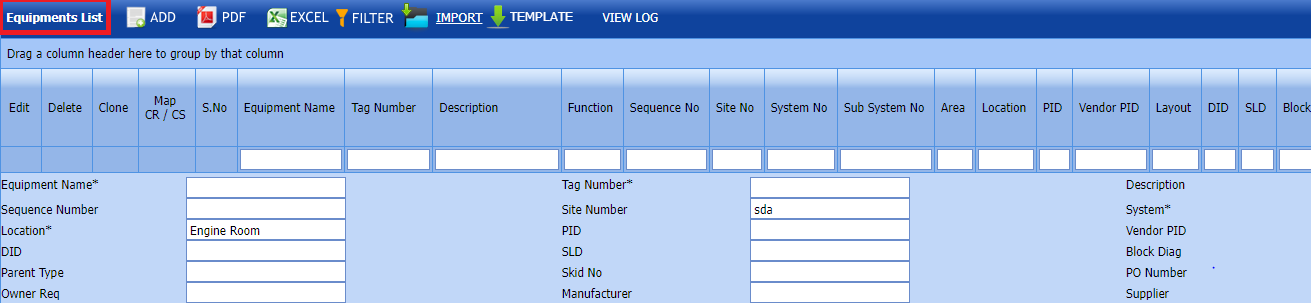
3. Click Save
The new clone is successfully added and listed in the Equipment list page.
1.1.6 Add a Map CR/CS
If you want to add a new Map, do the following steps,
 Note: If you want to map cover page for any added equipment click the respective
Note: If you want to map cover page for any added equipment click the respective  (Add icon) provided in the Map Cover Page column and add the cover pages.
(Add icon) provided in the Map Cover Page column and add the cover pages.
If you want to map Check Record/Check Sheet (CR/CS Name) Type or CR/CS Count for any added equipment List,  (click the respective (Add icon) provided in the Map CR/CS column and add the cover pages.
(click the respective (Add icon) provided in the Map CR/CS column and add the cover pages.
1.1.7 Export an Equipment List
You can export a list of test equipment list added in the Equipment List page in both the pdf and excel formats by using  (PDF button) and
(PDF button) and  (Excel button).
(Excel button).

Fig 1.3.7 Export an Equipment List
1.1.8 Filter an Equipment List
You can also use  (FILTER button) located on the Equipment list.
(FILTER button) located on the Equipment list.

Fig 1.3.8 Filter an Equipment List
1.1.9 Import Multiple Equipment List
If you want to import multiple equipment list together, do the following,
-
An excel worksheet will be downloaded with a predefined template to enter the details of equipment list.
- Enter the required equipment details in the respective columns of the excel worksheet.
-
Once you have added the equipment details in the excel worksheet, save the excel worksheet on your computer.
-
Click
 (IMPORT button). See Fig 1.3.9
(IMPORT button). See Fig 1.3.9A new window opens for importing the excel worksheet saved on your computer.
-
Click
 (Browse button) to select the excel worksheet to be uploaded.
(Browse button) to select the excel worksheet to be uploaded. - Select the excel worksheet you want to upload from your computer.
Click  (Upload button) to export the equipment list details that are included in the excel worksheet.Equipment lists imported successfully.
(Upload button) to export the equipment list details that are included in the excel worksheet.Equipment lists imported successfully.
The details of the equipment list in the worksheet will be displayed in the Equipment List page.
1.1.10 View Log
-
You can also use
 (View Log button) located on the Equipment list.Here last imported details to be shown.
(View Log button) located on the Equipment list.Here last imported details to be shown.
2.0 RFI
2.1 Pre- Alignment
Click Pre-Alignment List in the RFI menu.
The Pre-Alignment page opens. 
Fig 2.1 Pre- Alignment
2.1.1 Add a Pre-Alignment RFI
1.cuteQM_Production role user only can add RFI request.
2.If you want to add an RFI Pre- Alignment, do the following steps,
-
Click Add icon in RFI Pre Alignment Request.
-
In the Inspection Date and Time box, select the inspection date and time.
- In the Subcontractor box, select a subcontractor from a drop-down list.
Click (Add Selected Cables) of the respective equipment you want to add.
(Add Selected Cables) of the respective equipment you want to add.
The added cables will be moved and listed in the right side of the page. 
The added equipment will be moved and listed in the right side of the page
-
 Tip: If you want to remove any added joint, click
Tip: If you want to remove any added joint, click  (Remove icon) of the respective equipment.
(Remove icon) of the respective equipment. - In the Description box, enter the description for the added RFI Pre- Alignment request.
- Click Save.
- RFI Pre-Alignment Request created successfully.
2.1.2.Edit a Pre-Alignment RFI
If you want to edit any existing Pre-Alignment RFI request in the list page, do the following,
Click (Edit icon) in the Edit column for the respectivePre-Alignment Request. See Fig 2.1.2
The Pre-Alignment Request page opens with the details of the selected equipment list.
Fig 2.1.2 Edit a Pre-Alignment Request Page
- Add/remove any equipments
- Click Save.Pre-Alignmnet RFI request updated successfully.
2.1.3 Submit RFI Pre- alignment Request.
Once you have added the RFI fit up request, the Submission column in the RFI Fit up visual Lists page is appeared with (Submit and Reject icons). See Fig 2.1.3
(Submit and Reject icons). See Fig 2.1.3
Fig 2.1.3 Submit RFI Pre-Alignment Request
-
If you want to submit the RFI pre-alignment request, click
 (Submit icon) in the Submit column. Otherwise click
(Submit icon) in the Submit column. Otherwise click  (Reject icon) to reject the request.
(Reject icon) to reject the request.Once you have submitted the RFI Pre-Alignment request, in the Confirm Status column in the RFI pre- alignment request List page is appeared with
 (Confirm and Reject icons).
(Confirm and Reject icons).
The approved request will be moved to for inspection.
2.1.4 Approve RFI pre- alignment request
cuteQM_Licensee_QA user only can approve the RFI request.
- If you want to approve the RFI pre- alignment request , click
 (confirm icon) in the Confirm Status Otherwise click
(confirm icon) in the Confirm Status Otherwise click  (Reject icon) to reject the request.
(Reject icon) to reject the request.
2. Once RFI pre- alignment request approved icon will be enabled to put result.
icon will be enabled to put result.
3. Click icon  result popup will open.
Fig 2.1.4 Approve RFI Pre-alignment request.
result popup will open.
Fig 2.1.4 Approve RFI Pre-alignment request. - Click Save
- RFI result is updated successfully.
- If Accept with comments given then punch list will be created, and this will be shown in view punch list screen.
- If need to upload documents against equipment, then click attachment icon at the result popup and upload document.
2.1.5 Attach a images into a RFI pre- alignment request
If you want to attach a image with any existing RFI pre-alignment listed in the RFI pre-alignment request page, you can attach the file by using (Attach icon) in the Attach images column.
(Attach icon) in the Attach images column.
New popup window will open. once you click Add icon  You can Attach images 
2.1.6 Print RFI Pre alignment request
If you want to Print an RFI pre alignment report, click  (print icon) provided in the Report column of the RFI pre alignment page.
(print icon) provided in the Report column of the RFI pre alignment page.
Signature of the production user and QC user will be shown in the report. Requestor signature mapped with Production user and Inspector signature mapped with QC .
Click here to find the steps to upload Digital signature
Fig 2.1.7 View a RFI pre alignment request. 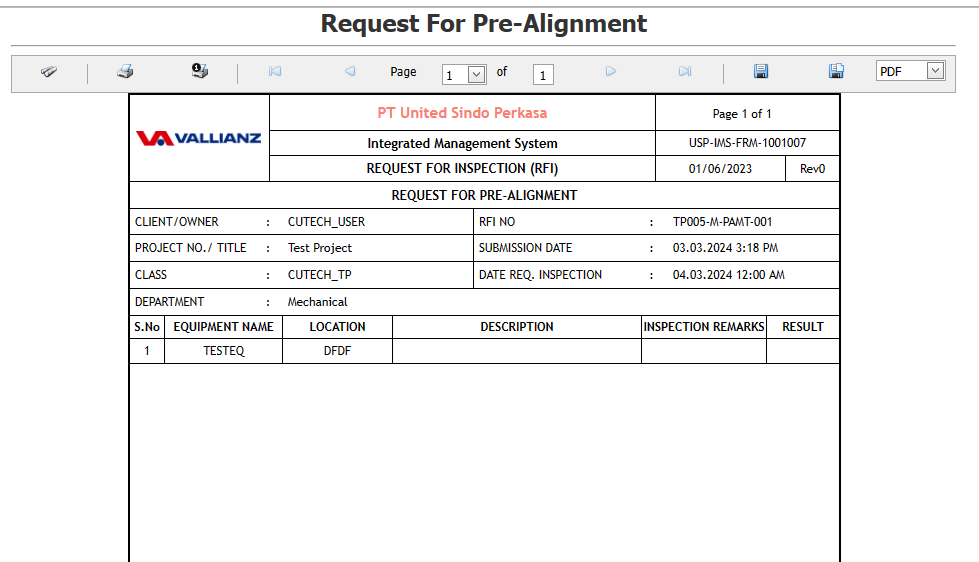
2.1.7 Attach a File into a RFI pre alignment request
If you want to attach a file with any existing RFI fit up visual list listed in the RFI pre alignment request page, you can attach the file by using  (Attach icon) in the Attachment column.
(Attach icon) in the Attachment column.
New window will open . you can upload document's 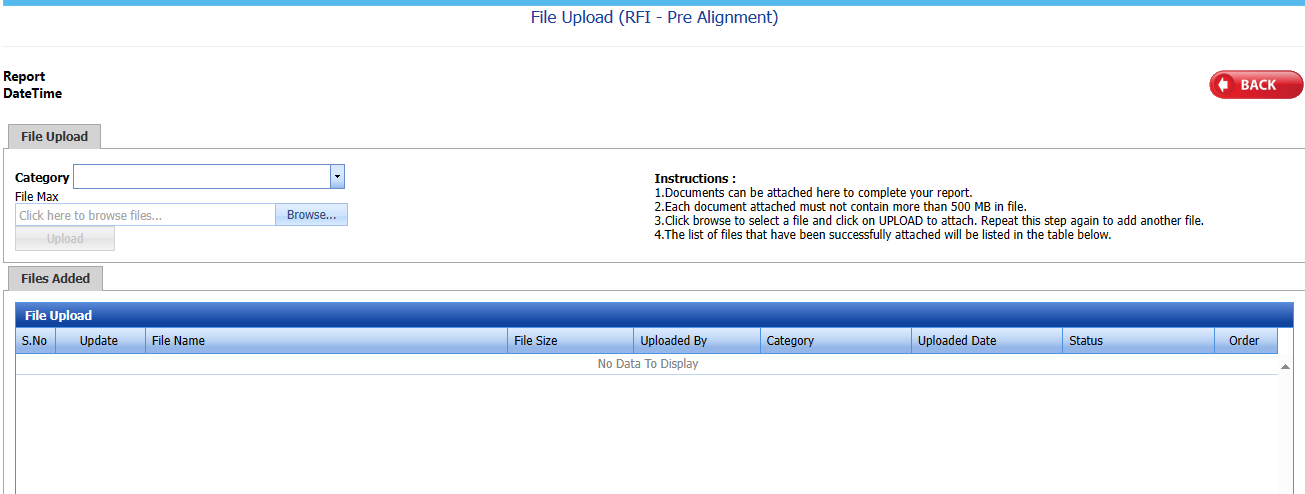
2.1.8 Export a RFI Pre-Alignment
You can export a list of RFI pre-alignment list requests added in the RFI Pre-Alignment List page in both the pdf and excel formats by using  (PDF button) and
(PDF button) and  (Excel button).
(Excel button).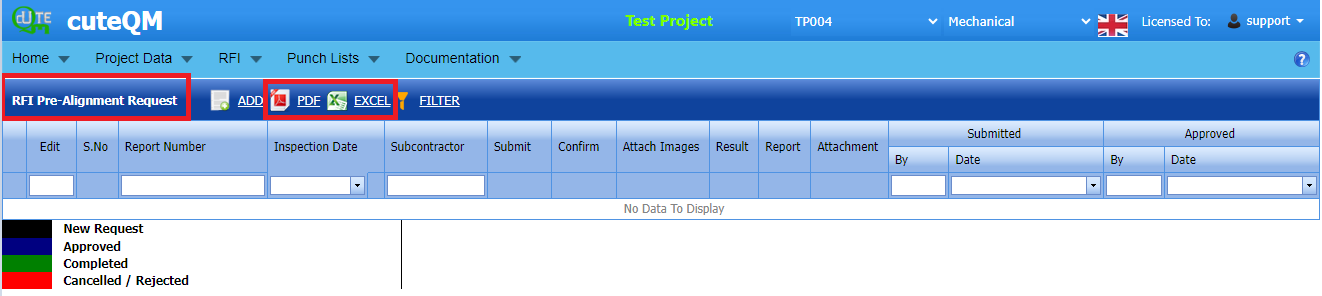 Fig 2.1.2 Export a RFI Pre-Alignment List Page
Fig 2.1.2 Export a RFI Pre-Alignment List Page
2.1.9 Filter a RFI Pre-Alignment
If you want to filter any specific RFI Pre-Alignment in the RFI Pre- Alignment List page, 
- you can use the filter box provided in the upper side of the RFI Pre- Alignment To filter the any specific RFI Pre-Alignment and request, select the Report Number, Inspection Date, Subcontractor and Date in the boxes and click.
- you can use
 (FILTER button) located on the RFI Pre-Alignment List.
(FILTER button) located on the RFI Pre-Alignment List.
2.2 RFI Alignment
1. Click RFI Alignment in the RFI menu.
The RFI Alignment page opens. 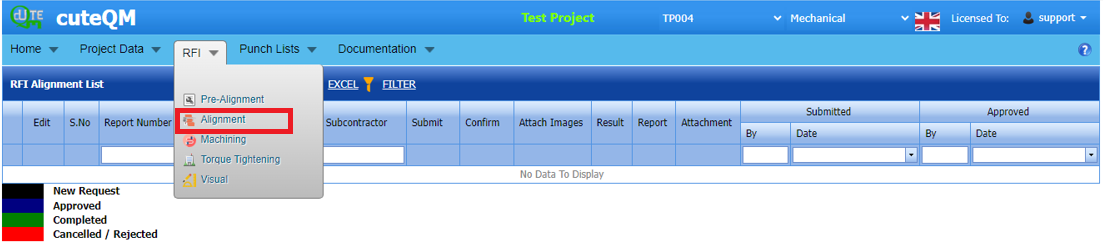
Fig 2.2 RFI Alignment Page
2.2.1 RFI Alignment List
A new page opens to add an RFI Alignment List request. 
Fig 2.2.1 Alignment List Page
2.2.2 Add RFI Alignment
A new page opens to add an RFI Alignment List request. 
-
In the Inspection Date and Time box, select the inspection date and time.
- In the Subcontractor box, select a subcontractor from a drop-down list.
- In the Description box, enter the description for the added RFI Alignment request.
Before saving the added RFI Alignment list, you must add equipment for the RFI Aligment list request.
 Note: You can add multiple Equipment for one request.
Note: You can add multiple Equipment for one request.Click
 (Add Selected System) of the respective system you want to add.
(Add Selected System) of the respective system you want to add.
The added system will be moved and listed in the right side of the page.
-
 Tip: If you want to remove any added system, click
Tip: If you want to remove any added system, click  (Remove icon) of the respective joint.
(Remove icon) of the respective joint. - In the Description box, enter the description for the added RFI Alignment request.
- Click Save.
The RFI Alignment list request is successfully added.
2.2.3.Edit a Alignment RFI
If you want to edit any existing Alignment RFI request in the list page, do the following,
Click (Edit icon) in the Edit column for the respectiveAlignment Request. See Fig 2.2.3
The Alignment Request page opens with the details of the selected equipment list.
Fig 2.2.3 Edit a Alignment RFI Request Page
- Add/remove any equipments
- Click Save.Alignment RFI request updated successfully.
2.2.4 Submit RFI Alignment request
Once you have added the RFI pre-alignment request, the Submission column in the RFI alignment re page is appeared with (Submit and Reject icons). See Fig 2.2.5
(Submit and Reject icons). See Fig 2.2.5
Fig 2.1.4 Submit RFI Alignment Request
-
If you want to submit the RFI alignment request, click
 (Submit icon) in the Submit column. Otherwise click
(Submit icon) in the Submit column. Otherwise click  (Reject icon) to reject the request.
(Reject icon) to reject the request.Once you have submitted the RFI Alignment request, in the Confirm Status column in the RFI Alignment request List page is appeared with
 (Confirm and Reject icons).
(Confirm and Reject icons).
The submitted request will be moved to for inspection.
2.2.6 Approve RFI Alignment request
cuteQM_Licensee_QA user only can approve the RFI request.
- If you want to approve the RFI pre- alignment request , click
 (confirm icon) in the Confirm Status Otherwise click
(confirm icon) in the Confirm Status Otherwise click  (Reject icon) to reject the request.
(Reject icon) to reject the request.
2. Once RFI pre- alignment request approved icon will be enabled to put result.
icon will be enabled to put result.
3. Click icon  result popup will open.
Fig 2.2.6 Approve RFI Pre-alignment request.
result popup will open.
Fig 2.2.6 Approve RFI Pre-alignment request. - Click Save
- RFI result is updated successfully.
- If Accepted with comments given as result,then punch list will be created, and this will be shown in view punch list screen.
- If need to upload documents against equipment, then click attachment icon at the result popup and upload document.
2.2.7 Attach a images into a RFI alignment request
If you want to attach an image with any existing RFI alignment listed in the RFI alignment request page, you can attach the file by using (Attach icon) in the Attach images column.
(Attach icon) in the Attach images column.
New popup window will open. once you click Add icon  You can Attach images 
2.2.8 Print RFI Alignment request
If you want to Print an RFI alignment report, click  (print icon) provided in the Report column of the RFI alignment page.
(print icon) provided in the Report column of the RFI alignment page.
Signature of the production user and QC user will be shown in the report. Requestor signature mapped with Production user and Inspector signature mapped with QC .
Click here to find the steps to upload Digital signature
Fig 2.1.7 View a RFI Alignment request.
2.2.9 Attach a File into a RFI Alignment request
If you want to attach a file with any existing RFI fit up visual list listed in the RFI pre alignment request page, you can attach the file by using  (Attach icon) in the Attachment column.
(Attach icon) in the Attachment column.
New window will open . you can upload document's
2.2.10 Export a RFI Alignment
You can export a list of RFI Alignment added in the RFI Alignment List page in both the pdf and excel formats by using  (PDF button) and
(PDF button) and  (Excel button).
(Excel button).  Fig 2.2.3 Export a RFI Pre-Alignment List Page
Fig 2.2.3 Export a RFI Pre-Alignment List Page
2.2.11 Filter a RFI Alignment List
If you want to filter any specific RFI Alignment in the RFI Alignment List page, 
Fig 2.2.11 Filter a RFI Alignment List Page
- you can use the filter box provided in the upper side of the RFI Alignment To filter the any specific RFI Alignment and request, select the Report Number, Inspection Date, Subcontractor and Date in the boxes and click.
- you can use
 (FILTER button) located on the RFI Alignment List.
(FILTER button) located on the RFI Alignment List.
2.3 Machining
1. Click RFI Machining in the RFI menu.
The RFI Machining page opens.  Fig 2.3 RFI Machining List Page
Fig 2.3 RFI Machining List Page
2.3.1 RFI Machining List
A new page opens to add an RFI Machining List request. 
Fig 2.3.1 RFI Machining List Page
2.3.2 Add a RFI Machining
A new page opens to add an RFI Machining List request. 
-
In the Inspection Date and Time box, select the inspection date and time.
- In the Subcontractor box, select a subcontractor from a drop-down list.
- In the Description box, enter the description for the added RFI Alignment request.
Before saving the added RFI machining list, you must add equipment for the RFI machining request list request.
 Note: You can add multiple Equipment for one request.
Note: You can add multiple Equipment for one request.Click
 (Add Selected System) of the respective system you want to add.
(Add Selected System) of the respective system you want to add.
The added system will be moved and listed in the right side of the page.
-
 Tip: If you want to remove any added system, click
Tip: If you want to remove any added system, click  (Remove icon) of the respective joint.
(Remove icon) of the respective joint. - In the Description box, enter the description for the added RFI Machining request.
- Click Save.
The RFI Machining list request is successfully added.
2.3.3.Edit a Machining RFI
If you want to edit any existing Machining RFI request in the list page, do the following,
Click (Edit icon) in the Edit column for the respective Machining RFI Request. See Fig 2.3.3
The Machining RFI Request page opens with the details of the selected equipment list.
Fig 2.3.3 Edit a Machining RFI Request Page
- Add/remove any equipments
- Click Save.Machining RFI request updated successfully.
2.3.4 Submit RFI Machining request.
Once you have added the RFI machining request, the Submission column in the RFI Machining request page is appeared with (Submit and Reject icons). See Fig 2.3.5
(Submit and Reject icons). See Fig 2.3.5
Fig 2.3.4 Submit RFI Machining Request
-
If you want to submit the RFI alignment request, click
 (Submit icon) in the Submit column. Otherwise click
(Submit icon) in the Submit column. Otherwise click  (Reject icon) to reject the request.
(Reject icon) to reject the request.Once you have submitted the RFI Alignment request, in the Confirm Status column in the RFI Alignment request List page is appeared with
 (Confirm and Reject icons).
(Confirm and Reject icons).
The submitted request will be moved to for inspection.
2.3.5 Approve RFI Machining request
cuteQM_Licensee_QA user only can approve the RFI request.
- If you want to approve the RFI Machining request , click
 (confirm icon) in the Confirm Status Otherwise click
(confirm icon) in the Confirm Status Otherwise click  (Reject icon) to reject the request.
(Reject icon) to reject the request.
2. Once RFI Machining request approved icon will be enabled to put result.
icon will be enabled to put result.
3. Click icon  result popup will open.
Fig 2.3.5 Approve RFI Machining request.
result popup will open.
Fig 2.3.5 Approve RFI Machining request. - Click Save
- RFI result is updated successfully.
- If Accepted with comments given as result,then punch list will be created, and this will be shown in view punch list screen.
- If need to upload documents against equipment, then click attachment icon at the result popup and upload document.
2.3.6 Attach a images into a RFI machining request.
If you want to attach an image with any existing RFI machining listed in the RFI machining request page, you can attach the file by using (Attach icon) in the Attach images column.
(Attach icon) in the Attach images column.
New popup window will open. once you click Add icon  You can Attach images 
2.3.7 Print RFI Machining request
If you want to view an RFI machining report, click  (print icon) provided in the Report column of the RFI Machining page.
(print icon) provided in the Report column of the RFI Machining page.
Signature of the production user and QC user will be shown in the report. Requestor signature mapped with Production user and Inspector signature mapped with QC .
Click here to find the steps to upload Digital signature
Fig 2.3.7 View a RFI machining request.
2.3.8 Attach a File into a RFI Machining request
If you want to attach a file with any existing RFI listed in the RFI machining request page, you can attach the file by using  (Attach icon) in the Attachment column.
(Attach icon) in the Attachment column.
New window will open. you can upload document's.
2.3.9 Export a RFI Machining List
You can export a list of RFI Machining added in the RFI Machining List page in both the pdf and excel formats by using  (PDF button) and
(PDF button) and  (Excel button).
(Excel button). Fig 2.3.9 Export a RFI Machining List Page
Fig 2.3.9 Export a RFI Machining List Page
2.3.10 Filter a RFI Machining List
If you want to filter any specific RFI Machining in the RFI Machining List page, 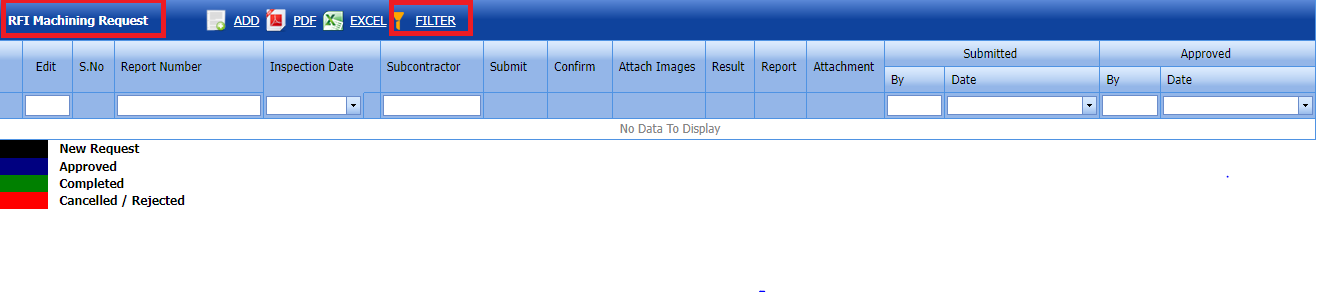 Fig 2.3.10 Filter a RFI Machining List Page
Fig 2.3.10 Filter a RFI Machining List Page
- you can use the filter box provided in the upper side of the RFI Machining List to filter the any specific RFI Alignment and request, select the Report Number, Inspection Date, Subcontractor and Date in the boxes and click.
you can use  (FILTER button) located on the RFI Machining List.
(FILTER button) located on the RFI Machining List.
2.4 RFI Torque Tightening
1. Click RFI Torque Tightening in the RFI menu.
The RFI Torque Tightening page opens. 
Fig 2.4 RFI Torque Tightening request Page
2.4.1 RFI Torque Tightening Request
A new page opens to add an RFI Torque Tightening request. 
Fig 2.4.1 RFI Torque tightening request Page
2.4.2 Add a Torque Tightening Request
A new page opens to add an RFI Torque Tightening request. 
-
In the Inspection Date and Time box, select the inspection date and time.
- In the Subcontractor box, select a subcontractor from a drop-down list.
- In the Description box, enter the description for the added RFI Alignment request.
Before saving the added RFI Torque Tightening request , you must add equipment for the Torque Tightening request list request.
 Note: You can add multiple Equipment for one request.
Note: You can add multiple Equipment for one request.Click
 (Add Selected System) of the respective system you want to add.
(Add Selected System) of the respective system you want to add.
The added system will be moved and listed in the right side of the page.
-
 Tip: If you want to remove any added system, click
Tip: If you want to remove any added system, click  (Remove icon) of the respective joint.
(Remove icon) of the respective joint. - In the Description box, enter the description for the added RFI Torque Tightening request.
- Click Save.
The RFI Torque Tightening request is successfully added.
2.4.3.Edit a Torque Tightening RFI
If you want to edit any existing Torque Tightening RFI request in the list page, do the following,
Click (Edit icon) in the Edit column for the respective Torque Tightening RFI Request. See Fig 2.4.3
The Torque Tightening RFI Request page opens with the details of the selected equipment list.
Fig 2.4.3 Edit a Torque Tightening RFI Request Page
- Add/remove any equipments
- Click Save.Torque Tightening RFI request updated successfully.
2.4.4 Submit RFI Torque Tightening request.
Once you have added the RFI machining request, the Submit column in the RFI Torque tightening request page is appeared with (Submit and Reject icons).
(Submit and Reject icons).
Fig 2.4.4 Submit RFI torque tightening Request
-
If you want to submit the RFI torque tightening request, click
 (Submit icon) in the Submit column. Otherwise click
(Submit icon) in the Submit column. Otherwise click  (Reject icon) to reject the request.
(Reject icon) to reject the request.Once you have submitted the RFI Alignment request, in the Confirm Status column in the RFI Torque Tightening request List page is appeared with
 (Confirm and Reject icons).
(Confirm and Reject icons).
The approved request will be moved to for inspection.
2.4.5 Approve RFI Torque Tightening request
cuteQM_Licensee_QA user only can approve the RFI request.
- If you want to approve the RFI Torque Tightening request , click
 (confirm icon) in the Confirm Status Otherwise click
(confirm icon) in the Confirm Status Otherwise click  (Reject icon) to reject the request.
(Reject icon) to reject the request.
2. Once RFI Torque Tightening request approved icon will be enabled to put result.
icon will be enabled to put result.
3. Click icon  result popup will open.
Fig 2.3.5 Approve RFI Torque Tightening request.
result popup will open.
Fig 2.3.5 Approve RFI Torque Tightening request. - Click Save
- RFI result is updated successfully.
- If Accepted with comments given as result,then punch list will be created, and this will be shown in view punch list screen.
- If need to upload documents against equipment, then click attachment icon at the result popup and upload document.
2.4.6 Attach a images into a RFI Torque tightening request.
If you want to attach an image with any existing RFI Torque tightening listed in the RFI torque tightening request page, you can attach the file by using (Attach icon) in the Attach images column.
(Attach icon) in the Attach images column.
New popup window will open. once you click Add icon  You can Attach images 
2.4.7 Print RFI Torque tightening request
If you want to view an RFI torque tightening report, click  (print icon) provided in the Report column of the RFI Torque tightening page.
(print icon) provided in the Report column of the RFI Torque tightening page.
Signature of the production user and QC user will be shown in the report. Requestor signature mapped with Production user and Inspector signature mapped with QC .
Click here to find the steps to upload Digital signature
Fig 2.4.7 View a RFI Torque tightening request.
2.4.8 Attach a File into a RFI torque tightening request.
If you want to attach a file with any existing RFI listed in the RFI torque tightening request page, you can attach the file by using  (Attach icon) in the Attachment column.
(Attach icon) in the Attachment column.
New window will open. you can upload document's.
2.4.9 Export a RFI Torque Tightening Request
You can export a list of RFI Machining added in the RFI Torque Tightening request page in both the pdf and excel formats by using  (PDF button) and
(PDF button) and  (Excel button).
(Excel button).
Fig 2.4.3 Export a RFI Torque tightening request Page
2.4.10 Filter a RFI Torque tightening List
If you want to filter any specific RFI Machining in the RFI Machining List page,
Fig 2.4.10 Filter RFI Torque tightening request Page
- you can use the filter box provided in the upper side of the RFI Torque Tightening Request to filter the any specific RFI Alignment and request, select the Report Number, Inspection Date, Subcontractor and Date in the boxes and click.
- you can use
 (FILTER button) located on the RFI Torque tightening request.
(FILTER button) located on the RFI Torque tightening request.
2.5 Visual
Click RFI Visual in the RFI menu.
The RFI Visual page opens. 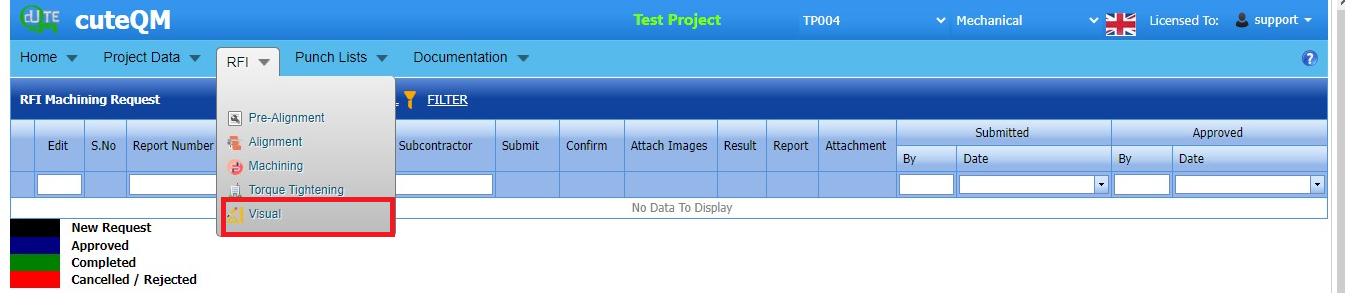
Fig 2.5 RFI Visual request Page
2.5.1 RFI Visual
A new page opens to add an RFI visual request. 
Fig 2.5.1 RFI Visual Page
2.5.2 Add a Visual
A new page opens to add an RFI Visual request. 
-
In the Inspection Date and Time box, select the inspection date and time.
- In the Subcontractor box, select a subcontractor from a drop-down list.
- In the Description box, enter the description for the added RFI visual request.
Before saving the added RFI visual request , you must add equipment for the RFI Visual list request.
 Note: You can add multiple Equipment for one request.
Note: You can add multiple Equipment for one request.Click
 (Add Selected System) of the respective system you want to add.
(Add Selected System) of the respective system you want to add.
The added equipment will be moved and listed in the right side of the page.
-
 Tip: If you want to remove any added system, click
Tip: If you want to remove any added system, click  (Remove icon) of the respective joint.
(Remove icon) of the respective joint. - In the Description box, enter the description for the add RFI Visual.
- Click Save.
The RFI Visual is successfully added.
2.5.3.Edit a Visual RFI
If you want to edit any existing Visual RFI request in the list page, do the following,
Click (Edit icon) in the Edit column for the respective Visual RFI Request. See Fig 2.4.3
The Visual RFI Request page opens with the details of the selected equipment list.
Fig 2.4.3 Edit a Visual RFI Request Page
- Add/remove any equipments
- Click Save.Visual RFI request updated successfully.
2.5.3 Submit RFI Visual request.
Once you have added the RFI Visual request, the Submit column in the RFI Visual request page is appeared with (Submit and Reject icons).
(Submit and Reject icons).
Fig 2.5.3 Submit RFI Visual Request
-
If you want to submit the RFI Visual request, click
 (Submit icon) in the Submit column. Otherwise click
(Submit icon) in the Submit column. Otherwise click  (Reject icon) to reject the request.
(Reject icon) to reject the request.Once you have submitted the RFI Visual request, in the Confirm Status column in the RFI Visual request List page is appeared with
 (Confirm and Reject icons).
(Confirm and Reject icons).
The submitted request will be moved to inspection.
2.5.4 Approve RFI Visual request
cuteQM_Licensee_QA user only can approve the RFI request.
- If you want to approve the RFI Torque Tightening request , click
 (confirm icon) in the Confirm Status Otherwise click
(confirm icon) in the Confirm Status Otherwise click  (Reject icon) to reject the request.
(Reject icon) to reject the request.
2. Once RFI Visual request approved icon will be enabled to put result.
icon will be enabled to put result.
3. Click icon  result popup will open.
Fig 2.5.4 Approve RFI Visual request.
result popup will open.
Fig 2.5.4 Approve RFI Visual request. - Click Save
- RFI result is updated successfully.
- If Accepted with comments given as result,then punch list will be created, and this will be shown in view punch list screen.
- If need to upload documents against equipment, then click attachment icon at the result popup and upload document.
2.5.5 Attach a images into a RFI Visual request.
If you want to attach an image with any existing RFI Visual listed in the RFI Visual request page, you can attach the file by using (Attach icon) in the Attach images column.
(Attach icon) in the Attach images column.
New popup window will open. once you click Add icon  You can Attach images 
2.5.6 Print a RFI Visual request
If you want to view an RFI Visual report, click  (print icon) provided in the Report column of the RFI Visual page.
(print icon) provided in the Report column of the RFI Visual page.
Signature of the production user and QC user will be shown in the report. Requestor signature mapped with Production user and Inspector signature mapped with QC .
Click here to find the steps to upload Digital signature
Fig 2.5.7 Print a RFI Visual request.
2.5.7 Attach a File into a RFI Visual request.
If you want to attach a file with any existing RFI listed in the RFI Visual request page, you can attach the file by using  (Attach icon) in the Attachment column.
(Attach icon) in the Attachment column.
New window will open. you can upload document's. 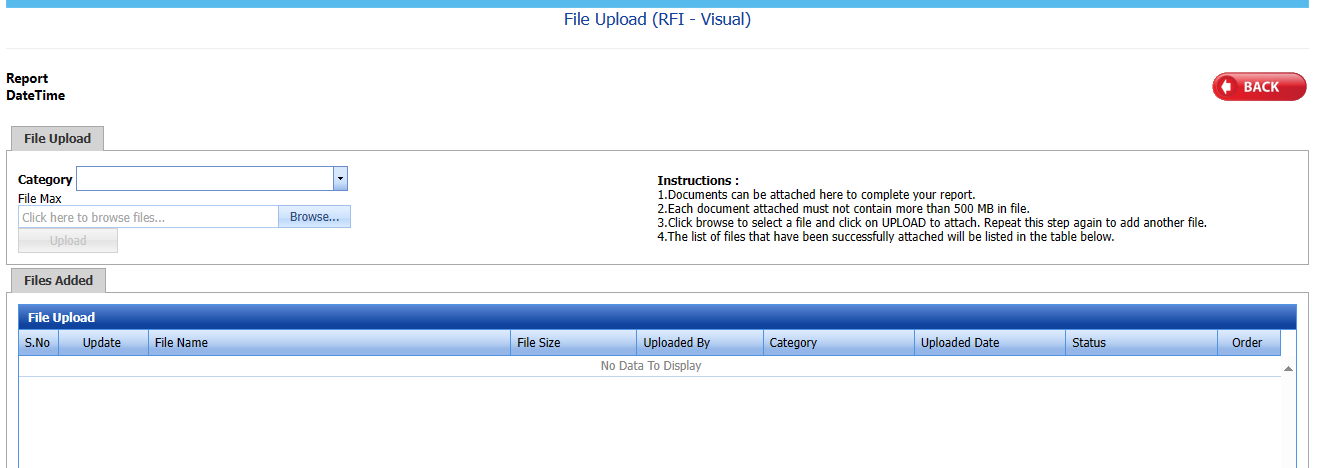
2.5.8 Export a RFI Visual
You can export a list of RFI visual added in the RFI Visual page in both the pdf and excel formats by using  (PDF button) and
(PDF button) and  (Excel button).
(Excel button).
Fig 2.5.8 Export a RFI Visual Page
2.5.9 Filter a RFI Visual
If you want to filter any specific RFI Machining in the RFI Visual List page, Fig 2.5.9 Filter RFI Visual Page
Fig 2.5.9 Filter RFI Visual Page

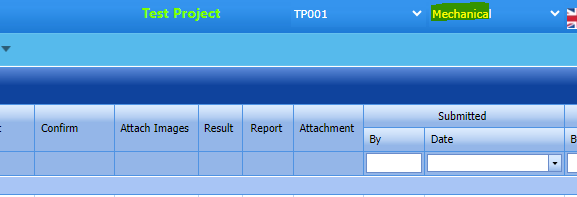
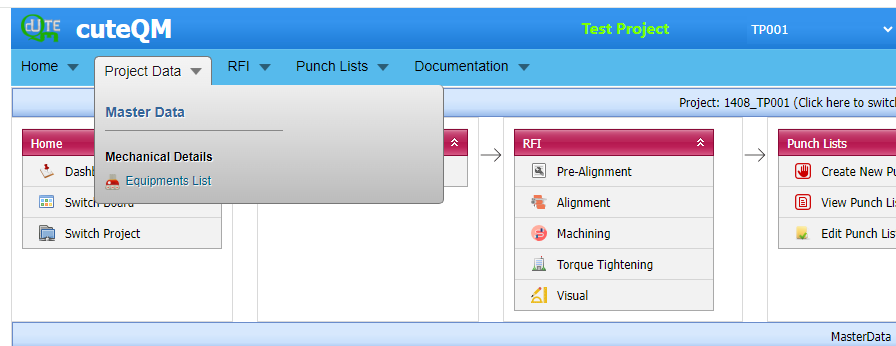
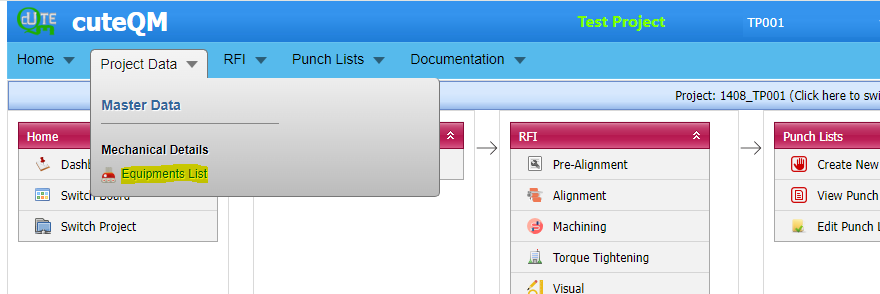



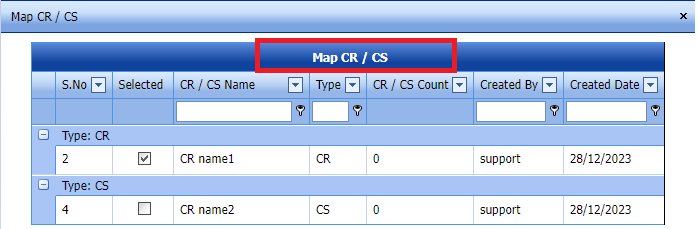


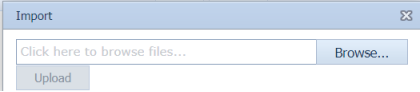





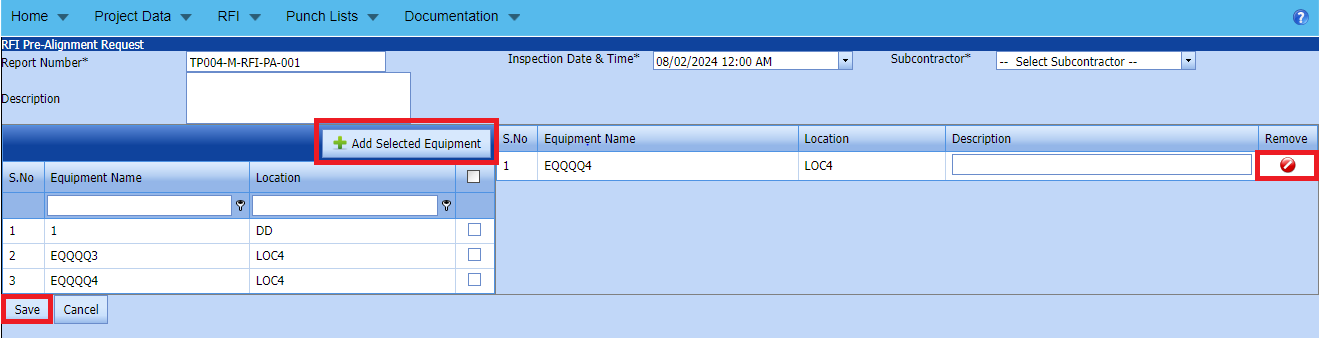
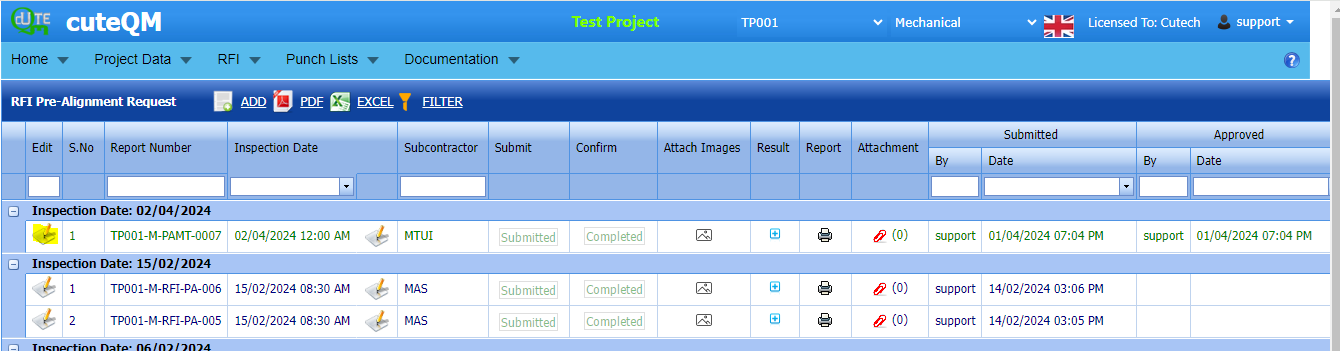
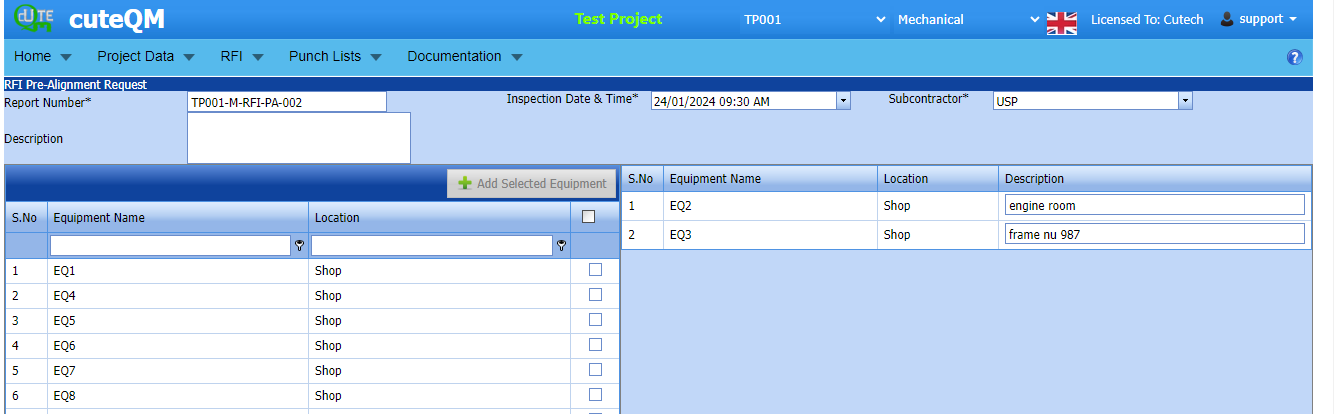



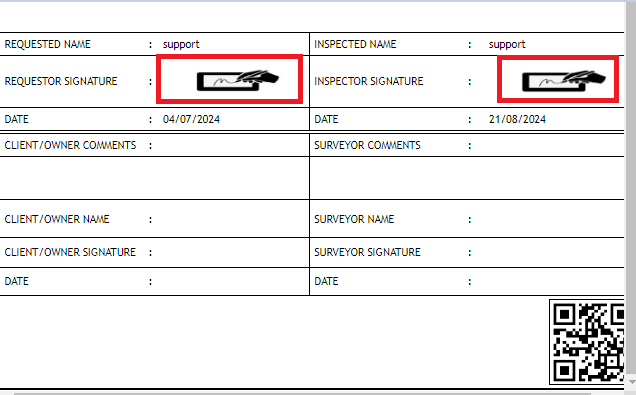


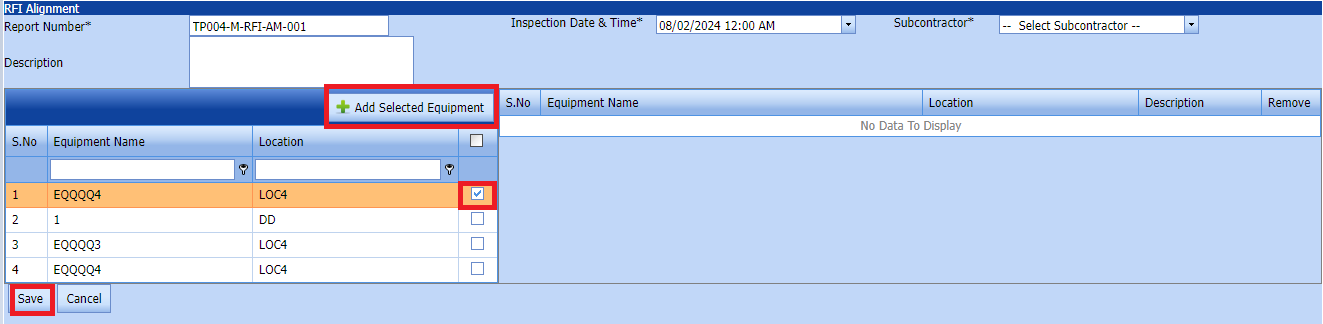
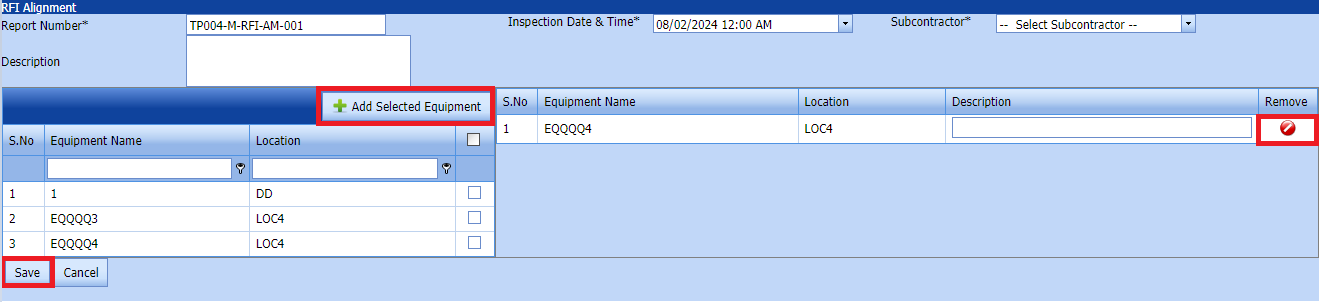
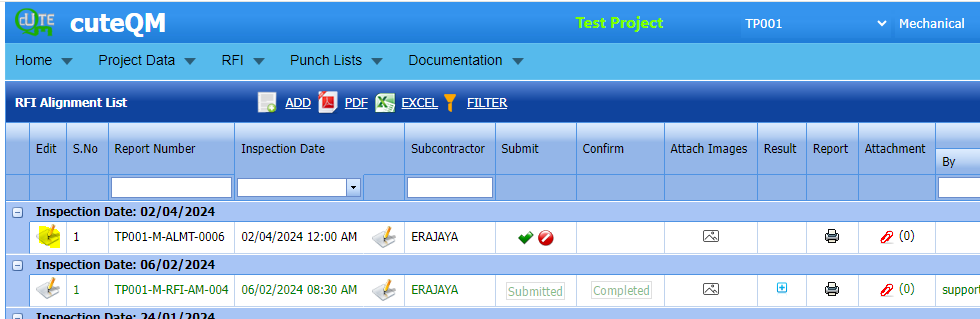



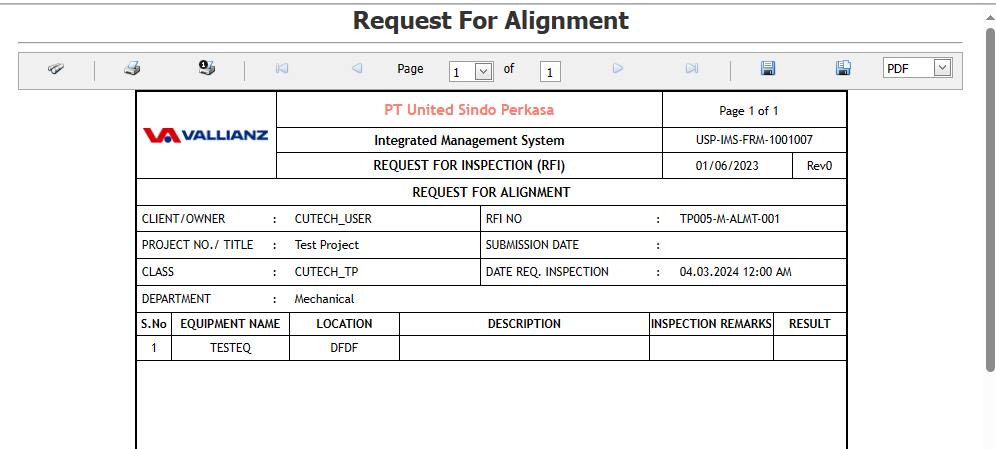
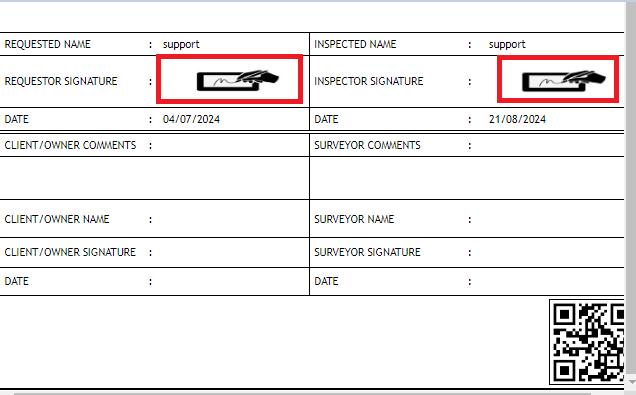

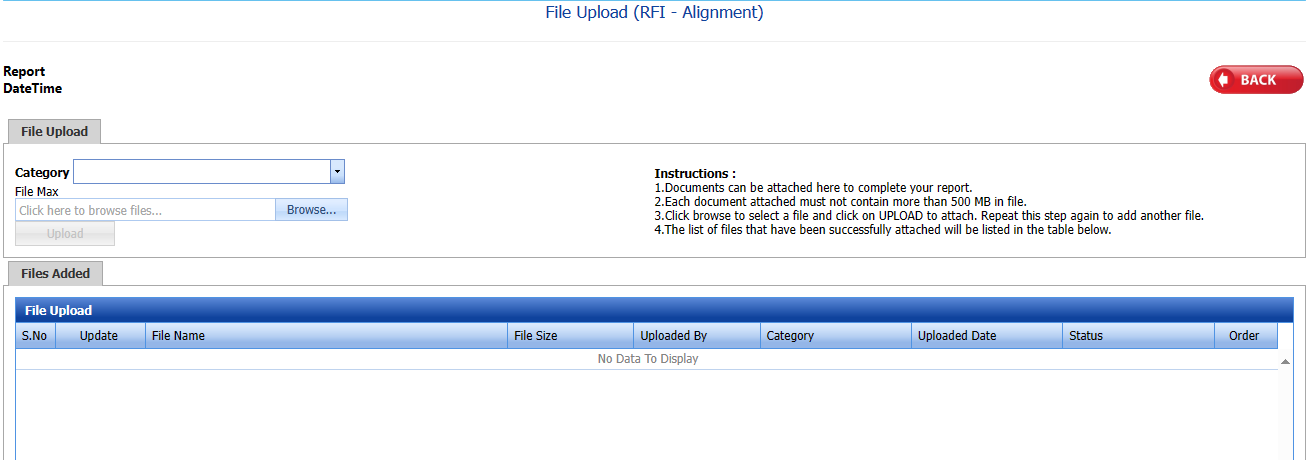


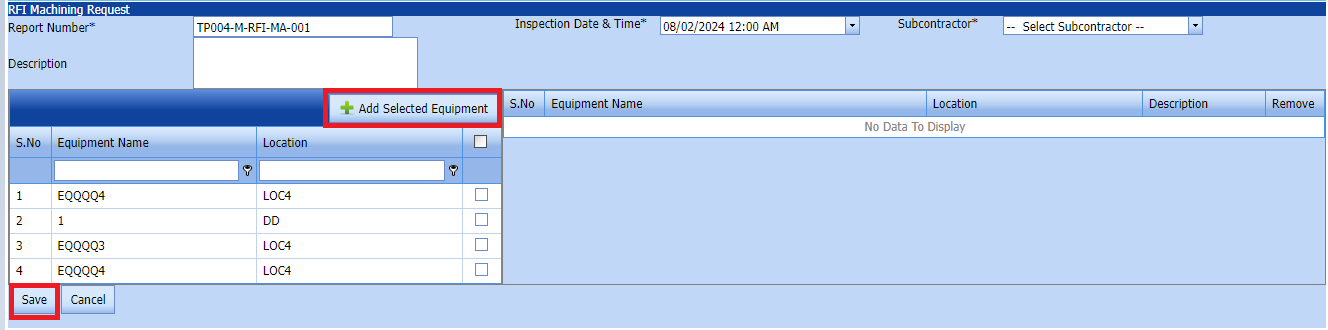
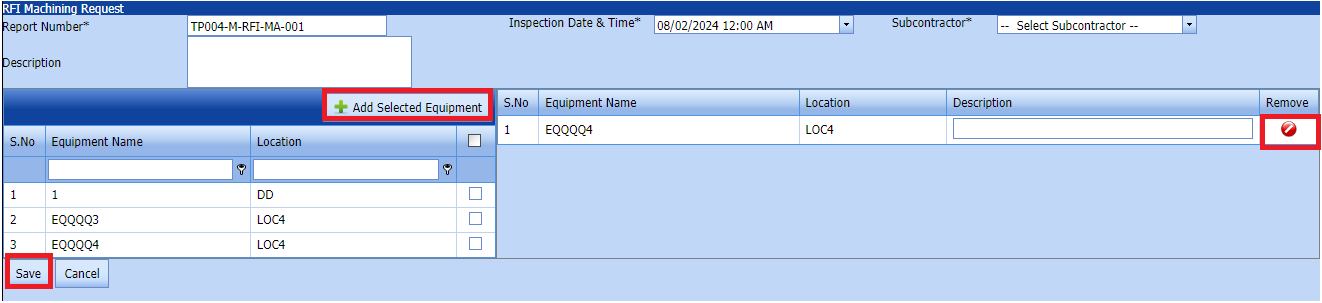
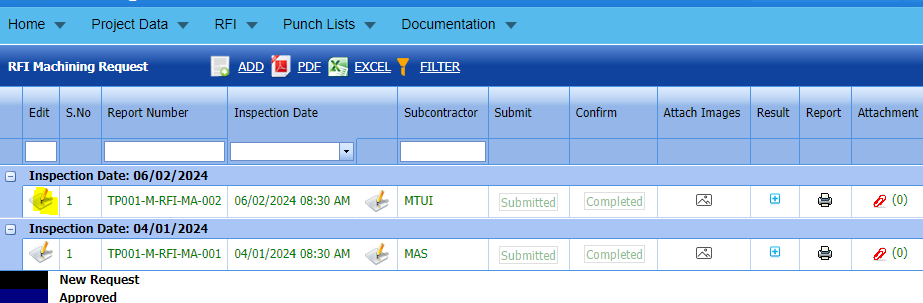
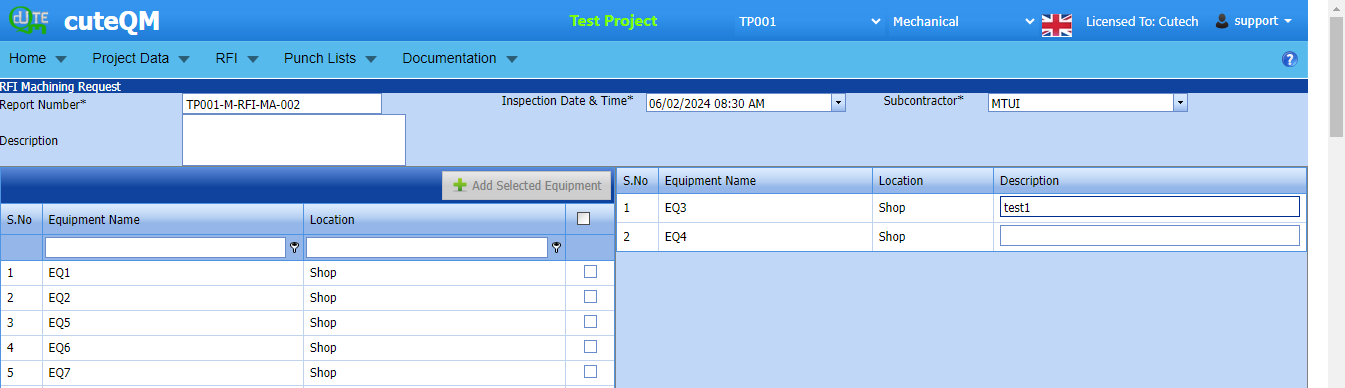

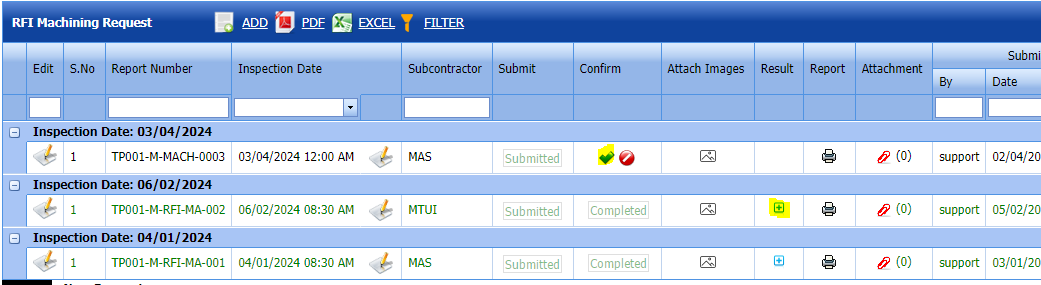


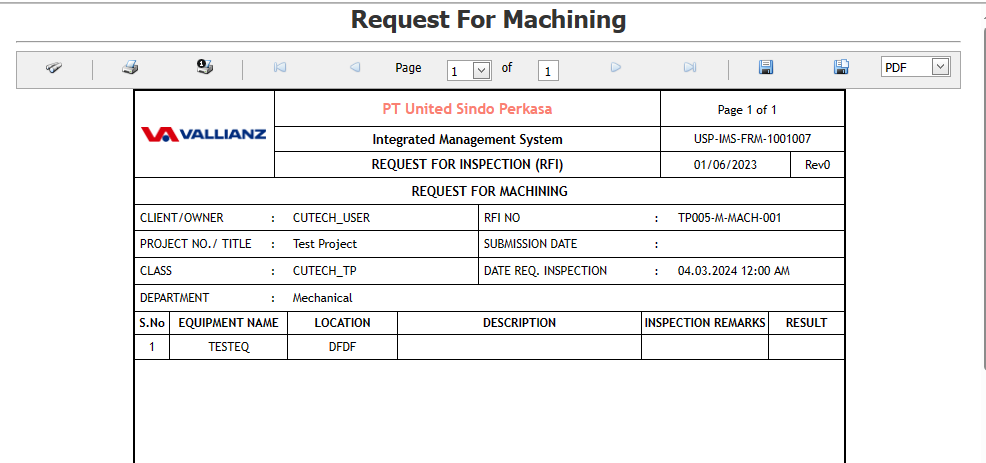
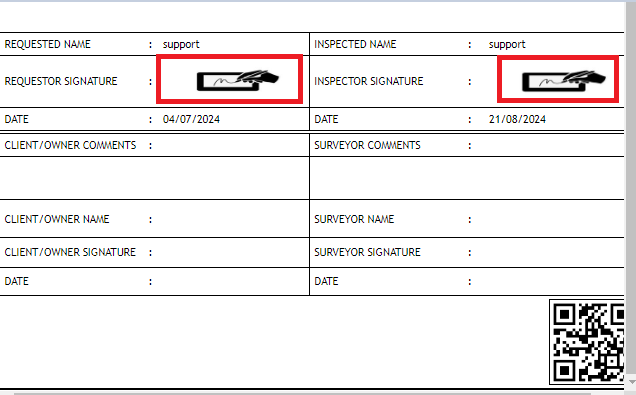

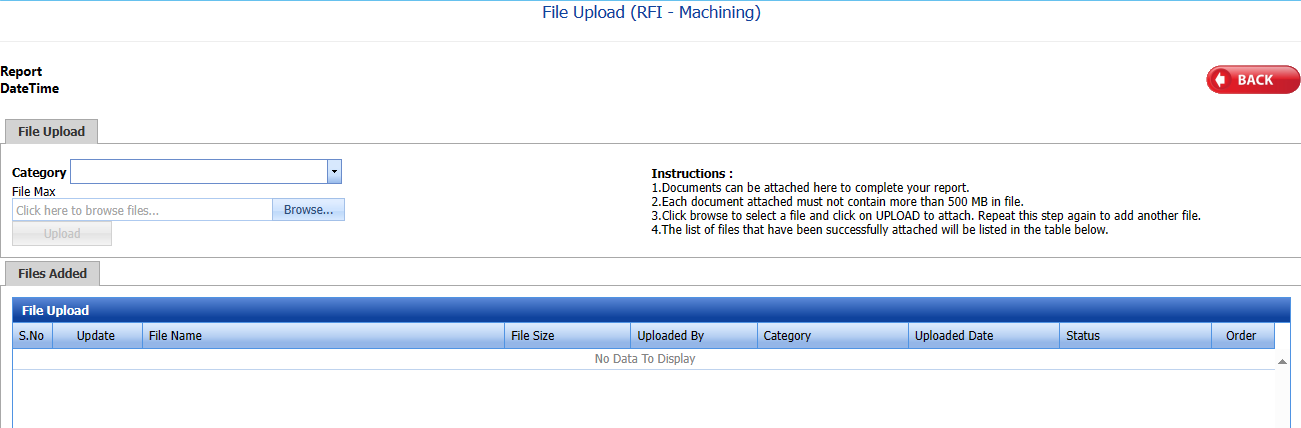



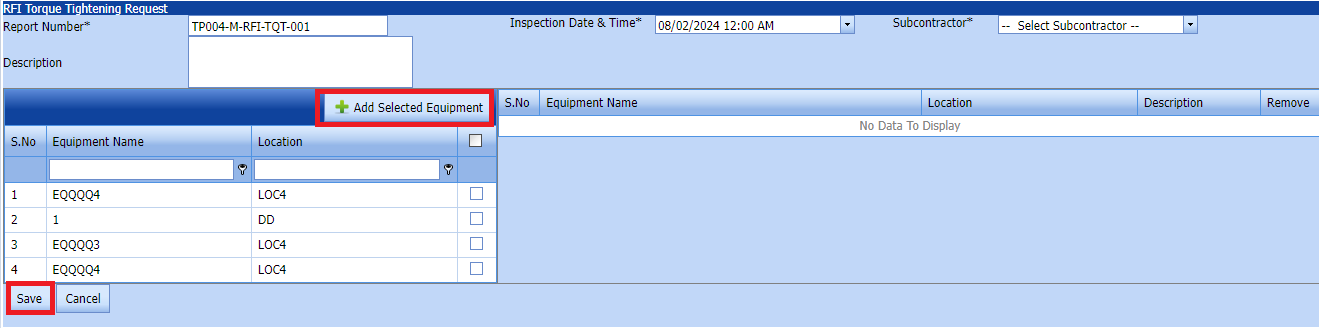
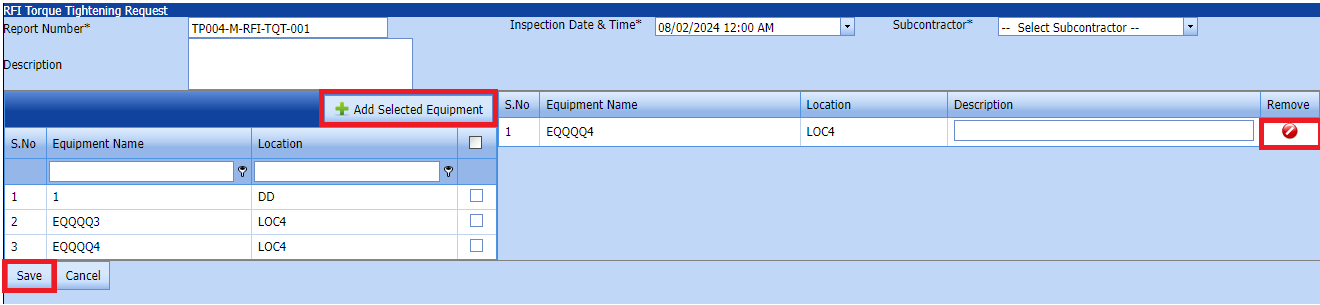

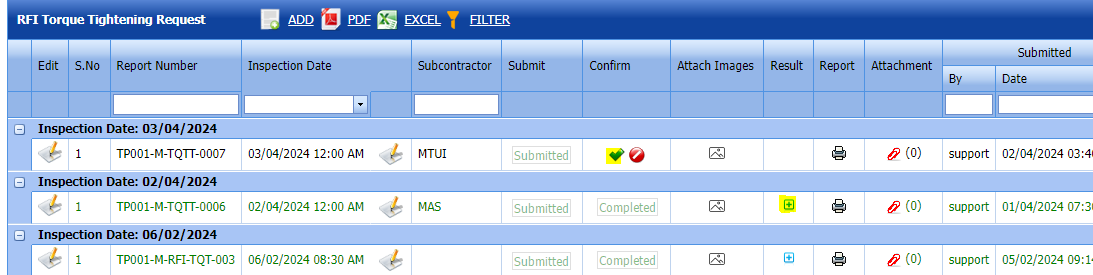


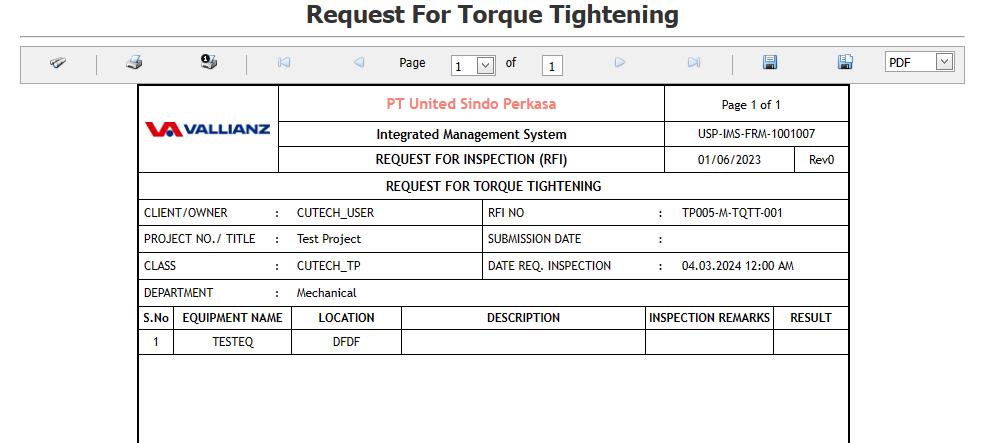
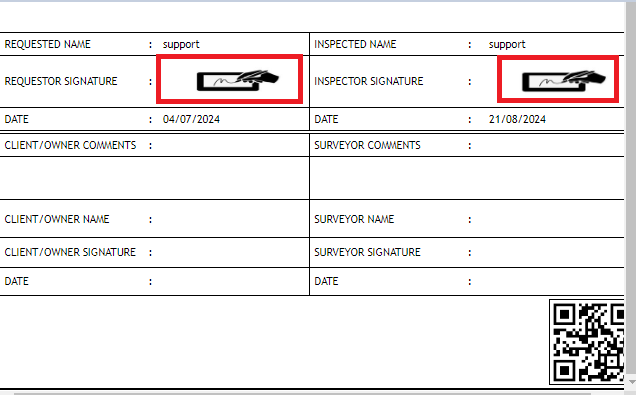




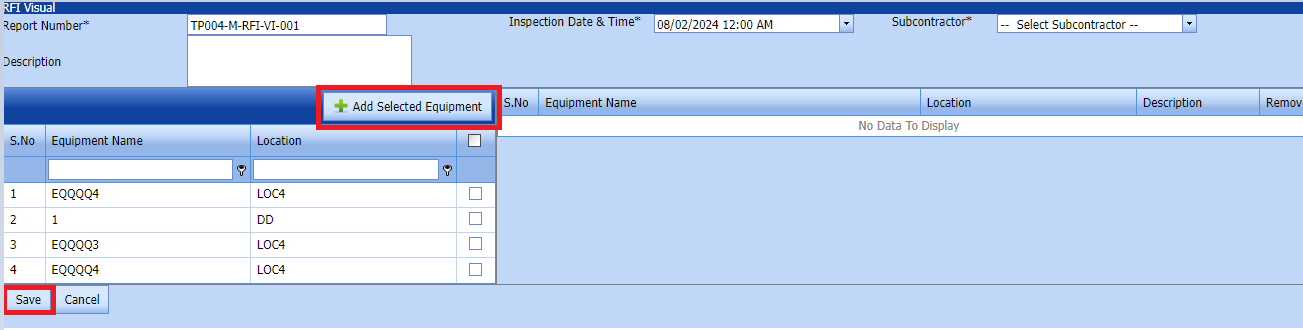
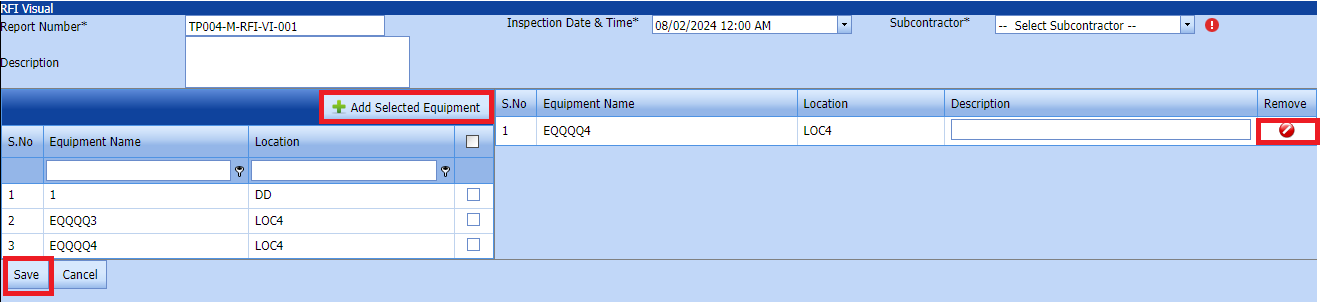
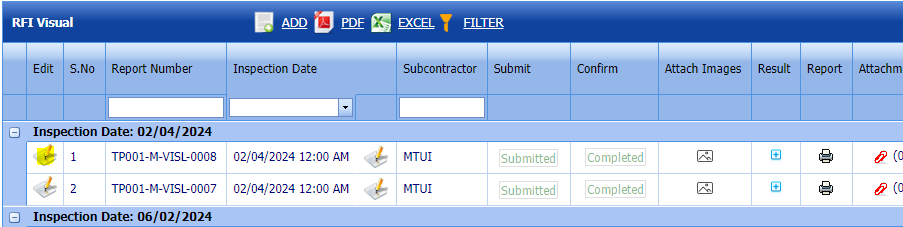
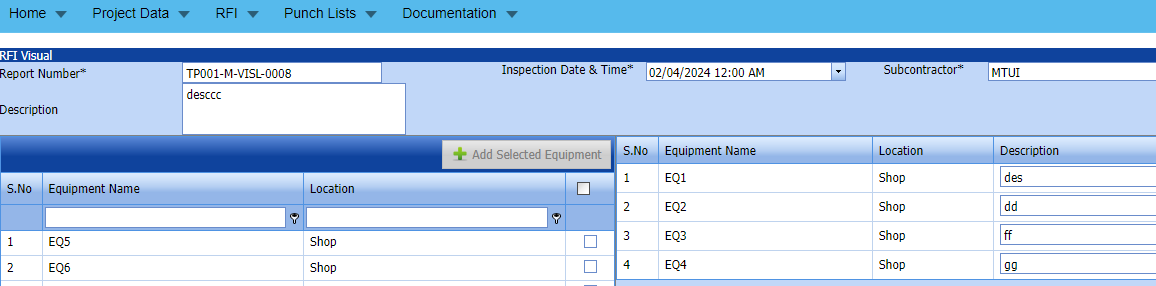

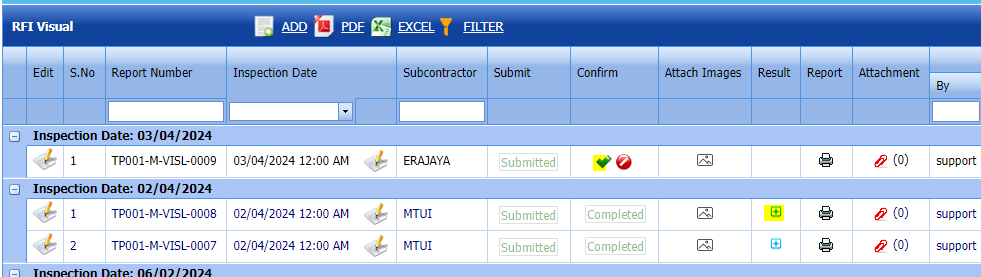

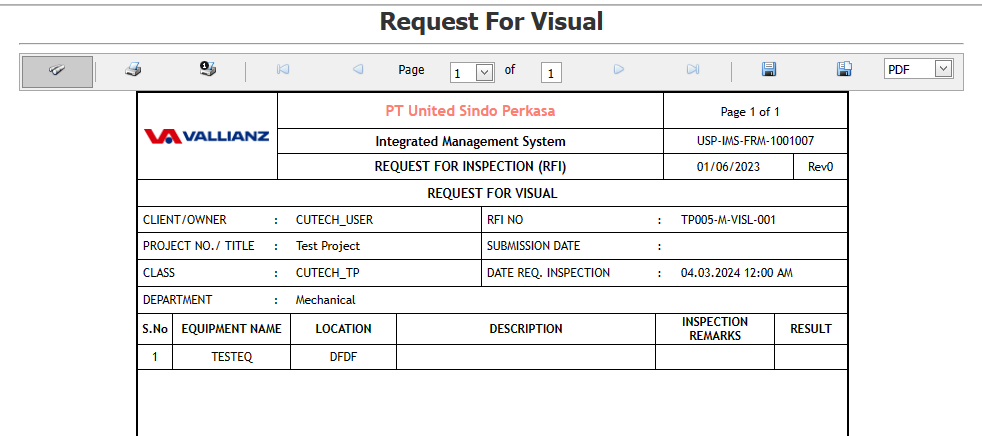
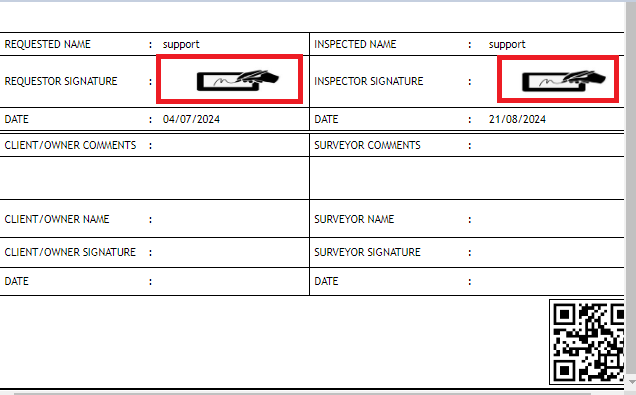
No Comments