NDT REPORTS
12.0 NDT REPORTS
The NDT REPORTS tab allows you to check and update the NDT request raised in the web application, by adding and updating your inspection details. This feature automatically updates and synchronizes your inspection details with the NDT report that is uploaded in the web application.
There are four main types of NDT Reports: RT, UT, DPT, and MPT.
 Note: when you click the NDT REPORTS tab in the dashboard, the NDT Reports page displays a list of reports corresponding to today and previous day. However, if you want to view the reports for other dates, you must navigate to the TAKE OFFLINE DATA option. (See " TAKE OFFLINE DATA" for more details.)
Note: when you click the NDT REPORTS tab in the dashboard, the NDT Reports page displays a list of reports corresponding to today and previous day. However, if you want to view the reports for other dates, you must navigate to the TAKE OFFLINE DATA option. (See " TAKE OFFLINE DATA" for more details.)
1. Tap NDT REPORTS.See Fig 2.3.
The NDT Reports page opens with a list of reports for the corresponding types such as RT, UT, DPT, and MPT. You must select the respective type to view the relevant reports.
Figure 13.1 NDT Reports page
 Tip: I. You can configure displaying of the number of reports per page by selecting 10, 25, 50 or 100, accordingly.
Tip: I. You can configure displaying of the number of reports per page by selecting 10, 25, 50 or 100, accordingly.
- If you want to filter one report among the list of reports, you must enter the report number, NDT request number or inspection date details in the respective boxes given in the NDT Reportspage.
The NDT Reports page contains multiple fields such as Report Number, NDT Request number, Inspection Date, Result, Signature, Attach, and Sync. (See the topic “The MIR page contains the following fields“ for more details about each field in the NDT Reports page.)
 Tip: In the NDT Reports option, the Print field is not available.
Tip: In the NDT Reports option, the Print field is not available.
To add your inspection result for NDT RT report
- Tap RT.
- Once you find out the NDT RT report where you need to add your inspection details, tap
 (Result icon) to add your inspection results, See Fig 13.1.
(Result icon) to add your inspection results, See Fig 13.1.
The Result page opens with a list of reports with the material details.
Each report shows material specifications such as drawing number, spool number, joint number, and joint length.
3. In the Remarksbox, type your remarks if any.
4. If you want to add the new NDT RT report, tap  (Add icon). A new window opens.
(Add icon). A new window opens.
- In the Marker box, enter the marker number.
- In the Resultbox, tap and choose NA, Accepted, Rejected or Reshoot from a drop-down list based on your inspection details.
- In the Remarksbox, type your remarks if any.
- Tap Save.
5. If you want to edit the existing NDT RT report, tap  (Edit icon). A new window opens.
(Edit icon). A new window opens.
- In the Marker box, check and edit the marker number if you want.
- In the Resultbox, tap and choose NA, Accepted, Rejected or Reshoot from a drop-down list based on your inspection details.
- In the Remarksbox, type your remarks if any.
- Tap Save.
6. If you want to delete any existing NDT RT report from a list, tap  (Delete icon).
(Delete icon).
You will receive the following notification: “Confirm delete?”. If you want to delete tab Yes, otherwise tab No.
- Tap Save.
To add your signature for NDT RT Report
Once you have saved your inspection results, the Result page automatically redirects you into the Signature page. Otherwise, tap
 (Signature icon), See Fig 10.1.
(Signature icon), See Fig 10.1.
To know how to add your signature, see the topic “To add your signature“.
To add your inspection result for NDT UT, DPT, and MPT reports
 Note: Follow the same procedure to add result for the NDT UT, DPT or MPT reports.
Note: Follow the same procedure to add result for the NDT UT, DPT or MPT reports.
- Tap UT,DPT or MPT, See Fig 13.1.
- Once you find out the NDT UT, DPT or MPT report, where you need to add your inspection details, tap
 (Result icon) to add your inspection results, See Fig 13.1.
(Result icon) to add your inspection results, See Fig 13.1.
The Result page opens with a list of reports with the material details.
Each report shows material specifications such as drawing number, spool number, joint number, and joint length.
- In the Remarksbox, type your remarks if any.
- In the Resultbox, tab and choose Accepted, Rejected or Cancelled from a drop-down list based on your inspection details.
- In the Remarksbox, type your remarks if any.
- Tap Save.
To add your signature for NDT UT, DPT, and MPT reports
Once you have saved your inspection results, the Result page automatically redirects you into the Signature page. Otherwise, tap
 (Signature icon), See Fig 10.1.
(Signature icon), See Fig 10.1.
To know how to add your signature, see the topic “To add your signature“.

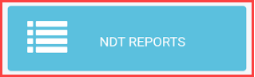
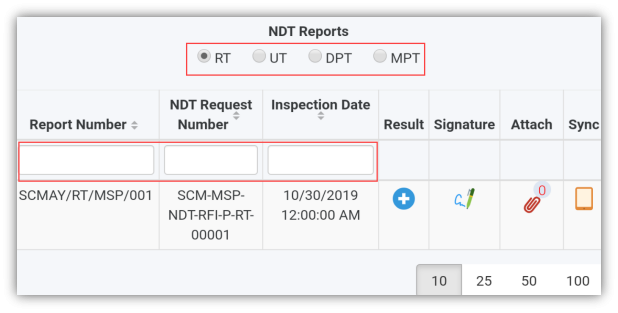
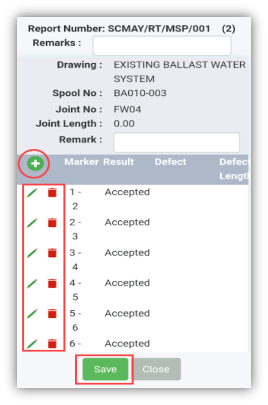
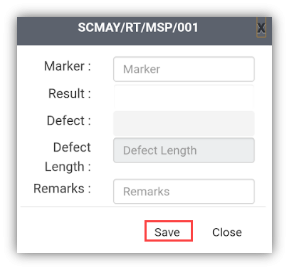
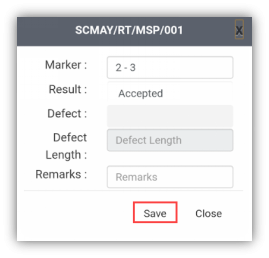
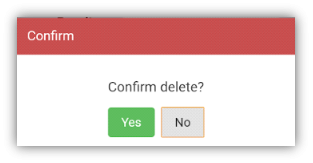
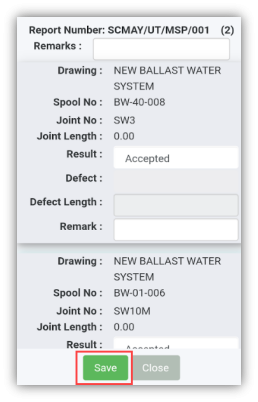
No Comments