Home & Project
All users assigned with any roles can view Switch Board and access Switch Project in the Home menu.
Switch Board
The Switch Board tab in the Home menu show the consolidated view of various tabs listed in multiple menus in the menu bar.
Once you have successfully logged in into the cuteQM, you can view the Home Page. In the Home Page, the menu bar appears with multiple menus, otherwise you can select the Switch Board tab to view all the menus.
To select the Switch Board tab,
The Switch Board tab includes multiple options such as Welder & WPQ, Calibration, Engineering, Inspection, Stage Inspection, NDE & Other NDE Reports, and Reports.
Switch Project
The Switch Project tab in the Home menu helps you to add a new project/equipment and switch between various projects and equipment added in the app.
Switch between Various Projects and Equipment's
The switch project window opens with a list of projects and equipment's that are already added in the web.
Figure 2.1: Switch project window
3. If you want to switch between various projects and equipments,
a. Select a project you want from multiple projects listed in the left side of the window.
Once you have selected the project, a list of equipments related to the project is displayed.
b. Select an equipment you want from multiple equipments listed in the right side of the window.
4. Click Select.
To know how to add a new project, see the topic, “Projects”.
To know how to add a new equipment, see the topic, “Equipments”.

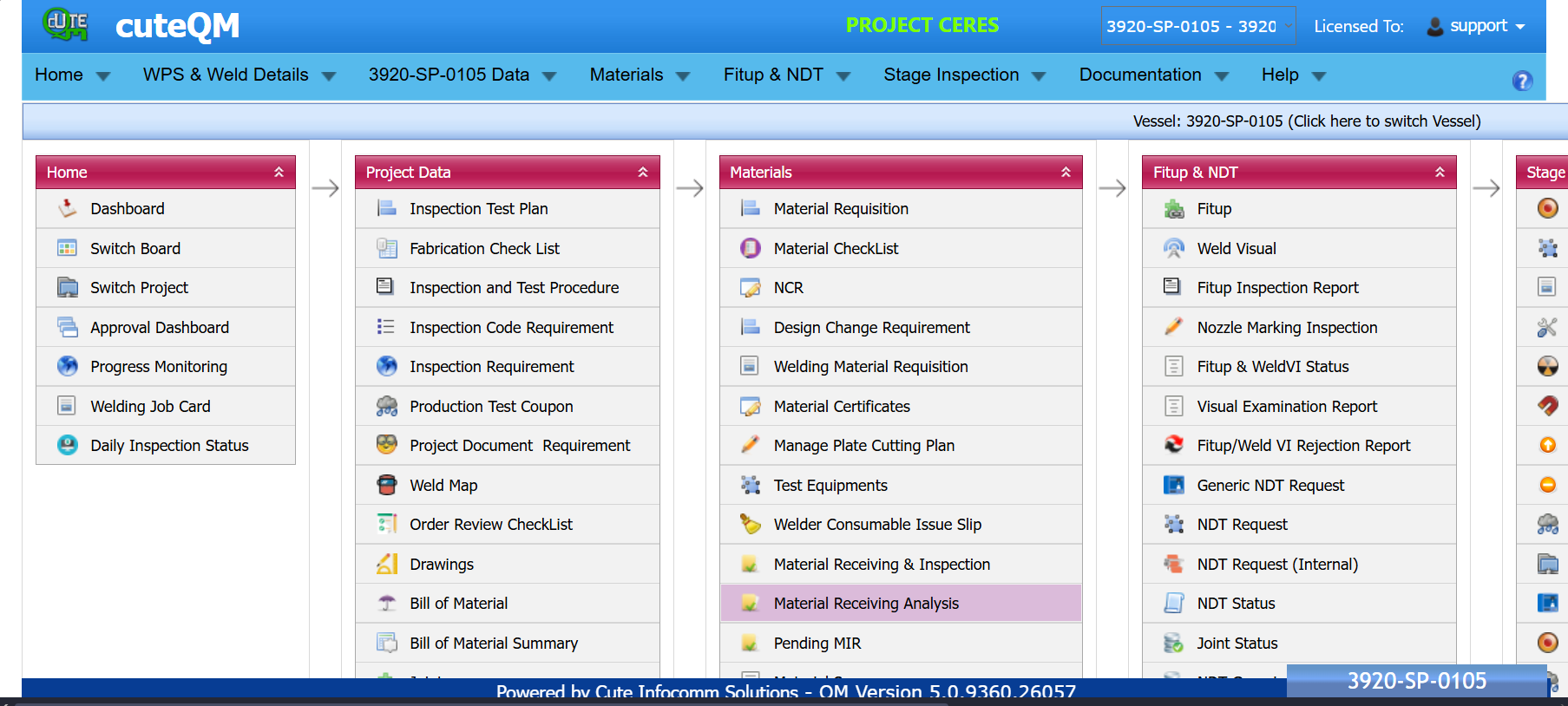
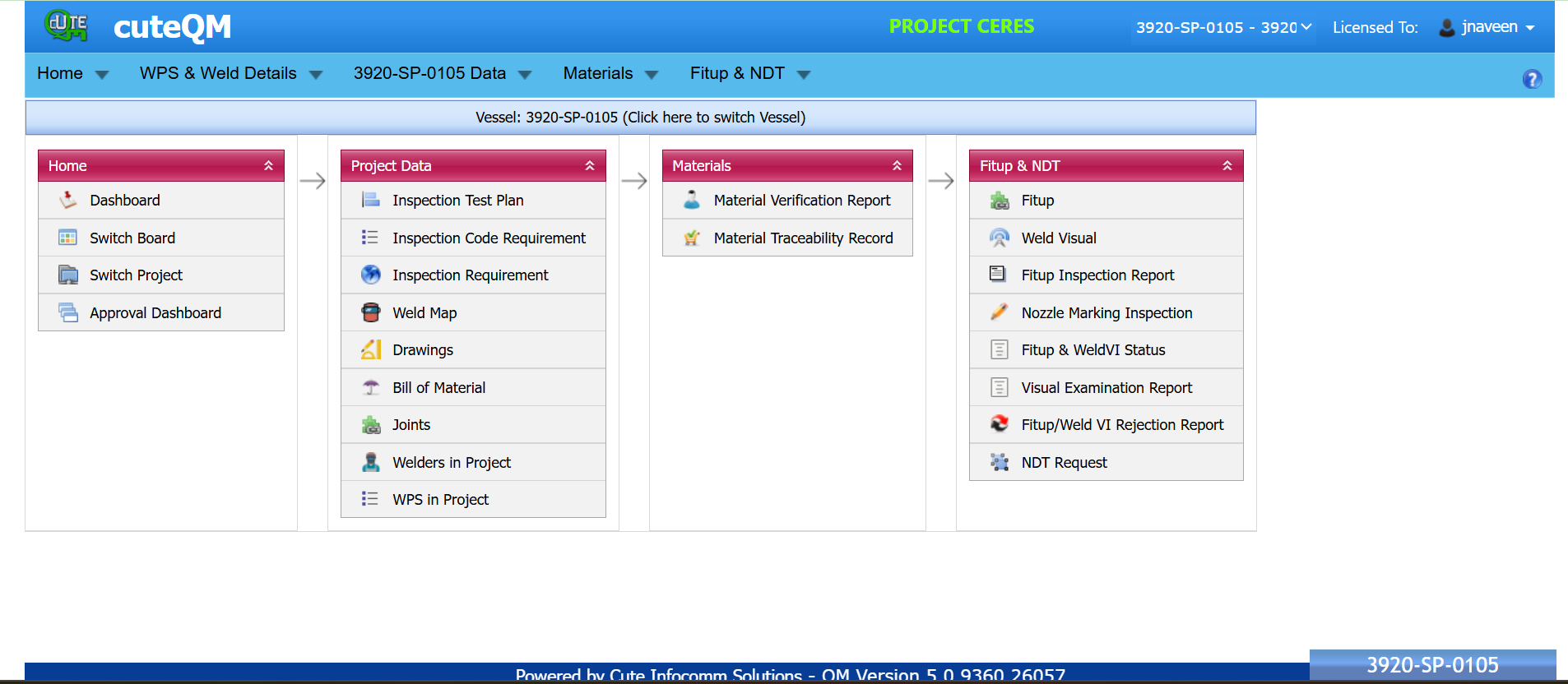
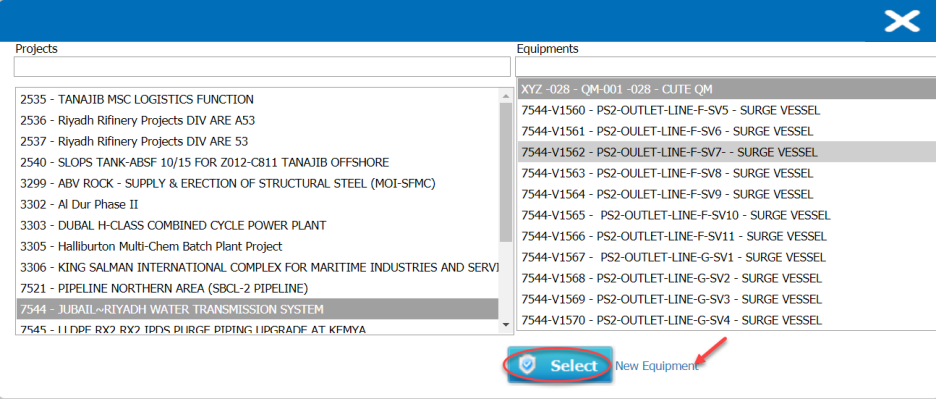
No Comments