Inspection
5.0 Inspection
5.1 RFI Fit up Request (Heat Numbers)
The RFI Fit up Request tab allows you add an RFI fit up request to check the fit-up quality of pipes and joints used in the piping project by a sub-contractor. To navigate to the RFI fit up request adding page,
- Click RFI Fit up Request in the Inspection menu.
The RFI Fit up Request page opens.
Figure 5.1: RFI Fit up Request page
5.1.1 Add an RFI Fit up Request
If you want to add an RFI fit up request, do the following steps,
-
In the Sub Contractor box, select the sub-contractor from a drop-down list.
-
In the Inspection Date and Time box, select the inspection date and time.
 Note: The inspection date should be as current date or upcoming dates. The system will not accept if you have given the previous dates. The fit up inspection date should not be later than the RFI weld visual inspection date.
Note: The inspection date should be as current date or upcoming dates. The system will not accept if you have given the previous dates. The fit up inspection date should not be later than the RFI weld visual inspection date. - In the Location box, select a location from a drop-down list.
- In the System box, select a system from a drop-down list.
Before saving the added fit up request, you must add joints for the fit-up request.
 Note: You can add multiple joints for one request.
Note: You can add multiple joints for one request.
The RFI Fit up Request page shows a list of joints for the corresponding line and drawing numbers including the component details. If you want to add joints for the RFI Fit up request, do the following, - Before adding joints, click the respective
 (Add component details icon) of the joints which you want to add.
(Add component details icon) of the joints which you want to add.
The Component – I & II box opens.
- Check and edit the details of first and second components.
-
-
Check the first and second components name. If you want to change the component, you can change the component by using a drop-down list.
- In the Material box, select the material that is the components is made with.
- Check the material specifications and grade.
- In the Diameter (MM) and Thickness (MM) boxes, select the diameter and thickness of the components from the given values.
- Click Save.
The component details will be saved successfully.
-
-
- Click
 (Add icon) of the respective joints you want to add.
(Add icon) of the respective joints you want to add.
The added joints will be moved and listed in the right side of the page.
- In the Heat No 1 box, enter the heat number of the first component if you know.
- In the Heat No 2 box, enter the heat number of the second component if you know.
- In the Fitter box, select the fitter from a drop-down list.
- In the WPS box, select the WPS from a drop-down list.
 Tip: If you want to remove any added joint, click
Tip: If you want to remove any added joint, click  (Remove icon) of the respective joint.
(Remove icon) of the respective joint. - In the Description/Note box, enter the description for the added RFI fit up request.
- Click Save.
The RFI fit up request is successfully added. If you want to view the added request, navigate to View RFI Fit up.
5.2 View RFI Fit up (Heat Numbers)
The View RFI Fit up tab helps you to view and edit the RFI fit up requests, which are added by using the RFI Fit up Request tab. This tab also allows you to add a new RFI fit up request.
-
Click the View RFI Fit up tab in the Inspection menu.
The RFI Fit up Request List page opens with a list of added RFI fit up requests.
Figure 5.2: RFI Fit up Request List page
5.2.1 Add an RFI Fit up Request
If you want to add an RFI fit up request, do the following,
Once you have added the RFI fit up request, you must submit the added request for inspection.
5.2.2 Add Representative for Added RFI Fit up Request
If you want to add a representative for any added RFI fit up request,
- Click
 (Edit icon) in the Representative column for the respective RFI fit up request.
(Edit icon) in the Representative column for the respective RFI fit up request.
The Edit Form window opens.
- In the Representative box, enter the name of a representative.
- In the Inspection Date box, select the date of inspection.
- In the Remarks box, enter your remarks if any.
- Click Save.
5.2.3 Edit an RFI Fit up Request
If you want to edit any existing RFI fit up request in the RFI Fit up Request page, do the following,
- Click (Edit icon) in the Edit column for the respective RFI fit up request. See Fig 5.2.
The RFI Fit up Visual Request page opens with the details of the selected RFI fit up request.
- Click any box where you want to edit the details, and then edit the details in the respective box.
- Click Save.
5.2.4 Submit and Approve an RFI Fit up Request
Once you have added the RFI fit up request, the Submission column in the RFI Fit up Request Lists page is appeared with (Submit and Reject icons). See Fig 5.2.
(Submit and Reject icons). See Fig 5.2.
-
If you want to submit the RFI fit up request, click
 (Submit icon) in the Submission column. Otherwise click
(Submit icon) in the Submission column. Otherwise click  (Reject icon) to reject the request.
(Reject icon) to reject the request.Once you have submitted the RFI fit up request, the Request Status column in the RFI Fit up Requests List page is appeared with
 (Approve and Reject icons).
(Approve and Reject icons). - If you want to approve the RFI fit up request, click (Submit icon) in the Request Status Otherwise click
The approved request will be moved to for inspection.
5.2.5 Add Results of RFI Fit up Inspection
After completing the RFI fit up inspection for the added request, you can add the inspection result details. To add results, do the following steps,
-
Click
 (Add icon) in the Results column of the respective request.
(Add icon) in the Results column of the respective request.The RFI Fit up Request List window opens with a list of joints.
- If you want to update the heat numbers for both the components, click (Edit icon) of the respective component.
The Heat Number window opens with a list of heat numbers and MIR numbers.
- Select the heat numbers you want to update.
- Click Save & Close.
The heat numbers will be updated successfully.
-
If you want to update the WPS number in the WPS Number column, you can change the WPS number from a drop-down list.
- Update the result for root gap by selecting Accepted or Rejected in the Root Gap column based on the inspection.
- Update the result for straight/ alignment by selecting Accepted or Rejected in the Strgt/Align column based on the inspection.
- In the Edge Prep column, select the type of the edge preparation from a drop-down list.
- In the Result column, update the RFI fit up inspection result by selecting Pending, Accepted, Rejected, or Cancelled.
- In the Remarks column, enter you remarks if any.
 Note: If you want to attach any document to add more information about the inspection results, click (Attach icon) and attach your document.
Note: If you want to attach any document to add more information about the inspection results, click (Attach icon) and attach your document.
5.2.6 View an RFI Fit up Report
If you want to view an RFI fit up report, click  (print icon) provided in the Report column of the RFI Fit up Requests List page. See Fig 5.2.
(print icon) provided in the Report column of the RFI Fit up Requests List page. See Fig 5.2.
5.2.7 View Signature Details of Inspectors
You can view the sign details of the inspectors such as QA, Sub contractor, Client, and Owner, once they completed the RFI fit up inspection and submitted the inspection result details including their signature. To view the signature details, click (Sign icon) in the Sign Details column in the RFI Fit up Requests List page.
(Sign icon) in the Sign Details column in the RFI Fit up Requests List page.
5.2.8 Bulk Print the RFI Fit up Reports
If you want to print all the RFI fit up reports added in the RFI Fit up Requests List page together, click  (Bulk Print button). The Report page shows all the RFI fit up reports together.
(Bulk Print button). The Report page shows all the RFI fit up reports together.
5.2.9 Attach a File into an RFI Fit up Request
If you want to attach a file with any existing RFI fit up request listed in the RFI Fit up Requests List page, you can attach the file by using  (Attach icon) in the Attachment column. To know how to attach, follow the procedures given in the topic “Attach a file into P&ID”.
(Attach icon) in the Attachment column. To know how to attach, follow the procedures given in the topic “Attach a file into P&ID”.
5.2.10 Export RFI Fit up Request List
You can export a list of RFI fit up requests added in the RFI Fit up Requests List page in both the pdf and excel formats by using  (PDF button) and
(PDF button) and  (Excel button). To know how to export, see the topic, “Export P&ID list”.
(Excel button). To know how to export, see the topic, “Export P&ID list”.
5.2.11 Filter an RFI Fit up Request
If you want to filter any specific RFI fit up request in the RFI Fit up Requests List page,
- you can use the filter box
 provided in the upper side of the RFI Fit up Requests List To filter the any specific RFI fit up request, select the Drawing Number and Date in the boxes and click Search.
provided in the upper side of the RFI Fit up Requests List To filter the any specific RFI fit up request, select the Drawing Number and Date in the boxes and click Search.
- you can use
 (FILTER button) located on the RFI Fit up Requests List To know how to filter, see the topic, “Filter P&ID”.
(FILTER button) located on the RFI Fit up Requests List To know how to filter, see the topic, “Filter P&ID”.
5.3 RFI Weld VI Request (Heat Numbers)
The RFI Weld VI Request tab in the Inspection menu allows you to add an RFI weld VI request to perform visual inspection of welded pipes and joints used in the piping project. To navigate to the RFI weld VI request adding page,
-
Click RFI Weld VI Request in the Inspection menu.
The RFI Weld Visual Request page opens.
Figure 5.3: RFI Weld Visual Request page
5.3.1 Add an RFI Weld VI Request
If you want to add an RFI weld VI request, do the following steps,
- In the Sub Contractor Name box, select the name of a sub-contractor from a drop-down list.
- In the Inspection Date and Time box, select the inspection date and time.
 Note: The inspection date should be as current date or upcoming dates. The system will not accept if you have given the previous dates.
Note: The inspection date should be as current date or upcoming dates. The system will not accept if you have given the previous dates. - In the Location box, select a location from a drop-down list.
- In the System box, select a system from a drop-down list.
Before saving the added weld VI request, you must add joints for the weld VI request.
 Note: You can add multiple joints for one request.
Note: You can add multiple joints for one request.The RFI Weld Visual Request page shows a list of joints for the corresponding line and drawing numbers including the spool number. If you want to add joints for the RFI weld VI request, do the following steps,
-
Click
 (Add icon) of the respective joints you want to add.
(Add icon) of the respective joints you want to add.The added joints will be moved and listed in the right side of the page.
- Update the welder details by using
 (Add icon) provided in the Welder Details
(Add icon) provided in the Welder Details
-
- Click
 (Add icon) of the respective joint number.
(Add icon) of the respective joint number.
The Welder- Weld Layer- Weld Process window opens.
- In the Date box, select the date.
- In the Group Name box, select the group name from a drop-down list.
- In the Weld Process field, select a weld process.
- In the Weld Position field, select the welding position.
- In the Weld Layers field, select the weld layers you want add.
- In the Welder Number/ Name field, select the welders you want to add.
- Click Add.
The selected welders will be added and listed in the below table. See the above figure.
- In the Weld Consumable box, select the weld consumable from a drop-down list.
- In the WPS Number box, select the WPS number from a drop-down list.
- Click Save.
 Tip: If you want to remove any added joint, click (Remove icon) of the respective joint.
Tip: If you want to remove any added joint, click (Remove icon) of the respective joint. - In the Description box, enter the description for the added RFI weld VI request.
- Click Save.
The RFI weld VI request is successfully added. If you want to view the added request, navigate to View RFI Weld VI.
- Click
-
5.4 View RFI Weld VI (Heat Numbers)
The View RFI Weld VI tab helps you to view and edit the RFI weld VI request, which is added by using the RFI Weld VI Request tab. This tab also allows you to add a new RFI weld VI request.
-
Click the View RFI Weld VI tab in the Inspection menu.
The RFI Weld Visual Requests List page opens with a list of added RFI weld VI requests.
Figure 5.4: RFI Weld Visual Requests List page
5.4.1 Add an RFI Weld VI Request
If you want to add an RFI weld VI request, do the following,
Once you have added the RFI weld VI request, you must submit the added request for weld visual inspection.
5.4.2 Add Representative for Added RFI Weld VI Request
If you want to add a representative for any added RFI weld VI request,
-
Click
 (Edit icon) in the Representative column for the respective RFI weld VI request.
(Edit icon) in the Representative column for the respective RFI weld VI request.The Edit Form window opens.
- In the Representative box, enter the name of a representative.
- In the Inspection Date box, select the date of inspection.
- In the Remarks box, enter your remarks if any.
- Click Save.
5.4.3 Edit an RFI Weld VI Request
If you want to edit any existing RFI weld VI request in the RFI Weld Visual Requests List page, do the following,
- Click
 (Edit icon) in the Edit column for the respective RFI weld VI request. See Fig 5.4.
(Edit icon) in the Edit column for the respective RFI weld VI request. See Fig 5.4.
The RFI Weld Visual Request page opens with the details of the selected RFI weld VI request.
- Click any box where you want to edit the details, and then edit the details in the respective box.
- Click Save.
5.4.4 Submit an RFI Weld VI Request
Once you have added the RFI weld VI request, the Request Status column in the RFI Weld Visual Requests List page is appeared  with (Submit and Reject icons). See Fig 5.4.
with (Submit and Reject icons). See Fig 5.4.
- If you want to submit the RFI weld VI request, click
 (Submit icon) in the Request Status Otherwise click
(Submit icon) in the Request Status Otherwise click  (Reject icon) to reject the request.
(Reject icon) to reject the request.
The submitted request will be moved to for RFI weld visual inspection.
5.4.5 Add Results of RFI weld Visual Inspection
After completing the RFI weld visual inspection for the added request, you can add the inspection result details. To add results, do the following steps,
- Click
 (Add icon) in the Results column of the respective request.
(Add icon) in the Results column of the respective request.
The RFI Weld Visual Request List window opens with a list of joints added for the particular request.
- If you want to update the welder details, click
 (Add icon) of the respective joint.
(Add icon) of the respective joint.
The Welder-Weld Layer-Weld Process window opens.
 Note: If you want to delete any added weld, click (Delete icon) of the respective welder.
Note: If you want to delete any added weld, click (Delete icon) of the respective welder. -
- In the Date box, select the date.
- In the Group Name box, select the group name from a drop-down list.
- In the Weld Process field, select a weld process.
- In the Weld Position field, select the welding position.
- In the Weld Layers field, select the weld layers you want add.
- In the Welder Number/ Name field, select the welders you want to add.
- Click Add.
The selected welders will be added and listed in the below table. See the above figure.
- In the Weld Consumable box, select the weld consumable from a drop-down list.
- In the WPS Number box, select the WPS number from a drop-down list.
- Click Save.
-
- In the Result column, select the result for each joint from the given result options in the drop-down list.
- In the Remarks box, enter your remarks if any.
- Click Save.
5.4.6 View an RFI Weld VI Report
If you want to view an RFI weld VI report, click (print icon) provided in the Report column of the RFI Weld Visual Requests List page. See Fig 5.4.
(print icon) provided in the Report column of the RFI Weld Visual Requests List page. See Fig 5.4.
5.4.7 View Signature Details of Inspectors
You can view the sign details of the inspectors such as QA, Sub contractor, Client, and Owner, once they completed the RFI weld visual inspection and submitted the inspection result details including their signature. To view the signature details, click (Sign icon) in the Sign Details column in the RFI Weld Visual Requests List page.
(Sign icon) in the Sign Details column in the RFI Weld Visual Requests List page.
5.4.8 Bulk Print RFI Weld VI Reports
If you want to print all the RFI weld VI reports added in the RFI Weld Visual Requests List page together, click  (Bulk Print button). The Report page shows all the RFI weld VI reports together.
(Bulk Print button). The Report page shows all the RFI weld VI reports together.
5.4.9 Attach a File into an RFI Weld VI Request
If you want to attach a file with any existing RFI weld VI request listed in the RFI Weld Visual Requests List page, you can attach the file by using  (Attach icon) in the Attachment column. To know how to attach, follow the procedures given in the topic “Attach a file into P&ID”.
(Attach icon) in the Attachment column. To know how to attach, follow the procedures given in the topic “Attach a file into P&ID”.
5.4.10 Export RFI Weld VI Request List
You can export a list of RFI weld VI requests added in the RFI Weld Visual Requests List page in both the pdf and excel formats by using  (PDF button) and
(PDF button) and  (Excel button). To know how to export, see the topic, “Export P&ID list”.
(Excel button). To know how to export, see the topic, “Export P&ID list”.
5.4.11 Filter an RFI Weld VI Request
If you want to filter any specific RFI weld VI request in the RFI Weld Visual Requests List page,
- you can use the filter box
 provided in the upper side of the RFI Weld Visual Requests List To filter the any specific RFI weld VI request, select the Drawing Number and Date in the boxes and click Search.
provided in the upper side of the RFI Weld Visual Requests List To filter the any specific RFI weld VI request, select the Drawing Number and Date in the boxes and click Search.
-
you can use
 (FILTER button) located on the RFI Weld Visual Requests List page. To know how to filter, see the topic, “Filter P&ID”.
(FILTER button) located on the RFI Weld Visual Requests List page. To know how to filter, see the topic, “Filter P&ID”.
5.5 NDT Inspection Request
The NDT Inspection Request tab in the Inspection menu helps you to add an NDT inspection request to perform an NDT inspection. To navigate to the NDT inspection request adding page,
- Click NDT Inspection Request in the Inspection menu.
The NDT Inspection Request page opens.
Figure 5.5: NDT Inspection Request page
5.5.1 Add an NDT inspection request
If you want to add an NDT inspection request, do the following
5.5.2 Edit an NDT Inspection Request
If you want to edit any existing NDT inspection request in the NDT Inspection Request page, do the following steps,
- Click
 (Edit icon) in the Edit column for the respective NDT request. See Fig 5.5.
(Edit icon) in the Edit column for the respective NDT request. See Fig 5.5.
The NDT Inspection Request page opens with the details of the selected NDT inspection request.
- Click any box where you want to edit the details, and then edit the details in the respective box.
- Click Save.
5.5.3 Submit and Approve an NDT Inspection Request
Once you have added the NDT inspection request, the Submission column in the NDT Inspection Request page is appeared with  (Submit and Reject icons). See Fig 5.5.
(Submit and Reject icons). See Fig 5.5.
- If you want to submit the NDT inspection request, click
 (Submit icon) in the Submission Otherwise click
(Submit icon) in the Submission Otherwise click  (Reject icon) to reject the request.
(Reject icon) to reject the request.
Once the NDT inspection request has been submitted, the Request Status column in the NDT Inspection Request page is appeared with
 (Approve and Reject icons).
(Approve and Reject icons). - If you want to accept the NDT inspection request, click
 (Approve icon) in the Request Status Otherwise click
(Approve icon) in the Request Status Otherwise click  (Reject icon) to reject the request.
(Reject icon) to reject the request.
The approved request will be moved to NDT inspection.
5.5.4 View an NDT Inspection Report
If you want to view an NDT inspection report, click  (print icon) provided in the Report column of the NDT Inspection Request page. See Fig 5.5.
(print icon) provided in the Report column of the NDT Inspection Request page. See Fig 5.5.
5.5.5 Attach a File into an NDT Inspection Request
If you want to attach a file with any existing NDT inspection request listed in the NDT Inspection Request page, you can attach the file by using  (Attach icon) in the Attachment column. To know how to attach, follow the procedures given in the topic “Attach a file into P&ID”.
(Attach icon) in the Attachment column. To know how to attach, follow the procedures given in the topic “Attach a file into P&ID”.
5.5.6 Export NDT Inspection Request List
You can export a list of NDT inspection requests added in the NDT Inspection Request page in both the pdf and excel formats by using  (PDF button) and
(PDF button) and  (Excel button). To know how to export, see the topic, “Export P&ID list”.
(Excel button). To know how to export, see the topic, “Export P&ID list”.
5.5.7 Filter an NDT Inspection Request
If you want to filter any specific NDT inspection request in the NDT Inspection Request page,
-
you can use the filter box
 provided in the upper side of the NDT Inspection Request page. To filter the any specific NDT inspection request, select the request status in the Request Status box.
provided in the upper side of the NDT Inspection Request page. To filter the any specific NDT inspection request, select the request status in the Request Status box. - you can use
 (FILTER button) located on the NDT Inspection Request To know how to filter, see the topic, “Filter P&ID”.
(FILTER button) located on the NDT Inspection Request To know how to filter, see the topic, “Filter P&ID”.
5.5.8 Import Multiple NDT Inspection Requests
If you want to import multiple NDT inspection requests together, do the following,
-
Click
 (TEMPLATE button). See Fig 5.5.
(TEMPLATE button). See Fig 5.5.An excel worksheet will be downloaded with a predefined template to enter the details of NDT inspection requests.
-
Enter the required NDT inspection request details in the respective columns of the excel worksheet.
- Once you have added the NDT inspection request details in the excel worksheet, save the excel worksheet on your computer.
- Click
 (IMPORT button). See Fig 5.5.
(IMPORT button). See Fig 5.5.
A new window opens for importing the excel worksheet saved on your computer.
-
Click
 (Browse button) to select the excel worksheet to be uploaded.
(Browse button) to select the excel worksheet to be uploaded. -
Select the excel worksheet you want to upload from your computer.
- Click
 (Upload button) to export the NDT inspection request that are included in the excel worksheet.
(Upload button) to export the NDT inspection request that are included in the excel worksheet.
The details of the NDT inspection request in the worksheet will be displayed in the NDT Inspection Request page.
5.6 NDT Job Order
The NDT Job Order tab in the Inspection menu allows you to add a job order for a specific NDT-contractor to carry out the NDT inspection. Once you have added the job order, you can add the NDT request including the quantity and schedule date to complete the NDT inspection.
5.6.1 Add an NDT Job Order
If you want to add an NDT job order, do the following steps,
5.6.2 Add an NDT Job Request
To add an NDT job request,
- Click
 (Add icon) of the respective job order in the Add NDT Request column of the Job Order See Fig 5.6.
(Add icon) of the respective job order in the Add NDT Request column of the Job Order See Fig 5.6.
A new window shows a list of added NDT request.
- If you want to add any request, click
 (Add icon) of the respective request.
(Add icon) of the respective request.
The added NDT request will be assigned under the respective job order.
- If you want to delete any request, click
 (Delete icon) of the respective request.
(Delete icon) of the respective request.
5.6.3 Attach a File into an NDT Job Order
If you want to attach any file with any NDT job order listed in the Job Order page, you can attach the file by using  (Attach icon) in the Attachment column. To know how to attach, follow the procedures given in the topic “Attach a file into P&ID”.
(Attach icon) in the Attachment column. To know how to attach, follow the procedures given in the topic “Attach a file into P&ID”.
5.6.4 View an NDT Job Order Report
If you want to view an NDT job order report, click  (print icon) provided in the Report column of the Job Order page. See Fig 5.6.
(print icon) provided in the Report column of the Job Order page. See Fig 5.6.
5.6.5 Edit an NDT Job Order
If you want to edit any existing NDT job order in the Job Order page, do the following,
- Click
 (Edit icon) in the Edit column for the respective NDT job order. See Fig 5.6.
(Edit icon) in the Edit column for the respective NDT job order. See Fig 5.6.
A new window opens with the added details of NDT job order to edit the job order.
-
Click any box where you want to edit the details, and then edit the details in the respective box.
- Click Save.
5.6.6 Delete an NDT Job Order
If you want to delete any specific NDT job order, you can use  (Delete icon) provided in the Delete column of the Job Order page, See Fig 8.6. To know how to delete, see the topic, “Delete P&ID”.
(Delete icon) provided in the Delete column of the Job Order page, See Fig 8.6. To know how to delete, see the topic, “Delete P&ID”.
5.6.7 Export NDT Job Order List
You can export a list of NDT job order added in the Job Order page in the pdf and excel formats by using  (PDF button) and
(PDF button) and  (Excel button). To know how to export, see the topic, “Export P&ID list”.
(Excel button). To know how to export, see the topic, “Export P&ID list”.
5.7 Spool Release Inspection Request
The Spool Release Request tab in the Inspection menu helps you to add a spool release request. To navigate to the spool release inspection request adding page,
- Click Spool Release Request in the Inspection menu.
The Spool Release Inspection Request page opens.
Figure 5.7: Spool Release Inspection Request page
5.7.1 Add a Spool Release Inspection Request
If you want to add a spool release inspection request, do the following steps in the Spool Release Inspection Request page, See Fig 5.7.
- In the Inspection Date box, select the date of spool inspection.
- In the Location box, select the location where the spool inspection to be performed.
Before saving the added spool release inspection request, you must add spools. You can add multiple spools for one spool release inspection request.
 Note: The page shows a list of added spools. If you want to view the specific spools, use the filter options provided in the System, Line Number, Drawing Number, and Spool Number columns.
Note: The page shows a list of added spools. If you want to view the specific spools, use the filter options provided in the System, Line Number, Drawing Number, and Spool Number columns. - Click
 (Add icon) of the respective spool which you want to add.
(Add icon) of the respective spool which you want to add.
The added spools will be moved to the right side of the page.
-
In the Remarks box, enter your remarks if any.
- In the Inspection Item box, enter the details of inspection items.
- In the Subject Coverage box, enter the details of subject coverage.
- Click Save.
The spool release request will be added and listed in the View Spool Release page.
5.8 View Spool Release
The View Spool Release tab helps you to view and edit the spool release inspection request, which is added by using the Spool Release Inspection Request tab. This tab also allows you to add a new spool release request.
-
Click View Spool Release in the Inspection menu.
The Spool Release List page opens with a list of added spool release requests.
Figure 5.8: Spool Release List page
5.8.1 Add a Spool Release Inspection Request
If you want to add a spool release request, do the following steps,
Once you have added the spool release request, you must submit the added request to perform inspection in the piping spool.
5.8.2 Add Representative for Added Spool Release Inspection Request
If you want to add a representative for any added spool release request,
- Click
 (Edit icon) in the Representative column for the respective spool release request.
(Edit icon) in the Representative column for the respective spool release request.
The Edit Form window opens.
- In the Inspection Date box, select the date of inspection.
- In the Representative box, enter the name of a representative.
- Click Save.
5.8.3 Edit a Spool Release Inspection Request
If you want to edit any existing spool release request in the Spool Release List page, do the following,
- Click
 (Edit icon) in the Edit column for the respective spool release request. See Fig 5.8.
(Edit icon) in the Edit column for the respective spool release request. See Fig 5.8.
The Spool Release Inspection Request page opens with the details of the selected spool release request.
- Click any box where you want to edit the details, and then edit the details in the respective box.
-
Click Save.
5.8.4 Submit a Spool Release Inspection Request
Once you have added the spool release request, the Request Status column in the Spool Release List page is appeared with  (Submit and Reject icons). See Fig 5.8.
(Submit and Reject icons). See Fig 5.8.
- If you want to submit the spool release request, click
 (Submit icon) in the Request Status Otherwise click
(Submit icon) in the Request Status Otherwise click  (Reject icon) to reject the request.
(Reject icon) to reject the request.
The submitted request will be moved to for spool inspection.
5.8.5 Add Results of Spool Release Inspection
After completing the spool release inspection for the added request, you can add the inspection result details. To add results, do the following steps,
-
Click
 (Add icon) in the Results column of the respective request.
(Add icon) in the Results column of the respective request.The Spool Release List window opens with a list of spools added for the particular request.
-
In the Result column, select the result for each spool from the given result options in the drop-down list.
- In the Remarks box, enter your remarks if any.
- Click Save.
5.8.6 View a Piping Spool Release Report
If you want to view a piping spool release report, click (print icon) provided in the Print column of the Spool Release List page. See Fig 5.8.
(print icon) provided in the Print column of the Spool Release List page. See Fig 5.8.
5.8.7 Attach a File into a Spool Release Inspection Request
If you want to attach a file with any existing spool release request listed in the Spool Release List page, you can attach the file by using  (Attach icon) in the Attachment column. To know how to attach, follow the procedures given in the topic “Attach a file into P&ID”.
(Attach icon) in the Attachment column. To know how to attach, follow the procedures given in the topic “Attach a file into P&ID”.
5.8.8 View Signature Details of Inspectors
You can view the sign details of the inspectors such as QA, Sub contractor, Client, and Owner, once they completed the spool release inspection and submitted the inspection result details including their signature. To view the signature details, click  (Sign icon) in the Sign Details column in the Spool Release List page.
(Sign icon) in the Sign Details column in the Spool Release List page.
5.8.9 Export Spool Release Inspection Request List
You can export a list of spool release requests added in the Spool Release List page in both the pdf and excel formats by using (PDF button) and
(PDF button) and  (Excel button). To know how to export, see the topic, “Export P&ID list”.
(Excel button). To know how to export, see the topic, “Export P&ID list”.
5.8.10 Filter a Spool Release Inspection Request
If you want to filter any specific spool release request in the Spool Release List page, you can use (FILTER button) located on the Spool Release List page. To know how to filter, see the topic, “Filter P&ID”.
5.9 Inspection Release Note
The Inspection Release Note tab in the Inspection menu helps you to add an inspection release note. To navigate to the inspection release note adding page,
-
Click Inspection Release Note in the Inspection menu.
The Inspection Release Note page opens.
Figure 5.9: Inspection Release Note page
5.9.1 Add an Inspection Release Note
If you want to add an inspection release note, do the following steps,
-
In the Inspection Date box, select the date of inspection. See Fig 5.9.
- In the Sub Contractor Name box, select a sub-contractor from a drop-down list.
- In the Location box, select a location where the inspection to be held.
- In the System/Area box, enter the name of area/system.
- In the Sub System No box, enter the sub system number.
-
In the Item to be Released field, select the detail of the item to be released that is whether Piping or Structural. If another item means select the checkbox of Others and enter the item detail.
-
In the Item to be Released for field, select the reason of the item to be released for that is whether for Pressure Test or Blasting & Painting. If any other reason means select the checkbox of Others and enter the reason.
-
Before saving the added inspection release note, you must add spools. You can add multiple spools for one inspection release note.
 Note: The page shows a list of added spools. If you want to view the specific spools, use the filter options provided in the System, Line Number, Drawing Number, Sheet No & Rev No and Spool Number columns.
Note: The page shows a list of added spools. If you want to view the specific spools, use the filter options provided in the System, Line Number, Drawing Number, Sheet No & Rev No and Spool Number columns. - Click
 (Add icon) of the respective spool which you want to add.
(Add icon) of the respective spool which you want to add.
The added spools will be moved to the right side of the page.
- In the Remarks box, enter your remarks if any.
- In the Inspection Item box, enter the details of inspection items.
- In the Subject Coverage box, enter the detail of subject coverage.
- Click Save.
The inspection release note will be added and listed in the View Inspection Release Note page.
5.10 View Inspection Release Note
The View Inspection Release Note tab helps you to view and edit the inspection release note, which is added by using the Inspection Release Note tab. This tab also allows you to add a new inspection release note.
- Click View Inspection Release Note in the Inspection menu.
The Inspection Release Note page opens with a list of added inspection release notes.
Figure 5.10: Inspection Release Note page
5.10.1 Add an Inspection Release Note
If you want to add an inspection release note, do the following steps,
Once you have added the inspection release note, you must submit the added note to perform the release note inspection.
5.10.2 Add a Representative for Added Inspection Release Note
If you want to add a representative for any added inspection release note,
-
Click
 (Edit icon) in the Representative column for the respective inspection release note.
(Edit icon) in the Representative column for the respective inspection release note.The Edit Form window opens.
- In the Inspection Date box, select the date of inspection.
- In the Representative box, enter the name of a representative.
- Click Save.
5.10.3 Edit an Inspection Release Note
If you want to edit any existing inspection release note in the Inspection Release Note page, do the following,
- Click
 (Edit icon) in the Edit column for the respective inspection release note. See Fig 5.10.
(Edit icon) in the Edit column for the respective inspection release note. See Fig 5.10.
The Inspection Release Note page opens with the details of the selected inspection release note.
- Click any box where you want to edit the details, and then edit the details in the respective box.
- Click Save.
5.10.4 Submit an Inspection Release Note
Once you have added the inspection release note, the Request Status column in the Inspection Release Note page is appeared with (Submit and Reject icons). See Fig 5.10.
- If you want to submit the inspection release note, click
 (Submit icon) in the Request Status Otherwise click
(Submit icon) in the Request Status Otherwise click  Reject icon) to reject the request.
Reject icon) to reject the request.
The submitted request will be moved to for release note inspection.
5.10.5 Add RFI Data for an Inspection Release Note
If you want to add the details of RFI data for the added inspection release note, do the following steps,
-
Click (Edit icon) in the RFI Data column of the Inspection Release Note page. See Fig 5.10.
The RFI Inspection Request List window opens.
- In the Inspection From box, enter the detail from where the inspection should start.
- In the Inspection To box, enter the detail to where the inspection should end.
- In the Inspection Details option, select 1stInspection, 2nd Inspection or 3rd Inspection according to the inspection details.
- In the Others box, enter any other inspection related details.
- In the Refer to Report No box, enter the report number for reference.
- In the RFI Date box, choose the RFI date.
-
In the Inspection Result option, if the inspection result is accepted, select Accepted otherwise select Rejected.
- In the Remarks box, enter your remarks if any.
- In the Inspected by box, enter the name of a person who has done inspection.
- In the Inspected Date box, choose the date of inspection.
- In the Witnessed By box, enter the name of the witnessed person.
- In the Witnessed Date box, choose the date of witnessed.
- In the PCML Rep Name box, enter the representative name of PCML.
-
In the PCML Rep Date box, choose the PCML rep date.
- In the MEB Rep Name box, enter the representative name of MEB.
- In the MEB Rep Date box, choose MEB rep date.
- Click Save.
The RFI data for the inspection release note is added successfully.
5.10.6 Add Results of Inspection Release Note
After completing the inspection for the added release note, you can add the inspection result details. To add results, do the following steps,
- Click
 (Add icon) in the Results column of the respective request.
(Add icon) in the Results column of the respective request.
The INR List window opens with a list of spools added for the particular request.
- In the Result column, select the result for each spool from the given result options in the drop-down list.
- In the Remarks box, enter your remarks if any.
- Click Save.
5.10.7 View an RFI Report
If you want to view an RFI report, click (print icon) provided in the RFI Report column of the Inspection Release Note page. See Fig 5.10.
(print icon) provided in the RFI Report column of the Inspection Release Note page. See Fig 5.10.
5.10.8 View an Inspection Release Note Report
If you want to view an inspection release note report, click (print icon) provided in the Print column of the Inspection Release Note page. See Fig 5.10.
(print icon) provided in the Print column of the Inspection Release Note page. See Fig 5.10.
5.10.9 Attach a File into an Inspection Release Note
If you want to attach a file with any existing inspection release note listed in the Inspection Release Note page, you can attach the file by using  (Attach icon) in the Attachment column. To know how to attach, follow the procedures given in the topic “Attach a file into P&ID”.
(Attach icon) in the Attachment column. To know how to attach, follow the procedures given in the topic “Attach a file into P&ID”.
5.10.10 View a Pipe Spool Release Summary
If you want to view a pipe spool release summary report, click (print icon) provided in the upper side of the Inspection Release Note page. See Fig 5.10.
(print icon) provided in the upper side of the Inspection Release Note page. See Fig 5.10.
5.10.11 Export Inspection Release Note List
You can export a list of inspection release notes added in the Inspection Release Note page in both the pdf and excel formats by using  (PDF button) and
(PDF button) and  (Excel button). To know how to export, see the topic, “Export P&ID list”.
(Excel button). To know how to export, see the topic, “Export P&ID list”.
5.10.12 Filter an Inspection Release Note
If you want to filter any specific inspection release note in the Inspection Release Note page, you can use  (FILTER button) located on the Inspection Release Note page. To know how to filter, see the topic, “Filter P&ID”.
(FILTER button) located on the Inspection Release Note page. To know how to filter, see the topic, “Filter P&ID”.
5.11 Dimensional Inspection Request
The Dimensional Inspection Request tab in the Inspection menu helps you to add a dimensional inspection request. To navigate to the dimensional inspection request adding page,
-
Click Dimensional Inspection Request in the Inspection menu.
The Dimensional Inspection Request page opens.
Figure 5.11: Dimensional Inspection Request page
5.11.1 Add a Dimensional Inspection Request
If you want to add a new dimensional inspection request, do the following steps.
-
In the Inspection Date box, select the date of dimensional inspection.
- In the Location box, select the location where the dimensional inspection to be performed.
Before saving the added dimensional inspection request, you must add spools. You can add multiple spools for one dimensional inspection request.
 Note: The page shows a list of added spools. If you want to view the specific spools, use the filter options provided in the System, Line Number, Drawing Number, and Spool Number columns.
Note: The page shows a list of added spools. If you want to view the specific spools, use the filter options provided in the System, Line Number, Drawing Number, and Spool Number columns. - Click
 (Add icon) of the respective spool which you want to add.
(Add icon) of the respective spool which you want to add.
The added spools will be moved to the right side of the page.
- In the Remarks box, enter your remarks if any.
- In the Inspection Item box, enter the details of inspection items.
-
Click Save.
The dimensional inspection request will be added and listed in the Dimensional Inspection List page.
5.12 Dimensional Inspection List
The Dimensional Inspection List tab helps you to view and edit the dimensional inspection request, which is added by using the Dimensional Inspection Request tab. This tab also allows you to add a new dimensional inspection request.
- Click Dimensional Inspection List in the Inspection menu.
The Dimensional Inspection List page opens with a list of added dimensional inspection requests.
Figure 5.12: Dimensional Inspection List page
5.12.1 Add a Dimensional Inspection Request
If you want to add a dimensional inspection request, do the following steps,
Once you have added the dimensional inspection request, you must submit the added request to perform the dimensional inspection.
5.12.2 Add Representative for Added Dimensional Inspection Request
If you want to add a representative for any added dimensional inspection request,
- Click
 (Edit icon) in the Representative column for the respective spool release request.
(Edit icon) in the Representative column for the respective spool release request.
The Edit Form window opens.
- In the Inspection Date box, select the date of inspection.
- In the Representative box, enter the name of a representative.
- Click Save.
5.12.3 Edit a Dimensional Inspection Request
If you want to edit any existing dimensional inspection request in the Dimensional Inspection List page, do the following,
- Click
 (Edit icon) in the Edit column for the respective dimensional inspection request. See Fig 5.12.
(Edit icon) in the Edit column for the respective dimensional inspection request. See Fig 5.12.
The page opens with the details of the selected dimensional inspection request.
- Click any box where you want to edit the details, and then edit the details in the respective box.
- Click Save.
5.12.4 Submit a Dimensional Inspection Request
Once you have added the dimensional inspection request, the Request Status column in the Dimensional Inspection List page is appeared with (Submit and Reject icons). See Fig 5.12.
(Submit and Reject icons). See Fig 5.12.
- If you want to submit the dimensional inspection request, click
 (Submit icon) in the Request Status Otherwise click
(Submit icon) in the Request Status Otherwise click  (Reject icon) to reject the request.
(Reject icon) to reject the request.
The submitted request will be moved to for the dimensional inspection.
5.12.5 Add Results of Dimensional Inspection
After completing the dimensional inspection for the added request, you can add the inspection result details. To add results, do the following steps,
-
Click
 (Add icon) in the Results column of the respective request.
(Add icon) in the Results column of the respective request.The Dimensional Inspection List window opens with a list of added spools.
- In the Result column, select the result for each spool from the given result options.
- In the Pipe Size column, select the result of pipe size.
- In the Dimension column, select the result of pipe dimension.
- In the Flange column, select the result of flange.
- In the Orientation column, select the result of orientation.
- In the Remarks box, enter your remarks if any.
- Click Save.
5.12.6 View a Dimensional Inspection Report
If you want to view a dimensional inspection report, click (print icon) provided in the Print column of the Dimensional Inspection List page. See Fig 5.12.
(print icon) provided in the Print column of the Dimensional Inspection List page. See Fig 5.12.
5.12.7 Attach a File into a Dimensional Inspection Request
If you want to attach a file with an existing dimensional inspection request listed in the Dimensional Inspection List page, you can attach the file by using  (Attach icon) in the Attachment column. To know how to attach, follow the procedures given in the topic “Attach a file into P&ID”
(Attach icon) in the Attachment column. To know how to attach, follow the procedures given in the topic “Attach a file into P&ID”
5.12.8 Export Dimensional Inspection Request List
You can export a list of dimensional inspection requests added in the Dimensional Inspection List page in both the pdf and excel formats by using  (PDF button) and
(PDF button) and  (Excel button). To know how to export, see the topic, “Export P&ID list”.
(Excel button). To know how to export, see the topic, “Export P&ID list”.
5.12.9 Filter a Dimensional Inspection Request
If you want to filter any dimensional inspection request in the Dimensional Inspection List page, you can use  (FILTER button) located on the Dimensional Inspection List page. To know how to filter, see the topic, “Filter P&ID”.
(FILTER button) located on the Dimensional Inspection List page. To know how to filter, see the topic, “Filter P&ID”.
5.13 RFI Hydro Pressure
Hydro Pressure Inspection is the technique in which pipes are tested at required design pressure of the pipes to check the leak and strength. You can add a request for hydro pressure inspection by using the RFI Hydro Pressure tab in the Inspection menu.
5.13.1 Add an RFI Hydro Pressure Request
If you want to add an RFI hydro pressure request, do the following steps,
-
Click RFI Hydro Pressure in the Inspection menu.
The RFI Hydro Pressure page opens.
Figure 5.13: RFI Hydro Pressure page
- In the Inspection Date & Time box, select the inspection date and time.
- In the Sub Contractor box, select a sub-contractor from a drop-down list.
- In the Acceptance Code box, enter the acceptance code detail.
- In the Designation box, enter the designation detail.
- In the Test Temperature box, enter the test temperature value.
- In the Test Medium box, select the test medium from the drop-down list.
- In the Requested By box, enter the name of a person who has requested the hydro pressure inspection.
- In the Classification box, enter the classification detail.
-
In the Drawing No box, select the drawing number from a drop-down list.
- In the Work Scope box, enter the work scope detail.
- In the Cost Centre box, enter the cost centre detail.
- In the Holding Time box, enter the holding time range.
- In the Pressure Gauge No box, enter the pressure gauge number.
- In the Location box, select the location where the inspection to be performed.
- In the System box, select a system from a drop-down list.
- In the Procedure No box, enter the procedure number.
- In the Design Pressure box, enter the design pressure range.
- In the Test Pressure box, enter the test pressure range.
- In the Instrument box, enter the instrument name.
- In the P&ID No box, enter the P&ID number.
- In the Remarks box, enter your remarks if any.
- In the Description box, enter the description for the hydro pressure inspection.
Before saving the added NDT request, you must add spools.
 Note: You can add multiple spools for one request.
Note: You can add multiple spools for one request.The RFI Hydro Pressure page shows a list of added spools. If you want to view the spools for the specific ISO drawing, select the respective ISO drawing from a drop-down list.
- Click
 (Add icon) of the respective spool which you want to add.
(Add icon) of the respective spool which you want to add.
The added spools will be moved to the right side of the page.
- Click Save Request.
The hydro pressure inspection request will be added and listed in the RFI Hydro Pressure page.
5.14 View RFI Hydro Pressure
The View RFI Hydro Pressure tab helps you to view and edit the hydro pressure inspection request, which is added by using the RFI Hydro Pressure tab. This tab also allows you to add a new hydro pressure request.
-
Click View RFI Hydro Pressure in the Inspection menu.
The RFI Hydro Pressure page opens with a list of added hydro pressure requests.
Figure 5.14: RFI Hydro Pressure page
5.14.1 Add a Hydro Pressure Inspection Request
If you want to add a hydro pressure inspection request, do the following steps,
Once you have added the hydro pressure inspection request, you must submit the added request to perform hydro pressure inspection.
5.14.2 Add Representative for Hydro Pressure Inspection Request
If you want to add a representative for any added hydro pressure inspection request,
-
Click
 (Edit icon) in the Representative column for the respective hydro pressure inspection request.
(Edit icon) in the Representative column for the respective hydro pressure inspection request.The Edit Form window opens.
- In the Representative box, enter the name of a representative.
- In the Inspection Date box, select the date of inspection.
-
In the Remarks box, enter your remarks if any.
-
Click Save.
5.14.3 Edit a Hydro Pressure Inspection Request
If you want to edit any existing hydro pressure inspection request in the RFI Hydro Pressure page, do the following,
- Click
 (Edit icon) in the Edit column for the respective hydro pressure inspection See Fig 5.14.
(Edit icon) in the Edit column for the respective hydro pressure inspection See Fig 5.14.
The RFI Hydro Pressure page opens with the details of the selected hydro pressure inspection request.
-
Click any box where you want to edit the details, and then edit the details in the respective box.
- Click Save.
5.14.4 Submit and Approve a Hydro Pressure Inspection Request
Once you have added the hydro pressure inspection request, the Submission column in the RFI Hydro Pressure page is appeared with  (Submit and Reject icons).
(Submit and Reject icons).
- If you want to submit the hydro pressure inspection request, click
 (Submit icon) in the Submission Otherwise click
(Submit icon) in the Submission Otherwise click  (Reject icon) to reject the request.
(Reject icon) to reject the request.
Once you have submitted the hydro pressure inspection request, the Request Status column in the RFI Hydro Pressure page is appeared with
 (Approve and Reject icons).
(Approve and Reject icons). - If you want to approve the hydro pressure inspection request, click
 (Approve icon) in the Request Status Otherwise click
(Approve icon) in the Request Status Otherwise click  (Reject icon) to reject the request.
(Reject icon) to reject the request.
The hydro pressure inspection request will be moved for hydro pressure inspection.
5.14.5 Add Results of Hydro Pressure Inspection
After completing the hydro pressure inspection for the added request, you can add the inspection result details. To add results, do the following steps,
-
Click
 (Add icon) in the Results column of the respective request.
(Add icon) in the Results column of the respective request.The Result window opens a list of spools added for the particular request.
- In the Result column, select the result of each spool from the given result options in the drop-down list.
- In the Temperature column, enter the temperature value of each spool.
- In the Start Time and End Time columns, enter the start and end times.
- In the Hydrostatic Test Pressure column, enter the hydrostatic test pressure value.
- In the Holding Time Duration column, enter the holding time duration.
- In the Remarks column, enter your remarks if any.
- In the Attachment column, you want to attach any document.
-
Click Save.
5.14.6 View a Hydro Pressure Inspection Report
If you want to view a hydro pressure inspection report, click  (print icon) provided in the Print column of the RFI Hydro Pressure page. See Fig 5.14.
(print icon) provided in the Print column of the RFI Hydro Pressure page. See Fig 5.14.
5.14.7 Attach a File into a hydro pressure inspection Request
If you want o attach a file with any existing hydro pressure inspection request listed in the RFI Hydro Pressure page, you can attach the file by using  (Attach icon) in the Attachment column. To know how to attach, follow the procedures given in the topic “Attach a file into P&ID”.
(Attach icon) in the Attachment column. To know how to attach, follow the procedures given in the topic “Attach a file into P&ID”.
5.14.8 View Signature Details of Inspectors
You can view the sign details of the inspectors such as QA, Sub contractor, Client, and Owner, once they completed the hydro pressure inspection and submitted the inspection result details including their signature. To view the signature details, click  (Sign icon) in the Sign Details column in the RFI Hydro Pressure page.
(Sign icon) in the Sign Details column in the RFI Hydro Pressure page.
5.14.9 Export Hydro Pressure Inspection Request List
You can export a list of hydro pressure requests added in the RFI Hydro Pressure page in both the pdf and excel formats by using  (PDF button) and
(PDF button) and  (Excel button). To know how to export, see the topic, “Export P&ID list”.
(Excel button). To know how to export, see the topic, “Export P&ID list”.
5.14.10 Filter a Hydro Pressure Inspection Request
If you want to filter any specific hydro pressure inspection request in the RFI Hydro Pressure page, you can use  (FILTER button) located on the RFI Hydro Pressure page. To know how to filter, see the topic, “Filter P&ID”.
(FILTER button) located on the RFI Hydro Pressure page. To know how to filter, see the topic, “Filter P&ID”.
5.15 RFI Painting and Blasting
The RFI Painting and Blasting tab in the Inspection menu helps you to add an inspection request for painting and blasting in the piping project. To navigate to the painting and blasting inspection request adding page,
-
Click RFI Painting and Blasting in the Inspection menu.
The Blasting and Painting Inspection Record page opens.
Figure 5.15: Painting and blasting Inspection Request page
5.15.1 Add a Painting and Blasting Inspection Request
If you want to add a new painting and blasting inspection request, do the following steps.
- In the Sub Contractor Name box, select a sub-contractor from a drop-down list.
-
In the Inspection Date and Time box, select the date and time of painting and blasting inspection.
-
In the Location box, select the location where the painting and blasting inspection to be performed.
- In the Drawing box, select a drawing from a drop-down list.
- In the NDT Procedure box, select an NDT procedure from a drop-down list.
- In the Coating P.O No box, enter the purchase order number of coating.
- In the Shift box, enter the shit detail.
Before saving the added painting and blasting request, you must add spools. You can add multiple spools for one painting and blasting request.
 Note: The page shows a list of added spools. If you want to view the specific spools, use the filter options provided in the Line Number, Drawing Number, and Spool Number columns.
Note: The page shows a list of added spools. If you want to view the specific spools, use the filter options provided in the Line Number, Drawing Number, and Spool Number columns. - Select the checkbox of the respective spool which you want to add.
-
In the Prepared By box, enter the name of a person who has prepared the painting and blasting request.
- In the Prepared Date box, select the prepared date of the painting and blasting request.
- In the Reviewed By box, enter the name of a person who has reviewed the painting and blasting request.
- In the Reviewed Date box, select the reviewed date of the painting and blasting request.
- In the Approved By box, enter the name of a person who has approved the painting and blasting request.
- In the Approved Date box, select the approved date of the painting and blasting request.
- In the Remarks box, enter your remarks if any.
- Click Send Request.
The painting and blasting inspection request will be added and listed in the Blasting and Painting Inspection List page.
5.16 View Painting and Blasting
The View Painting and Blasting tab helps you to view and edit the painting and blasting inspection request, which is added by using the RFI Painting and Blasting tab. This tab also allows you to add a new painting and blasting inspection request.
-
Click View Painting and Blasting in the Inspection menu.
The Blasting and Painting Inspection List page opens with a list of added painting and blasting requests.
Figure 5.16: Blasting and Painting Inspection List page
5.16.1 Add a Painting and Blasting Inspection Request
If you want to add a painting and blasting inspection request, do the following steps,
Once you have added the painting and blasting inspection request, you must submit the added request to perform the painting and blasting inspection.
5.16.2 Edit a Painting and Blasting Inspection Request
If you want to edit any existing painting and blasting inspection request in the Blasting and Painting Inspection List page, do the following steps,
-
Click
 (Edit icon) in the Edit column for the respective painting and blasting inspection request. See Fig 5.16.
(Edit icon) in the Edit column for the respective painting and blasting inspection request. See Fig 5.16.The RFI Painting and Blasting page opens with the details of the selected painting and blasting inspection request.
- Click any box where you want to edit the details, and then edit the details in the respective box.
- Click Save.
5.16.3 Submit and Approve a Painting and Blasting Inspection Request
Once you have added the painting and blasting inspection request, the Submission column in the Blasting and Painting Inspection List page is appeared with  (Submit and Reject icons).
(Submit and Reject icons).
- If you want to submit the painting and blasting inspection request, click
 (Submit icon) in the Submission Otherwise click
(Submit icon) in the Submission Otherwise click  (Reject icon) to reject the request.
(Reject icon) to reject the request.
Once you have submitted the painting and blasting inspection request, the Request Status column in the Blasting and Painting Inspection List page is appeared with
 (Approve and Reject icons).
(Approve and Reject icons). -
If you want to approve the painting and blasting inspection request, click
 (Approve icon) in the Request Status column. Otherwise click
(Approve icon) in the Request Status column. Otherwise click  (Reject icon) to reject the request.
(Reject icon) to reject the request.The painting and blasting inspection request will be moved for painting and blasting inspection.
5.16.4 Add RFI Data for Piping and Blasting Inspection
If you want to add the details of RFI data for the added piping and blasting inspection request, do the following steps,
- Click
 (Edit icon) in the RFI Data column of the Blasting and Painting Inspection List See Fig 5.16.
(Edit icon) in the RFI Data column of the Blasting and Painting Inspection List See Fig 5.16.
The RFI Inspection Request List window opens.
- In the Inspection From box, enter the detail from where the inspection should start.
- In the Inspection To box, enter the detail to where the inspection should end.
- In the Inspection Details option, select 1stInspection, 2nd Inspection or 3rd Inspection according to the inspection details.
- In the Others box, enter any other inspection related details.
- In the Refer to Report No box, enter the report number for reference.
- In the RFI Date box, choose the RFI date.
- In the Inspection Result option, if the inspection result is accepted, select Accepted otherwise select Rejected.
- In the Remarks box, enter your remarks if any.
- In the Inspected by box, enter the name of a person who has done inspection.
- In the Inspected Date box, choose the date of inspection.
- In the Witnessed By box, enter the name of the witnessed person.
- In the Witnessed Date box, choose the date of witnessed.
- In the PCML Rep Name box, enter the representative name of PCML.
- In the PCML Rep Date box, choose the PCML rep date.
- In the MEB Rep Name box, enter the representative name of MEB.
- In the MEB Rep Date box, choose MEB rep date.
- Click Save.
The RFI data for the painting and blasting inspection is added successfully.
5.16.5 View a Painting and Blasting Inspection Report
If you want to view a painting and blasting inspection report, click  (print icon) provided in the Print column of the Blasting and Painting Inspection List page. See Fig 5.16.
(print icon) provided in the Print column of the Blasting and Painting Inspection List page. See Fig 5.16.
5.16.6 Attach a File into a Painting and Blasting Inspection Request
If you want to attach a file with any existing painting and blasting inspection request listed in the Blasting and Painting Inspection List page, you can attach the file by using  (Attach icon) in the Attachment column. To know how to attach, follow the procedures given in the topic “Attach a file into P&ID”.
(Attach icon) in the Attachment column. To know how to attach, follow the procedures given in the topic “Attach a file into P&ID”.
5.16.7 Export Painting and Blasting Inspection Request List
You can export a list of painting and blasting requests added in the Blasting and Painting Inspection List page in both the pdf and excel formats by using  (PDF button) and
(PDF button) and  (Excel button). To know how to export, see the topic, “Export P&ID list”.
(Excel button). To know how to export, see the topic, “Export P&ID list”.
5.16.8 Filter a Painting and Blasting Inspection Request
If you want to filter any specific painting and blasting inspection request in the Blasting and Painting Inspection List page, you can filter the request based on the Spool No filter box.
5.16.9 View a Painting and Blasting Summary Report
If you want to view a painting and blasting summary report,
- Click
 (print icon) provided in the upper side of the Blasting and Painting Inspection List page.
(print icon) provided in the upper side of the Blasting and Painting Inspection List page.
The Blasting & Painting Summary Report page opens.
- In the ISO Drawing No box, select the ISO drawing number.
- In the Spool No box, select the spool number.
- Click Go.
The paining and blasting summary report detail opens.
5.17 Other Application for Inspection (AFI) Requests or RFI Request – PWHT/PMI/Hardness/Ferrite
The Other AFI Requests tab in the Inspection menu helps you to add other AFI requests such as PWHT, PMI, Hardness and Ferrite requests.
- Click Other AFI Requests in the Inspection menu.
The RFI Request for PWHT/PMI/Hardness/Ferrite page opens.
Figure 5.17: RFI Request for PWHT/PMI/Hardness/Ferrite page
5.17 Add an AFI Request
If you want to add an AFI request, do the following steps,
5.17.2 Edit an AFI Inspection Request
If you want to edit any existing AFI inspection request in the RFI Request for PWHT/PMI/ Hardness /Ferrite page, do the following steps,
-
Click
 (Edit icon) in the Edit column for the respective AFI request. See Fig 5.17.
(Edit icon) in the Edit column for the respective AFI request. See Fig 5.17.The page shows the details of the selected AFI request.
- Click any box where you want to edit the details, and then edit the details in the respective box.
- Click Save.
5.17.3 Submit and Approve an AFI Inspection Request
Once you have added the AFI inspection request, the Submission column in the RFI Request for PWHT/PMI/ Hardness /Ferrite page is appeared with  (Submit and Reject icons).
(Submit and Reject icons).
- If you want to submit the AFI inspection request, click
 (Submit icon) in the Submission Otherwise click
(Submit icon) in the Submission Otherwise click  (Reject icon) to reject the request.
(Reject icon) to reject the request.
Once you have submitted the AFI inspection request, the Request Status column in the RFI Request for PWHT/PMI/ Hardness /Ferrite page is appeared with (Approve and Reject icons).
- If you want to approve the AFI inspection request, click
 (Approve icon) in the Request Status Otherwise click
(Approve icon) in the Request Status Otherwise click  (Reject icon) to reject the request.
(Reject icon) to reject the request.
The AFI inspection request will be moved for inspection.
5.17.4 Add RFI Data for an AFI Inspection Request
If you want to add the details of RFI data for the added AFI inspection request, do the following steps,
- Click (Edit icon) in the RFI Data column of the RFI Request for PWHT/PMI/ Hardness /Ferrite page. See Fig 5.17.
The RFI Inspection Request List window opens.
- In the Inspection From box, enter the detail from where the inspection should start.
-
In the Inspection To box, enter the detail to where the inspection should end.
-
In the Inspection Details option, select 1st Inspection, 2nd Inspection or 3rd Inspection according to the inspection details.
- In the Others box, enter any other inspection related details.
- In the Refer to Report No box, enter the report number for reference.
- In the RFI Date box, choose the RFI date.
- In the Inspection Result option, if the inspection result is accepted, select Accepted otherwise select Rejected.
- In the Remarks box, enter your remarks if any.
- In the Inspected by box, enter the name of a person who has done inspection.
- In the Inspected Date box, choose the date of inspection.
- In the Witnessed By box, enter the name of the witnessed person.
- In the Witnessed Date box, choose the date of witnessed.
- In the PCML Rep Name box, enter the representative name of PCML.
- In the PCML Rep Date box, choose the PCML rep date.
- In the MEB Rep Date box, choose MEB rep date.
- Click Save.
The RFI data for the AFI inspection is added successfully.
5.17.5 View an AFI Inspection Report
If you want to view an AFI inspection report, click (print icon) provided in the Print column of the RFI Request for PWHT/PMI/ Hardness /Ferrite page. See Fig 5.17.
(print icon) provided in the Print column of the RFI Request for PWHT/PMI/ Hardness /Ferrite page. See Fig 5.17.
5.17.6 Export AFI Inspection Request List
You can export a list of AFI requests added in the RFI Request for PWHT/PMI/ Hardness /Ferrite page in both the pdf and excel formats by using (PDF button) and (Excel button). To know how to export, see the topic, “Export P&ID list”.
5.17.7 Filter an AFI Inspection Request
If you want to filter any specific AFI inspection request in the RFI Request for PWHT/PMI/ Hardness /Ferrite page, you can use  (FILTER button) located on the RFI Request for PWHT/PMI/ Hardness /Ferrite page. To know how to filter, see the topic, “Filter P&ID”.
(FILTER button) located on the RFI Request for PWHT/PMI/ Hardness /Ferrite page. To know how to filter, see the topic, “Filter P&ID”.
5.18 Painting & Coasting FIR
The Painting Coasting FIR tab in the Inspection menu helps you to add a painting & coasting FIR.
- Click Painting Coasting FIR in the Inspection menu.
The Painting & Coasting FIR page opens.
Figure 5.18: Painting & Coasting FIR page
5.18.1 Add a Painting and Coasting FIR
If you want to add a new painting and coasting FIR, do the following steps.
-
In the Sub Contractor Name box, select a sub-contractor from a drop-down list.
-
In the Inspection Date and Time box, select the date and time of painting and blasting inspection.
- In the Location box, select the location where the painting and coasting inspection to be performed.
- In the Reference Drawing box, select a reference drawing from a drop-down list.
- In the System box, select a system from a drop-down list.
- In the No of Coat Applied box, enter the number of applied coating.
- In the Shift box, enter the shift detail.
- In the Specification box, enter the specification detail.
- In the Job/Item Description box, enter the description for the job/item.
- In the Painted Surface box, enter the painted surface detail.
- In the Client Paint Specification box, enter the client paint specification detail.
- In the Surface Preparation box, enter the surface preparation detail.
- In the Painting/Coating Type box, enter the painting/coating type.
- In the Visual Inspection box, enter the visual inspection detail.
- In the Top Coat D.F.T box, enter the top coat detail.
- In the Degree of Cured box, enter the degree of cured.
- In the Pinhole Testing box, enter the pinhole testing detail.
- In the Wet Sponge Method box, enter the wet sponge method detail.
- In the Holiday Detection box, enter the holiday detection detail.
- In the Brush Coil box, enter the brush coil detail.
- In the V Setting (For Pipeline)box, enter the K.V setting detail for pipeline.
Before saving the added painting and coasting request, you must add spools. You can add multiple spools for one painting and coasting request.
 Note: The page shows a list of added spools. If you want to view the specific spools, use the filter options provided in the Line Number, Drawing Number, and Spool Number columns.
Note: The page shows a list of added spools. If you want to view the specific spools, use the filter options provided in the Line Number, Drawing Number, and Spool Number columns. -
Select the checkbox of the respective spool which you want to add.
-
In the Prepared By box, enter the name of a person who has prepared the painting and coasting request.
- In the Prepared Date box, select the prepared date of the painting and coasting request.
- In the Reviewed By box, enter the name of a person who has reviewed the painting and coasting request.
- In the Reviewed Date box, select the reviewed date of the painting and coasting request.
- In the Approved By box, enter the name of a person who has approved the painting and coasting request.
-
In the Approved Date box, select the approved date of the painting and coasting request.
- In the Remarks box, enter your remarks if any.
- Click Send Request.
The painting and coasting inspection request will be added and listed in the Panting and Coasting FIR page.
5.19 View Painting & Coasting FIR
The View Painting and Coasting tab helps you to view and edit the painting and coasting FIR, which is added by using the Painting & Blasting FIR tab. This tab also allows you to add a new painting and coasting inspection request.
-
Click View Painting and Coasting in the Inspection menu.
The Painting Coasting FIR page opens with a list of added painting and coasting FIRs.
Figure 5.19: Painting Coasting FIR page
5.19.1 Add a Painting and Coasting FIR
If you want to add a painting and coasting FIR, do the following steps,
Once you have added the painting and coasting inspection request, you must submit the added request to perform the painting and coasting inspection.
5.19.2 Edit a Painting and Coasting FIR
If you want to edit any existing painting and coasting inspection request in the Painting Coasting FIR page, do the following steps,
-
Click
 (Edit icon) in the Edit column for the respective painting and coasting inspection request. See Fig 5.19.
(Edit icon) in the Edit column for the respective painting and coasting inspection request. See Fig 5.19.The Painting and Coasting FIR page opens with the details of the selected painting and coasting inspection request.
- Click any box where you want to edit the details, and then edit the details in the respective box.
-
Click Save.
5.19.3 Submit and Approve a Painting and coasting FIR
Once you have added the painting and coasting inspection request, the Submission column in the Painting Coasting FIR page is appeared with  (Submit and Reject icons).
(Submit and Reject icons).
-
If you want to submit the painting and coasting inspection request, click
 (Submit icon) in the Submission column. Otherwise click
(Submit icon) in the Submission column. Otherwise click  (Reject icon) to reject the request.
(Reject icon) to reject the request.Once you have submitted the painting and coasting inspection request, the Request Status column in the Painting Coasting FIR page is appeared with
 (Approve and Reject icons).
(Approve and Reject icons). -
If you want to approve the painting and coasting inspection request, click
 (Approve icon) in the Request Status column. Otherwise click
(Approve icon) in the Request Status column. Otherwise click  (Reject icon) to reject the request.
(Reject icon) to reject the request.The painting and coasting inspection request will be moved for painting and coasting inspection.
5.19.4 Add RFI Data for Painting and Coasting Inspection
If you want to add the details of RFI data for the added painting and coasting inspection request, do the following steps,
- Click
 (Edit icon) in the RFI Data column of the Painting Coasting FIR See Fig 5.19.
(Edit icon) in the RFI Data column of the Painting Coasting FIR See Fig 5.19.
The RFI Inspection Request List window opens.
-
In the Inspection From box, enter the detail from where the inspection should start.
- In the Inspection To box, enter the detail to where the inspection should end.
- In the Inspection Details option, select 1stInspection, 2nd Inspection or 3rd Inspection according to the inspection details.
- In the Others box, enter any other inspection related details.
- In the Refer to Report No box, enter the report number for reference.
- In the RFI Date box, choose the RFI date.
- In the Inspection Result option, if the inspection result is accepted, select Accepted otherwise select Rejected.
- In the Remarks box, enter your remarks if any.
- In the Inspected by box, enter the name of a person who has done inspection.
- In the Inspected Date box, choose the date of inspection.
- In the Witnessed By box, enter the name of the witnessed person.
- In the Witnessed Date box, choose the date of witnessed.
- In the PCML Rep Name box, enter the representative name of PCML.
- In the PCML Rep Date box, choose the PCML rep date.
- In the MEB Rep Name box, enter the representative name of MEB.
- In the MEB Rep Date box, choose MEB rep date.
- Click Save.
The RFI data for the painting and coasting inspection is added successfully.
5.19.5 View an RFI Report
If you want to view an RFI report, click  (print icon) provided in the RFI Report column of the Painting Coasting FIR page. See Fig 5.19.
(print icon) provided in the RFI Report column of the Painting Coasting FIR page. See Fig 5.19.
5.19.6 View a Painting and Coasting FIR Report
If you want to view a painting and coasting FIR report, click  (print icon) provided in the Print column of the Painting Coasting FIR page. See Fig 5.19.
(print icon) provided in the Print column of the Painting Coasting FIR page. See Fig 5.19.
5.19.7 Attach a File into a Painting and Coasting FIR
If you want to attach a file with any existing painting and coasting inspection request listed in the Painting Coasting FIR page, you can attach the file by using (Attach icon) in the Attachment column. To know how to attach, follow the procedures given in the topic “Attach a file into P&ID”.
5.19.8 Export Painting and Coasting FIR List
You can export a list of painting and coasting requests added in the Painting Coasting FIR page in both the pdf and excel formats by using  (PDF button) and
(PDF button) and  (Excel button). To know how to export, see the topic, “Export P&ID list”.
(Excel button). To know how to export, see the topic, “Export P&ID list”.
5.19.9 Filter a Painting and Coasting FIR
If you want to filter any specific painting and coasting inspection request in the Painting Coasting FIR page, you can filter the request based on the Spool No filter box. 
5.20 Final Inspection Report
The Final Inspection Report tab in the Inspection menu helps you to add a final inspection report. To navigate to the final inspection report adding page,
-
Click Final Inspection Report in the Inspection menu.
The Final Inspection Report page opens with a Weld Map Drawing Detail window.
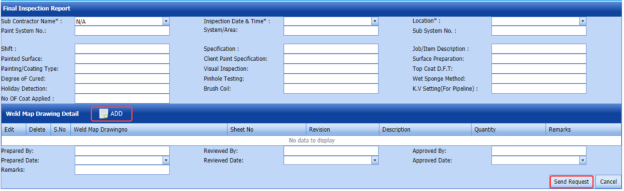
Figure 5.20: Final Inspection Report page
5.20.1 Add a Final Inspection Report
If you want to add a new final inspection report, do the following steps,
-
In the Sub Contractor Name box, select a sub-contractor from a drop-down list.
- In the Inspection Date and Time box, select the date and time of final inspection.
- In the Location box, select the location where the final inspection to be performed.
- In the Paint System No box, enter the paint system number.
- In the System/Area box, enter the system/area name.
- In the Sub System No box, enter the sub system number.
- In the Shift box, enter the shift detail.
- In the Specification box, enter the specification detail.
- In the Job/Item Description box, enter the description for the job/item.
- In the Painted Surface box, enter the painted surface detail.
- In the Client Paint Specification box, enter the client paint specification detail.
- In the Surface Preparation box, enter the surface preparation detail.
- In the Painting/Coating Type box, enter the painting/coating type.
- In the Visual Inspection box, enter the visual inspection detail.
- In the Top Coat D.F.T box, enter the top coat detail.
- In the Degree of Cured box, enter the degree of cured.
- In the Pinhole Testing box, enter the pinhole testing detail.
- In the Wet Sponge Method box, enter the wet sponge method detail.
- In the Holiday Detection box, enter the holiday detection detail.
- In the Brush Coil box, enter the brush coil detail.
- In the V Setting (For Pipeline) box, enter the K.V setting detail for pipeline.
- In the No of Coat Applied box, enter the number of coats applied.
Before saving the added final inspection request, you must add weld map drawing detail.
-
Click
 (ADD button) in the Weld Map Drawing Detail window. See Figure 5.19.
(ADD button) in the Weld Map Drawing Detail window. See Figure 5.19.The Edit Form window shows a new window to add the details of weld map drawing.
-
In the Weld Map Drawing No box, enter the weld map drawing number.
-
In the Sheet No box, enter the sheet number.
-
In the Revision box, enter the revision for the weld map drawing.
-
In the Description box, enter the description for the weld map drawing.
-
In the Quantity box, enter the quantity of the weld map drawing.
-
In the Remarks box, enter your remarks if any.
-
Click Update.
The weld map drawing is updated.
- In the Prepared By box, enter the name of a person who has prepared the final inspection request.
- In the Prepared Date box, select the prepared date of the final inspection request.
- In the Reviewed By box, enter the name of a person who has reviewed the final inspection request.
- In the Reviewed Date box, select the reviewed date of the final inspection request.
- In the Approved By box, enter the name of a person who has approved the final inspection request.
- In the Approved Date box, select the approved date of the final inspection request.
- In the Remarks box, enter your remarks if any.
- Click Send Request.
The final inspection request will be added and listed in the Final Inspection Report page.
5.21 View Final Inspection Report
The View Final Inspection Report tab helps you to view and edit the final inspection request, which is added by using the Final Inspection Report tab. This tab also allows you to add a new final inspection request.
-
Click View Final Inspection Report in the Inspection menu.
The Final Inspection Report page opens with a list of added final inspection reports.
5.21.1 Add a Final Inspection Report
If you want to add a final inspection report, do the following steps,
Once you have added the final inspection report, you must submit the added report to perform the final inspection.
5.21.2 Edit a Final Inspection Report
If you want to edit any existing final inspection report in the Final Inspection Report page, do the following steps,
-
Click
 (Edit icon) in the Edit column for the respective final inspection report. See Fig 5.21.
(Edit icon) in the Edit column for the respective final inspection report. See Fig 5.21.The Final Inspection Report page opens with the details of the selected final inspection report.
- Click any box where you want to edit the details, and then edit the details in the respective box.
-
Click Save.
5.21.3 Submit and Approve a Final Inspection Report
Once you have added the final inspection report, the Submission column in the Final Inspection Report page is appeared with  (Submit and Reject icons).
(Submit and Reject icons).
-
If you want to submit the final inspection report, click
 (Submit icon) in the Submission column. Otherwise click
(Submit icon) in the Submission column. Otherwise click  (Reject icon) to reject the request.
(Reject icon) to reject the request.Once you have submitted the final inspection report, the Request Status column in the Final Inspection Report page is appeared with
 (Approve and Reject icons).
(Approve and Reject icons). - If you want to approve the final inspection report, click (Approve icon) in the Request Status Otherwise click (Reject icon) to reject the request.
The final inspection report will be moved for final inspection.
5.21.4 Add RFI Data for a Final Inspection Report
If you want to add the details of RFI data for the added final inspection report, do the following steps,
- Click
 (Edit icon) in the RFI Data column of the Final Inspection Report See Fig 5.21.
(Edit icon) in the RFI Data column of the Final Inspection Report See Fig 5.21.
The RFI Inspection Request List window opens.
- In the Inspection From box, enter the detail from where the inspection should start.
-
In the Inspection To box, enter the detail to where the inspection should end.
-
In the Inspection To box, enter the detail to where the inspection should end.
-
In the Others box, enter any other inspection related details.
- In the Refer to Report No box, enter the report number for reference.
- In the RFI Date box, choose the RFI date.
- In the Inspection Result option, if the inspection result is accepted, select Accepted otherwise select Rejected.
- In the Remarks box, enter your remarks if any.
- In the Inspected by box, enter the name of a person who has done inspection.
-
In the Inspected Date box, choose the date of inspection.
- In the Witnessed By box, enter the name of the witnessed person.
- In the Witnessed Date box, choose the date of witnessed.
- In the PCML Rep Name box, enter the representative name of PCML.
- In the PCML Rep Date box, choose the PCML rep date.
- In the MEB Rep Name box, enter the representative name of MEB.
- In the MEB Rep Date box, choose MEB rep date.
- Click Save.
The RFI data for the final inspection report is added successfully.
5.21.5 View an RFI Report
If you want to view an RFI report, click  (print icon) provided in the RFI Report column of the Final Inspection Report page. See Fig 5.21.
(print icon) provided in the RFI Report column of the Final Inspection Report page. See Fig 5.21.
5.21.6 View a Final Inspection Report
If you want to view a final inspection report, click  (print icon) provided in the Print column of the Final Inspection Report page. See Fig 5.21.
(print icon) provided in the Print column of the Final Inspection Report page. See Fig 5.21.
5.21.7 Attach a File into a Final Inspection Report
If you want to attach a file with any existing final inspection report listed in the Final Inspection Report page, you can attach the file by using  (Attach icon) in the Attachment column. To know how to attach, follow the procedures given in the topic “Attach a file into P&ID”.
(Attach icon) in the Attachment column. To know how to attach, follow the procedures given in the topic “Attach a file into P&ID”.
5.21.8 Export Final Inspection Report List
You can export a list of final inspection reports added in the Final Inspection Report page in both the pdf and excel formats by using  (PDF button) and
(PDF button) and  (Excel button). To know how to export, see the topic, “Export P&ID list”.
(Excel button). To know how to export, see the topic, “Export P&ID list”.
5.22 Generate Daily Pipe Welder Record (DPWR)
The Generate Daily Pipe Welder Record tab in the Inspection menu helps you to generate a DPWR.
- Click Generate Daily Pipe Welder Record in the Inspection menu.
The Daily Pipe Welder Record page opens.
Figure 5.22: Daily Pipe Welder Record page
The Daily Pipe Welder Record page shows the list of welding completed on each day including the details of the welder, location, and report type.
- In this page, the welding completed details are grouped based on the respective date.
- Each group has a maximum of 20 number of welding.
- Each group is separated by different group number.
- You can generate a report for each group individually by using the respective report generating option provided in the Daily Pipe Welder Record page.
2. If you want to generate report of DPWR for any group or date, click 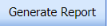 (Generate Report button) of the respective group or date.
(Generate Report button) of the respective group or date.
The generated reports will be moved to the Daily Pipe Welder Record page. To view the generated reports, navigate to the Daily Pipe Welder Record tab.
5.23 Daily Pipe Welder Record (DWPR)
The Daily Pipe Welder Record tab in the Inspection menu helps you to view a DPWR report, which is generated using the Generate Daily Pipe Welder Record tab. To view the generated report,
- Click Daily Pipe Welder Record in the Inspection menu.
The Daily Pipe Welder Record page opens including the generated DPWR reports.
Figure 5.23: Daily Pipe Welder Record page
The generated DPWR reports are listed based on the welding date.
-
If you want to view the DPWR report for any particular date, click (Expand icon) of the respective date.
The Reports window opens including the report number and report type.
- Click
 (Print icon) in the Print column.
(Print icon) in the Print column.
The Report will be opened.
5.24 Individual Pipe Welder Record
The Individual Pipe Welder Record tab in the Inspection menu used to view the completed pipe welding details of each welder individually.
-
Click Individual Pipe Welder Record in the Inspection menu.
The Individual Pipe Welder Record page opens.
Figure 5.24: Individual Pipe Welder Record page
-
In the Welder box, select a welder from a drop-down list.
-
In the Joint Category box, select a joint category from the given option.
The completed welding details of selected welder will be displayed.
5.25 Weekly Welders Performance Record
If you want to view the performance record of welders on weekly basis, navigate to the Weekly Welders Performance Record tab in the Inspection menu.
- Click Weekly Welders Performance Record in the Inspection menu.
The Weekly Welders Performance Record page opens.
Figure 5.25: Weekly Welders Performance Record page
-
If you want to view the performance record of welders for all the projects, select the checkbox of the All Project option.
- In the NDT Type box, select the NDT type from a drop-down list.
- In the Joint Category box, select the joint category of pipe whether Shop, Field, or All from a drop-down list.
- In the From Date and To Date boxes, select the from and to dates.
- Click Show Report.
The performance record of welders will be opened.
5.25.1 Print a Weekly Welders Performance Record
If you want to print a weekly welders performance record, use  and
and  (print icons) provided in the Weekly Welders Performance Record page.
(print icons) provided in the Weekly Welders Performance Record page.
- If you want to print the current page of the weekly welder performance record, click
 (print icon including the page number).
(print icon including the page number). - If you want to print all the pages of the weekly welder performance record, click
 (print icon).
(print icon).
5.25.2 Export a Weekly Welders Performance Record
You can export the weekly welders performance record in various formats by using the option  provided in the upper right corner of the Weekly Welders Performance Record page.
provided in the upper right corner of the Weekly Welders Performance Record page.
5.26 RFI and AFI Excel Import
The RFI and AFI Excel Import tab in the Inspection menu helps you to upload various data related with RFI and AFI for different fields included in the Project Data menu instead of uploading data for each field individually. If you want to import data for different fields, do the following,
- Click the RFI and AFI Excel Import tab in the Inspection menu.
The File Upload page opens.
- Download a template by clicking
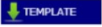 (TEMPLATE button) to enter the details of RFI and AFI data.
(TEMPLATE button) to enter the details of RFI and AFI data.
An excel worksheet will be downloaded as a pre-defined template.
- Enter the relevant details in the respective column of the excel worksheet based on the columns listed in the System Column field.
- Click
 (Choose File button).
(Choose File button).
Once the file has been uploaded successfully, you receive a message, “Successfully uploaded”
-
The columns added in the excel worksheet will be listed in the Excel Column field.
- Click
 .
.
The system automatically maps the System Column field and the Excel Column field and displays in the Mapped Columns field.
- If you want to map any columns or to unmap any mapped columns, select the respective columns and then click
 (Map button) and
(Map button) and  (UnMap button) accordingly.
(UnMap button) accordingly.
-
Once you have completed the mapping and un mapping of columns, in the Upload Range From and To fields, enter the range of rows you want to upload from the excel worksheet.
 Note: In the Total Rows field, the system indicates the total number of rows filled in the excel worksheet.
Note: In the Total Rows field, the system indicates the total number of rows filled in the excel worksheet. Tip: You must enter the upload starting range as two in the Upload Range From field because a first row in the excel worksheet is having heading of the columns.
Tip: You must enter the upload starting range as two in the Upload Range From field because a first row in the excel worksheet is having heading of the columns. - Click
 (Populate Value button).
(Populate Value button). -
Once you have clicked the Process button, the system processes the columns and displays in the Excel Import page.
- Click
 (Import button) to import the data added in the excel worksheet.
(Import button) to import the data added in the excel worksheet.
5.27 RFI and AFI Joint Status
The RFI and AFI Joint Status tab in the Inspection menu used to view the RFI and AFI fit up and weld inspection completed status for the joints.
- Click RFI and AFI Joint Status in the Inspection.
The RFI and AFI Joints Status page opens.
Figure 5.27: RFI and AFI Joints Status page
You can view the status of the joints by selecting one of the below options given in the page.
-
Joints – RFI Fit up completed & Ready for AFI Fit up
-
Joints – AFI Fit up completed & Ready for RFI Weld VI
- Joints – RFI Weld VI completed & Ready for AFI Weld VI
For example, if you select the Joints – AFI Fit up completed & Ready for RFI Weld VI option, then the system shows the list of joints which has completed the AFI fit up and are ready for RFI weld VI.
5.27.1 Export the RFI and AFI Joints Status
You can export the joint status including a list of joints in the RFI and AFI Joints Status page in both the pdf and excel formats by using  (PDF button) and
(PDF button) and  (Excel button). To know how to export, see the topic, “Export P&ID list”.
(Excel button). To know how to export, see the topic, “Export P&ID list”.
5.28 RFI and AFI Status
The RFI and AFI Status tab in the Inspection menu used to view and check the status of the RFI and AFI inspection status.
- Click RFI and AFI Status in the Inspection menu.
The RFI and AFI Status page opens.
Figure 5.28: RFI and AFI Status page
The page shows the total number of added RFI and AFI inspection requests, and also shows the number of completed and outstanding inspections.
5.28.1 Export the RFI and AFI Status
You can export the RFI and AFI status in both the pdf and excel formats by using  (PDF button) and
(PDF button) and  (Excel button). To know how to export, see the topic, “Export P&ID list”.
(Excel button). To know how to export, see the topic, “Export P&ID list”.
5.29 Threaded Joint Report
The Threaded Joint Report tab in the Inspection menu used to view and update the completed status of the threaded joints.
- Click Threaded Joint Report in the Inspection menu.
The Threaded Joints page opens.
Figure 5.29: Threaded Joints page
- In the Status column, select the status of the joints.
If you select Pending, the page shows the details of the joints which are pending.
- Click Search.
- In the Complete column, if the particular joint has completed then enable the checkbox of the respective joint.
- In the Completed by box, enter the name of a person who has completed the joint work.
- In the Completed Date box, select the completed date of the joint work.
5.29.1 Export a Threaded Joint Report
You can export the threaded joint report in both the pdf and excel formats by using  (PDF button) and
(PDF button) and  (Excel button). To know how to export, see the topic, “Export P&ID list”.
(Excel button). To know how to export, see the topic, “Export P&ID list”.
5.30 Welder Performance Report
The Welder Performance Report tab in the Inspection menu used to view the performance report of each welder for a particular project.
-
Click Welder Performance Report in the Inspection menu.
The Welder Performance Report page opens.
Figure 5.30: Welder Performance Report page
- In the Project box, select a project from a drop-down list.
- In the From Date and To Date boxes, select the from and to dates.
- In the Joint Type box, select the joint type.
- Click Load Report..
The performance report for the selected project will be opened.
5.30.1 Print a Welder Performance Report
If you want to print a welder performance report, use  and
and  (print icons) provided in the Welder Performance Report page.
(print icons) provided in the Welder Performance Report page.
- If you want to print the current page of the welder performance report, click
 (print icon including the page number).
(print icon including the page number). - If you want to print all the pages of the welder performance report, click
 (print icon).
(print icon).
5.30.2 Export a Welder Performance Report
You can export the welder performance report in various formats by using the option  provided in the upper right corner of the Welder Performance Report page.
provided in the upper right corner of the Welder Performance Report page.
5.31 Create Auto Fit up and Visual Request
If you want to create the new fit up and visual requests in both RFI and AFI automatically, you can create by using the Create Auto Fit up and Visual Request tab in the Inspection menu.
- Click Create Auto Fit up and Visual Request in the Inspection menu.
The RFI and AFI Create page opens.
Figure 5.31: RFI and AFI Create page
- In the Sub Contractor Name box, select a sub-contractor.
- In the Inspection Date and Time box, select the inspection date and time.
- In the Location box, select the location.
- In the Select RFI/AFI box, if you want to create the fit up or visual request, select Fit up or Visual. If you want to create both fit up and visual, select Both.
The page shows the list of drawing numbers, sheet numbers, and spool numbers.
- Select the checkbox of the respective drawing, sheet and spool number which you want to add for creating the request.
- Click Generate.
The selected RFI and AFI request will be added and moved into the respective requests page.
5.32 Weld Rejection Statistics Record
If you want to view the statistics report of weld rejection rate, navigate to the Weld Rejection Statistics Record tab in the Inspection menu.
- Click Weld Rejection Statistics Record in the Inspection menu.
The Weld Rejection Statistics Report page opens.
Figure 5.32: Weld Rejection Statistics Report page
- In the Sub Contractor box, select a sub-contractor from a list.
- In the From Date and To Date boxes, select the from and to dates.
- Click Load Report.
The statistics report of the weld rejection rate will be displayed.
5.32.1 Print a Weld Rejection Statistics Record
If you want to print the weld rejection statistics details, use  and
and  (print icons) provided in the Weld Rejection Statistics Report page.
(print icons) provided in the Weld Rejection Statistics Report page.
- If you want to print the current page of the weld rejection statistics record, click (print icon including the page number).
- If you want to print all the pages of the weld rejection statistics record, click
 (print icon).
(print icon).
5.32.2 Export a Weld Rejection Statistics Record
You can export the weld rejection statistics details in various formats by using the option  provided in the upper right corner of the Weld Rejection Statistics Report page.
provided in the upper right corner of the Weld Rejection Statistics Report page.
5.33 View Spool Contractor
The View Spool Contractor tab in the Inspection menu used to view and add the details of the spool installation contractor.
-
Click View Spool Contractor in the Inspection menu.
The Spool Installation Contractor page opens.
Figure 5.33: Spool Installation Contractor page
-
In the Sheet No/ Drawing No/ Revision box, select the respective sheet, drawing and revision numbers.
The list of spools for the selected drawing number opens.
- Enter the contractor name for the respective spools in the Contractor Name
- Click Save Changes.
5.34 RFI Mechanical Completion Request
Mechanical completion takes place through all phases of the piping project, starting at equipment supplier and continuing through fabrication up to commissioning phase. Mechanical completion encompasses all disciplines. If you want to add an RFI mechanical completion request,
- Click RFI Mechanical Completion Request in the Inspection menu.
The RFI Mechanical Completion Request page opens.
Figure 5.34: RFI Mechanical Completion Request page
5.34.1 Add an RFI Mechanical Completion Request
If you want to add an RFI mechanical completion request, do the following steps,
-
In the Sub Contractor box, select a sub-contractor from a drop-down list.
- In the Inspection Date box, select the date of inspection.
- In the Location box, enter the name of the location.
Before saving the added RFI mechanical completion request, you must add a system. You can add multiple system for one request.
 Note: The page shows a list of added systems. If you want to view the specific system, use the Search by Test Pack No filter box or use the filter options provided in the System, Sub System, Test Pack, and Check Records columns.
Note: The page shows a list of added systems. If you want to view the specific system, use the Search by Test Pack No filter box or use the filter options provided in the System, Sub System, Test Pack, and Check Records columns. - Select the checkbox of the respective system which you want to add.
- In the Remarks box, enter your remarks if any.
- In the Description box, enter the description for the request.
- In the Work Scope box, enter the work scope detail.
- Click Save.
The RFI mechanical completion request will be added and listed in the View RFI Mechanical Completion page.
5.35 View RFI Mechanical Completion
The View RFI Mechanical Completion tab helps you to view and edit the RFI mechanical completion request, which is added by using the RFI Mechanical Completion Request tab. This tab also allows you to add a new RFI mechanical completion request.
- Click View RFI Mechanical Completion in the Inspection menu.
The View RFI Mechanical Completion List page opens with a list of added RFI mechanical completion requests.
Figure 5.35: View RFI Mechanical Completion List page
5.35.1 Add an RFI Mechanical Completion Request
If you want to add an RFI mechanical completion request, do the following steps,
Once you have added the RFI mechanical completion request, you must submit the added request to perform mechanical completion inspection.
5.35.2 Edit an RFI Mechanical Completion Request
If you want to edit any existing mechanical completion request in the View RFI Mechanical Completion List page, do the following,
- Click
 (Edit icon) in the Edit column for the respective RFI mechanical completion request. See Fig 8.35.
(Edit icon) in the Edit column for the respective RFI mechanical completion request. See Fig 8.35.
The RFI Mechanical Completion Request page opens with the details of the selected RFI mechanical completion request.
-
Click any box where you want to edit the details, and then edit the details in the respective box.
- Click Save.
5.35.3 Submit and Approve an RFI Mechanical Completion Request
Once you have added the RFI mechanical completion request, the Submission column in the RFI Mechanical Completion Request page is appeared with  (Submit and Reject icons).
(Submit and Reject icons).
- If you want to submit the mechanical completion request, click
 (Submit icon) in the Submission Otherwise click
(Submit icon) in the Submission Otherwise click
 (Reject icon) to reject the request.
(Reject icon) to reject the request.Once you have submitted the mechanical completion request, the Request Status column in the View RFI Mechanical Completion List page is appeared with
 (Approve and Reject icons).
(Approve and Reject icons). - If you want to approve the mechanical completion request, click
 (Approve icon) in the Request Status Otherwise click
(Approve icon) in the Request Status Otherwise click  (Reject icon) to reject the request.
(Reject icon) to reject the request.
The mechanical completion request will be moved for mechanical completion inspection.
5.35.4 Add Results of Mechanical Completion Inspection
After completing the mechanical completion inspection for the added request, you can add the inspection result details. To add results, do the following steps,
-
Click
 (Add icon) in the Results column of the respective request.
(Add icon) in the Results column of the respective request.The Result window opens a list of test pack added for the particular request.
- In the Result column, select the result of each test pack from the given result options in the drop-down list.
- In the Remarks column, enter your remarks if any.
- Click Approve All & Save.
5.35.5 View a Mechanical Completion Inspection Report
If you want to view a mechanical completion inspection report, click  (print icon) provided in the Print column of the View RFI Mechanical Completion List page. See Fig 5.35.
(print icon) provided in the Print column of the View RFI Mechanical Completion List page. See Fig 5.35.
5.35.6 Attach a File into a Mechanical Completion inspection Request
If you want to attach a file with any existing mechanical completion inspection request listed in the View RFI Mechanical Completion List page, you can attach the file by using  (Attach icon) in the Attachment column. To know how to attach, follow the procedures given in the topic “Attach a file into P&ID”.
(Attach icon) in the Attachment column. To know how to attach, follow the procedures given in the topic “Attach a file into P&ID”.
5.35.7 Export Mechanical Completion Inspection Request List
You can export a list of mechanical completion inspection requests added in the View RFI Mechanical Completion List page in both the pdf and excel formats by using  (PDF button) and
(PDF button) and  (Excel button). To know how to export, see the topic, “Export P&ID list”.
(Excel button). To know how to export, see the topic, “Export P&ID list”.
5.35.8 Filter a Mechanical Completion Inspection Request
If you want to filter any specific mechanical completion inspection request in the View RFI Mechanical Completion List page, you can use  (FILTER button) located on the View RFI Mechanical Completion List page. To know how to filter, see the topic, “Filter P&ID”.
(FILTER button) located on the View RFI Mechanical Completion List page. To know how to filter, see the topic, “Filter P&ID”.
5.36 RFI Static Commissioning
Static Commissioning take place when Mechanical completion is completed for a system or part of a system. If you want to add an RFI static commissioning request,
- Click RFI Static Commissioning in the Inspection menu.
The RFI Static Commissioning Request page opens.
Figure 5.36: RFI Static Commissioning Request page
5.36.1 Add an RFI Static Commissioning Request
If you want to add an RFI static commissioning request, do the following steps,
-
In the Sub Contractor box, select a sub-contractor from a drop-down list.
-
In the Inspection Date box, select the date of inspection.
-
In the Location box, enter the name of the location.
Before saving the added RFI static commissioning request, you must add a system. You can add multiple systems for one request.
 Note: The page shows a list of added systems. If you want to view the specific system, use the Search by Test Pack No filter box or use the filter options provided in the System, Sub System, Test Pack, and Check Records columns.
Note: The page shows a list of added systems. If you want to view the specific system, use the Search by Test Pack No filter box or use the filter options provided in the System, Sub System, Test Pack, and Check Records columns. - Select the checkbox of the respective system which you want to add.
- In the Remarks box, enter your remarks if any.
- In the Description box, enter the description for the request.
- In the Work Scope box, enter the work scope detail.
- Click Save.
The RFI mechanical completion request will be added and listed in the View RFI Static Commissioning page.
5.37 View RFI Static Commissioning
The View RFI Static Commissioning tab helps you to view and edit the RFI static commissioning request, which is added by using the RFI Static Commissioning tab. This tab also allows you to add a new RFI static commissioning request.
- Click View RFI Static Commissioning in the Inspection menu.
The View RFI Static Commissioning List page opens with a list of added RFI static commissioning requests.
Figure 5.37: View RFI Static Commissioning List page
5.37.1 Add an RFI Static Commissioning Request
If you want to add an RFI static commissioning request, do the following steps,
Once you have added the RFI static commissioning request, you must submit the added request to perform the static commissioning.
5.37.2 Edit an RFI Static Commissioning Request
If you want to edit any existing static commissioning request in the View RFI Static Commissioning List page, do the following,
-
Click (Edit icon) in the Edit column for the respective RFI static commissioning request. See Fig 5.37.
The RFI Static Commissioning Request page opens with the details of the selected RFI request.
- Click any box where you want to edit the details, and then edit the details in the respective box.
-
Click Save.
5.37.3 Submit and Approve an RFI Static Commissioning Request
Once you have added the RFI static commissioning request, the Submission column in the RFI Static Commissioning Request page is appeared with  (Submit and Reject icons).
(Submit and Reject icons).
-
If you want to submit the static commissioning request, click
 (Submit icon) in the Submission column. Otherwise click
(Submit icon) in the Submission column. Otherwise click  (Reject icon) to reject the request.
(Reject icon) to reject the request.Once you have submitted the static commissioning request, the Request Status column in the View RFI Static Commissioning List page is appeared with
 (Approve and Reject icons).
(Approve and Reject icons). - If you want to approve the static commissioning request, click
 (Approve icon) in the Request Status Otherwise click
(Approve icon) in the Request Status Otherwise click  (Reject icon) to reject the request.
(Reject icon) to reject the request.
The static commissioning request will be moved for static commissioning inspection.
5.37.4 Add Results of Static Commissioning Inspection
After completing the static commissioning inspection for the added request, you can add the inspection result details. To add results, do the following steps,
-
Click
 (Add icon) in the Results column of the respective request.
(Add icon) in the Results column of the respective request.The Result window opens a list of system added for the particular request.
-
In the Result column, select the result of each system from the given result options in the drop-down list.
-
In the Remarks column, enter your remarks if any.
-
Click Approve All & Save.
5.37.5 View a Static Commissioning Inspection Report
If you want to view a static commissioning inspection report, click  (print icon) provided in the Print column of the View RFI Static Commissioning List page. See Fig 5.37.
(print icon) provided in the Print column of the View RFI Static Commissioning List page. See Fig 5.37.
5.37.6 Attach a File into a Static Commissioning Inspection Request
If you want to attach a file with any existing static commissioning inspection request listed in the View RFI Static Commissioning List page, you can attach the file by using  (Attach icon) in the Attachment column. To know how to attach, follow the procedures given in the topic “Attach a file into P&ID”.
(Attach icon) in the Attachment column. To know how to attach, follow the procedures given in the topic “Attach a file into P&ID”.
5.37.7 Export Static Commissioning Inspection Request List
You can export a list of static commissioning inspection requests added in the View RFI Static Commissioning List page in both the pdf and excel formats by using  (PDF button) and
(PDF button) and  (Excel button). To know how to export, see the topic, “Export P&ID list”.
(Excel button). To know how to export, see the topic, “Export P&ID list”.
5.37.8 Filter a Static Commissioning Inspection Request
If you want to filter any specific static commissioning inspection request in the View RFI Static Commissioning List page, you can use  (FILTER button) located on the View RFI Static Commissioning List page. To know how to filter, see the topic, “Filter P&ID”.
(FILTER button) located on the View RFI Static Commissioning List page. To know how to filter, see the topic, “Filter P&ID”.
5.38 RFI Fit up Generic
The RFI Fit up Request Generic tab in the Inspection menu helps you to add a generic RFI fit up request.
-
Click RFI Fit up Request Generic in the Inspection menu.
The RFI Fit up Request Generic page opens.
Figure 5.38: RFI Fit up Request Generic page
5.38.1 Add an RFI Fit up Request Generic
If you want to add an RFI fit up request generic, do the following,
8.38.2 Add RFI data for an Added RFI Fit up Request Generic
If you want to add RFI data for the added RFI fit up request generic, do the following,
- Click
 (Edit icon) in the RFI Data column of the RFI Fit up Request Generic page. See Fig 5.38.
(Edit icon) in the RFI Data column of the RFI Fit up Request Generic page. See Fig 5.38.
The RFI Inspection Request List window opens.
-
In the Inspection From box, enter the detail from where the inspection should start.
- In the Inspection To box, enter the detail to where the inspection should end.
-
In the Inspection Details option, select 1st Inspection, 2nd Inspection or 3rd Inspection according to the inspection details.
- In the Others box, enter any other inspection related details.
- In the Refer to Report No box, enter the report number for reference.
- In the RFI Date box, choose the RFI date.
-
In the Inspection Result option, if the inspection result is accepted, select Accepted otherwise select Rejected.
-
In the Remarks box, enter your remarks if any.
- In the Inspected by box, enter the name of a person who has done inspection.
- In the Inspected Date box, choose the date of inspection.
- In the Witnessed By box, enter the name of the witnessed person.
- In the Witnessed Date box, choose the date of witnessed.
-
In the PCML Rep Name box, enter the representative name of PCML.
- In the PCML Rep Date box, choose the PCML rep date.
- In the MEB Rep Name box, enter the representative name of MEB.
- In the MEB Rep Date box, choose MEB rep date.
- Click Save.
The RFI data is successfully added.
5.38.3 Clone an RFI Fit up Request Generic
The Clone option in the RFI Fit up Request Generic page used to create a RFI weld VI generic request in the RFI Weld VI Generic page, as a copy of RFI fit up request generic, See Fig 5.39.
If you click  (Clone icon) in the Clone column of the RFI Fit up Request Generic page, an RFI weld VI generic request is added in the RFI weld VI generic page.
(Clone icon) in the Clone column of the RFI Fit up Request Generic page, an RFI weld VI generic request is added in the RFI weld VI generic page.
 Tip: You can create multiple copies of RFI weld VI generic request for a single RFI fit up request generic.
Tip: You can create multiple copies of RFI weld VI generic request for a single RFI fit up request generic.
5.38.4 Print an RFI Report
If you want to print an RFI report, click  (print icon) provided in the RFI Report column of the RFI Fit up Request Generic page. See Fig 5.38.
(print icon) provided in the RFI Report column of the RFI Fit up Request Generic page. See Fig 5.38.
5.38.5 Submit an RFI Fit up Request Generic
Once you have added the RFI fit up request generic, the Submission column in the RFI Fit up Request Generic page is appeared with  (Submit and Reject icons).
(Submit and Reject icons).
- If you want to submit the RFI fit up request generic, click
 (Submit icon) in the Submission Otherwise click
(Submit icon) in the Submission Otherwise click  (Reject icon) to reject the request.
(Reject icon) to reject the request.
5.38.6 Print an RFI Fit up Request Generic Report
If you want to print an RFI fit up request generic report, click  (print icon) provided in the Report column of the RFI Fit up Request Generic page. See Fig 5.38.
(print icon) provided in the Report column of the RFI Fit up Request Generic page. See Fig 5.38.
5.38.7 Attach a File into an RFI Fit up Request Generic
If you want to attach any file with any RFI fit up request generic added in the RFI Fit up Request Generic page, you can attach the file by using  (Attach icon) in the Attachment column. To know how to attach, follow the procedures given in the topic “Attach a file into P&ID”.
(Attach icon) in the Attachment column. To know how to attach, follow the procedures given in the topic “Attach a file into P&ID”.
5.38.8 View Signature Details of QA User, Surveyor, and Client
Once the RFI fit up inspection has completed, the QA, surveyor, and client add their signature based on their corresponding roles. You can view their signature by using (Sign icon) in the Sign Details column in the RFI Fit up Request Generic page.
(Sign icon) in the Sign Details column in the RFI Fit up Request Generic page.
5.38.9 Edit an RFI Fit up Request Generic
If you want to edit any existing RFI weld VI generic in the RFI Weld VI Generic page, do the following,
- Click
 (Edit icon) in the Edit column for the respective RFI weld VI generic. See Fig 5.39.
(Edit icon) in the Edit column for the respective RFI weld VI generic. See Fig 5.39.
A new window opens to edit the RFI weld VI generic.
- Click any box where you want to edit the details, and then edit the details in the respective box.
-
Click Save.
5.38.10 Export RFI Weld VI Generic List
You can export a list of RFI weld VI generic added in the RFI Weld VI Generic page in the pdf and excel formats by using  (PDF button) and
(PDF button) and  (Excel button). To know how to export, see the topic, “Export P&ID list”.
(Excel button). To know how to export, see the topic, “Export P&ID list”.
5.38.11 Filter an RFI Weld VI Generic
If you want to filter any RFI weld VI generic from the list of RFI weld VI generic in the RFI Weld VI Generic page, you can use  (FILTER button) located on the View RFI Mechanical Completion List page. To know how to filter, see the topic, “Filter P&ID”.
(FILTER button) located on the View RFI Mechanical Completion List page. To know how to filter, see the topic, “Filter P&ID”.
5.39 RFI Weld VI Generic
Once the RFI fit up inspection process has completed, the materials are moved for weld inspection process. The RFI Weld VI Generic tab in the Inspection menu helps you to add a generic RFI weld VI request.
-
Click RFI Weld VI Generic in the Inspection menu.
The RFI Weld VI Generic page opens.
Figure 5.39: RFI Weld VI Generic page
5.39.1 Add an RFI Weld VI Generic
If you want to add an RFI weld VI generic, do the following,
The RFI weld VI generic is added successfully. Once you have added the RFI weld VI generic, you must add the RFI data for the added request.
5.39.2 Add RFI data for RFI Weld VI Generic
If you want to add RFI data for the added RFI weld VI generic, do the following,
- Click
 (Edit icon) in the RFI Data column of the RFI Weld VI Generic page. See Fig 5.39.
(Edit icon) in the RFI Data column of the RFI Weld VI Generic page. See Fig 5.39.
The RFI Inspection Request List window opens.
-
In the Inspection From box, enter the detail from where the inspection should start.
-
In the Inspection To box, enter the detail to where the inspection should end.
- In the Inspection Details option, select 1stInspection, 2nd Inspection or 3rd Inspection according to the inspection details.
-
In the Others box, enter any other inspection related details.
-
In the Refer to Report No box, enter the report number for reference.
-
In the RFI Date box, choose the RFI date.
-
In the Inspection Result option, if the inspection result is accepted, select Accepted otherwise select Rejected.
-
In the Remarks box, enter your remarks if any.
-
In the Inspected by box, enter the name of a person who has done inspection.
-
In the Inspected Date box, choose the date of inspection.
-
In the Witnessed By box, enter the name of the witnessed person.
-
In the Witnessed Date box, choose the date of witnessed.
-
In the PCML Rep Name box, enter the representative name of PCML.
-
In the PCML Rep Date box, choose the PCML rep date.
-
In the MEB Rep Name box, enter the representative name of MEB.
-
In the MEB Rep Date box, choose MEB rep date.
-
Click Save.
The RFI data is successfully added.
5.39.3 Clone an RFI Weld VI Generic
The Clone option in the RFI Weld VI Generic page used to create a vacuum test request, an air test request, a hydrostatic test request, and an NDT request, as a copy of RFI weld VI generic request.
- Click
 (Clone icon) in the Clone column of the RFI Weld VI Generic page.
(Clone icon) in the Clone column of the RFI Weld VI Generic page.
The Clone box opens.
- Select any test from the given list.
-
A new request for the selected test will be added in the respective pages.
5.39.4 Print an RFI Report
If you want to print an RFI report, click (print icon) provided in the RFI Report column of the RFI Weld VI Generic page. See Fig 5.39.
(print icon) provided in the RFI Report column of the RFI Weld VI Generic page. See Fig 5.39.
5.39.5 Submit an RFI Weld VI Generic
Once you have added the RFI weld VI generic, the Submission column in the RFI Weld VI Generic page is appeared with (Submit and Reject icons).
(Submit and Reject icons).
- If you want to submit the RFI weld VI generic, click
 (Submit icon) in the Submission Otherwise click
(Submit icon) in the Submission Otherwise click (Reject icon) to reject the request.
(Reject icon) to reject the request.
5.39.6 Print an RFI Weld VI Generic Report
- If you want to print an RFI weld VI generic report, click
 (print icon) provided in the Report column of the RFI Weld VI Generic See Fig 5.39.
(print icon) provided in the Report column of the RFI Weld VI Generic See Fig 5.39.
5.39.7 View Signature Details of QA User, Surveyor, and Client
Once the weld VI inspection has completed, the QA, surveyor, and client add their signature based on their corresponding roles. You can view their signature by using (Sign icon) in the Sign Details column in the RFI Weld VI Generic page.
(Sign icon) in the Sign Details column in the RFI Weld VI Generic page.
5.39.8 Attach a File into an RFI Weld VI Generic
If you want to attach any file with any RFI weld VI generic added in the RFI Weld VI Generic page, you can attach the file by using (Attach icon) in the Attachment column. To know how to attach, follow the procedures given in the topic “Attach a file into P&ID”.
(Attach icon) in the Attachment column. To know how to attach, follow the procedures given in the topic “Attach a file into P&ID”.
5.39.9 Edit an RFI Weld VI Generic
If you want to edit any existing RFI weld VI generic in the RFI Weld VI Generic page, do the following,
- Click
 (Edit icon) in the Edit column for the respective RFI weld VI generic. See Fig 5.39.
(Edit icon) in the Edit column for the respective RFI weld VI generic. See Fig 5.39.
A new window opens to edit the RFI weld VI generic.
- Click any box where you want to edit the details, and then edit the details in the respective box.
-
Click Save.
5.39.10 Export RFI Weld VI Generic List
You can export a list of RFI weld VI generic added in the RFI Weld VI Generic page in the pdf and excel formats by using  (PDF button) and
(PDF button) and  (Excel button). To know how to export, see the topic, “Export P&ID list”.
(Excel button). To know how to export, see the topic, “Export P&ID list”.
5.39.11 Filter an RFI Weld VI Generic
If you want to filter any RFI weld VI generic from the list of RFI weld VI generic in the RFI Weld VI Generic page, you can use (FILTER button) located on the View RFI Mechanical Completion List page. To know how to filter, see the topic, “Filter P&ID”.
(FILTER button) located on the View RFI Mechanical Completion List page. To know how to filter, see the topic, “Filter P&ID”.
5.40 NDT Inspection Generic
NDT inspection used to find out welding defects of the materials. Once the fit up and welding process of the materials has completed, the materials will be moved for the NDT inspection. The currently following NDT inspection methods are RT, UT, MT, PT, Ultrasonic Thickness Gaging (UTG), Magnetic Particle Inspection (MPI) after load test, UT/MT, and PT after load test.
The NDT Inspection Generic tab in the Inspection menu helps you to add an NDT inspection generic. If you want to navigate the NDT inspection generic,
- Click NDT Inspection Generic in the Inspection menu.
The NDT Inspection Generic page opens.
Figure 5.40: NDT Inspection Generic page
5.40.1 Add an NDT Inspection Generic
If you want to add an NDT inspection generic, do the following,
The NDT inspection generic is added successfully. Once you have added the NDT inspection generic, you must add the RFI data for the added NDT inspection generic.
5.40.2 Add RFI Data for NDT Inspection Generic
If you want to add RFI data for the added NDT inspection generic, do the following,
- Click
 (Edit icon) in the RFI Data column of the NDT Inspection Generic See Fig 5.40.
(Edit icon) in the RFI Data column of the NDT Inspection Generic See Fig 5.40.
The RFI Inspection Request List window opens.
- In the Inspection From box, enter the detail from where the inspection should start.
-
In the Inspection To box, enter the detail to where the inspection should end.
- In the Inspection Details option, select 1stInspection, 2nd Inspection or 3rd Inspection according to the inspection details.
- In the Others box, enter any other inspection related details.
-
In the Refer to Report No box, enter the report number for reference.
-
In the RFI Date box, choose the RFI date.
- In the Inspection Result option, if the inspection result is accepted, select Accepted otherwise select Rejected.
- In the Remarks box, enter your remarks if any.
- In the Inspected by box, enter the name of a person who has done inspection.
- In the Inspected Date box, choose the date of inspection.
- In the Witnessed By box, enter the name of the witnessed person.
- In the Witnessed Date box, choose the date of witnessed.
- In the PCML Rep Name box, enter the representative name of PCML.
- In the PCML Rep Date box, choose the PCML rep date.
- In the MEB Rep Name box, enter the representative name of MEB.
- In the MEB Rep Date box, choose MEB rep date.
- Click Save.
The RFI data is successfully added.
5.40.3 Print an RFI Report
If you want to print an RFI report, click  (print icon) provided in the RFI Report column of the NDT Inspection Generic page. See Fig 5.40.
(print icon) provided in the RFI Report column of the NDT Inspection Generic page. See Fig 5.40.
5.40.4 Submit an NDT Inspection Generic
Once you have added the NDT inspection generic, the Submission column in the NDT Inspection Generic page is appeared with (Submit and Reject icons).
(Submit and Reject icons).
-
If you want to submit the added NDT inspection generic, click
 (Submit icon) in the Submission column. Otherwise click
(Submit icon) in the Submission column. Otherwise click  (Reject icon) to reject the request.
(Reject icon) to reject the request.
5.40.5 Print an NDT Inspection Generic Report
If you want to print an NDT inspection generic report, click (print icon) provided in the Report column of the NDT Inspection Generic page. See Fig 5.40.
(print icon) provided in the Report column of the NDT Inspection Generic page. See Fig 5.40.
5.40.6 View Signature Details of QA User, Surveyor, and Client
Once the NDT inspection has completed, the QA, surveyor, and client add their signature based on their corresponding roles. You can view their signature by using  (Sign icon) in the Sign Details column in the NDT Inspection Generic page.
(Sign icon) in the Sign Details column in the NDT Inspection Generic page.
5.40.7 Attach a File into an NDT Inspection Generic
If you want to attach any file with any NDT inspection generic added in the NDT Inspection Generic page, you can attach the file by using  (Attach icon) in the Attachment column. To know how to attach, follow the procedures given in the topic “Attach a file into P&ID”.
(Attach icon) in the Attachment column. To know how to attach, follow the procedures given in the topic “Attach a file into P&ID”.
5.40.8 Edit an NDT Inspection Generic
If you want to edit any existing NDT inspection generic in the NDT Inspection Generic page, do the following,
- Click
 (Edit icon) in the Edit column for the respective NDT inspection generic. See Fig 5.40.
(Edit icon) in the Edit column for the respective NDT inspection generic. See Fig 5.40.
A new window opens to edit the NDT inspection generic.
-
Click any box where you want to edit the details, and then edit the details in the respective box.
-
Click Save.
5.40.9 Export NDT Inspection Generic List
You can export a list of NDT inspection generic added in the NDT Inspection Generic page in the pdf and excel formats by using  (PDF button) and
(PDF button) and  (Excel button). To know how to export, see the topic, “Export P&ID list”.
(Excel button). To know how to export, see the topic, “Export P&ID list”.
5.40.10 Filter an NDT Inspection Generic
If you want to filter any NDT inspection generic from the list of NDT inspection generic in the NDT Inspection Generic page, you can use  (FILTER button) located on the NDT Inspection Generic page. To know how to filter, see the topic, “Filter P&ID”.
(FILTER button) located on the NDT Inspection Generic page. To know how to filter, see the topic, “Filter P&ID”.
5.41 View RFI Fit up (Unique Numbers)
The View RFI Fit up tab helps you to add a new RFI fit up request. This tab also allows you to view and edit the added RFI fit up request.
-
Click View RFI Fit up in the Inspection menu.
The RFI Fit up Requests List page opens.
Figure 5.41: RFI Fit up Requests List page
5.41.1 Add an RFI Fit up Request
If you want to add an RFI fit up request, do the following,
5.41.2 Add Joints for an RFI Fit up Request
If you want to add joints for any added RFI fit up request, do the following steps,
- Click the check box of the respective joints.
- Click
 (Add Selected Joints button).
(Add Selected Joints button).
The selected joints are moved into the Added Joints box located in the right side of the page.
-
If you want to update the unique numbers and WPS number for any joint, click the Unique No and WPS Number columns for the respective joints and then enter the unique numbers and select the WPS number from a drop-down list.
-
Click Save.
The selected joints are successfully added for the RFI fit up request.
5.41.3 Import Multiple Joints for an RFI Fit up Request
If you want to import multiple joints together, do the following,
-
Click
 (TEMPLATE button) on the Added Joints box.
(TEMPLATE button) on the Added Joints box.A template will be downloaded as an excel worksheet to enter the details of multiple joints.
-
Enter the relevant details in the required columns on the excel worksheet.
-
Once you have added the joint details in the excel worksheet, save the excel worksheet on your computer.
- Click
 (IMPORT button).
(IMPORT button).
A new window opens for importing the excel worksheet saved on your computer.
-
Click
 (Browse button) to select the excel worksheet to be uploaded.
(Browse button) to select the excel worksheet to be uploaded. - Select the excel worksheet you want to upload from your computer.
- Click
 (Upload button) to export the joints that are included in the excel worksheet.
(Upload button) to export the joints that are included in the excel worksheet.
The details of the joints in the worksheet will be displayed in the page.
The RFI fit up request is added successfully. Once you have added the RFI fit up request, you must submit the added request for inspection.
5.41.4 Submit an RFI Fit up Request
Once you have added the RFI fit up request, the Request Status column in the RFI Fit up Requests List page is appeared with  (Submit and Reject icons). See Fig 5.41.
(Submit and Reject icons). See Fig 5.41.
- If you want to submit the RFI fit up request, click
 (Submit icon) in the Request Status Otherwise click
(Submit icon) in the Request Status Otherwise click  (Reject icon) to reject the request.
(Reject icon) to reject the request.
5.41.5 Change a Representative for Any RFI Fit up Request
If you want to change a representative for any added RFI fit up request,
-
Click
 (Edit icon) in the Representative column for the respective RFI fit up request.
(Edit icon) in the Representative column for the respective RFI fit up request.The Edit Form window opens.
-
In the Representative box, enter the name of a representative.
- Click Save.
5.41.6 Print an RFI Fit up Report
If you want to print an RFI fit up report, click  (print icon) provided in the Report column of the RFI Fit up Requests List page. See Fig 5.41.
(print icon) provided in the Report column of the RFI Fit up Requests List page. See Fig 5.41.
5.41.7 Add Result for an Added RFI Fit up Request
Once you have fit up inspection, you can add the results. To add results,
-
Click
 (Add icon) in the Results column of the RFI Fit up Requests List page.
(Add icon) in the Results column of the RFI Fit up Requests List page.The Result window opens.
-
If you want to check and update the unique number details for both the components, click
 (Edit icon) in the Update Unique Number 1 and Update Unique Number 2 columns and update.
(Edit icon) in the Update Unique Number 1 and Update Unique Number 2 columns and update. -
If you want to update the WPS number, select the respective number in the WPS column and change the WPS number from a drop-down list.
- If you want to update the result, select the respective result in the Result column from a drop-down list.
- In the Remarks box, enter your remarks if any.
- Click Save changes.
5.41.8 Attach a File into an RFI Fit up Request
If you want to attach any file with any RFI fit up request listed in the RFI Fit up Requests List page, you can attach the file by using  (Attach icon) in the Attachment column. To know how to attach, follow the procedures given in the topic “Attach a file into P&ID”.
(Attach icon) in the Attachment column. To know how to attach, follow the procedures given in the topic “Attach a file into P&ID”.
5.41.9 Edit an RFI Fit up Request
If you want to edit any existing RFI fit up request in the RFI Fit up Requests List page, do the following,
- Click
 (Edit icon) in the Edit column for the respective RFI fit up request. See Fig 5.41.
(Edit icon) in the Edit column for the respective RFI fit up request. See Fig 5.41.
A new page opens to edit the RFI fit up request.
- Click any box where you want to edit the details, and then edit the details in the respective box.
-
Click Save.
5.41.10 Export RFI Fit up Request List
You can export a list of RFI fit up request added in the RFI Fit up Requests List page in the pdf and excel formats by using  (PDF button) and
(PDF button) and  (Excel button). To know how to export, see the topic, “Export P&ID list”.
(Excel button). To know how to export, see the topic, “Export P&ID list”.
5.41.11 Filter an RFI Fit Up Request
If you want to filter any RFI fit up request from the list of RFI fit up requests in the RFI Fit up Requests List page, you can use  (FILTER button). To know how to filter, see the topic, “Filter P&ID”.
(FILTER button). To know how to filter, see the topic, “Filter P&ID”.
5.42 View RFI Weld VI (Unique Numbers)
The View RFI Weld VI tab helps you to add a new RFI weld VI request. This tab also allows you to view and edit the added RFI weld VI request.
-
Click View RFI Weld VI in the Inspection menu.
The RFI Weld Visual Request List page opens.
Figure 5.42: RFI Weld Visual Request List page
8.42.1 Add an RFI Weld VI Request
If you want to add an RFI weld VI request, do the following,
5.42.2 Add Joints for an RFI Weld VI Request
If you want to add joints for any added RFI weld VI request, do the following,
- In the RFI Report Number box, select an RFI report number from a drop-down list.
A list of joints including the ISO drawing and spool numbers opens for the selected RFI report number.
- Click the check box of the respective joints.
- Click
 (Add Selected Joints button).
(Add Selected Joints button).
The selected joints are moved into the Added Joints box located in the right side of the page.
-
If you want to update the WPS number for any joint, click the WPS Number column for the respective joints and then select the WPS number from a drop-down list.
-
If you want to update the welder details, click
 (Add icon) in the Welder Details column.
(Add icon) in the Welder Details column.The Weld-Weld Layer- Weld Process window opens.
- In the Date box, select the date of adding welder details.
- In the Weld Process column, select a weld process.
- In the Weld Position column, select a weld position.
- In the Weld Layers column, select a weld layer.
A list of welders will be displayed in the Welder Number/Name column for the selected criteria.
- Select a welder you want to add.
- Click
 (Add button).
(Add button).
The selected welder details will be listed below.
 Note: If you want to add welder details for the next joint, click
Note: If you want to add welder details for the next joint, click  (Next Joint button).
(Next Joint button). - Click Save.
The selected joints are successfully added for the RFI weld VI request.
5.42.3 Import Multiple joints for an RFI Weld VI Request
You can import multiple joints together by using a pre-defined excel template given in the application. If you want to import multiple joints together, do the following,
- Click
 (TEMPLATE button) on the Added Joints box.
(TEMPLATE button) on the Added Joints box.
A template will be downloaded as an excel worksheet to enter the details of multiple joints.
- Enter the relevant details in the required columns on the excel worksheet.
- Once you have added the joint details in the excel worksheet, save the excel worksheet on your computer.
- Click
 (IMPORT button).
(IMPORT button).
A new window opens for importing the excel worksheet saved on your computer.
- Click
 (Browse button) to select the excel worksheet to be uploaded.
(Browse button) to select the excel worksheet to be uploaded. -
Select the excel worksheet you want to upload from your computer.
- Click
 (Upload button) to export the joints that are included in the excel worksheet.
(Upload button) to export the joints that are included in the excel worksheet.
The details of the joints in the worksheet will be displayed in the page.
The RFI weld VI request is added successfully. Once you have added the RFI weld VI request, you must submit the added request for inspection.
5.42.4 Submit an RFI Weld VI Request
Once you have added the RFI weld VI request, the Request Status column in the RFI Weld Visual Request List page is appeared  with (Submit and Reject icons). See Fig 5.42.
with (Submit and Reject icons). See Fig 5.42.
-
If you want to submit the RFI weld VI request, click
 (Submit icon) in the Request Status column. Otherwise click
(Submit icon) in the Request Status column. Otherwise click  (Reject icon) to reject the request.
(Reject icon) to reject the request.
5.42.5 Add a Representative for Any RFI Weld VI Request
If you want to add a representative for any added RFI weld VI request,
- Click
 (Edit icon) in the Representative column for the respective RFI weld VI request.
(Edit icon) in the Representative column for the respective RFI weld VI request.
The Edit Form window opens.
-
In the Representative box, enter the name of a representative.
-
Click Save.
5.42.6 Add Result for an RFI Weld VI Request
If you want to add for the added RFI weld VI inspection request, do the following,
- Click
 (Add icon) in the Results column of the RFI Weld Visual Request List page, for the respective RFI weld VI request. See Fig 5.42.
(Add icon) in the Results column of the RFI Weld Visual Request List page, for the respective RFI weld VI request. See Fig 5.42.
A new window opens including the line, drawing number, joint number and WPS number including welder details for the respective RFI weld VI request.
-
If you want to update the welder details, click
 (Add icon) in the Welder Details column and update the welder details.
(Add icon) in the Welder Details column and update the welder details. -
In the Visual OD column, select the result for visual OD.
-
In the Visual ID column, select the result for visual ID.
- In the Debris column, select the result for debris.
- In the Drift column, select the result for drift.
- In the Result column, select the results from a drop-down list based on your inspection.
-
In the Remarks column, enter your remarks if any.
-
Click Save.
5.42.7 Print an RFI Weld VI Request
If you want to print an RFI weld VI report, click  (print icon) provided in the Report column of the RFI Weld Visual Request List page. See Fig 5.42.
(print icon) provided in the Report column of the RFI Weld Visual Request List page. See Fig 5.42.
5.42.8 Attach a File into an RFI Weld VI Request
If you want to attach any file with any RFI weld VI request listed in the RFI Weld Visual Request List page, you can attach the file by using  (Attach icon) in the Attachment column. To know how to attach, follow the procedures given in the topic “Attach a file into P&ID”.
(Attach icon) in the Attachment column. To know how to attach, follow the procedures given in the topic “Attach a file into P&ID”.
5.42.9 Edit an RFI Weld VI Request
If you want to edit any existing RFI weld VI request in the RFI Weld Visual Request List page, do the following,
-
Click
 (Edit icon) in the Edit column for the respective RFI weld VI request. See Fig 5.42.
(Edit icon) in the Edit column for the respective RFI weld VI request. See Fig 5.42.A new page opens to edit the RFI weld VI request.
-
Click any box where you want to edit the details, and then edit the details in the respective box.
- Click Save.
5.42.10 Export RFI Weld VI Request List
You can export a list of RFI weld VI request added in the RFI Weld Visual Request List page in the pdf and excel formats by using  (PDF button) and
(PDF button) and  (Excel button). To know how to export, see the topic, “Export P&ID list”.
(Excel button). To know how to export, see the topic, “Export P&ID list”.
5.42.11 Filter an RFI Weld VI Request
If you want to filter any RFI weld VI request from the list of RFI weld VI requests in the RFI Weld Visual Request List page, you can use  (FILTER button). To know how to filter, see the topic, “Filter P&ID”.
(FILTER button). To know how to filter, see the topic, “Filter P&ID”.
5.43 View AFI Fit up (Unique Numbers)
The View AFI Fit up allows you to add a new AFI fit up request. This tab also helps you to view and edit the added AFI fit up request.
-
Click View AFI Fit up in the Inspection menu.
The AFI Fit up Request List page opens.
Figure 5.43: AFI Fit up Request List page
5.43.1 Add an AFI Fit up Request
If you want to add an AFI fit up request, do the following,
 Tip: A report number and RFI number for a new AFI fit up request will be updated automatically in the Report Number and RFI Number boxes.
Tip: A report number and RFI number for a new AFI fit up request will be updated automatically in the Report Number and RFI Number boxes.
- In the Representative (AI) box, enter representative name for the application inspection and enter their email id and contact number in the Email and Contact No boxes, respectively.
-
In the Representative (Client) box, enter representative name from the client and enter their email id and contact number in the Email and Contact No boxes, respectively.
- In the Inspection Date box, select the date of inspection.
- In the Representative (Contractor) box, enter representative name from the contractor and enter their email id and contact number in the Email and Contact No boxes, respectively.
-
In the Location box, enter the location detail.
-
In the Remarks box, enter your remarks if any.
-
In the Inspection Item box, enter the details of items to be inspected.
-
In the Subject Coverage box, enter the subject coverage detail.
 Note: Before saving the added AFI fit up request, you must add the joints. You can add multiple joints for any added fit up request by using a box provided in the left side of the page.
Note: Before saving the added AFI fit up request, you must add the joints. You can add multiple joints for any added fit up request by using a box provided in the left side of the page. -
Click Save.
Once you enter the details to add an AFI fit up request, a list of joints including the joint numbers, sheet numbers, and spool and drawing numbers opens.
5.43.2 Add Joints for an AFI Fit up Request
If you want to add joints for any added AFI fit up request, do the following,
- Click the check box of the respective joints.
- Click
 (Add Selected Joints button).
(Add Selected Joints button).
The selected joints are moved into the Added Joints box located in the right side of the page.
The selected joints are successfully added for the AFI fit up request.
Once you have added the RFI fit up request, you must submit the added request for inspection.
5.43.3 Submit an AFI Fit up Request
Once you have added the AFI fit up request, the Request Status column in the AFI Fit up Request List page is appeared with  (Submit and Reject icons). See Fig 5.43.
(Submit and Reject icons). See Fig 5.43.
- If you want to submit the AFI fit up request, click
 (Submit icon) in the Request Status Otherwise click
(Submit icon) in the Request Status Otherwise click  (Reject icon) to reject the request.
(Reject icon) to reject the request.
5.43.4 Change Representative for Any AFI Fit up Request
If you want to change the added representative for any AFI fit up request,
- Click
 (Edit icon) in the Representative column for the respective AFI fit up request.
(Edit icon) in the Representative column for the respective AFI fit up request.
The Edit Form window opens.
- In the Representative box, edit the name of a representative.
-
Click Save.
5.43.5 Print an AFI Fit up Report
If you want to print an AFI fit up report, click  (print icon) provided in the Report column of the AFI Fit up Request List page. See Fig 5.43.
(print icon) provided in the Report column of the AFI Fit up Request List page. See Fig 5.43.
5.43.6 Add Result of AFI Fit up Inspection
If you want to update results for the AFI fit up inspection request, do the following,
- Click
 (Add icon) in the Results column of the AFI Fit up Request List page.
(Add icon) in the Results column of the AFI Fit up Request List page.
A new window opens.
-
In the Result column, select the results of AFI inspection from a drop-down list, for the respective drawing and joint numbers.
-
In the Remarks column, enter your remarks if any.
-
Click Save.
5.43.7 Attach a File into an AFI Fit up Request
If you want to attach any file with any AFI fit up request listed in the AFI Fit up Request List page, you can attach the file by using  (Attach icon) in the Attachment column. To know how to attach, follow the procedures given in the topic “Attach a file into P&ID”.
(Attach icon) in the Attachment column. To know how to attach, follow the procedures given in the topic “Attach a file into P&ID”.
5.43.8 Edit an AFI Fit up Request
If you want to edit any existing AFI fit up request in the AFI Fit up Request List page, do the following,
-
Click
 (Edit icon) in the Edit column for the respective AFI fit up request. See Fig 5.43.
(Edit icon) in the Edit column for the respective AFI fit up request. See Fig 5.43.A new page opens to edit the AFI fit up request.
-
Click any box where you want to edit the details, and then edit the details in the respective box.
- Click Save.
5.43.9 Export AFI Fit up Request List
You can export a list of AFI fit up request added in the AFI Fit up Request List page in the pdf and excel formats by using  (PDF button) and
(PDF button) and  Excel button). To know how to export, see the topic, “Export P&ID list”.
Excel button). To know how to export, see the topic, “Export P&ID list”.
8.44 View AFI Weld VI (Unique Numbers)
The View AFI Weld VI allows you to add a new AFI weld VI request. This tab also helps you to view and edit the added AFI weld VI request.
-
Click View AFI Weld VI in the Inspection menu.
The AFI Weld Visual Request List page opens.
Figure 5.44: AFI Weld Visual Request List page
8.44.1 Add an AFI Weld VI Request
If you want to add an AFI weld VI request, do the following,
5.44.2 Add Joints for an AFI Weld VI Request
If you want to add joints for any added AFI weld VI request, do the following,
-
Click the check box of the respective joints.
- Click
 (Add Selected Joints button).
(Add Selected Joints button).
The selected joints are moved into the Added Joints box located in the right side of the page.
- Click Save.
The selected joints are successfully added for the AFI weld VI request.
The AFI weld VI request is successfully added. Once you have added the AFI weld VI request, you must submit the added weld VI request for inspection.
5.44.3 Submit an AFI Weld VI Request
Once you have added the AFI weld VI request, the Request Status column in the AFI Weld Visual Request List page is appeared with  (Submit and Reject icons). See Fig 5.44.
(Submit and Reject icons). See Fig 5.44.
- If you want to submit the RFI weld VI request, click
 (Submit icon) in the Request Status Otherwise click
(Submit icon) in the Request Status Otherwise click  (Reject icon) to reject the request.
(Reject icon) to reject the request.
5.44.4 Change a Representative for Any AFI Weld VI Request
If you want to change a representative for any added AFI weld VI request,
- Click
 (Edit icon) in the Representative column for the respective AFI weld VI request.
(Edit icon) in the Representative column for the respective AFI weld VI request.
The Edit Form window opens.
-
In the Representative box, enter the name of a representative.
- Click Save.
5.44.5 Add Result for an AFI Weld VI Inspection
If you want to add result for the added AFI weld VI inspection, do the following,
- Click
 (Add icon) in the Results column of the AFI Weld Visual Request List page, for the respective AFI weld VI request. See Fig 5.44.
(Add icon) in the Results column of the AFI Weld Visual Request List page, for the respective AFI weld VI request. See Fig 5.44.
A new window opens including the line, drawing numbers and joint number for the respective AFI weld VI request.
- In the Result column, select the results from a drop-down list based on your inspection.
- In the Remarks column, enter your remarks if any.
- Click Save.
5.44.6 Print an AFI Weld VI Report
If you want to print an AFI weld VI report, click (print icon) provided in the Report column of the AFI Weld Visual Request List page. See Fig 5.44.
(print icon) provided in the Report column of the AFI Weld Visual Request List page. See Fig 5.44.
5.44.7 Attach a file into an AFI weld VI request
If you want to attach any file with any AFI weld VI request listed in the AFI Weld Visual Request List page, you can attach the file by using  (Attach icon) in the Attachment column. To know how to attach, follow the procedures given in the topic “Attach a file into P&ID”.
(Attach icon) in the Attachment column. To know how to attach, follow the procedures given in the topic “Attach a file into P&ID”.
5.44.8 Edit an AFI Weld VI Request
If you want to edit any existing AFI weld VI request in the AFI Weld Visual Request List page, do the following steps,
-
Click
 (Edit icon) in the Edit column for the respective AFI weld VI request. See Fig 5.44.
(Edit icon) in the Edit column for the respective AFI weld VI request. See Fig 5.44.A new page opens to edit the AFI weld VI request.
-
Click any box where you want to edit the details, and then edit the details in the respective box.
-
Click Save.
5.44.9 Export AFI Weld VI Request List
You can export a list of AFI weld VI request added in the AFI Weld Visual Request List page in the pdf and excel formats by using (PDF button) and
(PDF button) and  (Excel button). To know how to export, see the topic, “Export P&ID list”.
(Excel button). To know how to export, see the topic, “Export P&ID list”.
5.44.10 Filter an AFI weld VI request
If you want to filter any AFI weld VI request from the list of AFI weld VI requests in the AFI Weld Visual Request List page, you can use  (FILTER button). To know how to filter, see the topic, “Filter P&ID”.
(FILTER button). To know how to filter, see the topic, “Filter P&ID”.
5.45 RFI Line Walk
The RFI Line Walk tab in the Inspection menu is used to add a request for line walk inspection.
5.45.1 Add a Line Walk Inspection Request
If you want to add a line walk inspection request, do the following steps,
- Click RFI Line Walk in the Inspection menu.
The RFI Line Walk page opens.
Figure 5.45: RFI Line Walk page
- In the Requested By box, enter the name of a person who has requested the line walk inspection.
- In the Location box, select the location where the inspection to be performed.
- In the Inspection Date & Time box, select the inspection date and time.
- In the Classification box, enter the classification detail.
- In the System box, select a system from a drop-down list.
- In the Sub Contractor box, select a sub-contractor from a drop-down list.
- In the Acceptance Code box, enter the acceptance code detail.
- In the Designation box, enter the designation detail.
- In the Test Temperature box, enter the test temperature value.
- In the Test Medium box, select the test medium from the drop-down list.
-
In the Drawing No box, select the drawing number from a drop-down list.
- In the Work Scope box, enter the work scope detail.
- In the Cost Centre box, enter the cost centre detail.
- In the Holding Timebox, enter the holding time range.
- In the Pressure Gauge No box, enter the pressure gauge number.
- In the Procedure No box, enter the procedure number.
-
In the Design Pressure box, enter the design pressure range.
- In the Test Pressure box, enter the test pressure range.
- In the Instrument box, enter the instrument name.
- In the P&ID No box, enter the P&ID number.
- In the Remarks box, enter your remarks if any.
- In the Description box, enter the description for the line walk inspection.
Before saving the added line walk inspection request, you must add spools.
 Note: You can add multiple spools for one request.
Note: You can add multiple spools for one request.The RFI Line Walk page shows a list of added spools. If you want to view the spools for the specific ISO drawing, select the respective ISO drawing from a drop-down list.
- Click
 (Add icon) of the respective spool which you want to add.
(Add icon) of the respective spool which you want to add.
The added spools will be moved to the right side of the page.
-
Click Save Request.
The line walk inspection request will be added and listed in the RFI Line Walk Report page.
5.46 View RFI Line Walk
The View RFI Line Walk tab helps you to view and edit the line walk inspection request, which is added by using the RFI Line Walk tab. This tab also allows you to add a new line walk inspection request.
- Click View RFI Line Walk in the Inspection menu.
The RFI Line Walk Report page opens with a list of added line walk inspection requests.
Figure 5.46: RFI Line Walk Report page
5.46.1 Add a Line Walk Inspection Request
If you want to add a line walk inspection request, do the following steps,
Once you have added the line walk inspection request, you must submit the added request to perform the line walk inspection.
5.46.2 Add Representative for a Line Walk Inspection Request
If you want to add a representative for any added line walk inspection request,
- Click (Edit icon) in the Representative column for the respective line walk inspection request.
The Edit Form window opens.
- In the Representative box, enter the name of a representative.
- In the Inspection Date box, select the date of inspection.
- In the Remarks box, enter your remarks if any.
- Click Save.
5.46.3 Edit a Line Walk Inspection Request
If you want to edit any existing line walk inspection request in the RFI Line Walk Report page, do the following,
- Click
 (Edit icon) in the Edit column for the respective line walk inspection request. See Fig 5.46.
(Edit icon) in the Edit column for the respective line walk inspection request. See Fig 5.46.
The RFI Line Walk Report page opens with the details of the selected line walk inspection request.
- Click any box where you want to edit the details, and then edit the details in the respective box.
- Click Save.
5.46.4 Submit and Approve a Line Walk Inspection Request
Once you have added the line walk inspection request, the Submission column in the RFI Line Walk Report page is appeared with  (Submit and Reject icons).
(Submit and Reject icons).
-
If you want to submit the line walk inspection request, click
 (Submit icon) in the Submission column. Otherwise click
(Submit icon) in the Submission column. Otherwise click  (Reject icon) to reject the request.
(Reject icon) to reject the request.Once you have submitted the line walk inspection request, the Request Status column in the RFI Line Walk Report page is appeared with
 (Approve and Reject icons).
(Approve and Reject icons). - If you want to approve the line walk inspection request, click
 (Approve icon) in the Request Status Otherwise click
(Approve icon) in the Request Status Otherwise click
The line walk inspection request will be moved for line walk inspection.
5.46.5 Add RFI Data for a Line Walk Inspection Request
If you want to add RFI data for the added line walk inspection request, do the following,
- Click
 (Edit icon) in the RFI Data column of the RFI Line Walk Report See Fig 5.46.
(Edit icon) in the RFI Data column of the RFI Line Walk Report See Fig 5.46.
The RFI Inspection Request List window opens.
-
In the Inspection From box, enter the detail from where the inspection should start.
- In the Inspection To box, enter the detail to where the inspection should end.
-
In the Inspection Details option, select 1st Inspection, 2nd Inspection or 3rd Inspection according to the inspection details.
- In the Others box, enter any other inspection related details.
- In the Refer to Report No box, enter the report number for reference.
- In the RFI Date box, choose the RFI date.
-
In the Inspection Result option, if the inspection result is accepted, select Accepted otherwise select Rejected.
- In the Remarks box, enter your remarks if any.
- In the Inspected by box, enter the name of a person who has done inspection.
- In the Inspected Date box, choose the date of inspection.
- In the Witnessed By box, enter the name of the witnessed person.
- In the Witnessed Date box, choose the date of witnessed.
- In the PCML Rep Name box, enter the representative name of PCML.
- In the PCML Rep Date box, choose the PCML rep date.
- In the MEB Rep Name box, enter the representative name of MEB.
- In the MEB Rep Date box, choose MEB rep date.
-
Click Save.
The RFI data is successfully added.
5.46.6 View an RFI Report
If you want to view an RFI report, click  (print icon) provided in the RFI Report column of the RFI Line Walk Report page. See Fig 5.46.
(print icon) provided in the RFI Report column of the RFI Line Walk Report page. See Fig 5.46.
5.46.7 Add Results of Line Walk Inspection
After completing the line walk inspection for the added request, you can add the inspection result details. To add results, do the following steps,
- Click
 (Add icon) in the Results column of the respective request.
(Add icon) in the Results column of the respective request.
The Result window opens a list of spools added for the particular request.
- In the Result column, select the result of each spool from the given result options in the drop-down list.
- In the Temperature column, enter the temperature value of each spool.
- In the Start Time and End Time columns, enter the start and end times.
- Click Save.
5.46.8 Attach a File into a Line Walk Inspection Request
If you want to attach a file with any existing line walk inspection request listed in the RFI Line Walk Report page, you can attach the file by using  (Attach icon) in the Attachment column. To know how to attach, follow the procedures given in the topic “Attach a file into P&ID”.
(Attach icon) in the Attachment column. To know how to attach, follow the procedures given in the topic “Attach a file into P&ID”.
5.46.9 Export Line Walk Inspection Request List
You can export a list of line walk inspection requests added in the RFI Line Walk Report page in both the pdf and excel formats by using  (PDF button) and
(PDF button) and  (Excel button). To know how to export, see the topic, “Export P&ID list”.
(Excel button). To know how to export, see the topic, “Export P&ID list”.
5.46.10 Filter a Line Walk Inspection Request
If you want to filter any specific line walk inspection request in the RFI Line Walk Report page, you can use  (FILTER button) located on the RFI Line Walk Report page. To know how to filter, see the topic, “Filter P&ID”.
(FILTER button) located on the RFI Line Walk Report page. To know how to filter, see the topic, “Filter P&ID”.
5.47 RFI Flushing
The RFI Flushing tab in the Inspection menu is used to add a request for pipe flushing inspection.
5.47.1 Add a Flushing Inspection Request
If you want to add a flushing inspection request, do the following steps,
- Click RFI Flushing in the Inspection menu.
The RFI Flushing page opens.
Figure 5.47: RFI Flushing page
- In the Requested By box, enter the name of a person who has requested the flushing inspection.
- In the Location box, select the location where the inspection to be performed.
- In the Inspection Date & Timebox, select the inspection date and time.
- In the Classification box, enter the classification detail.
- In the System box, select a system from a drop-down list.
- In the Sub Contractor box, select a sub-contractor from a drop-down list.
- In the Acceptance Code box, enter the acceptance code detail.
- In the Designation box, enter the designation detail.
- In the Test Temperature box, enter the test temperature value.
- In the Test Medium box, select the test medium from the drop-down list.
-
In the Drawing No box, select the drawing number from a drop-down list.
-
In the Work Scope box, enter the work scope detail.
-
In the Cost Centre box, enter the cost centre detail.
-
In the Holding Time box, enter the holding time range.
-
In the Pressure Gauge No box, enter the pressure gauge number.
-
In the Procedure No box, enter the procedure number.
-
In the Design Pressure box, enter the design pressure range.
-
In the Test Pressure box, enter the test pressure range.
-
In the Instrument box, enter the instrument name.
-
In the P&ID No box, enter the P&ID number.
-
In the Remarks box, enter your remarks if any.
-
In the Description box, enter the description for the flushing inspection.
Before saving the added flushing inspection request, you must add spools.
The RFI Flushing page shows a list of added spools. If you want to view the spools for the specific ISO drawing, select the respective ISO drawing from a drop-down list. - Click
 (Add icon) of the respective spool which you want to add.
(Add icon) of the respective spool which you want to add.
The added spools will be moved to the right side of the page.
-
Click Save Request.
The flushing inspection request will be added and listed in the RFI Flushing Report page.
5.48 View RFI Flushing
The View RFI Flushing tab helps you to view and edit the flushing inspection request, which is added by using the RFI Flushing tab. This tab also allows you to add a new flushing inspection request.
- Click View RFI Flushing in the Inspection menu.
The RFI Flushing Report page opens with a list of added flushing inspection requests.
Figure 5.48: RFI Flushing Report page
5.48.1 Add a Flushing Inspection Request
If you want to add a flushing inspection request, do the following steps,
Once you have added the flushing inspection request, you must submit the added request to perform the flushing inspection.
5.48.2 Add Representative for a Flushing Inspection Request
If you want to add a representative for any added flushing inspection request,
- Click
 (Edit icon) in the Representative column for the respective flushing inspection request.
(Edit icon) in the Representative column for the respective flushing inspection request.
The Edit Form window opens.
- In the Representative box, enter the name of a representative.
- In the Inspection Date box, select the date of inspection.
- In the Remarks box, enter your remarks if any.
-
Click Save.
5.48.3 Edit a Flushing Inspection Request
If you want to edit any existing flushing inspection request in the RFI Flushing Report page, do the following,
- Click
 (Edit icon) in the Edit column for the respective flushing inspection See Fig 5.48.
(Edit icon) in the Edit column for the respective flushing inspection See Fig 5.48.
The RFI Flushing Report page opens with the details of the selected flushing inspection request.
-
Click any box where you want to edit the details, and then edit the details in the respective box.
-
Click Save.
5.48.4 Submit and Approve a Flushing Inspection Request
Once you have added the flushing inspection request, the Submission column in the RFI Flushing Report page is appeared with  (Submit and Reject icons).
(Submit and Reject icons).
- If you want to submit the flushing inspection request, click
 (Submit icon) in the Submission Otherwise click
(Submit icon) in the Submission Otherwise click  (Reject icon) to reject the request.
(Reject icon) to reject the request.
Once you have submitted the flushing inspection request, the Request Status column in the RFI Flushing Report page is appeared with
 (Approve and Reject icons).
(Approve and Reject icons). - If you want to approve the flushing inspection request, click
 (Approve icon) in the Request Status Otherwise click
(Approve icon) in the Request Status Otherwise click
The flushing inspection request will be moved for flushing inspection.
5.48.5 Add RFI Data for a Flushing Inspection Request
If you want to add RFI data for the added flushing inspection request, do the following,
- Click
 (Edit icon) in the RFI Data column of the RFI Flushing Report See Fig 5.48.
(Edit icon) in the RFI Data column of the RFI Flushing Report See Fig 5.48.
The RFI Inspection Request List window opens.
- In the Inspection From box, enter the detail from where the inspection should start.
-
In the Inspection To box, enter the detail to where the inspection should end.
- In the Inspection Details option, select 1stInspection, 2nd Inspection or 3rd Inspection according to the inspection details.
- In the Others box, enter any other inspection related details.
- In the Refer to Report No box, enter the report number for reference.
- In the RFI Date box, choose the RFI date.
-
In the Inspection Result option, if the inspection result is accepted, select Accepted otherwise select Rejected.
- In the Remarks box, enter your remarks if any.
- In the Inspected by box, enter the name of a person who has done inspection.
- In the Inspected Date box, choose the date of inspection.
- In the Witnessed By box, enter the name of the witnessed person.
- In the Witnessed Date box, choose the date of witnessed.
- In the PCML Rep Name box, enter the representative name of PCML.
- In the PCML Rep Date box, choose the PCML rep date.
- In the MEB Rep Name box, enter the representative name of MEB.
- In the MEB Rep Date box, choose MEB rep date.
- Click Save.
The RFI data is successfully added.
5.48.6 View an RFI Report
If you want to view an RFI report, click  (print icon) provided in the RFI Report column of the RFI Flushing Report page. See Fig 5.48.
(print icon) provided in the RFI Report column of the RFI Flushing Report page. See Fig 5.48.
5.48.7 Add Results of Flushing Inspection
After completing the flushing inspection for the added request, you can add the inspection result details. To add results, do the following steps,
-
Click
 (Add icon) in the Results column of the respective request.
(Add icon) in the Results column of the respective request.The Result window opens a list of spools added for the particular request.
-
In the Result column, select the result of each spool from the given result options in the drop-down list.
- In the Temperature column, enter the temperature value of each spool.
- In the Start Time and End Time columns, enter the start and end times.
-
Click Save.
5.48.8 Attach a File into a Flushing Inspection Request
If you want to attach a file with any existing flushing inspection request listed in the RFI Flushing Report page, you can attach the file by using  (Attach icon) in the Attachment column. To know how to attach, follow the procedures given in the topic “Attach a file into P&ID”.
(Attach icon) in the Attachment column. To know how to attach, follow the procedures given in the topic “Attach a file into P&ID”.
5.48.9 Export Flushing Inspection Request List
You can export a list of flushing inspection requests added in the RFI Flushing Report page in both the pdf and excel formats by using  (PDF button) and
(PDF button) and  (Excel button). To know how to export, see the topic, “Export P&ID list”.
(Excel button). To know how to export, see the topic, “Export P&ID list”.
5.48.10 Filter a Flushing Inspection Request
If you want to filter any specific flushing inspection request in the RFI Flushing Report page, you can use  (FILTER button) located on the RFI Flushing Report page. To know how to filter, see the topic, “Filter P&ID”.
(FILTER button) located on the RFI Flushing Report page. To know how to filter, see the topic, “Filter P&ID”.
5.49 RFI Chemical Cleaning
The RFI Chemical Cleaning tab in the Inspection menu is used to add a request for the pipe chemical cleaning inspection.
5.49.1 Add a Chemical Cleaning Inspection Request
If you want to add a chemical cleaning inspection request, do the following steps,
- Click RFI Chemical Cleaning in the Inspection menu.
The RFI Chemical Cleaning page opens.
Figure 5.49: RFI Chemical Cleaning page
- In the Requested By box, enter the name of a person who has requested the chemical cleaning inspection.
- In the Location box, select the location where the inspection to be performed.
-
In the Inspection Date & Time box, select the inspection date and time.
-
In the Classification box, enter the classification detail.
-
In the System box, select a system from a drop-down list.
-
In the Sub Contractor box, select a sub-contractor from a drop-down list.
-
In the Acceptance Code box, enter the acceptance code detail.
-
In the Designation box, enter the designation detail.
-
In the Test Temperature box, enter the test temperature value.
-
In the Test Medium box, select the test medium from the drop-down list.
-
In the Drawing No box, select the drawing number from a drop-down list.
-
In the Work Scope box, enter the work scope detail.
-
In the Cost Centre box, enter the cost centre detail.
-
In the Holding Time box, enter the holding time range.
-
In the Pressure Gauge No box, enter the pressure gauge number.
-
In the Procedure No box, enter the procedure number.
-
In the Design Pressure box, enter the design pressure range.
-
In the Test Pressure box, enter the test pressure range.
-
In the Instrument box, enter the instrument name.
-
In the P&ID No box, enter the P&ID number.
-
In the Remarks box, enter your remarks if any.
- In the Description box, enter the description for the chemical cleaning inspection.
Before saving the added chemical cleaning inspection request, you must add spools.
 Note: You can add multiple spools for one request.
Note: You can add multiple spools for one request.The RFI Chemical Cleaning page shows a list of added spools. If you want to view the spools for the specific ISO drawing, select the respective ISO drawing from a drop-down list.
- Click
 (Add icon) of the respective spool which you want to add.
(Add icon) of the respective spool which you want to add.
The added spools will be moved to the right side of the page.
-
Click Save Request.
The chemical cleaning inspection request will be added and listed in the RFI Chemical Cleaning Report page.
5.50 View RFI Chemical Cleaning
The View RFI Chemical Cleaning tab helps you to view and edit the chemical cleaning inspection request, which is added by using the RFI Chemical Cleaning tab. This tab also allows you to add a new chemical cleaning inspection request.
- Click View RFI Chemical Cleaning in the Inspection menu.
The RFI Chemical Cleaning Report page opens with a list of added chemical cleaning inspection requests.
Figure 5.50: RFI Chemical Cleaning Report page
5.50.1 Add a Chemical Cleaning Inspection Request
If you want to add a chemical cleaning inspection request, do the following steps,
5.50.2 Add Representative for a Chemical Cleaning Inspection Request
If you want to add a representative for any added chemical cleaning inspection request,
- Click
 (Edit icon) in the Representative column for the respective chemical cleaning inspection request.
(Edit icon) in the Representative column for the respective chemical cleaning inspection request.
The Edit Form window opens.
-
In the Representative box, enter the name of a representative.
-
In the Inspection Date box, select the date of inspection.
-
In the Remarks box, enter your remarks if any.
-
Click Save.
5.50.3 Edit a Chemical Cleaning Inspection Request
If you want to edit any existing chemical cleaning inspection request in the RFI Chemical Cleaning Report page, do the following,
- Click
 (Edit icon) in the Edit column for the respective chemical cleaning inspection See Fig 5.50.
(Edit icon) in the Edit column for the respective chemical cleaning inspection See Fig 5.50.
The RFI Chemical Cleaning Report page opens with the details of the selected chemical cleaning inspection request.
-
Click any box where you want to edit the details, and then edit the details in the respective box.
-
Click Save.
5.50.4 Submit and Approve a Chemical Cleaning Inspection Request
Once you have added the chemical cleaning inspection request, the Submission column in the RFI Chemical Cleaning Report page is appeared with  (Submit and Reject icons).
(Submit and Reject icons).
- If you want to submit the chemical cleaning inspection request, click
 (Submit icon) in the Submission Otherwise click
(Submit icon) in the Submission Otherwise click  (Reject icon) to reject the request.
(Reject icon) to reject the request.
Once you have submitted the chemical cleaning inspection request, the Request Status column in the RFI Chemical Cleaning Report page is appeared with
 (Approve and Reject icons).
(Approve and Reject icons). - If you want to approve the chemical cleaning inspection request, click
 (Approve icon) in the Request Status Otherwise click
(Approve icon) in the Request Status Otherwise click  (Reject icon) to reject the request.
(Reject icon) to reject the request.
The chemical cleaning inspection request will be moved for chemical cleaning inspection.
5.50.5 Add RFI Data for a Chemical Cleaning Inspection Request
If you want to add RFI data for the added chemical cleaning inspection request, do the following,
- Click
 (Edit icon) in the RFI Data column of the RFI Chemical Cleaning Report See Fig 5.50.
(Edit icon) in the RFI Data column of the RFI Chemical Cleaning Report See Fig 5.50.
The RFI Inspection Request List window opens.
-
In the Inspection From box, enter the detail from where the inspection should start.
-
In the Inspection To box, enter the detail to where the inspection should end.
- In the Inspection Details option, select 1stInspection, 2nd Inspection or 3rd Inspection according to the inspection details.
- In the Others box, enter any other inspection related details.
- In the Refer to Report No box, enter the report number for reference.
- In the RFI Date box, choose the RFI date.
-
In the Inspection Result option, if the inspection result is accepted, select Accepted otherwise select Rejected.
- In the Remarks box, enter your remarks if any.
- In the Inspected by box, enter the name of a person who has done inspection.
- In the Inspected Date box, choose the date of inspection.
- In the Witnessed By box, enter the name of the witnessed person.
-
In the Witnessed Date box, choose the date of witnessed.
-
In the PCML Rep Name box, enter the representative name of PCML.
-
In the PCML Rep Date box, choose the PCML rep date.
-
In the MEB Rep Name box, enter the representative name of MEB.
-
In the MEB Rep Date box, choose MEB rep date.
-
Click Save.
The RFI data is successfully added.
5.50.6 View an RFI Report
If you want to view an RFI report, click (print icon) provided in the RFI Report column of the RFI Chemical Cleaning Report page. See Fig 5.50.
(print icon) provided in the RFI Report column of the RFI Chemical Cleaning Report page. See Fig 5.50.
5.50.7 Add Results of Chemical Cleaning Inspection
After completing the chemical cleaning inspection for the added request, you can add the inspection result details. To add results, do the following steps,
- Click
 (Add icon) in the Results column of the respective request.
(Add icon) in the Results column of the respective request.
The Result window opens a list of spools added for the particular request.
-
In the Result column, select the result of each spool from the given result options in the drop-down list.
-
In the Temperature column, enter the temperature value of each spool.
-
In the Start Time and End Time columns, enter the start and end times.
-
Click Save.
5.50.8 Attach a File into a Chemical Cleaning Inspection Request
If you want to attach a file with any existing chemical cleaning inspection request listed in the RFI Chemical Cleaning Report page, you can attach the file by using  (Attach icon) in the Attachment column. To know how to attach, follow the procedures given in the topic “Attach a file into P&ID”.
(Attach icon) in the Attachment column. To know how to attach, follow the procedures given in the topic “Attach a file into P&ID”.
5.50.9 Export Chemical Cleaning Inspection Request List
You can export a list of chemical cleaning inspection requests added in the RFI Chemical Cleaning Report page in both the pdf and excel formats by using  (PDF button) and
(PDF button) and  (Excel button). To know how to export, see the topic, “Export P&ID list”.
(Excel button). To know how to export, see the topic, “Export P&ID list”.
5.50.10 Filter a Chemical Cleaning Inspection Request
If you want to filter any specific chemical cleaning inspection request in the RFI Chemical Cleaning Report page, you can use  (FILTER button) located on the RFI Chemical Cleaning Report page. To know how to filter, see the topic, “Filter P&ID”.
(FILTER button) located on the RFI Chemical Cleaning Report page. To know how to filter, see the topic, “Filter P&ID”.
5.51 RFI Reinstatement
The RFI Reinstatement tab in the Inspection menu is used to add a request for pipe reinstatement inspection.
5.51.1 Add a Reinstatement Inspection Request
If you want to add a reinstatement inspection request, do the following steps,
- Click RFI Reinstatement in the Inspection menu.
The RFI Reinstatement page opens.
Figure 5.51: RFI Reinstatement page
- In the Requested By box, enter the name of a person who has requested the reinstatement inspection.
- In the Location box, select the location where the inspection to be performed.
-
In the Inspection Date & Time box, select the inspection date and time.
-
In the Classification box, enter the classification detail.
-
In the System box, select a system from a drop-down list.
-
In the Sub Contractor box, select a sub-contractor from a drop-down list.
-
In the Acceptance Code box, enter the acceptance code detail.
-
In the Designation box, enter the designation detail.
-
In the Test Temperature box, enter the test temperature value.
-
In the Test Medium box, select the test medium from the drop-down list.
-
In the Drawing No box, select the drawing number from a drop-down list.
-
In the Work Scope box, enter the work scope detail.
-
In the Cost Centre box, enter the cost centre detail.
-
In the Holding Time box, enter the holding time range.
-
In the Pressure Gauge No box, enter the pressure gauge number.
-
In the Procedure No box, enter the procedure number.
-
In the Design Pressure box, enter the design pressure range.
-
In the Test Pressure box, enter the test pressure range.
-
In the Instrument box, enter the instrument name.
-
In the P&ID No box, enter the P&ID number.
-
In the Remarks box, enter your remarks if any.
-
In the Description box, enter the description for the reinstatement inspection.
Before saving the added reinstatement inspection request, you must add spools.
 Note: You can add multiple spools for one request.
Note: You can add multiple spools for one request.The RFI Reinstatement page shows a list of added spools. If you want to view the spools for the specific ISO drawing, select the respective ISO drawing from a drop-down list.
- Click
 (Add icon) of the respective spool which you want to add.
(Add icon) of the respective spool which you want to add.
The added spools will be moved to the right side of the page.
-
Click Save Request.
The reinstatement inspection request will be added and listed in the RFI Reinstatement Report page.
5.52 View RFI Reinstatement
The View RFI Reinstatement tab helps you to view and edit the reinstatement inspection request, which is added by using the RFI Reinstatement tab. This tab also allows you to add a new reinstatement inspection request.
-
Click View RFI Reinstatement in the Inspection menu.
The RFI Reinstatement Report page opens with a list of added reinstatement inspection requests.
Figure 5.52: RFI Reinstatement Report page
5.52.1 Add a Reinstatement Inspection Request
If you want to add a reinstatement inspection request, do the following steps,
Once you have added the reinstatement inspection request, you must submit the added request to perform the reinstatement inspection.
5.52.2 Add Representative for a Reinstatement Inspection Request
If you want to add a representative for any added reinstatement inspection request,
- Click
 (Edit icon) in the Representative column for the respective reinstatement inspection request.
(Edit icon) in the Representative column for the respective reinstatement inspection request.
The Edit Form window opens.
-
In the Representative box, enter the name of a representative.
-
In the Inspection Date box, select the date of inspection.
-
In the Remarks box, enter your remarks if any.
-
Click Save.
5.52.3 Edit a Reinstatement Inspection Request
If you want to edit any existing reinstatement inspection request in the RFI Reinstatement Report page, do the following,
- Click
 (Edit icon) in the Edit column for the respective reinstatement inspection See Fig 5.52.
(Edit icon) in the Edit column for the respective reinstatement inspection See Fig 5.52.
The RFI Reinstatement Report page opens with the details of the selected reinstatement inspection request.
- Click any box where you want to edit the details, and then edit the details in the respective box.
- Click Save.
5.52.4 Submit and Approve a Reinstatement Inspection Request
Once you have added the reinstatement inspection request, the Submission column in the RFI Reinstatement Report page is appeared with  (Submit and Reject icons).
(Submit and Reject icons).
- If you want to submit the reinstatement inspection request, click
 (Submit icon) in the Submission Otherwise click
(Submit icon) in the Submission Otherwise click  (Reject icon) to reject the request.
(Reject icon) to reject the request.
Once you have submitted the reinstatement inspection request, the Request Status column in the RFI Reinstatement Report page is appeared with
 (Approve and Reject icons).
(Approve and Reject icons). - If you want to approve the reinstatement inspection request, click
 (Approve icon) in the Request Status Otherwise click
(Approve icon) in the Request Status Otherwise click  (Reject icon) to reject the request.
(Reject icon) to reject the request.
The reinstatement inspection request will be moved for reinstatement inspection.
5.52.5 Add RFI Data for a Reinstatement Inspection Request
If you want to add RFI data for the added reinstatement inspection request, do the following,
- Click
 (Edit icon) in the RFI Data column of the RFI Reinstatement Report See Fig 5.52.
(Edit icon) in the RFI Data column of the RFI Reinstatement Report See Fig 5.52.
The RFI Inspection Request List window opens.
-
In the Inspection From box, enter the detail from where the inspection should start.
-
In the Inspection To box, enter the detail to where the inspection should end.
- In the Inspection Details option, select 1stInspection, 2nd Inspection or 3rd Inspection according to the inspection details.
-
In the Others box, enter any other inspection related details.
-
In the Refer to Report No box, enter the report number for reference.
-
In the RFI Date box, choose the RFI date.
- In the Inspection Result option, if the inspection result is accepted, select Accepted otherwise select Rejected.
-
In the Remarks box, enter your remarks if any.
-
In the Inspected by box, enter the name of a person who has done inspection.
-
In the Inspected Date box, choose the date of inspection.
-
In the Witnessed By box, enter the name of the witnessed person.
-
In the Witnessed Date box, choose the date of witnessed.
-
In the PCML Rep Name box, enter the representative name of PCML.
-
In the PCML Rep Date box, choose the PCML rep date.
-
In the MEB Rep Name box, enter the representative name of MEB.
-
In the MEB Rep Date box, choose MEB rep date.
-
Click Save.
The RFI data is successfully added.
5.52.6 View an RFI Report
If you want to view an RFI report, click  (print icon) provided in the RFI Report column of the RFI Reinstatement Report page. See Fig 5.52.
(print icon) provided in the RFI Report column of the RFI Reinstatement Report page. See Fig 5.52.
5.52.7 Add Results of Reinstatement Inspection
After completing the reinstatement inspection for the added request, you can add the inspection result details. To add results, do the following steps,
- Click
 (Add icon) in the Results column of the respective request.
(Add icon) in the Results column of the respective request.
The Result window opens a list of spools added for the particular request.
- In the Result column, select the result of each spool from the given result options in the drop-down list.
- In the Temperature column, enter the temperature value of each spool.
-
In the Start Time and End Time columns, enter the start and end times.
-
Click Save.
5.52.8 Attach a File into a Reinstatement Inspection Request
If you want to attach a file with any existing reinstatement inspection request listed in the RFI Reinstatement Report page, you can attach the file by using  (Attach icon) in the Attachment column. To know how to attach, follow the procedures given in the topic “Attach a file into P&ID”.
(Attach icon) in the Attachment column. To know how to attach, follow the procedures given in the topic “Attach a file into P&ID”.
5.52.9 Export Reinstatement Inspection Request List
You can export a list of reinstatement inspection requests added in the RFI Reinstatement Report page in both the pdf and excel formats by using  (PDF button) and
(PDF button) and  (Excel button). To know how to export, see the topic, “Export P&ID list”.
(Excel button). To know how to export, see the topic, “Export P&ID list”.
5.52.10 Filter a Reinstatement Inspection Request
If you want to filter any specific reinstatement inspection request in the RFI Reinstatement Report page, you can use  (FILTER button) located on the RFI Reinstatement Report page. To know how to filter, see the topic, “Filter P&ID”.
(FILTER button) located on the RFI Reinstatement Report page. To know how to filter, see the topic, “Filter P&ID”.
5.53 Inspection Requisition Summary Report
The Inspection Requisition Summary tab in the Inspection menu used to view the inspection requisition summary report for a particular period.
- Click Inspection Requisition Summary in the Inspection menu.
The Requisition Inspection Summary page opens.
Figure 5.53: Requisition Inspection Summary page
-
In the Start Date and End Date boxes, select the start and end dates.
-
Click Get Report.
The inspection requisition summary report for the selected period will be opened.
5.53.1 Print an Inspection Requisition Summary Report
If you want to print an inspection requisition summary report, use and
and  (print icons) provided in the Requisition Inspection Summary page.
(print icons) provided in the Requisition Inspection Summary page.
- If you want to print the current page of the inspection requisition summary report, click
 (print icon including the page number).
(print icon including the page number). -
If you want to print all the pages of the inspection requisition summary report, click
 (print icon).
(print icon).
5.53.2 Export an Inspection Requisition Summary Report
You can export the inspection requisition summary report in various formats by using the option  provided in the upper right corner of the Requisition Inspection Summary page.
provided in the upper right corner of the Requisition Inspection Summary page.

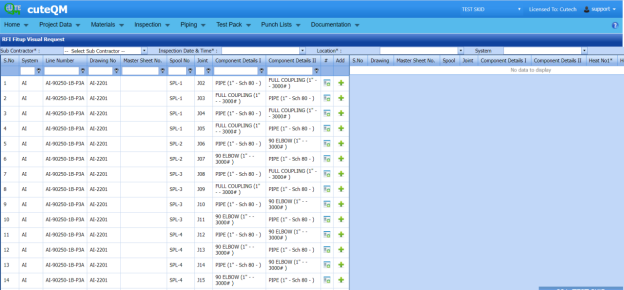
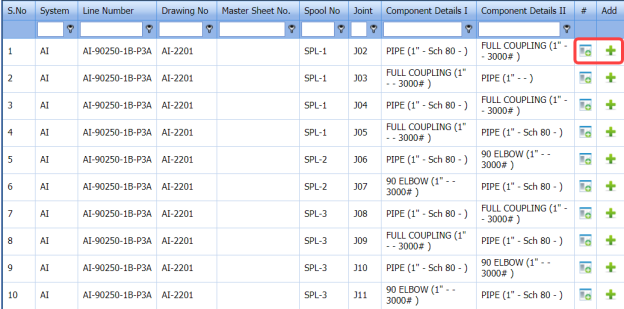
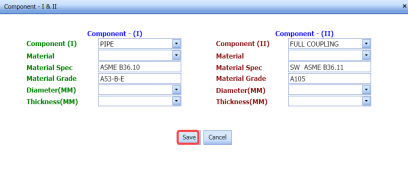

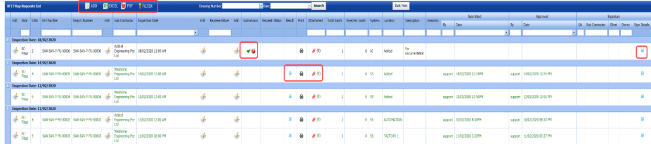

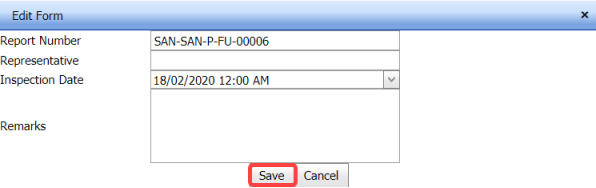
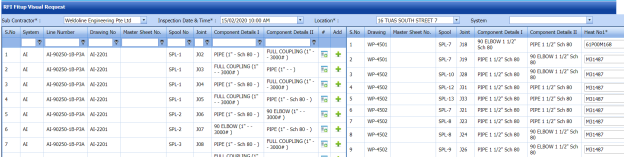

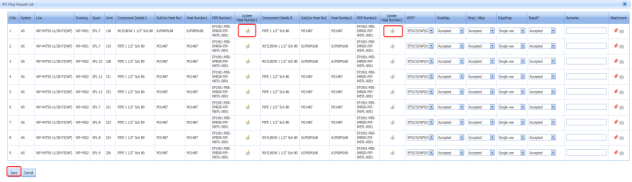
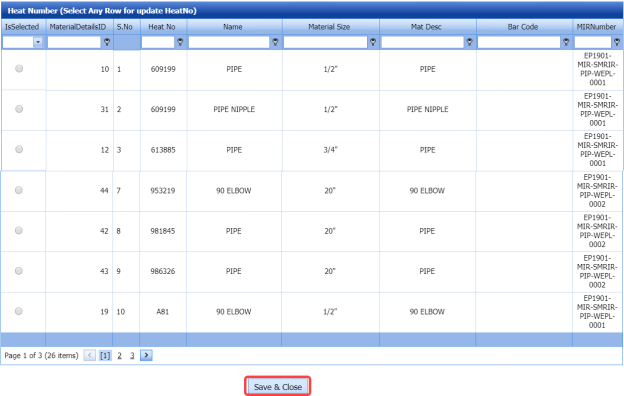
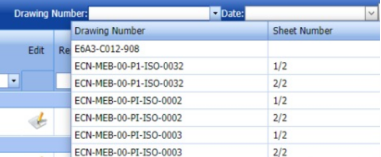
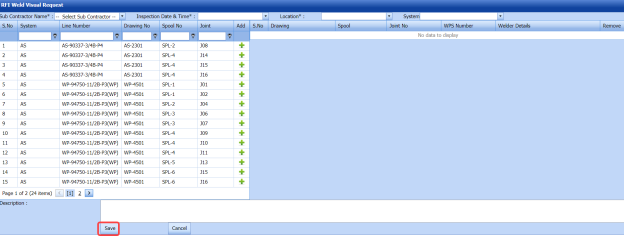
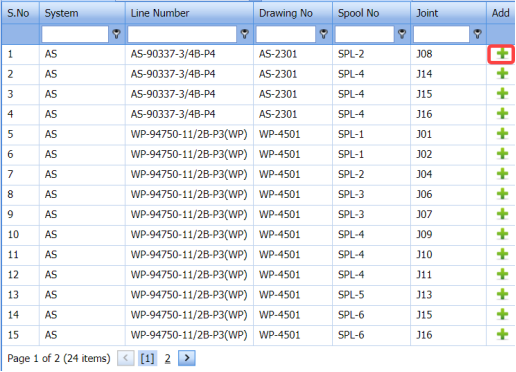

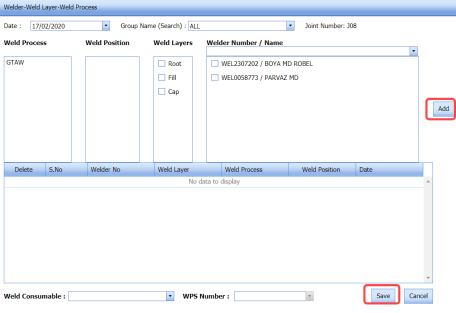
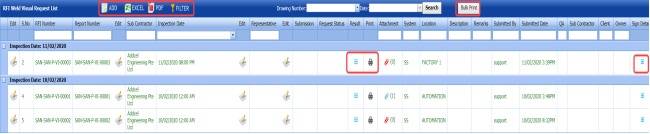

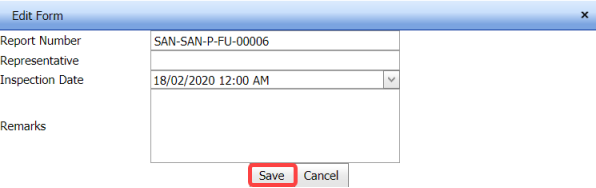
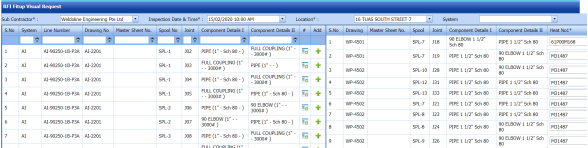
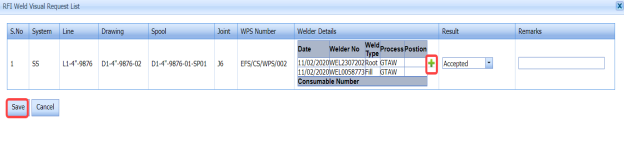
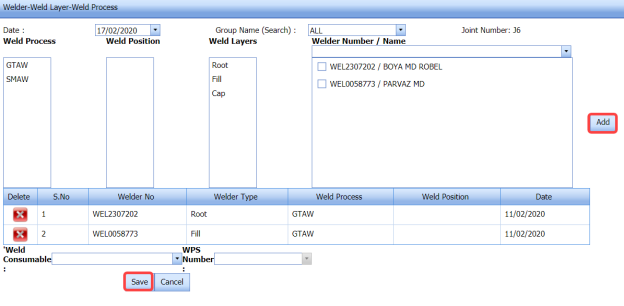
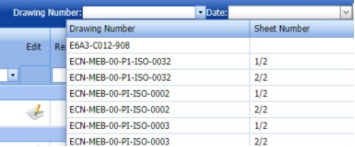
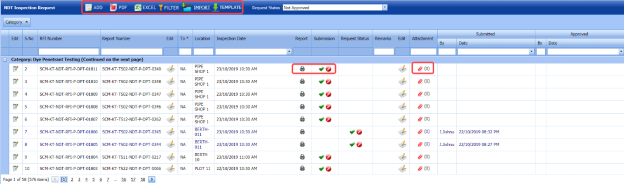

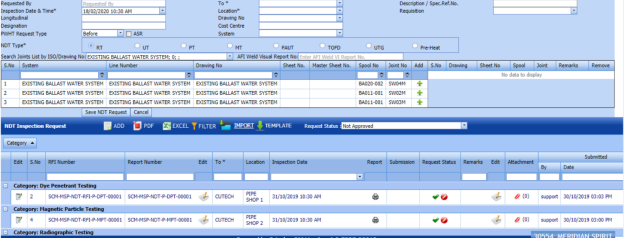





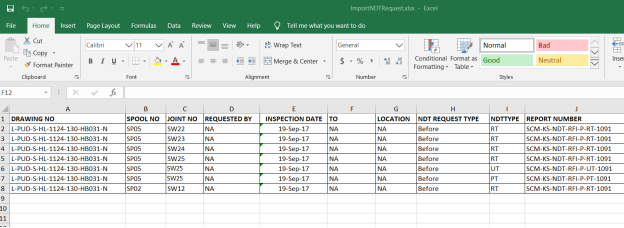
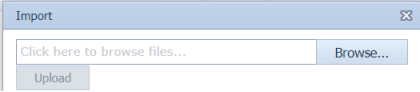

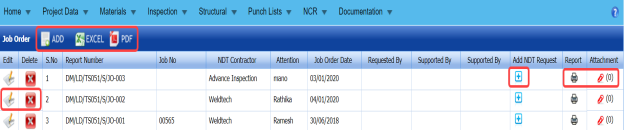




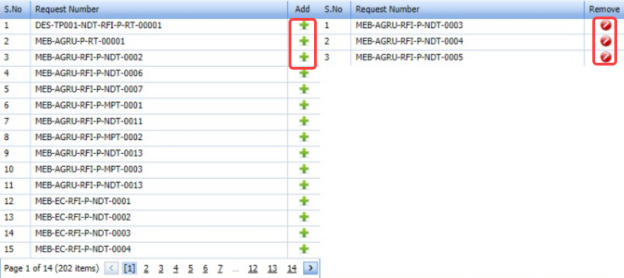
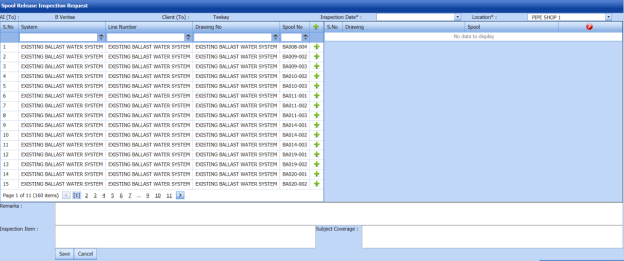
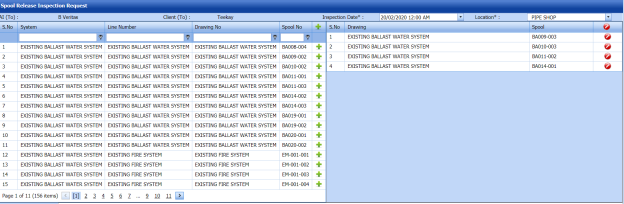
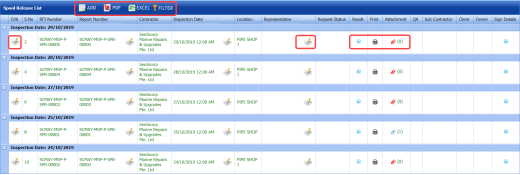

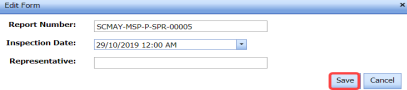
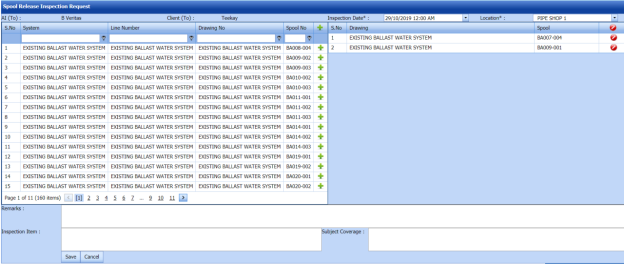

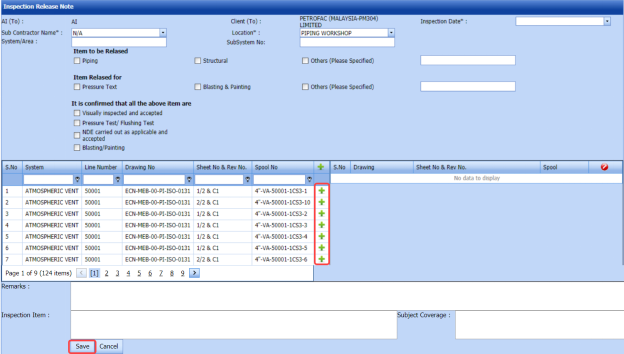
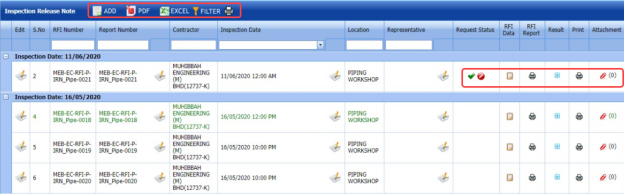

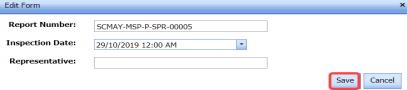

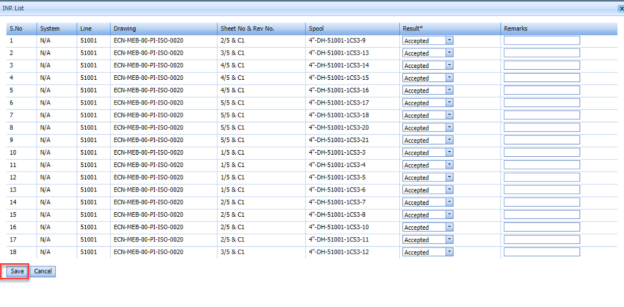
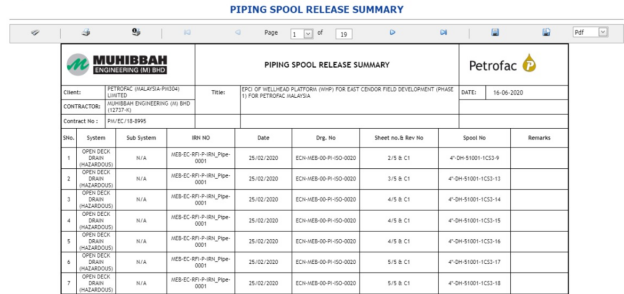
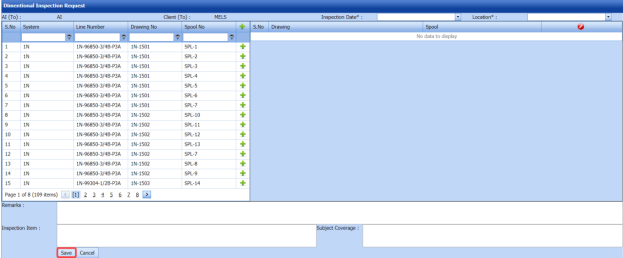
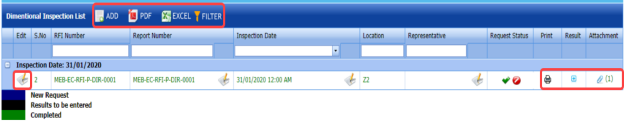

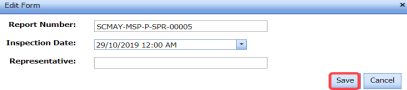

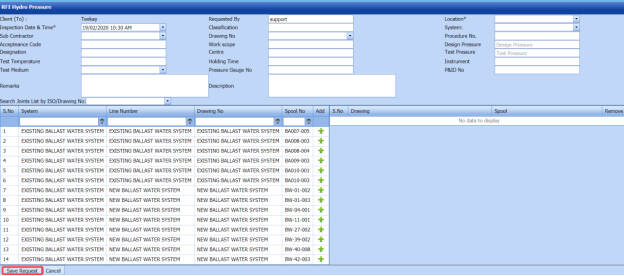


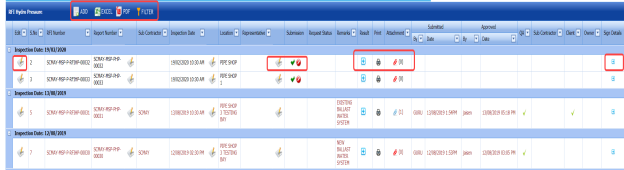

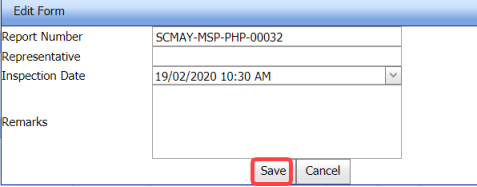
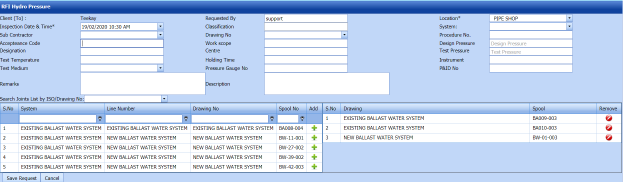

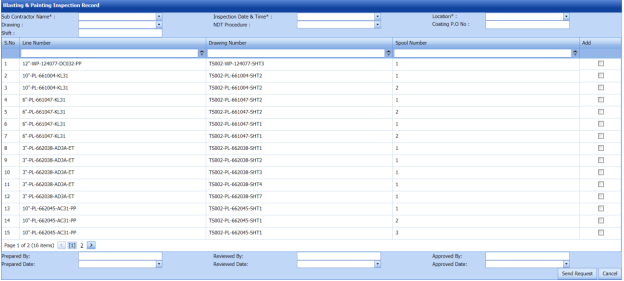
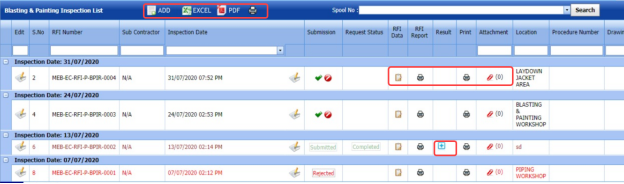
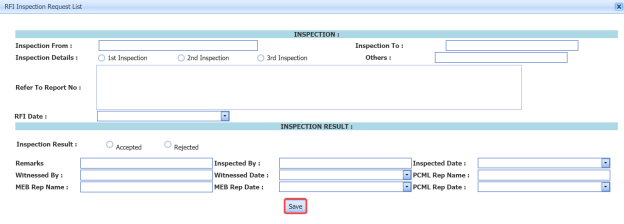

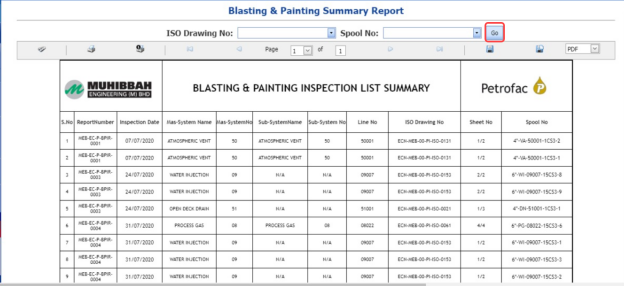

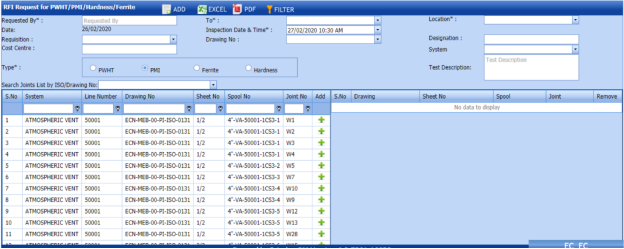



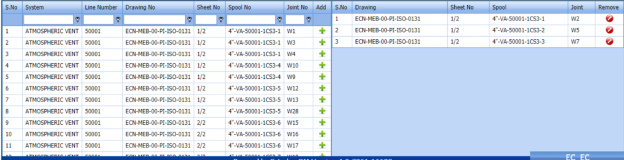
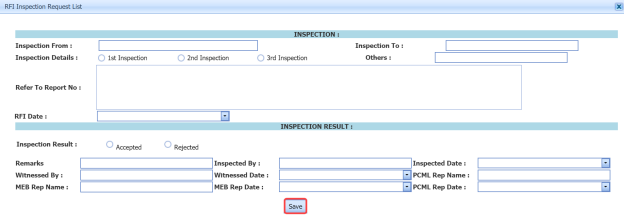
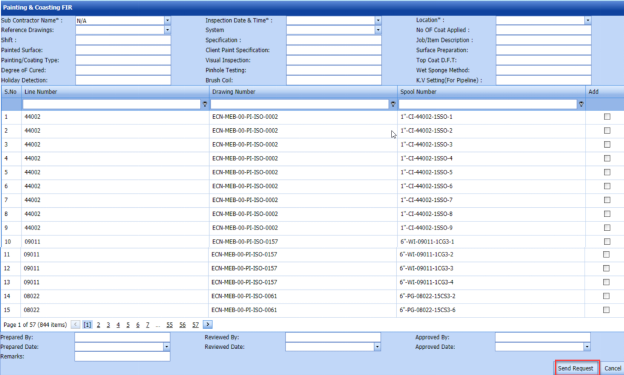


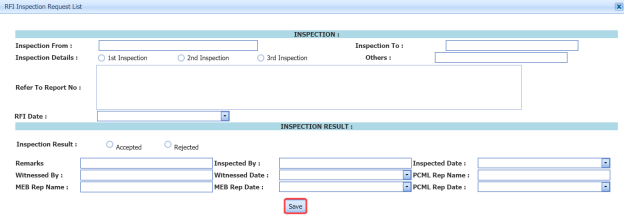

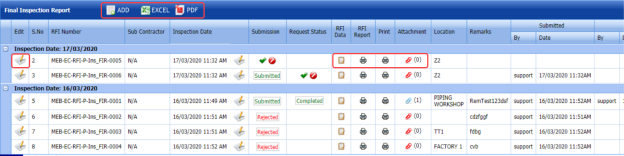

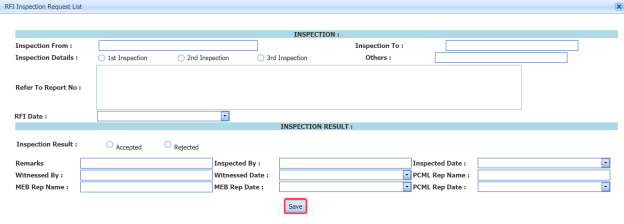
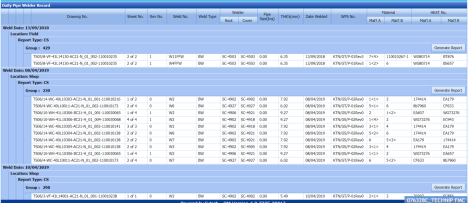
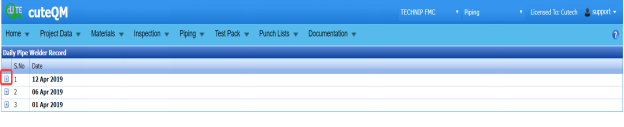
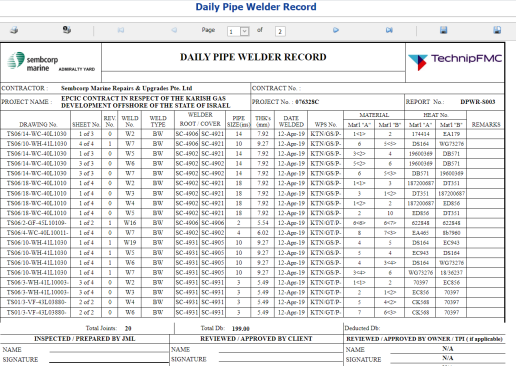


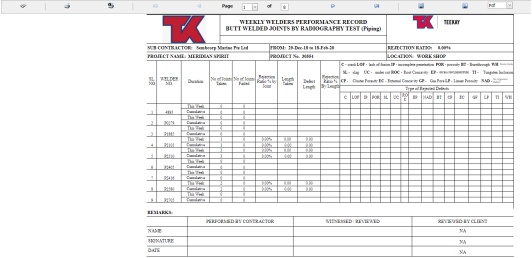
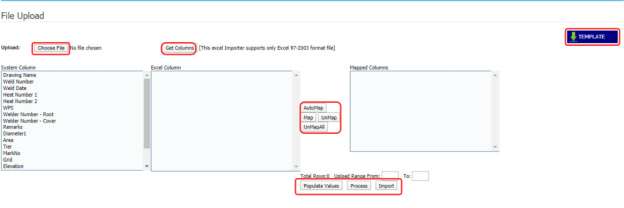





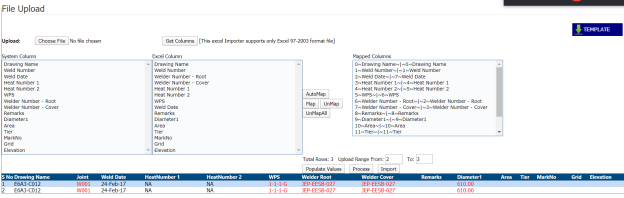
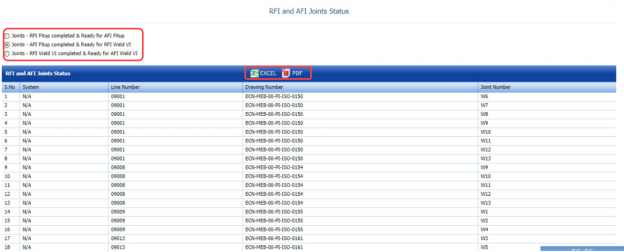



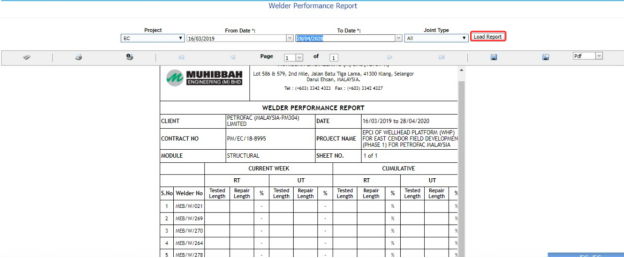
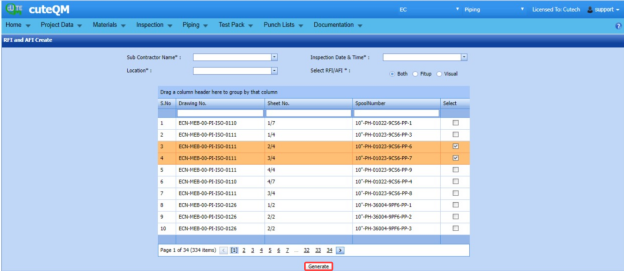

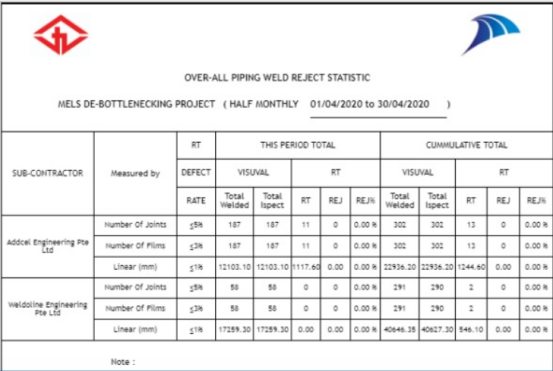
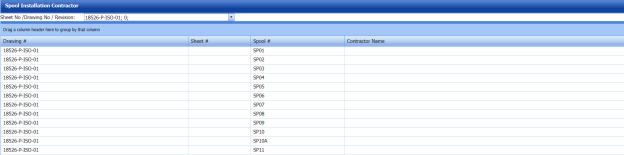
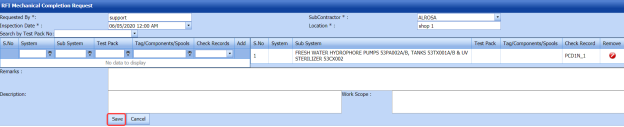






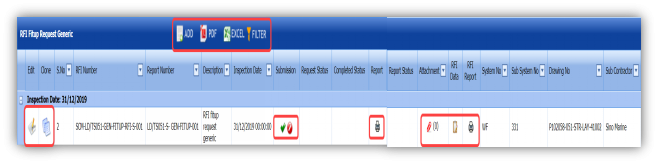
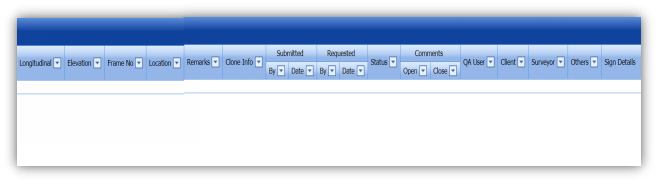



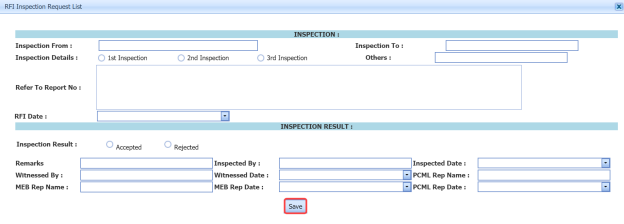
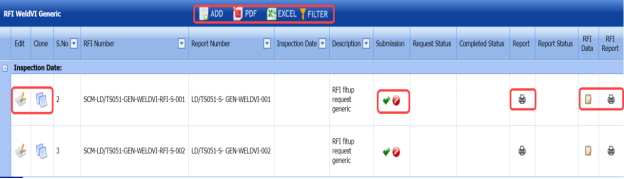
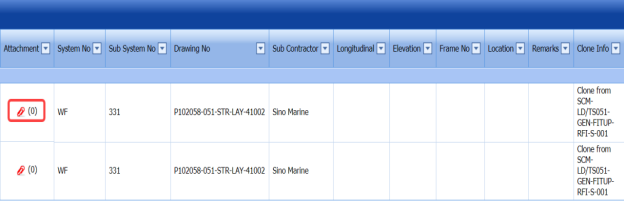
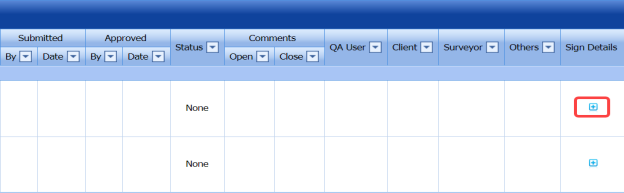




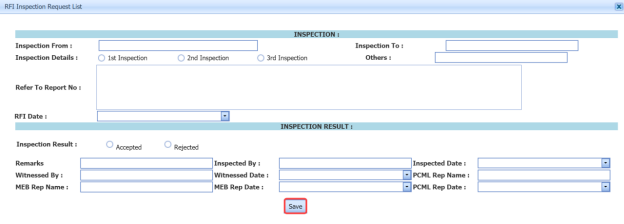
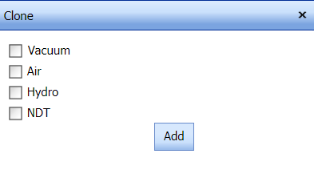





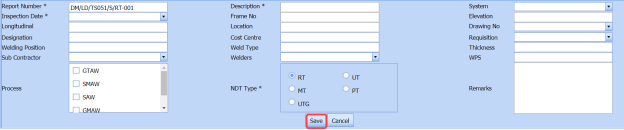


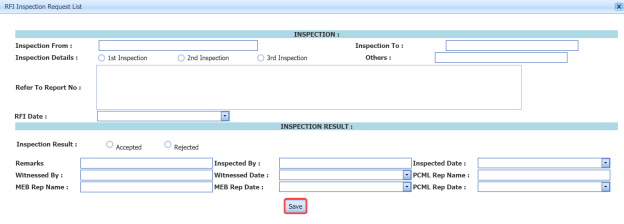
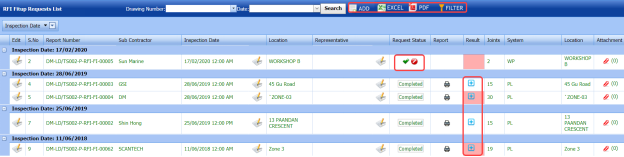





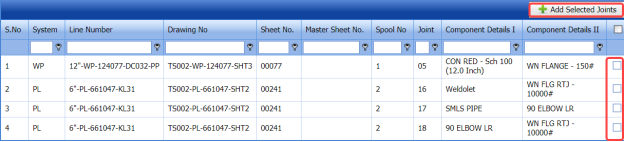

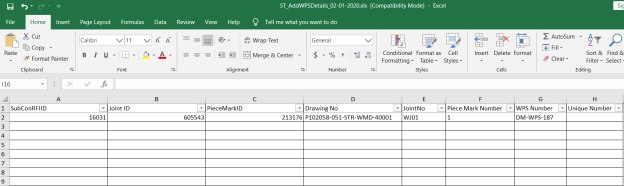
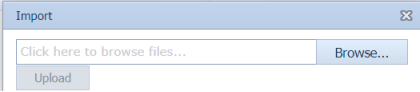
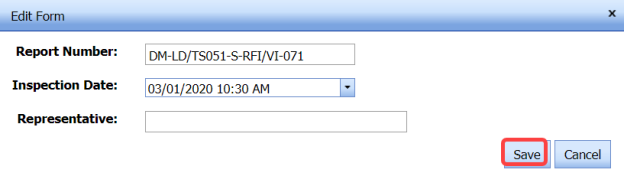



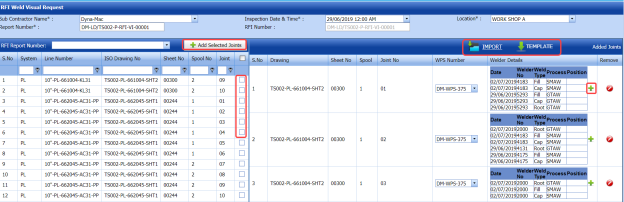


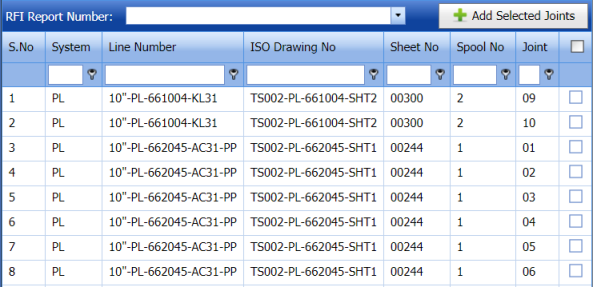
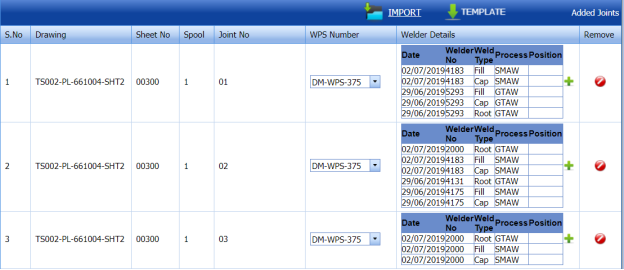
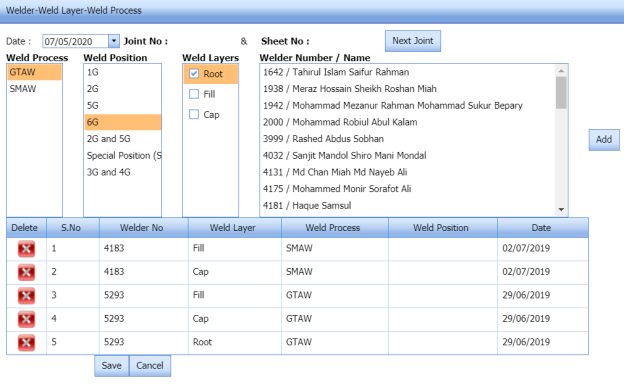
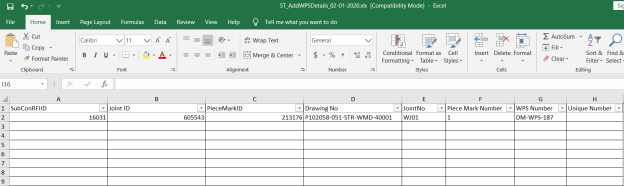
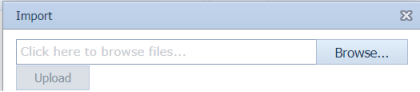
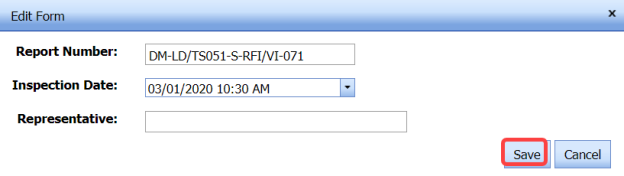
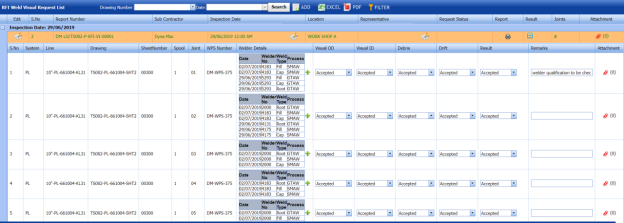


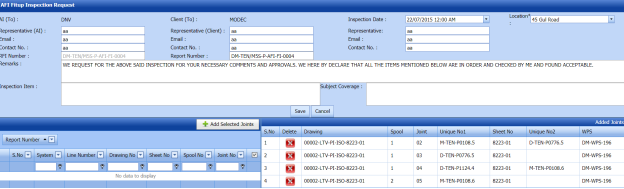

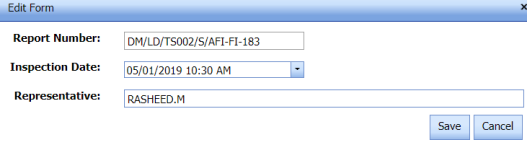



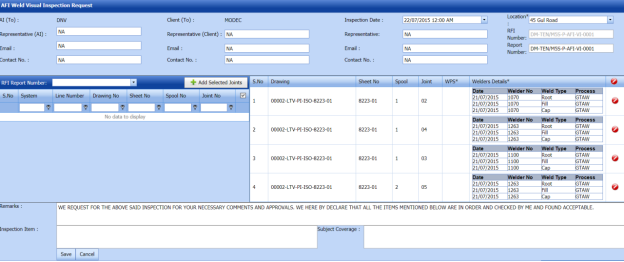


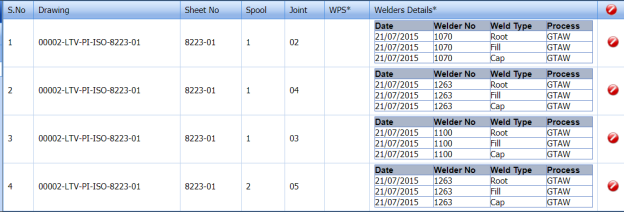
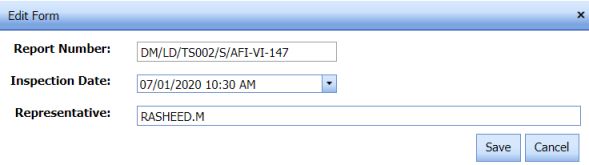
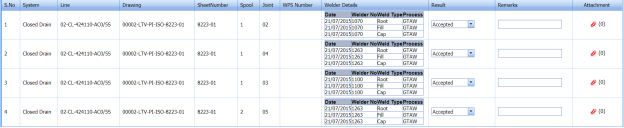
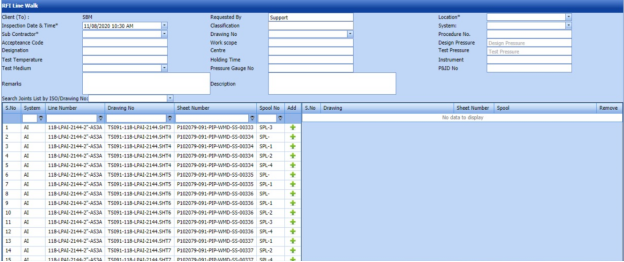

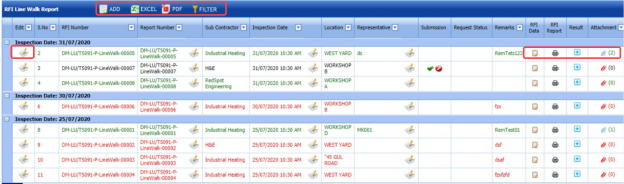
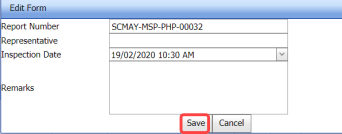

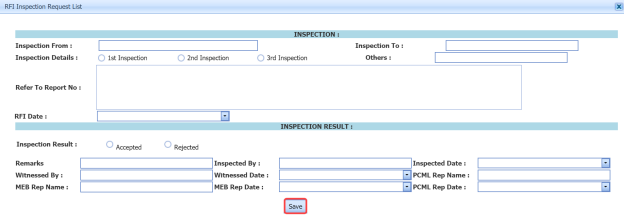
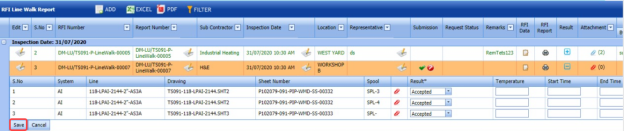
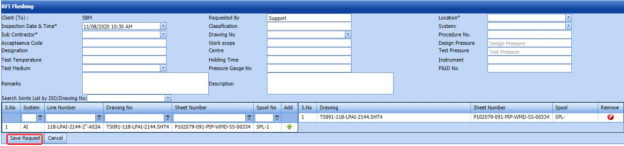




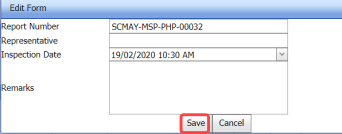

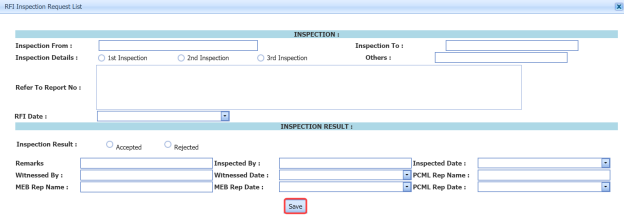
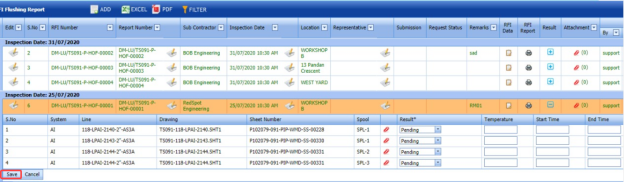
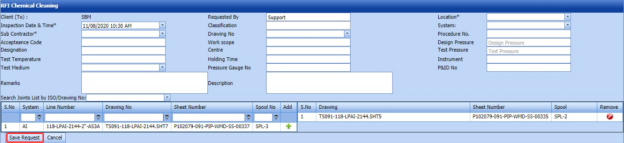



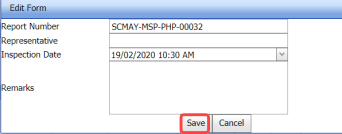
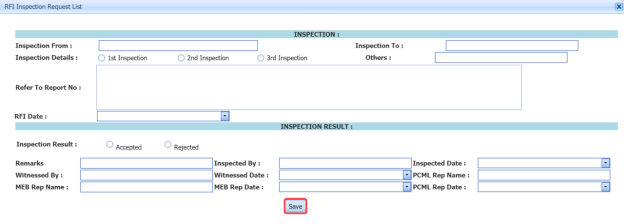
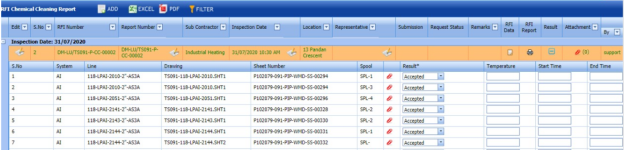
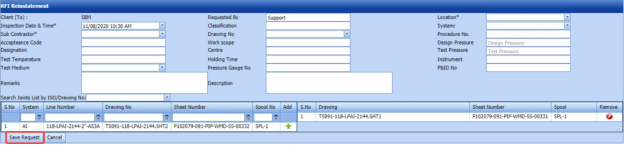


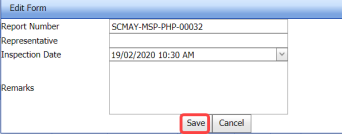
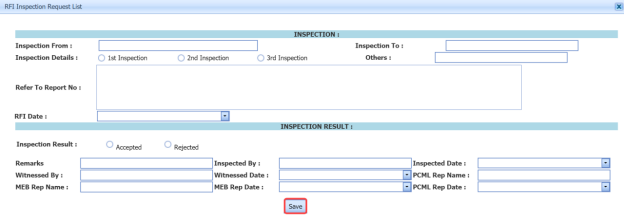
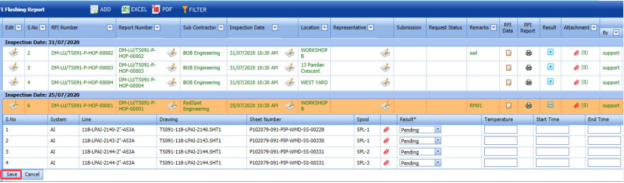

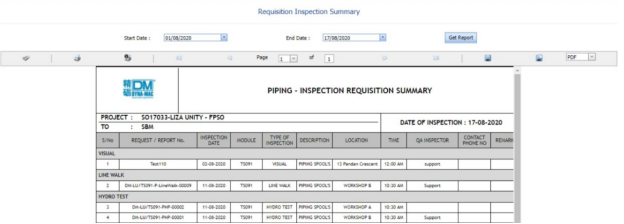
No Comments