2. RFI
2.1.RFI Fitup Inspection
2.1.1.RFI Fitup Add
- Click RFI Fitup Add menu .This menu helps to add the items for the RFI Fitup request.
- Select item no in the dropdown list.
- Toggle ON the appropriate item
- Enter description.
- Click
 Save icon.
Save icon.
Fitup request added successfully.
2.1.2.RFI Fitup Create
- Click RFI Fitup create menu.This menu helps to create RFI requests from added items.
- Select the item no from dropdown list
- Toggle ON the required item
- Click Create button at the top
- After create button clicked,a popup will open to key in inspection date,subcontractor and description.
6. Click Create button.
RFI Fitup request created successfully.
2.1.3.RFI Fitup Approve
- Click RFI Fitup approve menu
- Select the RFI request no from dropdown list
- Click Approve button.
Fitup RFI request approved successfully.
2.1.4.RFI Fitup Inspection
1.Click RFI Fitup menu in Inspection.
- Result will be defaultly accepted,If need to reject,you can change the dropdown as Reject
- Enter Description
- Enter Remarks
- Click Save button. RFI Fitup inspection approved successfully.
2.1.RFI Visual Inspection
2.1.1.RFI Visual Add
- Click RFI Visual Add menu .This menu helps to add the items for the RFI Visual request.
- Select item no in the dropdown list.
- Toggle ON the appropriate item
- Enter description.
- Click
 Save icon.
Save icon.
Visual request added successfully.
2.1.2.RFI Visual Create
- Click RFI Fitup create menu.This menu helps to create RFI requests from added items.
- Select the item no from dropdown list
- Toggle ON the required item
- Click Create button at the top
- After create button clicked,a popup will open to key in inspection date,subcontractor and description.
6. Click Create button.
RFI Visual request created successfully.
2.1.3.RFI Visual Approve
- Click RFI Fitup approve menu
- Select the RFI request no from dropdown list
- Click Approve button.
Visual RFI request approved successfully.
2.2.4.RFI Visual Inspection
1.Click RFI Visual menu in Inspection.
- Result will be defaultly accepted,If need to reject,you can change the dropdown as Reject
- Enter Remarks
- Click Save button. RFI Visual inspection approved successfully.
2.3.Other RFI Inspection
2.3.1.RFI OtherAdd
- Click RFI Other Add menu .This menu helps to add the items for the RFI Other request.
- Select item no in the dropdown list.
- Toggle ON the appropriate item
- Enter description.
- Click
 Save icon.
Save icon.
Other RFI request added successfully.
2.3.2.RFI Other Create
- Click RFI other create menu.This menu helps to create RFI requests from added items.
- Select the item no from dropdown list
- Toggle ON the required item
- Click Create button at the top
- After create button clicked,a popup will open to key in inspection date,subcontractor and description.
6. Click Create button.
Other RFI request created successfully.
2.3.3.RFI Other Approve
- Click RFI Orher approve menu
- Select the RFI request no from dropdown list
- Click Approve button.
Other RFI request approved successfully.
2.3.4.RFI Other Inspection
1.Click RFI Fitup menu in Inspection.
- Result will be defaultly accepted,If need to reject,you can change the dropdown as Reject
- Enter Remarks
- Click Save button. RFI Other inspection approved successfully.

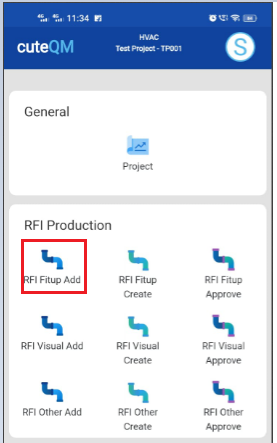
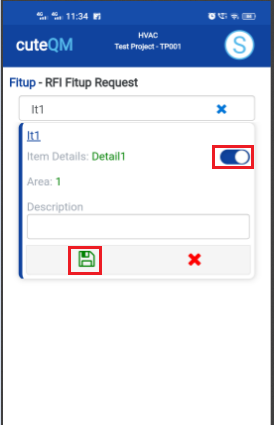
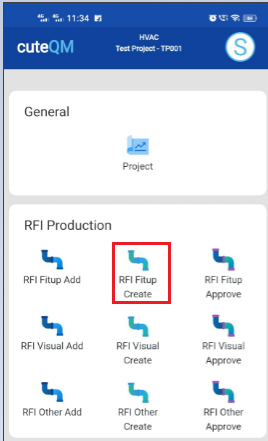
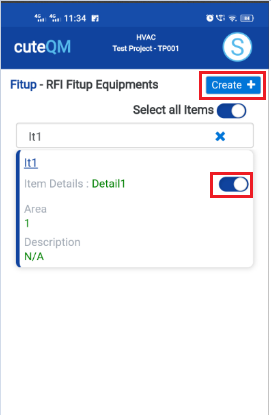
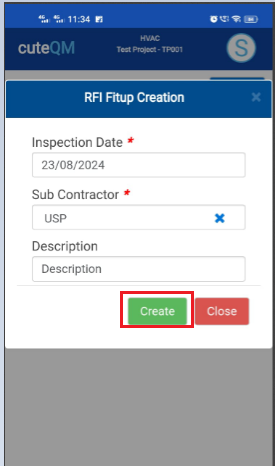
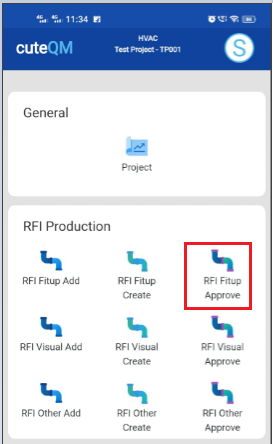
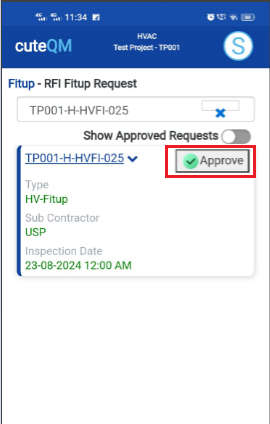
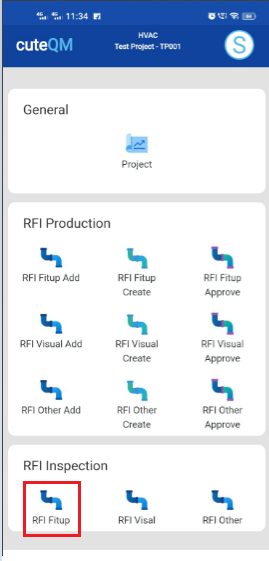
 button .It will redirected to new page
button .It will redirected to new page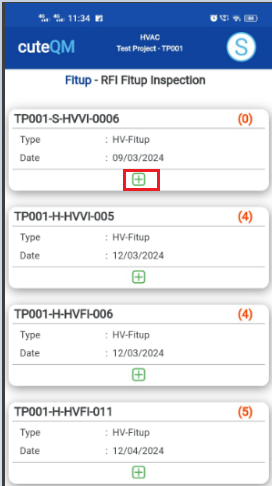
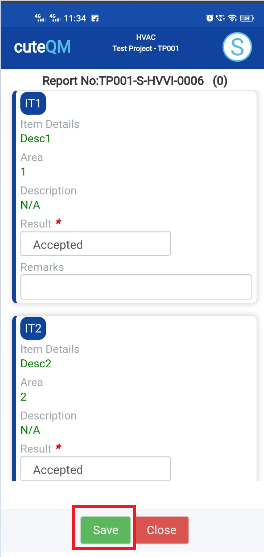
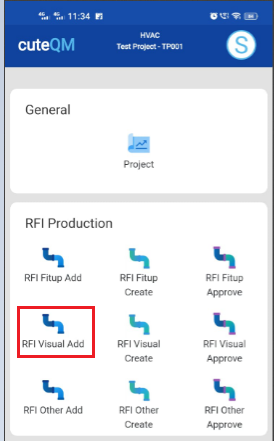
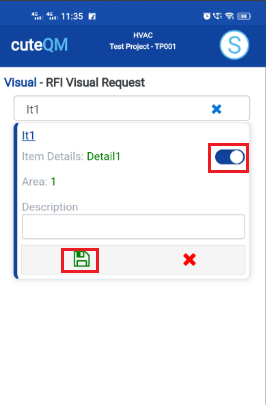
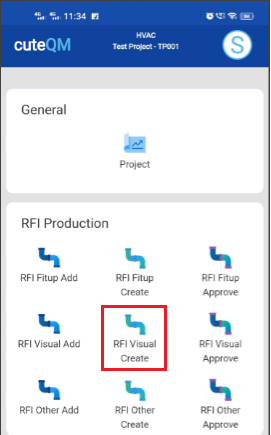
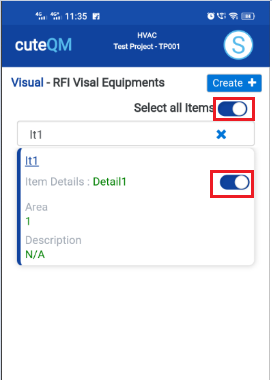
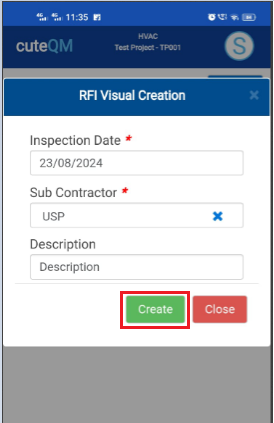
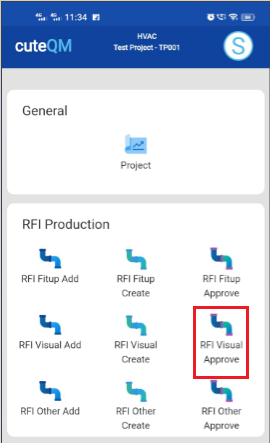
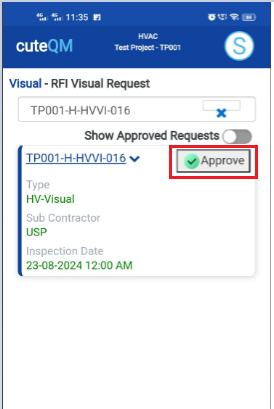
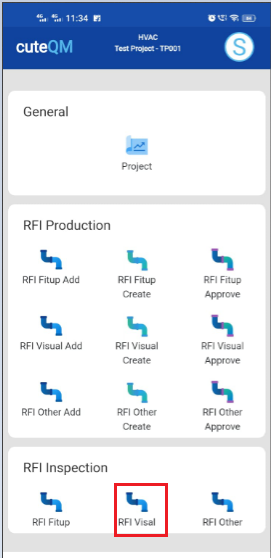
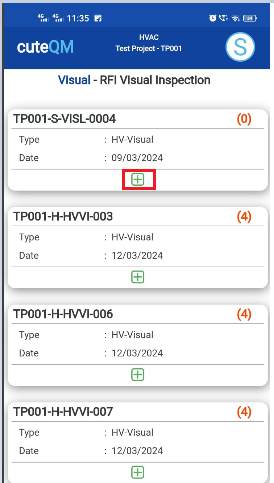
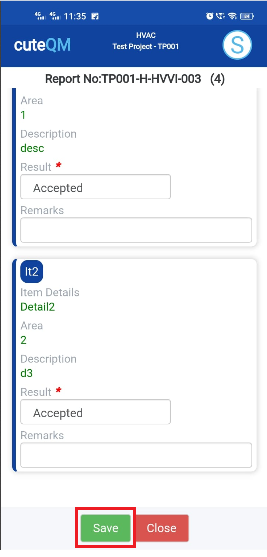
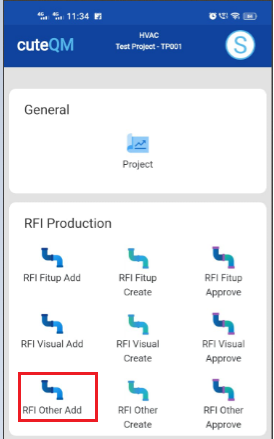
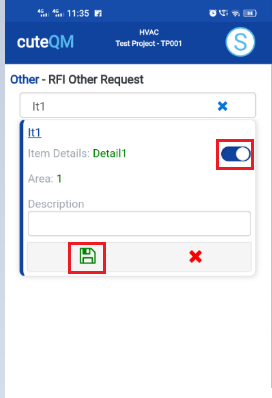
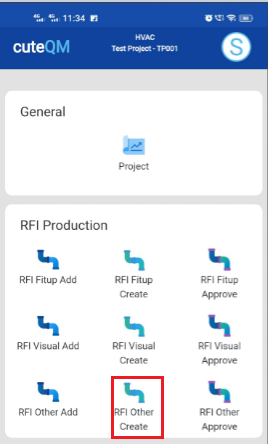
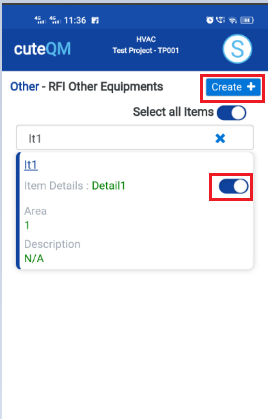
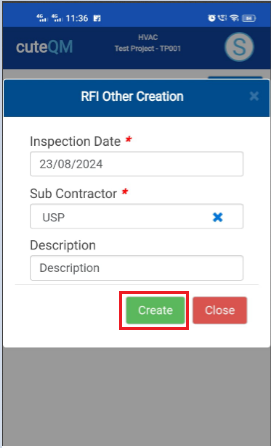
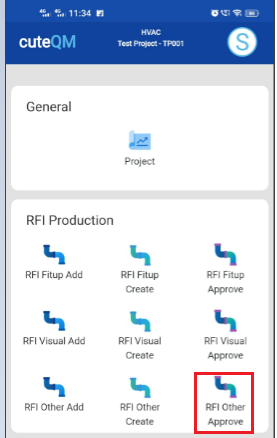
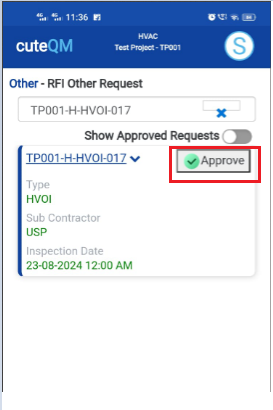
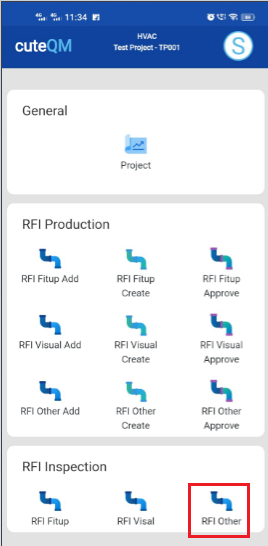
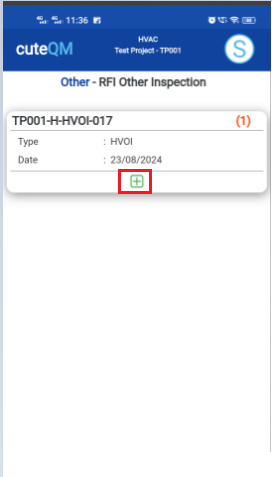
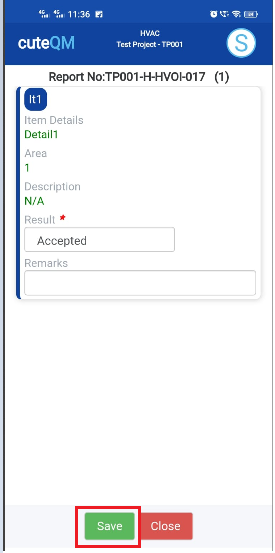
No Comments