User Management
1.1 Downloading cuteQM app
To use the cuteQM app you must first download it from the Play Store.
- Open the Play Store and search for “cuteQM”.
- Download and install the cuteQMapp on your mobile phone.
- After installation, open the cuteQM
You are ready to go!
1.2 Log in
After installation, when you open the cuteQM app you may be asked to Login.
Follow the steps to successfully log into your account.
- Before enter your user id and password, tap (Settings icon) and enter the app URL that is provided by your administrator.
- Tap Save.
- Enter your user id and password in the allocated fields.
- Tap Log in to complete the process.
The home screen of the cuteQM app is appeared.
1.3 Home screen of cuteQM app
Figure 1.3 Home screen of cuteQM app
 -
-  (show/hide icon) helps to show/hide the user id information that is displayed in the left pane of the home screen. if you touch this icon the information appears on, if you touch this icon again the information goes off.
(show/hide icon) helps to show/hide the user id information that is displayed in the left pane of the home screen. if you touch this icon the information appears on, if you touch this icon again the information goes off.
 - provided with a down arrow. If you click the down arrow, a list opens with three options such as Clear Storage, Sync Data, and Log out.
- provided with a down arrow. If you click the down arrow, a list opens with three options such as Clear Storage, Sync Data, and Log out.
- Clear Storage - clears all data in this app. Tap the Clear Storageoption to delete all the data.
- Sync Data- synchronizes your inspection results with the respective reports in the web application. If your inspection results are not automatically synchronized with the web application, tap the Sync Data option for manual synchronization.
- Log out - See "Log out" section for details about log out of the app.
 Project – helps to select the project. To select the project,
Project – helps to select the project. To select the project,
- Tap the Project box, and select the project such as vessel or repair vessel, from a drop-down list.
 Module – helps to select the module. To select the module,
Module – helps to select the module. To select the module,
- Select Structural under the Module
- Tap GO.
A dashboard of the app is appeared.
1. If you have selected the vessel project in the Project box, the dashboard shows the following tabs, (See the topic, “VESSEL PROJECT” for more details about the vessel project.)
Figure 2.3 Dashboard for vessel project in cuteQM app
2. If you have selected the repair vessel project in the Project box, the dashboard shows the following tabs, (See the topic, “REPAIR VESSEL PROJECT” for more details about the repair vessel project.)
Figure 2.4 Dashboard for repair vessel project in cuteQM app
 Note: The dashboard does not display MILL CERTIFICATES and TEST EQUIPMENT tabs unless your administrator adds your role in the cuteQM_Certificate Access option in the web application.
Note: The dashboard does not display MILL CERTIFICATES and TEST EQUIPMENT tabs unless your administrator adds your role in the cuteQM_Certificate Access option in the web application.
1.4 Log out
Log out of your user's account from this Log out option. This command ends your current session of the app work.
- Tap the Log out option for logging out of the app. This will lead you back to the Log in Screen. See Fig 2.2.

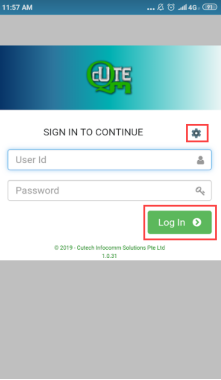

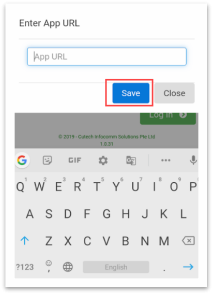
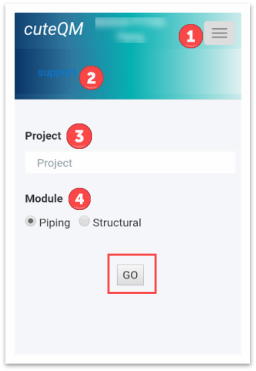
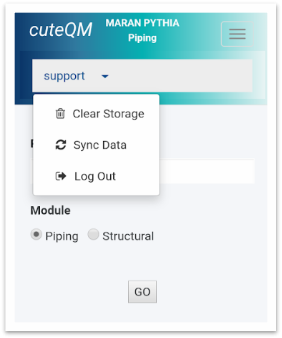
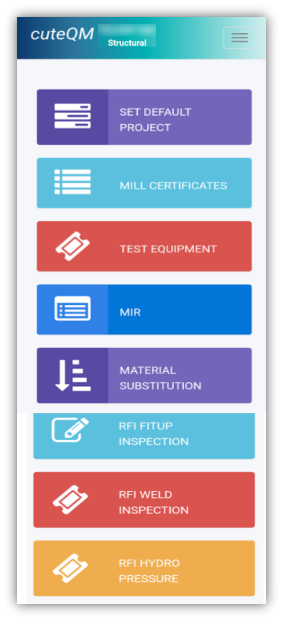
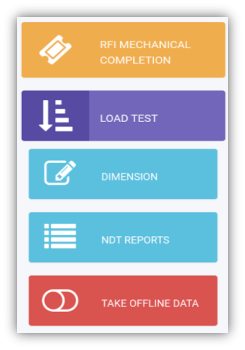

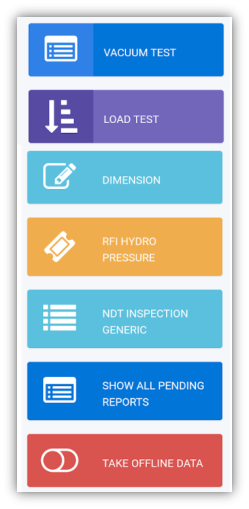
No Comments