Ship Structural
Hull
1.Click Ship Structural module at the top.
The Hull menu in the cuteQM app helps you to add the master data. Once you click the Hull menu, the following tabs open, Master, Inspection, and Reports.
1.0 Master
1.Click Hull in the menu,
The Master page opens.
1.1.0 Block
You can add the details of Block to be used in the Ship Structural project by using the Block tab in the Hull menu. If you
want to navigate to Block Master,
1.Click Block in the Hull menu,
The Block Master page opens.
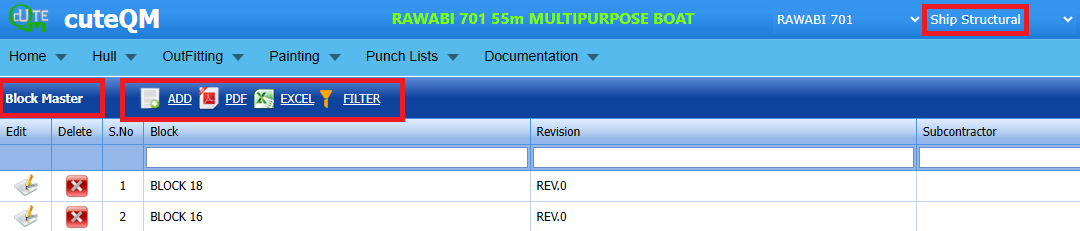 Fig 1.1.0 Block in Ship Structural
Fig 1.1.0 Block in Ship Structural
1.1.1 Add a Block Master
If you want to add a block, do the following steps,
1. Click  (ADD button) in the Block Master page. See Fig 1.1.1
(ADD button) in the Block Master page. See Fig 1.1.1
A new window opens to add a new Block Master.
1.1.2 Edit a Block Master
If you want to edit any existing Block master in the Block master page,
- Click
 (Edit icon) of the respective Block. Fig See 1.1.2
(Edit icon) of the respective Block. Fig See 1.1.2
The Block page shows the details of the selected Block.
-
Edit the details of Block no,Revision no and Subcontrator as required
-
Click Save.
Block updated successfully.
1.1.3 Delete a Block Master
-
If you want to delete any existing block in the Block page, you can use
 (Delete icon) provided in the Block page. By click confirm delete
(Delete icon) provided in the Block page. By click confirm delete
1.1.4 Export a Block Master
You can export a list of Block added in the Block Master page in both the pdf and excel formats by using (PDF button) and
(PDF button) and  (Excel button). Fig See 1.1.4 page.
(Excel button). Fig See 1.1.4 page.
1.1.5 Filter a Block Master
If you want to filter any specific Block in the Block Master page, you can use  (FILTER button) located on the block page.
(FILTER button) located on the block page. Fig 1.1.5 Filter a Block page.
Fig 1.1.5 Filter a Block page.
1.2 Frames & Panels
The Frames & Panels tab in the Hull menu helps you to add the details of Frames & Pannels to be in used in the Ship structural. If you want to navigate to Frames & Pannels,
1.2.1 Add a Frames and Pannels
If you want to add a Frames & Pannels, do the following steps,
1. Click  (ADD button) in the Frames & Pannels page. See Fig 1.2.1
(ADD button) in the Frames & Pannels page. See Fig 1.2.1
A new window opens to add a Frames & Pannels. Fig 1.2.1 Add a Frames & Pannels
Fig 1.2.1 Add a Frames & Pannels
-
 Note: The fields notified with a symbol (*) are mandatory. You must enter the relevant details in that fields before saving.
Note: The fields notified with a symbol (*) are mandatory. You must enter the relevant details in that fields before saving. - In the Block box, select from the drop-down list.
- In the Frame and Pannel Number, entre the Frame and Pannel number.
- In the subcontractor box,select the subcontractor from dropdown list.The subcontractor data must match with actual subcontractor who will creating the QIF to avoid disappear.
-
Click Save.
The Frame is successfully added and listed in the Frames page.
1.2.2 Edit a Frame & Panel
If you want to edit any existing Frame & Panel master in the Frame & Panels page, Fig 1.2.2 Edit a Frames and panel Master
Fig 1.2.2 Edit a Frames and panel Master
- Click
 (Edit icon) of the respective Frame. Fig See 1.2.2
(Edit icon) of the respective Frame. Fig See 1.2.2
The Frame & Pannels page shows the details of the selected Frame.
-
Edit the details of Block no,Frames and panel no and Subcontractor as required.
-
Click Save.
Frames updated successfully.
1.2.3 Delete a Frames & Panels
If you want to delete any existing frames in the Frames & Panels page, you can use  (Delete icon) provided in the Frames & Pannels page. By click confirm delete
(Delete icon) provided in the Frames & Pannels page. By click confirm delete
1.2.4 Export in Frames & Panels
You can export a list of Frames & Panels added in the Frames page in both the pdf and excel formats by using (PDF button) and
(PDF button) and  (Excel button). Fig See 1.2.4 page
(Excel button). Fig See 1.2.4 page Fig 1.2.4 PDF & Excel in Frames & Pannels
Fig 1.2.4 PDF & Excel in Frames & Pannels
1.2.5 Filter a Frames & Panels
If you want to filter any specific Frames in the Frames and Panels page, you can use  (FILTER button) located on the Frames page.
(FILTER button) located on the Frames page.

Fig 1.2.5 Filter a Frames & Pannels Page.
1.3 Hull Parts
The Hull Parts tab in the Hull menu helps you to add the details of Hull Parts to be in used in the Ship structural. If you want to navigate to Hull Parts,
1.3.1 Add a Hull Parts
If you want to add a Hull Parts, do the following steps,
1. Click  (ADD button) in the Hull Pages page. See Fig 1.3.1
(ADD button) in the Hull Pages page. See Fig 1.3.1
A new window opens to add a Hull Parts. 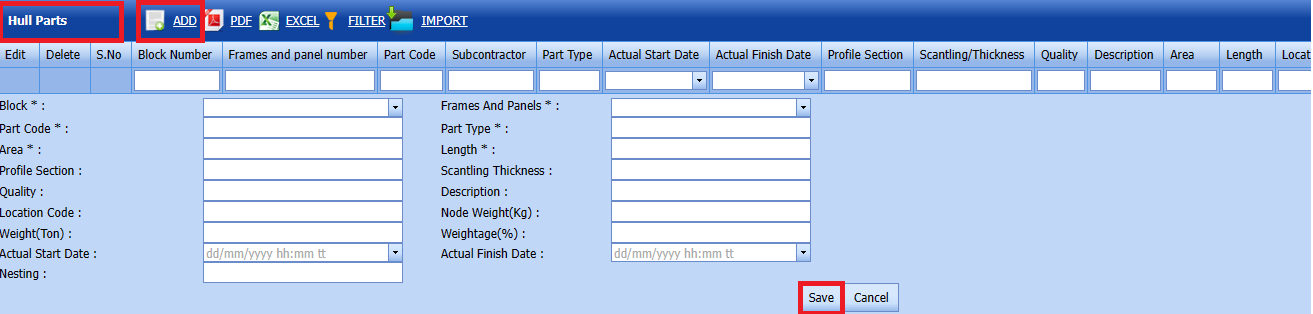
 Note: The fields notified with a symbol (*) are mandatory. You must enter the relevant details in that fields before saving.
Note: The fields notified with a symbol (*) are mandatory. You must enter the relevant details in that fields before saving.
- In the Block box, select from the drop-down list.
- In the Frame and Pannel Number, entre the Frame and Pannel number.
- In the Part Code box, enter the Part code number.
- In the Party Type box, enter the part type number.
- In the Area box, enter the area number.
- In the Length box, enter the Length number.
-
Click Save.
The Hull Parts is successfully added and listed in the Hull page.
1.3.2 Edit a Hull Parts
If you want to edit any existing Hull Parts in the Hull,
Fig 1.3.2 Edit a Hull Parts
- Click
 (Edit icon) of the respective Frame. Fig See 1.3.2
(Edit icon) of the respective Frame. Fig See 1.3.2
The Hull Parts shows the details of the selected Hull Parts.
Edit the details where you want. - Click Save.
Hull Parts updated successfully.
1.3.3 Delete a Hull Part
If you want to delete any existing hull part in the Hull Parts page, you can use  (Delete icon) provided in the Hull Parts page. By click confirm delete
(Delete icon) provided in the Hull Parts page. By click confirm delete
1.3.4 Export in Hull Parts
You can export a list of Hull added in the Hull Part page in both the pdf and excel formats by using (PDF button) and
(PDF button) and  (Excel button). Fig See 1.3.4 page
(Excel button). Fig See 1.3.4 page Fig 1.3.4 Export a Hull Parts
Fig 1.3.4 Export a Hull Parts
1.3.5 Filter a Hull Part
If you want to filter any specific Hull in the Hull Parts of page, you can use  (FILTER button) located on the Hull page.
(FILTER button) located on the Hull page. Fig 1.5.5 Filter a Hull Parts Page.
Fig 1.5.5 Filter a Hull Parts Page.
1.3.6 Import Hull Parts
If you want to Import multiple Hull parts together, do the following steps,
- Click
 (IMPORT button) in the Basic drawing screen. Refer above fig
(IMPORT button) in the Basic drawing screen. Refer above fig - It will redirected to import page
- Click
 (TEMPLATE button) . An excel worksheet will be downloaded with a predefined template to enter the details of Basic Drawing details.
(TEMPLATE button) . An excel worksheet will be downloaded with a predefined template to enter the details of Basic Drawing details.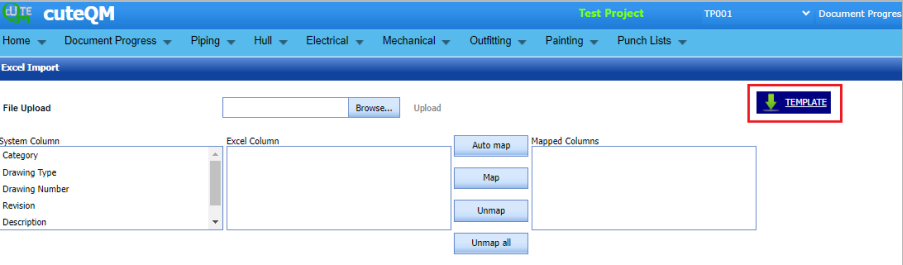
- Once you have added the details in the excel worksheet, save the excel worksheet on your computer.

- After saved the excel, browse and upload the excel,
- Automap -This function is used to map system columns and excel columns automatically.
- Map - This function is used to map each system and excel columns manually
- Unmap - This is used to remove the mapped column
- Unmap all -This is used to remove the all mapped columns
- Click populate values ,process and Import buttons. Refer below fig
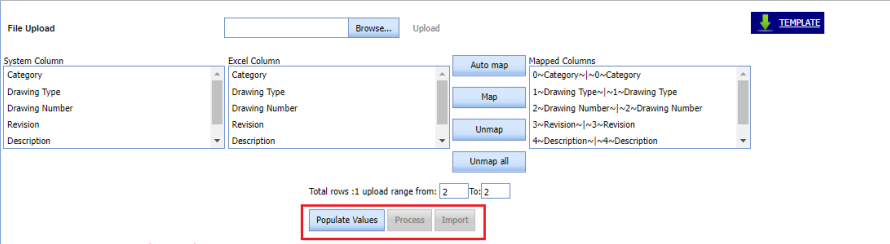
Hull parts imported successfully.
1.3.7 View Log Hull Parts
You can also use  (View Log button) located on the Equipment list.
(View Log button) located on the Equipment list.
2. Inspection
2.1.0 RFI Hull Fabrication List
The RFI Hull Fabrication tab in the Hull menu helps you to add the details of RFI Hull Fabrication List to be in used in the Ship structural. If you want to navigate to RFI Hull Fabrication List,
Fig 2.1.0 RFI Hull Fabrication List Page.
2.1.1 Add RFI Hull Fabrication List
CuteQM_Production role user can add/edit RFI Hull Fabrication
If you want to add a Hull RFI Hull Fabrication List , do the following steps,
1. Click  (ADD button) in the RFI Hull Pages. See Fig 2.1.1
(ADD button) in the RFI Hull Pages. See Fig 2.1.1
A new window opens to add a RFI Hull Fabrications List.
Fig 2.1.1 Add a Hull Fabrication List Page
Click (Add Selected Hull Parts) of the respective block you want to add.
(Add Selected Hull Parts) of the respective block you want to add.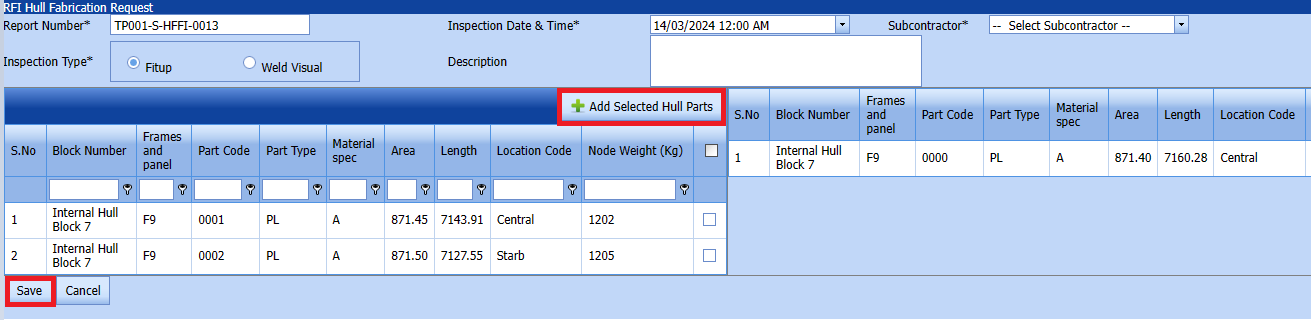
Fig 2.1.1 RFI Hull Fabrication request Page
-
In the Inspection Date and Time box, select the inspection date and time.
- In the Subcontractor box, select a subcontractor from a drop-down list.
- Select Inspection type
- In the Description box, type the description.
Click (Add Selected System) of the respective system you want to add.
(Add Selected System) of the respective system you want to add.
The added Hull parts will be moved and listed in the right side of the page.
-
 Tip: If you want to remove any added block, click
Tip: If you want to remove any added block, click  (Remove icon) of the respective block.
(Remove icon) of the respective block. - In the Description box, enter the description for the added RFI Hull Fabrication Request.
- Click Save.
The RFI Hull Fabrication list request is successfully added.
2.1.2 Edit a RFI Hull Fabrication ListIf you want to edit any existing RFI Hull Fabrication up request in the RFI Hull Fabrication page, do the following,
Click (Edit icon) in the Edit column for the respective RFI Hull Fabrication Request. See Fig 2.1.2
The RFI Hull Fabrication Request page opens with the details of the selected RFI Hull Fabrication list.
Fig 2.1.2 Edit a RFI Hull Fabrication Request Page- Add/remove any hull parts
- Click Save.
-
2.1.3 Submit a RFI Hull Fabrication List
Once you have added the RFI Hull fabrication request, the Submission column in the RFI Hull fabrication List page is appeared with (Submit and Reject icons). See Fig 2.1.3
(Submit and Reject icons). See Fig 2.1.3
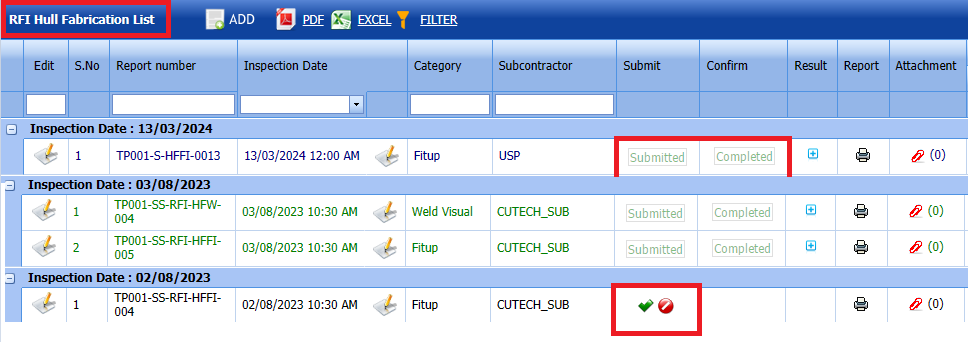 Fig 2.1.3 Submit & Approve a RFI Hull Fabrication List Page
Fig 2.1.3 Submit & Approve a RFI Hull Fabrication List Page
-
If you want to submit the RFI Hull Fabrication list, click
 (Submit icon) in the Submit column. Otherwise click
(Submit icon) in the Submit column. Otherwise click  (Reject icon) to reject the request.
(Reject icon) to reject the request.Once you have submitted the RFI Hull Fabrication list request, in the Confirm Status column in the RFI Hull Fabrication List page is appeared with
 (Confirm and Reject icons).
(Confirm and Reject icons).
The approved request will be moved to for inspection.
2.1.4 Approve RFI Hull Fabrication Request
cuteQM_Licensee_QA user only can approve the RFI request.
- If you want to approve the RFI Hull Fabrication request, click
 (confirm icon) in the Confirm Status Otherwise click
(confirm icon) in the Confirm Status Otherwise click  (Reject icon) to reject the request.
(Reject icon) to reject the request.
2. Once RFI Hull Fabrication list icon will be enabled to put result.
icon will be enabled to put result.
3. Click icon  result popup will open.
result popup will open.
- Click Save
- RFI result is updated successfully.
- If RFI Accepts with comments given as result then punch list will be created, and this will be shown in view punch list screen.
- If need to upload documents against Hull part, then click attachment icon at the result popup and upload documents.
2.1.5 Print RFI Hull fabrication list
If you want to print an RFI Hull Fabrication list, click  (print icon) provided in the Report column of the RFI Hull Fabrication List
(print icon) provided in the Report column of the RFI Hull Fabrication List
In the print, user can see the signature of both the production user and QC . Requestor signature mapped with Production and Inspector signature mapped with QC.
Click here to find the steps to upload Digital signature
Fig 2.1.5 View a RFI Hull Fabrication List Page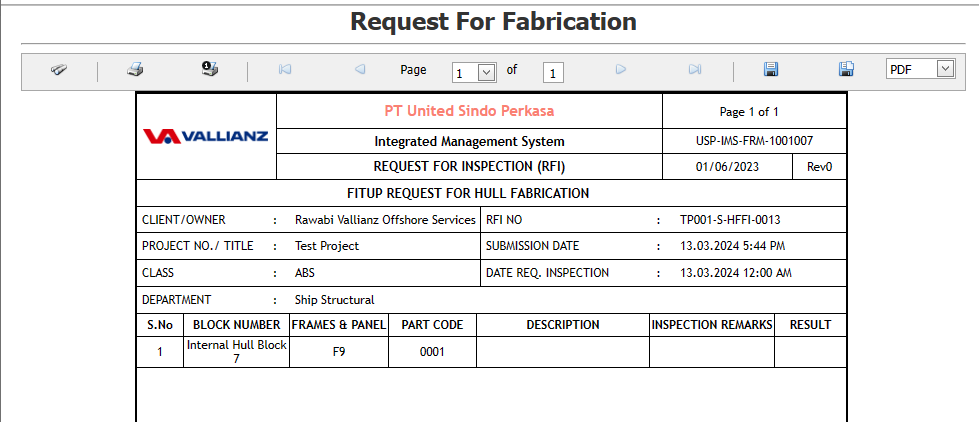
2.1.6 Attach a File into a RFI Hull Fabrication List
If you want to attach a file with any existing RFI hull fabrication list listed in the RFI Hill Fabrication List page, you can attach the file by using  (Attach icon) in the Attachment column.
(Attach icon) in the Attachment column.

A new window opens for file upload.
In the category box, select the category from drop-down list.
Select Browse and upload the documents.
2.1.7 Export a RFI Hull Fabrication list
You can export a list of RFI Hull Fabrication list requests added in the RFI Hull Fabrication List page in both the pdf and excel formats by using  (PDF button) and
(PDF button) and  (Excel button).
(Excel button).
 Fig 2.1.7 Export a RFI Hull Fabrication list
Fig 2.1.7 Export a RFI Hull Fabrication list
2.1.8 Filter a RFI Hull Fabrication List
If you want to filter any specific RFI fit hull fabrication list in the RFI Hull fabrication list page,
you can use  (FILTER button) located on the RFI Hull Fabrication list. 
(FILTER button) located on the RFI Hull Fabrication list. 
2.2.0 RFI Hull Assembly
Click HULL in the inspection menu.
The RFI Hull Assembly List page opens. 
Fig 2.2.0 RFI Hull Assembly List Page
2.2.1 Add a RFI Hull Assembly List
cuteQM_Production role users can create RFI request.If you want to add an RFI Hull Assembly list request, do the following,
Fig 2.2.1 Add an RFI Hull Assembly List Page
2.2.2 Edit a RFI Hull Assembly list.
If you want to edit any existing RFI Hull Assembly request in the RFI Hull Assembly page, do the following,
Click (Edit icon) in the Edit column for the respective RFI Hull Assembly Request. See Fig 2.2.2
(Edit icon) in the Edit column for the respective RFI Hull Assembly Request. See Fig 2.2.2
The RFI Hull Assembly request page opens with the details of the selected RFI Hull Assembly request list. 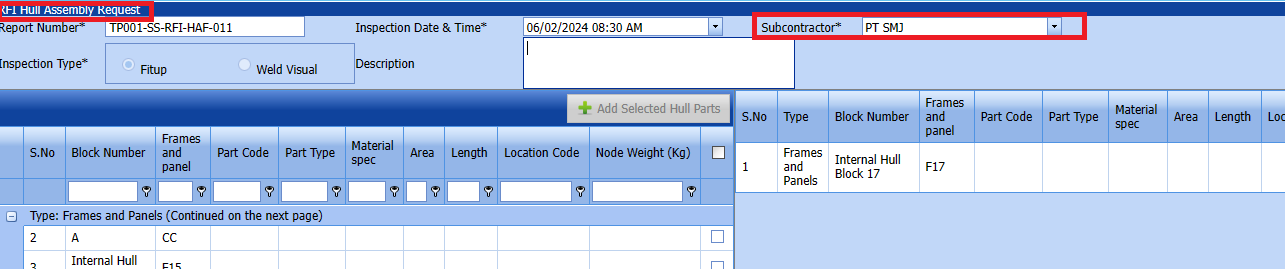
Fig 2.2.2 Edit a RFI Hull Assembly Request Page
-
- Edit the details in the respective box.And add/remove any hull part
- Click Save.
- RFI Hull assembly request updated successfully.
2.2.3 Submit a RFI Hull Assembly List
Once you have added the RFI Hull Assembly List, RFI Hull Assembly List page is appeared with (Submit and Reject icons). See Fig 2.2.3
(Submit and Reject icons). See Fig 2.2.3 Fig 2.2.3 Submit a RFI Hull Assembly List
Fig 2.2.3 Submit a RFI Hull Assembly List
-
If you want to submit the RFI Hull Assembly request, click
 (Submit icon) in the Submit column. Otherwise click
(Submit icon) in the Submit column. Otherwise click  (Reject icon) to reject the request.
(Reject icon) to reject the request.
The submitted request will be moved to for inspection.
2.2.4 Approve RFI Hull Assembly Request
cuteQM_LisenceeQA role user only can approve the RFI request.
- If you want to approve the RFI Hull assembly request, click
 (confirm icon) in the Confirm Status Otherwise click
(confirm icon) in the Confirm Status Otherwise click  (Reject icon) to reject the request.
(Reject icon) to reject the request.
2. Once RFI request approved icon will be enabled to put result.
icon will be enabled to put result.
3. Click icon  result popup will open.
result popup will open.
Fig 2.2.4 Approve RFI Hull Assembly List Page - Click Save
- RFI result is updated successfully.
- If Accepted with comments given then punch list will be created, and this will be shown in view punch list screen.
- If need to upload documents against system No, then click attachment icon at the result popup and upload documents.
2.2.5 Print RFI Hull Assembly List
If you want to Print a RFI Hull Assembly list request, click  (print icon) provided in the Report column of the RFI Hull Assembly List page. See Fig 2.2.4 View a RFI Hull Assembly list.
(print icon) provided in the Report column of the RFI Hull Assembly List page. See Fig 2.2.4 View a RFI Hull Assembly list.
In the print,user can see the signature of both production user and QC. Requestor signature mapped with Production user and Inspector signature mapped with QC .
Click here to find the steps to upload Digital signature
2.2.6 Attach a File into a RFI Hull Assembly List
If you want to attach a file with any existing RFI hull assembly list listed in the RFI Hull Assembly List page, you can attach the file by using  (Attach icon) in the Attachment column.
(Attach icon) in the Attachment column.
A new window opens for file upload.
In the category box, select the category from drop-down list.
Select Browse and upload the documents.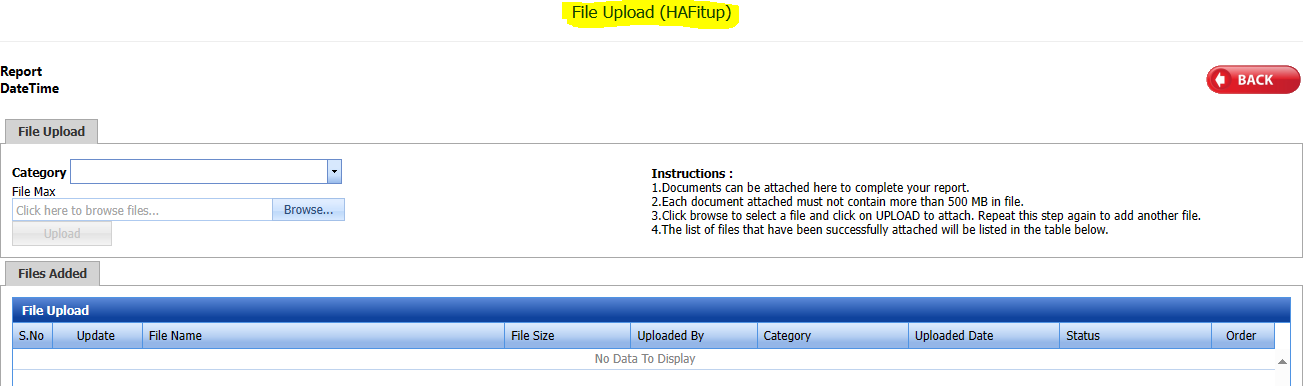
Fig 2.2.6 Attach a RFI Hull Assembly List
2.2.7 Export a RFI Hull Assembly List
You can export a list of RFI Hull Assembly list visual list requests added in the RFI Hull Assembly list page in both the pdf and excel formats by using  (PDF button) and
(PDF button) and  (Excel button).
(Excel button).
Fig 2.2.7 Export a RFI Hull Assembly List.
2.2.8 Filter a RFI Hull Assembly list
If you want to filter any RFI Hull Assembly List request from the list of RFI requests in the RFI Hull Assembly List page, you can use  (FILTER button).
(FILTER button). 
Fig 2.2.8 Filter a RFI Hull Assembly List
2.3.0 RFI Hull Erection
Click HULL in the inspection menu.
The RFI Hull Erection List page opens. 
Fig 2.3.0 RFI Hull Erection List Page
2.3.1 Add a RFI Hull Erection List
.CuteQM_Production role user only can add/edit RFI requests. If you want to add an RFI Hull Erection list request, do the following,
Fig 2.3.1 Add an RFI Hull Erection List Page
2.3.2 Edit a RFI Hull Erection List
If you want to edit any existing RFI Hull Erection list up request in the RFI Hull erection page, do the following,
Click (Edit icon) in the Edit column for the respective RFI Hull erection list. See Fig 2.3.2
(Edit icon) in the Edit column for the respective RFI Hull erection list. See Fig 2.3.2
The RFI Hull Erection request page opens with the details of the selected RFI Hull erection request list.
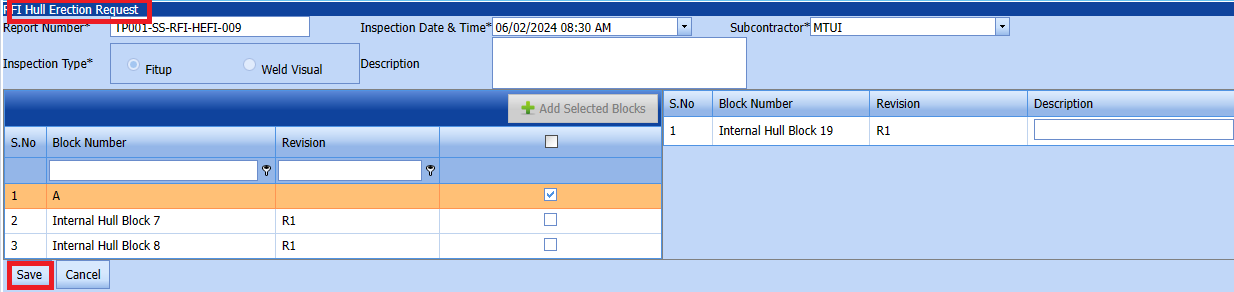 Fig 2.3.2 Edit a RFI Hull Erection List Page
Fig 2.3.2 Edit a RFI Hull Erection List Page
-
- Edit the details in the respective box.
- Click Save.
2.3.3 Submit a RFI Hull Erection List
Once you have added the RFI Hull Erection List, the result column in the RFI Hull Erection List page is appeared with (Submit and Reject icons). See Fig 2.3.3
(Submit and Reject icons). See Fig 2.3.3  Fig 2.3.3 Submit a RFI Hull Erection List
Fig 2.3.3 Submit a RFI Hull Erection List
-
If you want to submit the RFI Hull Erection List request, click
 (Submit icon) in the Submit column. Otherwise click
(Submit icon) in the Submit column. Otherwise click  (Reject icon) to reject the request.
(Reject icon) to reject the request.
The submitted request will be moved to for inspection.
2.3.4 Approve RFI Hull Erection Request
cuteQM_Lisencee QA role user only can approve the RFI request.
- If you want to approve the RFI Hull Erection request, click
 (confirm icon) in the Confirm Status Otherwise click
(confirm icon) in the Confirm Status Otherwise click  (Reject icon) to reject the request.
(Reject icon) to reject the request.
2. Once RFI request approved icon will be enabled to put result.
icon will be enabled to put result.
3. Click icon  result popup will open.
result popup will open.
Fig 2.3.4 Approve RFI Hull Erection List Page - Click Save
- RFI result is updated successfully.
- If Accept with comments given as result,then punch list will be created, and this will be shown in view punch list screen.
- If need to upload documents against system No, then click attachment icon at the result popup and upload documents.
2.3.5 Print a RFI Hull Erection List
If you want to Print an RFI Hull Erection List, click  (print icon) provided in the Report column of the RFI Hull erection list page.
(print icon) provided in the Report column of the RFI Hull erection list page.
In the print,user can see the signature of both production user and QC. Requestor signature mapped with Production user and Inspector signature mapped with QC .
Click here to find the steps to upload Digital signature
See Fig 2.3.5 Print a RFI Hull Erection List.
2.3.6 Attach a File into RFI Hull Erection List
If you want to attach a file with any existing RFI hull Erection list listed in the RFI Hull Erection List page, you can attach the file by using  (Attach icon) in the Attachment column.
(Attach icon) in the Attachment column.
A new window opens for file upload.
In the category box, select the category from drop-down list.
Select Browse and upload the documents. 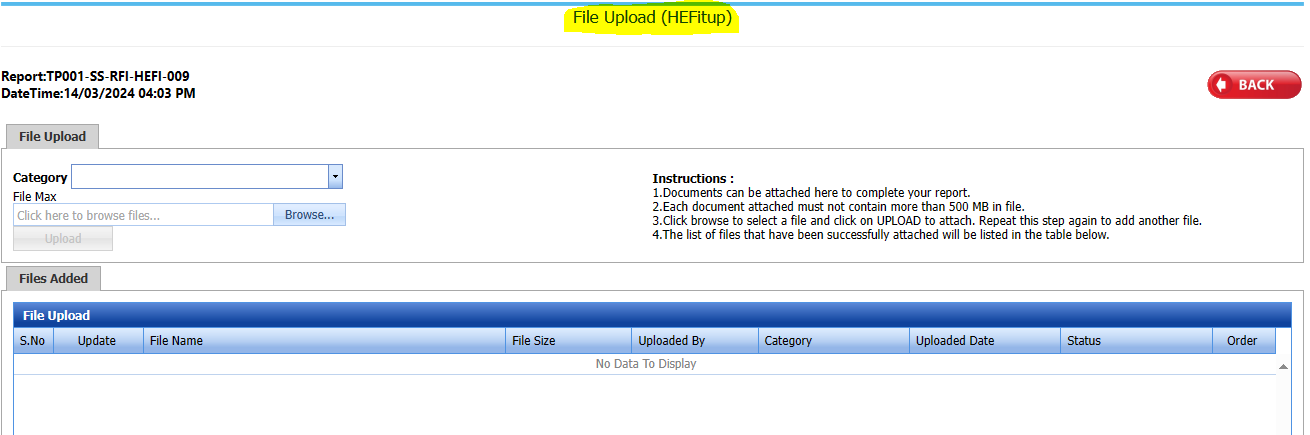 Fig 2.3.6 Attach a RFI Hull Erection List.
Fig 2.3.6 Attach a RFI Hull Erection List.
2.3.7 Export a RFI Hull Erection List
You can export a list of RFI Hull Erection List requests added in the RFI Hull erection list page in both the pdf and excel formats by using  (PDF button) and
(PDF button) and  (Excel button).
(Excel button).
Fig 2.3.7 Export a RFI Hull Erection list Page.
2.3.8 Filter a RFI Hull Erection List
If you want to filter any RFI Hull erection List request from the list of RFI requests in the RFI Hull Erection List page, you can use  (FILTER button).
(FILTER button).  Fig 2.3.8 Filter a RFI Hull Erection List Page
Fig 2.3.8 Filter a RFI Hull Erection List Page
2.4.0 Other Inspection
Click Hull in the inspection menu.
The Other Inspection page opens. 
Fig 3.0 Other Inspection Page
1. To add Inspection type select any Inspection type from the drop-down list
2. Select the Block Number.
3. Click 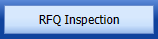  RFQ Inspection
 RFQ Inspection
4. A new window opens for Inspection to enter the data and time.
5. In the Description box, enter the description for the inspection.
6. Click Save.
2.4.1 View Other Inspection.
If you want to view a View Other Inspection. click view other inspection menu.
Fig 2.4.1 View an Other Inspection page.
2.4.2 Submit an Other Inspection
cuteQM_Production role user only can submit RFI request.

Fig 2.4.2 Submit a View Other Inspection
Once you have added the View Other Inspection request list, the Submit column in the View other Inspection page is appeared  with (Submit and Reject icons).
with (Submit and Reject icons).
- If you want to submit the View Other Inspection request, click
 (Submit icon) in the Request Status Otherwise click
(Submit icon) in the Request Status Otherwise click  (cancel icon) to cancel the request.
(cancel icon) to cancel the request.
The submitted request will be moved to for View Other Inspection.
2.4.3 Approve a Other Inspection
cuteQM_Lisencee QA role user only can approve the RFI request.
- If you want to approve the view other inspection request, click
 (confirm icon) in the Confirm Status Otherwise click
(confirm icon) in the Confirm Status Otherwise click  (Reject icon) to reject the request.
(Reject icon) to reject the request.
2. Once RFI request approved icon will be enabled to put result.
icon will be enabled to put result.
3. Click icon  result popup will open.
result popup will open.
Fig 2.4.3 Approve View Other Inspection Page - Click Save
- Result is updated successfully.
- If Accept with comments given as result, then punch list will be created, and this will be shown in view punch list screen.
- If need to upload documents against system No, then click attachment icon at the result popup and upload documents.
2.4.4 Print an other inspection.
If you want to print other Inspection, click  (print icon) provided in the Report column of the view other inspection list page.
(print icon) provided in the Report column of the view other inspection list page.
In the print,user can see the signature of both production user and QC. Requestor signature mapped with Production user and Inspector signature mapped with QC .
Click here to find the steps to upload Digital signature
See Fig 2.4.4 Print an Other Inspection Page
2.4.5 Attach a File for other Inspection.
If you want to attach a file with any existing view other inspection list in the other inspection page, you can attach the file by using  (Attach icon) in the Attachment column.
(Attach icon) in the Attachment column.
A new window opens for file upload.
In the category box, select the category from drop-down list.
Select Browse and upload the documents. 
2.4.6 Export an Other Inspection request
You can export a list of View other Inspection requests added in the View Other Inspection List page in both the pdf and excel formats by using  (PDF button) and
(PDF button) and  (Excel button).
(Excel button).

Fig 2.4.6 Export a View other Inspection
2.4.7 Filter a View Other Inspection request
If you want to filter any specific filter a view other inspection in view other inspection List page,
- you can use the filter box provided in the upper side of the Filter a View other Inspection To filter the any View Other Inspection request, select the Report Number, Inspection Date and Date in the boxes and click.
- you can use
 (FILTER button) located on the View Other Inspection.
(FILTER button) located on the View Other Inspection.
2.5 Hull Parts Summary
We can see the summary of all the RFI requests for all the Hull parts here.
You can export a list of hull parts summary added in the Hull Parts Summary page in both the pdf and excel formats by using  (PDF button) and
(PDF button) and  (Excel button).
(Excel button).
2.5.1 Filter a Hull Parts Summary
If you want to filter any specific Hull Parts Summary in the Hull Parts Summary page, 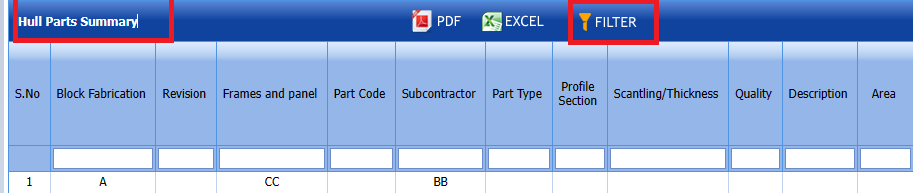
3.0 Outfitting Area
Click Outfitting in the Master menu.
The Outfitting page opens.  Fig 3.0 Out Fitting Page
Fig 3.0 Out Fitting Page
3.1 Add an Outfitting Area
If you want to add an Outfitting Area, do the following steps,
Click  (ADD button) in the Outfitting area List.
(ADD button) in the Outfitting area List.
A new page opens to add an Outfitting area request. 
- In the Area box, enter an area number.
- In the Description box, enter the description for the inspection.
- Click Save.
3.1.2 Edit an Outfitting Area.
1.Click  (Edit icon) of the respective Fig See 3.1.2
(Edit icon) of the respective Fig See 3.1.2
The page shows the details of the selected Area.
1. Edit Are and description as required.
2. Click Save.
3.1.3 Delete an Outfitting Area
If you want to delete any existing system in the Outfitting Area page, you can use  (Delete icon) provided in the Outfitting page. By click confirm delete
(Delete icon) provided in the Outfitting page. By click confirm delete
-
Click
 (Delete icon) for the corresponding area.
(Delete icon) for the corresponding area.You receive a notification message “Confirm Delete?”.
- Click OK. The Outfitting Area deleted successfully.
3.1.4 Export a Outfitting Area
You can export a list of outfitting area added in the outfitting page in both the pdf and excel formats by using (PDF button) and
(PDF button) and  (Excel button). Fig See35.1.4 page
(Excel button). Fig See35.1.4 page
Fig 3.1.4 Export a painting work page
3.1.5 Filter an outfitting area
If you want to filter any specific outfitting area in the outfitting area page, you can use  (FILTER button) located on the outfitting area page.
(FILTER button) located on the outfitting area page.

Fig 3.1.5 Filter an outfitting area page
3.2 Outfitting Work
Click Outfitting in the Master menu.
The Outfitting page opens.
3.2.1 Add an Outfitting Work
If you want to add an Outfitting Work, do the following steps,
Click  (ADD button) in the Outfitting work List.
(ADD button) in the Outfitting work List.

A new page opens to add an Outfitting work request. 
- In the Frames and Panel box, enter an area number.
- In the Drawing Number box, enter the drawing number.
- In the Area Box select for the drop-down list.
- In the Description Item box, enter the description item.
- Click Save.
The Outfitting work is successfully added in Outfitting work page.
3.2.2 Edit an Outfitting work.
1.Click  (Edit icon) of the respective Fig See 3.2.2
(Edit icon) of the respective Fig See 3.2.2
The page shows the details of the selected work.
1. In work box, enter an area number.
2. Click Save.Outfitting work updated successfully.
3.2.3 Delete an Outfitting work.
If you want to delete any existing system in the Outfitting work page, you can use  (Delete icon) provided in the Outfitting page. By click confirm delete
(Delete icon) provided in the Outfitting page. By click confirm delete
-
Click
 (Delete icon) for the corresponding work.
(Delete icon) for the corresponding work.You receive a notification message “Confirm Delete?”.
- Click OK. The Outfitting work is deleted successfully.
3.2.4 Export an Outfitting Work
You can export a list of outfitting work added in the outfitting page in both the pdf and excel formats by using (PDF button) and
(PDF button) and  (Excel button). Fig See3.2.4 page
(Excel button). Fig See3.2.4 page
Fig 3.2.4 Export an Outfitting Work page
3.2.5 Filter an outfitting Work
If you want to filter any specific outfitting work in the outfitting work page, you can use  (FILTER button) located on the outfitting work page.
(FILTER button) located on the outfitting work page.
3.2.6 Import an Outfitting Work
If you want to Import multiple work parts together, do the following steps,
- Click
 (IMPORT button) in the outfitting work. Refer above fig3.2.6
(IMPORT button) in the outfitting work. Refer above fig3.2.6 - It will redirected to import page
- Click
 (TEMPLATE button) . An excel worksheet will be downloaded with a predefined template to enter the details of.
(TEMPLATE button) . An excel worksheet will be downloaded with a predefined template to enter the details of.
- Once you have added the outfitting details in the excel worksheet, save the excel worksheet on your computer.
- After saved the excel, browse and upload the excel.
- Automap -This function is used to map system columns and excel columns automatically.
- Map - This function is used to map each system and excel columns manually
- Unmap - This is used to remove the mapped column
- Unmap all -This is used to remove the all the mapped columns
- Click populate values ,process and Import buttons. Refer below fig
3.3 RFI Fabrication
Click Outfitting in the Master menu.
The RFI Fabrication page opens.
Fig 3.2 RFI Fabrication Page
3.3.1 Add a RFI Fabrication
cuteQM_Production role user only can add RFI request.If you want to add an RFI Fabrication, do the following steps,
Click  (ADD button) in the Outfitting work List.
(ADD button) in the Outfitting work List.
A new page opens to add a RFI fabrication request. 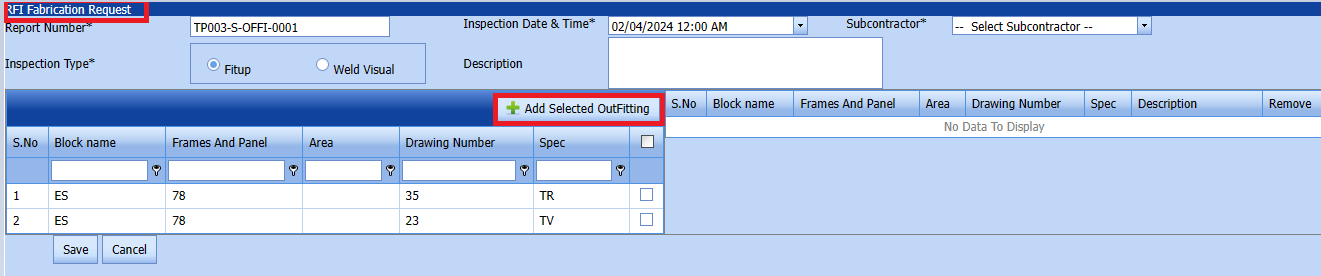
- In the Inspection Date & Time box, select the inspection date and time.
- In the Subcontractor box, select the subcontractor from the drop-down list.
- In the Inspection Type box, choose by selecting anyone.
- In the Description Item box, enter the description.
The added outfitting will be moved and listed in the right side of the page.
-
 Tip: If you want to remove any added outfitting, click
Tip: If you want to remove any added outfitting, click  (Remove icon) of the respective joint.
(Remove icon) of the respective joint. - In the Description box, enter the description for the added RFI fabrication request.
- Click Save.
The RFI Fabrication request is successfully added.
3.3.2 Edit a RFI Fabrication list
1.Click  (Edit icon) of the respective Fig See 3.3.2
(Edit icon) of the respective Fig See 3.3.2
The page shows the details of the selected Outfitting.
1. In the Subcontractor box, select the subcontractor from the drop-down list.
2. Click Save.
1. If you want to edit an Inspection date, then you can click  edit button to edit inspection date.
edit button to edit inspection date.
2. Click Save.
3.3.3 Submit a RFI Fabrication List
Once you have added the RFI fabrication request, the Submission column in the RFI Fabrication Lists page is appeared with (Submit and Reject icons). See Fig 3.3.3
(Submit and Reject icons). See Fig 3.3.3
Fig 3.3.3 Submit & Approve a RFI Fabrication Page
-
If you want to submit the RFI fabrication request, click
 (Submit icon) in the Submit column. Otherwise click
(Submit icon) in the Submit column. Otherwise click  (Reject icon) to reject the request.
(Reject icon) to reject the request.Once you have submitted the RFI fabrication list request, in the Confirm Status column in the RFI Fabrication List page is appeared with
 (Confirm and Reject icons).
(Confirm and Reject icons).
The approved request will be moved to for inspection.
3.3.4 Approve RFI Fabrication List.
cuteQM_Licensee_QA user only can approve the RFI request.
- If you want to approve the RFI Fabrication list request, click
 (confirm icon) in the Confirm Status Otherwise click
(confirm icon) in the Confirm Status Otherwise click  (Reject icon) to reject the request.
(Reject icon) to reject the request.
2. Once RFI request approved icon will be enabled to put result.
icon will be enabled to put result.
3. Click icon  result popup will open.
result popup will open.
Fig 3.3.4 Approve RFI Fabrication Page - Click Save
- RFI result is updated successfully.
- If Accepted with comments given as result, then punch list will be created, and this will be shown in view punch list screen.
- If need to upload documents against system No, then click attachment icon at the result popup and upload documents.
3.3.5 Print RFI Fabrication list report.
If you want to print an RFI fabrication report, click
 (print icon) provided in the Report column of the RFI Fabrication page.
(print icon) provided in the Report column of the RFI Fabrication page.
In the print,user can see the signature of both production user and QC. Requestor signature mapped with Production user and Inspector signature mapped with QC .
Click here to find the steps to upload Digital signature
Fig 3.3.5 View a RFI Fabrication page.
Fig 3.3.5 RFI Fabrication print Page
3.3.6 Attach a File into a RFI Fabrication
If you want to attach a file with any existing RFI fabrication list listed in the RFI Fabrication page, you can attach the file by using  (Attach icon) in the Attachment column.
(Attach icon) in the Attachment column.
Fig 3.3.6 Attach a RFI Fabrication Page
3.3.3 Export a RFI Fabrication list
You can export a list of RFI Fabrication added in the outfitting page in both the pdf and excel formats by using (PDF button) and
(PDF button) and  (Excel button). Fig See3.3.3 page
(Excel button). Fig See3.3.3 page
Fig 3.3.3 Export an RFI Fabrication List Page
3.3.4 Filter a RFI Fabrication
If you want to filter any specific outfitting work in the outfitting work page, you can use  (FILTER button) located on the outfitting work page.
(FILTER button) located on the outfitting work page.

Fig 3.3.4 Filter a RFI fabrication Page.
3.4 RFI Installation
Click Outfitting in the Master menu.
The RFI Installation page opens.
Fig 3.2 RFI Installation Page
3.4.1 Add a RFI Installation list
cuteQM_Production role user can add RFI request.If you want to add an RFI Installation, do the following steps,
Click  (ADD button) in the RFI installation List.
(ADD button) in the RFI installation List.
A new page opens to add a RFI Installation request. 
- In the Inspection Date & Time box, select the inspection date and time.
- In the Subcontractor box, select the subcontractor from the drop down list.
- In the Inspection Type box, choose by selecting anyone.
- In the Description Item box, enter the description.
The added outfitting will be moved and listed in the right side of the page. Tip: If you want to remove any added outfitting, click
Tip: If you want to remove any added outfitting, click  (Remove icon) of the respective outfitting work.
(Remove icon) of the respective outfitting work.
- In the Description box, enter the description for the added RFI installation request.
- Click Save.
The RFI Installation request is successfully added.
3.4.2 Edit a RFI Installation List
1.Click  (Edit icon) of the respective Fig See 3.4.2
(Edit icon) of the respective Fig See 3.4.2
The page shows the details of the selected Outfitting.
1. In the Subcontractor box, select the subcontractor from the drop-down list.
2. Click Save.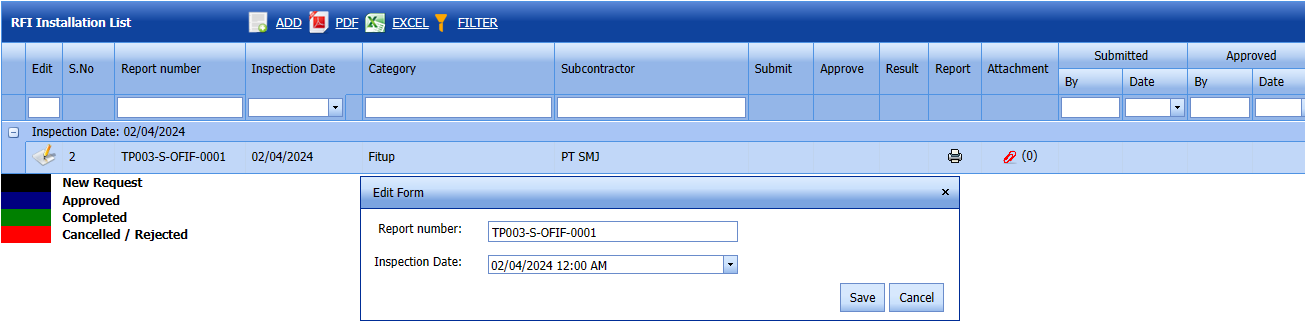
1. If you want to edit an Inspection date, then you can click  (edit button) to edit inspection date.
(edit button) to edit inspection date.
2. Click Save.
3.4.3 Submit a RFI Installation List
Once you have added the RFI installation request, the Submission column in the RFI Installation Lists page is appeared with (Submit and Reject icons). See Fig 3.4.3
(Submit and Reject icons). See Fig 3.4.3
Fig 3.3.3 Submit & Approve a RFI Installation Page
-
If you want to submit the RFI Installation request, click
 (Submit icon) in the Submit column. Otherwise click
(Submit icon) in the Submit column. Otherwise click  (Reject icon) to reject the request.
(Reject icon) to reject the request.Once you have submitted the RFI Installation list request, in the Confirm Status column in the RFI Installation List page is appeared with
 (Confirm and Reject icons).
(Confirm and Reject icons).
The approved request will be moved to for inspection.
3.4.4 Approve RFI Installation List.
cuteQM_Licensee_QA user only can approve the RFI request.
- f you want to approve the RFI Installation list request, click
 (confirm icon) in the Confirm Status Otherwise click
(confirm icon) in the Confirm Status Otherwise click  (Reject icon) to reject the request.
(Reject icon) to reject the request.
2. Once RFI Installation request approved icon will be enabled to put result.
icon will be enabled to put result.
3. Click icon  result popup will open.
result popup will open.
Fig 3.4.4 Approve RFI In Page - Click Save
- RFI result is updated successfully.
- If Accepted with coments given as result, then punch list will be created, and this will be shown in view punch list screen.
- If need to upload documents against system No, then click attachment icon at the result popup and upload documents.
3.4.5 Print a RFI Installation
If you want to print an RFI fabrication report, click
In the print,user can see the signature of both production user and QC. Requestor signature mapped with Production user and Inspector signature mapped with QC . (print icon) provided in the Report column of the RFI Fabrication page.
(print icon) provided in the Report column of the RFI Fabrication page.
Click here to find the steps to upload Digital signature
-
Fig 3.4.5 View a RFI Installation page.
Fig 3.4.5 RFI Installation print Page
3.4.6 Attach a File into a RFI Installation List.If you want to attach a file with any existing RFI Installation list listed in the RFI Installation page, you can attach the file by using
 (Attach icon) in the Attachment column.
(Attach icon) in the Attachment column.
Fig 3.4.6 Attach a RFI Installation Page
3.4.7 Export a RFI Installation list
You can export a list of RFI Installation added in the outfitting page in both the pdf and excel formats by using (PDF button) and
(PDF button) and  (Excel button). Fig See3.4.7 page
(Excel button). Fig See3.4.7 page
Fig 3.4.7 Export an RFI Installation List Page
3.4.8 Filter a RFI Installation list
If you want to filter any specific RFI Installation in the Inspection page, you can use  (FILTER button) located on the outfitting page.
(FILTER button) located on the outfitting page.
Fig 3.4.8 Filter a RFI Installation Page.
4.0 Outfitting Summary
Click Outfitting in the Outfitting menu.
The Outfitting Summary page opens. Here we can see the summary of all the outfitting works.
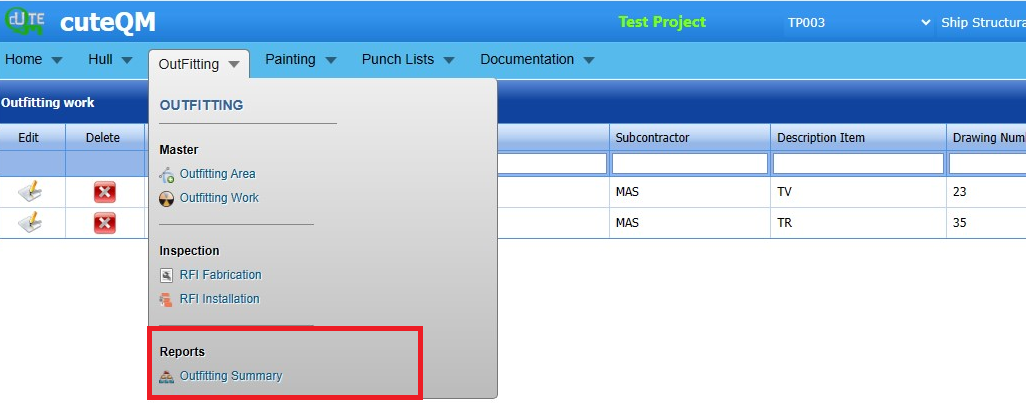
Fig 4.0 Outfitting Summary page
4.1 Export an Outfitting Summary list
You can export a list of Outfitting Summary added in the outfitting page in both the pdf and excel formats by using (PDF button) and
(PDF button) and  (Excel button). Fig See4.1 page
(Excel button). Fig See4.1 page
Fig 4.1 Export an Outfitting Summary Page
4.2 Filter an Outfitting Summary List
If you want to filter any specific in the Outfitting Summary page, 
Fig 4.2 Filter an Outfitting Summary List Page.
5.0 Painting
The Ship Structural menu in the cute QM app helps you to add the master data. Once you click the Painting menu, the following tabs opens Master (Painting Work) Inspection (RFI Coat) Reports (Painting Summary)
1.Click Painting in the menu,
The Master page opens.
5.1.1 Add a Painting Work
A new page opens to add Painting work List request. 

Fig 5.1.1 Add a Painting Work Page
-
In the Painting Item box, enter the painting item number.
- In the Area box, enter the painting area
- In the Number of Coat box, select a number of coats from a drop-down list.
- In the surface preperation box,enter the surface preperation
- In the Subcontractor box, select a subcontractor from drop down list.
Click Save.
The Painting is added successfully.
5.1.2 Edit a Painting Work
If you want to edit any existing painting in the painting page,

Fig 5.1.2 Edit a Painting Page
1. Click  (Edit icon) of the respective paintings. Fig See 5.1.2
(Edit icon) of the respective paintings. Fig See 5.1.2
The Painting page shows the details of the selected Painting. 
-
Edit the details of Painting item,area,Number of coat,surface preperation and subcontractor as required.
- Click Save.
Painting updated successfully.
5.1.3 Delete a Painting master.
If you want to delete any existing in the Painting works page, you can use  (Delete icon) provided in the painting work's page. By click confirm delete
(Delete icon) provided in the painting work's page. By click confirm delete
-
Click
 (Delete icon) for the corresponding area.
(Delete icon) for the corresponding area.You receive a notification message “Confirm Delete?”.
Click OK. Painting work deleted successfully.
5.1.4 Export a Painting Works
You can export a list of Paintings added in the Painting Works page in both the pdf and excel formats by using (PDF button) and
(PDF button) and  (Excel button). Fig See 5.1.4 page
(Excel button). Fig See 5.1.4 page

Fig 5.1.4 Export a painting work page
5.1.5 Filter a Painting Works
If you want to filter any specific Painting in the Painting page, you can use  (FILTER button) located on the painting page.
(FILTER button) located on the painting page.
 Fig 5.1.5 Filter a Painting Works Page.
Fig 5.1.5 Filter a Painting Works Page.
5.1.6 Import Multiple Painting Works
If you want to import multiple Painting works together, do the following.
- Once you have added the painting details in the excel worksheet, save the excel worksheet on your computer.
-
Click
 (IMPORT button). See Fig 5.1.6
(IMPORT button). See Fig 5.1.6A new window opens for importing the excel worksheet saved on your computer.
-
Click
 (Browse button) to select the excel worksheet to be uploaded.
(Browse button) to select the excel worksheet to be uploaded. -
Select the excel worksheet you want to upload from your computer.
-
Click
 (Upload button) to export the systems that are included in the excel worksheet.
(Upload button) to export the systems that are included in the excel worksheet.Click
 (TEMPLATE button). See Fig 5.1.6
(TEMPLATE button). See Fig 5.1.6 An excel worksheet will be downloaded with a predefined template to enter the details of painting.
- Enter the required painting details in the respective columns of the excel worksheet.
- After saved the excel, browse and upload the excel.
- Automap -This function is used to map system columns and excel columns automatically.
- Map - This function is used to map each system and excel columns manually
- Unmap - This is used to remove the mapped column
- Unmap all -This is used to remove the all mapped columns
- Click populate values ,process and Import buttons. Refer below fig
5.1.7 View Log a Painting Works
If you want to view a painting report, click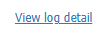 (view log detail icon) provided in the Excel Import page.
(view log detail icon) provided in the Excel Import page.
Once you click View Log detail
New window open with Log Details 
In the Log details click View details to get Painting Item list.
5.2 RFI Coat Inspection
Fig 5.2 RFI Coat Inspection Page.
5.2.1 Add a RFI Coat Inspection
cuteQM_Production role user only can add RFI request.If you want to add a RFI Coat Inspection list, do the following steps,
1. Click  (ADD button) in the RFI paint Coat Request See Fig 5.2.1
(ADD button) in the RFI paint Coat Request See Fig 5.2.1
A new window opens to add a RFI Paint Coat request.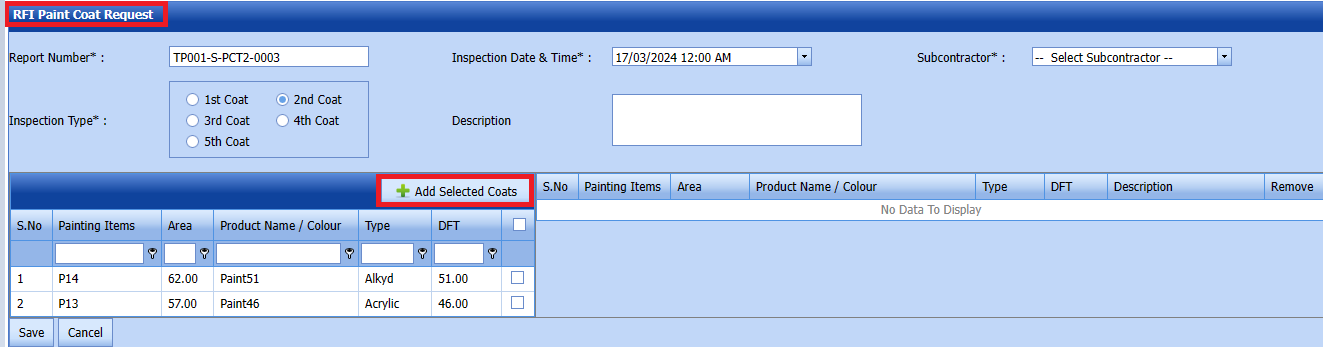
-
In the Inspection Date and Time box, select the inspection date and time.
- In the Subcontractor box, select a subcontractor from a drop-down list.
- in the Inspection Type box, choose the inspection type.
- In the Description box, enter the description for the added RFI Painting Coat is request.
You can add multiple Coats for one request. 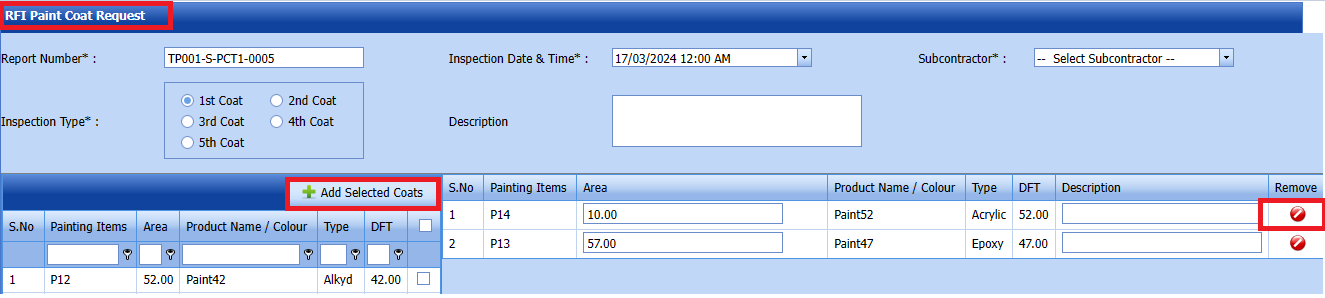
The added Coats will be moved and listed in the right side of the page.
 Tip: If you want to remove any added Coats, click
Tip: If you want to remove any added Coats, click  (Remove icon) of the respective Painting.
(Remove icon) of the respective Painting.
- In the Description box, enter the description for the added RFI Coat Request.
- Click Save.
The RFI Paint Coat list request is successfully added.
5.2.2 Edit a RFI Coat Inspection
If you want to edit any existing a coat in the RFI Paint Coat inspection request page,
Click  (Edit icon) of the respective RFI Coat Inspection Request page opens. See Fig 5.2.2
(Edit icon) of the respective RFI Coat Inspection Request page opens. See Fig 5.2.2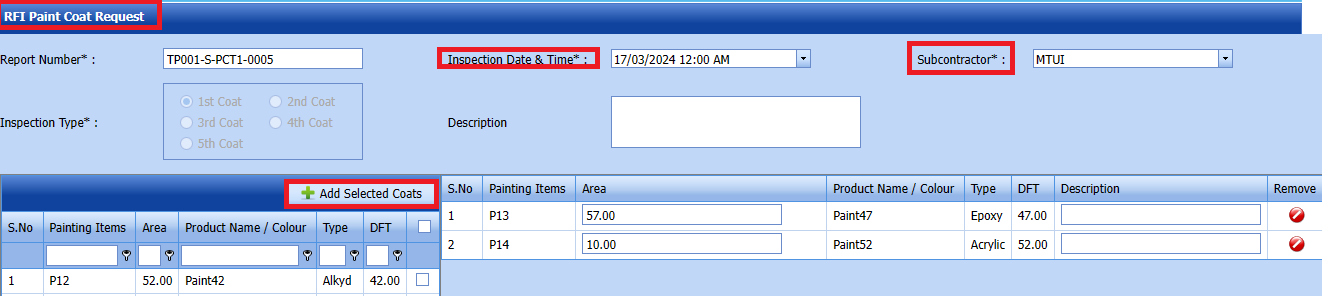
2. Edit the details where you want.
3. Click Save.
The RFI Paint Inspection list is successfully updated.
5.2.3 Submit RFI Coat Inspection
Once you have added the RFI Coat inspection request, the Submission column in the RFI Coat inspection page is appeared with (Submit and Reject icons). See Fig 5.2.3
(Submit and Reject icons). See Fig 5.2.3
Fig 5.2.3 Submit RFI Coat Inspection
If you want to submit the RFI Coat Inspection request, click  (Submit icon) in the Submit column. Otherwise click
(Submit icon) in the Submit column. Otherwise click  (Reject icon) to reject the request.
(Reject icon) to reject the request.
-
Once you have submitted the RFI Coat Inspection request, in the Confirm Status column in the RFI coat inspection request List page is appeared with
 (Confirm and Reject icons).
(Confirm and Reject icons).
The approved request will be moved to for inspection.
5.2.4 Approve RFI Coat Inspection
cuteQM_Licensee_QA user only can approve the RFI request.
- f you want to approve the RFI Coat Inspection request, click
 (confirm icon) in the Confirm Status Otherwise click
(confirm icon) in the Confirm Status Otherwise click  (Reject icon) to reject the request.
(Reject icon) to reject the request.
2. Once RFI coat inspection request approved icon will be enabled to put result.
icon will be enabled to put result.
3. Click icon  result popup will open.
result popup will open.
Fig 5.2.4 Approve RFI Inspection Page - Click Save
- RFI result is updated successfully.
- If Remarks given then painting list will be created, and this will be shown in view painting list screen.
- If need to upload documents against system No, then click attachment icon at the result popup and upload documents.
5.2.5 View result of RFI Coat Inspection
If you want to view an RFI Coat inspection report, click (add) provided in the Report column of the RFI Coat Inspection page.
(add) provided in the Report column of the RFI Coat Inspection page.

Click icon  result popup will open.
result popup will open.  Click icon
Click icon  file upload popup will open.
file upload popup will open.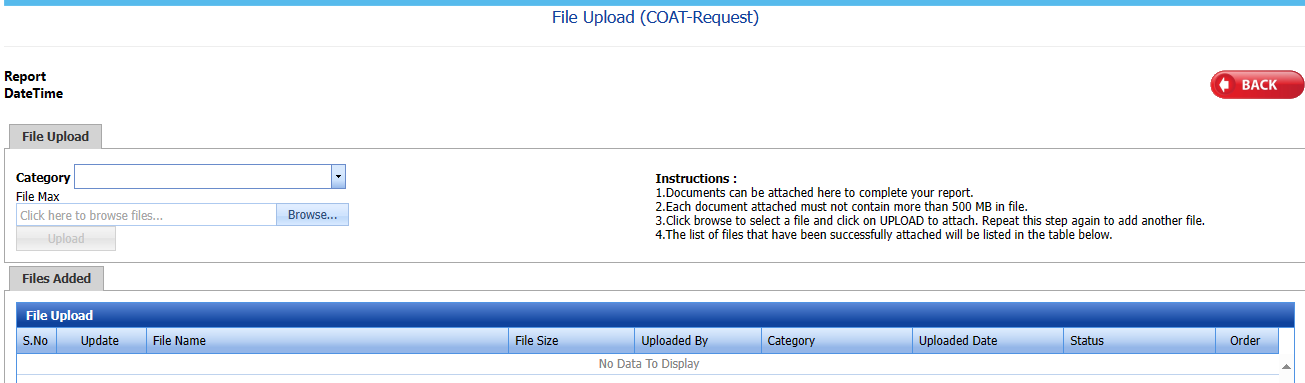
Fig 5.2.5 File upload for RFI Coat inspection page
- Click Save
- RFI result is updated successfully.
- If Accepted with comments given as result,then punch list will be created, and this will be shown in view punch list screen.
If need to upload documents against system No, then click attachment icon at the result popup and upload documents.
5.2.6 Print a RFI Coat Inspection
If you want to view an RFI Coat Inspection, click  (print icon) provided in the Report column of the RFI Coat Inspection List
(print icon) provided in the Report column of the RFI Coat Inspection List
Signature of production user and QC also shown in the print. Requestor signature mapped with Production user and Inspector signature mapped with QC .
Click here to find the steps to upload Digital signature

Fig 5.2.6 View a RFI Coat Inspection Page
5.2.7 Attach a File into a RFI Coat Inspection
If you want to attach a file with any existing RFI Coat inspection list listed in the RFI Coat inspection List page, you can attach the file by using  (Attach icon) in the Attachment column.
(Attach icon) in the Attachment column.
A new window opens for file upload.
In the category box, select the category from drop-down list.
Select (Browse button) and upload the documents.
(Browse button) and upload the documents.
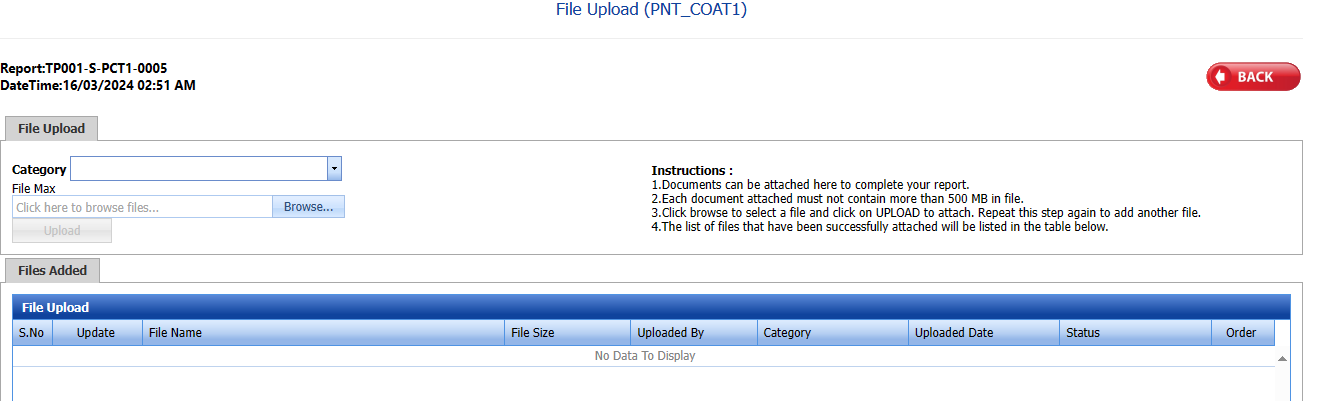
Fig 5.2.7 Attach a file RFI Coat Inspection
5.2.8 Export a RFI Coat Inspection
You can export a list of RFI Coat Inspection requests added in the RFI Fit coat Inspection page in both the pdf and excel formats by using  (PDF button) and
(PDF button) and  (Excel button).
(Excel button). Fig 5.2.8 Export a RFI Coat Inspection Page.
Fig 5.2.8 Export a RFI Coat Inspection Page.
5.2.9 Filter a RFI Coat Inspection
If you want to filter any specific RFI Coat Inspection list in the RFI Coat Inspection page,
you can use  (FILTER button) located on the RFI Coat Inspection.
(FILTER button) located on the RFI Coat Inspection. Fig 5.2.9 Filter a RFI Coat inspection.
Fig 5.2.9 Filter a RFI Coat inspection.
5.3.0 Painting Works Summary
We can see the summary of all the painting RFI details here.
You can export a Painting Works Summary requests added in the painting work summary page in both the pdf and excel formats by using  (PDF button) and
(PDF button) and  (Excel button).
(Excel button). Fig 5.3.0 Painting Work Summary Page
Fig 5.3.0 Painting Work Summary Page
5.3.1 Export an Painting Summary list
You can export a list of Painting Summary added in the painting page in both the pdf and excel formats by using (PDF button) and
(PDF button) and  (Excel button).
(Excel button).
5.3.2 Filter a Painting Works Summary
If you want to filter any specific painting work summary in the paintings page, you can use  (FILTER button) located on the Hull page.
(FILTER button) located on the Hull page.
Fig 5.3.1 Filter a Painting Works Summary Page

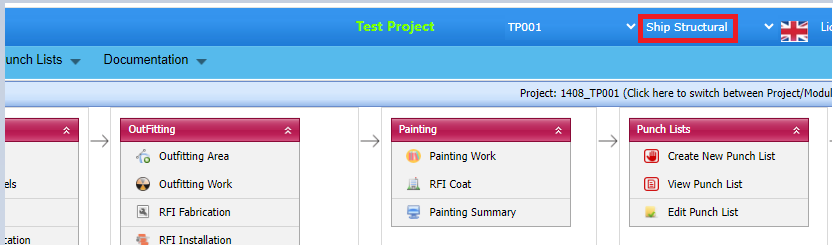
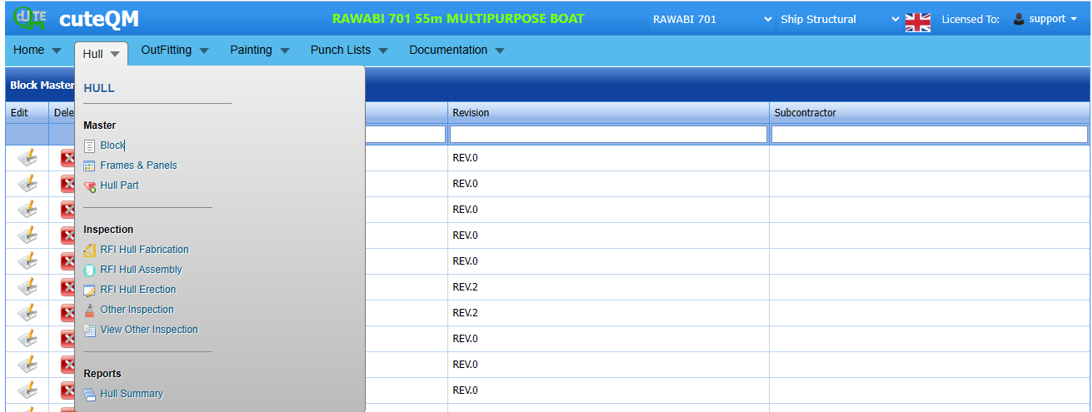

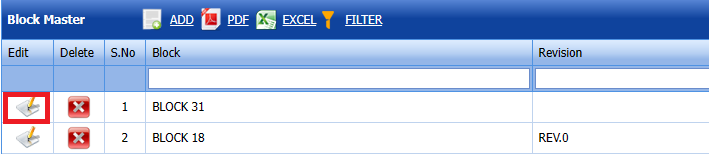
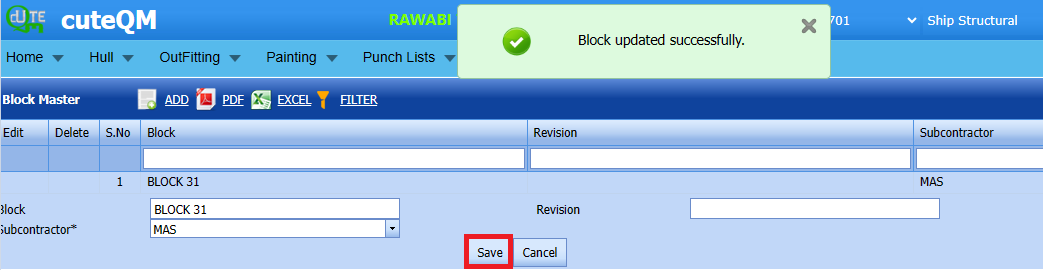






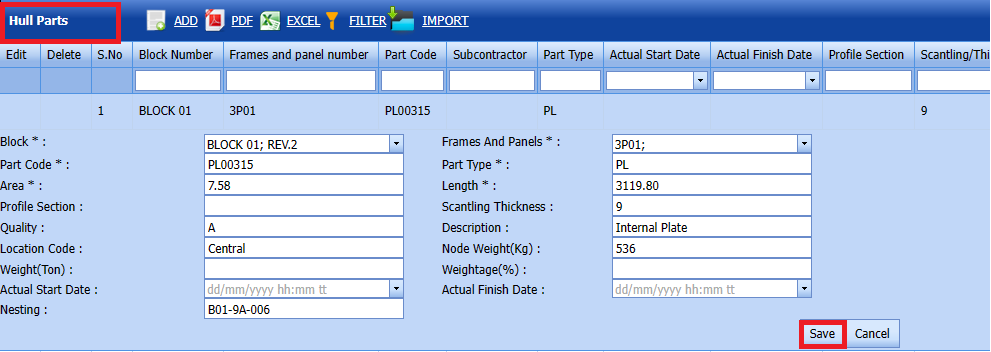
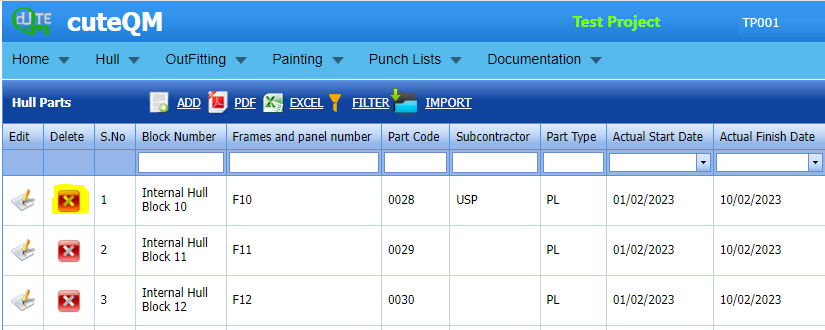
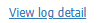


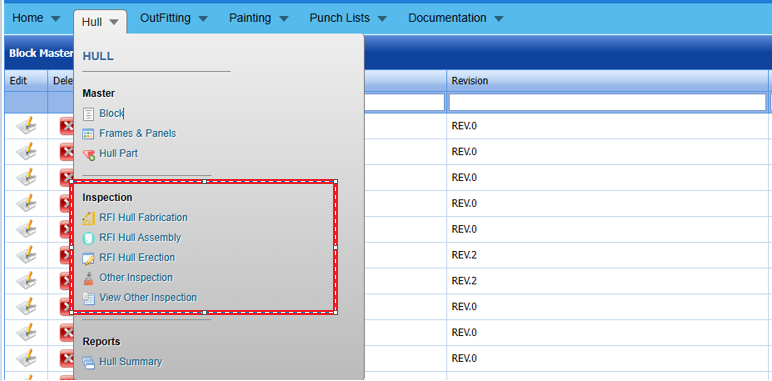
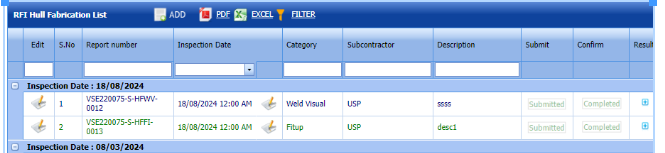
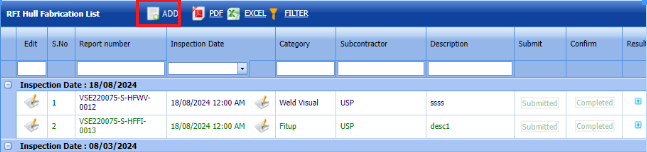
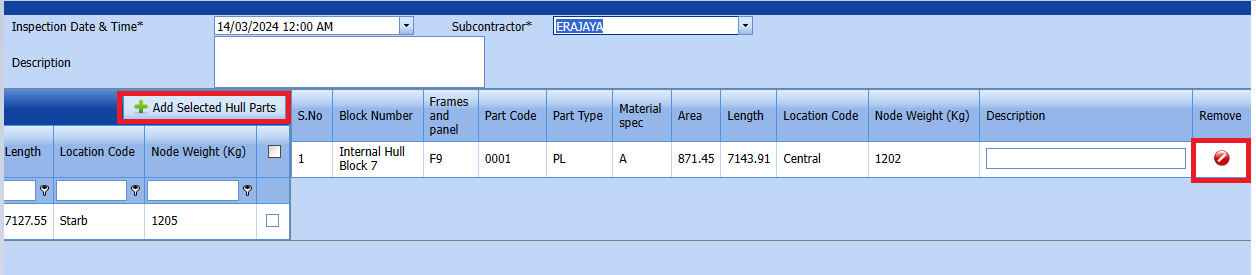
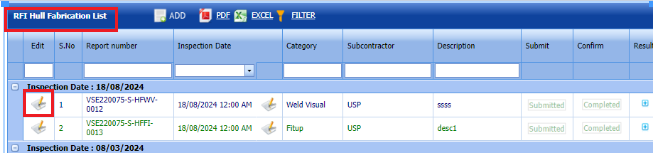
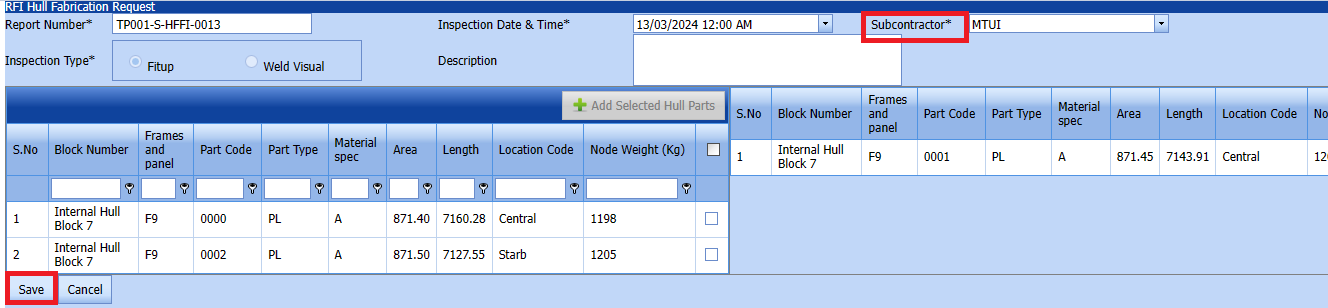




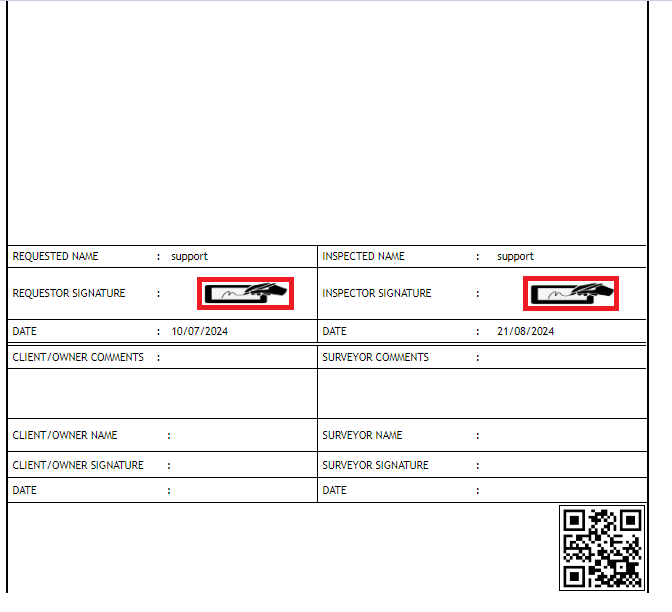
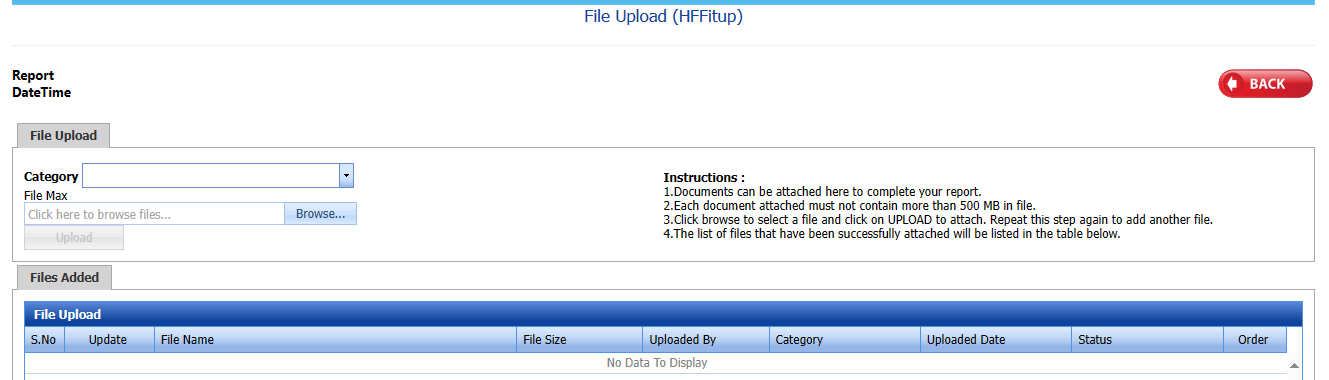
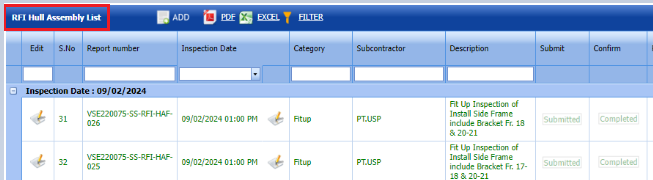
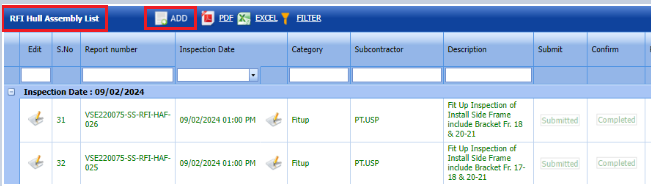
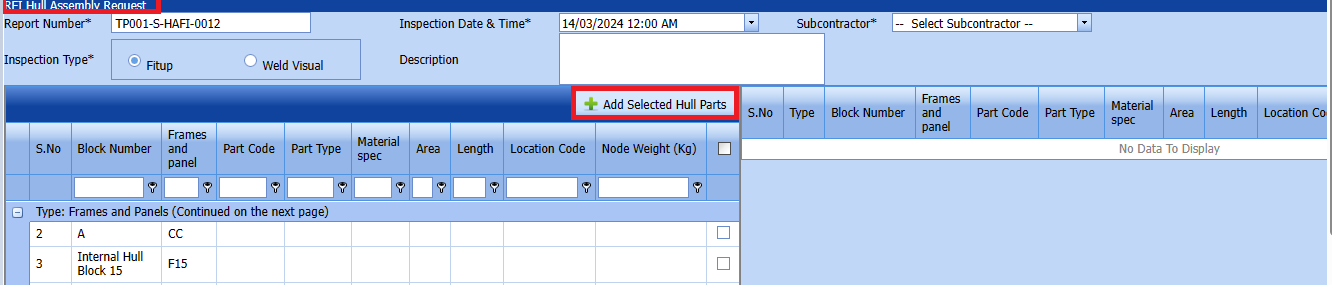

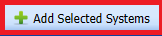
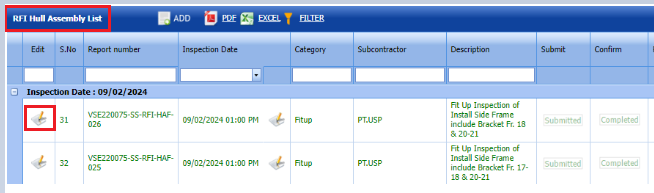


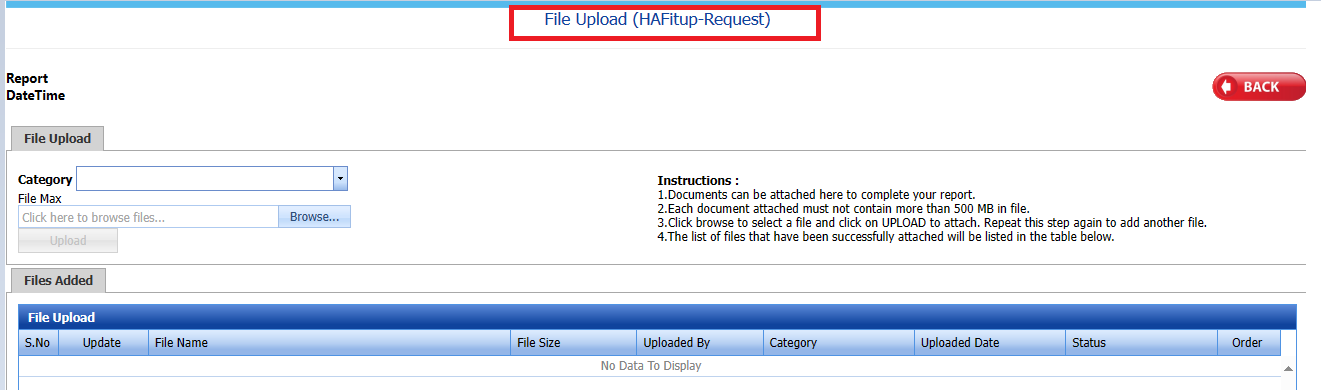
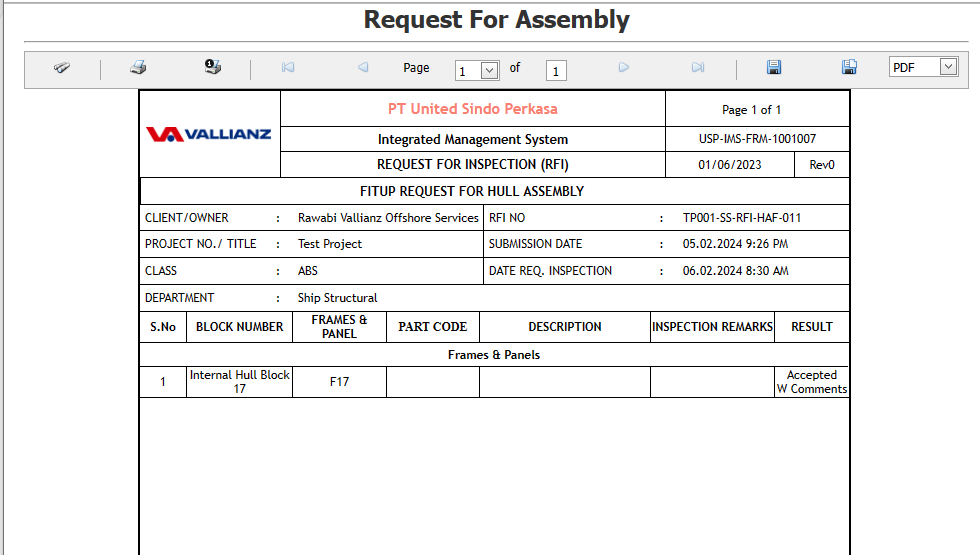
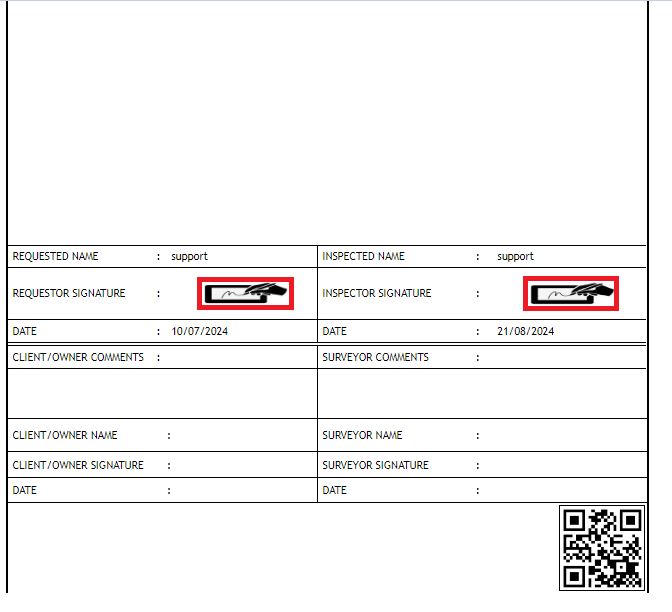

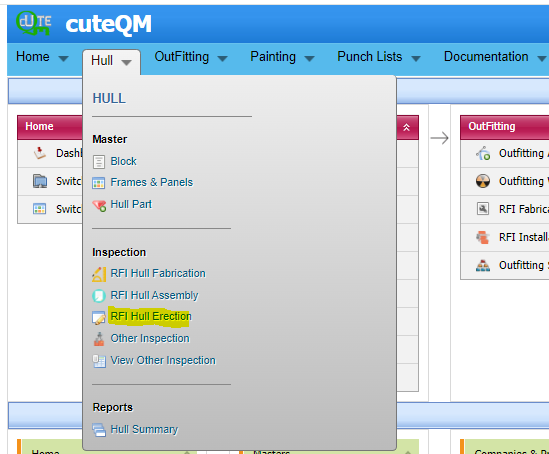
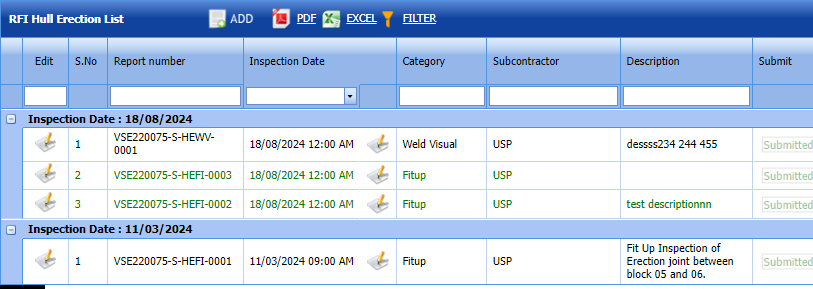
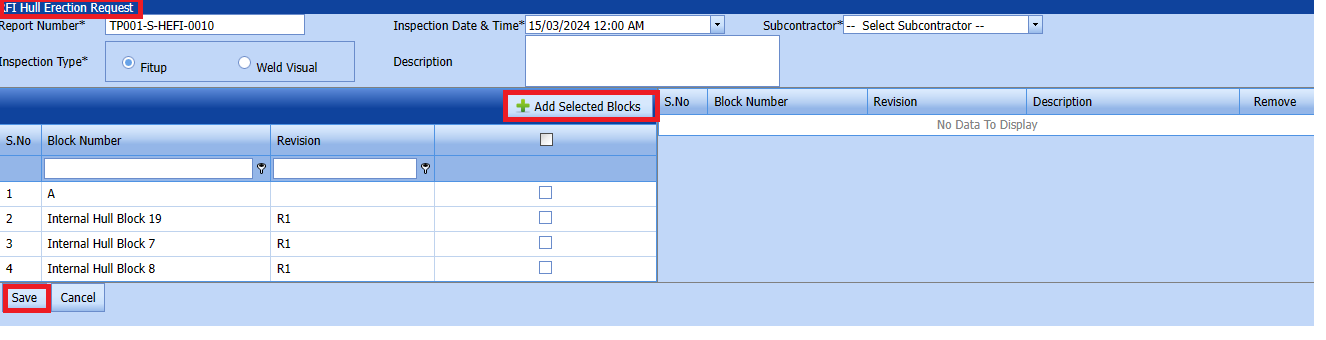
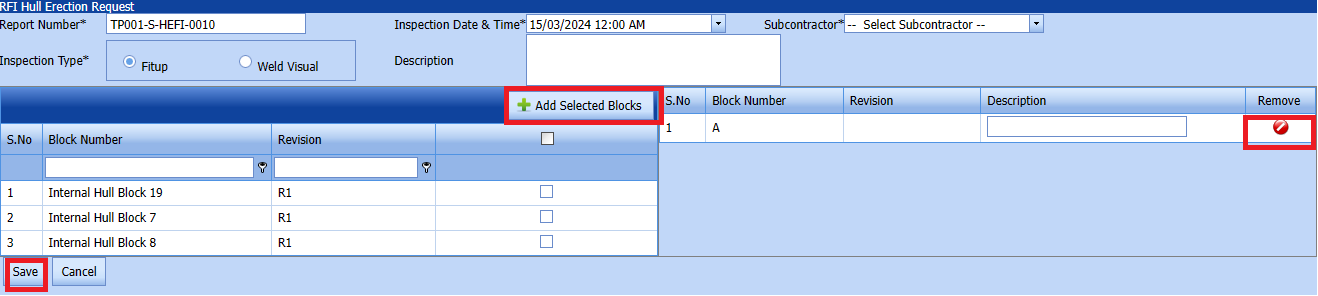



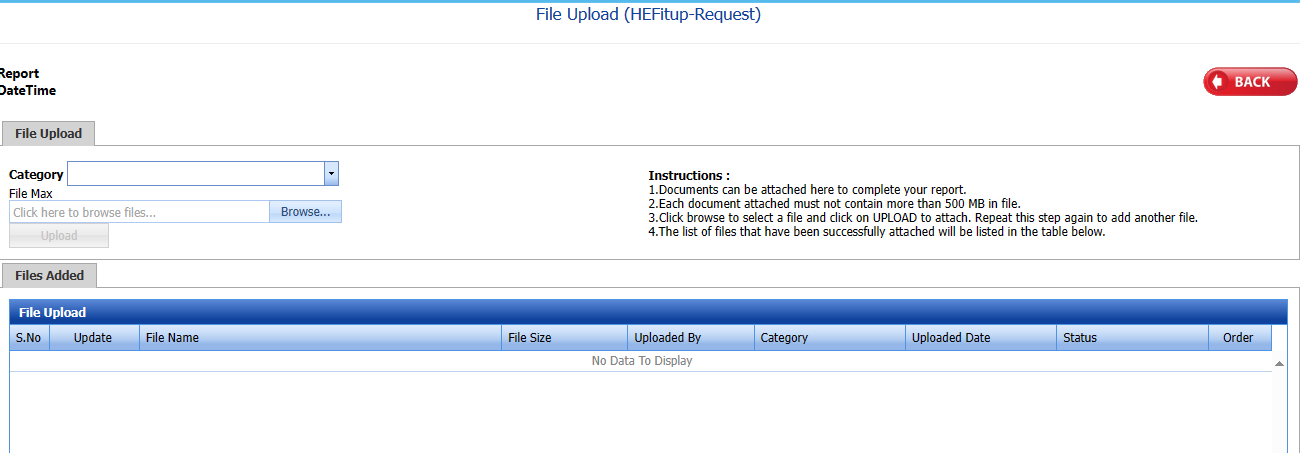
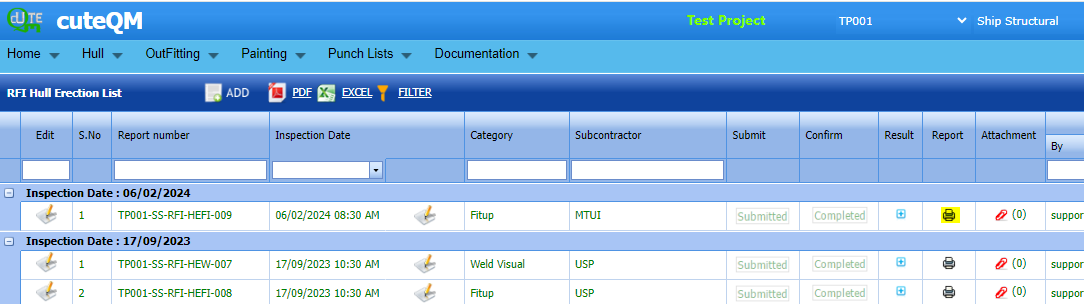
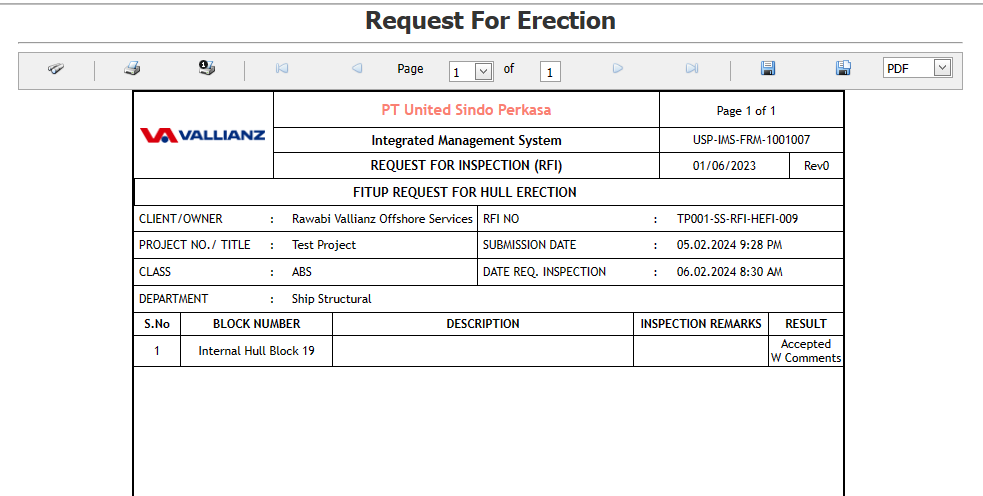
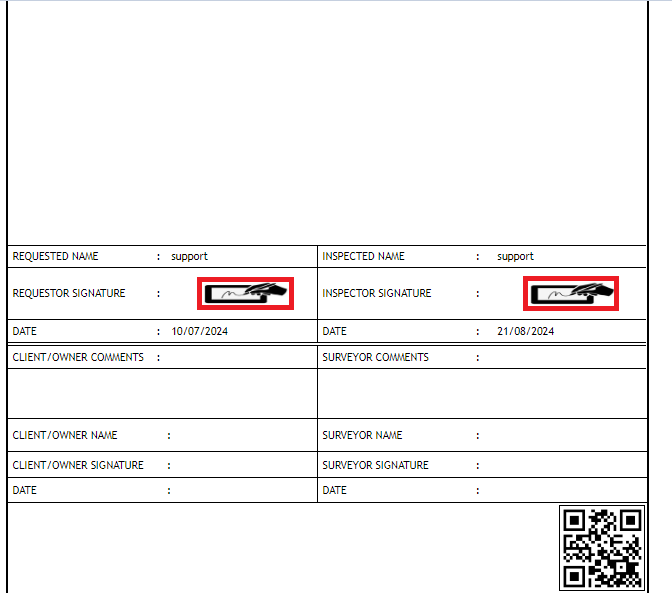


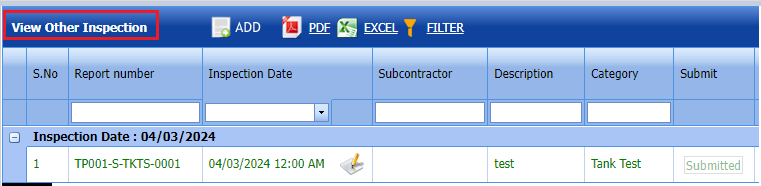
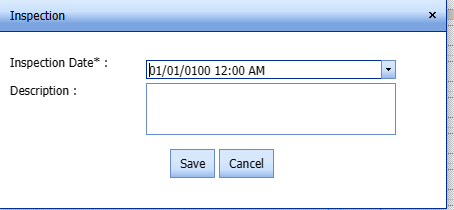
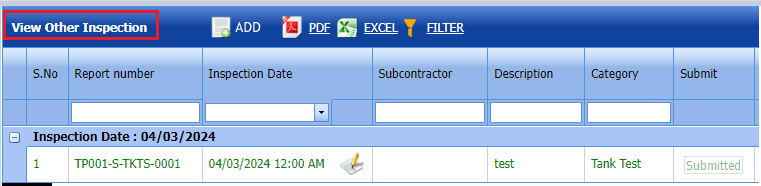



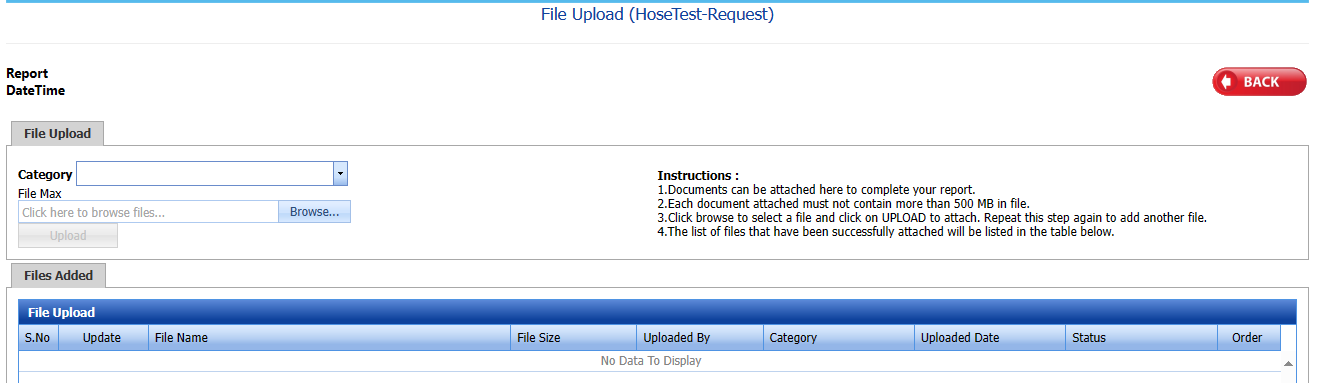

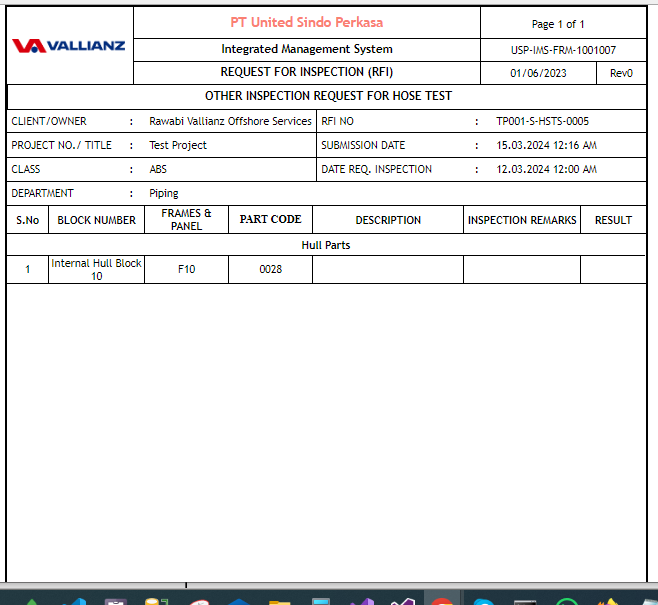
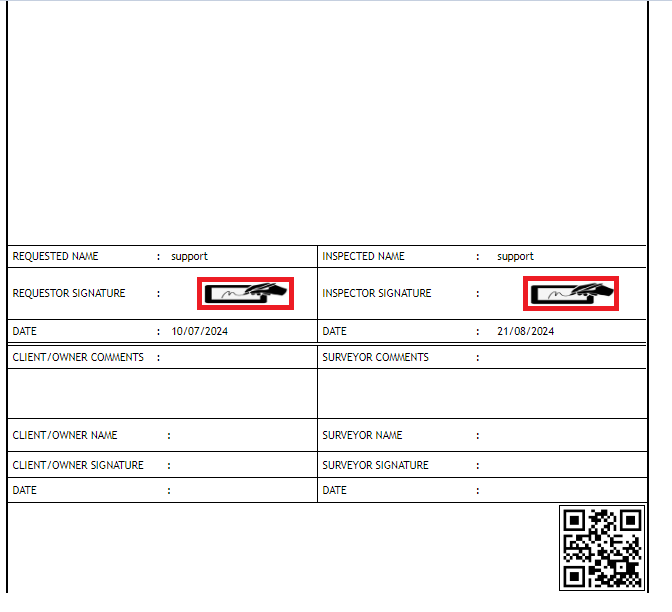
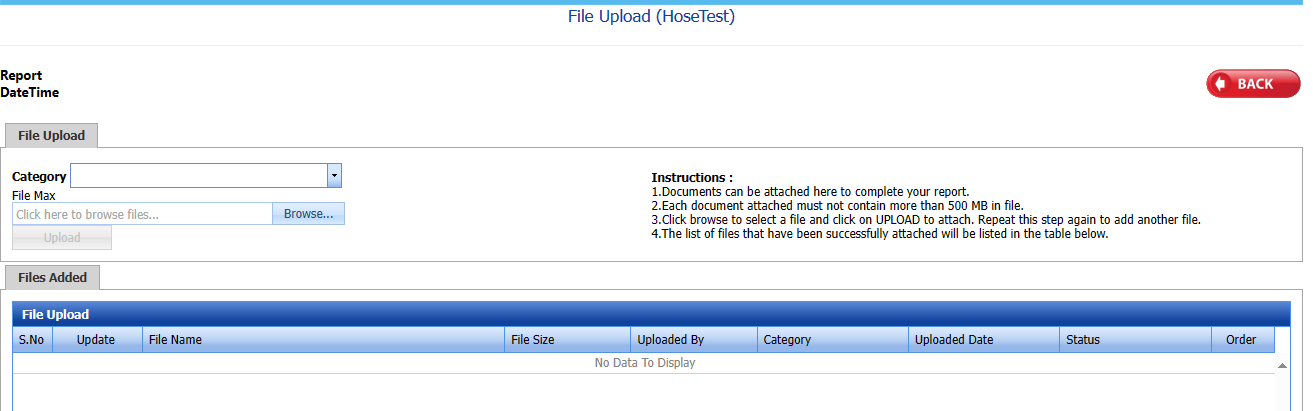

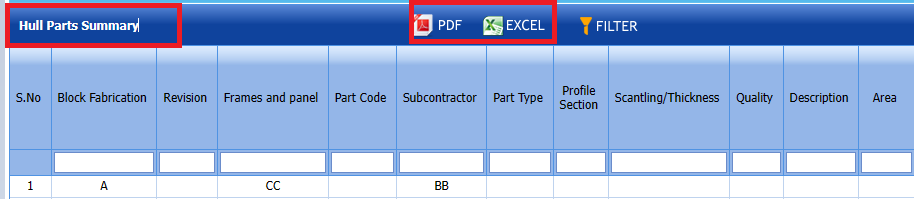



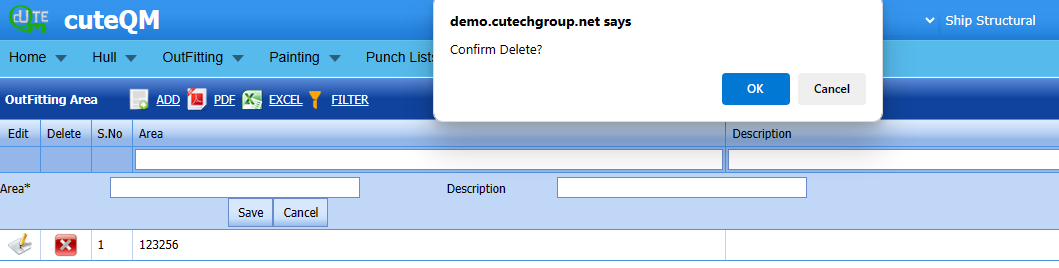
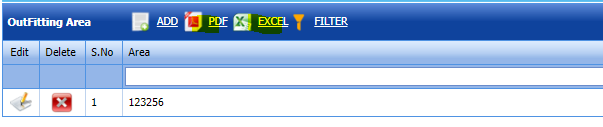
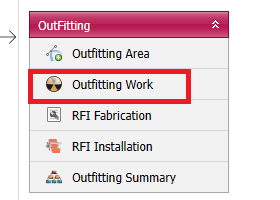
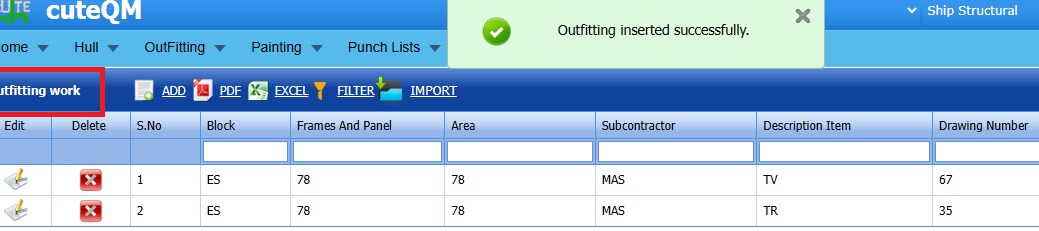


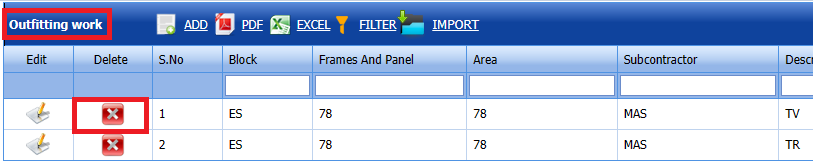
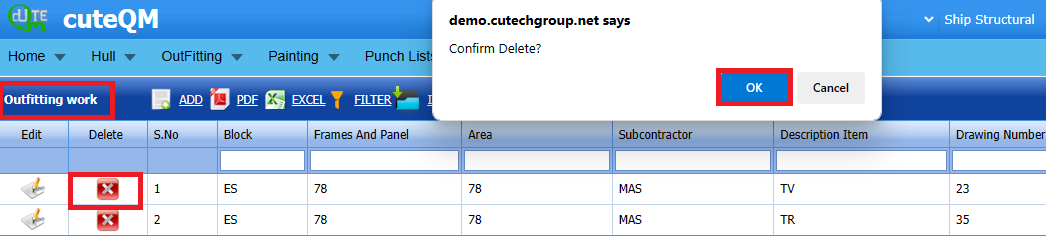



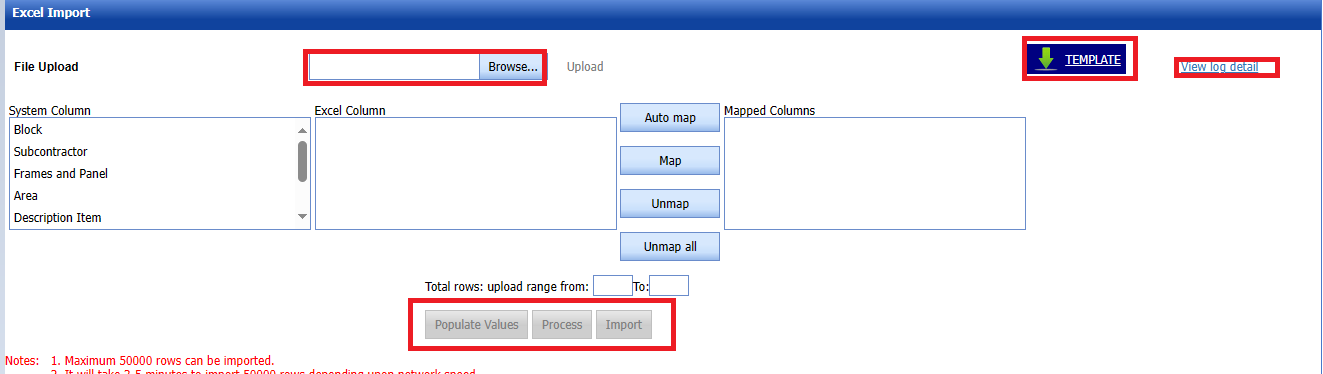

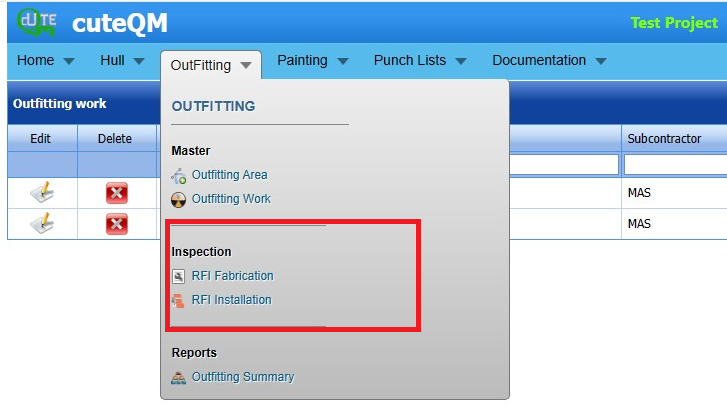
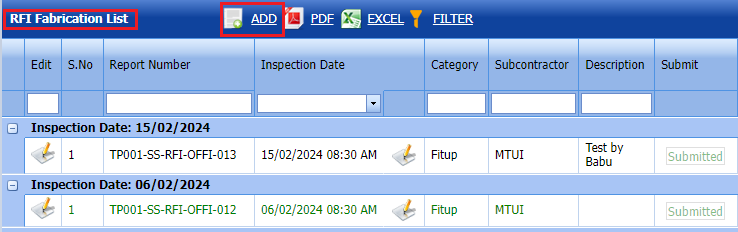



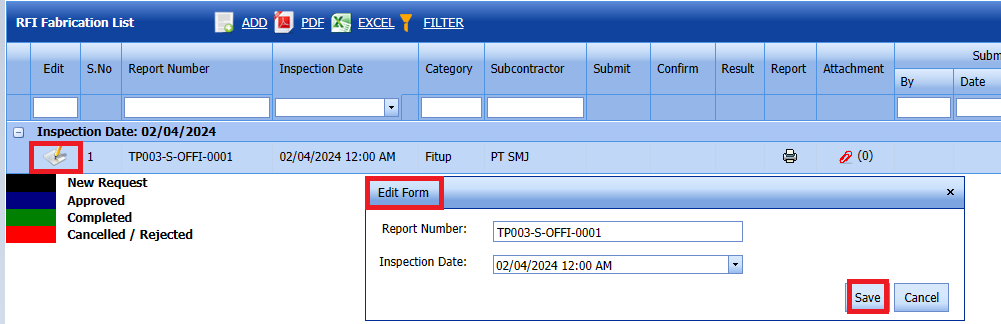




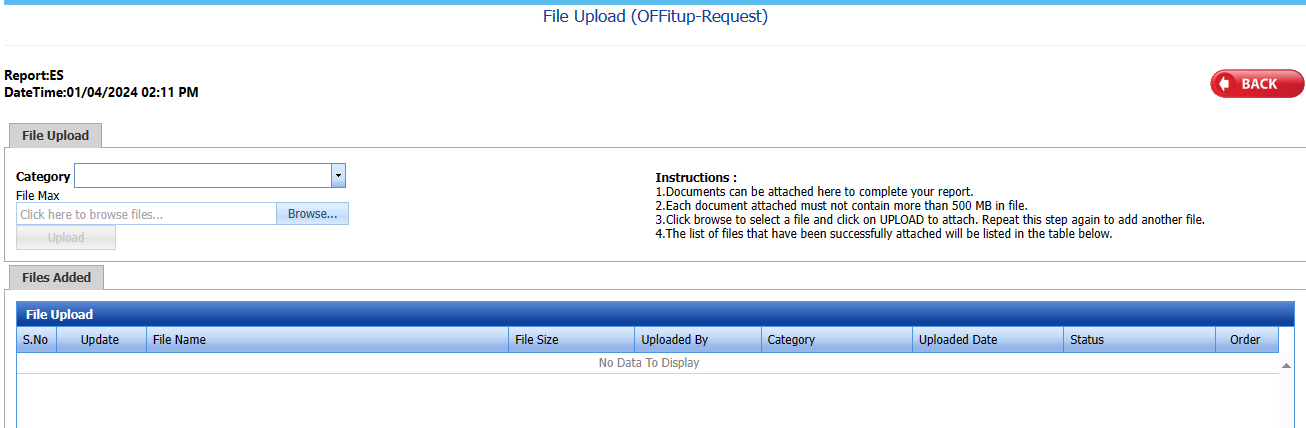

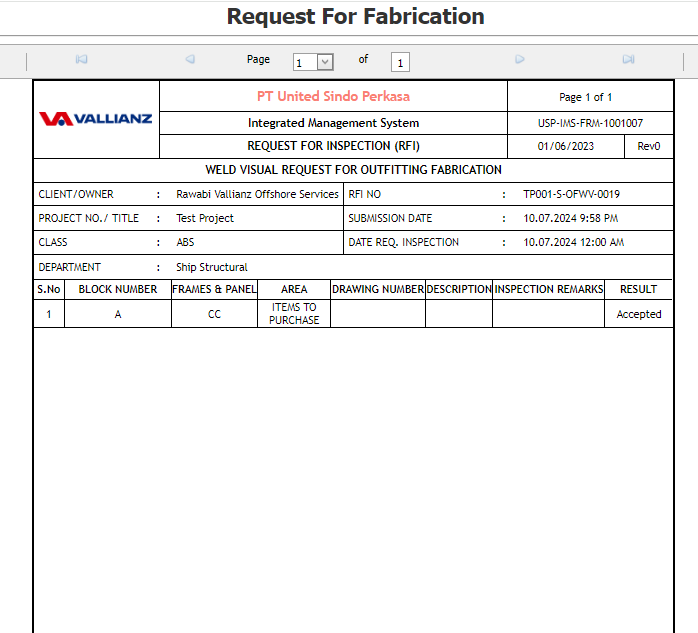
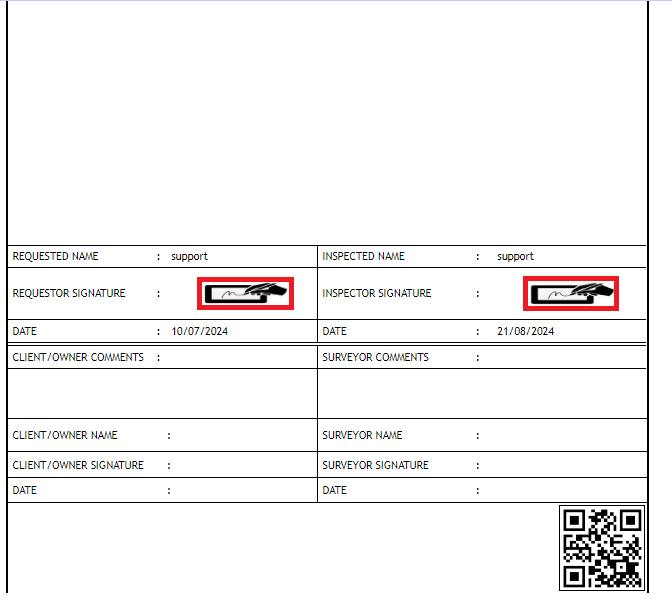



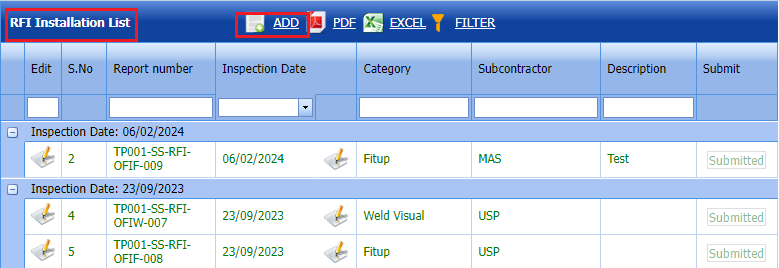








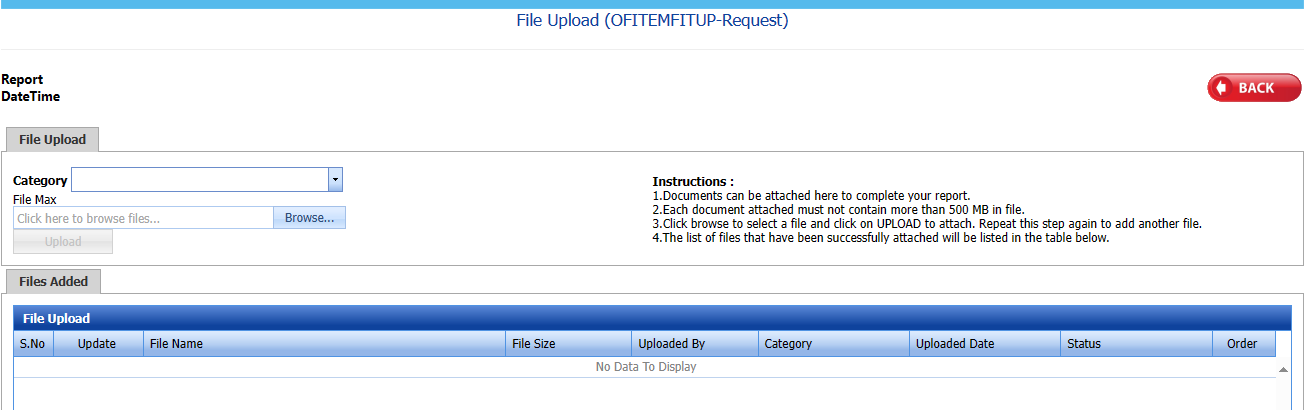

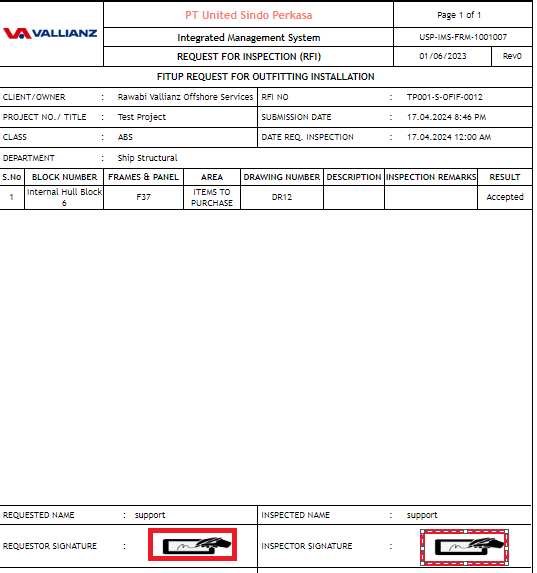

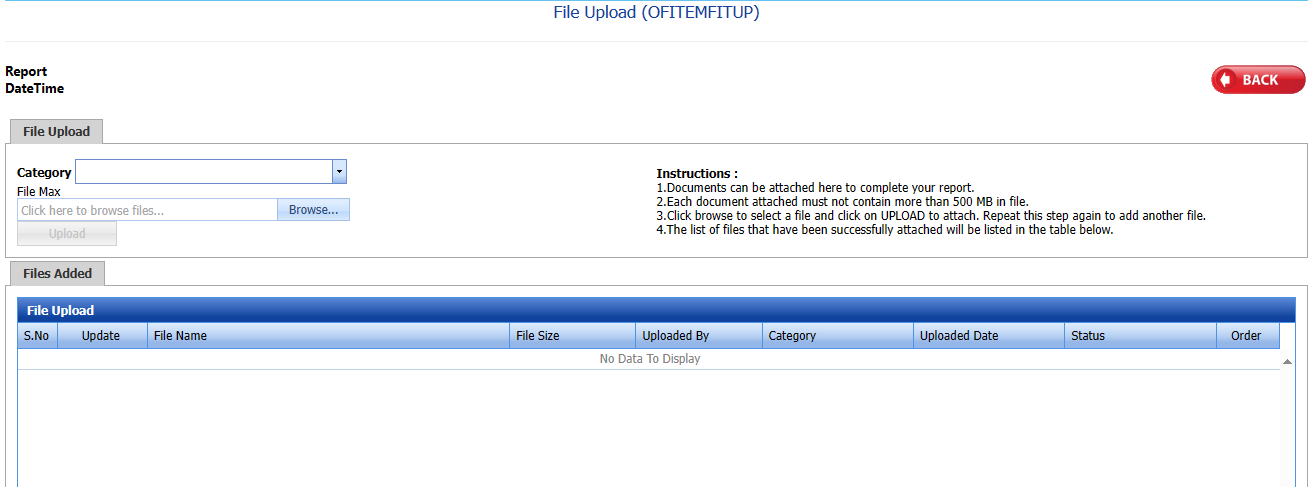



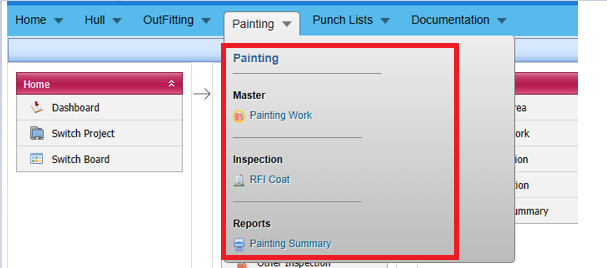

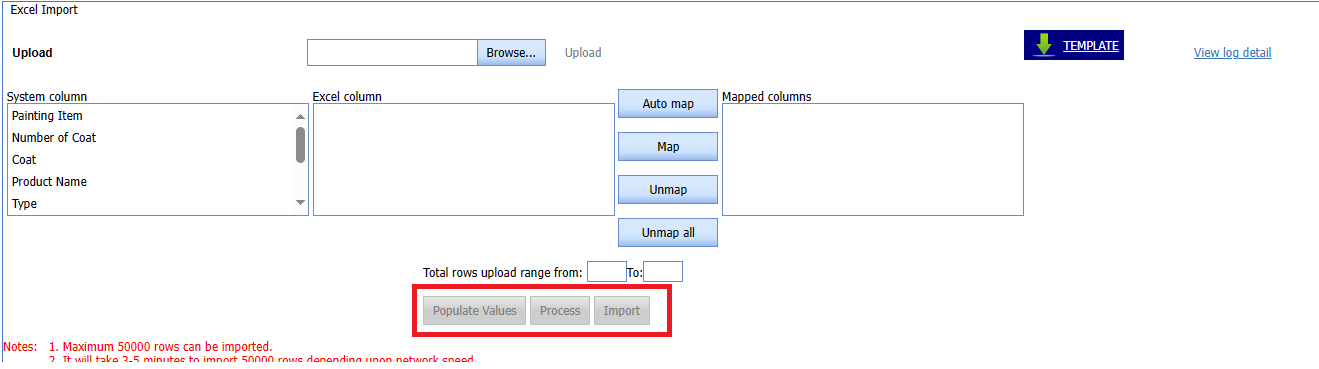


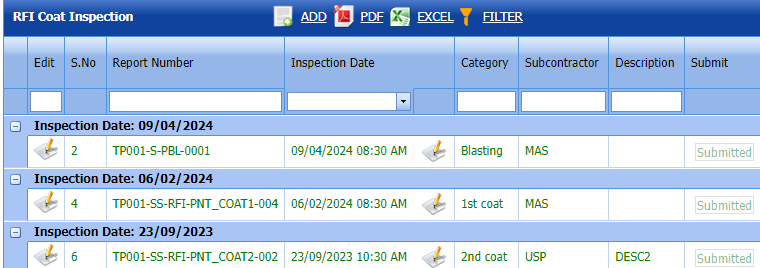





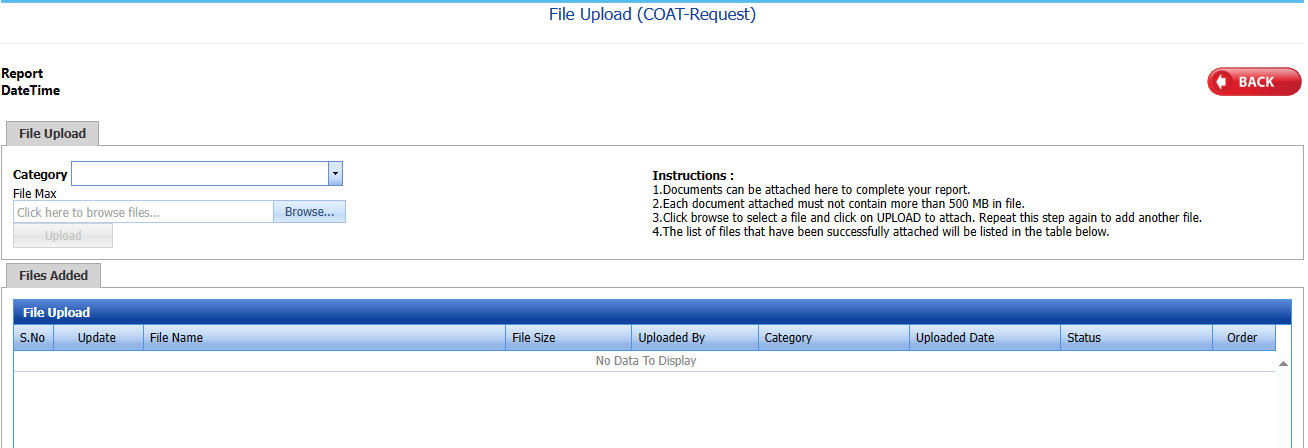
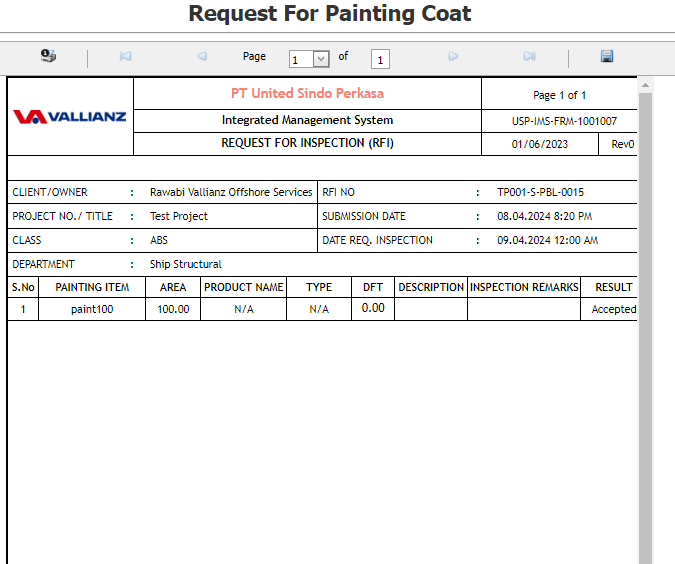
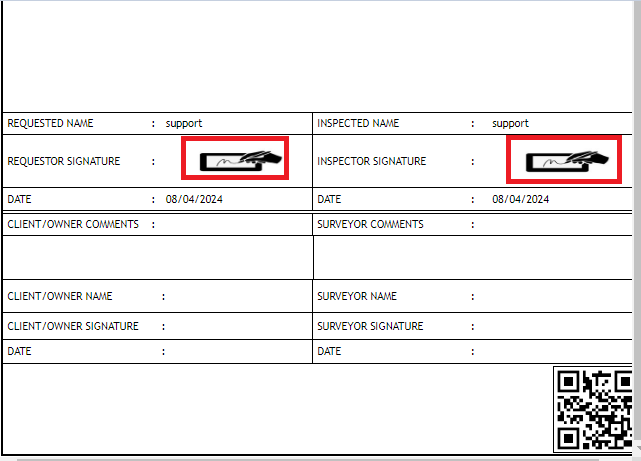

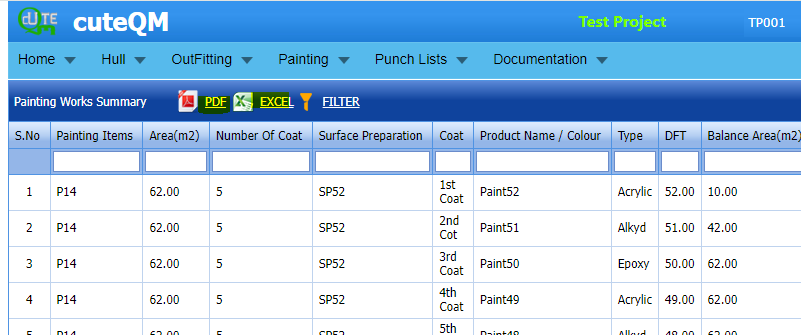
No Comments