1.User Management
1.1 Downloading cuteQM app
To use the cuteQM app you must first download it from the Play Store.
- Open the Play Store and search for “cuteQM”.
- Download and install the cuteQM app on your mobile phone.
- After installation, open the cuteQM
You are ready to go!
1.2 Log in
After installation, when you open the cuteQM app you may be asked to Login. Follow the steps to successfully log into your account.
1. Before enter your user id and password, tap  (Settings icon) and enter the app URL http://www.cuteqm.com/cuteQMPTUSPAPI.
(Settings icon) and enter the app URL http://www.cuteqm.com/cuteQMPTUSPAPI.
2. Tap Save.
3. Enter your user id and password in the allocated fields.
4. Tap Log in to complete the process.
The home screen of the cuteQM app is appeared.
1.3 Home screen of cuteQM app
- Module – helps to select the module. Select HVAC module
- Project – Helps to select the project. select the project.
- Click Save button to go to the menu screen.
![]() (show/hide icon) helps to show/hide the user id information that is displayed in the right panel of the home screen. if you touch this icon the information appears on, if you touch this icon again the information goes off.
(show/hide icon) helps to show/hide the user id information that is displayed in the right panel of the home screen. if you touch this icon the information appears on, if you touch this icon again the information goes off.
- Clear Storage - clears all data in this app. Tap the Clear Storage option to delete all the data.
- Sync Data- synchronizes your inspection results with the respective reports in the web application. If your inspection results are not automatically synchronized with the web application, tap the Sync Data option for manual synchronization.
- Log out - To log out from the cuteQM app.

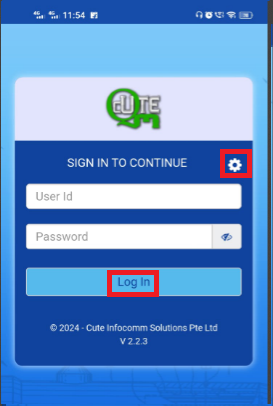
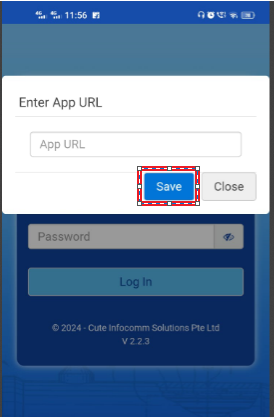
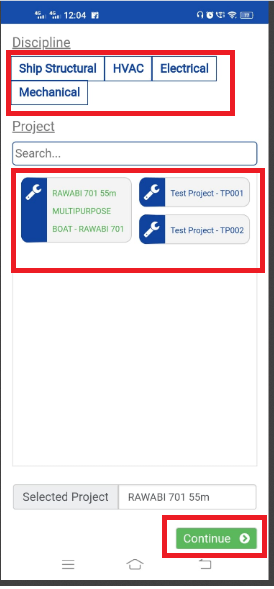
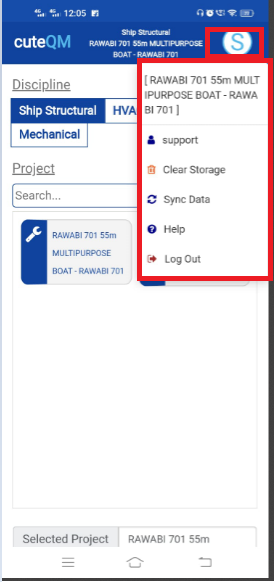
No Comments