Materials
4.0 Materials
The Material Import option helps you to bulk add the materials. The Material Inspection option helps you to add material receiving report, material inspection, and material verification report.
The Reports option used to add material traceability record and material summary by using heat number.
4.1 Material Certificates
Mill Certificate is a certificate document of the steel industry, which is used to certify the product is produced by manufacturing standards of the mill. Once you have received the materials from the manufacturer, you must enter the details of materials.
The Material Certificates (Mill Certificates) tab used to add the received material details including mill certification ID and mill certification number. If you want to add material certificates, do the following,
- Click Material Certificates in the Materials menu.
The Mill Certificates page opens.
Figure 4.1: Mill Certificates page
4.1.1 Add a Material Certificate
If you want to add a material certificate, do the following,
The material certificate is successfully added. Once you have added the mill certificate, you must add heat numbers for the added component.
4.1.2 Add Heat Numbers
If you want to add heat numbers, do the following steps,
-
Click
 (Add icon) of the respective mill certificate.
(Add icon) of the respective mill certificate.The Heat Numbers box opens.
Figure 4.1.1: Heat Numbers page
- Click
 (ADD button) in the Heat Numbers box.
(ADD button) in the Heat Numbers box.
A new window opens to add the heat number.
- In the planned Project box, select a project you want from a drop-down list.
-
In the Heat Number box, enter the heat number.
-
In the Remarks box, enter your remarks if any.
-
Click Save.
4.1.3 Edit Any Heat Number
If you want to edit any existing heat numbers,
- Click
 (Edit icon) in the Edit column for the respective heat number.
(Edit icon) in the Edit column for the respective heat number. - Click any box where you want to edit the details, and then edit the details in the respective box.
-
Click Save.
4.1.4 Delete Any Heat Number
If you want to delete any heat number, you can use  (Delete icon) provided in the Delete column of the Heat Numbers page, See Fig 4.1.1.
(Delete icon) provided in the Delete column of the Heat Numbers page, See Fig 4.1.1.
- Click
 (Delete icon) for the corresponding heat number.
(Delete icon) for the corresponding heat number.
You receive a notification message “Confirm delete?”.
-
Click OK.
4.1.5 Print a Material Consumption Report
If you want to print a material consumption report, click  (print icon) provided in the Report column. See Fig 4.1.1.
(print icon) provided in the Report column. See Fig 4.1.1.
4.1.6 Attach a File into a Mill Certificate
If you want to attach any file with the mill certificates listed in the Mill Certificates page, follow the procedures given in the topic “Attach a file into a client master drawing” in the Client Master Drawing section.
4.1.7 Edit Any Mill Certificates
If you want to edit any existing mill certificate in the Mill Certificates page, do the following,
- Click
 (Edit icon) in the Edit column for the respective mill certificate. See Fig 4.1.
(Edit icon) in the Edit column for the respective mill certificate. See Fig 4.1.
A new window opens to edit the mill certificate.
- Click any box where you want to edit the details, and then edit the details in the respective box.
-
Click Save.
4.1.8 Delete Any Mill Certificate
If you want to delete any specific mill certificate from the list of mill certificates, you can use  (Delete icon) provided in the Delete column of the Mill Certificates page. To know how to delete, see the topic, “Delete Any Area”.
(Delete icon) provided in the Delete column of the Mill Certificates page. To know how to delete, see the topic, “Delete Any Area”.
4.1.9 Export Mill Certificates List
You can export a list of mill certificates added in the Mill Certificates page in the pdf and excel formats. To know how to export, see the topic, “Export Areas list” in the Area option.
4.1.10 Filter Any Mill Certificate
If you want to filter any mill certificate from the list of mill certificates in the Mill Certificates page, you can use the  (FILTER button). To know how to filter, see the topic, ”Filter Any Area”.
(FILTER button). To know how to filter, see the topic, ”Filter Any Area”.
4.1.11 Import Multiple Mill Certificates
If you want to import multiple mill certificates together, do the following,
- Click (TEMPLATE button) on the Mill Certificates page. See Fig 4.1.
A template will be downloaded as an excel worksheet to enter the details of multiple mill certificates.
-
Enter the relevant details in the required columns on the excel worksheet.
- Once you have added the mill certificates details in the excel worksheet, save the excel worksheet on your computer.
-
Click
 (IMPORT button). See Fig 4.1.
(IMPORT button). See Fig 4.1.A new window opens for importing the excel worksheet saved on your computer.
-
Click
 (Browse button) to select the excel worksheet to be uploaded.
(Browse button) to select the excel worksheet to be uploaded. -
Select the excel worksheet you want to upload from your computer.
-
Click
 (Upload button) to export the mill certificates that are included in the excel worksheet.
(Upload button) to export the mill certificates that are included in the excel worksheet.
The details of the mill certificates in the worksheet will be displayed in the Mill Certificates
4.2 Material Take Off
Material Take Off ((MTO) report refers to a list of a materials including quantities and grades that are required in the structural project.
The Material Take Off tab helps you to add an MTO report. If you want to add an MTO report, do the following,
- Click the Material Take Off tab in the Materials menu.
The MTO Report page opens.
Figure 4.2: MTO Report page
4.2.1 Add an MTO Report
The MTO report is successfully added. Once you have added the MTO report, you must add the material details for the added report.
4.2.2 Add Material Details
- Click
 (Edit icon) in the Edit Report column of the MTO Report See Fig 4.2.
(Edit icon) in the Edit Report column of the MTO Report See Fig 4.2.
The Report Parameters box opens.
-
Click
 (ADD button) in the Report Parameters box.
(ADD button) in the Report Parameters box.A new window opens in the Material Type column.
- Enter the material name in the Material Type column.
-
Enter the grade of the material in the Material Grade column.
-
Enter the relevant details in the respective columns of the Report Parameters box.
-
Click Save.
 Tip: If you want to delete the added material details, click
Tip: If you want to delete the added material details, click  (Delete icon) provided in the Delete column of the Report Parameters box.
(Delete icon) provided in the Delete column of the Report Parameters box.
4.2.3 Edit Any MTO Reports
If you want to edit any existing MTO report in the MTO Report page, do the following,
- Click
 (Edit icon) in the Edit column for the respective MTO Report See Fig 4.2.
(Edit icon) in the Edit column for the respective MTO Report See Fig 4.2.
A new window opens to edit the MTO report.
- Click any box where you want to edit the details, and then edit the details in the respective box.
-
Click Save.
4.2.4 Attach a File into an MTO Report
If you want to attach any file with the MTO reports listed in the MTO Report page, follow the procedures given in the topic “Attach a file into a client master drawing” in the Client Master Drawing section.
4.2.5 Print an MTO Report
If you want to print an MTO report, click  (print icon) provided in the Report column of the MTO Report page. See Fig 4.2.
(print icon) provided in the Report column of the MTO Report page. See Fig 4.2.
4.2.6 Export MTO Reports
You can export a list of MTO reports added in the MTO Report page. To know how to export, see the topic, “Export Areas list” in the Area option.
4.3 Material Receiving and Inspection (Heat Numbers)
Material Receiving Inspection validates quality of purchased raw materials based on set acceptance criteria before the materials are used for the Structural project.
The Material Receiving and Inspection tab in the Materials menu helps you to add an incoming material inspection report (MIR). Incoming MIR includes material name, material size, material specification, heat numbers, and material type.
If you want to add an incoming MIR, do the following,
- Click Material Receiving and Inspection in the Materials menu.
The Incoming Material Inspection Report page opens.
Figure 4.3: Incoming Material Inspection Report page
4.3.1 Add an Incoming MIR
If you want to add an incoming MIR,
The incoming MIR is successfully added. Once you have added the MIR, you must add the material details for the added MIR.
4.3.2 Add Materials for an Incoming MIR
If you want to add the details of materials for the added incoming MIR, do the following steps,
- Click
 (Edit icon) in the Edit MIR column of the Incoming Material Inspection Report See Fig 4.3.
(Edit icon) in the Edit MIR column of the Incoming Material Inspection Report See Fig 4.3.
The Add/Edit - Materials window opens.
Figure 4.3.1: Add/Edit – Materials window
-
Click
 (ADD button) in the Add/Edit - Materials window.
(ADD button) in the Add/Edit - Materials window.A new window opens to add the material details.
 Note: The fields notified with a symbol (*) are mandatory. You must enter the relevant details in that fields before saving.
Note: The fields notified with a symbol (*) are mandatory. You must enter the relevant details in that fields before saving. - In the Material Description box, enter the material description.
-
In the Material Size box, select the size of the material.
-
In the Material Specification box, enter the material specification.
-
In the Material Type box, enter the type of the material.
-
In the Quantity Required box, enter the required quantity of the material.
-
In the Item No box, enter the item number.
-
In the Weight box, enter the weight of the material.
-
In the Component box, select a component.
-
Click Update.
Once you have added the material details, you must add the heat numbers for the added materials.
4.3.3 Add Heat Numbers
- Click
 (Add icon) of the respective material in the Add/Edit - Materials See Fig 4.3.1.
(Add icon) of the respective material in the Add/Edit - Materials See Fig 4.3.1.
The Heat Numbers window opens.
-
Click
 (ADD button) in the Heat Numbers window.
(ADD button) in the Heat Numbers window.A new window opens to add a heat number.
-
In the Heat Number/Certificates box, select the heat number from a drop-down list.
- In the Plate Number/Coil Number/ Tag Number box, enter the plate number or coil number or tag number of the material.
-
In the Delivery Quantity (Total) box, enter the total delivery quantity of the material including UOM.
-
In the Delivery Quantity (Partial) box, enter the partial delivery quantity of the material including UOM.
-
In the Dimensions option, select Accepted or Rejected based on the inspection detail.
-
In the Visual option, select Accepted or Rejected based on the inspection detail.
-
In the Mill Test Certificates (MTC) option, select Accepted or Rejected based on the inspection detail.
-
In the Remarks box, enter your remarks if any.
- If the heat treatment is required for the material, select YES in the Heat Treatment Otherwise select NO.
-
In the NDE is required for the material, select YES in the NDE option. Otherwise select NO.
-
Click Update.
 Note: If you want to manage the review material TC, click
Note: If you want to manage the review material TC, click  (Add icon). The Review Material TC window opens to add the material checklist detail.
(Add icon). The Review Material TC window opens to add the material checklist detail.
4.3.4 Add MIR Details
If you want to add the details of MIR,
- Click
 (Add icon) in the Add See Fig 4.3.
(Add icon) in the Add See Fig 4.3.
The MIR Details window opens.
-
In the Manufacturer Name box, enter the manufacturer name.
-
In the Supplier box, enter the supplier name.
-
In the Unloaded box, enter the unloaded detail.
-
In the Date box, select the date of MIR.
-
In the Truck/Trailer No box, enter the truck/trailer number.
-
In the Defect Report No box, enter the defect report number.
-
In the Storage Area box, enter the storage area name.
-
In the Defect box, enter the defect detail.
-
In the Remarks box, enter your remarks if any.
-
Click Save.
4.3.5 Print an Incoming MIR Report
If you want to print an incoming MIR report, click  (print icon) provided in the Report column of the Incoming Material Inspection Report page. See Fig 4.3.
(print icon) provided in the Report column of the Incoming Material Inspection Report page. See Fig 4.3.
4.3.6 Print a Report with MTC
If you want to print an incoming MIR report including MTC, click (print icon) provided in the Report with MTC column of the Incoming Material Inspection Report page. See Fig 4.3.
(print icon) provided in the Report with MTC column of the Incoming Material Inspection Report page. See Fig 4.3.
4.3.7 Print a Report Raw Material Offer List
If you want to print a report raw material offer list, click  (print icon) provided in the Report Raw Material Offer List column of the Incoming Material Inspection Report page. See Fig 4.3.
(print icon) provided in the Report Raw Material Offer List column of the Incoming Material Inspection Report page. See Fig 4.3.
4.3.8 Print a MIR Summary Report
If you want to print a MIR summary report, click (print icon) provided in the upper side of the Incoming Material Inspection Report page. See Fig 4.3.
4.3.9 Attach a File into an Added Incoming MIR
If you want to attach any file with any incoming MIR listed in the Incoming Material Inspection Report page. To know how to attach, follow the procedures given in the topic “Attach a file into a client master drawing”.
4.3.10 Edit Any Incoming MIR
If you want to edit any existing incoming MIR in the Incoming Material Inspection Report page, do the following,
- Click
 (Edit icon) in the Edit column for the respective MIR. See Fig 4.3.
(Edit icon) in the Edit column for the respective MIR. See Fig 4.3.
A new window opens to edit the added incoming MIR.
- Click any box where you want to edit the details, and then edit the details in the respective box.
-
Click Save.
4.3.11 Filter Any Incoming MIR
If you want to filter any incoming MIR from the list of MIRs in the Incoming Material Inspection Report page,
- you can use the request status wise filter box
 provided in the upper side of the Incoming Material Inspection Report
provided in the upper side of the Incoming Material Inspection Report - You can also use
 (FILTER button) located on the Incoming Material Inspection Report To know how to filter, see the topic, ”Filter Any Area”.
(FILTER button) located on the Incoming Material Inspection Report To know how to filter, see the topic, ”Filter Any Area”.
4.3.12 Export Incoming MIR list
You can export a list of MIR added in the Incoming Material Inspection Report page in the pdf and excel formats by using  (PDF button) and
(PDF button) and  (Excel button). To know how to export, see the topic, “Export Areas list”.
(Excel button). To know how to export, see the topic, “Export Areas list”.
4.4 Material Verification Report (MVR) (Heat Numbers)
MVR will be used while go for material inspection. The Material Verification Report tab in the Materials menu helps you to add an MVR inspection request. If you want to add an MVR inspection request, do the following steps,
- Click Material Verification Report in the Materials menu.
The MVR Inspection Request page opens.
Figure 4.4: MVR Inspection Request page
4.4.1 Add an MVR Inspection Request
If you want to add an MVR inspection request,
The MVR is successfully added. Once you have added the MVR, you must add the RFI data for the added MVR.
4.4.2 Add RFI Data for an Added MVR Inspection Request
If you want to add the details of RFI data for the added MVR inspection request, do the following,
- Click
 (Edit icon) in the RFI Data column of the MVR Inspection Request See Fig 4.4.
(Edit icon) in the RFI Data column of the MVR Inspection Request See Fig 4.4.
The RFI Inspection Request List window opens.
- In the Inspection From box, enter the detail from where the inspection should start.
-
In the Inspection To box, enter the detail to where the inspection should end.
-
In the Inspection Details option, select 1st Inspection, 2nd Inspection or 3rd Inspection according to the inspection details.
-
In the Others box, enter any other inspection related details.
-
In the Refer to Report No box, enter the report number for reference.
-
In the RFI Date box, choose the RFI date.
- In the Inspection Result option, if the inspection result is accepted, select Accepted otherwise select Rejected.
-
In the Remarks box, enter your remarks if any.
-
In the Inspected by box, enter the name of a person who has done inspection.
-
In the Inspected Date box, choose the date of inspection.
-
In the Witnessed By box, enter the name of the witnessed person.
-
In the Witnessed Date box, choose the date of witnessed.
-
In the PCML Rep Name box, enter the representative name of PCML.
-
In the PCML Rep Date box, choose the PCML rep date.
-
In the MEB Rep Name box, enter the representative name of MEB.
-
In the MEB Rep Date box, choose MEB rep date.
-
Click Save.
Once you have added the RFI data, you must add the result for the added MVR inspection request.
4.4.3 View an RFI Report
If you want to print an RFI report, click  (print icon) provided in the RFI Report column of the MVR Inspection Request page. See Fig 4.4.
(print icon) provided in the RFI Report column of the MVR Inspection Request page. See Fig 4.4.
4.4.4 Add Result for an Added MVR Inspection Request
- Click
 (Add icon) of the respective report number.
(Add icon) of the respective report number.
The MVR Inspection Request Details window opens.
- Click
 (ADD button) in the MVR Inspection Request Details window.
(ADD button) in the MVR Inspection Request Details window.
A new window opens to add result.
-
In the Piece Mark No box, select the piece mark number from a drop-down list.
-
In the Heat Number / Certificates box, select the heat number from a drop-down list.
-
In the Size box, enter the size of the material.
-
In the Type of Material box, enter the type of material.
-
In the Remarks box, enter your remarks if any.
-
Click Save.
Once you have added the result for the MVR inspection request, you must submit and approve the MVR inspection request.
4.4.5 Submit and Approve an MVR Inspection Report
Once you have added the result, the Submission column in the MVR Inspection Request page is appeared with (Submit and Reject icons).
(Submit and Reject icons).
- If you want to submit the MVR inspection request, click
 (Submit icon) in the Submission Otherwise click
(Submit icon) in the Submission Otherwise click  (Reject icon) to reject the request.
(Reject icon) to reject the request.
Once you have submitted the MVR inspection request, the Request Status column in the MVR Inspection Request page is appeared with (Accept and Reject icons).
- If you want to approve the MVR inspection request, click
 (Submit icon) in the Request Status Otherwise click
(Submit icon) in the Request Status Otherwise click  (Reject icon) to reject the request.
(Reject icon) to reject the request.
4.4.6 Print an MVR Inspection Report
If you want to print an MVR inspection report, click  (print icon) in the Report column of the MVR Inspection Request page. See Fig 4.4.
(print icon) in the Report column of the MVR Inspection Request page. See Fig 4.4.
4.4.7 Attach a File into an MVR Inspection Request
If you want to attach any file with an existing MVR inspection request listed in the MVR Inspection Request page, you can attach the file by using  (Attach icon) in the Attachment column. To know how to attach, follow the procedures given in the topic “Attach a file into a client master drawing”.
(Attach icon) in the Attachment column. To know how to attach, follow the procedures given in the topic “Attach a file into a client master drawing”.
4.4.8 Edit Any MVR Inspection Request
If you want to edit any existing MVR inspection request in the MVR Inspection Request page, do the following,
- Click
 (Edit icon) in the Edit column for the respective MVR inspection request. See Fig 4.4.
(Edit icon) in the Edit column for the respective MVR inspection request. See Fig 4.4.
A new window opens to edit the MVR inspection request.
-
Click any box where you want to edit the details, and then edit the details in the respective box.
-
Click Save.
4.4.9 Filter Any MVR Inspection Request
If you want to filter any MVR request from the list of requests in the MVR Inspection Request page, you can use  (FILTER button). To know how to filter, see the topic, ”Filter Any Area”.
(FILTER button). To know how to filter, see the topic, ”Filter Any Area”.
4.4.10 Export MVR Inspection Request List
You can export a list of MVR inspection requests added in the MVR Inspection Request page in the pdf and excel formats by using  (PDF button) and
(PDF button) and  (Excel button). To know how to export, see the topic, “Export Areas list”.
(Excel button). To know how to export, see the topic, “Export Areas list”.
4.5 Welding Consumable Register List
Welding Consumables are products used to create strong joints between two or more parts while welding. Welding Consumable are segmented based on welding technique, welding consumable type, end-use industry, and region.
The Welding Consumable Register List tab in the Materials menu used to add a weld consumable list. If you want to add a welding consumable list, do the following,
- Click the Welding Consumable Register List tab in the Materials menu.
The Welding Consumable Register List page opens.
Figure 4.5: Welding Consumable Register List page
4.5.1 Add a Welding Consumable List
If you want to add a welding consumable list, do the following,
The welding consumable register list is successfully added. Once you have added the register list, you must add the consumable details for the added register list.
 Tip: If you want to add a copy of added welding consumable register list, click Revision in the Revision column of the Welding Consumable Register List page.
Tip: If you want to add a copy of added welding consumable register list, click Revision in the Revision column of the Welding Consumable Register List page.
4.5.2 Add Welding Consumable Details for Added Consumable List
If you want to add the details of welding consumables for the added list, do the following,
- Click
 (Edit icon) in the Edit Report column of the Welding Consumable Register List See Fig 4.5.
(Edit icon) in the Edit Report column of the Welding Consumable Register List See Fig 4.5.
A new window opens to add the welding consumable details.
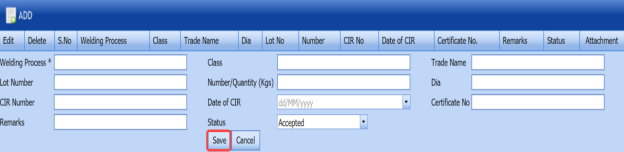
-
In the Welding Process box, enter the type of welding process.
-
In the Class box, enter the class of welding consumable.
-
In the Trade Name box, enter the trade name of welding consumable.
-
In the Lot Number box, enter the lot number of the welding consumable.
-
In the Number / Quantity (Kgs) box, enter the number or quantity of the welding consumable.
-
In the Dia box, enter the diameter of the welding consumable.
-
In the CIR Number box, enter the CIR number of the welding consumable.
-
In the Date of CIR box, select the date of CIR.
-
In the Certificate No box, enter the certificate number.
-
In the Remarks box, enter your remarks if any
-
In the Status box, select Accepted, Rejected or Hold from a drop-down list.
-
Click Save.
Once you have added the welding consumable details, you must add the result for the added consumable list.
4.5.3 Submit a Welding Consumable List
Once you have added the welding consumable details, the Submission column in the Welding Consumable Register List page is appeared with (Submit and Reject icons).
(Submit and Reject icons).
- If you want to submit the welding consumable list, click
 (Submit icon) in the Submission Otherwise click
(Submit icon) in the Submission Otherwise click  (Reject icon) to reject the request.
(Reject icon) to reject the request.
4.5.4 Print a Welding Consumable Report
If you want to print a welding consumable report, click (print icon) in the Report column of the Welding Consumable Register List page. See Fig 4.5.
4.5.5 Attach a File into a Welding Consumable Register List
If you want to attach any file with any welding consumable register list in the Welding Consumable Register List page, follow the procedures given in the topic “Attach a file into a client master drawing” in the Client Master Drawing section.
4.5.6 Edit Any Welding Consumable Register List
If you want to edit any existing welding consumable register list in the Welding Consumable Register List page, do the following,
- Click
 (Edit icon) in the Edit column for the respective welding consumable register list. See Fig 4.5.
(Edit icon) in the Edit column for the respective welding consumable register list. See Fig 4.5.
A new window opens to edit the welding consumable register list.
- Click any box where you want to edit the details, and then edit the details in the respective box.
-
Click Save.
4.5.7 Export Welding Consumable Register List
You can export a list of welding consumable register list added in the Welding consumable Register List page in the pdf and excel formats. To know how to export, see the topic, “Export Areas list” in the Area option.
4.6 Import Materials
The Import from Excel - Materials tab helps you to upload various data related to materials for different fields included in the Materials menu instead of uploading data for each field individually.
If you want to import data for different fields, do the following,
- Click the Import from Excel – Materials tab in the Materials menu.
The File Upload page opens.
-
Download a template by using the (TEMPLATE button) to enter the details of data.
An excel worksheet will be downloaded.
-
Enter the relevant details in the respective column of the excel worksheet based on the columns listed in the System Column field.
-
Once the file has been uploaded successfully, you receive a message, “Successfully uploaded”
-
The columns added in the excel worksheet will be listed in the Excel Column field. The system automatically maps the Required Columns to Import field and the Excel Column field and displays in the Mapped Columns field.
- If you want to map any columns or to unmap any mapped columns, select the respective columns and then click (Map button) and (UnMap button) accordingly.
-
Once you have completed the mapping and unmapping of columns, in the Upload Range From and To fields, enter the range of rows you want to upload from the excel worksheet.
 Note: In the Total Rows field, the system indicates the total number of rows filled in the excel worksheet.
Note: In the Total Rows field, the system indicates the total number of rows filled in the excel worksheet. Tip: You must enter the upload starting range as two in the Upload Range From field because a first row in the excel worksheet is having heading of the columns.
Tip: You must enter the upload starting range as two in the Upload Range From field because a first row in the excel worksheet is having heading of the columns. - Click
 (Populate Value button).
(Populate Value button). -
Once you have clicked the Process button, the system processes the columns and displays in the Excel Import page.
-
Click
 (Import button) to import the data added in the excel worksheet.
(Import button) to import the data added in the excel worksheet.
4.7 Material Traceability Record
The Material Traceability Record tab in the Materials menu used to track a material traceability record (MTR). If you want to add an MTR, do the following,
- Click the Material Traceability Record tab in the Materials menu.
The Material Traceability Record page opens.
4.7: Material Traceability Record page
-
Click
 (ADD button) in the Material Traceability Record page. See Fig 4.7.
(ADD button) in the Material Traceability Record page. See Fig 4.7.A new window opens to add an MTR.
 Tip: A report number for a new MTR will be updated automatically in the Report Number box.
Tip: A report number for a new MTR will be updated automatically in the Report Number box. - In the Location box, enter the location detail.
The MTR is added. Once you have added the MTR, you must add the cutting plan drawing details for the added MTR.
4.7.1 Add a Cutting Plan Drawing for an MTR
If you want to add a cutting plan drawing for the added MTR, do the following,
- Click
 (Add icon) provided in the Add Cutting Plan Drawing column of the Material Traceability Record page.
(Add icon) provided in the Add Cutting Plan Drawing column of the Material Traceability Record page.
The Cutting Plan Drawing Details box opens.
- Click
 (ADD button) in the Cutting Plan Drawing Details box.
(ADD button) in the Cutting Plan Drawing Details box.
A new window opens to add a master drawing number and a cutting plan drawing number.
-
In the Cutting Plan Drawing Number box, select the mater drawing and cutting plan drawing numbers from a drop-down list.
-
Click Save.
4.7.2 Print an MTR report
If you want to print an MTR report, click  (print icon) in the Report column of the Material Traceability Record page. See Fig 4.7.
(print icon) in the Report column of the Material Traceability Record page. See Fig 4.7.
4.7.3 Attach a File into an MTR
If you want to attach any file with any MTR list in the Material Traceability Record page, follow the procedures given in the topic “Attach a file into a client master drawing” in the Client Master Drawing section.
4.7.4 Edit Any MTR
If you want to edit any existing MTR in the Material Traceability Record page, do the following,
- Click
 (Edit icon) in the Edit column for the respective MTR. See Fig 4.7.
(Edit icon) in the Edit column for the respective MTR. See Fig 4.7.
A new window opens to edit the MTR.
- Click any box where you want to edit the details, and then edit the details in the respective box.
-
Click Save.
4.7.5 Export MTR List
You can export a list of MTRs added in the Material Traceability Record page in the pdf and excel formats. To know how to export, see the topic, “Export Areas list” in the Area option.
4.7.6 Filter Any MTR
If you want to filter any MTR from the list of MTRs in the Material Traceability Record page, you can use the  (FILTER button). To know how to filter, see the topic, ”Filter Any Area”.
(FILTER button). To know how to filter, see the topic, ”Filter Any Area”.
4.8 Material Summary
The Material Summary tab in the Materials menu used to track the material summary details. If you want to trach the summary details of the material, do the following,
- Click the Material Summary tab in the Materials menu.
The Material Summary Details page opens.
Figure 7.8: Material Summary Details page
- In the Material Specification box, enter the material specification.
-
In the From and To boxes, choose the respective from and to dates to get the material summary details.
-
Click Search.
The summary details of the added material specification will be displayed for the selected period.
4.8.1 Export Material Summary Details
You can export a list of MTRs added in the Material Summary Details page in the pdf and excel formats. To know how to export, see the topic, “Export Areas list” in the Area option.
4.9 Material Summary by Heat Number
The Summary by Heat Number tab in the Materials menu used to track the material summary details by using the respective heat numbers. If you want to track the summary details of the material, do the following,
- Click the Summary by Heat Number tab in the Materials menu.
The Material Summary Details (By Heat Number) page opens.
Fig 4.9: Material Summary Details (By Heat Number) page
-
In the Heat Number box, select the heat number from a drop-down list.
- Click Search.
The material summary details corresponding to the selected heat number will be displayed.
4.9.1 Export Material Summary Details (By Heat Number)
You can export the material summary details in the Material Summary Details (By Heat Number) page in the pdf and excel formats. To know how to export, see the topic, “Export Areas list” in the Area option.
4.10 Material Traceability Summary Report
If you want to view the material traceability summary report, navigate to the Material Traceability Summary Report tab in the Materials menu.
- Click Material Traceability Summary Report in the Materials menu.
The Material Traceability Summary Report page opens.
Figure 4.10: Material Traceability Summary Report page
-
In the From Date and To Date boxes, select the from and to dates.
-
Click Show Report.
The summary report for the selected date will be opened.
4.10.1 Print Material Traceability Summary Report
If you want to print a material traceability summary report, use  and
and  (print icons) provided in the Material Traceability Summary Report page.
(print icons) provided in the Material Traceability Summary Report page.
- If you want to print the current page of the summary report, click
 (print icon including the page number).
(print icon including the page number). -
If you want to print all the pages of the summary report, click
 (print icon).
(print icon).
4.10.2 Export Material Traceability Summary Report
You can export the material traceability summary report in various formats by using the option  provided in the upper right corner of the Material Traceability Summary Report page.
provided in the upper right corner of the Material Traceability Summary Report page.
4.11 RFI Material Substitution
An RFI could be issued requesting for material substitutions if certain material is not available or cost exorbitantly high. Various subcontractors could be provided with these requests to find who has the best quality materials for the project.
You can add an RFI for material substitution by using the RFI Material Substitution tab in the Materials menu.
4.11.1 Add an RFI Material Substitution
If you want to add an RFI material substitution, do the following steps,
- Click RFI Material Substitution in the Materials menu.
The RFI Material Substitution page opens.
Figure 4.11: RFI Material Substitution page
- In the Requested By box, enter the name of a person who has requested the material substitution.
-
In the Sub Contractor box, select a sub-contractor from a drop-down list.
-
In the Inspection Date & Time box, select the inspection date and time.
-
In the Location box, enter the location name.
-
In the Center box, enter the center name.
-
In the Details of Work box, enter the work details.
-
In the Comments box, enter your comments if any.
Before saving the added material substitution request, you must add the material substitution detail.
- Click
 (ADD button) in the Material Substitution Detail window.
(ADD button) in the Material Substitution Detail window. -
In the Type box, select the type of material substitution.
-
In the Material box, enter the name of the material.
-
In the DWG. Ref box, enter the drawing reference number.
-
In the Original Size box, enter the original size of the material.
- In the Original Grade box, enter the original grade of the material.
-
In the Item box, select an item.
-
In the QTY box, enter the quantity of the material.
-
Click Save.
The material substitution details will be added and listed in the Material Substitution Detail window.
If you want to add the proposed material substitution detail,
-
Click
 (Add icon) in the Material Substitution Detail window.
(Add icon) in the Material Substitution Detail window. -
Enter the details of proposed material substitution.
-
Click Save.
The request for material substitution will be added and listed in the View RFI Material Substitution page.
4.12 View RFI Material Substitution
The View RFI Material Substitution tab helps you to view and edit the material substitution request, which is added by using the RFI Material Substitution tab. This tab also allows you to add a new material substitution request.
- Click View RFI Material Substitution in the Materials menu.
The View RFI Material Substitution page opens with a list of added material substitution requests.
Figure 4.12: View RFI Material Substitution page
4.12.1 Add an RFI Material Substitution
If you want to add a material substitution request, do the following steps,
Once you have added the material substitution request, you must submit the added request to perform material substitution inspection.
4.12.2 Edit Any Material Substitution Inspection Request
If you want to edit any existing material substitution inspection request in the View RFI Material Substitution page, do the following,
- Click
 (Edit icon) in the Edit column for the respective material substitution inspection request. See Fig 4.12.
(Edit icon) in the Edit column for the respective material substitution inspection request. See Fig 4.12.
The RFI Material Substitution page opens with the details of the selected material substitution inspection request.
- Click any box where you want to edit the details, and then edit the details in the respective box.
-
Click Save.
4.12.3 Submit and Approve an RFI Material Substitution
Once you have added the material substitution inspection request, the Submission column in the View RFI Material Substitution page is appeared with  (Submit and Reject icons).
(Submit and Reject icons).
- If you want to submit the material substitution inspection request, click
 (Submit icon) in the Submission column. Otherwise click
(Submit icon) in the Submission column. Otherwise click  (Reject icon) to reject the request.
(Reject icon) to reject the request.
Once you have submitted the material substitution inspection request, the Request Status column in the View RFI Material Substitution page is appeared with (Approve and Reject icons).
- If you want to approve the material substitution inspection request, click
 (Approve icon) in the Request Status Otherwise click
(Approve icon) in the Request Status Otherwise click  (Reject icon) to reject the request.
(Reject icon) to reject the request.
The material substitution inspection request will be moved for material substitution inspection.
4.12.4 Add Results of Material Substitution Inspection
After completing the material inspection for the added request, you can add the inspection result details. To add results, do the following steps,
- Click
 (Add icon) in the Results column of the respective request.
(Add icon) in the Results column of the respective request.
The Result window opens with the details of proposed and original materials.
- In the Result column, select the result of each material from the given result options in the drop-down list.
-
In the Remarks column, enter your remarks if any.
-
Click Approve All & Save.
4.12.5 View a Material Substitution Report
If you want to view a material substitution report, click  (print icon) provided in the Print column of the View RFI Material Substitution page. See Fig 4.12.
(print icon) provided in the Print column of the View RFI Material Substitution page. See Fig 4.12.
4.12.6 Attach a File into an RFI Material Substitution
If you want to attach a file with any existing material substitution inspection request listed in the View RFI Material Substitution page, you can attach the file by using  (Attach icon) in the Attachment column. To know how to attach, follow the procedures given in the topic “Attach a file into a client master drawing”.
(Attach icon) in the Attachment column. To know how to attach, follow the procedures given in the topic “Attach a file into a client master drawing”.
4.12.7 View Signature Details of Inspectors
You can view the sign details of the inspectors such as QA, Sub contractor, Client, and Owner, once they completed the material substitution inspection and submitted the inspection result details including their signature. To view the signature details, click  (Sign icon) in the Sign Details column in the View RFI Material Substitution page.
(Sign icon) in the Sign Details column in the View RFI Material Substitution page.
4.12.8 Export an RFI Material Substitution List
You can export a list of material substitution requests added in the View RFI Material Substitution page in both the pdf and excel formats by using  (PDF button) and
(PDF button) and  (Excel button). To know how to export, see the topic, “Export Areas list”.
(Excel button). To know how to export, see the topic, “Export Areas list”.
4.12.9 Filter Any RFI Material Substitution
If you want to filter any specific material substitution inspection request in the View RFI Material Substitution page, you can use  (FILTER button) located on the View RFI Material Substitution page. To know how to filter, see the topic, ”Filter Any Area”.
(FILTER button) located on the View RFI Material Substitution page. To know how to filter, see the topic, ”Filter Any Area”.
4.13 Material Receiving and Inspection (Unique Numbers)
Material Receiving Inspection validates quality of purchased raw materials based on set acceptance criteria before the materials are used for the structural project.
The Material Receiving and Inspection tab in the Materials menu helps you to add an incoming material inspection report (MIR). Incoming MIR includes material name, material size, material specification, and material type.
If you want to add an incoming MIR, do the following,
- Click the Material Receiving and Inspection tab in the Materials menu.
The Incoming Material Inspection Report page opens.
Figure 4.13: Incoming Material Inspection Report page
4.13.1 Add an Incoming MIR
If you want to add an incoming MIR,
The incoming MIR is successfully added. Once you have added the MIR, you must add the material details for the added MIR.
4.13.2 Add Materials for an Incoming MIR
If you want to add the details of materials for the added incoming MIR, do the following,
- Click
 (Edit icon) in the Edit MIR column of the Incoming Material Inspection Report See Fig 4.13.
(Edit icon) in the Edit MIR column of the Incoming Material Inspection Report See Fig 4.13.
The Add/Edit - Materials window opens.
Figure 4.13.1: Add/Edit – Materials window
-
Click
 (ADD button) in the Add/Edit - Materials window.
(ADD button) in the Add/Edit - Materials window.A new window opens to add the material details.
 Note: The fields notified with a symbol (*) are mandatory. You must enter the relevant details in that fields before saving.
Note: The fields notified with a symbol (*) are mandatory. You must enter the relevant details in that fields before saving. -
In the Material box, select the name of the material from a drop-down list.
-
In the Quantity Required box, enter the required quantity of the material.
-
In the Certificate Number box, enter the certificate number.
-
In the PO No box, enter the purchase order number.
-
In the Non-Conformance Report (NCR) No box, enter the NCR number.
-
In the Size/Thickness box, select the size/thickness of the received material from a drop-down list.
-
In the Heat Number box, enter the heat number of the material.
-
In the CEQ box, enter the CEQ number.
-
In the DO box, enter the deliver order number.
-
In the TQ No box, enter the TQ number.
-
In the Length box, select the length of the material from a drop-down list.
-
In the Plate Number box, enter the plate number of the material.
-
In the Material Type box, enter the type of the material.
-
In the CD Number box, enter the CD number.
-
In the Status box, select the status of the received material.
-
In the Material Type box, select the type of material from a drop-down list.
-
In the Grade box, select the grade of the material.
-
In the Unique No box, enter the unique number of the material.
-
In the Remarks box, enter your remarks if any.
-
In the Client Item No box, enter the client item number.
-
In the Supply Condition box, enter the supply condition details of the material.
-
In the Material Description box, enter the material description.
- Click Update.
Once you have added the material details, you must add the heat numbers for the added materials.
4.13.3 Add Heat Numbers
- Click
 (Add icon) of the respective material in the Add/Edit - Materials window. See Fig 4.13.1.
(Add icon) of the respective material in the Add/Edit - Materials window. See Fig 4.13.1.
The Heat Numbers window opens.
- Click
 (ADD button) in the Heat Numbers window.
(ADD button) in the Heat Numbers window.
A new window opens to add a heat number.
- In the Heat Number/Certificates box, select the heat number from a drop-down list.
-
In the Plate Number/Coil Number/ Tag Number box, enter the plate number or coil number or tag number of the material.
-
In the Delivery Quantity (Total) box, enter the total delivery quantity of the material.
-
In the Delivery Quantity (Partial) box, enter the partial delivery quantity of the material.
-
In the CEQ box, enter the CEQ number.
-
In the CD Number box, enter the CD number.
-
In the Unique Number box, enter the unique number of the material.
-
In the Client Item Number box, enter the client item number.
- In the Dimensions option, select Accepted or Rejected based on the inspection detail.
-
In the Visual option, select Accepted or Rejected based on the inspection detail.
- In the Mill Test Certificates (MTC) option, select Accepted or Rejected based on the inspection detail.
-
In the Remarks option, enter your remarks if any.
- If the heat treatment is required for the material, select YES in the Heat Treatment Otherwise select NO.
-
In the NDE is required for the material, select YES in the NDE option. Otherwise select NO.
-
Click Update.
Once you have added the heat numbers, you must add unique numbers for the material.
4.13.4 Add Unique Numbers
- Click
 (Add icon) of the respective heat number in the Heat Numbers box.
(Add icon) of the respective heat number in the Heat Numbers box.
The Unique Numbers box opens.
- Click
 (ADD button) in the Unique Numbers window.
(ADD button) in the Unique Numbers window.
A new window opens to add a unique number.
-
In the Unique Number box, enter a unique number for the respective heat number.
-
In the Original Number box, enter the original number of the material.
-
In the Size box, enter the size of the material.
-
Click Update.
4.13.5 Print an Incoming MIR
If you want to print an incoming MIR report, click  (print icon) provided in the Report column of the Incoming Material Inspection Report page. See Fig 4.13.
(print icon) provided in the Report column of the Incoming Material Inspection Report page. See Fig 4.13.
4.13.6 Print a Report with MTC
If you want to print an incoming MIR report including MTC, click  (print icon) provided in the Report with MTC column of the Incoming Material Inspection Report page. See Fig 4.13.
(print icon) provided in the Report with MTC column of the Incoming Material Inspection Report page. See Fig 4.13.
4.13.7 Attach a File into an Added Incoming MIR
If you want to attach any file with any incoming MIR listed in the Incoming Material Inspection Report page, follow the procedures given in the topic “Attach a file into a client master drawing” in the Client Master Drawing section.
4.13.7.1 Edit Any Incoming MIR
If you want to edit any existing incoming MIR in the Incoming Material Inspection Report page, do the following,
- Click
 (Edit icon) in the Edit column for the respective MIR. See Fig 4.13.
(Edit icon) in the Edit column for the respective MIR. See Fig 4.13.
A new window opens to edit the added incoming MIR.
- Click any box where you want to edit the details, and then edit the details in the respective box.
-
Click Save.
4.13.8 Filter Any Incoming MIR
If you want to filter any incoming MIR from the list of MIRs in the Incoming Material Inspection Report page,
- you can use the
 (FILTER button). To know how to filter, see the topic, ”Filter Any Area”.
(FILTER button). To know how to filter, see the topic, ”Filter Any Area”. -
If you want to filter any MIR based on the approval status of the MIR, click the Request Status box provided in the Incoming Material Inspection Report page and then select the appropriate option from a drop-down list.
-
If you click the All option, the system shows a list of all MIRs.
-
If you click the Approved option, the system shows a list of approved MIRs.
-
If you click Not Approved option, the system shows a list of not approved MIRs.
4.13.9 Export Incoming MIR List
You can export a list of MIR added in the Incoming Material Inspection Report page in the pdf and excel formats. To know how to export, see the topic, “Export Areas list” in the Area option.
4.14 Material Verification Report (MVR) (Unique Numbers)
MVR will be used while go for material inspection. The Material Verification Report tab in the Materials menu helps you to add an MVR inspection request. If you want to add an MVR inspection request, do the following,
- Click Material Verification Report in the Materials menu.
The MVR Inspection Request page opens.
Figure 4.14: MVR Inspection Request page
4.14.1 Add an MVR Inspection Request
If you want to add an MVR inspection request,
4.14.2 Add RFI Data for an Added MVR Inspection Request
If you want to add the details of RFI data for the added MVR inspection request, do the following,
- Click
 (Edit icon) in the RFI Data column of the MVR Inspection Request page. See Fig 4.14.
(Edit icon) in the RFI Data column of the MVR Inspection Request page. See Fig 4.14.
The RFI Inspection Request List window opens.
-
In the Inspection From box, enter the detail from where the inspection should start.
-
In the Inspection To box, enter the detail to where the inspection should end.
- In the Inspection Details option, select 1stInspection, 2nd Inspection or 3rd Inspection according to the inspection details.
-
In the Others box, enter any other inspection related details.
-
In the Refer to Report No box, enter the report number for reference.
-
In the RFI Date box, choose the RFI date.
- In the Inspection Result option, if the inspection result is accepted, select Accepted otherwise select Rejected.
-
In the Remarks box, enter your remarks if any.
-
In the Inspected by box, enter the name of a person who has done inspection.
-
In the Inspected Date box, choose the date of inspection.
-
In the Witnessed By box, enter the name of the witnessed person.
-
In the Witnessed Date box, choose the date of witnessed.
-
In the PCML Rep Name box, enter the representative name of PCML.
-
In the PCML Rep Date box, choose the PCML rep date.
-
In the MEB Rep Name box, enter the representative name of MEB.
-
In the MEB Rep Date box, choose MEB rep date.
- Click Save.
Once you have added the RFI data, you must add the result for the added MVR inspection request.
4.14.3 Print an RFI Report
If you want to print an RFI report, click  (print icon) provided in the RFI Report column of the MVR Inspection Request page. See Fig 4.14.
(print icon) provided in the RFI Report column of the MVR Inspection Request page. See Fig 4.14.
4.14.4 Add Result for an Added MVR Inspection Request
- Click
 (Add icon) of the respective report number.
(Add icon) of the respective report number.
The MVR Inspection Request Details window opens.
-
Click
 (ADD button) in the MVR Inspection Request Details window.
(ADD button) in the MVR Inspection Request Details window.A new window opens to add result.
-
In the Piece Mark No box, select the piece mark number from a drop-down list.
-
In the Heat Number / Certificates box, select the heat number from a drop-down list.
-
In the Size box, enter the size of the material.
-
In the Type of Material box, enter the type of material.
-
In the Remarks box, enter your remarks if any.
-
Click Save.
Once you have added the result for the MVR inspection request, you must submit and approve the MVR inspection request.
4.14.5 Submit and Approve an MVR Inspection Report
Once you have added the result, the Submission column in the MVR Inspection Request page is appeared with  (Submit and Reject icons).
(Submit and Reject icons).
- If you want to submit the MVR inspection request, click
 (Submit icon) in the Submission column. Otherwise click
(Submit icon) in the Submission column. Otherwise click  (Reject icon) to reject the request.
(Reject icon) to reject the request.
Once you have submitted the MVR inspection request, the Request Status column in the MVR Inspection Request page is appeared with
 (Accept and Reject icons).
(Accept and Reject icons). - If you want to approve the MVR inspection request, click
 (Submit icon) in the Request Status column. Otherwise click
(Submit icon) in the Request Status column. Otherwise click  (Reject icon) to reject the request.
(Reject icon) to reject the request.
4.14.6 Print an MVR Inspection Report
- If you want to print an MVR inspection report, click
 (print icon) in the Report column of the MVR Inspection Request See Fig 4.14.
(print icon) in the Report column of the MVR Inspection Request See Fig 4.14.
4.14.7 Attach a File into an MVR Inspection Request
If you want to attach any file with any MVR inspection request listed in the MVR Inspection Request page, follow the procedures given in the topic “Attach a file into a client master drawing” in the Client Master Drawing section.
4.14.8 Edit Any MVR Inspection Request
If you want to edit any existing MVR inspection request in the MVR Inspection Request page, do the following,
- Click
 (Edit icon) in the Edit column for the respective MVR inspection request. See Fig 4.14.
(Edit icon) in the Edit column for the respective MVR inspection request. See Fig 4.14.
A new window opens to edit the MVR inspection request.
- Click any box where you want to edit the details, and then edit the details in the respective box.
-
Click Save.
4.14.9 Filter Any MVR Inspection Request
If you want to filter any MVR request from the list of requests in the MVR Inspection Request page, you can use the  (FILTER button). To know how to filter, see the topic, ”Filter Any Area”.
(FILTER button). To know how to filter, see the topic, ”Filter Any Area”.
4.14.10 Export MVR Inspection Request List
You can export a list of MVR inspection requests added in the MVR Inspection Request page in the pdf and excel formats. To know how to export, see the topic, “Export Areas list” in the Area option.

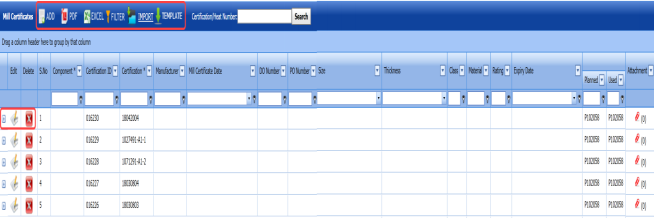

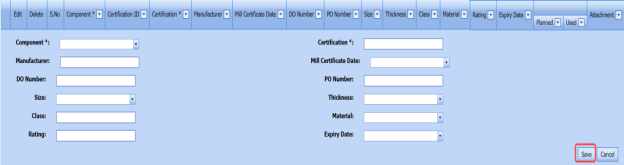

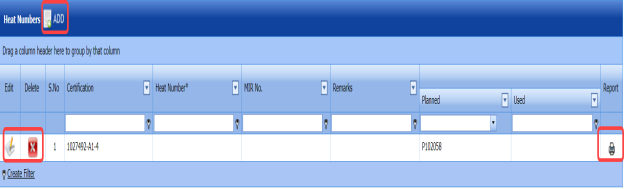

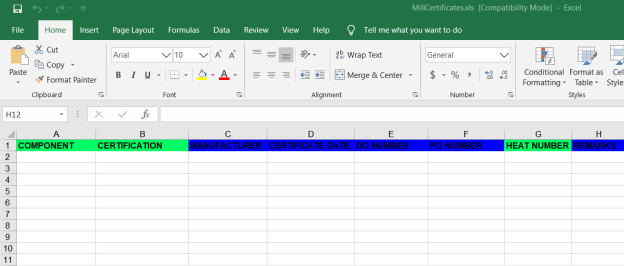
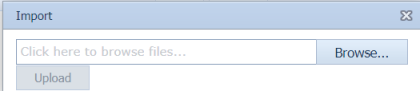


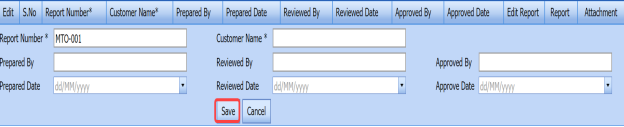


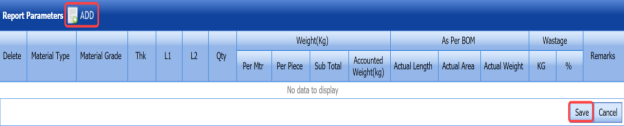
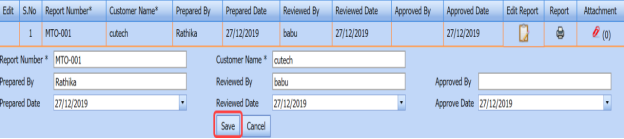


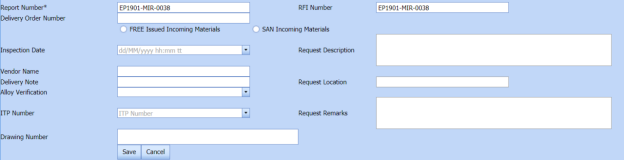


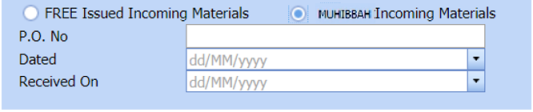
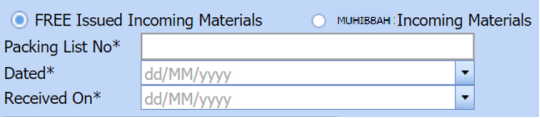




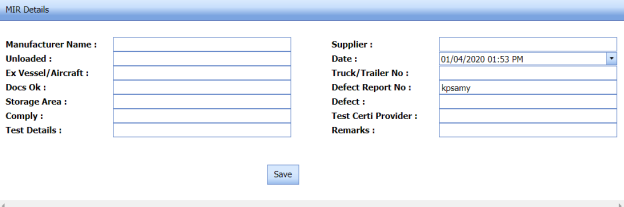





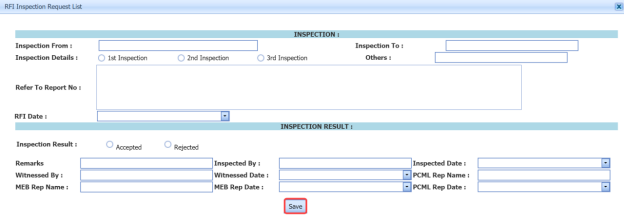
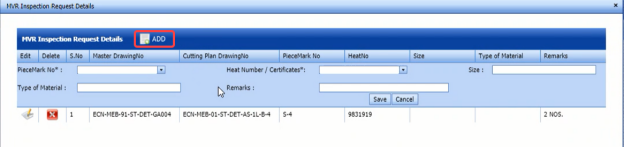



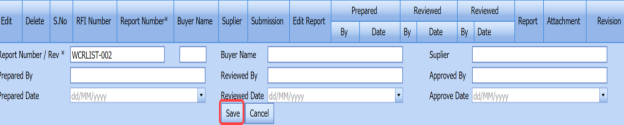


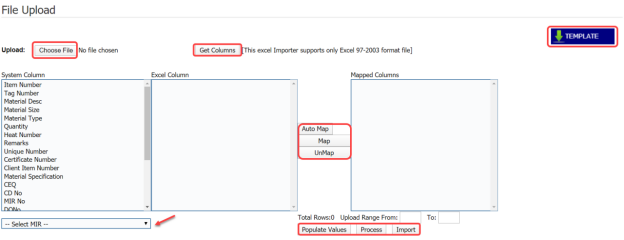
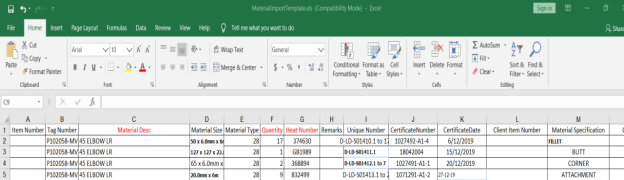


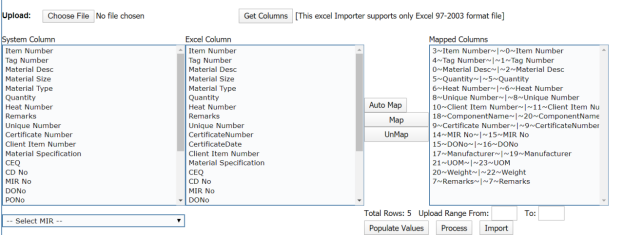

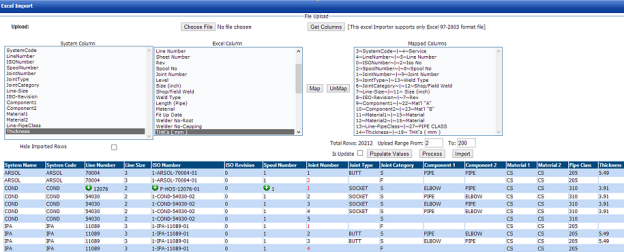
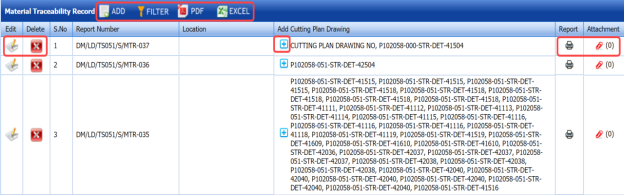



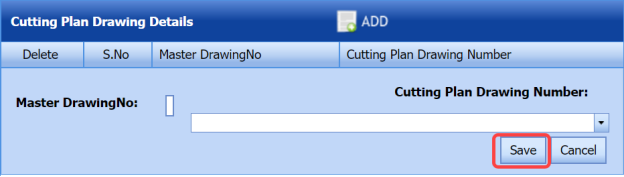
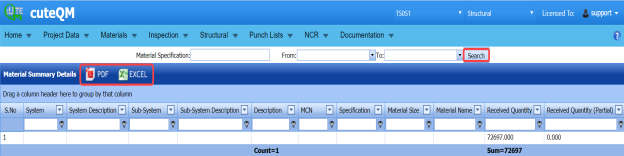
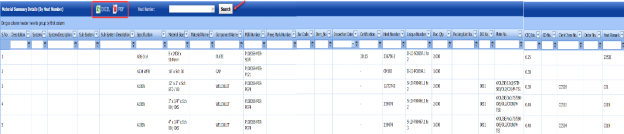
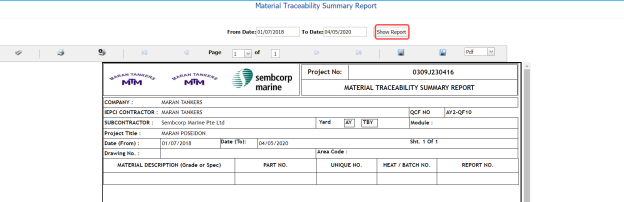




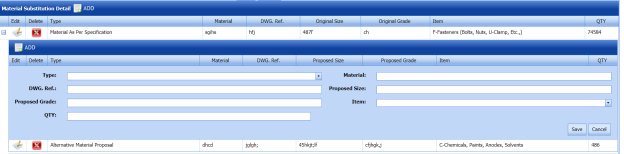



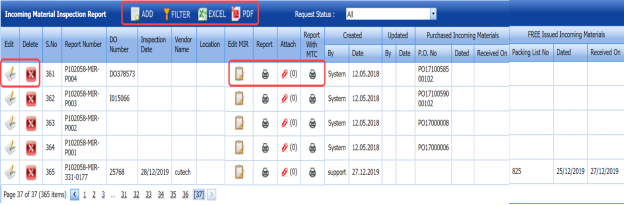

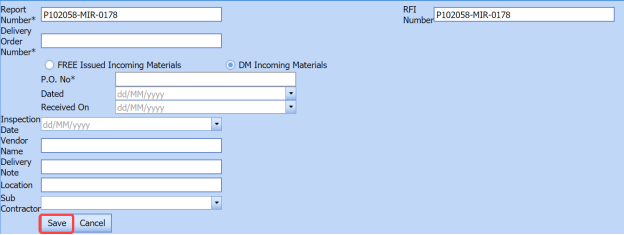


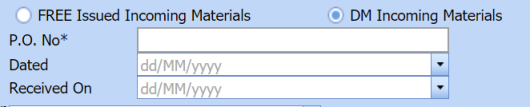
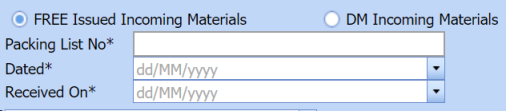
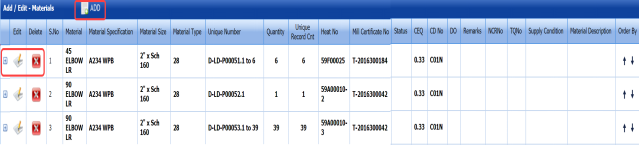
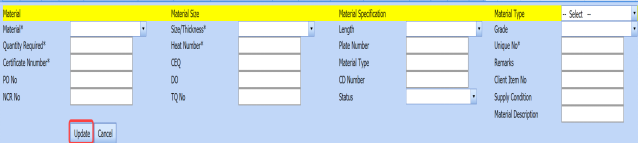

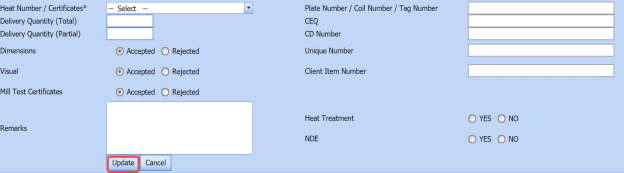
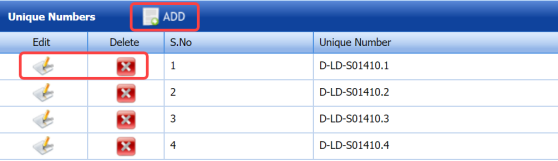

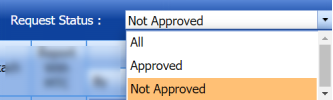
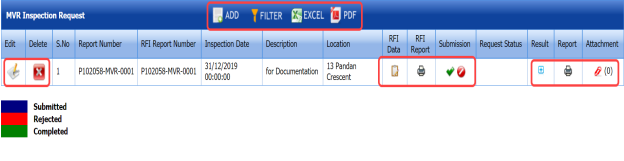




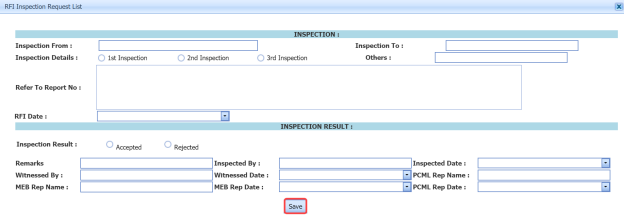


No Comments