VESSEL PROJECT
2.0 Vessel Project
The dashboard of the vessel project contains various tabs See Fig 2.3. The following sections explain you about the functionalities of each tab associated with the vessel project,
2.1 SET DEFAULT PROJECT
The SET DEFAULT PROJECT tab helps you to select or change the project and module.
To switchover between the vessel and repair vessel projects and modules,
 Note: If you are signing in to the app after the first-time login process, the app automatically redirects you into the dashboard page.
Note: If you are signing in to the app after the first-time login process, the app automatically redirects you into the dashboard page.
1. Tap SET DEFAULT PROJECT. See Fig 2.3. The SET DEFAULT PROJECT page opens.
2. Tap the Project box, and select the vessel type project from a drop-down list.
3. Select the module you want, under the Module
4. Tap GO.
2.2 TAKE OFFLINE DATA
The TAKE OFFLINE DATA tab helps you viewing the reports for the specific inspection dates you want.
When you select the respective dashboard tab you can view a list of reports corresponding to today and previous day. However, if you want to view the reports other than today and previous day, you must navigate to the TAKE OFFLINE DATA tab.
Do the following steps to view the reports using the TAKE OFFLINE DATA tab,
1. Tap TAKE OFFLINE DATA. See Fig 2.3.
A new window opens for selecting category and date you want.
2. In the Category box, tap and select the option you want to view the reports from a drop-down list.
3. In the Date box, choose the period of inspection by selecting respective dates.
 Tip: If you want to choose the period of inspection for more than one day, you must select from and to dates, accordingly.
Tip: If you want to choose the period of inspection for more than one day, you must select from and to dates, accordingly.
4. Tap Submit.
A new page opens for the selected option in the Category box.
2.3 MILL CERTIFICATES
The MILL CERTIFICATES tab allows you to view the material certificates added in the web application. This feature works only in online mode.
To view the material certificates,
1. Tap MILL CERTIFICATES. See Fig 2.3.
The Mill Certificates page opens.
2. Tap the Component box and select the component name from a drop-down list.
 Note: If you want to view the certificate for a specific component, enter the size, thickness, material name, class, heat number, rating, do number, expiry date or remarks of the component in the respective boxes.
Note: If you want to view the certificate for a specific component, enter the size, thickness, material name, class, heat number, rating, do number, expiry date or remarks of the component in the respective boxes.
3. Tap Get Certificates. A list of material certificates for the selected component is appeared.
 Tip: If you want to view any attachment added with the material certificate, tap (Attach icon).
Tip: If you want to view any attachment added with the material certificate, tap (Attach icon).
 Note: If the number of certificates exceeds 500, you will receive the following notification: “The result records are more than 500, so system can’t load, pls add another filter and search”.
Note: If the number of certificates exceeds 500, you will receive the following notification: “The result records are more than 500, so system can’t load, pls add another filter and search”.
2.4 TEST EQUIPMENT
The TEST EQUIPMENT tab helps you to get the details of the testing equipment that are added in the web application. This feature works only in online mode.
To get the test equipment details,
1. Tap TEST EQUIPMENT. See Fig 2.3.
The Testing Equipment page opens.
2. Enter the component name in the Component
 Note: If you want to get details for the specific test equipment, enter the description, test date, expiry date, or remarks of the equipment in the respective boxes.
Note: If you want to get details for the specific test equipment, enter the description, test date, expiry date, or remarks of the equipment in the respective boxes.
3. Tap Get Test Equipment. A list of test equipment reports for the selected component is appeared.
 Tip: If you want to view an attachment added with the test equipment, tap (Attach icon).
Tip: If you want to view an attachment added with the test equipment, tap (Attach icon).
 Note: If the number of test equipment reports exceeds 500, you will receive the following notification: “The result records are more than 500, so system can’t load, pls add another filter and search”.
Note: If the number of test equipment reports exceeds 500, you will receive the following notification: “The result records are more than 500, so system can’t load, pls add another filter and search”.
2.5 MIR
The MIR tab helps you to check and update a material verification report for the MIR requests, which are uploaded in the web application, by adding your inspection details. This MIR feature automatically updates and synchronizes your inspection details with the material verification report in the web application.
 Note: When you click the MIR tab in the dashboard, the MIR page displays a list of reports corresponding to today and previous day. However, if you want to view the reports for other dates, you must navigate to the TAKE OFFLINE DATA option. (See " TAKE OFFLINE DATA " for more details).
Note: When you click the MIR tab in the dashboard, the MIR page displays a list of reports corresponding to today and previous day. However, if you want to view the reports for other dates, you must navigate to the TAKE OFFLINE DATA option. (See " TAKE OFFLINE DATA " for more details).
1. Tap MIR. See Fig 2.5.
The MIR page opens with a list of reports for the selected date.
Figure 2.5 MIR page
 Tip: I. You can configure displaying of the number of reports per page by selecting 10, 25, 50 or 100, accordingly.
Tip: I. You can configure displaying of the number of reports per page by selecting 10, 25, 50 or 100, accordingly.
1. If you want to filter one report among the list of reports, you must enter the report number, inspection date or location details in the respective boxes given in the MIR page.
The MIR page contains the following fields:
- Report Number– shows the request’s report number.
- Inspection Date– shows the date of inspection.
- Location– shows the location where the inspection to be performed.
- Result– you can add your inspection results.
- Signature– you can add your signature after completing the inspection.
- Attach – you can view any supporting document that is attached in the web application by tapping (Attach icon).
 Tip: You can filter the supporting document by using the File Name and File Size in KB options provided in the Attach page. See Fig given below.
Tip: You can filter the supporting document by using the File Name and File Size in KB options provided in the Attach page. See Fig given below.
- Print– you can download a copy of the report by tapping (Print icon).
 Tip: After adding your inspection details and signature into the MIR report, you can download a latest copy of the report by using the Print option to check whether your inspection details and signature are successfully updated with the report.
Tip: After adding your inspection details and signature into the MIR report, you can download a latest copy of the report by using the Print option to check whether your inspection details and signature are successfully updated with the report.
- Sync – notifies whether your inspection details are automatically synchronized with the web application or not. This Sync section initially shows the Sync icon like . Once you add your inspection details the Sync icon appears in . After synchronization of your inspection details, the Sync section changes the Sync icon into .
 Tip: If your inspection details are not automatically synchronized, navigate to the manual synchronization option. (See “Sync Data “for more details.)
Tip: If your inspection details are not automatically synchronized, navigate to the manual synchronization option. (See “Sync Data “for more details.)
To add your MIR inspection result
- Once you find out the report where you need to add your inspection details, tap (Result icon) to add your inspection results, See Fig 3.1.
The Result page opens with a list of reports including the material details. Each report shows material specifications such as description, specification, size, and type.
2. In the Remarksbox, type your remarks if any.
3. In Cert column, tap (Edit icon) for the report you want to add your result.
A new page for the selected report opens.
4. Check and re-enter Quantity of the materials if you want.
5. In Heat No box, enter the heat number.
6. Check the certificate number in the Cert
7. In Dimen, Visual, and Mill Test options, choose Accepted or Rejected based on your inspection details.
8. In Plate No box, enter the plate number.
9. In Unique No box, enter the unique number.
10. In the Remarks box, type your remarks if any.
11. Tap Save.
To add your signature
Once you have saved your inspection results, you must add your signature in the Signature field.
 Note: Make sure that you can add your signature if your role has assigned as QA, Subcontractor, Client or Owner, by the administrator.
Note: Make sure that you can add your signature if your role has assigned as QA, Subcontractor, Client or Owner, by the administrator.
 Note: If you are a login user, you can directly do sign for the respective role in the signature box, otherwise you must login with your user id and password before signing.
Note: If you are a login user, you can directly do sign for the respective role in the signature box, otherwise you must login with your user id and password before signing.
2. Tap  (Sign icon) provided in the right-side pane for the corresponding Type based on your role.
(Sign icon) provided in the right-side pane for the corresponding Type based on your role.
A new signature box opens.
3. In the Name box, enter your name.
 Note: If your role has assigned as QA, your name will be automatically displayed in the Name box. Other than QA, you must add your name before signing.
Note: If your role has assigned as QA, your name will be automatically displayed in the Name box. Other than QA, you must add your name before signing.
4. In the Signature box, write your signature, and tap Save.
2.6 MATERIAL SUBSTITUTION
The MATERIAL SUBSTITUTION tab helps you to check and update the material substitution request, which is uploaded in the web application, by adding your inspection details. This material substitution feature automatically updates and synchronizes your inspection details with the material substitution report in the web application.
 Note: When you click the MATERIAL SUBSTITUTION tab in the dashboard, the RFI Material Substitution page displays a list of reports corresponding to today and previous day. However, if you want to view the reports for other dates, you must navigate to the TAKE OFFLINE DATA option. (See " TAKE OFFLINE DATA " for more details).
Note: When you click the MATERIAL SUBSTITUTION tab in the dashboard, the RFI Material Substitution page displays a list of reports corresponding to today and previous day. However, if you want to view the reports for other dates, you must navigate to the TAKE OFFLINE DATA option. (See " TAKE OFFLINE DATA " for more details).
1. Tap MATERIAL SUBSTITUTION. See Fig 2.6.
The RFI Material Substitution page opens with a list of reports for the selected date.
Figure 2.6 RFI Material Substitution page
 Tip: 1. You can configure displaying of the number of reports per page by selecting 10, 25, 50 or 100, accordingly.
Tip: 1. You can configure displaying of the number of reports per page by selecting 10, 25, 50 or 100, accordingly.
2. If you want to filter one report among the list of reports, you must enter the report number, inspection date, location or status details in the respective boxes given in the RFI Material Substitution page.
The RFI Material Substitution page contains multiple fields such as Report Number, Inspection Date, Location, Status, Result, Signature, Attach, Print, and Sync.
- Status – shows the status of comment added in the Result
None- notifies that there are no comments in the Result page.
Open- notifies that there is a comment added in the Open comment box.
Close - notifies that there is a comment added in the Close comment box.
(See the topic “The MIR page contains the following fields“ for more details about other fields in the RFI Material Substitution page.)
To add your RFI material substitution result
- Once you find out the report where you need to add your inspection details, tap
The Result page opens with a list of reports including the material details. Each report shows material specifications such as DWG. Ref detail, material name, original size, original grade, and quantity.
- In the Remarks box, type your remarks if any. See Fig 3.
- If you do not want to give any comments, enable None.
- If you want to give an open comment, enable the Open option and enter your comment in the Open Comment
- If you want to give a close comment, enable the Close option and enter your comment in the Close Comment
- Tap Save.
To add your signature
Once you have saved your inspection results, the Result page automatically redirects you into the Signature page. Otherwise, tap
 (Signature icon), See Fig 3.2.
(Signature icon), See Fig 3.2.
To know how to add your signature, see the topic “To add your signature“.
2.7 RFI FITUP INSPECTION
The RFI FITUP INSPECTION tab helps you to check and approve the RFI fitup request raised in the web application, by adding and updating your inspection details. This RFI fitup inspection feature automatically updates and synchronizes your inspection details with the RFI Fitup report that is uploaded in the web application.
 Note: When you click the RFI FITUP INSPECTION tab in the dashboard, the RFI Fitup Request page displays a list of reports corresponding to today and previous day. However, if you want to view the reports for other dates, you must navigate to the TAKE OFFLINE DATA option. (See " TAKE OFFLINE DATA" for more details.)
Note: When you click the RFI FITUP INSPECTION tab in the dashboard, the RFI Fitup Request page displays a list of reports corresponding to today and previous day. However, if you want to view the reports for other dates, you must navigate to the TAKE OFFLINE DATA option. (See " TAKE OFFLINE DATA" for more details.)
1. Tap RFI FITUP INSPECTION.See Fig 2.7.
The RFI Fitup Request page opens with a list of reports for the selected date.
Figure 2.7 RFI Fitup Request page
 Tip: 1. You can configure displaying of the number of reports per page by selecting 10, 25, 50 or 100, accordingly.
Tip: 1. You can configure displaying of the number of reports per page by selecting 10, 25, 50 or 100, accordingly.
2. If you want to filter one report among the list of reports, you must enter the report number, inspection date, location or status details in the respective boxes given in the RFI Fitup Request page.
The RFI Fitup Request page contains multiple fields such as Report Number, Inspection Date, Location, Status, Result, Signature, Attach, Print, and Sync.
- Status – shows the status of comment added in the Result
None- notifies that there are no comments in the Result page.
Open- notifies that there is a comment added in the Open comment box.
Close - notifies that there is a comment added in the Close comment box.
(See the topic “The MIR page contains the following fields“ for more details about other fields in the RFI Fitup Request page.)
To add your RFI fitup inspection result
- Once you find out the report where you need to add your inspection details, tap
The Result page opens with a list of reports including the material specifications such as system and sub system numbers, drawing number, joint number, piece mark number, size, and width details, WPS, and plate number.
- In the Remarks box, type your remarks if any. See Fig 3.
- If you do not want to give any comments, enable None.
- If you want to give an open comment, enable the Open option and enter your comment in the Open Comment
- If you want to give a close comment, enable the Close option and enter your comment in the Close Comment
- In the Heat No box, check and edit the heat number.
- In the Result box, tap and choose Accepted, Rejected or Cancelled from a drop-down list based on your inspection details.
- In the Remarks box, type your remarks if any.
- Tap Save.
To add your signature
Once you have saved your inspection results, the Result page automatically redirects you into the Signature page. Otherwise, tap
 (Signature icon), See Fig 3.3.
(Signature icon), See Fig 3.3.
To know how to add your signature, see the topic “To add your signature“.
2.8 RFI WELD INSPECTION
The RFI WELD INSPECTION tab allows you to check and approve the RFI weld visual request raised in the web application, by adding and updating your inspection details. This RFI Weld Inspection feature automatically updates and synchronizes your inspection details with the RFI Weld report that is uploaded in the web application.
 Note: When you click the RFI WELD INSPECTION tab in the dashboard, the RFI Weld Inspection page displays a list of reports corresponding to today and previous day. However, if you want to view the reports for other dates, you must navigate to the TAKE OFFLINE DATA option. (See " TAKE OFFLINE DATA" for more details.)
Note: When you click the RFI WELD INSPECTION tab in the dashboard, the RFI Weld Inspection page displays a list of reports corresponding to today and previous day. However, if you want to view the reports for other dates, you must navigate to the TAKE OFFLINE DATA option. (See " TAKE OFFLINE DATA" for more details.)
1. Tap RFI WELD INSPECTION. See Fig 2.3.
The RFI Weld Inspection page opens with a list of reports for the selected date.
Figure 3.4 RFI Weld Inspection page
 Tip: I. You can configure displaying of the number of reports per page by selecting 10, 25, 50 or 100, accordingly.
Tip: I. You can configure displaying of the number of reports per page by selecting 10, 25, 50 or 100, accordingly.
1. If you want to filter one report among the list of reports, you must enter the report number, inspection date or location details in the respective boxes given in the RFI Weld Inspection page.
The RFI Weld Inspection page contains multiple fields such as Report Number, Inspection Date, Location, Result, Signature, Attach, Print, and Sync. (See the topic “The MIR page contains the following fields“ for more details about each field in the RFI Weld Inspection page.)
To add your RFI weld inspection result
1. Once you find out the report where you need to add your inspection details, tap
 (Result icon) to add your inspection results, See Fig 3.4.
(Result icon) to add your inspection results, See Fig 3.4.
The Result page opens with a list of reports including the material details. Each report shows material specifications such as system and sub system names, drawing number, joint number, and WPS.
2. In the Remarks box, type your remarks if any.
3. If you do not want to give any comments, enable None.
4. If you want to give an open comment, enable the Open option and enter your comment in the Open Comment
5. If you want to give a close comment, enable the Close option and enter your comment in the Close Comment
6. In the Result box, tap and choose Pending, Accepted, Rejected or Cancelled from a drop-down list based on your inspection details.
7. In the Remarks box, type your remarks if any.
8. To add the welding details, tap  (welding details add icon). A new window opens.
(welding details add icon). A new window opens.
- In the Date box, choose date.
- In the Name box, tap and select your name from a drop-down list.
- In the Layers box,tap and select layers from a drop-down list.
- In the Process box, tap and select the weld process from a drop-down list.
- In the Position box, tap and select the weld position from a drop-down list.
- Tap Save.
9. If you want to delete any welder ID details from a list, tap  (delete icon).
(delete icon).
You will receive the following notification: “Confirm delete?”. If you want to delete tap Yes, otherwise tap No.
10. Tab Save.
To add your signature
Once you have saved your inspection results, the Result page automatically redirects you into the Signature page. Otherwise, tap
 (Signature icon), See Fig 3.4.
(Signature icon), See Fig 3.4.
To know how to add your signature, see the topic “To add your signature“.
2.9 RFI HYDRO PRESSURE
The RFI HYDRO PRESSURE tab helps you to check and update the RFI hydro pressure request, which is uploaded in the web application, by adding your inspection details. This RFI hydro pressure feature automatically updates and synchronizes your inspection details with the material substitution report in the web application.
 Note: When you click the RFI HYDRO PRESSURE tab in the dashboard, the RFI Hydro Pressure page displays a list of reports corresponding to today and previous day. However, if you want to view the reports for other dates, you must navigate to the TAKE OFFLINE DATA option. (See “ TAKE OFFLINE DATA” for more details.)
Note: When you click the RFI HYDRO PRESSURE tab in the dashboard, the RFI Hydro Pressure page displays a list of reports corresponding to today and previous day. However, if you want to view the reports for other dates, you must navigate to the TAKE OFFLINE DATA option. (See “ TAKE OFFLINE DATA” for more details.)
1. Tap RFIHYDRO PRESSURE. See Fig 2.3.
The RFI Hydro Pressure page opens with a list of reports for the selected date.
Figure 3.5 RFI Hydro Pressure page
 Tip: 1. You can configure displaying of the number of reports per page by selecting 10, 25, 50 or 100, accordingly.
Tip: 1. You can configure displaying of the number of reports per page by selecting 10, 25, 50 or 100, accordingly.
2. If you want to filter one report among the list of reports, you must enter the report number, inspection date or status details in the respective boxes given in the RFI Hydro Pressure page.
The RFI Hydro Pressure page contains multiple fields such as Report Number, Inspection Date, Status, Result, Signature, Attach, Print, and Sync.
- Status – shows the status of comment added in the Result
None- notifies that there are no comments in the Result page.
Open- notifies that there is a comment added in the Open comment box.
Close – notifies that there is a comment added in the Close comment box.
(See the topic “The MIR page contains the following fields“ for more details about other fields in the RFI Hydro Pressure page.)
To add your RFI hydro pressure inspection result
- Once you find out the report where you need to add your inspection details, tap
The Result page opens with a list of reports including the material details. Each report shows material specifications such as description certificate number and test type serial number.
- In the Remarks box, type your remarks if any.
- If you do not want to give any comments, enable None.
- If you want to give an open comment, enable the Open option and enter your comment in the Open Comment
- If you want to give a close comment, enable the Close option and enter your comment in the Close Comment
- Tap Save.
To add your signature
Once you have saved your inspection results, the Result page automatically redirects you into the Signature page. Otherwise, tap
 (Signature icon), See Fig 3.5.
(Signature icon), See Fig 3.5.
To know how to add your signature, see the topic “To add your signature“.
2.10 RFI MECHANICAL COMPLETION
The RFI MECHANICAL COMPLETION tab helps you to check and update the RFI mechanical completion request, which is uploaded in the web application, by adding your inspection details. This RFI mechanical completion feature automatically updates and synchronizes your inspection details with the material substitution report in the web application.
 Note: When you click the RFI MECHANICAL COMPLETION tab in the dashboard, the RFI Mechanical Completion page displays a list of reports corresponding to today and previous day. However, if you want to view the reports for other dates, you must navigate to the TAKE OFFLINE DATA option. (See “ TAKE OFFLINE DATA” for more details.)
Note: When you click the RFI MECHANICAL COMPLETION tab in the dashboard, the RFI Mechanical Completion page displays a list of reports corresponding to today and previous day. However, if you want to view the reports for other dates, you must navigate to the TAKE OFFLINE DATA option. (See “ TAKE OFFLINE DATA” for more details.)
1. Tap RFIMECHANICAL COMPLETION. See Fig 2.3.
The RFI Mechanical Completion page opens with a list of reports for the selected date.
Figure 2.10 RFI Mechanical Completion page
 Tip: 1. You can configure displaying of the number of reports per page by selecting 10, 25, 50 or 100, accordingly.
Tip: 1. You can configure displaying of the number of reports per page by selecting 10, 25, 50 or 100, accordingly.
2. If you want to filter one report among the list of reports, you must enter the report number, inspection date or status details in the respective boxes given in the RFI Mechanical Completion page.
The RFI Mechanical Completion page contains multiple fields such as Report Number, Inspection Date, Status, Result, Signature, Attach, Print, and Sync.
- Status – shows the status of comment added in the Result
None- notifies that there are no comments in the Result page.
Open- notifies that there is a comment added in the Open comment box.
Close – notifies that there is a comment added in the Close comment box.
(See the topic “The MIR page contains the following fields“ for more details about other fields in the RFI Mechanical Completion page.)
To add your RFI Mechanical Completion inspection result
- Once you find out the report where you need to add your inspection details, tap
- In the Remarks box, type your remarks if any.
- If you do not want to give any comments, enable None.
- If you want to give an open comment, enable the Open option and enter your comment in the Open Comment
- If you want to give a close comment, enable the Close option and enter your comment in the Close Comment
- Tap Save.
To add your signature
Once you have saved your inspection results, the Result page automatically redirects you into the Signature page. Otherwise, tap
 (Signature icon), See Fig 3.6.
(Signature icon), See Fig 3.6.
To know how to add your signature, see the topic “To add your signature“.
2.11 LOAD TEST
The LOAD TEST tab helps you to check and update the load test request, which is uploaded in the web application, by adding your inspection details. This load test feature automatically updates and synchronizes your inspection details with the load test report in the web application.
 Note: When you click the LOAD TEST tab in the dashboard, the Load Test page displays a list of reports corresponding to today and previous day. However, if you want to view the reports for other dates, you must navigate to the TAKE OFFLINE DATA option. (See " TAKE OFFLINE DATA" for more details.)
Note: When you click the LOAD TEST tab in the dashboard, the Load Test page displays a list of reports corresponding to today and previous day. However, if you want to view the reports for other dates, you must navigate to the TAKE OFFLINE DATA option. (See " TAKE OFFLINE DATA" for more details.)
2. Tap LOAD TEST.See Fig 2.11.
The Load Test page opens with a list of reports for the selected date.
Figure 2.11 Load Test page
 Tip: 1. You can configure displaying of the number of reports per page by selecting 10, 25, 50 or 100, accordingly.
Tip: 1. You can configure displaying of the number of reports per page by selecting 10, 25, 50 or 100, accordingly.
2. If you want to filter one report among the list of reports, you must enter the report number, inspection date, location or status details in the respective boxes given in the Load Test page.
The Load Test page contains multiple fields such as Report Number, Inspection Date, Location, Status, Result, Signature, Attach, Print, and Sync.
- Status – shows the status of comment added in the Result
None- notifies that there are no comments in the Result page.
Open- notifies that there is a comment added in the Open comment box.
Close - notifies that there is a comment added in the Close comment box.
(See the topic “The MIR page contains the following fields“ for more details about other fields in the Load Test page.)
To add your load test inspection result
- Once you find out the report where you need to add your inspection details, tap
The Result page opens with a list of reports including the material details. Each report shows material specifications such as drawing number, sub-contractor name, location, longitudinal and elevation details, frame number, work scope, and test performed.
- In the Remarks box, type your remarks if any.
- If you do not want to give any comments, enable None.
- If you want to give an open comment, enable the Open option and enter your comment in the Open Comment
- If you want to give a close comment, enable the Close option and enter your comment in the Close Comment
- Tap Save.
To add your signature
Once you have saved your inspection results, the Result page automatically redirects you into the Signature page. Otherwise, tap
 (Signature icon), See Fig 3.7.
(Signature icon), See Fig 3.7.
To know how to add your signature, see the topic “To add your signature“.
2.12 DIMENSION
The DIMENSION tab helps you to check and update the dimension request, which is uploaded in the web application, by adding your inspection details. This dimension feature automatically updates and synchronizes your inspection details with the load test report in the web application.
 Note: When you click the DIMENSION tab in the dashboard, the Dimension page displays a list of reports corresponding to today and previous day. However, if you want to view the reports for other dates, you must navigate to the TAKE OFFLINE DATA option. (See " TAKE OFFLINE DATA" for more details.)
Note: When you click the DIMENSION tab in the dashboard, the Dimension page displays a list of reports corresponding to today and previous day. However, if you want to view the reports for other dates, you must navigate to the TAKE OFFLINE DATA option. (See " TAKE OFFLINE DATA" for more details.)
1. Tap DIMENSION. See Fig 2.3. The Dimension page opens with a list of reports for the selected date.
Figure 3.8 Dimension page
 Tip: 1. You can configure displaying of the number of reports per page by selecting 10, 25, 50 or 100, accordingly.
Tip: 1. You can configure displaying of the number of reports per page by selecting 10, 25, 50 or 100, accordingly.
2. If you want to filter one report among the list of reports, you must enter the report number, inspection date, location or status details in the respective boxes given in the Dimension page.
The Dimension page contains multiple fields such as Report Number, Inspection Date, Location, Status, Result, Signature, Attach, Print, and Sync.
- Status – shows the status of comment added in the Result
None- notifies that there are no comments in the Result page.
Open- notifies that there is a comment added in the Open comment box.
Close - notifies that there is a comment added in the Close comment box.
(See the topic “The MIR page contains the following fields“ for more details about other fields in the Dimension page.)
To add your load test inspection result
- Once you find out the report where you need to add your inspection details, tap
The Result page opens with a list of reports including the material details. Each report shows material specifications such as drawing number, sub-contractor name, location, longitudinal and elevation details, frame number, work scope, and test performed.
- In the Remarks box, type your remarks if any.
- If you do not want to give any comments, enable None.
- If you want to give an open comment, enable the Open option and enter your comment in the Open Comment
- If you want to give a close comment, enable the Close option and enter your comment in the Close Comment
- Tap Save.
To add your signature
Once you have saved your inspection results, the Result page automatically redirects you into the Signature page. Otherwise, tap
 (Signature icon), See Fig 3.8.
(Signature icon), See Fig 3.8.
To know how to add your signature, see the topic “To add your signature“.
2.13 NDT REPORTS
The NDT REPORTS tab allows you to check and update the NDT request raised in the web application, by adding and updating your inspection details. This feature automatically updates and synchronizes your inspection details with the NDT report that is uploaded in the web application.
There are four main types of NDT Reports: RT, UT, PT, and MT.
 Note: When you click the NDT REPORTS tab in the dashboard, the NDT Reports page displays a list of reports corresponding to today and previous day. However, if you want to view the reports for other dates, you must navigate to the TAKE OFFLINE DATA option. (See " TAKE OFFLINE DATA" for more details.)
Note: When you click the NDT REPORTS tab in the dashboard, the NDT Reports page displays a list of reports corresponding to today and previous day. However, if you want to view the reports for other dates, you must navigate to the TAKE OFFLINE DATA option. (See " TAKE OFFLINE DATA" for more details.)
1. Tap NDT REPORTS. See Fig 2.13.
The NDT Reports page opens with a list of reports for the corresponding types such as RT, UT, PT, and MT. You must select the respective type to view the relevant reports.
Figure 2.13 NDT Reports page
 Tip: 1. You can configure displaying of the number of reports per page by selecting 10, 25, 50 or 100, accordingly.
Tip: 1. You can configure displaying of the number of reports per page by selecting 10, 25, 50 or 100, accordingly.
2. If you want to filter one report among the list of reports, you must enter the report number, NDT request number or inspection date details in the respective boxes given in the NDT Reports page.
The NDT Reports page contains multiple fields such as Report Number, NDT Request number, Inspection Date, Result, Signature, Attach, and Sync. (See the topic “The MIR page contains the following fields“ for more details about each field in the Hydro Pressure page.)
 Tip: In the NDT Reports option, the Print field is not available.
Tip: In the NDT Reports option, the Print field is not available.
To add your inspection result for NDT RT report
- Tap RT.
- Once you find out the NDT RT report where you need to add your inspection details, tap
The Result page opens with a list of reports including the material details.
Each report shows material specifications such as drawing number, spool number, joint number, and joint length.
3. In the Remarks box, type your remarks if any.
4. If you want to add the new NDT RT report, tap  (Add icon). A new window opens.
(Add icon). A new window opens.
- In the Marker box, enter the marker number.
- In the Result box, tap and choose NA, Accepted, Rejected or Reshoot from a drop-down list based on your inspection details.
- In the Remarks box, type your remarks if any.
- Tap Save.
5. If you want to edit the existing NDT RT report, tap  (Edit icon). A new window opens.
(Edit icon). A new window opens.
- In the Marker box, check and edit the marker number if you want.
- In the Result box, tap and choose NA, Accepted, Rejected or Reshoot from a drop-down list based on your inspection details.
- In the Remarks box, type your remarks if any.
- Tap Save.
6. If you want to delete any existing NDT RT report from a list, tap  (Delete icon).
(Delete icon).
You will receive the following notification: “Confirm delete?”. If you want to delete tab Yes, otherwise tab No.
- Tap Save.
To add your signature for NDT RT Report
Once you have saved your inspection results, the Result page automatically redirects you into the Signature page. Otherwise, tap
 (Signature icon), See Fig 3.9.
(Signature icon), See Fig 3.9.
To know how to add your signature, see the topic “To add your signature“.
To add your inspection result for NDT UT, PT, and MT reports
 Note: Follow the same procedure to add result for the NDT UT, PT or MT reports.
Note: Follow the same procedure to add result for the NDT UT, PT or MT reports.
- Tap UT,PT or MT, See Fig 3.9.
- Once you find out the NDT UT, PT or MT report, where you need to add your inspection details, tap
The Result page opens with a list of reports including the material details.
Each report shows material specifications such as drawing number, spool number, joint number, and joint length.
- In the Remarks box, type your remarks if any.
- In the Result box, tab and choose Accepted, Rejected or Cancelled from a drop-down list based on your inspection details.
- In the Remarks box, type your remarks if any.
- Tap Save.
To add your signature for NDT UT, PT, and MT reports
Once you have saved your inspection results, the Result page automatically redirects you into the Signature page. Otherwise, tap
 (Signature icon), See Fig 3.9.
(Signature icon), See Fig 3.9.
To know how to add your signature, see the topic “To add your signature“.

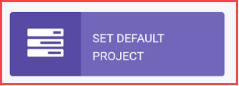
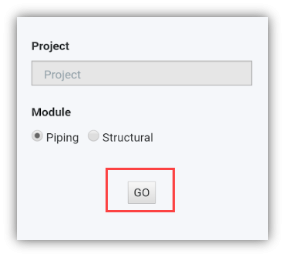
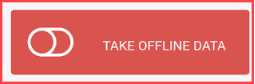
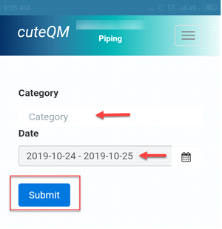
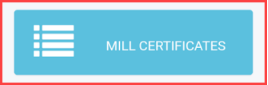
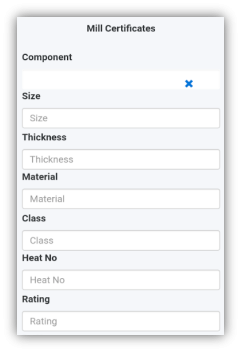
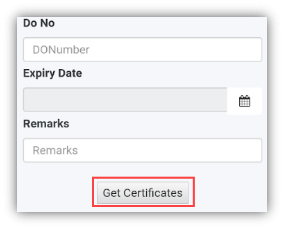
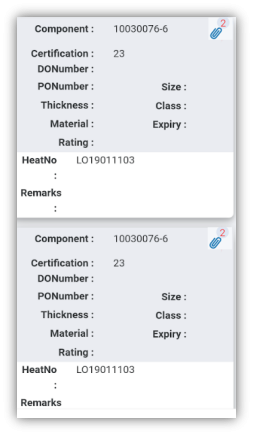
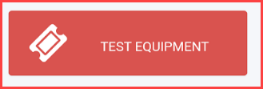
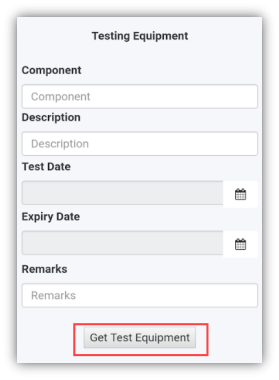
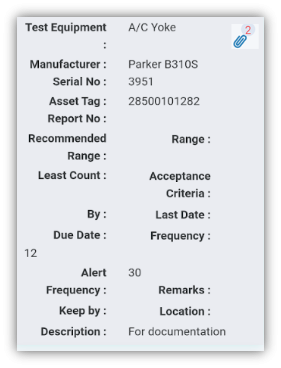
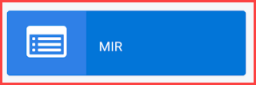
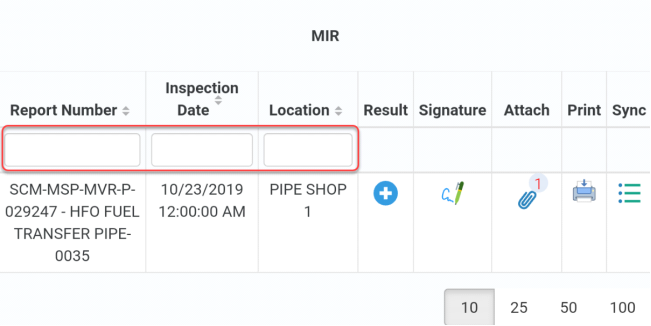
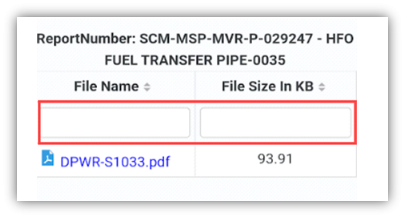
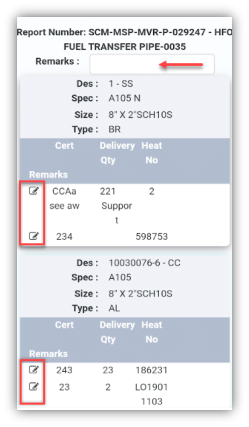
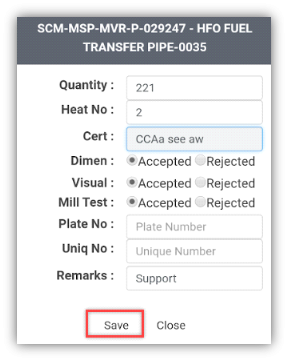

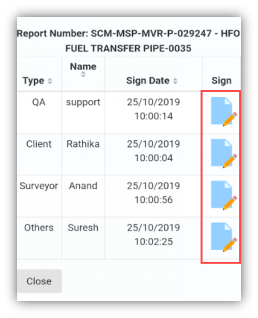
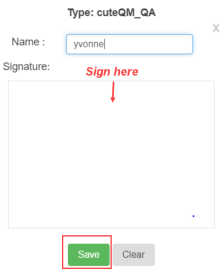
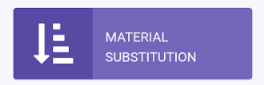
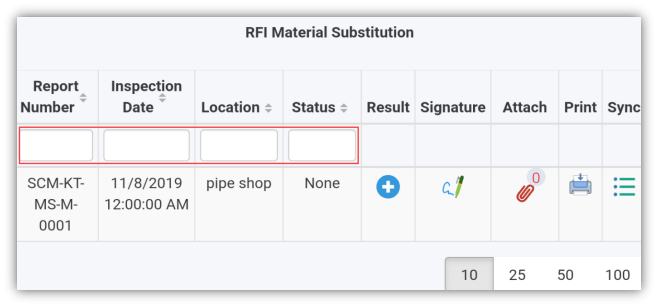

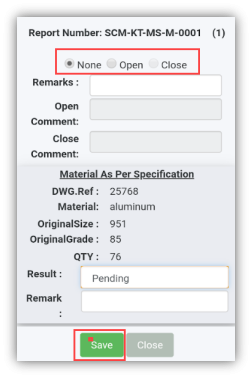

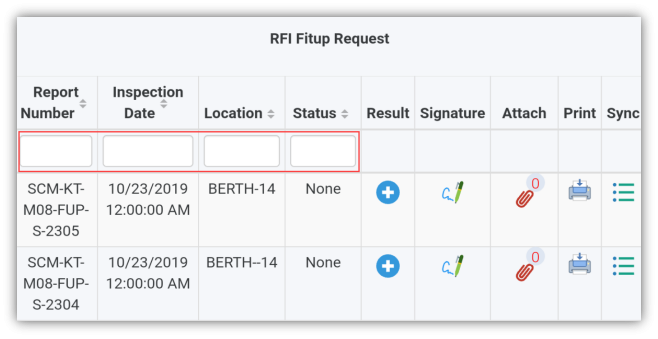

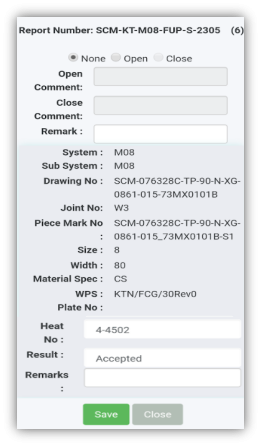
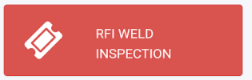
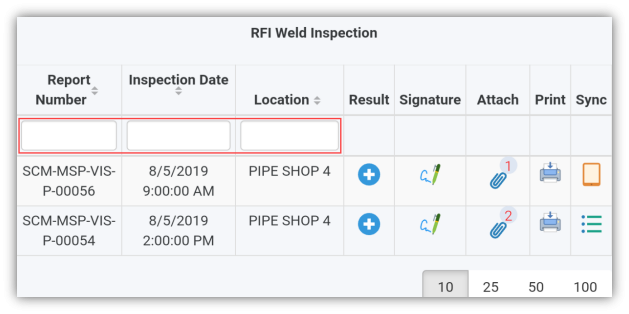
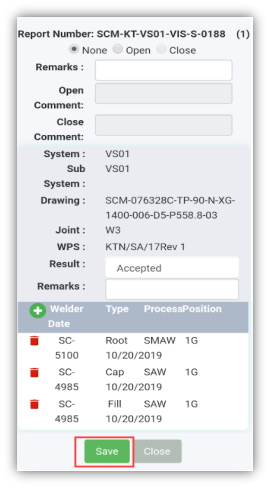
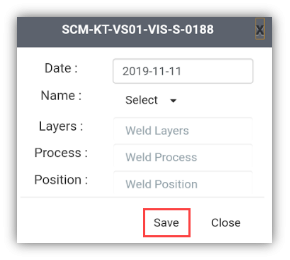
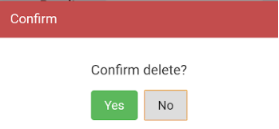
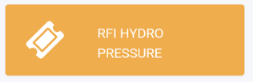
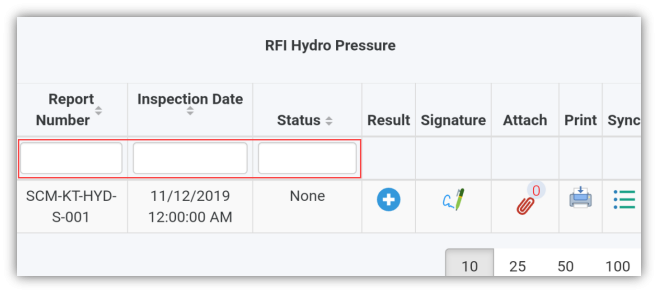

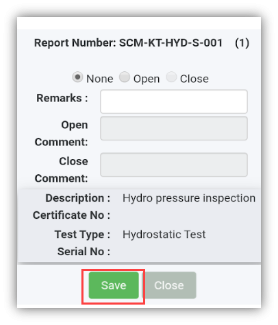
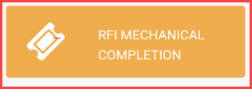
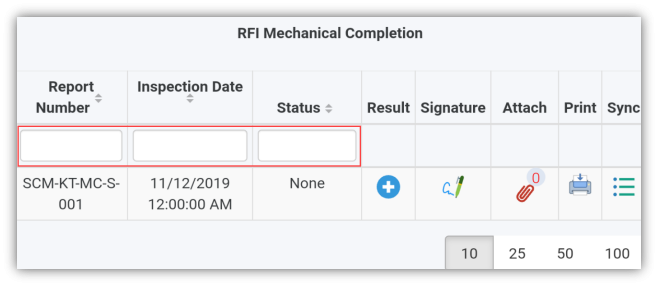

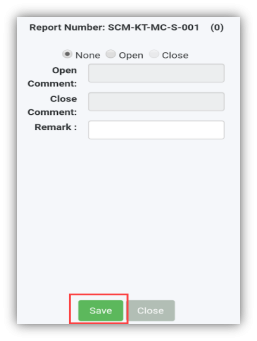
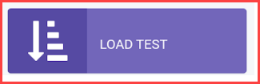
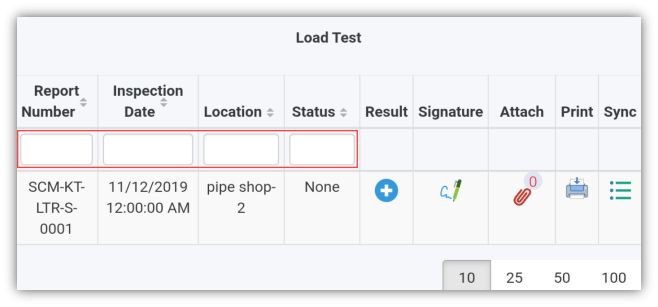

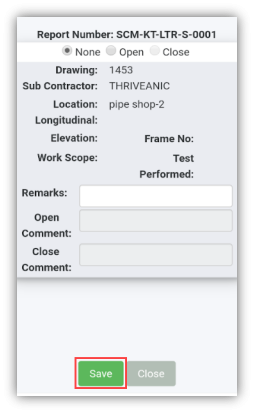
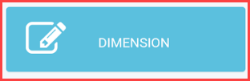
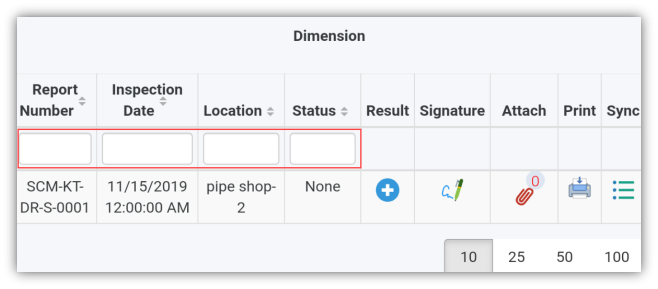

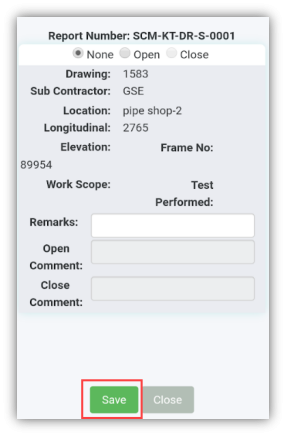
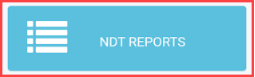
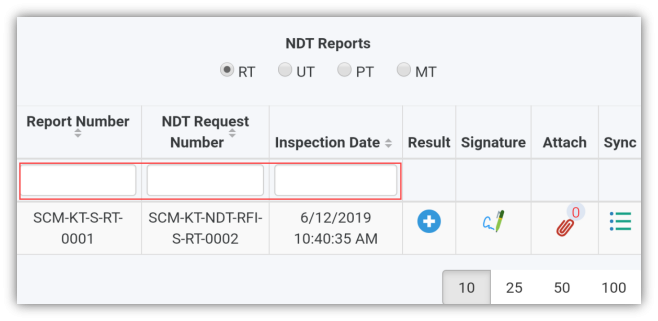

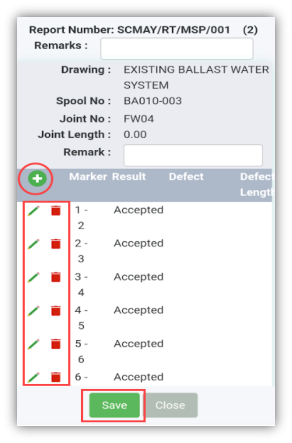
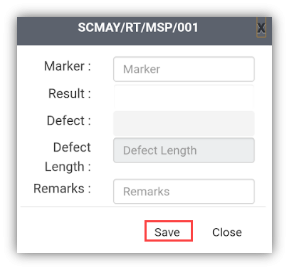
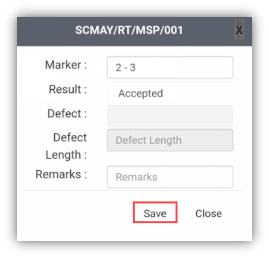
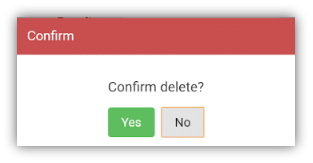

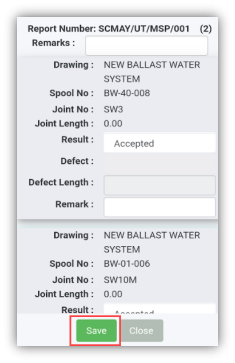
No Comments