Customer Reports
Customer reports include below reports: Receivables Ageing, Receivables Ageing Detail, Receivables Ageing Detail (Portrait), SOA-Sales, Customer Ledger, Customer Summary, Sales Report MonthWise, Project Receivables Ageing.
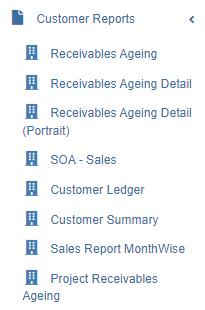
Receivables Ageing Summary Report
To generate receivables ageing report,
- Navigate to Customer Reports menu in finance module, click Receivables Ageing to open report page.
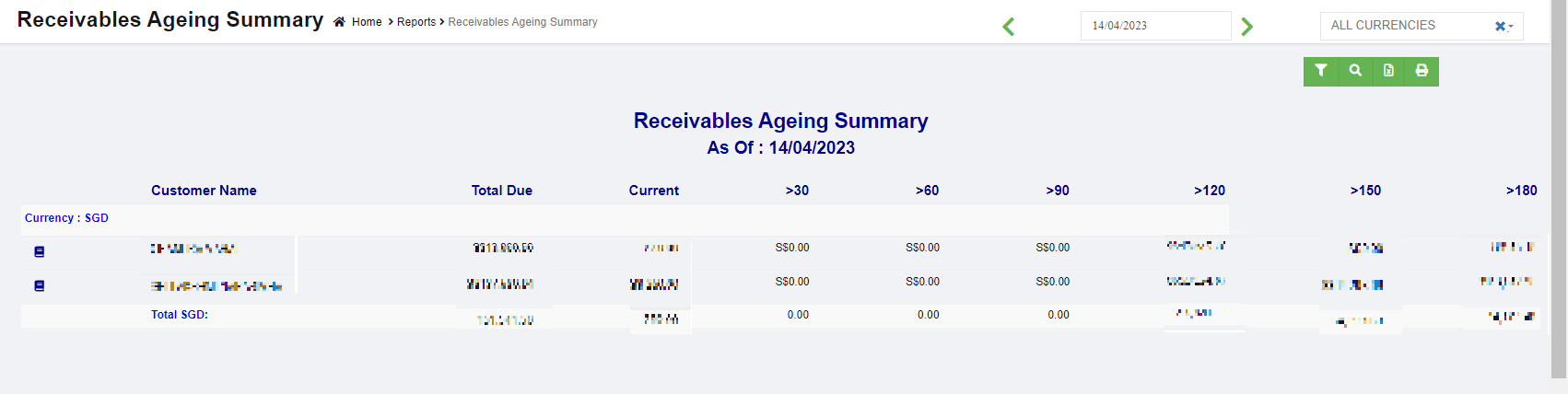
- In calendar field, click to select a date as ageing report by date.
- In Currency type field, select all currencies or a specific currency type.
- Click
 search icon, the receivables ageing report for selected period will show in screen, click
search icon, the receivables ageing report for selected period will show in screen, click to download report in xlsx format, click
to download report in xlsx format, click to download report in PDF format.
to download report in PDF format.
- Click
 filter icon to open customer filter, and select customer name, then click show, the selected customer(s)' receivables ageing report will show.
filter icon to open customer filter, and select customer name, then click show, the selected customer(s)' receivables ageing report will show.
Receivables Ageing Detail Report
To generate receivables ageing detail report,
- Navigate to Customer Reports menu in finance module, click Receivables Ageing Detail to open report page.
- In calendar field, click to select a date as ageing report by date.
- In Currency type field, select all currencies or a specific currency type.
- Click
 search icon, the receivables ageing report for selected period will show in screen, click
search icon, the receivables ageing report for selected period will show in screen, click to download report in xlsx format, click
to download report in xlsx format, click to download report in PDF format.
to download report in PDF format.
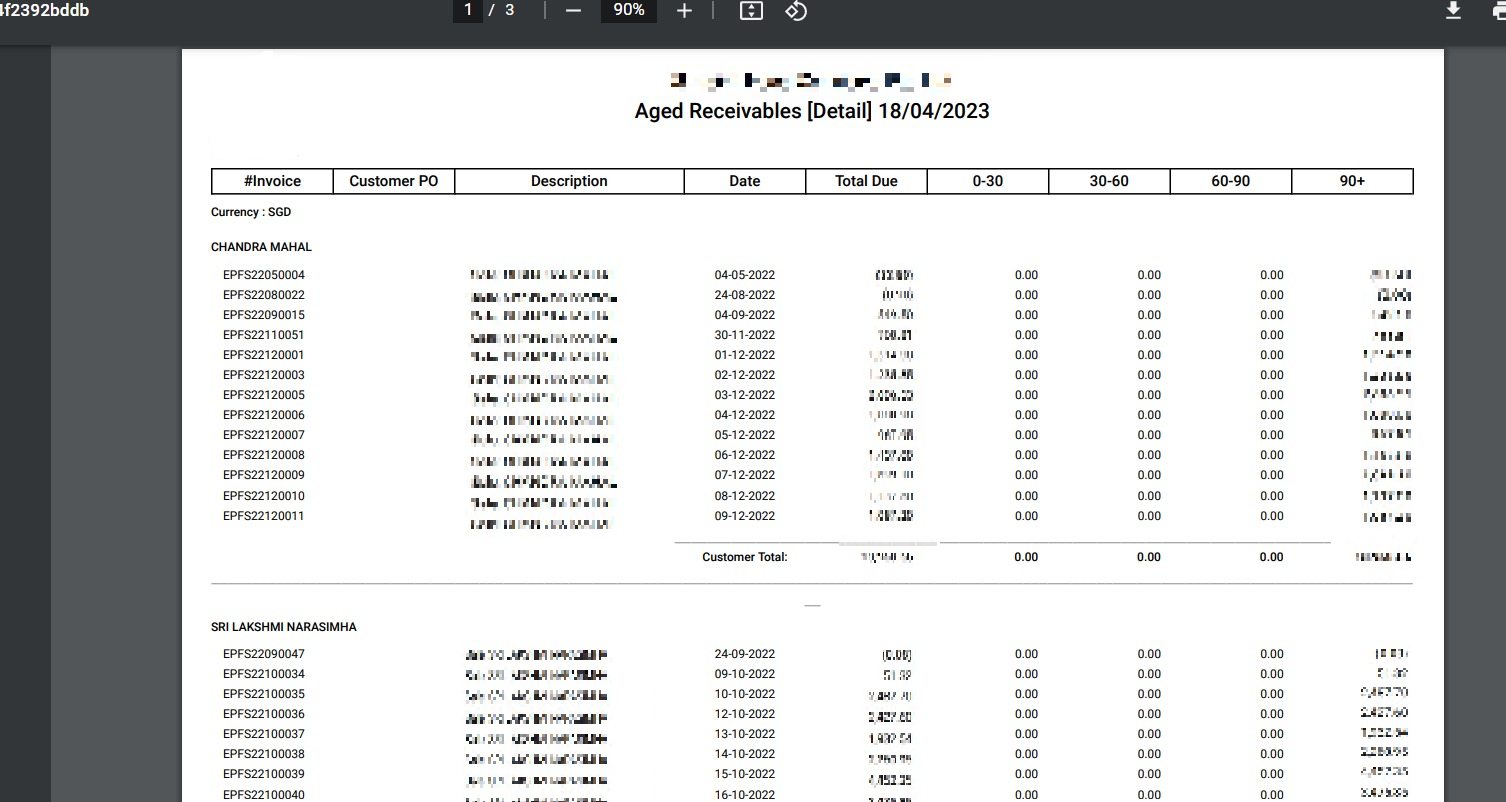
- Click
 filter icon to open customer filter, and select customer name, then click show, the selected customer(s)' receivables ageing detail report will show.
filter icon to open customer filter, and select customer name, then click show, the selected customer(s)' receivables ageing detail report will show.
Receivables Ageing Detail Portrait Report
To generate receivables ageing detail report in portrait format,
- Navigate to Customer Reports menu in finance module, click Receivables Ageing Detail (Portrait) to open report page.
- In calendar field, click to select a date as ageing report by date.
- In Currency type field, select all currencies or a specific currency type.
- Click
 search icon, the receivables ageing report for selected period will show in screen, click
search icon, the receivables ageing report for selected period will show in screen, click to download report in xlsx format, click
to download report in xlsx format, click to download report in PDF format.
to download report in PDF format.

- Click
 filter icon to open customer filter, and select customer name, then click show, the selected customer(s)' receivables ageing detail portrait report will show.
filter icon to open customer filter, and select customer name, then click show, the selected customer(s)' receivables ageing detail portrait report will show.
Statement of Account (SOA)-Sales Report
To generate SOA-Sales report,
- Navigate to Customer Reports menu in finance module, click SOA-Sales to open report page.

- In calendar field, click to select a date as report by date.
- Click
 search icon, the sales report for selected period will show in screen, click
search icon, the sales report for selected period will show in screen, click to download report in xlsx format, click
to download report in xlsx format, click to download report in PDF format.
to download report in PDF format.
- Click
 filter icon to open customer filter, and select customer name, then click show, the selected customer(s)' SOA-sales report will show.
filter icon to open customer filter, and select customer name, then click show, the selected customer(s)' SOA-sales report will show.
Customer Ledger
To generate customer ledger report,
- Navigate to Customer Reports menu in finance module, click Customer Ledger to open report page.
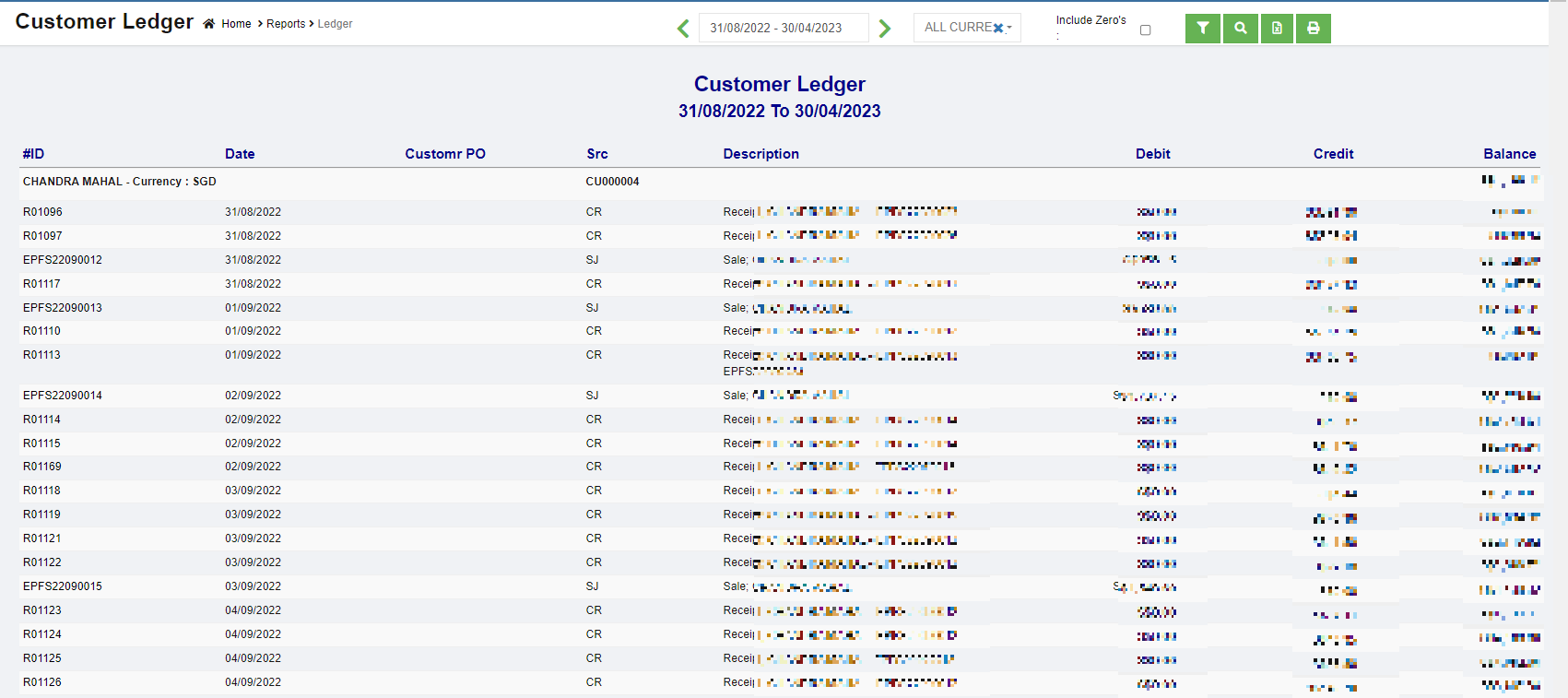
- In calendar field, click to select date range to view customer ledger.
- In Currency type field, select all currencies or a specific currency type.
- If user wants to view customer ledger that includes zero value accounts, tick the Include Zero's box.
- Click
 search icon, the customer ledger report for selected period will show in screen, click
search icon, the customer ledger report for selected period will show in screen, click to download report in xlsx format, click
to download report in xlsx format, click to download report in PDF format.
to download report in PDF format.
- Click
 filter icon to open customer filter, and select customer name, then click show, the selected customer(s)' ledger report will show.
filter icon to open customer filter, and select customer name, then click show, the selected customer(s)' ledger report will show.
Customer Summary Report
To generate customer summary report,
- Navigate to Customer Reports menu in finance module, click Customer Summary to open report page.

- In calendar field, click to select date range to view customer ledger.
- In report type field, select summary or detail report type.
- Click
 search icon, the customer summary report for selected period will show in screen, click
search icon, the customer summary report for selected period will show in screen, click to download report in xlsx format, click
to download report in xlsx format, click to download report in PDF format.
to download report in PDF format.
Sales Report MonthWise Report
To sales month wise report,
- Navigate to Customer Reports menu in finance module, click Sales Report MonthWise to open report page.

- In Multi Period box, tick if user wants to view sales report for selected period; untick if user wants to view by month.
- In With Ex-Rate box, tick if want to include exchange rate.
- In calendar field, if multi period is ticked, user will be able to select a date range; if multi period is not ticked, user will be able to select month and year to generate report.
- In Currency type field, select all currencies or a specific currency type.
- Click
 search icon, the sales report for selected period will show in screen, click
search icon, the sales report for selected period will show in screen, click to download report in xlsx format, click
to download report in xlsx format, click to download report in PDF format.
to download report in PDF format.
- Click
 filter icon to open customer filter, and select customer name, then click show, the selected customer(s)' sales month wise report will show.
filter icon to open customer filter, and select customer name, then click show, the selected customer(s)' sales month wise report will show.
Project Receivables Ageing Report
To generate Project Receivables Ageing report,
- Navigate to Customer Reports menu in finance module, click Project Receivables Ageing to open report page.

- In Project field, click to select all project or a specific project.
- In calendar field, click to select a date as ageing report by date.
- In Currency type field, select all currencies or a specific currency type.
- Click
 search icon, the receivables ageing report for selected period will show in screen, click
search icon, the receivables ageing report for selected period will show in screen, click to download report in xlsx format.
to download report in xlsx format.
- Click
 filter icon to open customer filter, and select customer name, then click show, the selected customer(s)' receivables ageing detail portrait report will show.
filter icon to open customer filter, and select customer name, then click show, the selected customer(s)' receivables ageing detail portrait report will show.
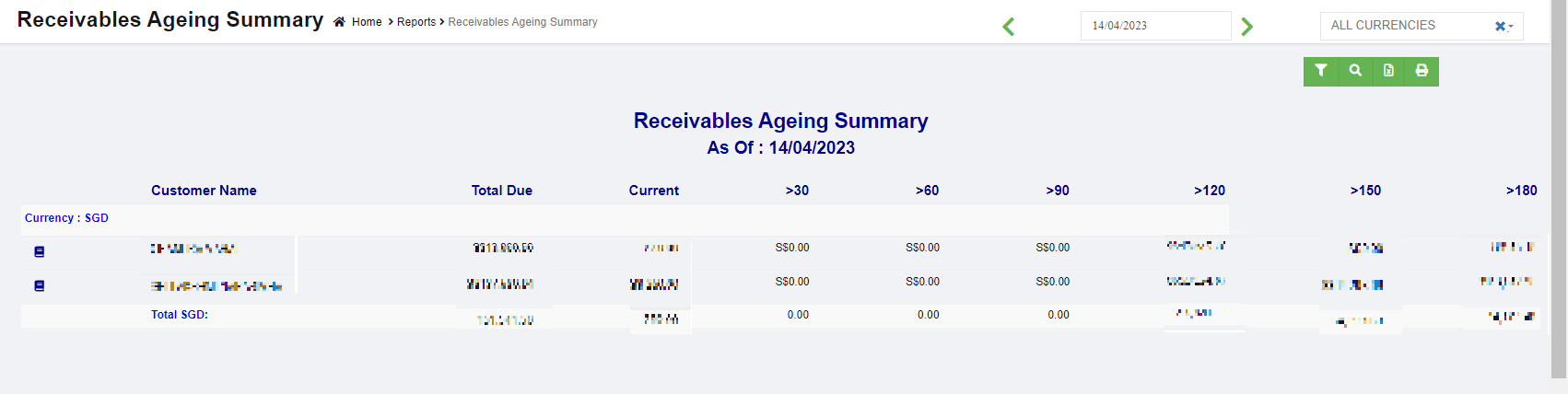
 search icon, the receivables ageing report for selected period will show in screen, click
search icon, the receivables ageing report for selected period will show in screen, click to download report in xlsx format, click
to download report in xlsx format, click to download report in PDF format.
to download report in PDF format. filter icon to open customer filter, and select customer name, then click show, the selected customer(s)' receivables ageing report will show.
filter icon to open customer filter, and select customer name, then click show, the selected customer(s)' receivables ageing report will show.
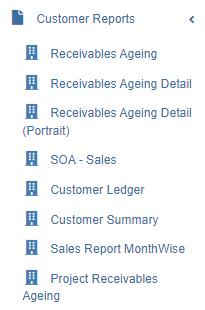
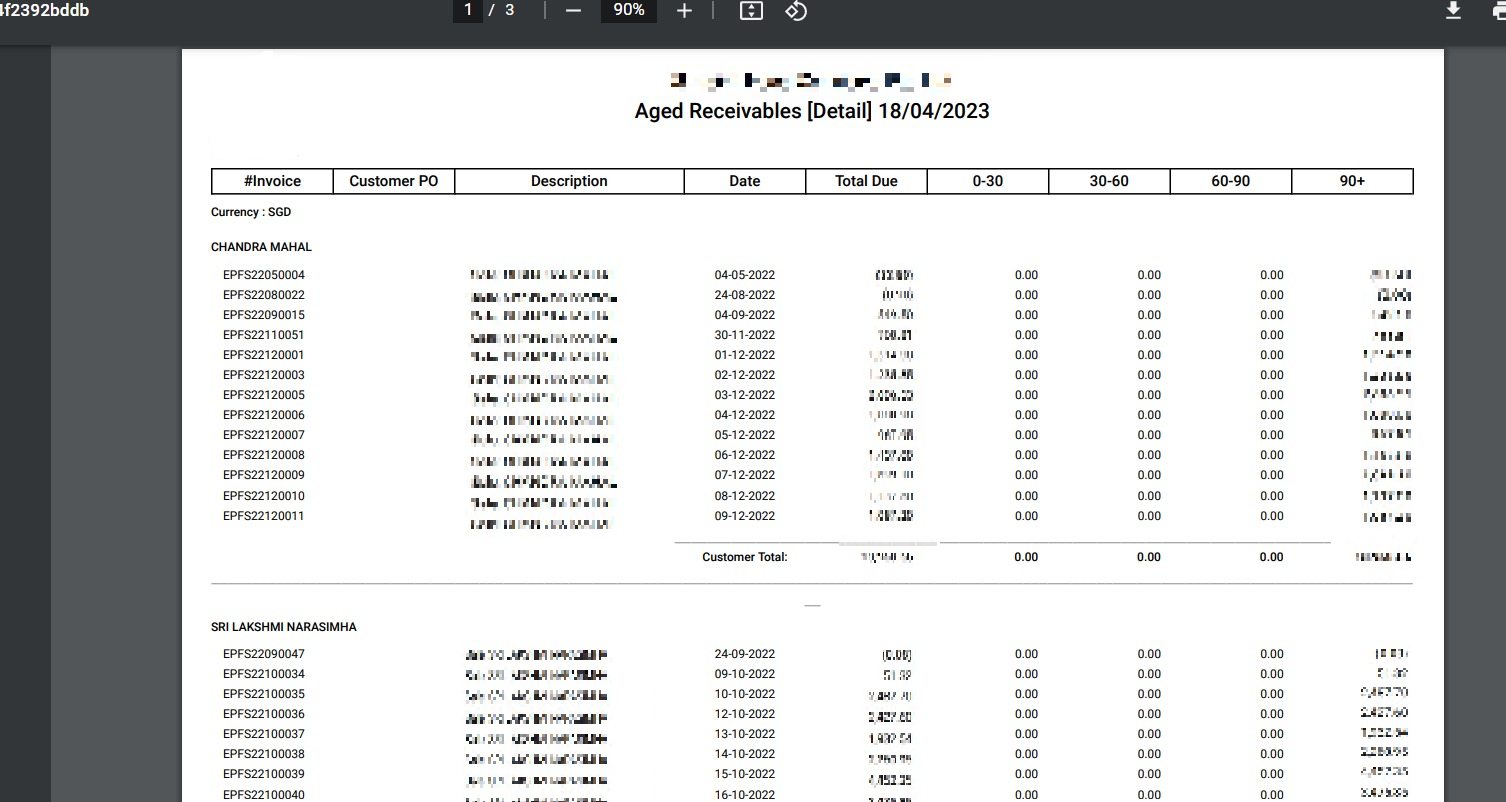


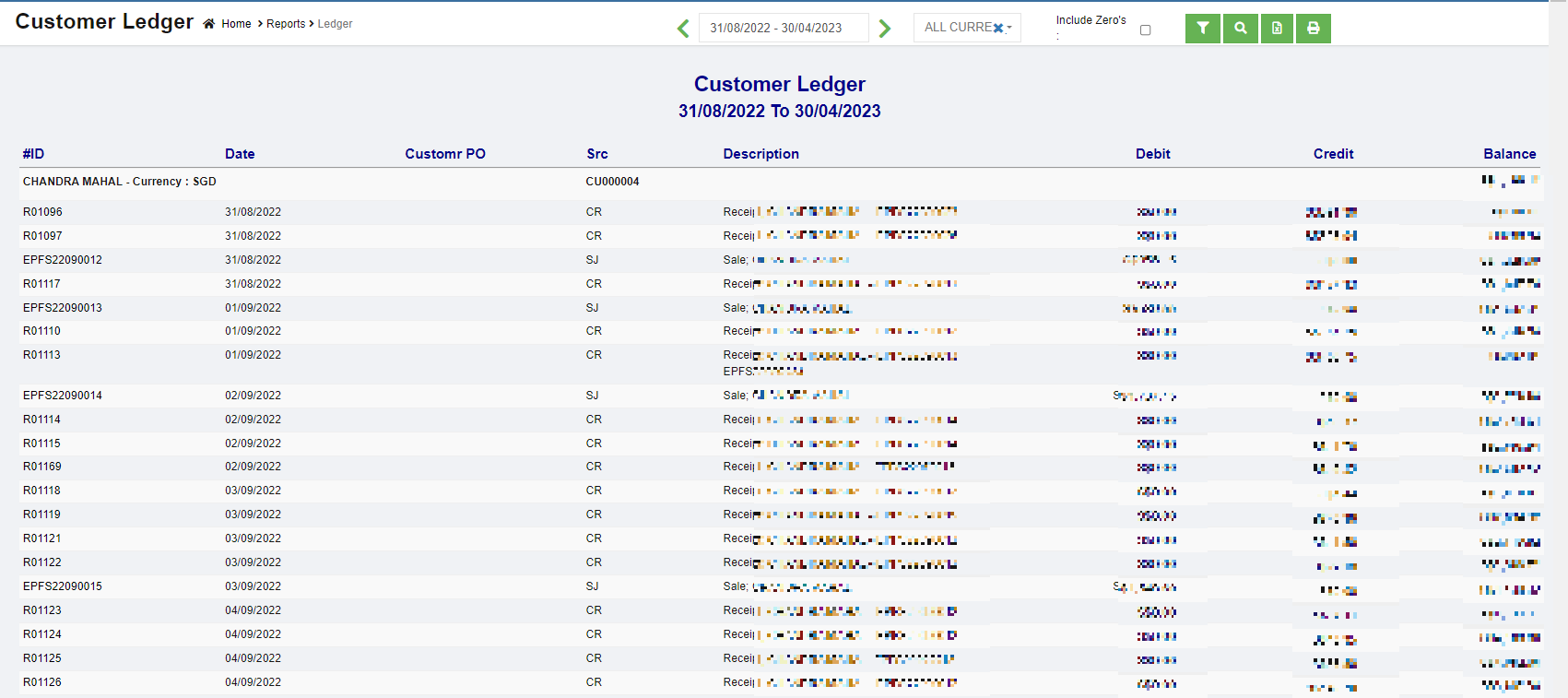



No Comments