Request for Quotation (RFQ)
Once the Material Request is approved, and authorized to purchase, it should be recommended to purchase.
- Click
 to proceed to next action of creating Request for Quotation (RFQ) from approved suppliers.
to proceed to next action of creating Request for Quotation (RFQ) from approved suppliers. 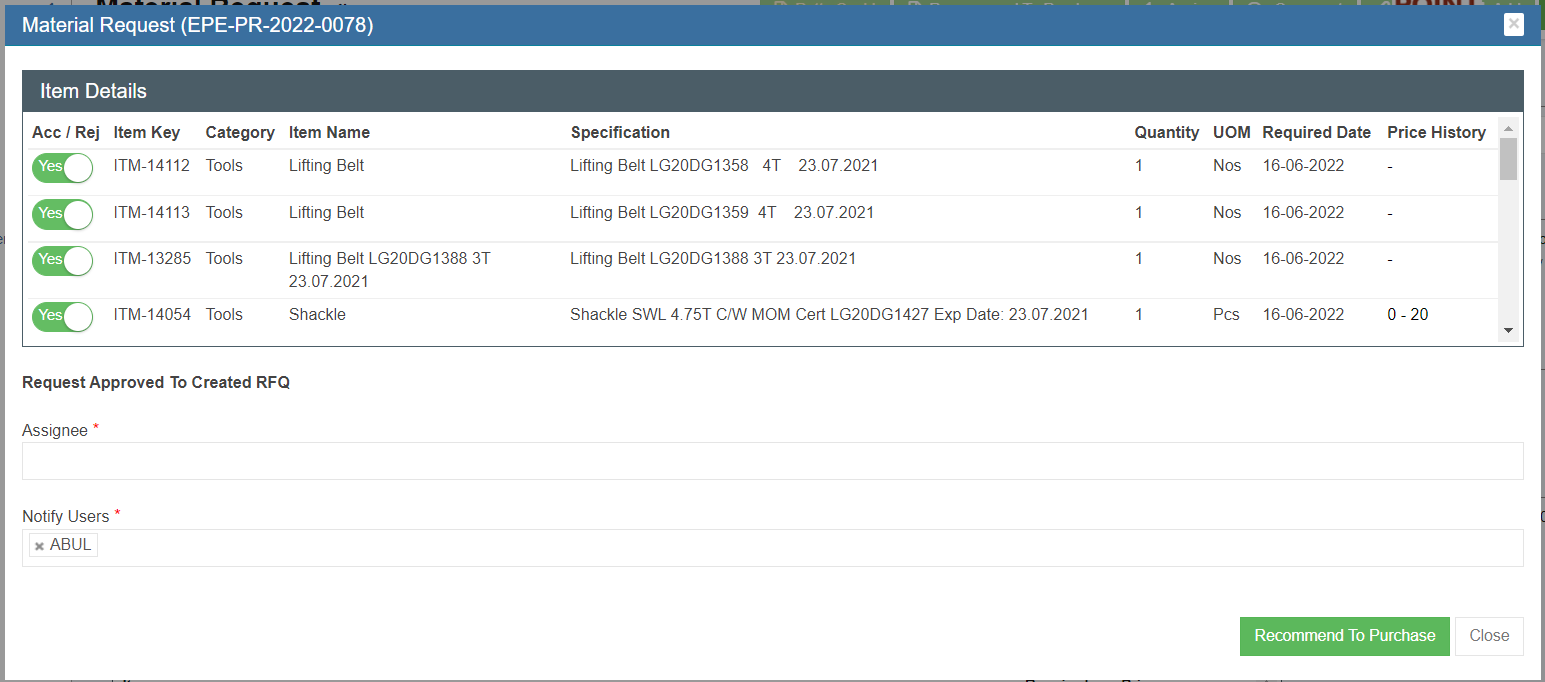
- Click to confirm Recommended To Purchase, a RFQ with unique key for tracking will be created automatically for the MR. See below RFQ table.
- The status of the MR is changed to “Created RFQ".
Request for Quotation (RFQ)
Once RFQ is created, it can be accessed in the MR detail page or thru Procurement - > RFQ where all RFQs are listed. In RFQ, the purchase officer will send all the appropriate suppliers with a request for quotation. The quotation requests will be managed in this section.
- Click the RFQ key in the RFQ list page or in the MR detail page RFQ table, the RFQ detail page opens, see below:
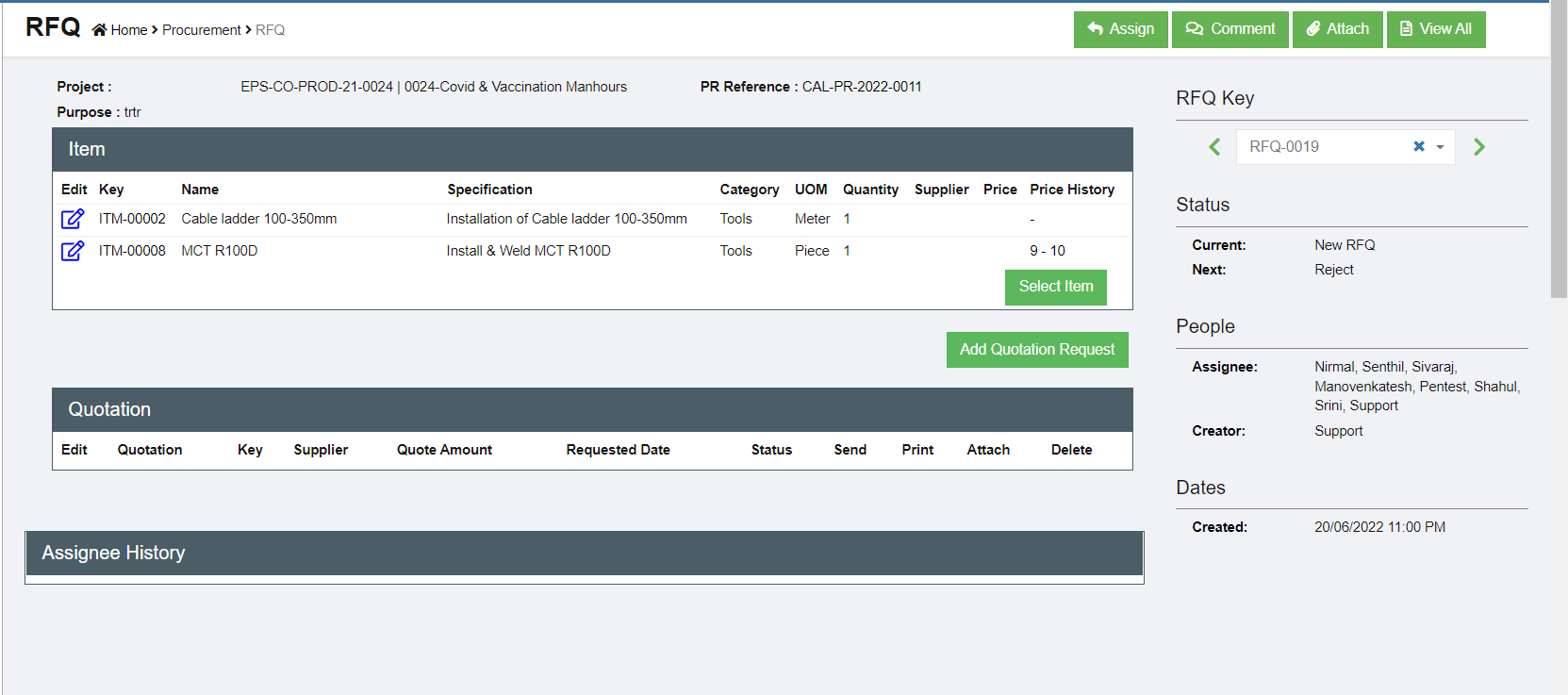
- Click
 (Add Quotation Request button) and the below window opens.
(Add Quotation Request button) and the below window opens.
- Select a supplier from the supplier dropdown list.
- Select the items that we want to ask for quotation from the supplier. By default all the items in the
MR are selected. Company can request for quotation for different items from different suppliers. - Click
 to create the RFQ for the supplier. The below quotations for different suppliers are created.
to create the RFQ for the supplier. The below quotations for different suppliers are created.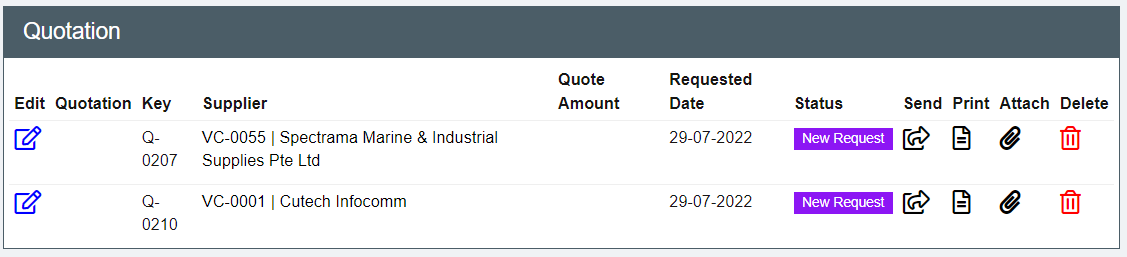
- The RFQ can be sent to suppliers by two ways:
- Click the
 (print button) to generate the RFQ which can be saved as PDF and sent to the supplier (make sure the Pop up is not blocked by web browser so that it can be viewed in the browser. If blocked click
(print button) to generate the RFQ which can be saved as PDF and sent to the supplier (make sure the Pop up is not blocked by web browser so that it can be viewed in the browser. If blocked click
on the red cross icon in the browser to allow opining the pdf RFQ) - Click
 to email the RFQ to suppliers directly from cuteOffice system (make sure to inform Cutech team to configure sender email address). Click to enable "Send email directly?", and the email template will open. Check and fill up required information and click
to email the RFQ to suppliers directly from cuteOffice system (make sure to inform Cutech team to configure sender email address). Click to enable "Send email directly?", and the email template will open. Check and fill up required information and click  to send email.
to send email.
- Click the
-
Once sent, the status of the RFQ is changed to Sent to Supplier. Once we receive quotation details from suppliers, we can enter the details in quotation.
-
Click
 to open quotation page to enter details received from suppliers.
to open quotation page to enter details received from suppliers. - Enter Quotation reference number, Quotation validity. The Payment terms, contact details are will appear automatically. Enter the price quoted and other details such as tax, discount etc. Click Update to save quotation details entered.
- Once all the quotations are received and entered in the system, the purchaser will request the
Quote selection authorized personnel to select the Quote. This can be done by clicking the Request to Select Quotation button. The below dialog opens up.
the Request to Select Quotation button. The below dialog opens up.
-
Click Confirm. This action creates a new RFQ Quote Selection section in the RFQ see below.
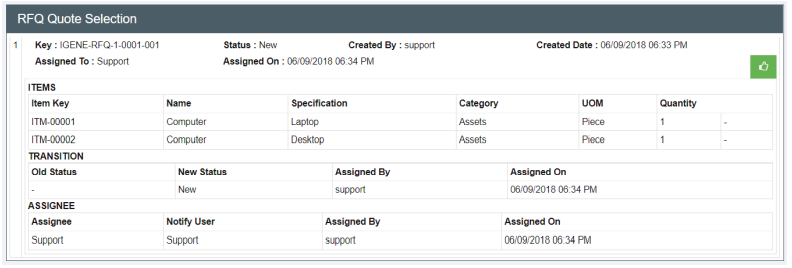
- The authorized persons who can do the selection of quotes can perform this action will see this
button. Click the selection button and the below window opens up.
the selection button and the below window opens up.
- The suppliers price along with the delivery due date are shown. The lowest price will be highlighted in
grey color. Click the supplier of choice for each item. The color will change to green
color. Click Submit to confirm the selection of vendors for purchasing. Note: Added the above screen shot from Qa3. -
Click Yes when the confirmation message is prompted. This will trigger the notification to the
approver. - The status of the RFQ is Quote Selected. Click the
 to approve the quote selection.
to approve the quote selection.
- Once the quote selection is approved, the system gets updated as below and shown in transaction.
Also the status in the RFQ list is changed to Quote Selected. - And a PO will be created automatically with Pending PO status and shown in the RFQ page as below. And it is ready for PO preparation.

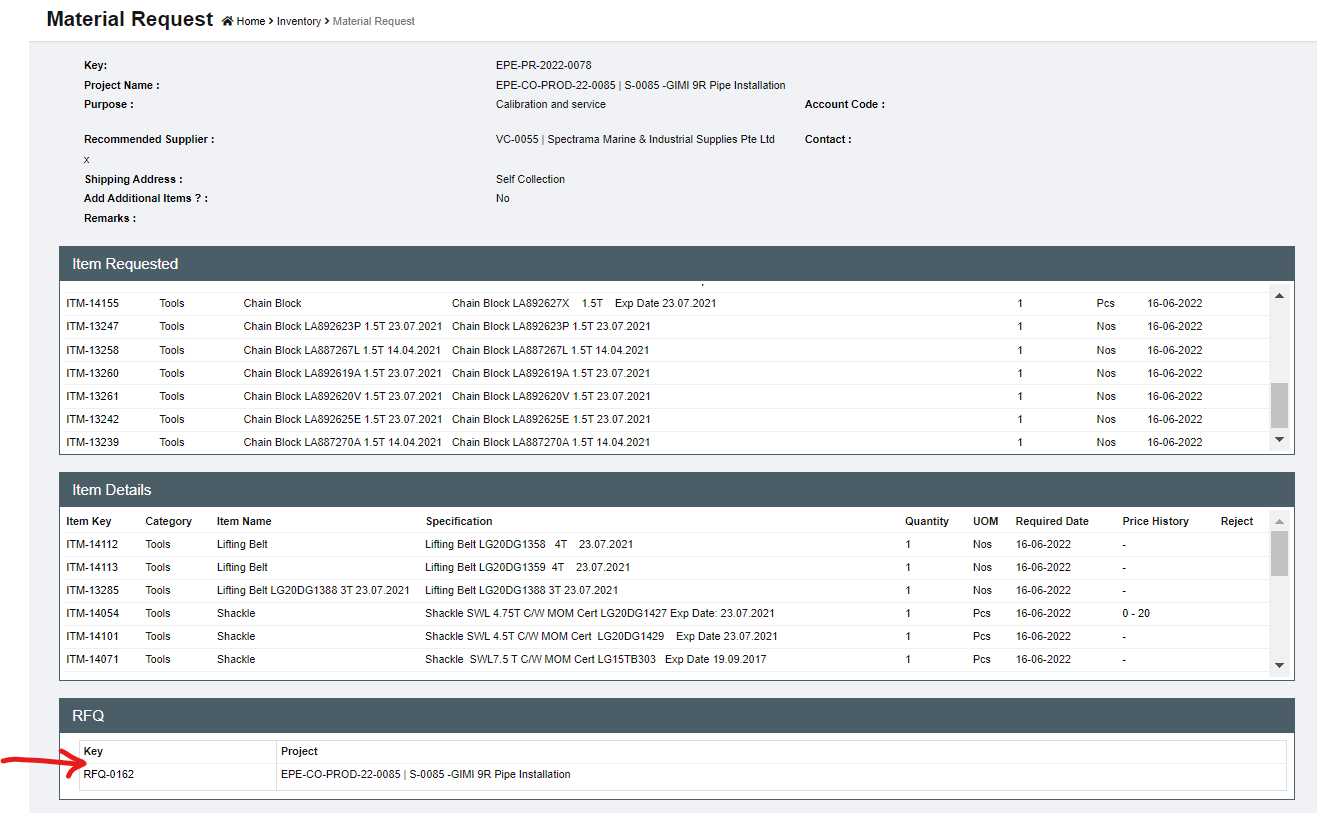

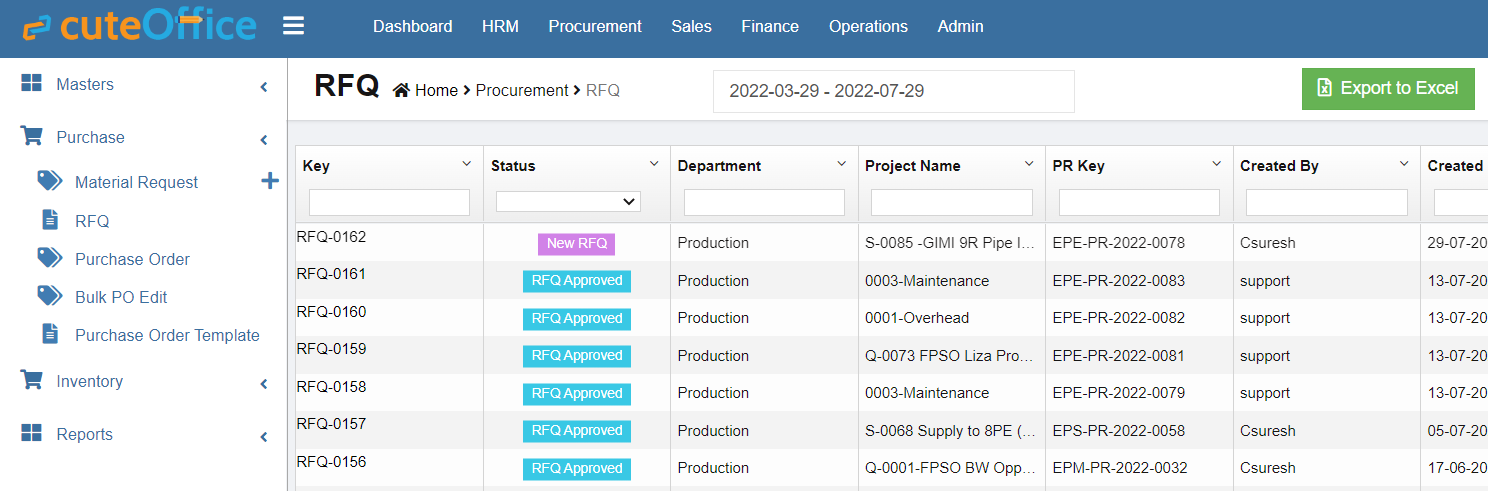


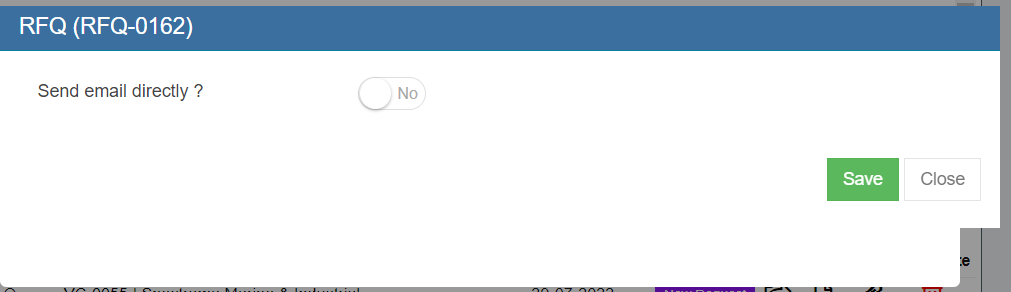
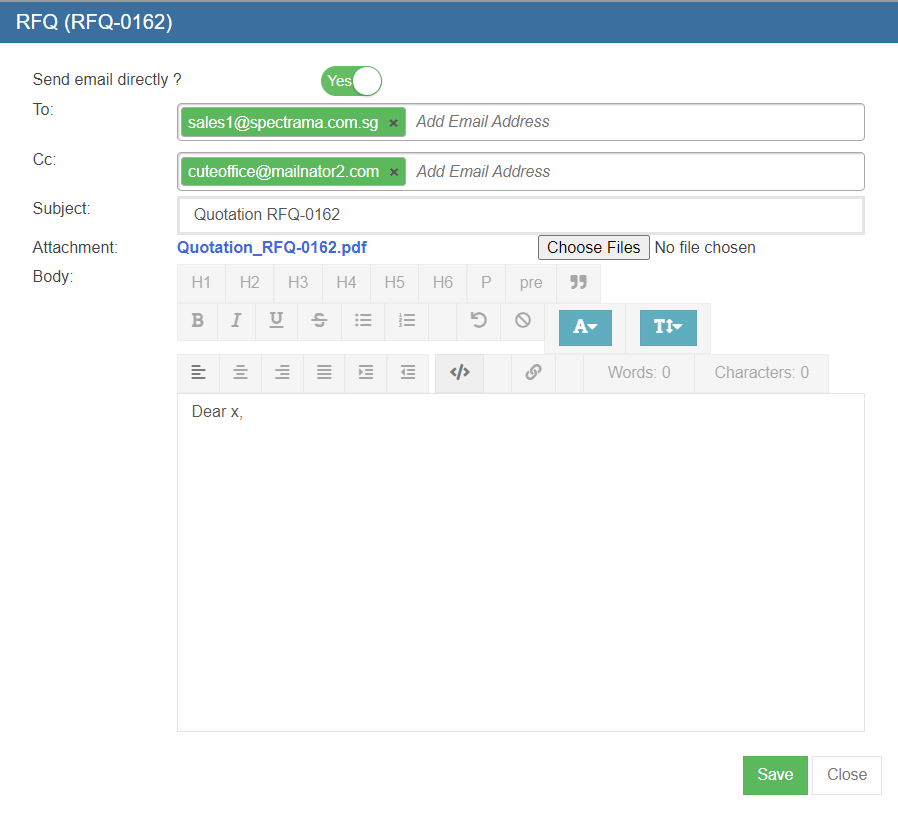

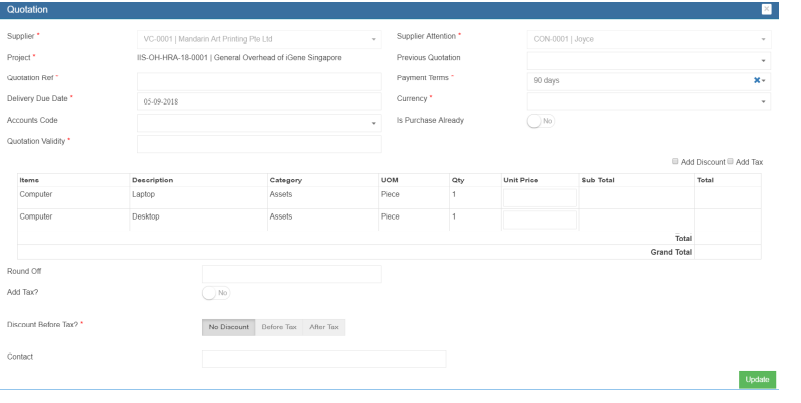
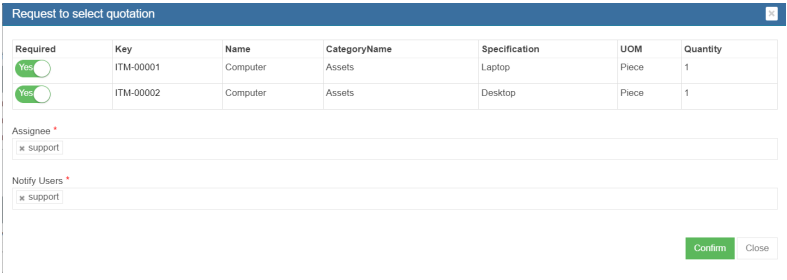
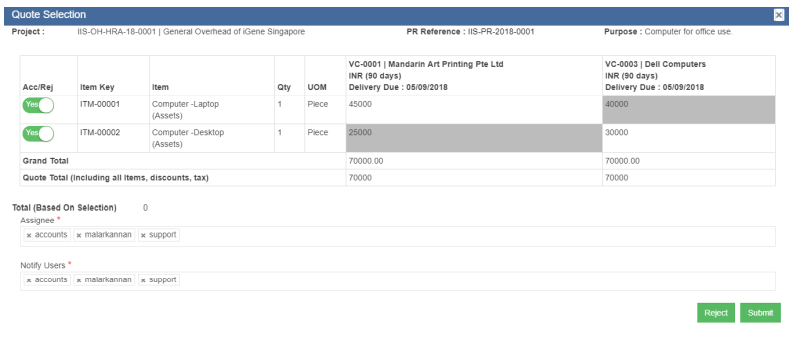
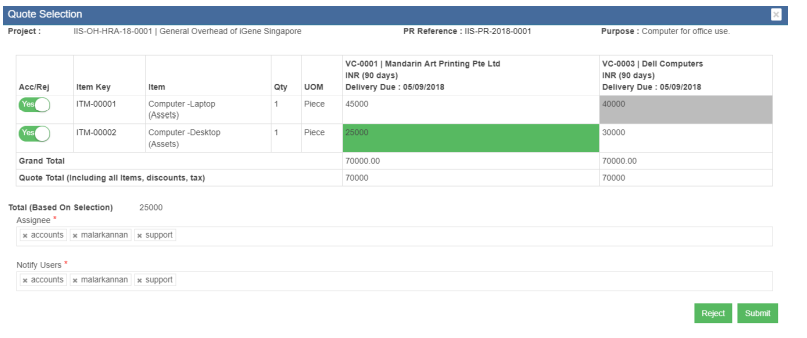
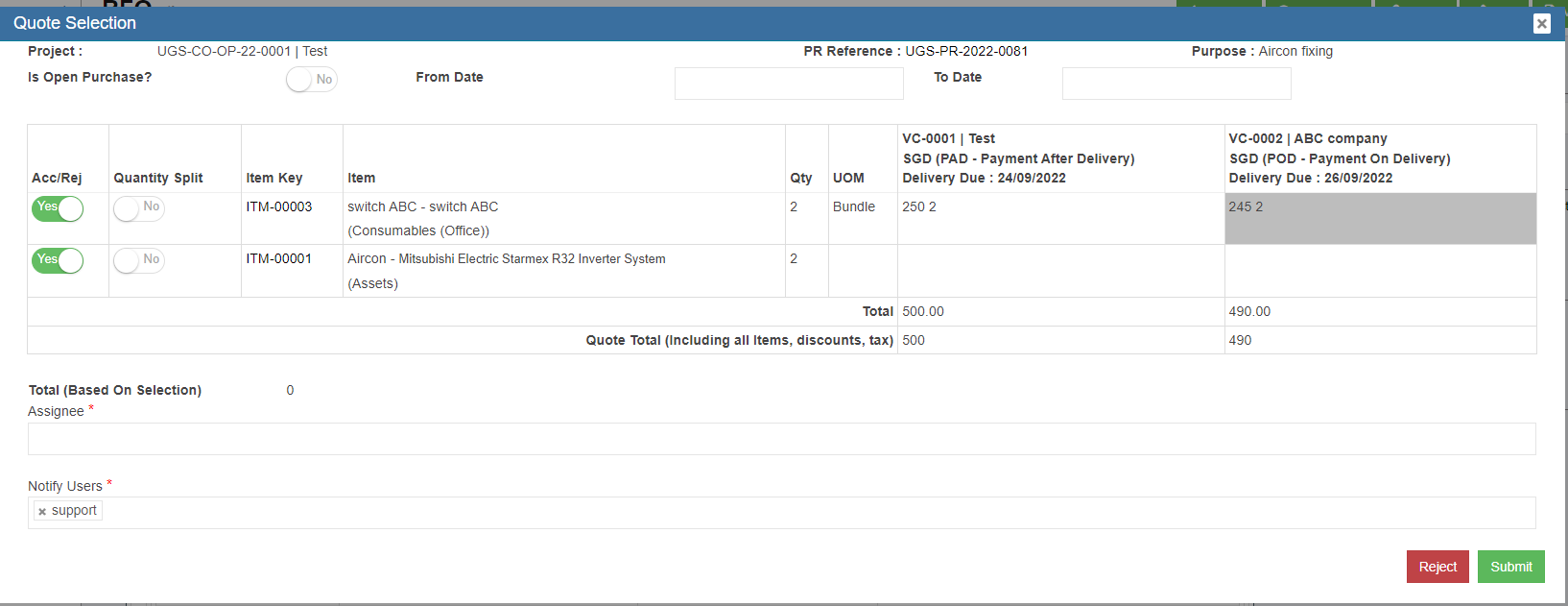


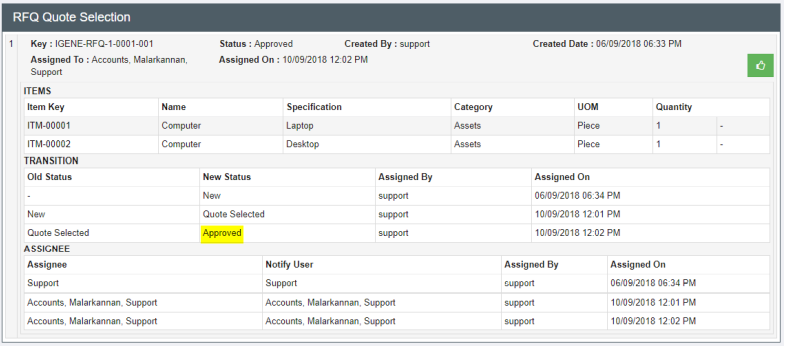


No Comments