SRM
cuteOffice has SRM functionality as well as both client and technician self-service access. SRM functionality includes adding a service job request, assigning the job to technician, verifying the completed job, invoice generation, and payment process.
Reporting functionality is available with the SRM module. In SRM, service request metrics can be analyzed and reported on through customizable dashboards and reporting features.
- Master Data Management
- User Access Management
- Service Job Request Management
- Verification after Job Completion
- Invoice and Payment Management
- Reporting
User Access Matrix
In the cuteOffice-SRM application, users can be assigned with different roles. Depending on the roles, the users can access the various functionalities included in the application. The following are the various roles to be assigned to the user including their permission details,
| Roles | Access Permissions |
| Administrator |
|
| Technician |
|
The SRM module in the cuteOffice application helps admins in managing the service based job functionalities. To navigate to the SRM module, click the SRM menu in the menu bar, the SERVICE REQUEST MANAGEMENT page opens as below.
The SERVICE REQUEST MANAGEMENT page consists the following sub menus:
OPERATIONS - Allows admin to add the service job requests, assign the jobs to technicians, generate invoice for completed job, and so
MASTER - Allows SRM admin to add the vehicle master
REPORTS - Helps admin to view the various reports corresponding to the service request
Master
- Vehicle-Users assigned with srm_admin role can only have access to this Master submenu and add the master data.
The Vehicle tab in the Master submenu helps you to add the information of a vehicle to be used as a master data in the further request process. Click the Vehicle tab in the Master submenu, the Vehicle page opens.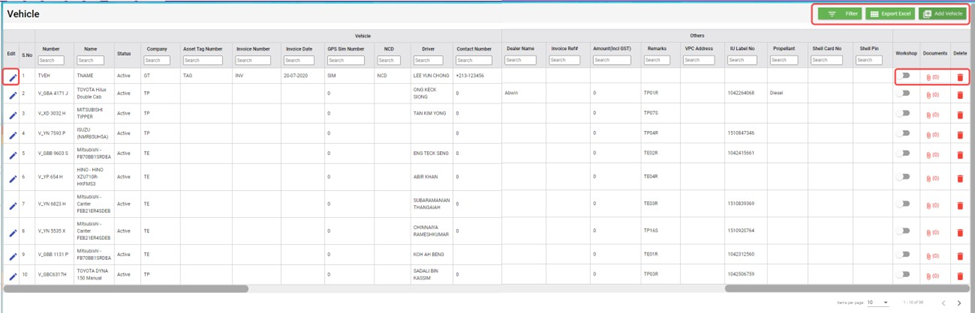
Add a Vehicle
If you want to add a vehicle,
- Click (Add Vehicle button) in the Vehicle, the Add Vehicle window opens. (Note: The fields highlighted with red color are mandatory. You must enter the relevant details in that fields before saving.)

- In the Vehicle section, enter the following details,
- In the Number box, enter the vehicle number.
- In the Name box, enter the vehicle name.
- In the Company box, select a company from a drop-down list.
- In the Asset Tag Number box, enter the asset tag number.
- In the Invoice Number box, enter the invoice number.
- In the Invoice Date box, select the invoice date.
- In the GPS Sim Number box, enter the GPS sim number.
- In the No-Claim Discount (NCD) box, enter the NCD number.
- In the Driver box, select a driver from a drop-down list.
- In the IDD Code box, select the IDD code.
- In the Area Code box, enter the area code.
- In the Contact Number box, enter the contact number.
- In the Parking Location box, enter the parking location name.
- In the Vehicle Description box, enter the description for the vehicle.
- In the Insurance section, enter the following details,
- In the Number box, enter the insurance number.
- In the Next Due Date box, select the due date for the insurance.
- In the Vendor box, enter the insurance vendor name.
- In the Agency box, enter the agency name.
- In the Next Due Date section, enter the following,
- In the Maintenance box, select the due date for maintenance.
- In the Parking Coupon box, select the due date for parking coupon.
- In the Road Tax box, select the due date for road tax.
- In the Inspection box, select the due date for vehicle inspection.
- In the Vehicle Parking Certificate (VPC) box, select the due date for VPC.
- In the LG box, select the due date for LG.
- In the LM box, select the due date for LM.
- In the Certificate of Entitlement (COE) Expiry Date box, select the expiry date for COE.
- In the HDB Season Parking field, enter the following,
- In the Next Due Date box, select the due date for HDB season parking.
- In the Payment Mode box, select a payment mode from a drop-down list.
- In the Address box, enter the address where the vehicle has parked.
- In the Others field, enter the following,
- In the Dealer Name box, enter the dealer name.
- In the Invoice Ref box, enter the invoice reference number.
- In the Amount box, enter the invoice amount including GST.
- In the In-vehicle Unit (IU) Label Number box, enter the IU label number.
- In the Propellant box, enter the propellant name.
- In the Shell Card Number box, enter the shell card number.
- In the Shell Pin box, enter the shell pin.
- In the Vehicle Preparation Center (VPC) Address box, enter the VPC address.
- In the Remarks box, enter your remarks if any.
- Click Save. The vehicle is added and listed in the Vehicle page.
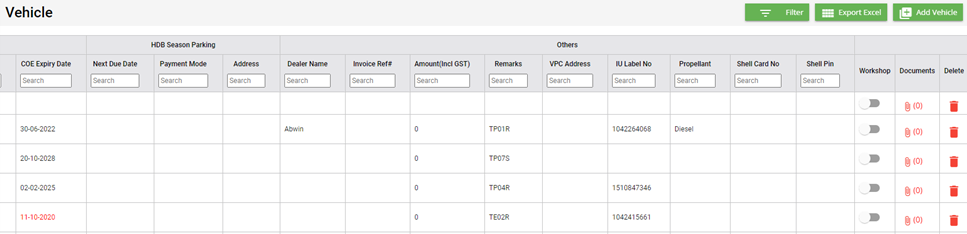
- If your vehicle is in the workshop, you need to click to enable
 (Radio button) in the Workshop column for the respective vehicle. The Confirmation dialog box opens. Click Yes to confirm.
(Radio button) in the Workshop column for the respective vehicle. The Confirmation dialog box opens. Click Yes to confirm. 
Edit a Vehicle
You can edit the details of the added vehicle by using  (Edit icon) provided in the Edit column of the Vehicle page. To edit the added vehicle details,
(Edit icon) provided in the Edit column of the Vehicle page. To edit the added vehicle details,
- Click
 (Edit icon) of the respective vehicle, the Add Vehicle window opens with the added vehicle details.
(Edit icon) of the respective vehicle, the Add Vehicle window opens with the added vehicle details.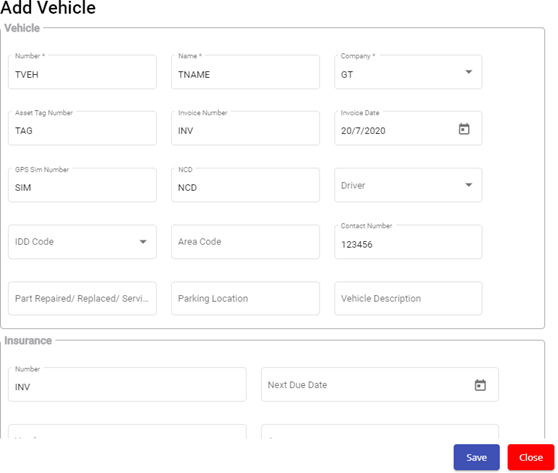
- Edit the vehicle details where suits.
- Click Save.
Attach/View a Document into a Vehicle
If you want to add a new document with the vehicle, do the following steps,
- Click
 (Attachment icon) of the respective vehicle for which you want to add, the Add/ View Attachment window opens.
(Attachment icon) of the respective vehicle for which you want to add, the Add/ View Attachment window opens.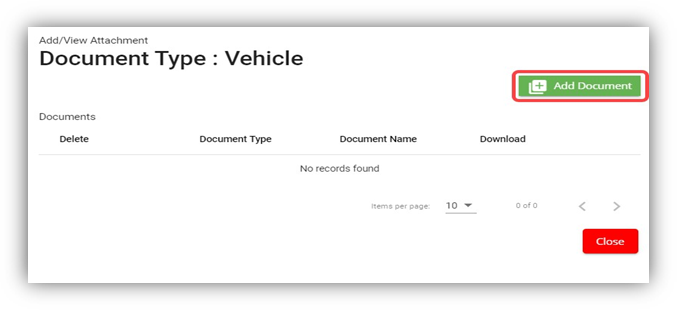
- Click
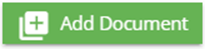 (Add Document button).The file choosing and uploading option will be enabled.
(Add Document button).The file choosing and uploading option will be enabled.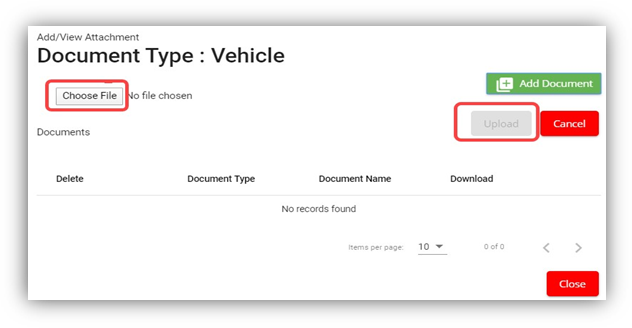
- Click
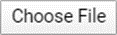 (Choose File button) and select the document which you want to upload.
(Choose File button) and select the document which you want to upload. - Click Upload, The selected document will be uploaded and displayed in the Add/View Attachment window.
If you want to view any attached document with a vehicle,
- Click
 (Attachment icon), the Add/ View Attachment window opens with a list of attached documents. (Note: The subscript number displays with attachment icon shows the total number of attached documents with the vehicle..
(Attachment icon), the Add/ View Attachment window opens with a list of attached documents. (Note: The subscript number displays with attachment icon shows the total number of attached documents with the vehicle.. - If you want to download the attached document, click
 (Download icon) in the Download column. The document will be downloaded.
(Download icon) in the Download column. The document will be downloaded.
Delete a Vehicle
You can delete the added vehicle by using delete option provided in the Delete column of the Vehicle page. To delete any added vehicle,
- Click
 (Delete icon) of the respective, the Confirmation dialogue box opens with the following notification: “Are you sure you want to delete record?”.
(Delete icon) of the respective, the Confirmation dialogue box opens with the following notification: “Are you sure you want to delete record?”.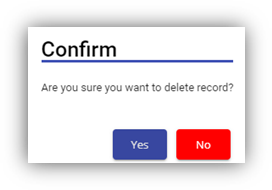
- If you want to delete the vehicle, click Yes otherwise click No.
- The deleted vehicle will be removed from the Vehicle page.
Filter a Vehicle
If you want to view any specific vehicle details among multiple vehicles listed in the Vehicle page, you can use the filter option provided in the upper left corner of the Vehicle page. To filter any vehicle you want,
Export a Vehicle List
The application has a feature to download the added vehicle list in an excel format. You can use export option to download the added vehicle list. To download the added vehicle list, click ![]() (Export Excel button). The vehicles added in the Vehicle page will be downloaded as an excel file.
(Export Excel button). The vehicles added in the Vehicle page will be downloaded as an excel file.
Service Request
The Service Request submenu in the SRM page helps you to add and manage the functionalities related with the service schedule and the service request.
The Service Request submenu contains the following tabs,
- Service Schedule
- Service Request View
- Service Request Verification
- Add Invoice
- Manual Invoice
- Lump Sum Invoice
- Invoice View
- Payment
- Bulk Payment
- Clear Cache
Service Schedule
The Service Schedule tab in the Service Request submenu helps you to add a service schedule. Click Service Schedule in the Service Request submenu, the Service Schedule page opens.
View Service Schedule
If you want to view any specific service schedule among the list of service schedules, you can use column filter to select the respective data such as Schedule No, Customer, Location, and Date Range in the respective fields given in the Service Schedule page. You can click the page expand icon at the top right corner to expand the filters.
If you want to view the scheduled schedule of any customer,
- Select a customer from the Customer field.
- Click
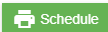 ( print Schedule button), the schedule details for the selected customer will be downloaded as a pdf.
( print Schedule button), the schedule details for the selected customer will be downloaded as a pdf.
Add a Service Schedule
To add a service schedule, do the following steps,
Activate/Cancel a Service Schedule
To activate a service schedule, do the following steps,
- Click
 (Active icon) that is provided in the Action column in the service schedule page. The Service Request List window opens and shows the list of service requests added against the selected service schedule number.
(Active icon) that is provided in the Action column in the service schedule page. The Service Request List window opens and shows the list of service requests added against the selected service schedule number.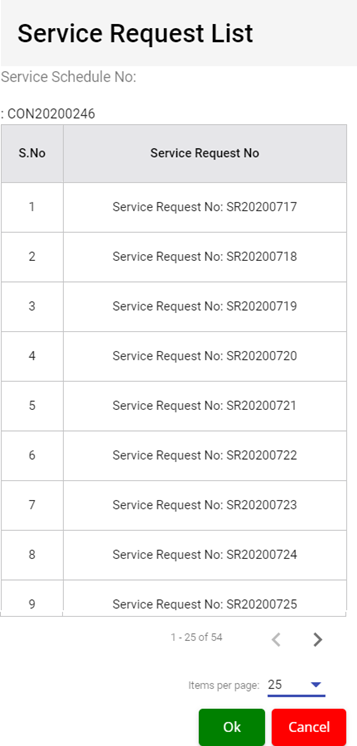
- Click Ok. The Remarks box opens.
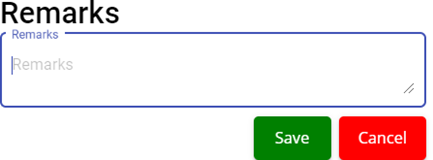
- Enter your remarks and click Save. The service schedule will be activated. The remarks you have entered will be saved in the Status Remarks column of the Service Schedule page.
To cancel a service schedule,
- Click
 (Cancel icon) that is provided in the Action column, of the service schedule. The Service Request List window opens and shows the list of service requests added against the selected service schedule number.
(Cancel icon) that is provided in the Action column, of the service schedule. The Service Request List window opens and shows the list of service requests added against the selected service schedule number.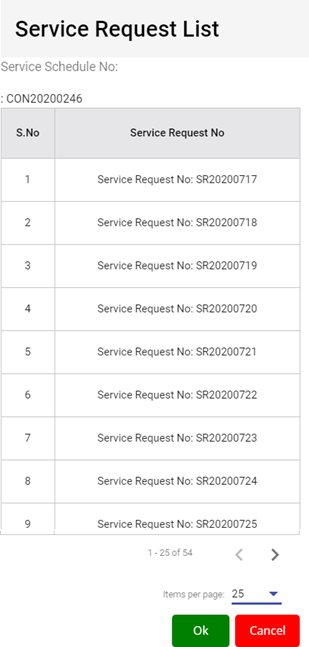
- Click Ok. The Remarks box opens.
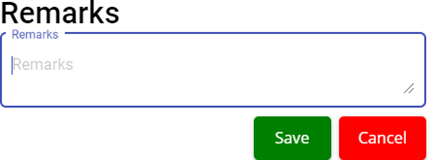
- Enter your remarks and click Save. The service schedule will be cancelled. The remarks you have entered will be saved in the Status Remarks column of the Service Schedule page.
Edit a Service Schedule
You can edit the details of the added service schedule by using edit option provided in the
Edit column of the Vehicle page. To edit the added service schedule details,
- Click
 (Edit icon) of the respective service schedule you have added, the Add Service Schedule window opens with the added service schedule details.
(Edit icon) of the respective service schedule you have added, the Add Service Schedule window opens with the added service schedule details.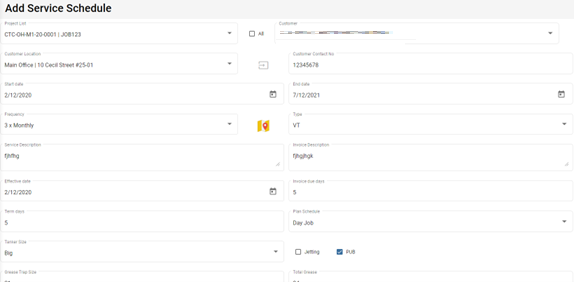
- Edit the service schedule details where you want.
- Click Save.
Delete a Service Schedule
You can delete the added service schedule by using  (Delete icon) provided in the Delete column of the Service Schedule page.
(Delete icon) provided in the Delete column of the Service Schedule page.
Export a Service Schedule List
If you want to export all the service schedules in the Service Schedule page in an excel format, you can use the export option provided in the Service Schedule page. To know how to export, follow the procedures given in the topic, “Export a Vehicle List”.
Service Request View
The Service Request View tab in the Service Request submenu helps you to add a service request. Users assigned with srm_admin and srm_technician roles can have access to view this Service Request View page. Click Service Request View in the Service Request, the Service Request View page opens.
- You can configure displaying of the number of service request items per page by selecting 50, 100, 250, 500, or 1000,
- If you want to view any specific service request among the list of service requests, you can select the respective data such as Service Request No, Customer, Location, and Date Range in the respective fields given in the Service Request View
- The service request displayed in different color explains their status:
Add a Contract Service Request
To add a contract service request, do the following steps,
Edit a Service Request
You can edit the details of the added service request by using edit option provided in the Edit column of the Service Request View page. To edit the added service request details,
- Click
 (Edit icon) of the respective service request, the Service Request window opens,
(Edit icon) of the respective service request, the Service Request window opens, - Edit the service request details where needed.
- Click Save to save edits.
Assign Technician and Vehicle for a Service Request
Users assigned with srm_admin role only can have access to assign the technician and vehicle for an added service request.
Users assigned with srm_technician role can only view the assigned details.
To assign the technician and vehicle for an added service request, do the following steps,
- Click
 (Assign icon) in the assign column of the respective service, the Assign Technician window opens.
(Assign icon) in the assign column of the respective service, the Assign Technician window opens.
- In Planned Service Date box, the planned date will show automatically.
- In New Planned Service Date box, click to select new date if needed.
- In Planned Time In and Planned Time Out boxes, select the planned in and out times.
- In Vehicle box, select a vehicle from a list. Note: You can select multiple vehicles.
- In Technician box, select a technician from a list. Note: You can select multiple technicians.
- Click Save, the service request is assigned. For Assignment History option, it is used to check all existing assignments of selected technician, so that user can unassign the technician from some assignments to make him available for the job on this new service request date. After assigning the vehicle and technician, the SR record will be changed to yellow color. The service request will be moved to the respective technicians and the
 (Job Starts icon) will be appeared in the Verification column as below,
(Job Starts icon) will be appeared in the Verification column as below,
Indicate Starting and Ending of Job
Once the service request is added and assigned for the respective technician and vehicle by the client, the technician can login and view job details assigned to them.
To indicate that the job was started,
- Click on
 (Job Starts icon) appeared in the Verification column, the job started status will be updated successfully and the SR record will be changed to Blue color.
(Job Starts icon) appeared in the Verification column, the job started status will be updated successfully and the SR record will be changed to Blue color.
To indicate that the job was ended,
- Click on
 (Job Ends icon) appeared in the Verification column, the job ended status will be updated successfully and the SR record will be changed to Purple color.
(Job Ends icon) appeared in the Verification column, the job ended status will be updated successfully and the SR record will be changed to Purple color.
Once the job has completed, the verification process begins.
Note: When you click ![]() (Assign icon) of this service request, the vehicle and technicians which are assigned already will not be shown in list.
(Assign icon) of this service request, the vehicle and technicians which are assigned already will not be shown in list.
Verify the Service Request Completion
In general, once the job is done by the technician, the respective SR record will be moved for verification that needs to be done by the admin. This Verification functionality is provided for the technician on the job to print the Service Verification Form for client to verify the job done by technician and sign off.
- Click
 (Verification icon) provided in the Verification column, the Service Request Verification window opens.
(Verification icon) provided in the Verification column, the Service Request Verification window opens.
- In DESCRIPTION box, enter the description.
- In NOTE box, enter your note if any.
- In FEEDBACK FROM CLIENT box, enter client feedback.
- In START TIME and END TIME boxes, verify start and end time, if any changes, select the started and ended time of the assigned job.
- In SERVICE DONE BY box, verify technician assigned, if any changes, click to select technician name.
- In VEHICLE NO box, verify vehicle number, if any changes, click to select vehicle number.
- In Price box, verify the price, enter updated price if any changes.
- In other payment details section, click to enable if applicable.
- If you go for cash payment, select the checkbox of the CASH PAYMENT? option.
- If you want to add the GST amount, select the checkbox of the ADD GST? option. The price will be added with the GST amount.
- If you want the service to be continued, select the checkbox of the SERVICE WILL CONTINUE? option. Once you selected the SERVICE WILL CONTINUE? option, the system will indicate "Continue" in the Job column for the select service request. And another SR request will be created as shown below,
- Click
 (Sign icon) to add your signature, the Signature window opens.
(Sign icon) to add your signature, the Signature window opens.
- In the Sign By box, enter you name.
- Add you signature.
- Verify the date.
- Click Save.
-
To attach any file, click
 (Attach icon) and attach the file.
(Attach icon) and attach the file. - Click SAVE to save verification of the service requestion record.
Rework
When the job completed by the technician does not meet the expectations of client, the client can assign for the rework. Users assigned with srm_admin role only can have access to start rework by using reset option.
To start the rework,
Print a Service Record
To print any SR record, do the following steps, click the respective ![]() (Print icon) in the Print column. The SR record will be downloaded as a pdf file with customizable format.
(Print icon) in the Print column. The SR record will be downloaded as a pdf file with customizable format.
Attach/View a Document into a Service Request
To add a new document with the service request,
- Click
 (Attachment icon) in the Documents column of the respective service request for which you want to add attachment, the Add/ View Attachment window opens.
(Attachment icon) in the Documents column of the respective service request for which you want to add attachment, the Add/ View Attachment window opens.
- Click
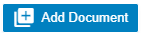 (Add Document button), the file choosing and uploading option will be enabled.
(Add Document button), the file choosing and uploading option will be enabled.
- Click
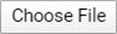 (Choose File button) and select the document which you want to upload.
(Choose File button) and select the document which you want to upload. - Click Upload. The selected document will be uploaded and displayed in the Add/View Attachment window.
To view any attached document with a service request,
- Click
 (Attachment icon) in the Documents column, the Add/ View Attachment window opens with a list of attached documents. Note: The subscript number displays with attachment icon shows the total number of attached documents with the vehicle.
(Attachment icon) in the Documents column, the Add/ View Attachment window opens with a list of attached documents. Note: The subscript number displays with attachment icon shows the total number of attached documents with the vehicle.
- If you want to download the attached document, click
 (Download icon) in the Download column. The document will be downloaded.
(Download icon) in the Download column. The document will be downloaded.
Activate/Cancel a Service Request
If you want to activate or cancel a service request, do the following steps,
To activate a service request,
- Click
 (Active icon) that is provided in the Action column of the service request, the Remarks box opens.
(Active icon) that is provided in the Action column of the service request, the Remarks box opens.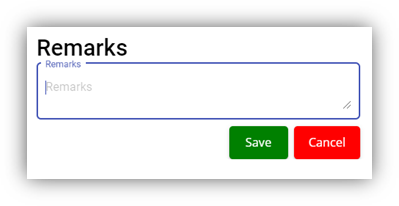
- Enter your remarks and click Save. The service request will be activated. The remarks you have entered will be saved in the Action Remarks column of the Service Request View page.
To cancel a service request,
- Click
 (Cancel icon) that is provided in the Action column of the service request. The Remarks box opens.
(Cancel icon) that is provided in the Action column of the service request. The Remarks box opens.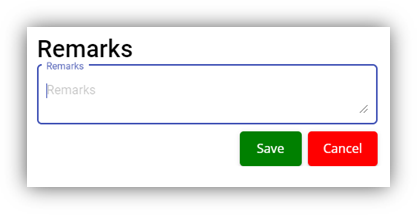
- Enter your remarks and click Save. The service request will be cancelled. The remarks you have entered will be saved in the Action Remarks column of the Service Request View page.
Delete a Service Request
You can delete the added service request by using delete option provided in the Delete column of the Service Request View page.
provided in the Delete column of the Service Request View page.
Add an AdHoc Service Request
When a service request is not a planned one, you can add the request as an Adhoc SR. Project details are not mandatory to add the Adhoc SR. Users assigned with srm_admin and srm_technician roles can have access to add and view the AdHoc service requests.
To add an adhoc SR,
View Adhoc Service Requests
If you want to view the added adhoc service requests, click ![]() (AdHoc View button) in the Service Request View page. The Adhoc service requests opens as below,
(AdHoc View button) in the Service Request View page. The Adhoc service requests opens as below,
Filter a Service Request
If you want to filter a specific service request in the Service Request View page, you can use the filter option provided in the Service Request View page.
Export a Service Request list
If you want to export all the service requests in the Service Request View page in an excel format, you can use the export option provided in the Service Request View page.
Bulk Print
If you want to print multiple SR record,
- Select the checkbox of the respective service
- Click
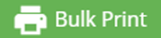 (Bulk Print button). The selected SR records will be downloaded in a pdf file.
(Bulk Print button). The selected SR records will be downloaded in a pdf file.
Service Request Verification
Users can verify the signed Service Verification Forms and to proceed to the next stage of invoice generation in the Service Request Verification tab in the Service Request submenu.
Users assigned with srm_admin role have access to view this Service Verification page and verify the Service Verification Form sent by the Technician.
Click Verification in the Service Request, the Service Verification page opens.
- If you want to view any specific service request among the list of service requests, you can use the select the respective filters provided in the Service Verification search bar.
- The legend at the bottom of page denotes different status of a service request.
Verify the Service Verification Form
Once the service verification form is signed and submitted by the technician, the verification form will be sent for verification. After the service request verification form is verified, the request will be moved for invoice generation.
To verify the service verification form,
Print a Service Record
To print any SR record, click![]() (print icon) of respective service request in the Print column in the service verification page. The SR record will be downloaded as a pdf file.
(print icon) of respective service request in the Print column in the service verification page. The SR record will be downloaded as a pdf file.
Attach/View a Document into a Service Request
To add a new document with the service request,
- Click
 (Attachment icon) of the respective service request, the Add/ View Attachment window opens.
(Attachment icon) of the respective service request, the Add/ View Attachment window opens.
- Click
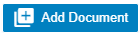 (add document icon), The file choosing and uploading option will be enabled,
(add document icon), The file choosing and uploading option will be enabled,
-
Click
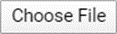 (Choose File icon) and select the document which you want to upload.
(Choose File icon) and select the document which you want to upload. -
Click Upload. The selected document will be uploaded and displayed in the Add/View Attachment window.
To view any attached document with a service request,
- Click
 (Attachment icon) in the Documents column, the Add/ View Attachment window opens with a list of attached documents. Note: The subscript number displays with attachment icon shows the total number of attached documents with the vehicle.
(Attachment icon) in the Documents column, the Add/ View Attachment window opens with a list of attached documents. Note: The subscript number displays with attachment icon shows the total number of attached documents with the vehicle.
- If you want to download the attached document, click
 (Download icon) in the Download column. The document will be downloaded.
(Download icon) in the Download column. The document will be downloaded.
Filter a Service Request
If you want to filter a specific service request in the Service Verification page, you can use the filter option provided in the Service Verification page.
Export a Service Request List
If you want to export all the service requests in the Service Verification page in an excel format, you can use the export option provided in the Service Verification page.
Invoice Generation
Once the service request verification process has completed, the request will be moved for invoice generation. There are three ways to generate invoice:
- Add Invoice - Users can generate invoice in the Add Invoice tab.
- Manual Invoice - Users can generate invoice manually in the Manual Invoice tab. Click Manual Invoice in the Service Request, the Manual Invoice page opens.
- Lump Sum Invoice - Users can generate lump sum invoice per customer in the Lump Sum Invoice tab. Click Lump Sum Invoice in the Service Request, the Lump Sum Invoice page opens.
- If you want to view any specific service request among the list of service requests, you can user the respective filters such as Customer, Location, Verified and SR Date Ranges in the Invoice Generation page.
Add Invoice
To generate an invoice automatically,
- Click Add Invoice in the Service Request menu, the Invoice Generation page opens.
- Click the checkbox of the respective service request for which you want to generate an invoice,
- Click
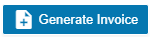 (Generate Invoice button).The Generate Service Invoice window opens (Note: The fields highlighted with red color are mandatory. You must enter the relevant details in that fields before saving).
(Generate Invoice button).The Generate Service Invoice window opens (Note: The fields highlighted with red color are mandatory. You must enter the relevant details in that fields before saving).
- In the Invoice Title box, enter the invoice title.
- In the PO box, enter the PO number.
- In the Invoice Date box, select the invoice date.
- In the Note box, enter note if any.
- In the Private Note box, enter private note for internal reference if any.
- Click Save. The generated invoice will be saved and moved to the Invoice View page.
Manual Invoice
To generate an invoice manually,
- Click Manual Invoice in the Service Request menu, the Manual Invoice page opens,
- Select customer type, i.e.. Contract Customer or Adhoc Customer.
- In the Customer box, select customer.
- In the Billing Name box, billing name will auto populate customer name, user can edit billing name if billing name is different from customer name.
- In the Location box, select location.
- In the Invoice Header box, enter invoice header.
- In the Invoice Title box, enter invoice title.
- In the PO box, enter PO number.
- In the Invoice Date box, select invoice date.
- In the Total box, enter invoice total amount.
- In the 9%GST box, the gst amount will be automatically calculated.
- In the Inclusive Total box, the inclusive total will be automatically calculated.
- In the Quotation No box, enter quotation number.
- In the Contract No box, enter contract number.
- In the Note box, enter note if any.
- In the Private Note box, enter any private note for internal reference if any.
- In the Invoice Details section, click
 , then enter invoice details. The total amounts in manual invoice must tally with total of all detailed invoices before user press "save" button, else this validation will always show up and block the data saving.
, then enter invoice details. The total amounts in manual invoice must tally with total of all detailed invoices before user press "save" button, else this validation will always show up and block the data saving.
- Click Save, the manual invoice will be saved. And the details can be viewed in the Invoice View tab.
Lump Sum Invoice
Lump sum invoice is used to generate lump sum invoices for lump sum sales contract. The business scenario is as below: Once any lump sum sales contract is created from sales enquiry (by enabling lump sum contract option when creating sales contract), user can create service schedule based on the sales contract, and after the service job is completed, user will be able to generate lump sum invoice in the Lump Sum Invoice tab.
To generate lump sum invoice,
- Click Lump Sum Invoice tab, the lump sum invoice generation page opens as below,
- Click to select the service schedule, then click "Generate Lump Sum Invoice" button,
- The Invoice Generation for Lump Sum Contract screen opens as below,
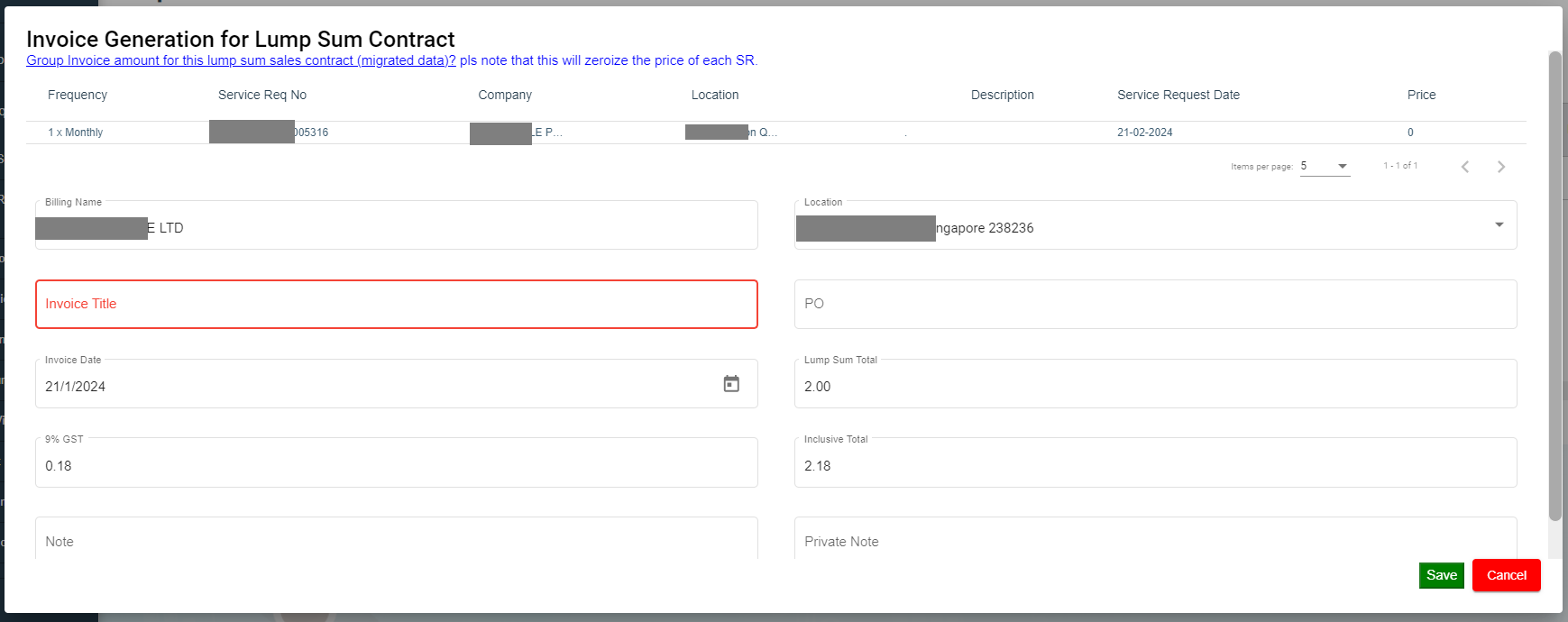
- Enter Invoice title and other details.
- Click Save, the generated lump sum invoice will be saved and user can view it in the Invoice View page.
Invoice View
The Invoice View tab in the Service Request submenu manages all the generated invoice details. Click Invoice View in the Service Request. The All Invoices page opens as below,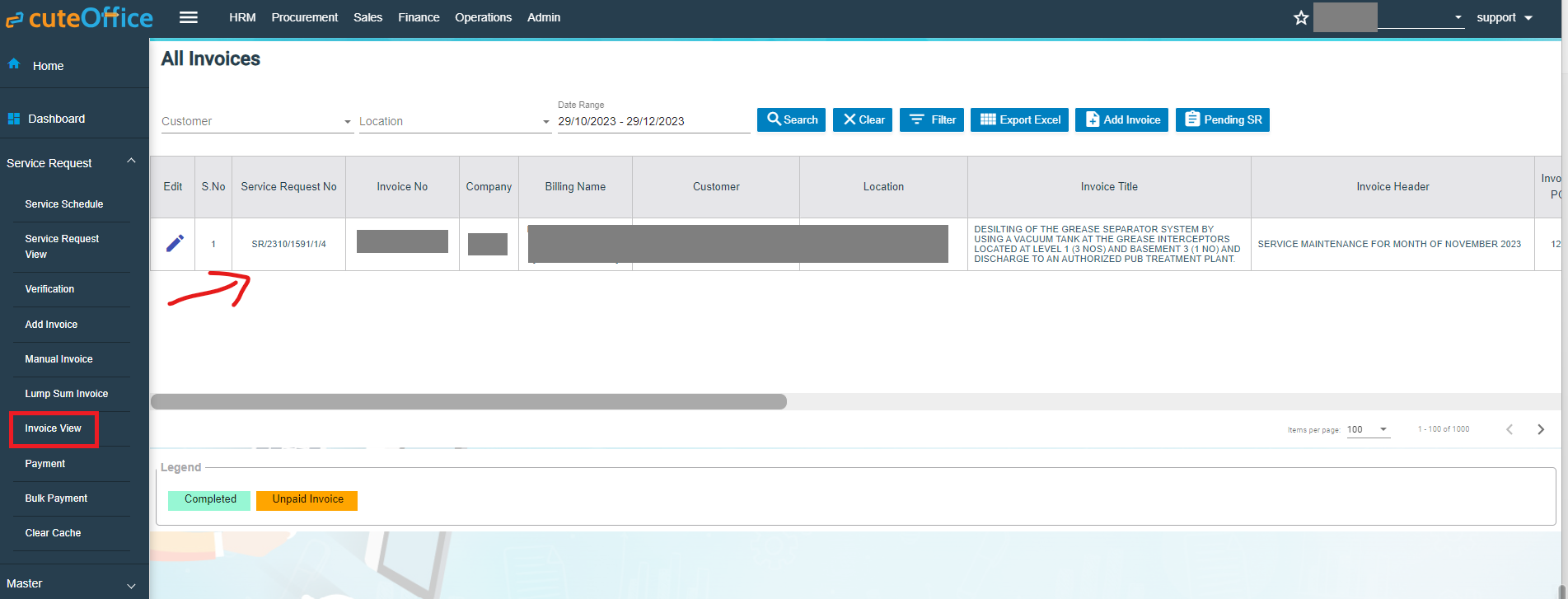
If you want to view any specific invoice among the list of invoices, you can select the respective Customer, Location, Date Range in the field given in the All Invoices page.
The invoices displayed in different color denotes their status, i.e., Completed payment or Unpaid Invoice.
Process an Invoice
To process an invoice,
Set Printing options for Invoices
To set the printing options of the invoices,
- Click
 (Print Option icon) provided in the Print Option column, the Invoice PDF options window opens
(Print Option icon) provided in the Print Option column, the Invoice PDF options window opens
- Select the checkbox of the Service Number and Service Description options based on user's request.
- Click Save.
Print an Invoice
To print an invoice,
- Click the respective
 (Print icon) in the Print column.
(Print icon) in the Print column. - The invoice will be downloaded as a pdf file.
Delete an Invoice
You can delete the invoice by using ![]() (Delete icon) provided in the Delete column of the All Invoices page.
(Delete icon) provided in the Delete column of the All Invoices page.
Filter an Invoice
If you want to filter an invoice in the All Invoices page, you can use the ![]() filter option provided in the All Invoices page.
filter option provided in the All Invoices page.
Export an Invoice List
If you want to export all the invoices in the All Invoices page in an excel format, you can use the ![]() export option provided in the All Invoices page.
export option provided in the All Invoices page.
Payment
The Payment tab in the Service Request submenu allows user to add the service payment details against the related invoice. Users who are assigned with srm_admin role will have access to view this Service Payment page. Click Payment in the Service Request, the Service Payment page opens, user can configure the number of invoices per page displaying by selecting 50, 100, 250, 500, or 1000 at the bottom of page.
- User can use filter options to view any specific invoice among the list of invoices, filter options including Billing Name, Customer, Location, Date Range in the field given in the Service Payment page.
- The invoices displayed in different color explains their status as described in legend.
Add Payment Details
To add the payment details,
- Click
 (Payment icon) in the Payment column, The Service Payment window opens.
(Payment icon) in the Payment column, The Service Payment window opens.
- The fields highlighted with red color in payment detail page are mandatory. You must enter the relevant details in that fields before saving.
- In the Bank A/C box, select a bank account from a drop-down list.
- In the Payment Date box, select the payment date.
- In the Billing Name box, enter billing name (if billing name is same as company name, company name will auto fill as billing name).
- In the Payment Type box, select a payment type.
- In the Amount box, enter the amount if it's different from invoice amount. The Paid? box will be
- In the Reference No box, enter reference number.
- In the Note box, enter your note if any.
- Click Save. The invoice record will be changed to Green color and as completed.
Filter an Invoice
If you want to filter an invoice in the Service Payment list, you can use the filter option provided in the Service Payment page such as SR number, invoice number etc..
Export an Payment List
If you want to export all the invoices in the Service Payment page in an excel format, you can use the export option ![]() provided in the Service Payment page.
provided in the Service Payment page.
Bulk Payment
The Bulk Payment tab in the Service Request submenu allows user to enter multiple invoice payments that belongs to a same billing name in bulk. Click Bulk Payment tab, the bulk payment for service payment page opens as below,
To do bulk payment,
- In Admin-Company box, select Admin company from a list of admin companies which the payment shall be paid to.
- In Bank A/C box, select bank account name to receive payments,
- In Billing Name box, select invoice billing name.
- In Payment Type box, select payment type from list such as cash, online transfer, paynow etc..
- In Payment Date box, click to select payment date.
- In Amount Pay box, enter amount paid.
- In Reference Number box, enter reference number if any.
- Click
 Search button, a list of unpaid invoice belong to selected billing name will display in the screen, and Bulk Pay button will be enabled.
Search button, a list of unpaid invoice belong to selected billing name will display in the screen, and Bulk Pay button will be enabled.
- Click to select invoices from the list of unpaid invoices in the screen, and the selected invoice amount will be calculated and displayed in Selected Amount box.
- If Selected amount box differs from Amount pay box, user can click Calculate Excess Amount button, and system will show payment confirmation notification as below,
- Click Yes to confirm bulk payment, upon successful creation, a bulk payment number will be displayed in the payment No box in the search area as below.
- And the bulk payment details will be saved in the Payment tab. User can search by bulk payment number in payment page, Note: User with permissions will be able to revert bulk payment if needed. After clicking search button, authorized user can click Revert Bulk Payment button, and a confirmation notification will show as below. Click Yes to confirm reverting bulk payment for selected bulk payment number. And the associated invoices will be reverted to unpaid status.
Clear Cache
Clear cache tab is used to clear search caches in Service Request and Service Schedule menu screens. Click Clear Cache, the clear cache page opens as below, click Proceed to confirm clearing cache.
Report
- Invoice Pending
- Statement Of Accounts
- Request For PUB
- Invoice Ageing Report
- SR Sales Report By Jetting/Vacuum
- Payment History
- Verification Pending
- Cash Received
Invoice Pending
The Invoice Pending tab in the Report submenu helps you to view the pending invoice details. Click Invoice Pending in the Report submenu. The Invoice Pending page opens and shows the list of invoices which are pending (number of items display per page can be configured by select number in the item per page box that located at the bottom of page).
If user want to view any specific pending invoice among the list of pending invoices, you can select the respective Date Range in or click Filter option provided in the Invoice Pending page.
Export a Pending Invoice List
If you want to export all the invoices in the Invoice Pending page in an excel format, you can use the ![]() export option provided in the Invoice Pending page.
export option provided in the Invoice Pending page.
Statement Of Accounts
Statement of accounts reports help user view all transactions with a particular customer. Click Statement of Accounts, the statement of accounts report page opens, user can select SR customer name or billing name, and As of Date, and then click Search, the report will show as below (number of items display per page can be configured by select number in the item per page box that located at the bottom of page),
Export a Statement of Accounts
If you want to export statement of accounts, you can use the![]() to export report in excel format, or use
to export report in excel format, or use ![]() to export report in PDF format.
to export report in PDF format.
Email a Statement of Account to Customer
If you want to email a statement of account to customer,
- Click
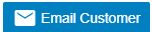 email customer button at the top left corner, a confirmation notification will pop up as below,
email customer button at the top left corner, a confirmation notification will pop up as below,
- Click Yes, system emailing window will open as below, user can configure email template, once email template is created, relevant information will be automatically populated.
- Review information in above, and if needed, user can attach file using Add Documents option.
- Click Send. System will send email to customer.
Request For PUB
Request for PUB report allows user to view all service request details for PUB in selected period of time.
- Click Request For PUB tab, the service request for pub report page opens as below,
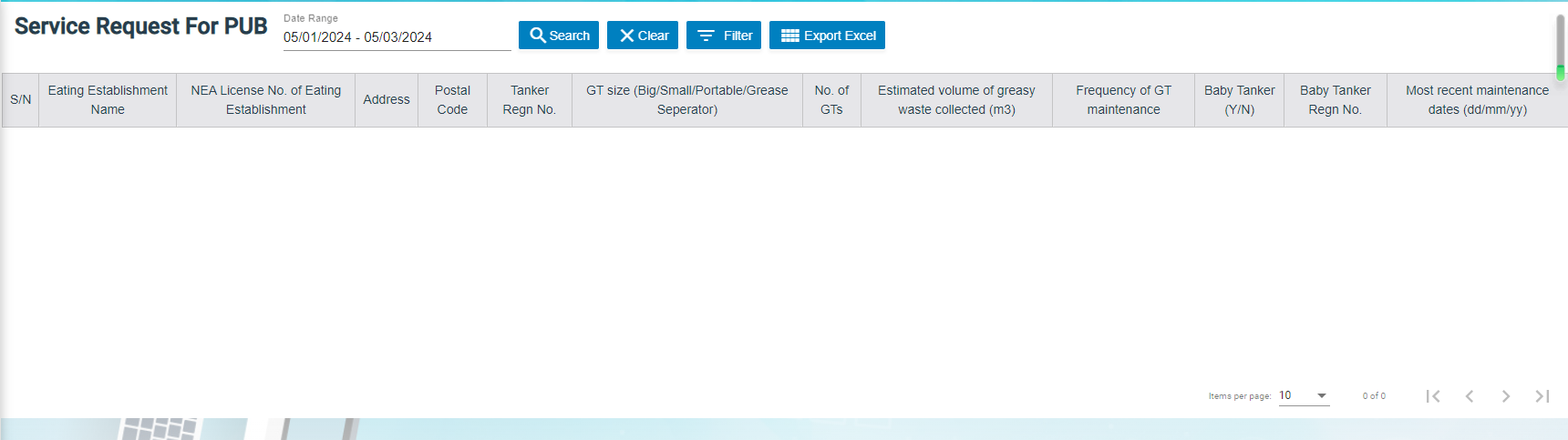
- Select a date range and then click Search, request for PUB report opens as below (number of items display per page can be configured by select number in the item per page box that located at the bottom of page),
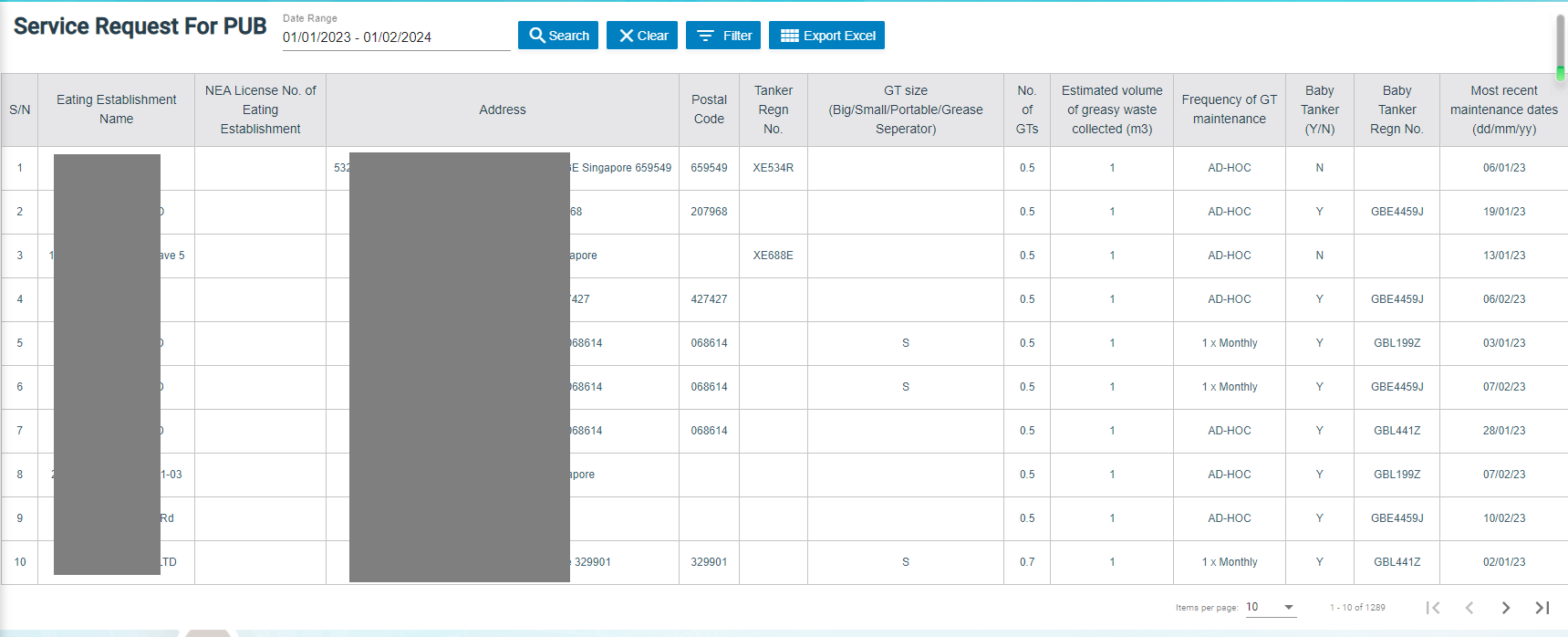
Export Request for PUB report
If you want to export all the service request for PUB report in an excel format, you can use the ![]() export option provided in the Request for PUB page.
export option provided in the Request for PUB page.
Invoice Aging Report
Invoice ageing report helps user analyze the cash flow of all unpaid invoices. This report provides information about invoice payments due within time periods user specified in the Aging Periods window.
- Click Invoice Ageing Report tab, the invoice ageing report page opens as below,
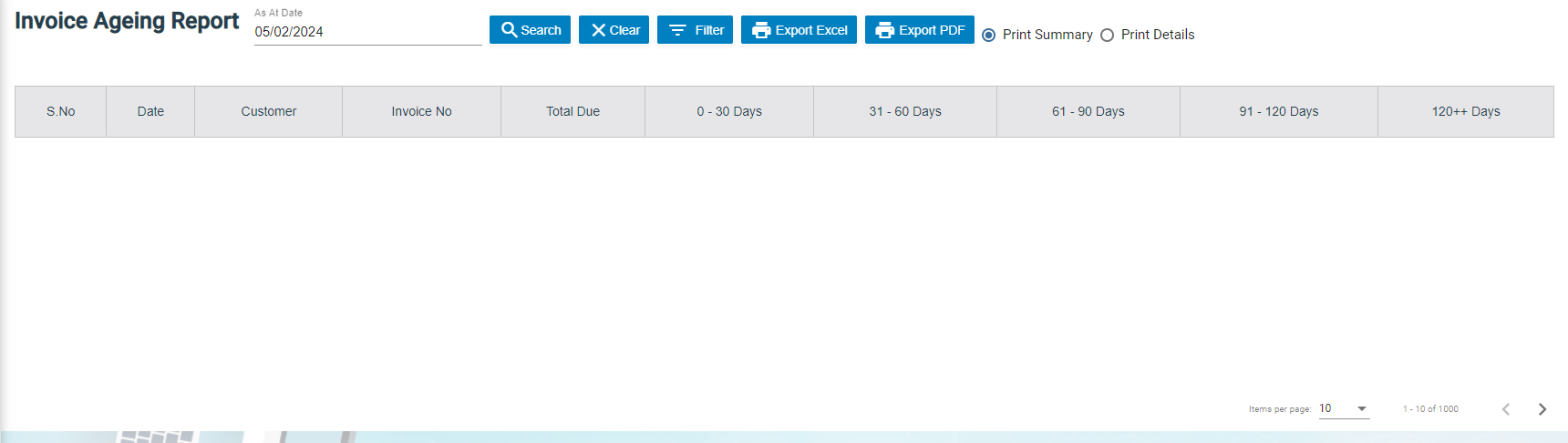
- In As Of Date box, click to select as of date.
- Click Search, all ageing invoices that meet search criteria will display as below,
Export Invoice Ageing Report
User can export report in two types (summary report or detail report) by choosing Print Summary or Print Details. Report format can be configured based on user requirement.
- Select report type to be exported, i.e. Print Summary or Print Details.
- If user want to export statement of accounts, click the
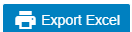 to export report in excel format, or click
to export report in excel format, or click 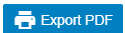 to export report in PDF format.
to export report in PDF format.
SR Sales Report By Jetting/Vacuum
SR sales report by jetting/vacuum provides detail information by jetting/vacuum during selected period of time.
- Click SR Sales Report By Jetting/Vacuum tab, the report page opens as below,
- In SR date box, click to select a date range.
- As for service type, click to choose Jetting or Vacuum.
- Click Search, SR sales details that meet search criteria will display as below (number of items display per page can be configured by select number in the item per page box that located at the bottom of page),
Export SR sales report by jetting/vacuum
If you want to export the SR sales report in an excel format, you can use the ![]() export option provided in the report page.
export option provided in the report page.
Payment History Report
Payment history report provides detail information of payment history in specific payment period by billing name or bank account.
- Click Payment History tab, the report page opens as below,

- In List By box, click to select by Billing Name or Bank Account.
- Select the billing name or bank account to view payment history.
- In Payment From Date & Payment To Date boxes, click to select dates.
- Click Search, payment history that meet search criteria will display as below (number of items display per page can be configured by select number in the item per page box that located at the bottom of page),
Export Payment History
If you want to export the payment history report in an excel format, you can use the ![]() export option provided in the report page.
export option provided in the report page.
Verification Pending Report
Verification pending report allows user to view all service requests that need to be verified by month wise.
- Click Verification Pending tab, the report page opens as below,
- In Select Month box, click to select month/year.
- Click Search, service requests that is pending for verification as per selected month will display as below (number of items display per page can be configured by select number in the item per page box that located at the bottom of page),
Cash Received Report
Cash received report provides information about cash payment received in specific date range and by technician wise.
- Click Cash Received tab, the report page opens as below,
- In Date Range box, click to select date range if user wants to view cash received by date range.
- In Technician box, click to select technician if user wants to view cash received by technician.
- Click Search, Service requests with cash payment received will display as below (number of items display per page can be configured by select number in the item per page box that located at the bottom of page),
- Master Data Management
- User Access Management
- Service Job Request Management
- Verification after Job Completion
- Invoice and Payment Management
- Reporting
User Access Matrix
In the cuteOffice-SRM application, users can be assigned with different roles. Depending on the roles, the users can access the various functionalities included in the application. The following are the various roles to be assigned to the user including their permission details,
| Roles | Access Permissions |
| Administrator |
|
| Technician |
|
The SRM module in the cuteOffice application helps admins in managing the service based job functionalities. To navigate to the SRM module, click the SRM menu in the menu bar, the SERVICE REQUEST MANAGEMENT page opens as below.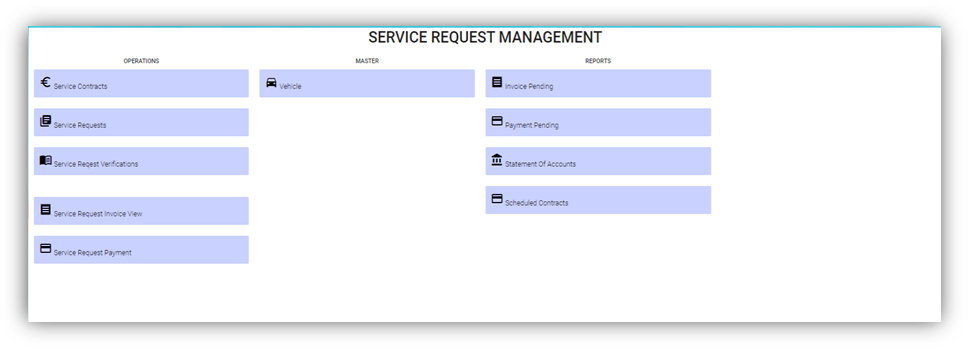
The SERVICE REQUEST MANAGEMENT page consists the following sub menus:
OPERATIONS - Allows admin to add the service job requests, assign the jobs to technicians, generate invoice for completed job, and so
MASTER - Allows SRM admin to add the vehicle master
REPORTS - Helps admin to view the various reports corresponding to the service request
Master
- Vehicle-Users assigned with srm_admin role can only have access to this Master submenu and add the master data.
The Vehicle tab in the Master submenu helps you to add the information of a vehicle to be used as a master data in the further request process. Click the Vehicle tab in the Master submenu, the Vehicle page opens.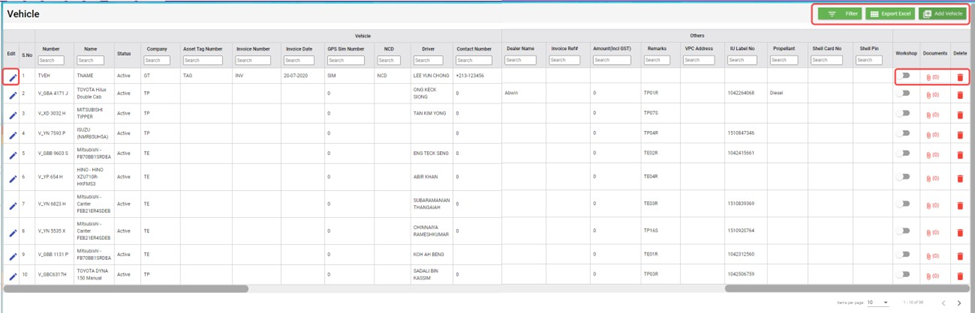
Add a Vehicle
If you want to add a vehicle,
- Click (Add Vehicle button) in the Vehicle, the Add Vehicle window opens. (Note: The fields highlighted with red color are mandatory. You must enter the relevant details in that fields before saving.)

- In the Vehicle section, enter the following details,
- In the Number box, enter the vehicle number.
- In the Name box, enter the vehicle name.
- In the Company box, select a company from a drop-down list.
- In the Asset Tag Number box, enter the asset tag number.
- In the Invoice Number box, enter the invoice number.
- In the Invoice Date box, select the invoice date.
- In the GPS Sim Number box, enter the GPS sim number.
- In the No-Claim Discount (NCD) box, enter the NCD number.
- In the Driver box, select a driver from a drop-down list.
- In the IDD Code box, select the IDD code.
- In the Area Code box, enter the area code.
- In the Contact Number box, enter the contact number.
- In the Parking Location box, enter the parking location name.
- In the Vehicle Description box, enter the description for the vehicle.
- In the Insurance section, enter the following details,
- In the Number box, enter the insurance number.
- In the Next Due Date box, select the due date for the insurance.
- In the Vendor box, enter the insurance vendor name.
- In the Agency box, enter the agency name.
- In the Next Due Date section, enter the following,
- In the Maintenance box, select the due date for maintenance.
- In the Parking Coupon box, select the due date for parking coupon.
- In the Road Tax box, select the due date for road tax.
- In the Inspection box, select the due date for vehicle inspection.
- In the Vehicle Parking Certificate (VPC) box, select the due date for VPC.
- In the LG box, select the due date for LG.
- In the LM box, select the due date for LM.
- In the Certificate of Entitlement (COE) Expiry Date box, select the expiry date for COE.
- In the HDB Season Parking field, enter the following,
- In the Next Due Date box, select the due date for HDB season parking.
- In the Payment Mode box, select a payment mode from a drop-down list.
- In the Address box, enter the address where the vehicle has parked.
- In the Others field, enter the following,
- In the Dealer Name box, enter the dealer name.
- In the Invoice Ref box, enter the invoice reference number.
- In the Amount box, enter the invoice amount including GST.
- In the In-vehicle Unit (IU) Label Number box, enter the IU label number.
- In the Propellant box, enter the propellant name.
- In the Shell Card Number box, enter the shell card number.
- In the Shell Pin box, enter the shell pin.
- In the Vehicle Preparation Center (VPC) Address box, enter the VPC address.
- In the Remarks box, enter your remarks if any.
- Click Save. The vehicle is added and listed in the Vehicle page.
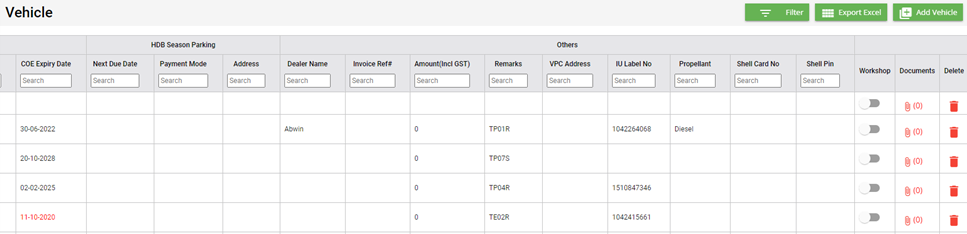
- If your vehicle is in the workshop, you need to click to enable
 (Radio button) in the Workshop column for the respective vehicle. The Confirmation dialog box opens. Click Yes to confirm.
(Radio button) in the Workshop column for the respective vehicle. The Confirmation dialog box opens. Click Yes to confirm. 
Edit a Vehicle
You can edit the details of the added vehicle by using  (Edit icon) provided in the Edit column of the Vehicle page. To edit the added vehicle details,
(Edit icon) provided in the Edit column of the Vehicle page. To edit the added vehicle details,
- Click
 (Edit icon) of the respective vehicle, the Add Vehicle window opens with the added vehicle details.
(Edit icon) of the respective vehicle, the Add Vehicle window opens with the added vehicle details.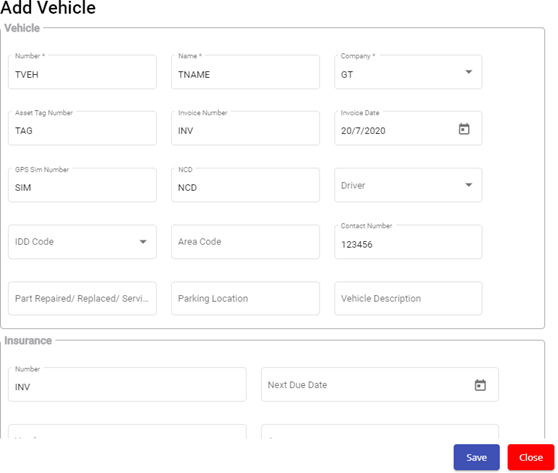
- Edit the vehicle details where suits.
- Click Save.
Attach/View a Document into a Vehicle
If you want to add a new document with the vehicle, do the following steps,
- Click
 (Attachment icon) of the respective vehicle for which you want to add, the Add/ View Attachment window opens.
(Attachment icon) of the respective vehicle for which you want to add, the Add/ View Attachment window opens.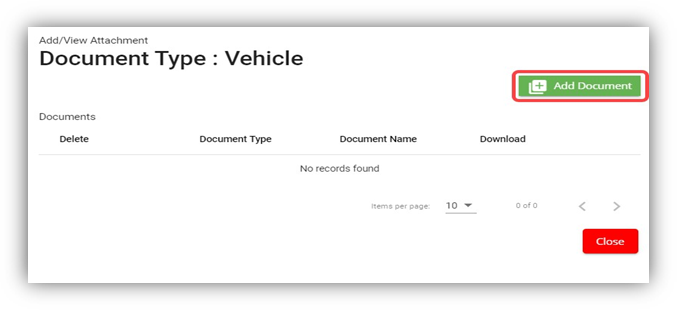
- Click
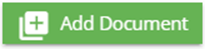 (Add Document button).The file choosing and uploading option will be enabled.
(Add Document button).The file choosing and uploading option will be enabled.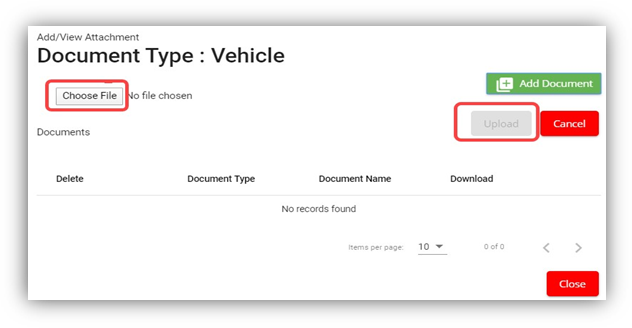
- Click
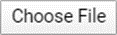 (Choose File button) and select the document which you want to upload.
(Choose File button) and select the document which you want to upload. - Click Upload, The selected document will be uploaded and displayed in the Add/View Attachment window.
If you want to view any attached document with a vehicle,
- Click
 (Attachment icon), the Add/ View Attachment window opens with a list of attached documents. (Note: The subscript number displays with attachment icon shows the total number of attached documents with the vehicle..
(Attachment icon), the Add/ View Attachment window opens with a list of attached documents. (Note: The subscript number displays with attachment icon shows the total number of attached documents with the vehicle.. - If you want to download the attached document, click
 (Download icon) in the Download column. The document will be downloaded.
(Download icon) in the Download column. The document will be downloaded.
Delete a Vehicle
You can delete the added vehicle by using delete option provided in the Delete column of the Vehicle page. To delete any added vehicle,
- Click
 (Delete icon) of the respective, the Confirmation dialogue box opens with the following notification: “Are you sure you want to delete record?”.
(Delete icon) of the respective, the Confirmation dialogue box opens with the following notification: “Are you sure you want to delete record?”.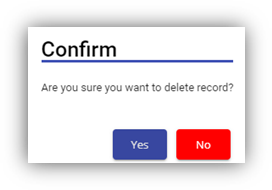
- If you want to delete the vehicle, click Yes otherwise click No.
- The deleted vehicle will be removed from the Vehicle page.
Filter a Vehicle
If you want to view any specific vehicle details among multiple vehicles listed in the Vehicle page, you can use the filter option provided in the upper left corner of the Vehicle page. To filter any vehicle you want,
Export a Vehicle List
The application has a feature to download the added vehicle list in an excel format. You can use export option to download the added vehicle list. To download the added vehicle list, click ![]() (Export Excel button). The vehicles added in the Vehicle page will be downloaded as an excel file.
(Export Excel button). The vehicles added in the Vehicle page will be downloaded as an excel file.
Service Request
The Service Request submenu in the SRM page helps you to add and manage the functionalities related with the service schedule and the service request.
The Service Request submenu contains the following tabs,
- Service Schedule
- Service Request View
- Service Request Verification
- Add Invoice
- Manual Invoice
- Lump Sum Invoice
- Invoice View
- Payment
- Bulk Payment
- Clear Cache
Service Schedule
The Service Schedule tab in the Service Request submenu helps you to add a service schedule. Click Service Schedule in the Service Request submenu, the Service Schedule page opens.
View Service Schedule
If you want to view any specific service schedule among the list of service schedules, you can use column filter to select the respective data such as Schedule No, Customer, Location, and Date Range in the respective fields given in the Service Schedule page. You can click the page expand icon at the top right corner to expand the filters.
If you want to view the scheduled schedule of any customer,
- Select a customer from the Customer field.
- Click
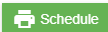 ( print Schedule button), the schedule details for the selected customer will be downloaded as a pdf.
( print Schedule button), the schedule details for the selected customer will be downloaded as a pdf.
Add a Service Schedule
To add a service schedule, do the following steps,
Activate/Cancel a Service Schedule
To activate a service schedule, do the following steps,
- Click
 (Active icon) that is provided in the Action column in the service schedule page. The Service Request List window opens and shows the list of service requests added against the selected service schedule number.
(Active icon) that is provided in the Action column in the service schedule page. The Service Request List window opens and shows the list of service requests added against the selected service schedule number.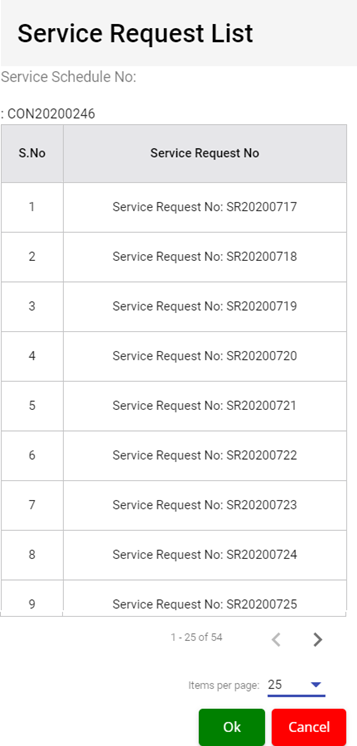
- Click Ok. The Remarks box opens.
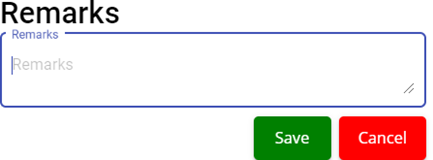
- Enter your remarks and click Save. The service schedule will be activated. The remarks you have entered will be saved in the Status Remarks column of the Service Schedule page.
To cancel a service schedule,
- Click
 (Cancel icon) that is provided in the Action column, of the service schedule. The Service Request List window opens and shows the list of service requests added against the selected service schedule number.
(Cancel icon) that is provided in the Action column, of the service schedule. The Service Request List window opens and shows the list of service requests added against the selected service schedule number.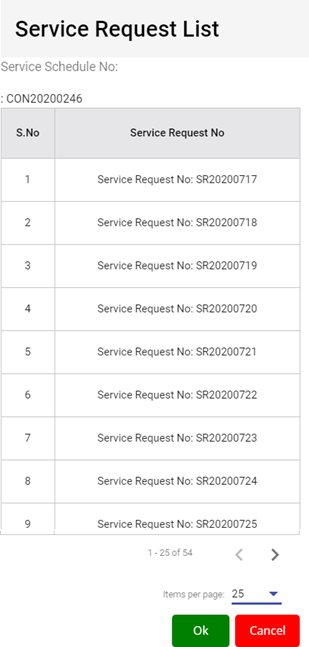
- Click Ok. The Remarks box opens.
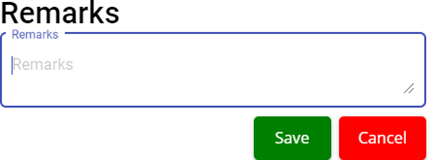
- Enter your remarks and click Save. The service schedule will be cancelled. The remarks you have entered will be saved in the Status Remarks column of the Service Schedule page.
Edit a Service Schedule
You can edit the details of the added service schedule by using edit option provided in the
Edit column of the Vehicle page. To edit the added service schedule details,
- Click
 (Edit icon) of the respective service schedule you have added, the Add Service Schedule window opens with the added service schedule details.
(Edit icon) of the respective service schedule you have added, the Add Service Schedule window opens with the added service schedule details.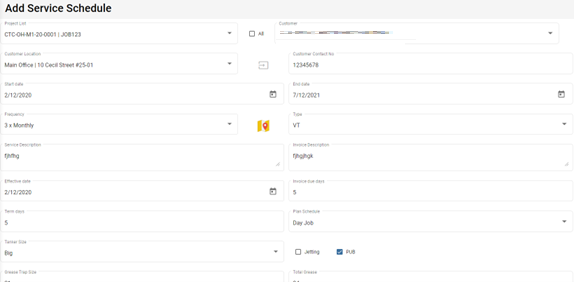
- Edit the service schedule details where you want.
- Click Save.
Delete a Service Schedule
You can delete the added service schedule by using  (Delete icon) provided in the Delete column of the Service Schedule page.
(Delete icon) provided in the Delete column of the Service Schedule page.
Export a Service Schedule List
If you want to export all the service schedules in the Service Schedule page in an excel format, you can use the export option provided in the Service Schedule page. To know how to export, follow the procedures given in the topic, “Export a Vehicle List”.
Service Request View
The Service Request View tab in the Service Request submenu helps you to add a service request. Users assigned with srm_admin and srm_technician roles can have access to view this Service Request View page. Click Service Request View in the Service Request, the Service Request View page opens.
- You can configure displaying of the number of service request items per page by selecting 50, 100, 250, 500, or 1000,
- If you want to view any specific service request among the list of service requests, you can select the respective data such as Service Request No, Customer, Location, and Date Range in the respective fields given in the Service Request View
- The service request displayed in different color explains their status:
Add a Contract Service Request
To add a contract service request, do the following steps,
Edit a Service Request
You can edit the details of the added service request by using edit option provided in the Edit column of the Service Request View page. To edit the added service request details,
- Click
 (Edit icon) of the respective service request, the Service Request window opens,
(Edit icon) of the respective service request, the Service Request window opens, - Edit the service request details where needed.
- Click Save to save edits.
Assign Technician and Vehicle for a Service Request
Users assigned with srm_admin role only can have access to assign the technician and vehicle for an added service request.
Users assigned with srm_technician role can only view the assigned details.
To assign the technician and vehicle for an added service request, do the following steps,
- Click
 (Assign icon) in the assign column of the respective service, the Assign Technician window opens.
(Assign icon) in the assign column of the respective service, the Assign Technician window opens.
- In Planned Service Date box, the planned date will show automatically.
- In New Planned Service Date box, click to select new date if needed.
- In Planned Time In and Planned Time Out boxes, select the planned in and out times.
- In Vehicle box, select a vehicle from a list. Note: You can select multiple vehicles.
- In Technician box, select a technician from a list. Note: You can select multiple technicians.
- Click Save, the service request is assigned. For Assignment History option, it is used to check all existing assignments of selected technician, so that user can unassign the technician from some assignments to make him available for the job on this new service request date. After assigning the vehicle and technician, the SR record will be changed to yellow color. The service request will be moved to the respective technicians and the
 (Job Starts icon) will be appeared in the Verification column as below,
(Job Starts icon) will be appeared in the Verification column as below,
Indicate Starting and Ending of Job
Once the service request is added and assigned for the respective technician and vehicle by the client, the technician can login and view job details assigned to them.
To indicate that the job was started,
- Click on
 (Job Starts icon) appeared in the Verification column, the job started status will be updated successfully and the SR record will be changed to Blue color.
(Job Starts icon) appeared in the Verification column, the job started status will be updated successfully and the SR record will be changed to Blue color.
To indicate that the job was ended,
- Click on
 (Job Ends icon) appeared in the Verification column, the job ended status will be updated successfully and the SR record will be changed to Purple color.
(Job Ends icon) appeared in the Verification column, the job ended status will be updated successfully and the SR record will be changed to Purple color.
Once the job has completed, the verification process begins.
Note: When you click ![]() (Assign icon) of this service request, the vehicle and technicians which are assigned already will not be shown in list.
(Assign icon) of this service request, the vehicle and technicians which are assigned already will not be shown in list.
Verify the Service Request Completion
In general, once the job is done by the technician, the respective SR record will be moved for verification that needs to be done by the admin. This Verification functionality is provided for the technician on the job to print the Service Verification Form for client to verify the job done by technician and sign off.
- Click
 (Verification icon) provided in the Verification column, the Service Request Verification window opens.
(Verification icon) provided in the Verification column, the Service Request Verification window opens.
- In DESCRIPTION box, enter the description.
- In NOTE box, enter your note if any.
- In FEEDBACK FROM CLIENT box, enter client feedback.
- In START TIME and END TIME boxes, verify start and end time, if any changes, select the started and ended time of the assigned job.
- In SERVICE DONE BY box, verify technician assigned, if any changes, click to select technician name.
- In VEHICLE NO box, verify vehicle number, if any changes, click to select vehicle number.
- In Price box, verify the price, enter updated price if any changes.
- In other payment details section, click to enable if applicable.
- If you go for cash payment, select the checkbox of the CASH PAYMENT? option.
- If you want to add the GST amount, select the checkbox of the ADD GST? option. The price will be added with the GST amount.
- If you want the service to be continued, select the checkbox of the SERVICE WILL CONTINUE? option. Once you selected the SERVICE WILL CONTINUE? option, the system will indicate "Continue" in the Job column for the select service request. And another SR request will be created as shown below,
- Click
 (Sign icon) to add your signature, the Signature window opens.
(Sign icon) to add your signature, the Signature window opens.
- In the Sign By box, enter you name.
- Add you signature.
- Verify the date.
- Click Save.
-
To attach any file, click
 (Attach icon) and attach the file.
(Attach icon) and attach the file. - Click SAVE to save verification of the service requestion record.
Rework
When the job completed by the technician does not meet the expectations of client, the client can assign for the rework. Users assigned with srm_admin role only can have access to start rework by using reset option.
To start the rework,
Print a Service Record
To print any SR record, do the following steps, click the respective ![]() (Print icon) in the Print column. The SR record will be downloaded as a pdf file with customizable format.
(Print icon) in the Print column. The SR record will be downloaded as a pdf file with customizable format.
Attach/View a Document into a Service Request
To add a new document with the service request,
- Click
 (Attachment icon) in the Documents column of the respective service request for which you want to add attachment, the Add/ View Attachment window opens.
(Attachment icon) in the Documents column of the respective service request for which you want to add attachment, the Add/ View Attachment window opens.
- Click
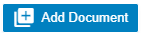 (Add Document button), the file choosing and uploading option will be enabled.
(Add Document button), the file choosing and uploading option will be enabled.
- Click
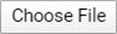 (Choose File button) and select the document which you want to upload.
(Choose File button) and select the document which you want to upload. - Click Upload. The selected document will be uploaded and displayed in the Add/View Attachment window.
To view any attached document with a service request,
- Click
 (Attachment icon) in the Documents column, the Add/ View Attachment window opens with a list of attached documents. Note: The subscript number displays with attachment icon shows the total number of attached documents with the vehicle.
(Attachment icon) in the Documents column, the Add/ View Attachment window opens with a list of attached documents. Note: The subscript number displays with attachment icon shows the total number of attached documents with the vehicle.
- If you want to download the attached document, click
 (Download icon) in the Download column. The document will be downloaded.
(Download icon) in the Download column. The document will be downloaded.
Activate/Cancel a Service Request
If you want to activate or cancel a service request, do the following steps,
To activate a service request,
- Click
 (Active icon) that is provided in the Action column of the service request, the Remarks box opens.
(Active icon) that is provided in the Action column of the service request, the Remarks box opens.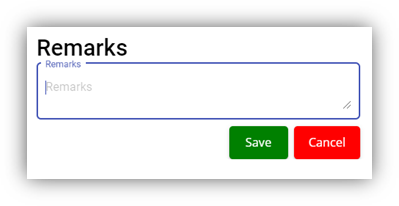
- Enter your remarks and click Save. The service request will be activated. The remarks you have entered will be saved in the Action Remarks column of the Service Request View page.
To cancel a service request,
- Click
 (Cancel icon) that is provided in the Action column of the service request. The Remarks box opens.
(Cancel icon) that is provided in the Action column of the service request. The Remarks box opens.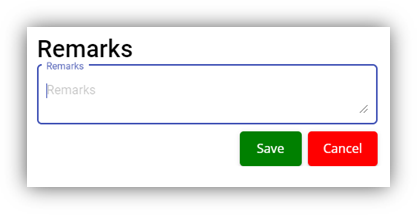
- Enter your remarks and click Save. The service request will be cancelled. The remarks you have entered will be saved in the Action Remarks column of the Service Request View page.
Delete a Service Request
You can delete the added service request by using delete option provided in the Delete column of the Service Request View page.
provided in the Delete column of the Service Request View page.
Add an AdHoc Service Request
When a service request is not a planned one, you can add the request as an Adhoc SR. Project details are not mandatory to add the Adhoc SR. Users assigned with srm_admin and srm_technician roles can have access to add and view the AdHoc service requests.
To add an adhoc SR,
View Adhoc Service Requests
If you want to view the added adhoc service requests, click ![]() (AdHoc View button) in the Service Request View page. The Adhoc service requests opens as below,
(AdHoc View button) in the Service Request View page. The Adhoc service requests opens as below,
Filter a Service Request
If you want to filter a specific service request in the Service Request View page, you can use the filter option provided in the Service Request View page.
Export a Service Request list
If you want to export all the service requests in the Service Request View page in an excel format, you can use the export option provided in the Service Request View page.
Bulk Print
If you want to print multiple SR record,
- Select the checkbox of the respective service
- Click
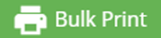 (Bulk Print button). The selected SR records will be downloaded in a pdf file.
(Bulk Print button). The selected SR records will be downloaded in a pdf file.
Service Request Verification
Users can verify the signed Service Verification Forms and to proceed to the next stage of invoice generation in the Service Request Verification tab in the Service Request submenu.
Users assigned with srm_admin role have access to view this Service Verification page and verify the Service Verification Form sent by the Technician.
Click Verification in the Service Request, the Service Verification page opens.
- If you want to view any specific service request among the list of service requests, you can use the select the respective filters provided in the Service Verification search bar.
- The legend at the bottom of page denotes different status of a service request.
Verify the Service Verification Form
Once the service verification form is signed and submitted by the technician, the verification form will be sent for verification. After the service request verification form is verified, the request will be moved for invoice generation.
To verify the service verification form,
Print a Service Record
To print any SR record, click![]() (print icon) of respective service request in the Print column in the service verification page. The SR record will be downloaded as a pdf file.
(print icon) of respective service request in the Print column in the service verification page. The SR record will be downloaded as a pdf file.
Attach/View a Document into a Service Request
To add a new document with the service request,
- Click
 (Attachment icon) of the respective service request, the Add/ View Attachment window opens.
(Attachment icon) of the respective service request, the Add/ View Attachment window opens.
- Click
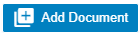 (add document icon), The file choosing and uploading option will be enabled,
(add document icon), The file choosing and uploading option will be enabled,
-
Click
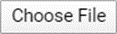 (Choose File icon) and select the document which you want to upload.
(Choose File icon) and select the document which you want to upload. -
Click Upload. The selected document will be uploaded and displayed in the Add/View Attachment window.
To view any attached document with a service request,
- Click
 (Attachment icon) in the Documents column, the Add/ View Attachment window opens with a list of attached documents. Note: The subscript number displays with attachment icon shows the total number of attached documents with the vehicle.
(Attachment icon) in the Documents column, the Add/ View Attachment window opens with a list of attached documents. Note: The subscript number displays with attachment icon shows the total number of attached documents with the vehicle.
- If you want to download the attached document, click
 (Download icon) in the Download column. The document will be downloaded.
(Download icon) in the Download column. The document will be downloaded.
Filter a Service Request
If you want to filter a specific service request in the Service Verification page, you can use the filter option provided in the Service Verification page.
Export a Service Request List
If you want to export all the service requests in the Service Verification page in an excel format, you can use the export option provided in the Service Verification page.
Invoice Generation
Once the service request verification process has completed, the request will be moved for invoice generation. There are three ways to generate invoice:
- Add Invoice - Users can generate invoice in the Add Invoice tab.
- Manual Invoice - Users can generate invoice manually in the Manual Invoice tab. Click Manual Invoice in the Service Request, the Manual Invoice page opens.
- Lump Sum Invoice - Users can generate lump sum invoice per customer in the Lump Sum Invoice tab. Click Lump Sum Invoice in the Service Request, the Lump Sum Invoice page opens.
- If you want to view any specific service request among the list of service requests, you can user the respective filters such as Customer, Location, Verified and SR Date Ranges in the Invoice Generation page.
Add Invoice
To generate an invoice automatically,
- Click Add Invoice in the Service Request menu, the Invoice Generation page opens.
- Click the checkbox of the respective service request for which you want to generate an invoice,
- Click
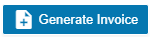 (Generate Invoice button).The Generate Service Invoice window opens (Note: The fields highlighted with red color are mandatory. You must enter the relevant details in that fields before saving).
(Generate Invoice button).The Generate Service Invoice window opens (Note: The fields highlighted with red color are mandatory. You must enter the relevant details in that fields before saving).
- In the Invoice Title box, enter the invoice title.
- In the PO box, enter the PO number.
- In the Invoice Date box, select the invoice date.
- In the Note box, enter note if any.
- In the Private Note box, enter private note for internal reference if any.
- Click Save. The generated invoice will be saved and moved to the Invoice View page.
Manual Invoice
To generate an invoice manually,
- Click Manual Invoice in the Service Request menu, the Manual Invoice page opens,
- Select customer type, i.e.. Contract Customer or Adhoc Customer.
- In the Customer box, select customer.
- In the Billing Name box, billing name will auto populate customer name, user can edit billing name if billing name is different from customer name.
- In the Location box, select location.
- In the Invoice Header box, enter invoice header.
- In the Invoice Title box, enter invoice title.
- In the PO box, enter PO number.
- In the Invoice Date box, select invoice date.
- In the Total box, enter invoice total amount.
- In the 9%GST box, the gst amount will be automatically calculated.
- In the Inclusive Total box, the inclusive total will be automatically calculated.
- In the Quotation No box, enter quotation number.
- In the Contract No box, enter contract number.
- In the Note box, enter note if any.
- In the Private Note box, enter any private note for internal reference if any.
- In the Invoice Details section, click
 , then enter invoice details. The total amounts in manual invoice must tally with total of all detailed invoices before user press "save" button, else this validation will always show up and block the data saving.
, then enter invoice details. The total amounts in manual invoice must tally with total of all detailed invoices before user press "save" button, else this validation will always show up and block the data saving.
- Click Save, the manual invoice will be saved. And the details can be viewed in the Invoice View tab.
Lump Sum Invoice
Lump sum invoice is used to generate lump sum invoices for lump sum sales contract. The business scenario is as below: Once any lump sum sales contract is created from sales enquiry (by enabling lump sum contract option when creating sales contract), user can create service schedule based on the sales contract, and after the service job is completed, user will be able to generate lump sum invoice in the Lump Sum Invoice tab.
To generate lump sum invoice,
- Click Lump Sum Invoice tab, the lump sum invoice generation page opens as below,
- Click to select the service schedule, then click "Generate Lump Sum Invoice" button,
- The Invoice Generation for Lump Sum Contract screen opens as below,
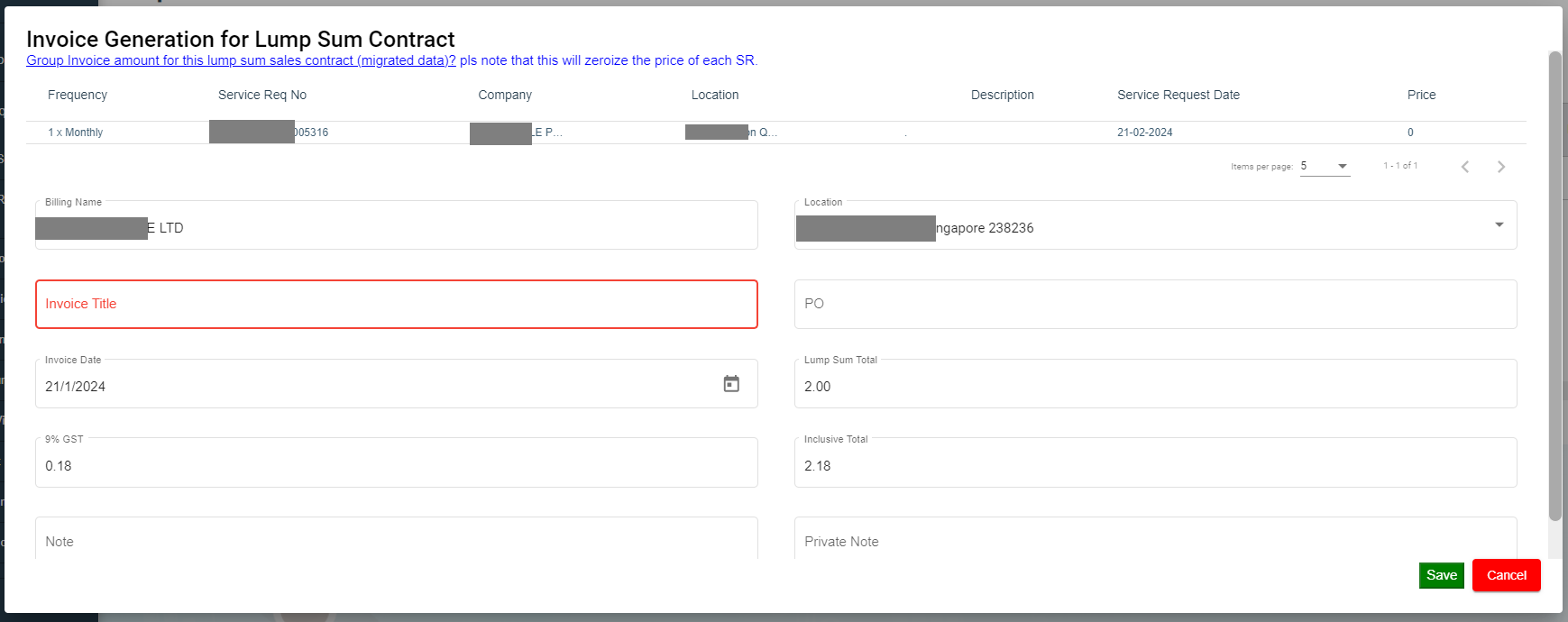
- Enter Invoice title and other details.
- Click Save, the generated lump sum invoice will be saved and user can view it in the Invoice View page.
Invoice View
The Invoice View tab in the Service Request submenu manages all the generated invoice details. Click Invoice View in the Service Request. The All Invoices page opens as below,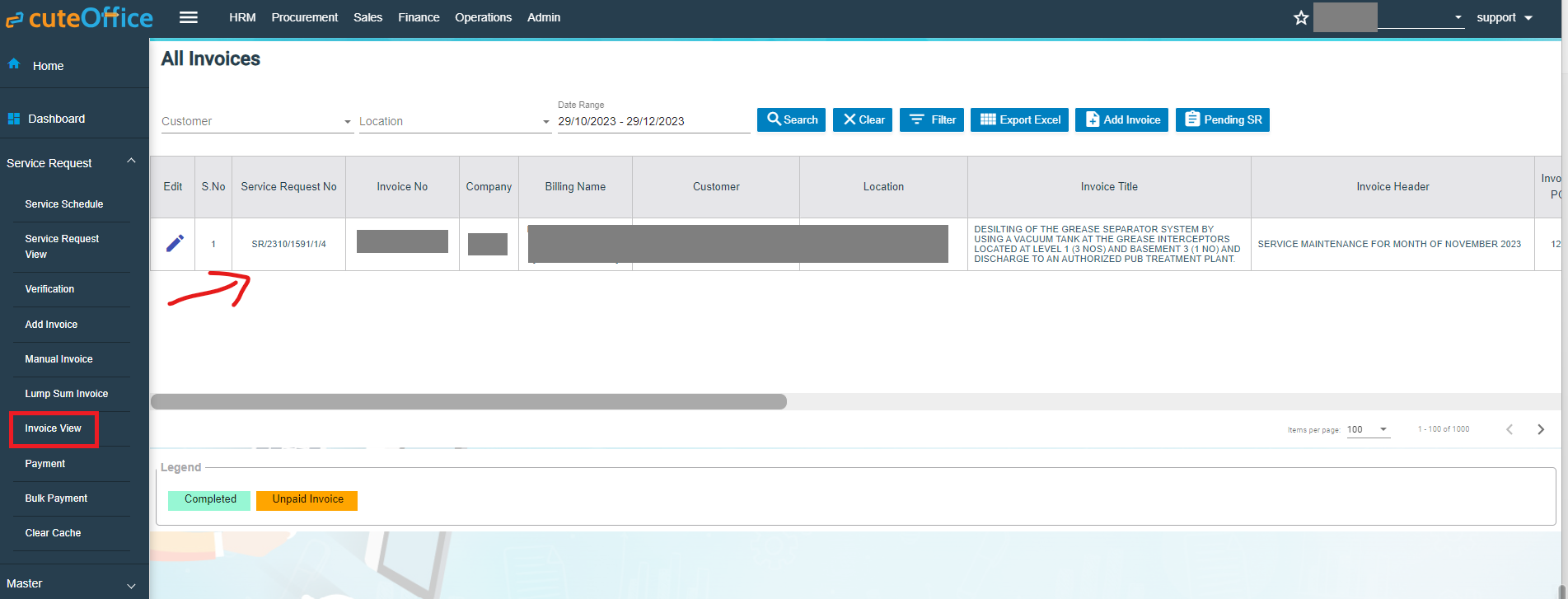
If you want to view any specific invoice among the list of invoices, you can select the respective Customer, Location, Date Range in the field given in the All Invoices page.
The invoices displayed in different color denotes their status, i.e., Completed payment or Unpaid Invoice.
Process an Invoice
To process an invoice,
Set Printing options for Invoices
To set the printing options of the invoices,
- Click
 (Print Option icon) provided in the Print Option column, the Invoice PDF options window opens
(Print Option icon) provided in the Print Option column, the Invoice PDF options window opens
- Select the checkbox of the Service Number and Service Description options based on user's request.
- Click Save.
Print an Invoice
To print an invoice,
- Click the respective
 (Print icon) in the Print column.
(Print icon) in the Print column. - The invoice will be downloaded as a pdf file.
Delete an Invoice
You can delete the invoice by using ![]() (Delete icon) provided in the Delete column of the All Invoices page.
(Delete icon) provided in the Delete column of the All Invoices page.
Filter an Invoice
If you want to filter an invoice in the All Invoices page, you can use the ![]() filter option provided in the All Invoices page.
filter option provided in the All Invoices page.
Export an Invoice List
If you want to export all the invoices in the All Invoices page in an excel format, you can use the ![]() export option provided in the All Invoices page.
export option provided in the All Invoices page.
Payment
The Payment tab in the Service Request submenu allows user to add the service payment details against the related invoice. Users who are assigned with srm_admin role will have access to view this Service Payment page. Click Payment in the Service Request, the Service Payment page opens, user can configure the number of invoices per page displaying by selecting 50, 100, 250, 500, or 1000 at the bottom of page.
- User can use filter options to view any specific invoice among the list of invoices, filter options including Billing Name, Customer, Location, Date Range in the field given in the Service Payment page.
- The invoices displayed in different color explains their status as described in legend.
Add Payment Details
To add the payment details,
- Click
 (Payment icon) in the Payment column, The Service Payment window opens.
(Payment icon) in the Payment column, The Service Payment window opens.
- The fields highlighted with red color in payment detail page are mandatory. You must enter the relevant details in that fields before saving.
- In the Bank A/C box, select a bank account from a drop-down list.
- In the Payment Date box, select the payment date.
- In the Billing Name box, enter billing name (if billing name is same as company name, company name will auto fill as billing name).
- In the Payment Type box, select a payment type.
- In the Amount box, enter the amount if it's different from invoice amount. The Paid? box will be
- In the Reference No box, enter reference number.
- In the Note box, enter your note if any.
- Click Save. The invoice record will be changed to Green color and as completed.
Filter an Invoice
If you want to filter an invoice in the Service Payment list, you can use the filter option provided in the Service Payment page such as SR number, invoice number etc..
Export an Payment List
If you want to export all the invoices in the Service Payment page in an excel format, you can use the export option ![]() provided in the Service Payment page.
provided in the Service Payment page.
Bulk Payment
The Bulk Payment tab in the Service Request submenu allows user to enter multiple invoice payments that belongs to a same billing name in bulk. Click Bulk Payment tab, the bulk payment for service payment page opens as below,
To do bulk payment,
- In Admin-Company box, select Admin company from a list of admin companies which the payment shall be paid to.
- In Bank A/C box, select bank account name to receive payments,
- In Billing Name box, select invoice billing name.
- In Payment Type box, select payment type from list such as cash, online transfer, paynow etc..
- In Payment Date box, click to select payment date.
- In Amount Pay box, enter amount paid.
- In Reference Number box, enter reference number if any.
- Click
 Search button, a list of unpaid invoice belong to selected billing name will display in the screen, and Bulk Pay button will be enabled.
Search button, a list of unpaid invoice belong to selected billing name will display in the screen, and Bulk Pay button will be enabled.
- Click to select invoices from the list of unpaid invoices in the screen, and the selected invoice amount will be calculated and displayed in Selected Amount box.
- If Selected amount box differs from Amount pay box, user can click Calculate Excess Amount button, and system will show payment confirmation notification as below,
- Click Yes to confirm bulk payment, upon successful creation, a bulk payment number will be displayed in the payment No box in the search area as below.
- And the bulk payment details will be saved in the Payment tab. User can search by bulk payment number in payment page, Note: User with permissions will be able to revert bulk payment if needed. After clicking search button, authorized user can click Revert Bulk Payment button, and a confirmation notification will show as below. Click Yes to confirm reverting bulk payment for selected bulk payment number. And the associated invoices will be reverted to unpaid status.
Clear Cache
Clear cache tab is used to clear search caches in Service Request and Service Schedule menu screens. Click Clear Cache, the clear cache page opens as below, click Proceed to confirm clearing cache.
Report
- Invoice Pending
- Statement Of Accounts
- Request For PUB
- Invoice Ageing Report
- SR Sales Report By Jetting/Vacuum
- Payment History
- Verification Pending
- Cash Received
Invoice Pending
The Invoice Pending tab in the Report submenu helps you to view the pending invoice details. Click Invoice Pending in the Report submenu. The Invoice Pending page opens and shows the list of invoices which are pending (number of items display per page can be configured by select number in the item per page box that located at the bottom of page).
If user want to view any specific pending invoice among the list of pending invoices, you can select the respective Date Range in or click Filter option provided in the Invoice Pending page.
Export a Pending Invoice List
If you want to export all the invoices in the Invoice Pending page in an excel format, you can use the ![]() export option provided in the Invoice Pending page.
export option provided in the Invoice Pending page.
Statement Of Accounts
Statement of accounts reports help user view all transactions with a particular customer. Click Statement of Accounts, the statement of accounts report page opens, user can select SR customer name or billing name, and As of Date, and then click Search, the report will show as below (number of items display per page can be configured by select number in the item per page box that located at the bottom of page),
Export a Statement of Accounts
If you want to export statement of accounts, you can use the![]() to export report in excel format, or use
to export report in excel format, or use ![]() to export report in PDF format.
to export report in PDF format.
Email a Statement of Account to Customer
If you want to email a statement of account to customer,
- Click
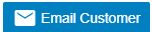 email customer button at the top left corner, a confirmation notification will pop up as below,
email customer button at the top left corner, a confirmation notification will pop up as below,
- Click Yes, system emailing window will open as below, user can configure email template, once email template is created, relevant information will be automatically populated.
- Review information in above, and if needed, user can attach file using Add Documents option.
- Click Send. System will send email to customer.
Request For PUB
Request for PUB report allows user to view all service request details for PUB in selected period of time.
- Click Request For PUB tab, the service request for pub report page opens as below,
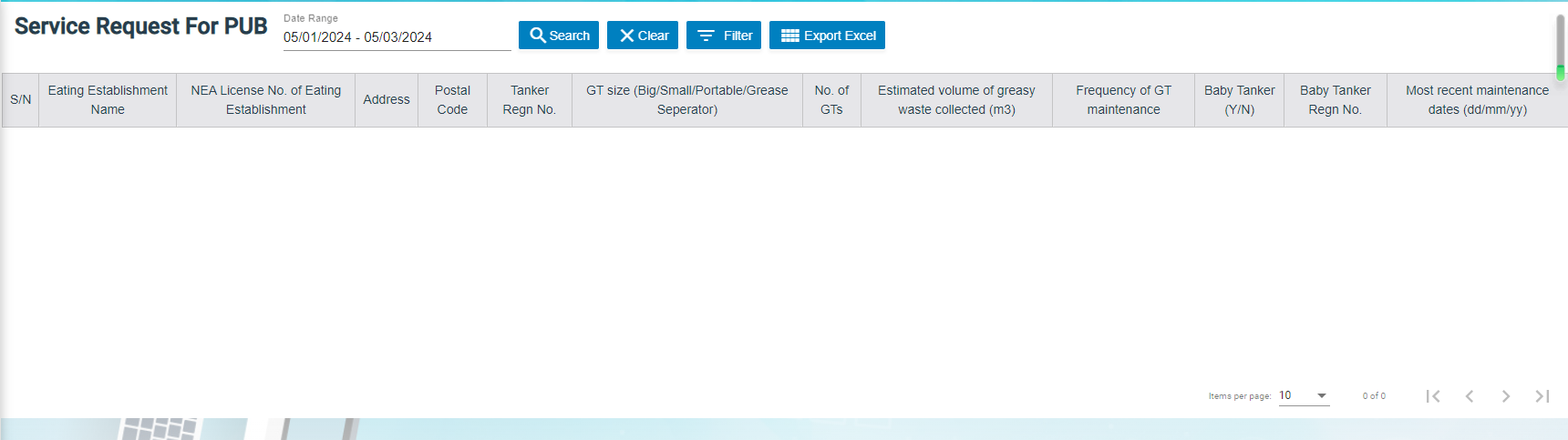
- Select a date range and then click Search, request for PUB report opens as below (number of items display per page can be configured by select number in the item per page box that located at the bottom of page),
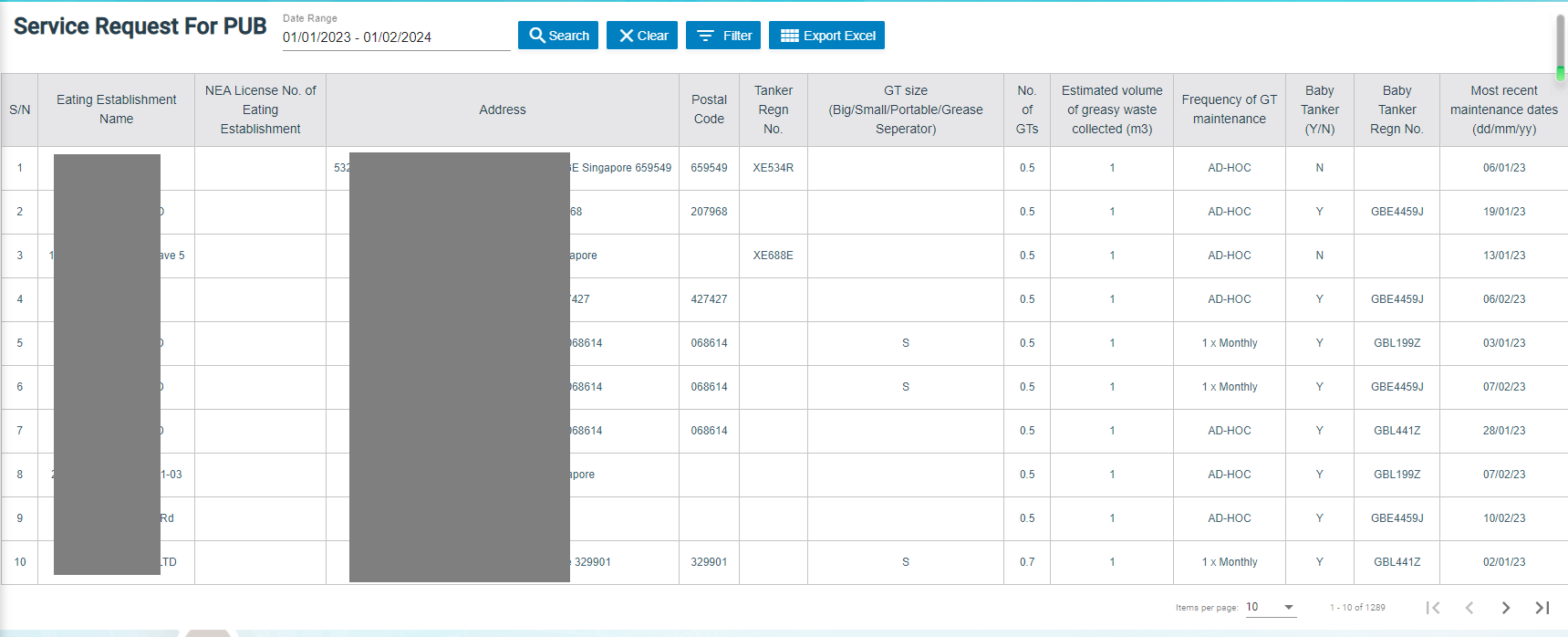
Export Request for PUB report
If you want to export all the service request for PUB report in an excel format, you can use the ![]() export option provided in the Request for PUB page.
export option provided in the Request for PUB page.
Invoice Aging Report
Invoice ageing report helps user analyze the cash flow of all unpaid invoices. This report provides information about invoice payments due within time periods user specified in the Aging Periods window.
- Click Invoice Ageing Report tab, the invoice ageing report page opens as below,
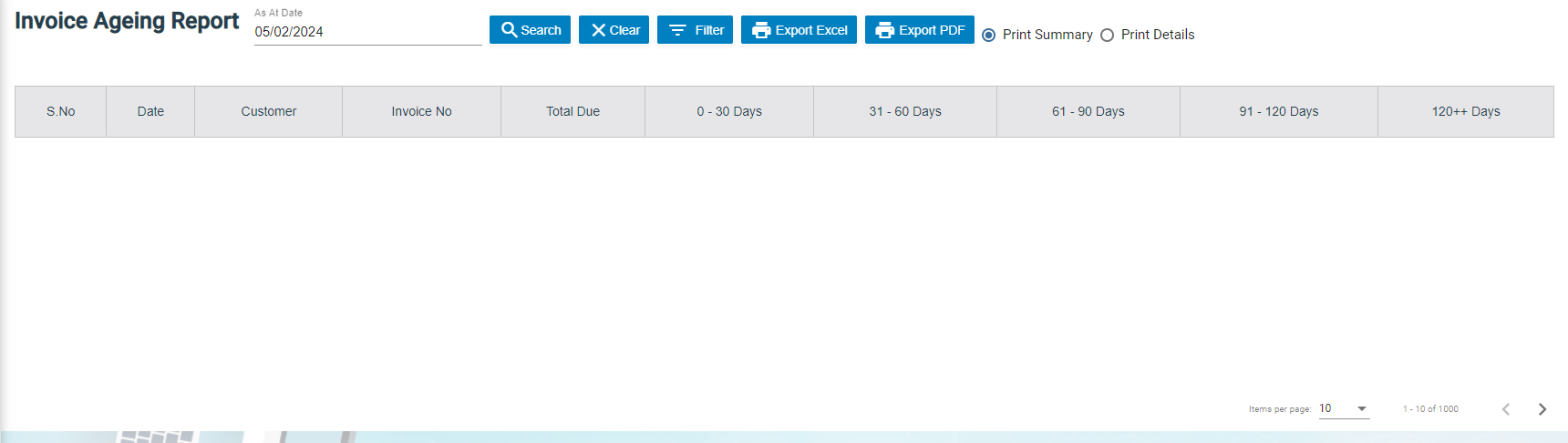
- In As Of Date box, click to select as of date.
- Click Search, all ageing invoices that meet search criteria will display as below,
Export Invoice Ageing Report
User can export report in two types (summary report or detail report) by choosing Print Summary or Print Details. Report format can be configured based on user requirement.
- Select report type to be exported, i.e. Print Summary or Print Details.
- If user want to export statement of accounts, click the
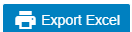 to export report in excel format, or click
to export report in excel format, or click 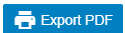 to export report in PDF format.
to export report in PDF format.
SR Sales Report By Jetting/Vacuum
SR sales report by jetting/vacuum provides detail information by jetting/vacuum during selected period of time.
- Click SR Sales Report By Jetting/Vacuum tab, the report page opens as below,
- In SR date box, click to select a date range.
- As for service type, click to choose Jetting or Vacuum.
- Click Search, SR sales details that meet search criteria will display as below (number of items display per page can be configured by select number in the item per page box that located at the bottom of page),
Export SR sales report by jetting/vacuum
If you want to export the SR sales report in an excel format, you can use the ![]() export option provided in the report page.
export option provided in the report page.
Payment History Report
Payment history report provides detail information of payment history in specific payment period by billing name or bank account.
- Click Payment History tab, the report page opens as below,

- In List By box, click to select by Billing Name or Bank Account.
- Select the billing name or bank account to view payment history.
- In Payment From Date & Payment To Date boxes, click to select dates.
- Click Search, payment history that meet search criteria will display as below (number of items display per page can be configured by select number in the item per page box that located at the bottom of page),
Export Cash Received Report
If you want to export the cash payment received report in an excel format, you can use the ![]() export option provided in the report page.
export option provided in the report page.

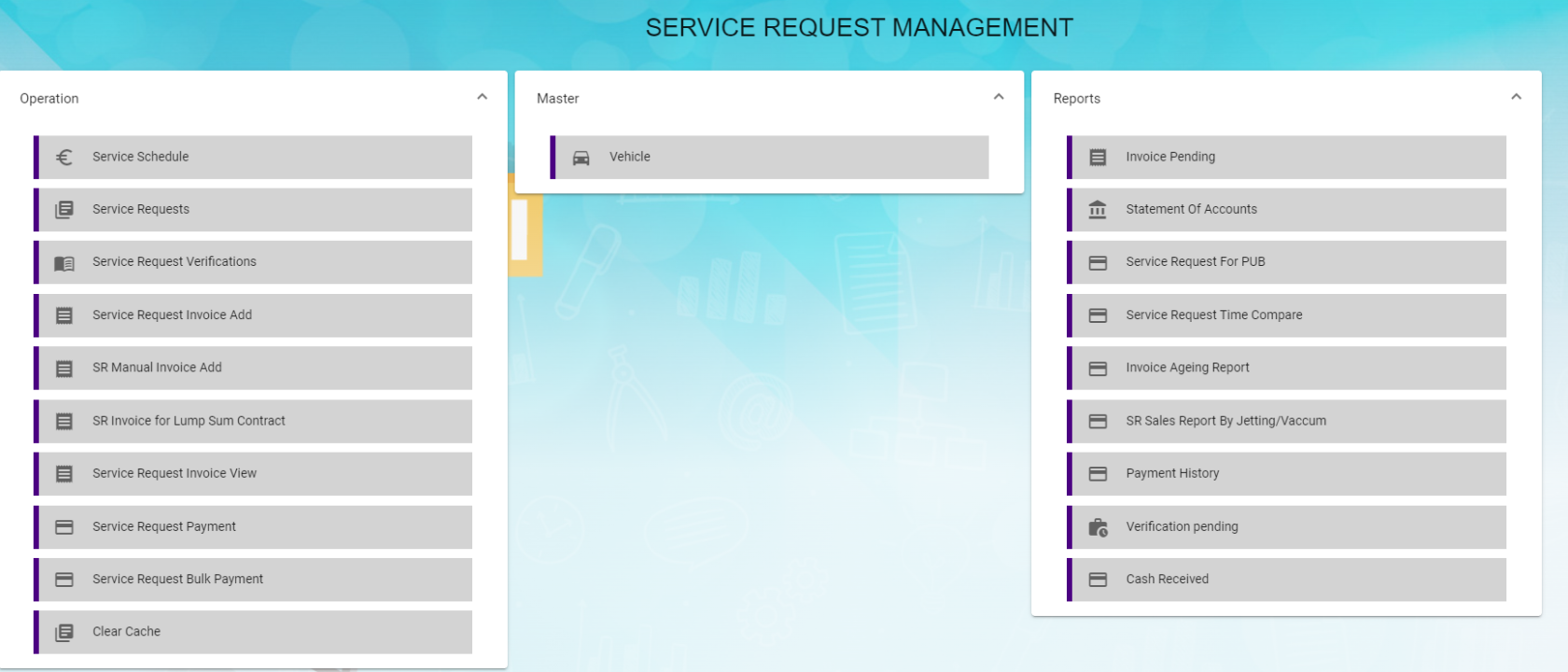
 (Filter button). A filter box opens in each column of the Vehicle page.
(Filter button). A filter box opens in each column of the Vehicle page.


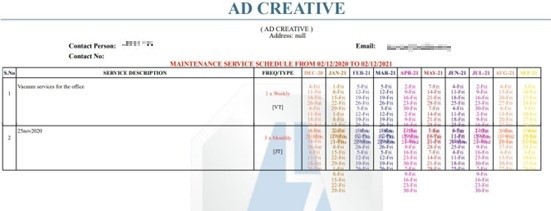
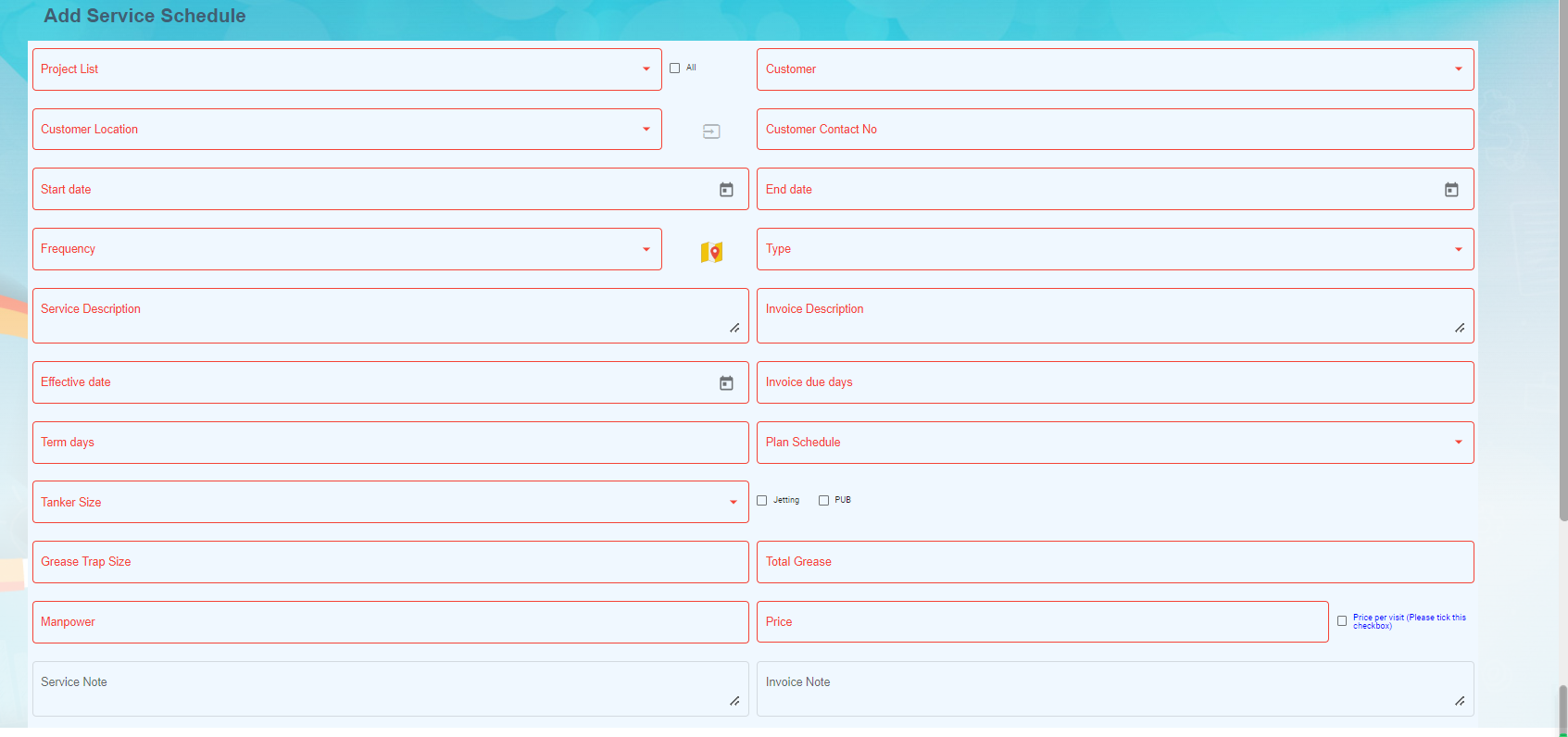

 (Location Map icon) provided with the Frequency box.
(Location Map icon) provided with the Frequency box.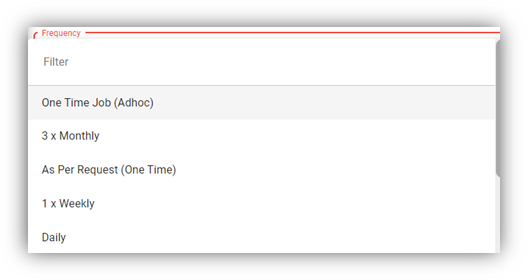

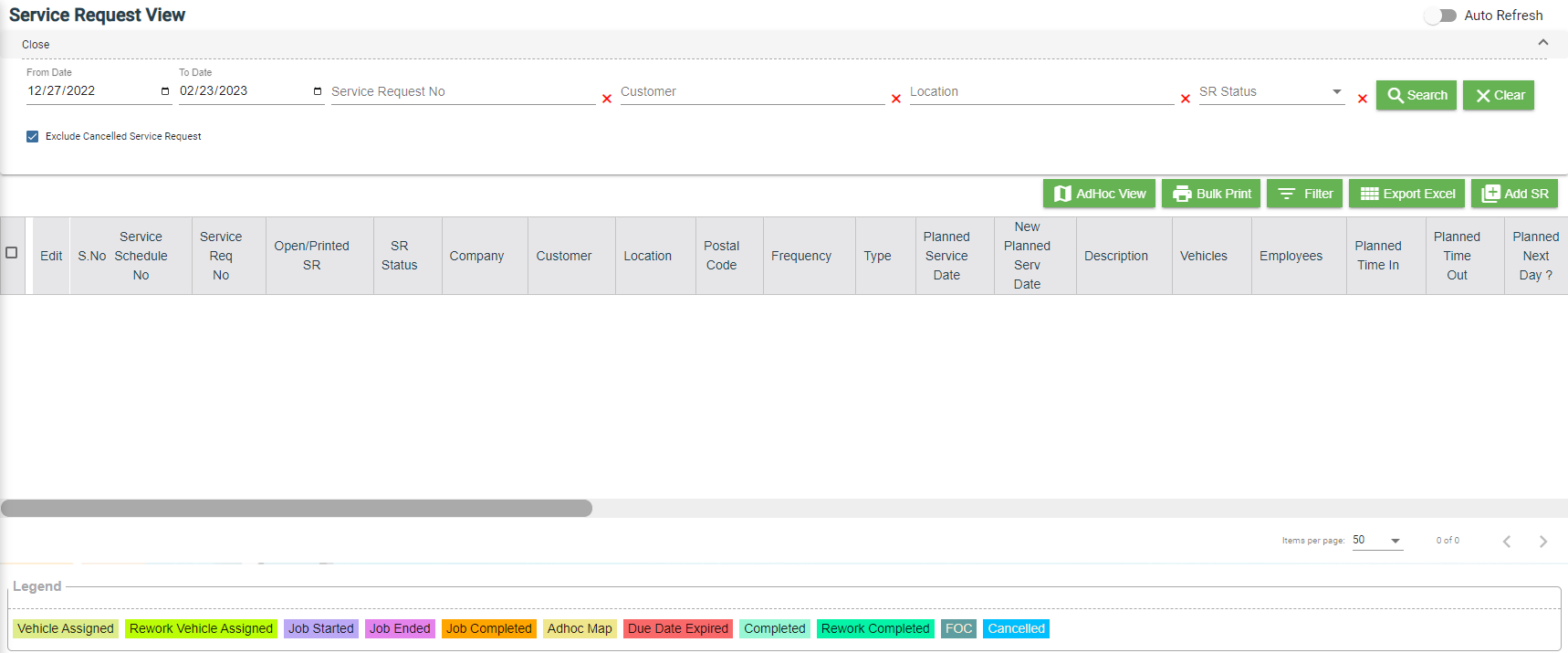
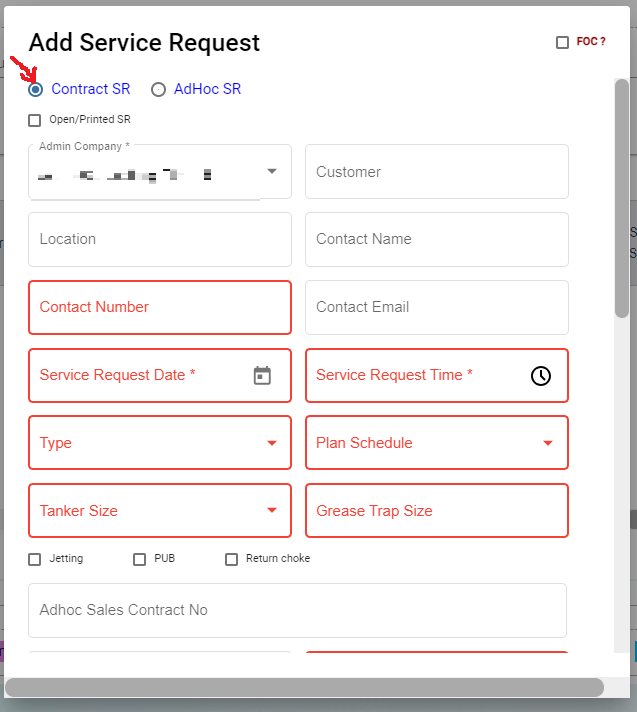
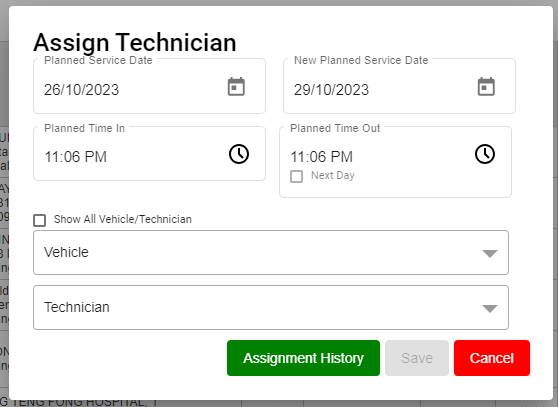
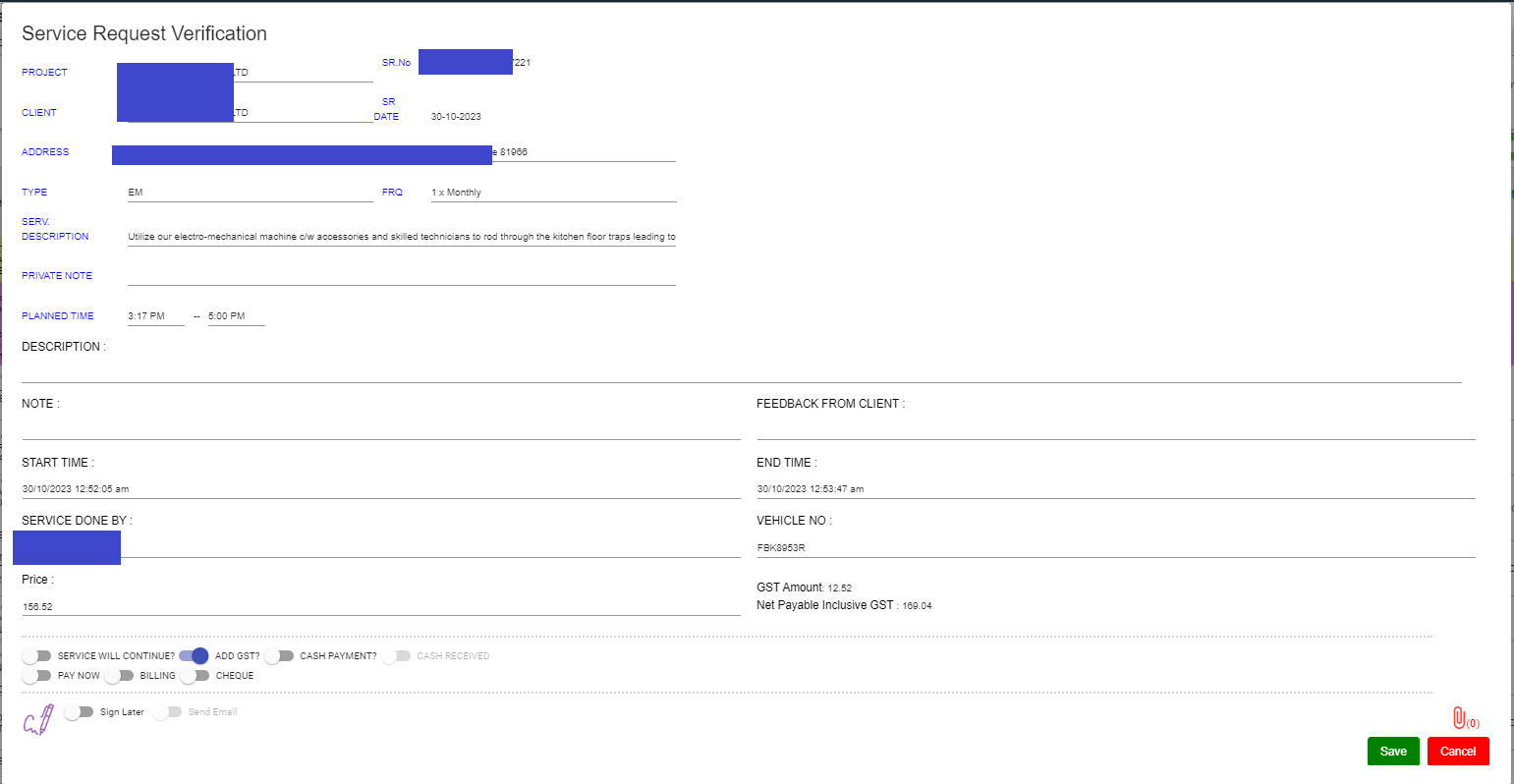

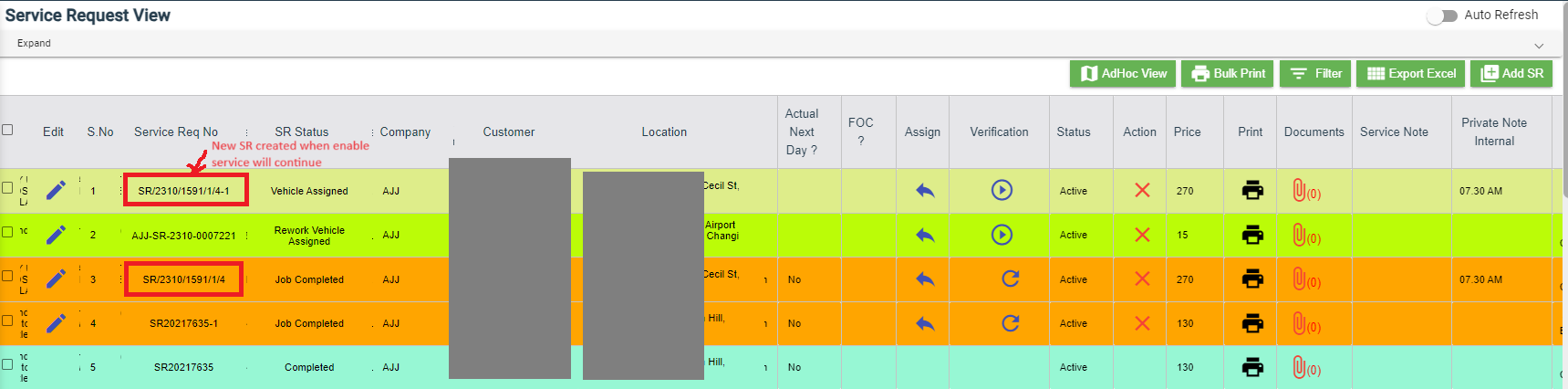
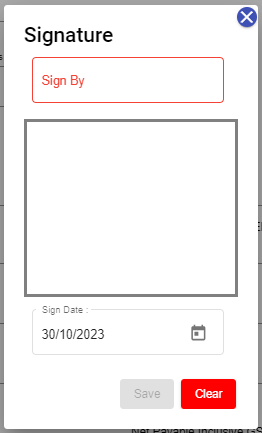
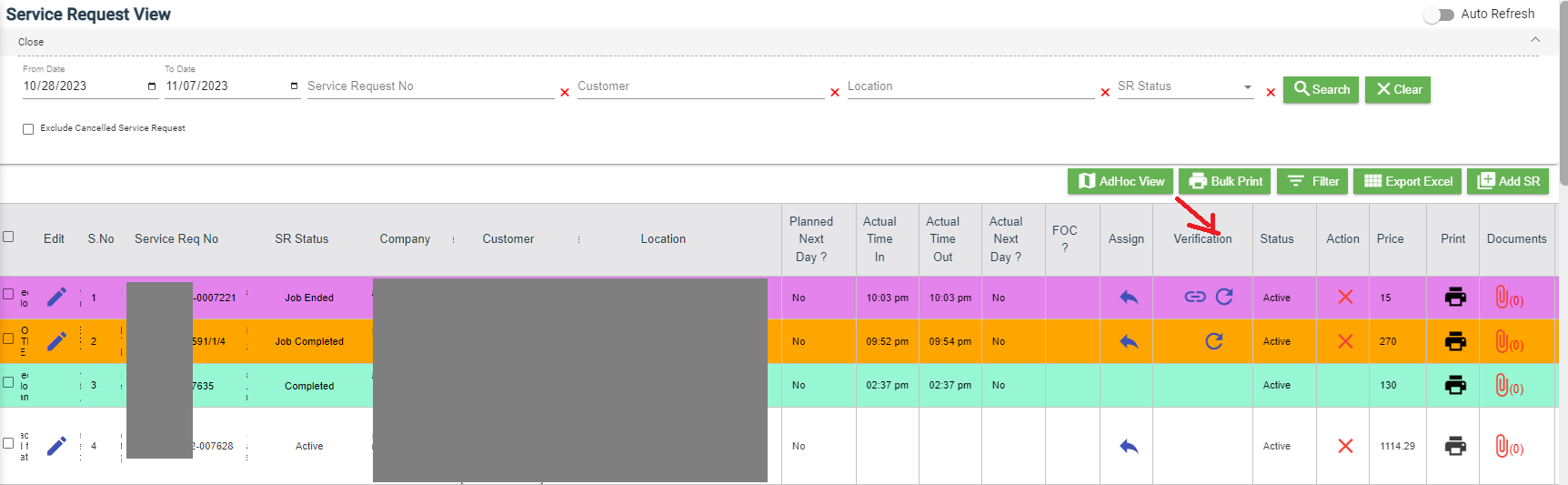
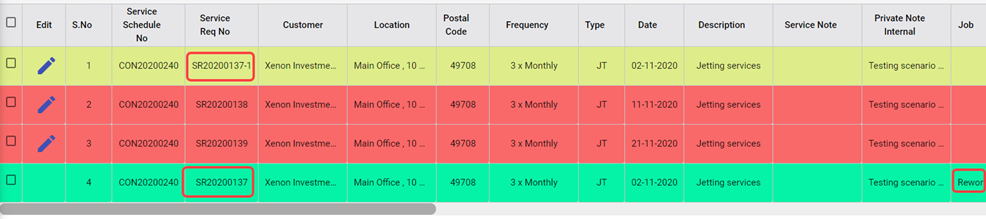
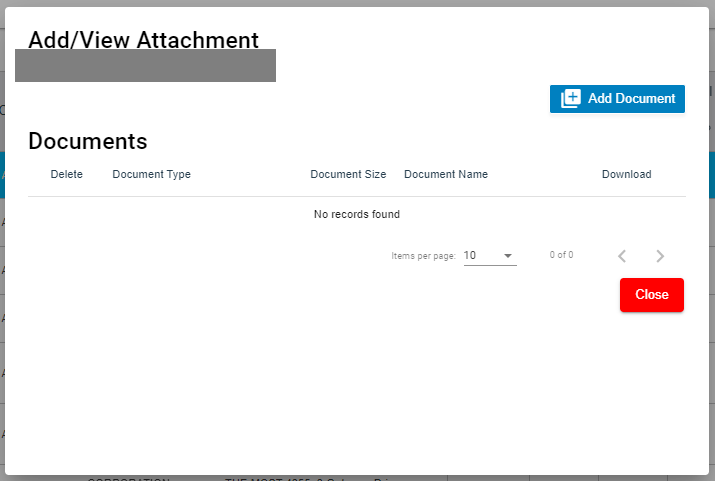
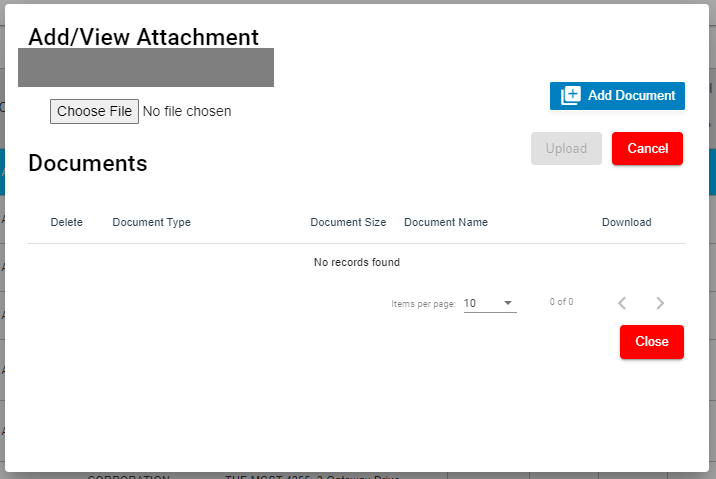
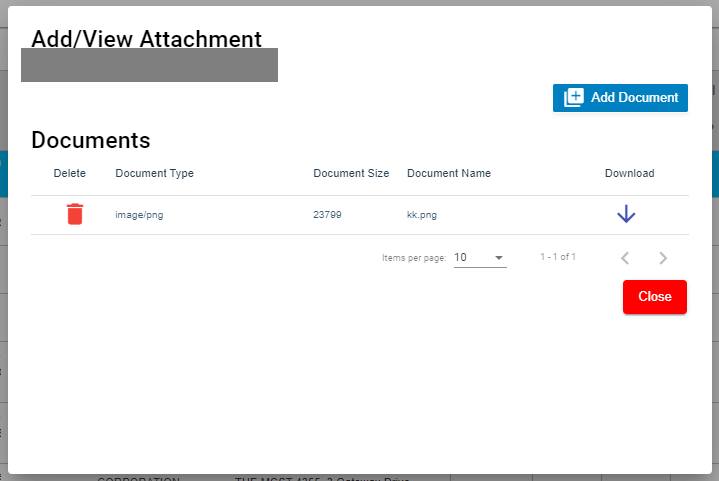
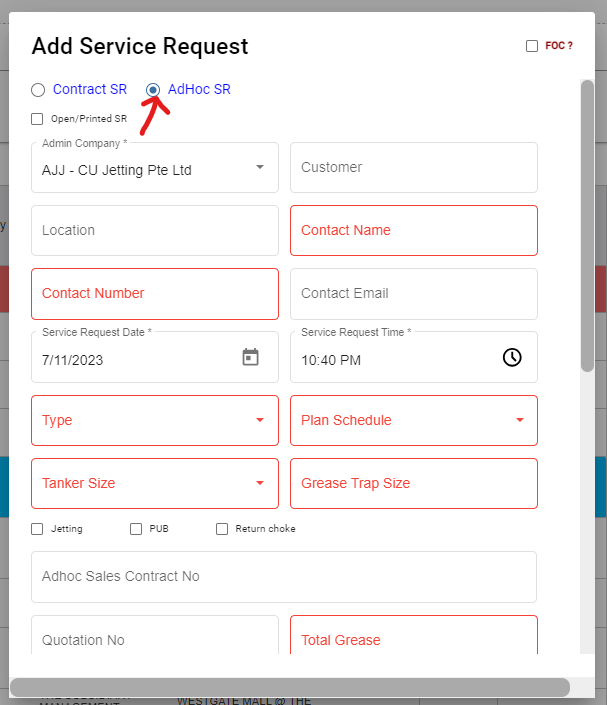
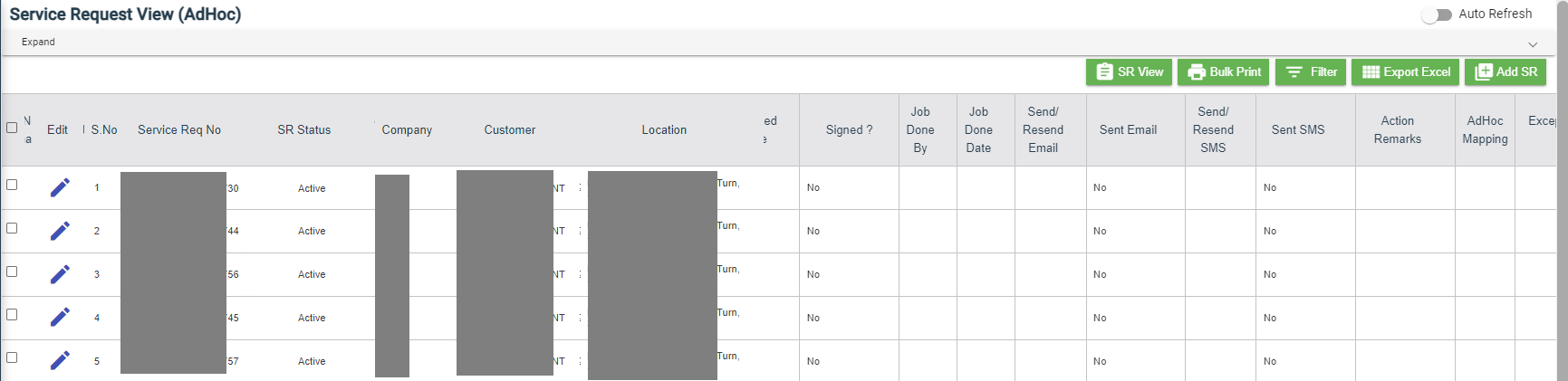
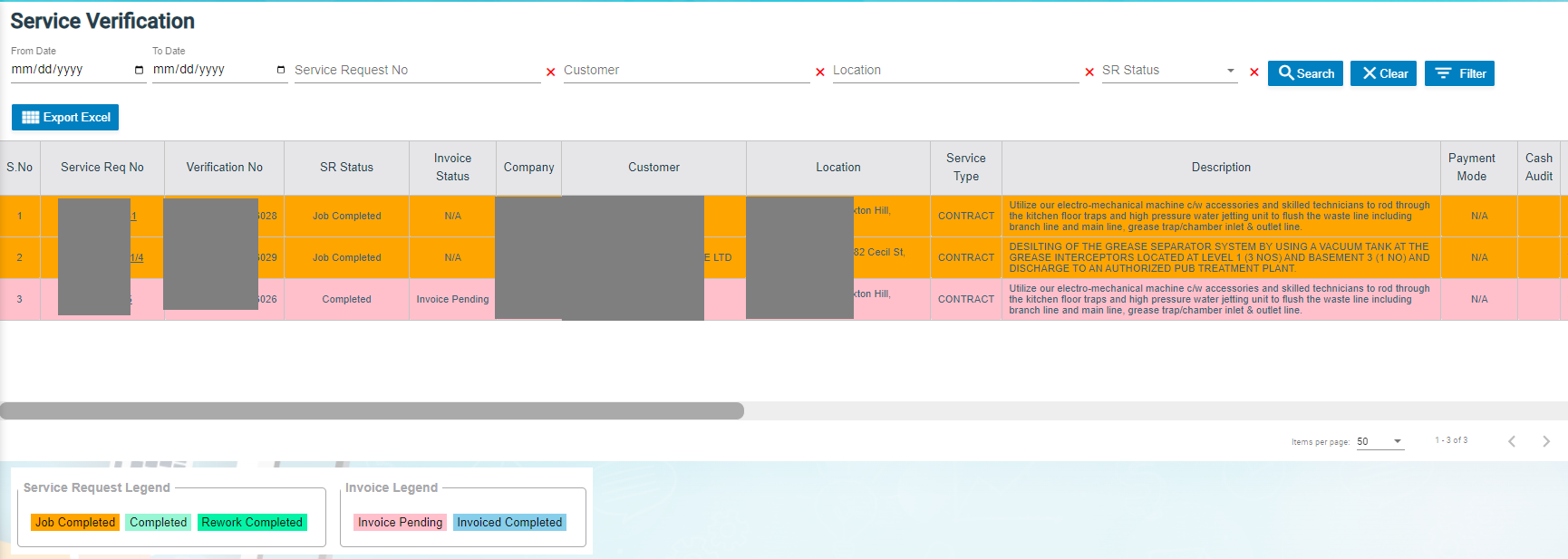
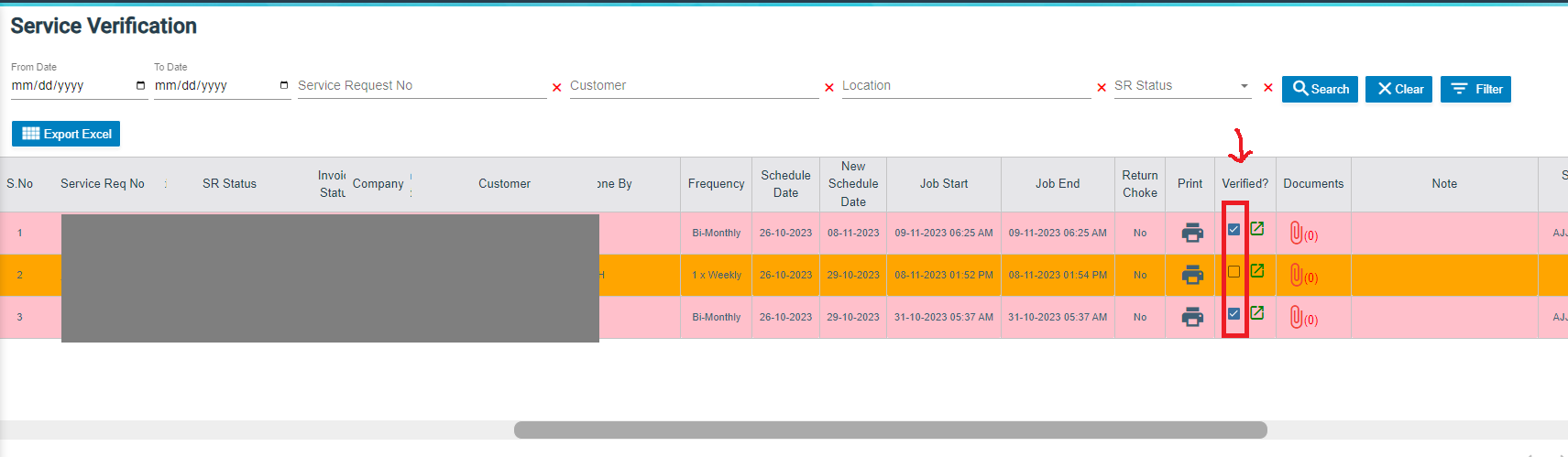
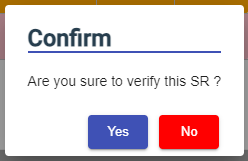
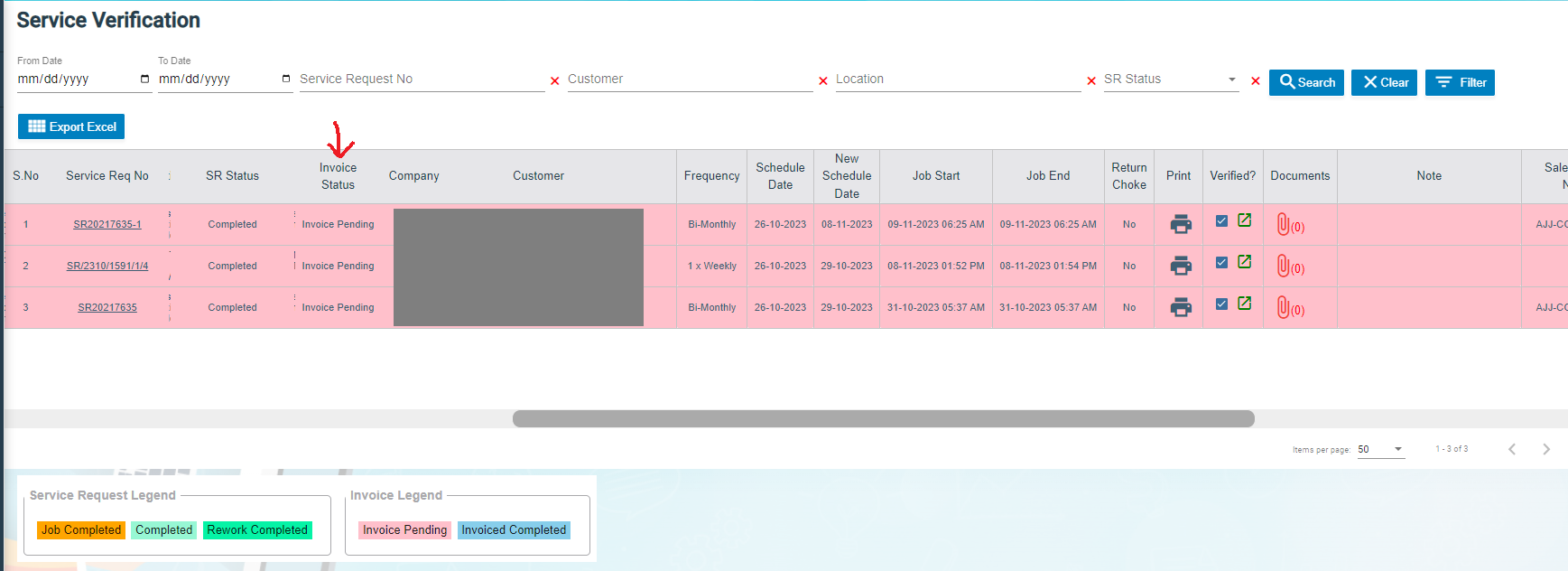
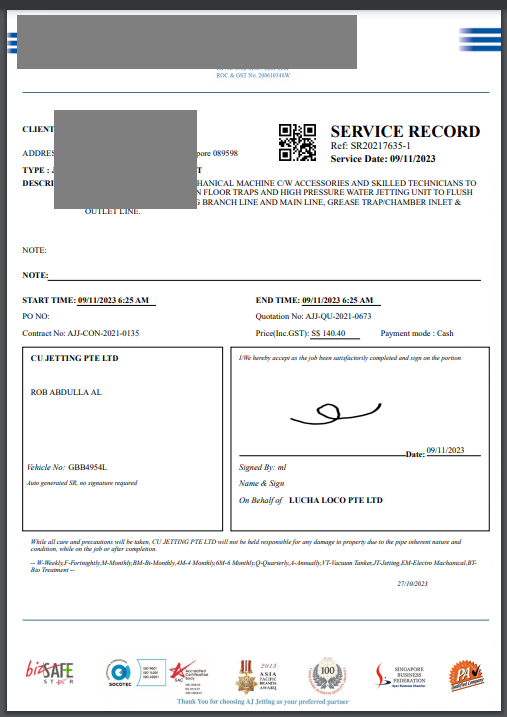

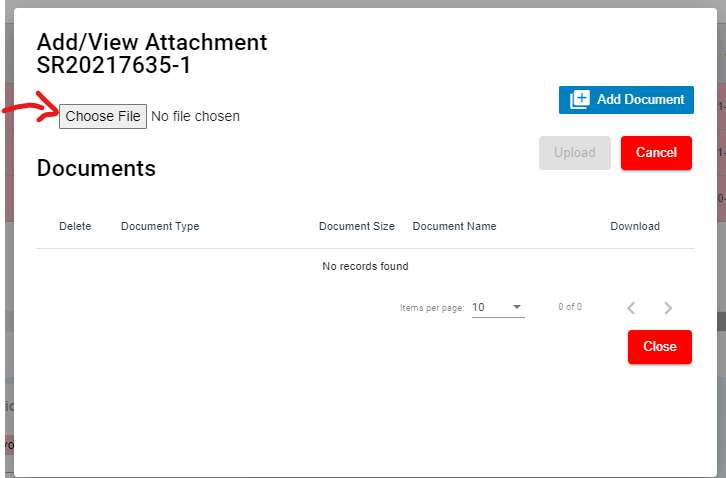

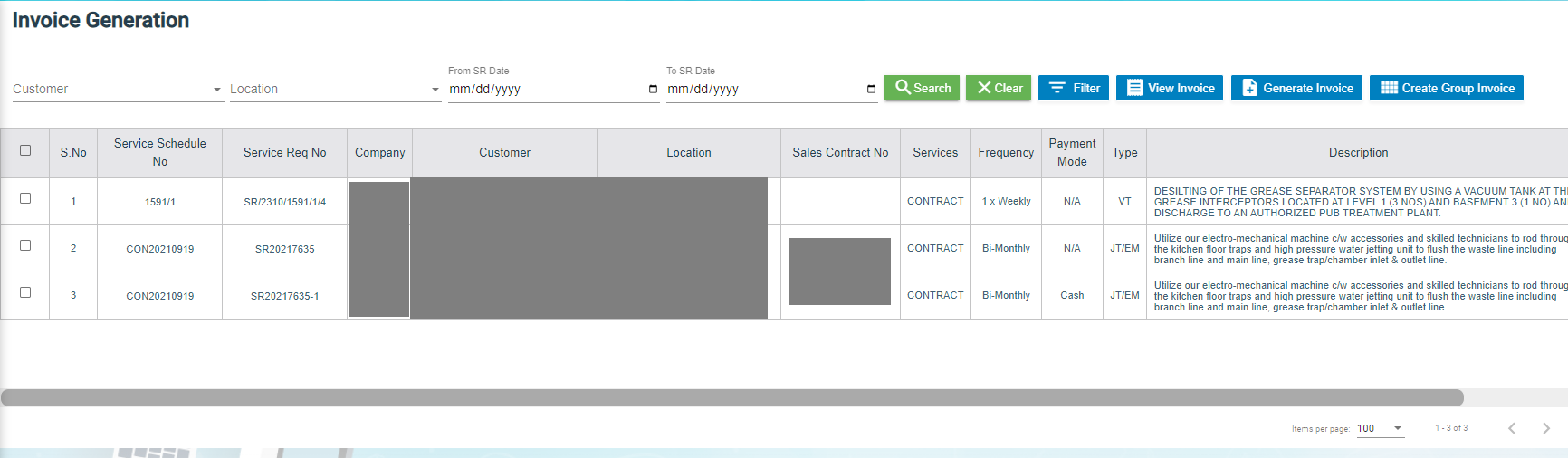
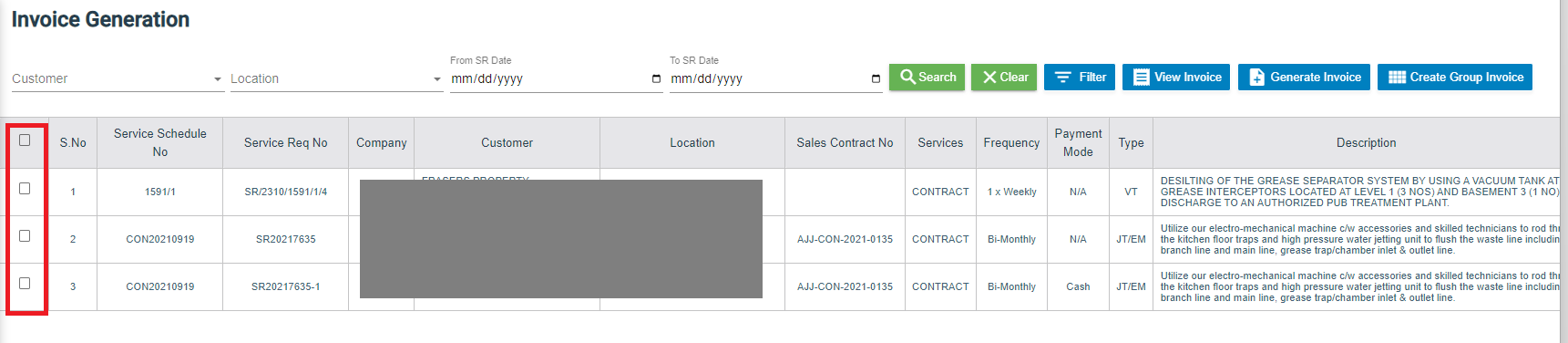
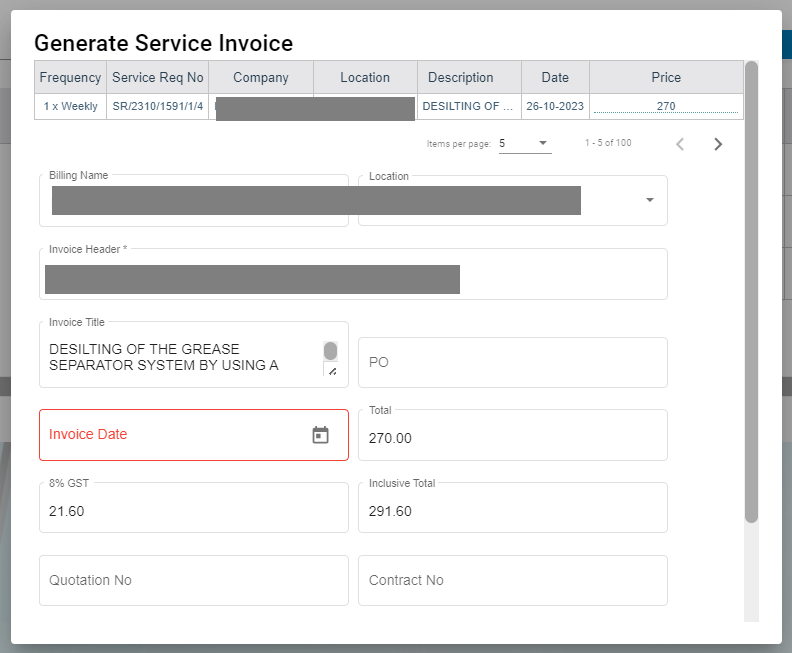
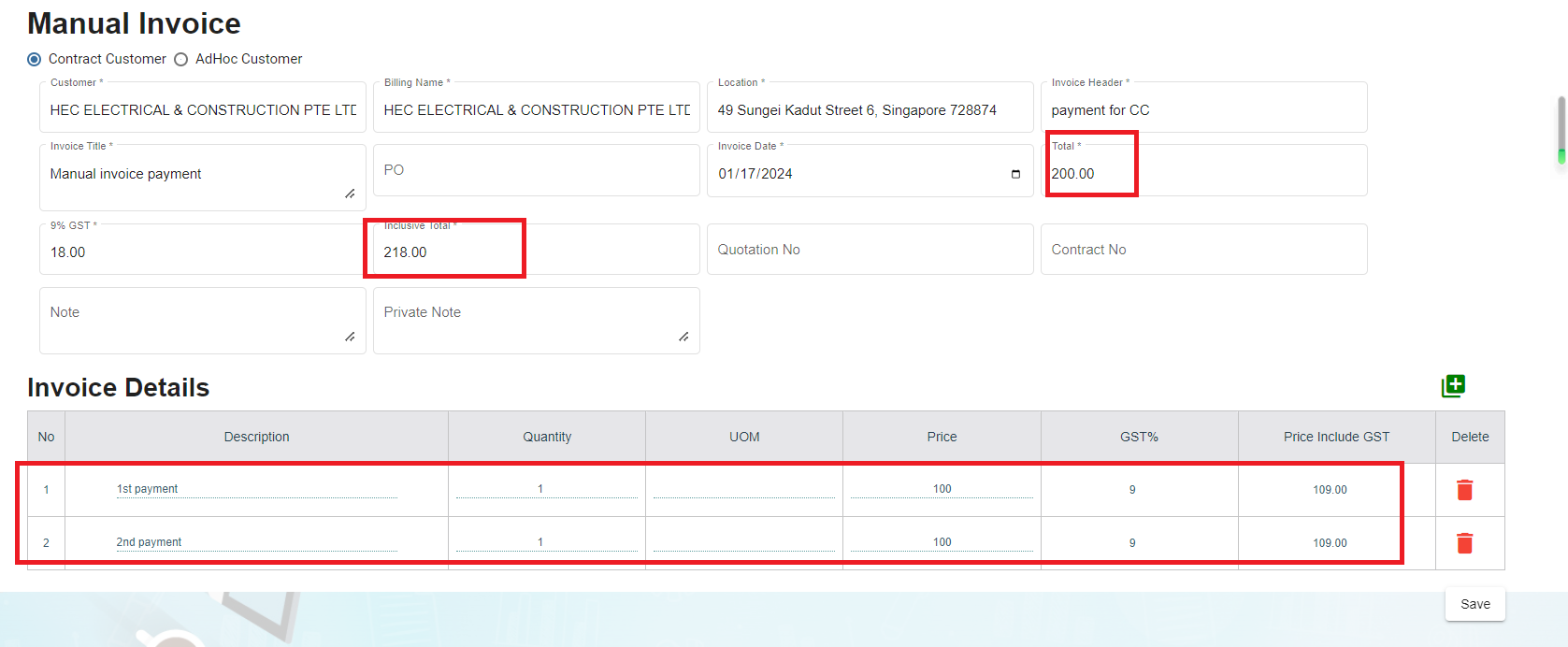
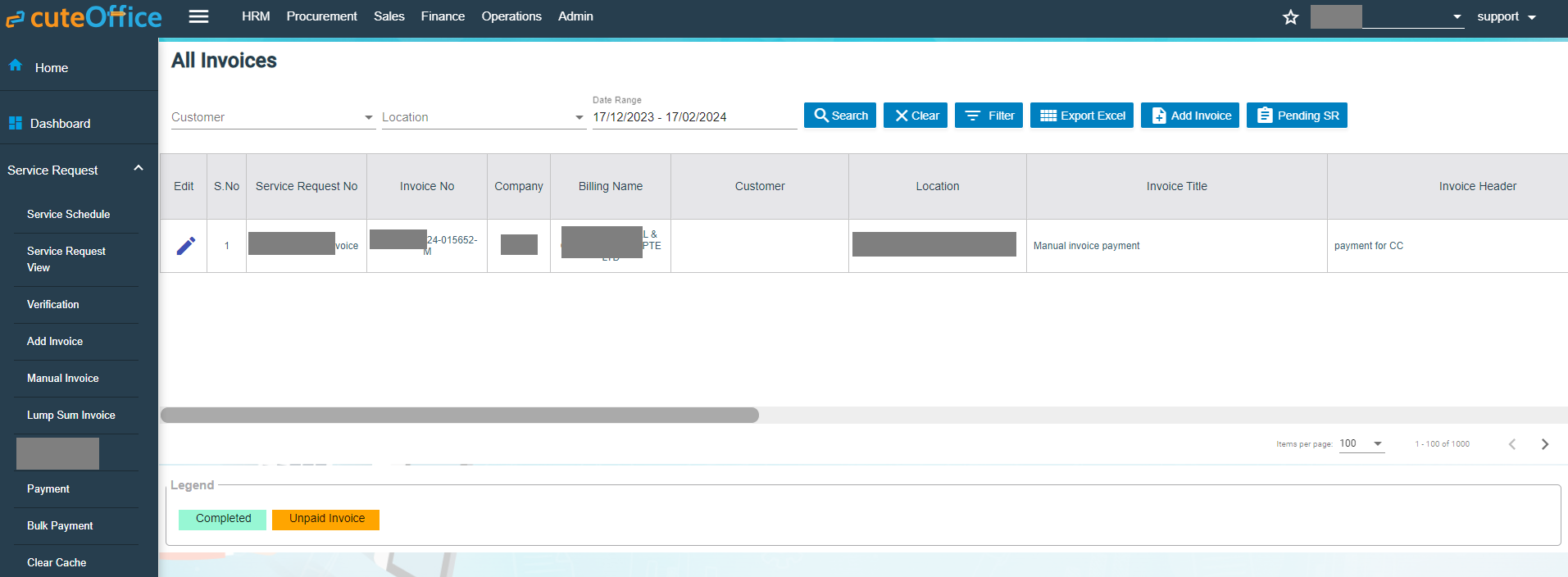
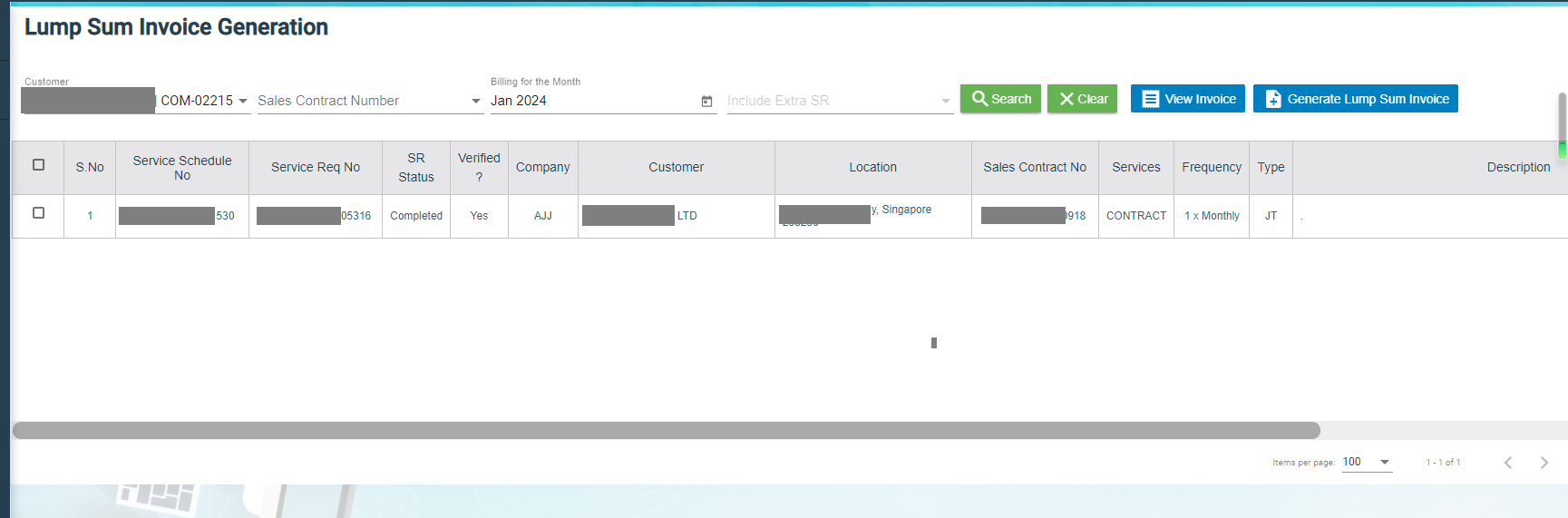
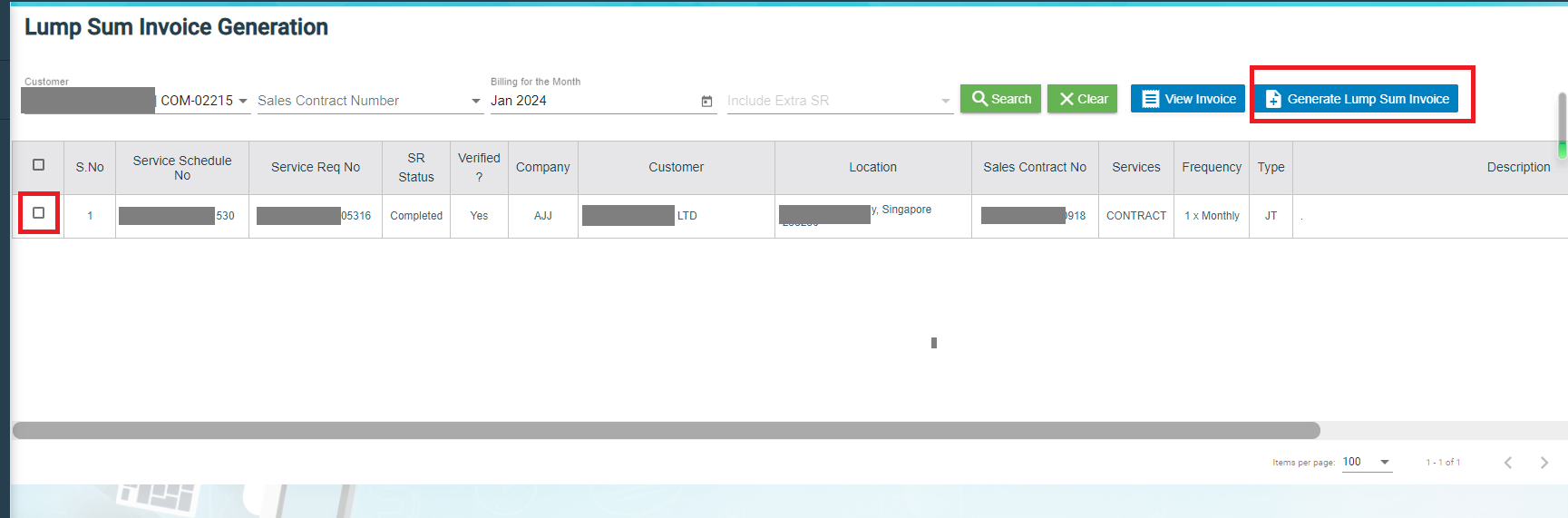
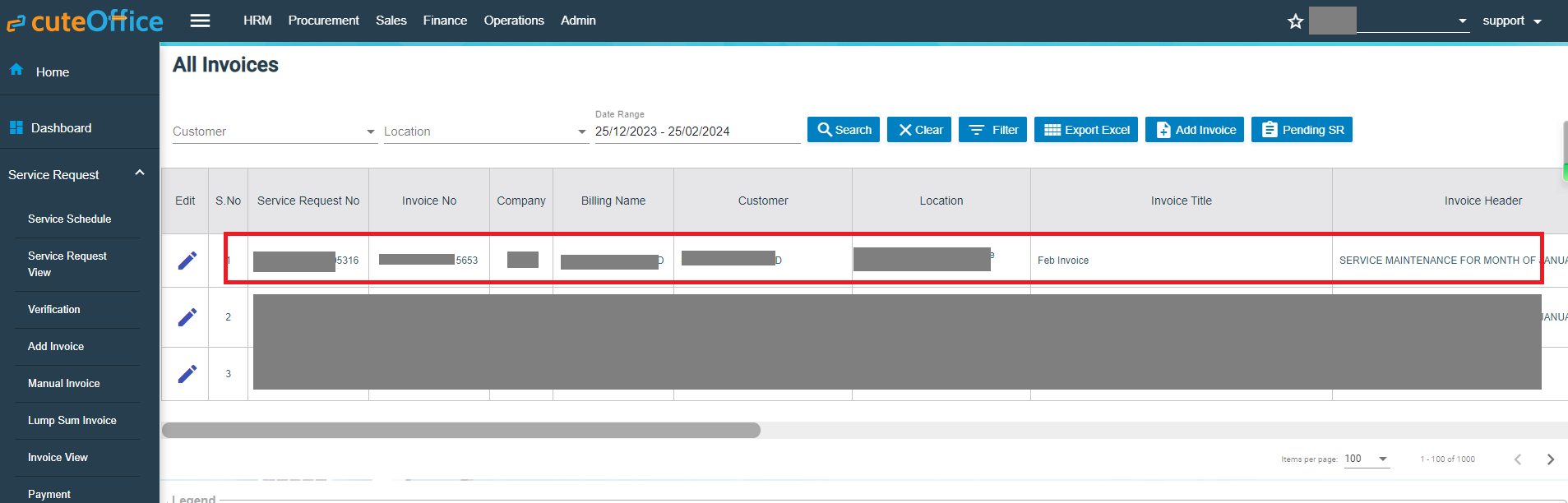
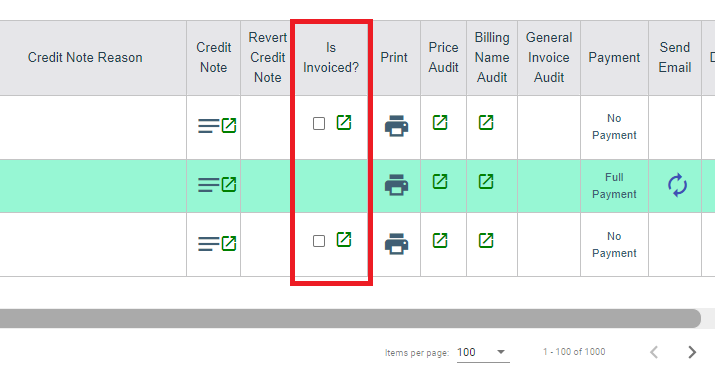
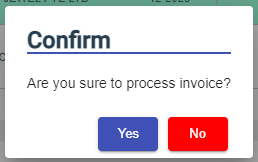
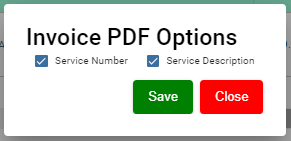
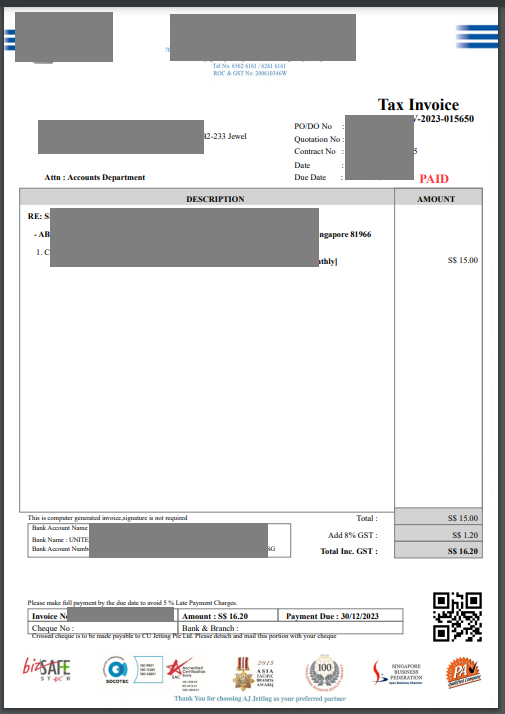
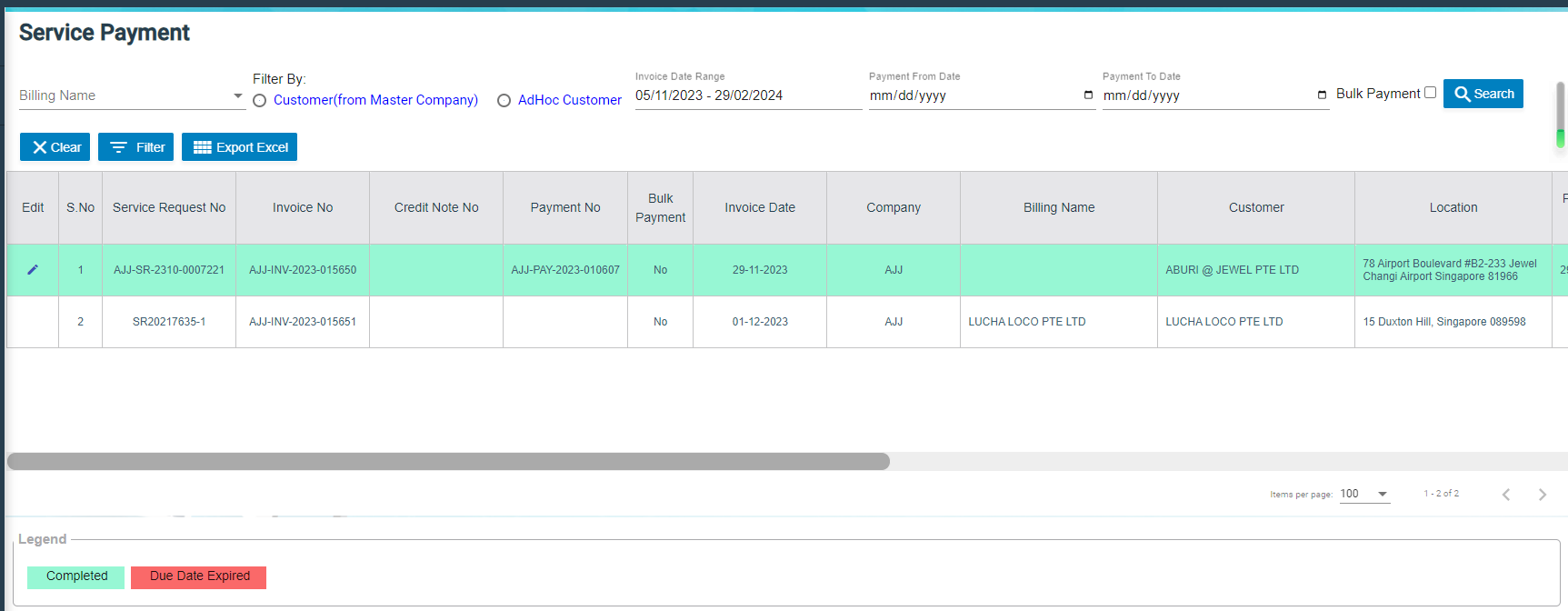
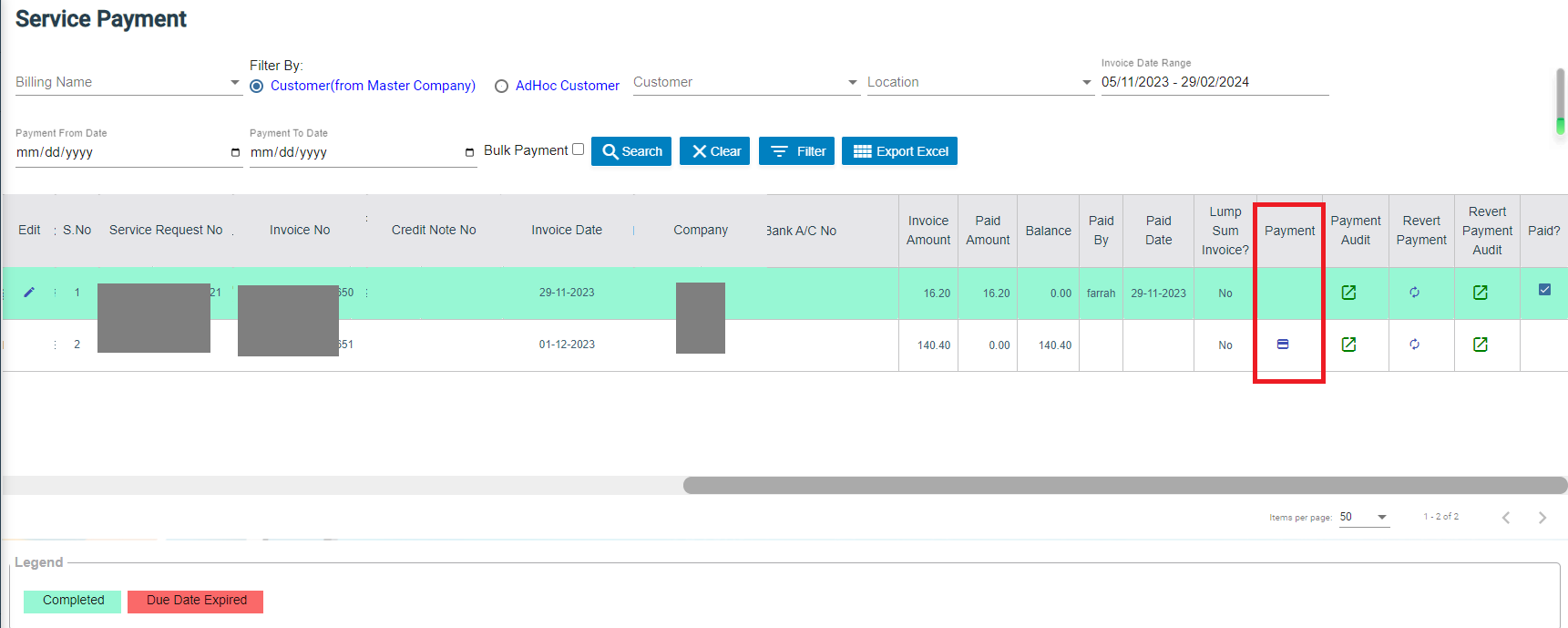
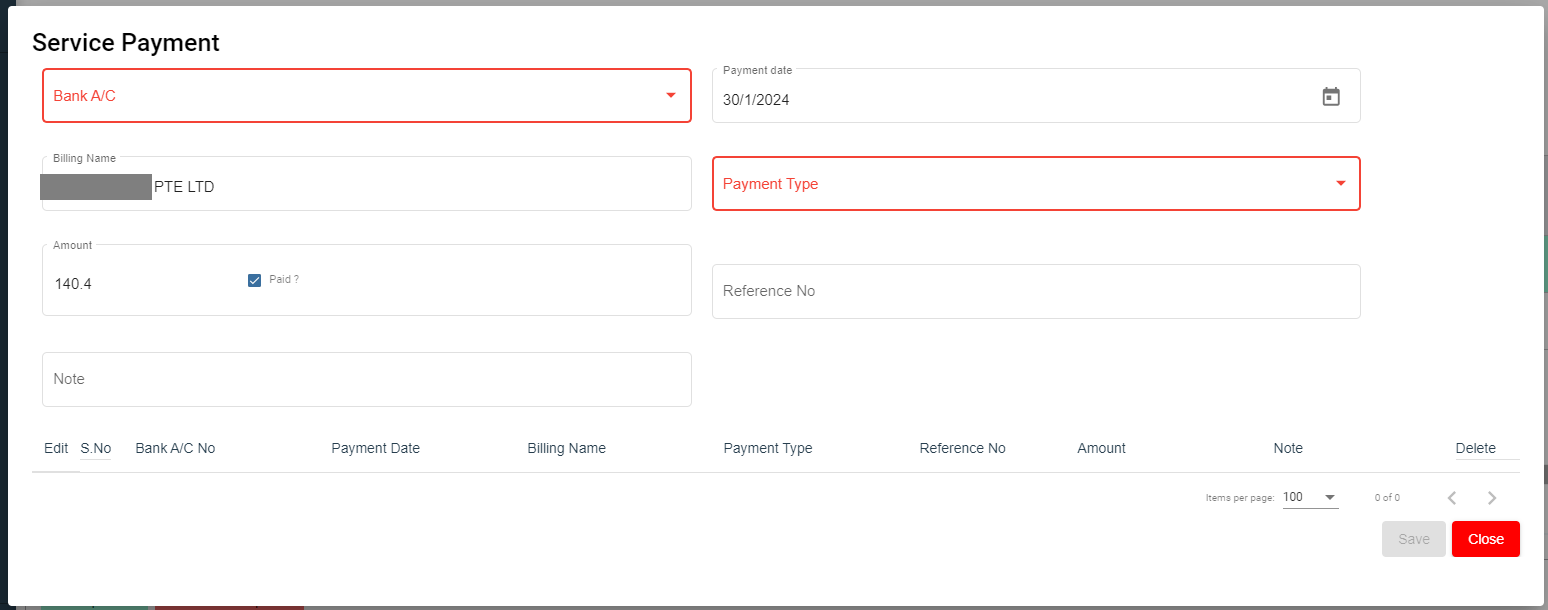
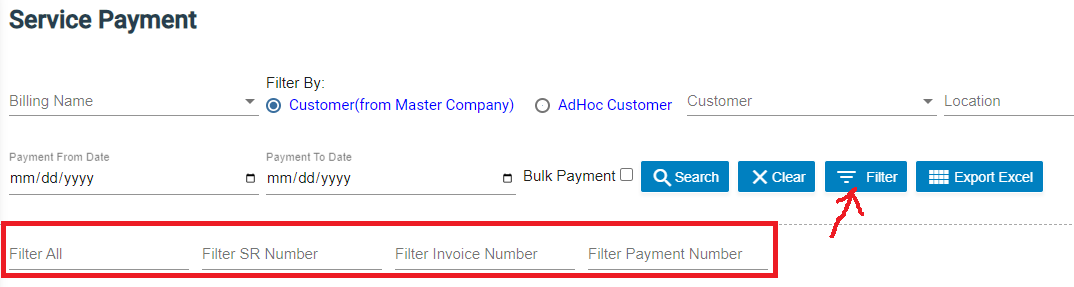
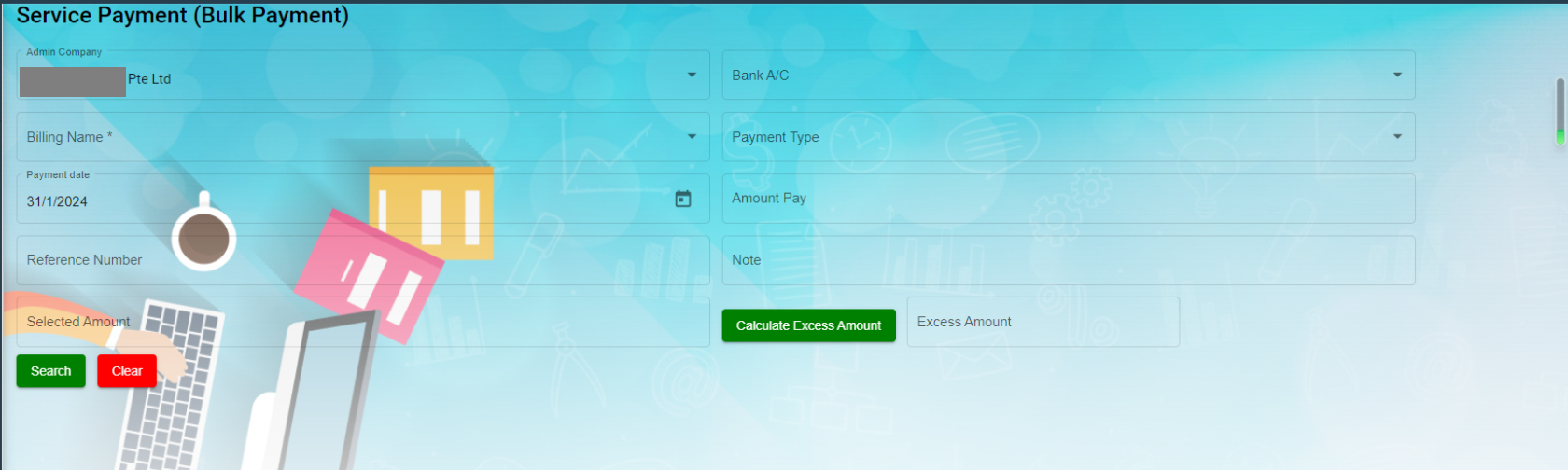
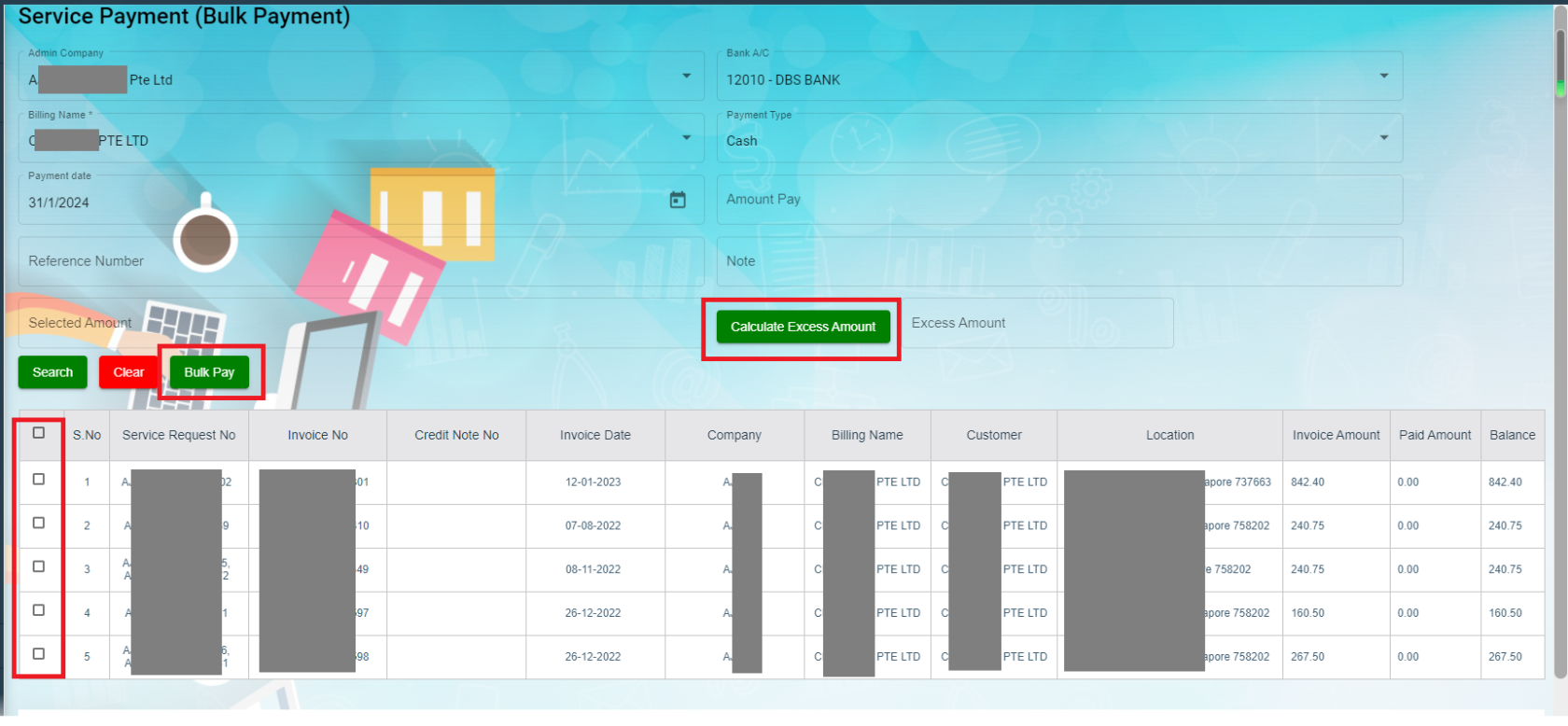


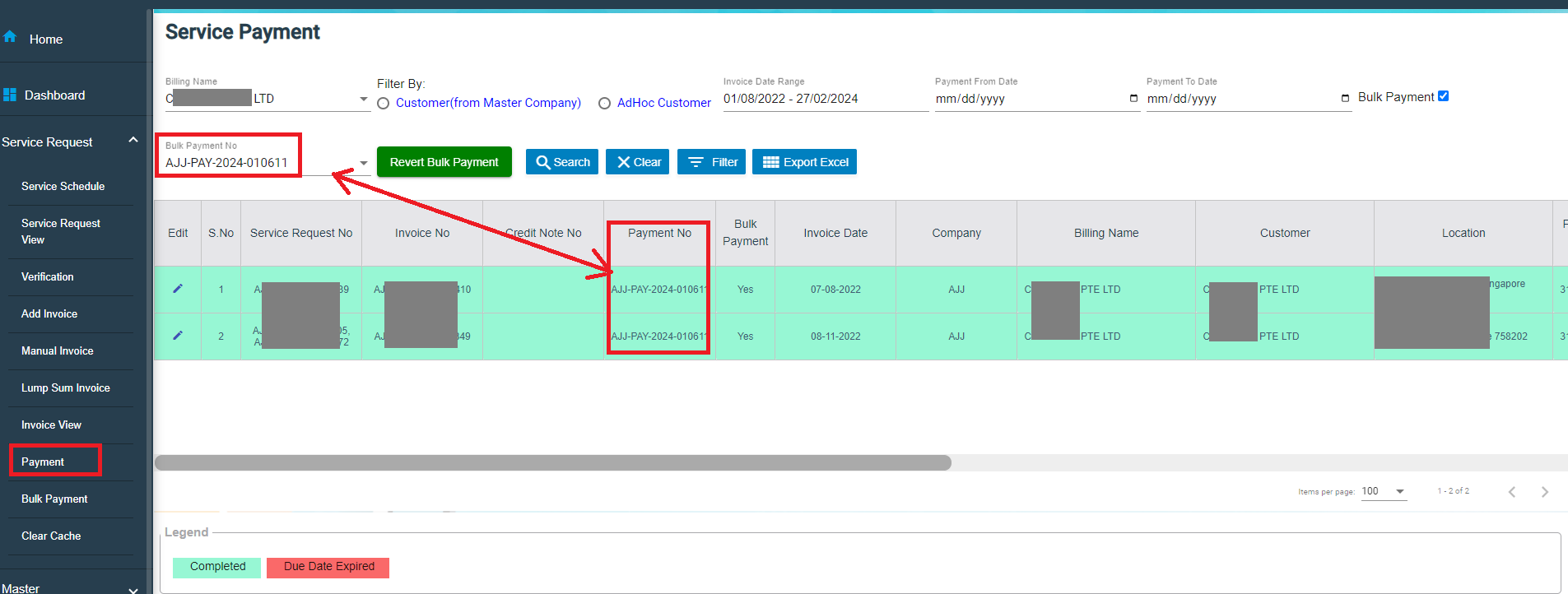
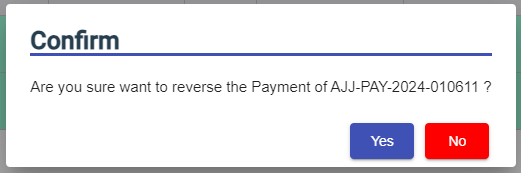

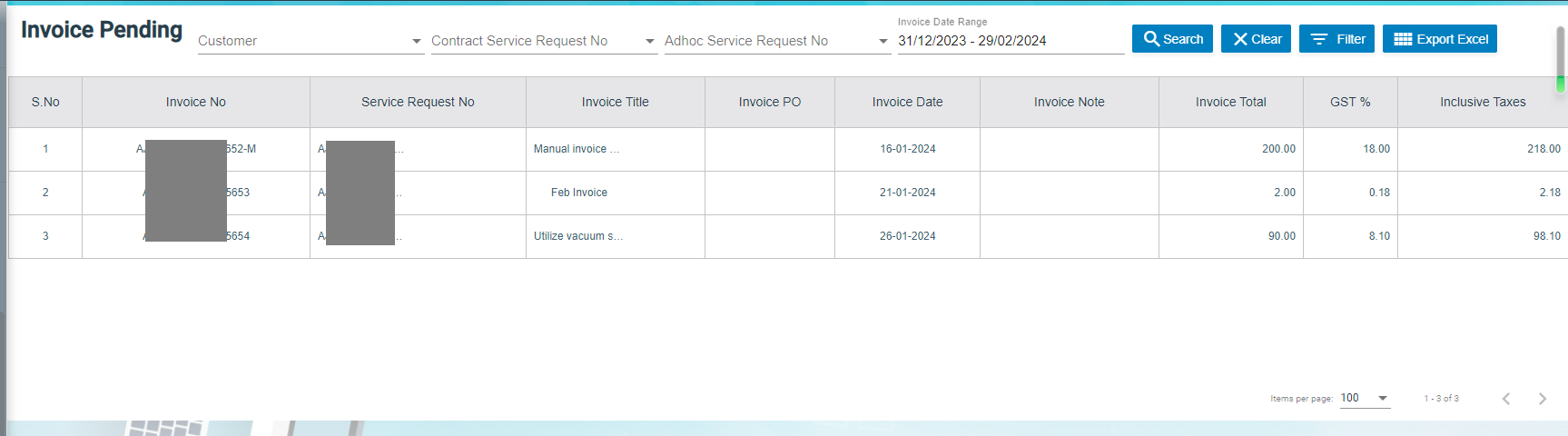
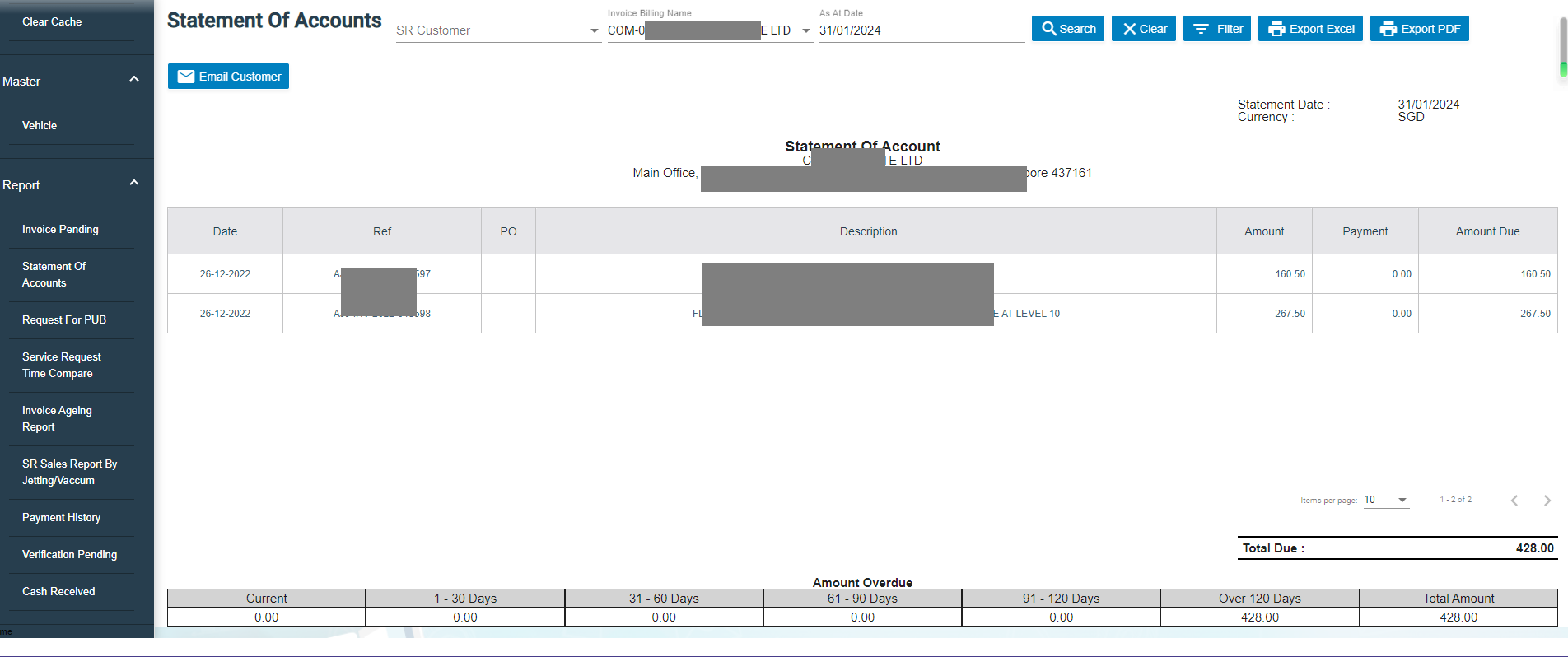
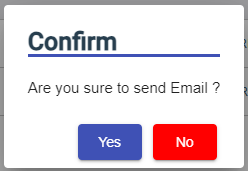
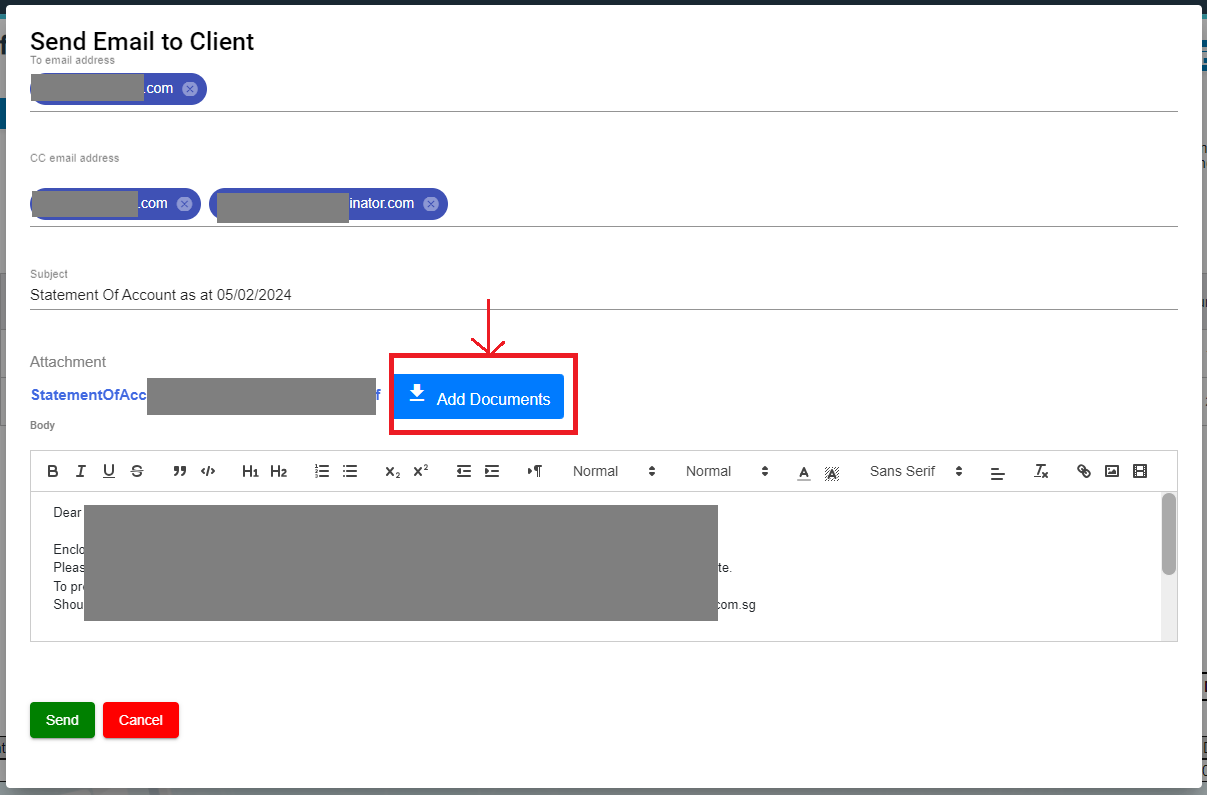
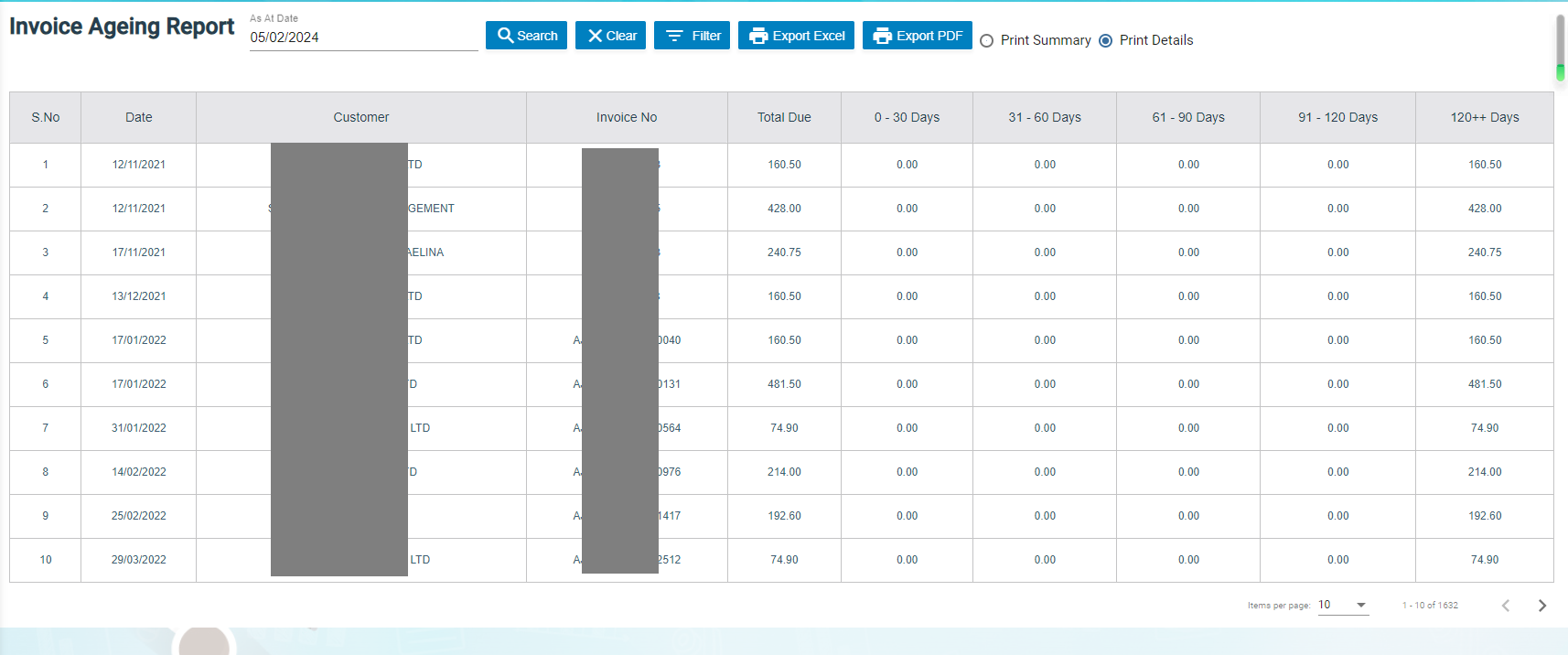

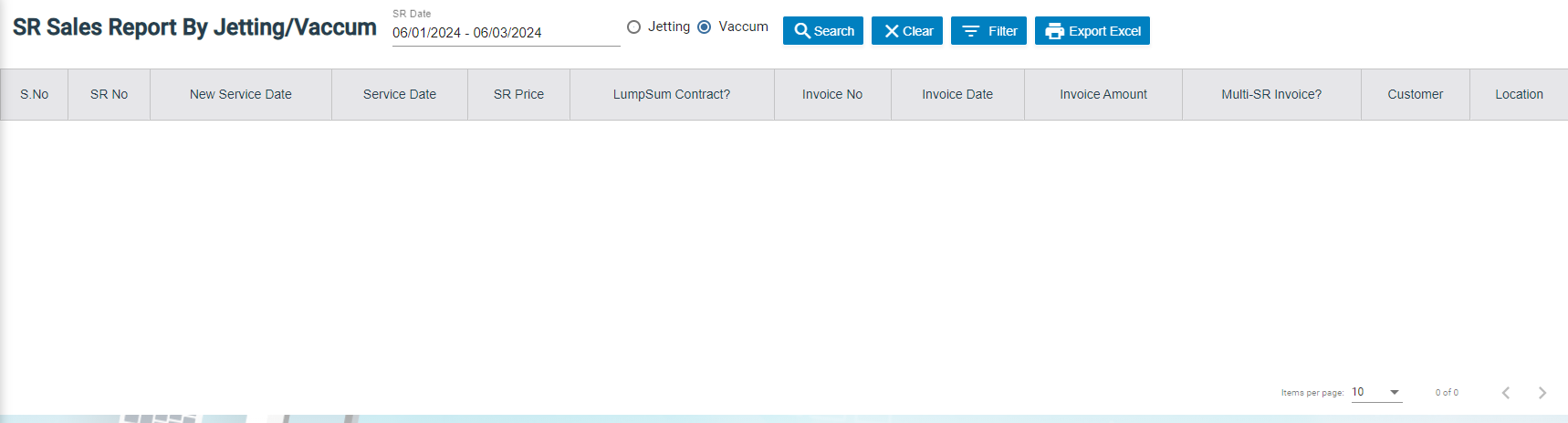

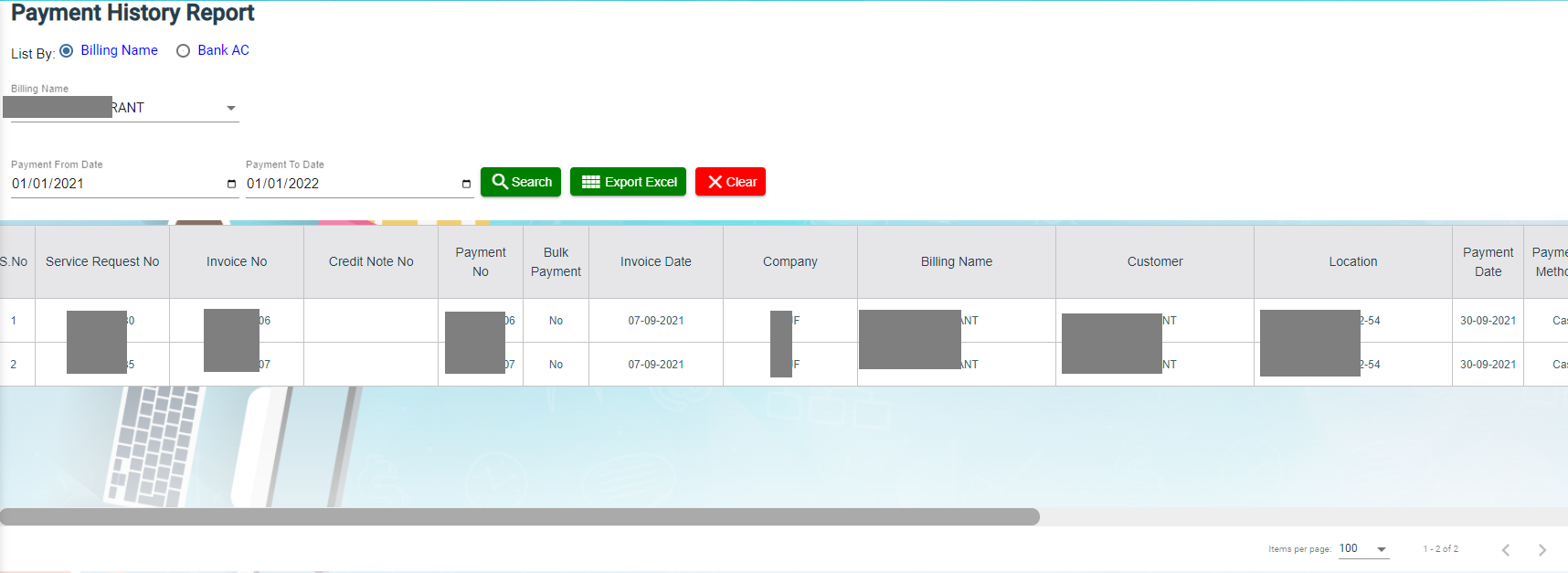
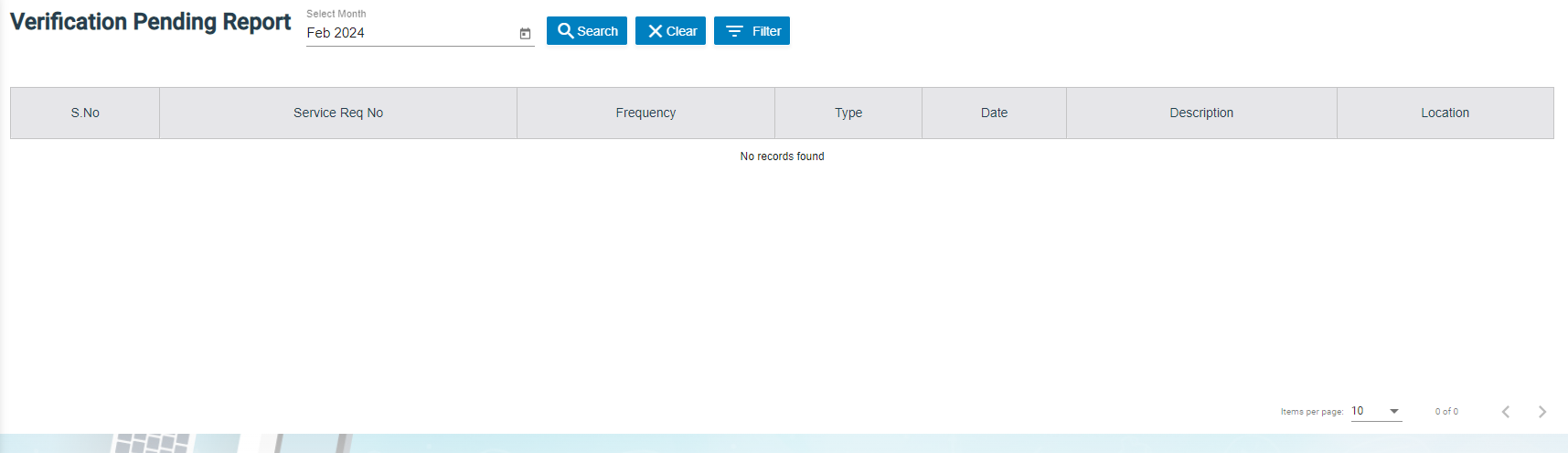
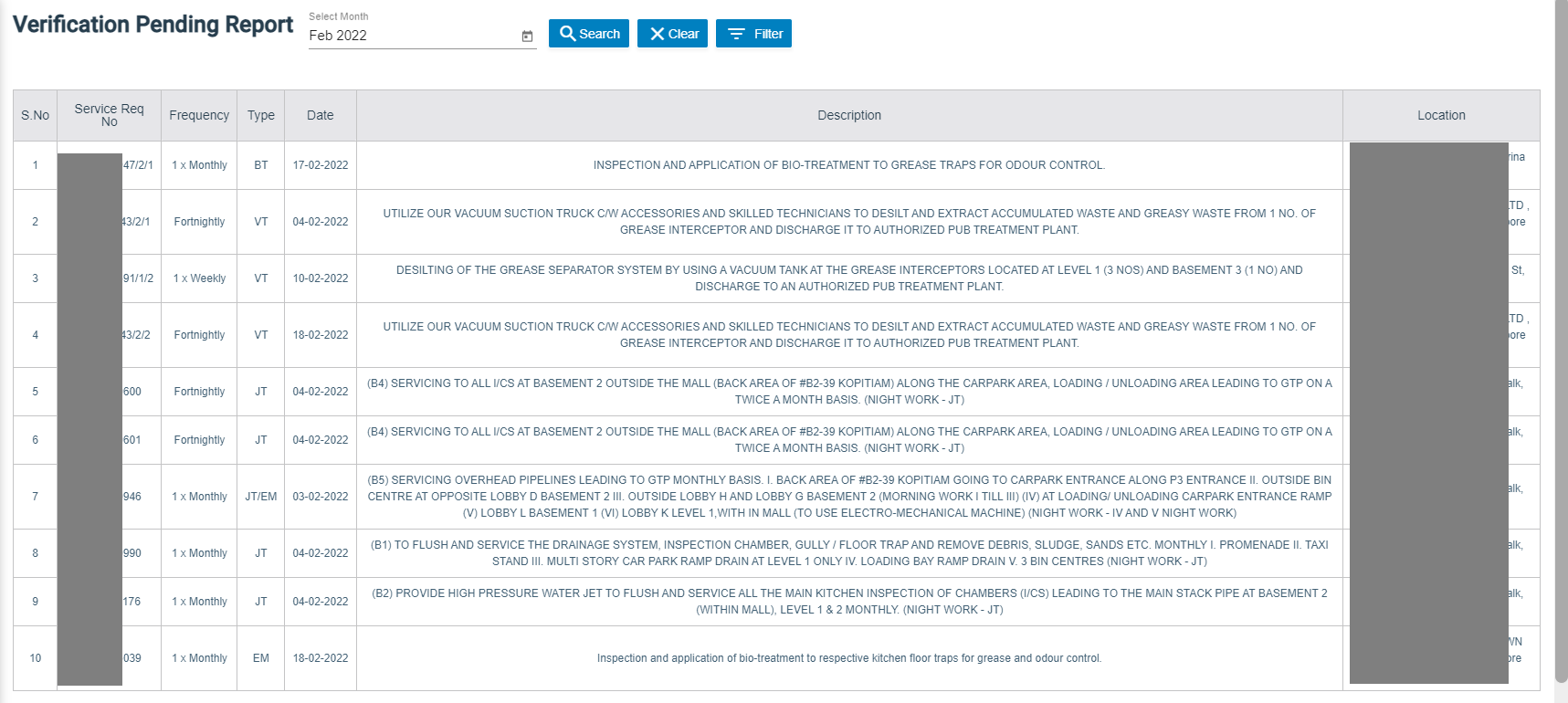
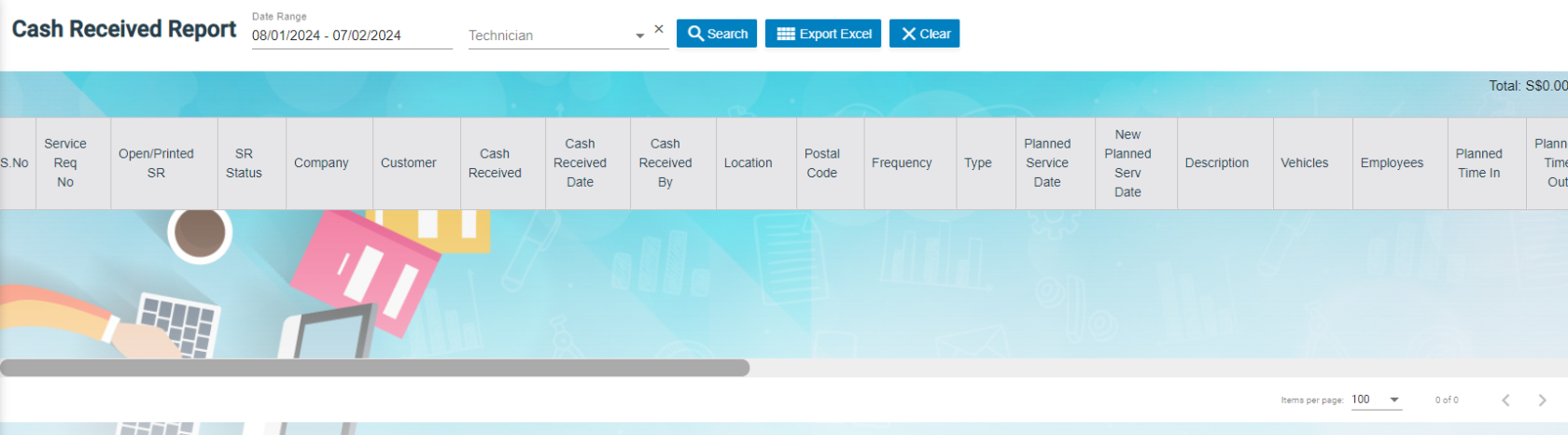
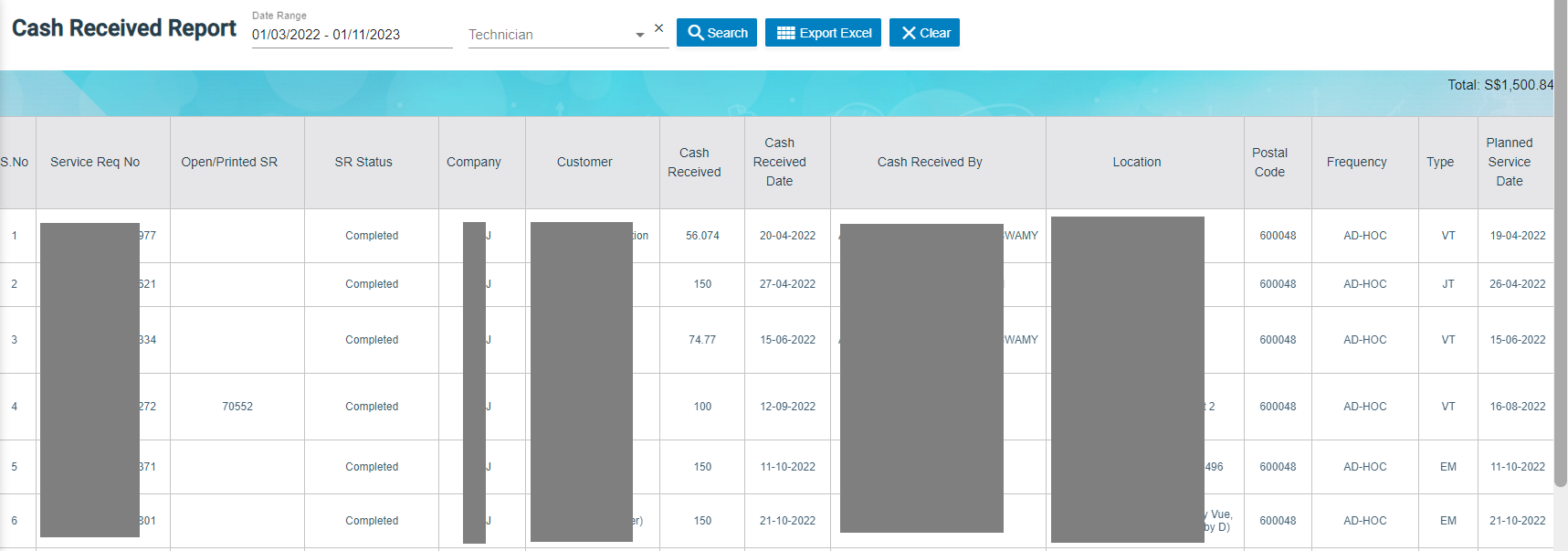
No Comments