Leave Management
E-leave Module
The E-Leave module in the cuteOffice is a simple portal for employees to self-manage their leave efficiently and E-leave module provides insights for human resource department to monitor the leave, manage human resource planning and it is integrated with payroll calculations. Additionally, the time keepers can also apply for leave on behalf of their employees.
In cuteOffice, apply or cancel leave can be done using the cuteOffice Website or cuteOffice2a Mobile App.
Types of Leave
Depends on the employee, the list of leaves may be varied. Below are the leave types:
- Annual Leave
- Sick Leave (Non-Hospitalization)
- Sick Leave (Hospitalization)
- Maternity Leave
- Paternity Leave
- Childcare Leave
- Extended Childcare Leave
- Infant Care Leave
- Compassionate Leave
- National Service Leave
- Shared Parental Leave
- Unpaid Leave
- Birthday Leave
- Public Holiday Off-in-Lieu
- Normal Off-in-Lieu
The leave types will be available based on the employees HRM profile (in HRM leave particulars, personal particulars, kids details page etc.). E.g. if the employee is Male, they will not be entitled for Maternity Leave. Similarly the childcare leave will be available only if the employee has kids that fulfill Childcare leave eligibility and entitlement requirements: https://www.mom.gov.sg/employment-practices/leave/childcare-leave/eligibility-and-entitlement, etc..
https://www.mom.gov.sg/employment-practices/leave/paternity-leave
Employee who is eligible to 2 weeks paternity leave (company settings on paternity leave will be setup as 10 days), below demonstrated based on the employee’s HRM profile setup.
Employee on 5day work week.
Employee on 5.5day work week
Employee on 6day work week
Leave Calculation Period
By Calendar Year: Some organizations calculate leaves following the calendar year which means all leaves will be computed from Jan to Dec for each year. The leave application form show as below:
By Anniversary Year: Some organizations calculate leaves follow the anniversary year which means all leaves will be computed based on the date of join of each staff. The leave application form show as below:
Apply Leave
To apply leave,
Note: If you are applying for unpaid leaves including the Public Holiday (PH) which is coming between the unpaid leaves, then the applied leave including that PH will be shown as unpaid in Timelog. If you split and apply the leaves as before PH and after PH, then the PH will not be shown as unpaid.
- In the Date Range box, select the leave from and to date range. Once you have selected the leave type and date range, the Availability field opens and shows the details of the leave entitlement and prorated available leave days, and whether the selected leave dates are paid or not.
Half Day Leave
If the user wants to apply for half day leave, click to enable the "Start Date Half Day (PM)" and End Date Half Day (AM) flags.
for example, in above screenshot, first option Start Date Half Day (PM) is enabled as Yes, it means that employee will start to take leave from afternoon on 2022-03-07.
Error Message: You are allowed to create half a day only
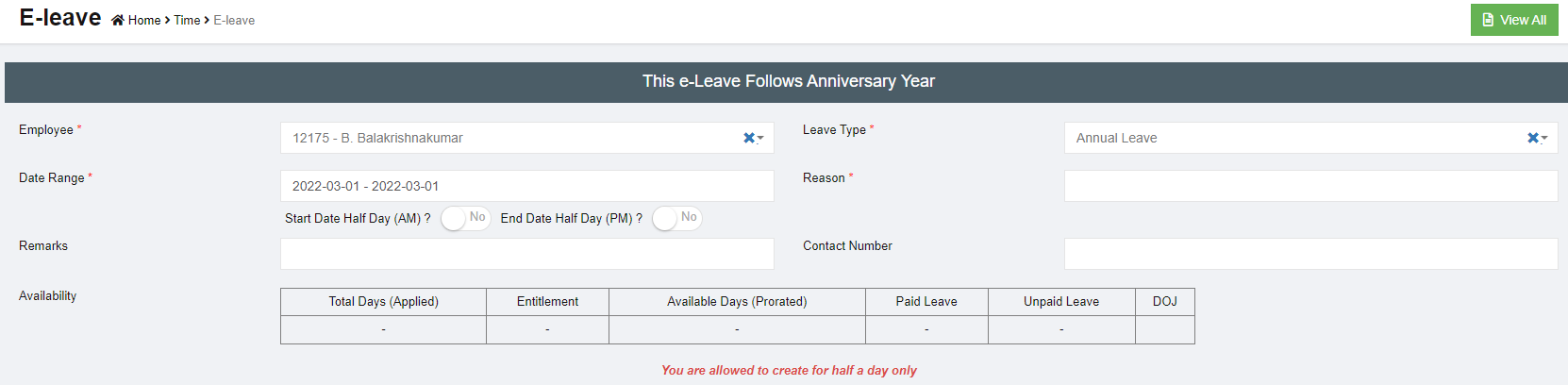
When a staff clock-in for a day in the morning and tried to apply for leave, the system will not allow to apply for full day leave. If we need to apply for full day leave, please delete the time log entry in the attendance system and then proceed to apply for leave.
- In the Reason box, enter the reason for the leave.
- In the Remarks box, enter your remarks optionally .
- In the Contact Number box, Enter contact number optionally if different from standard contact number (e.g. travelling overseas and getting a new number)
- Click Submit. The leave application will be added as new leave with a unique tracking number, and a notification for approval will be sent to supervisor.
Edit Leave Application before Approval
Employees can edit or cancel their leave application before approved by the authorized person. Authorized person who has been assigned with special permissions can edit the leave application before and/or after approval.
- Edit Leave Application
- Cancel Leave Application
Employees can click the cancel button on the leave application detail page to cancel leave before it is approved by supervisors.
Leave Approval Process
E-leave module is integrated with timesheet and payroll modules, thus every leave application in the system must be processed (approve/reject/cancel) based on the company approval workflow setup to generate correct payroll. For Special Edit which allows user with assigned permission to edit leave after approval, time approver need to re-approve the timesheet again a special edit was done on any of the leave in approved timesheet.
Approve E-Leave
To approve the applied leave,
- Click
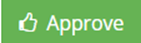 (Approve button) in the Leave Details. The E-Leave approve box opens.
(Approve button) in the Leave Details. The E-Leave approve box opens.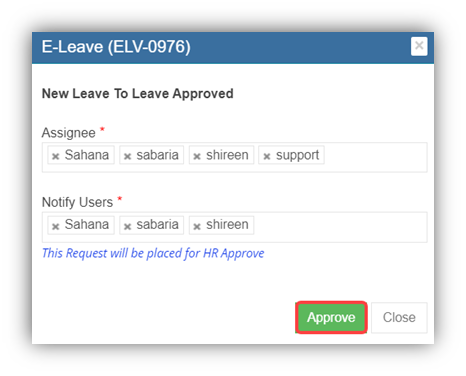
- Click Approve to approve the E-leave. The status of the leave will be changed to “Leave Approved”.
Reject E-Leave
To reject the applied leave,
Special Edit
The Special Edit option can be used to add the payment details of the applied leave. To add the payment details,
- Click
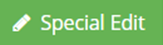 (Special Edit button) in the Leave Details. A new window opens and shows the list of applied leaves.
(Special Edit button) in the Leave Details. A new window opens and shows the list of applied leaves.
Note: Before adding the paid status details, read the important note given in the box. If timesheet with leave application had been approved, then a special edit was done on any of the leave approved in timesheet, time approver need to re-approve the timesheet again.
- If the applied leave comes under the paid leave means, enable Yes in the Is Paid
- If the applied leave comes under the unpaid leave means, enable No in the Is Paid.
- Click Update.
Leave Configuration By HR
In HRM system, HR need to set annual leave eligibility for each employee. For rest of the leave types, system will configure accordingly to follow the Ministry of Manpower (MOM) rules.
Set annual leave eligibility in HRM leave eligibility page
In the Employee Leave Details page, you can add the annual leave entitlement details of the employee.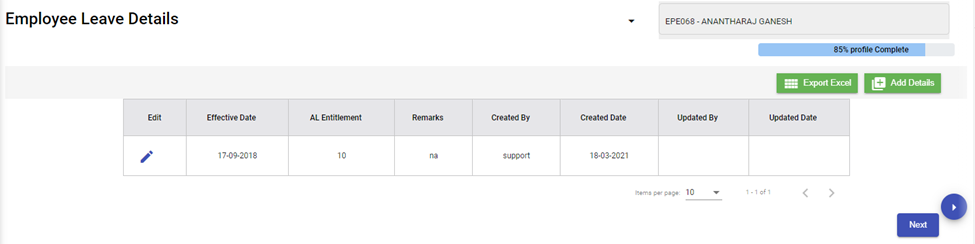
Annual Leave Configuration
The Annual Leave Configuration tab in the HRM Master menu used to configure the carry forward leaves of the employee from previous year.
- Enable Global settings "checkAVLconfig" as true.

- Enable permission for the user to add available balance leave for the employees.
Click Annual Leave Configuration. The Annual Leave Configuration page opens.
Audit – The ![]() (Eye icon) provided in the Audit column used to track edits done in the annual leave configuration of the particular employee.
(Eye icon) provided in the Audit column used to track edits done in the annual leave configuration of the particular employee.
- Add the Carry Forward Leave Details
- Edit the Carry Forward Leave Details
If you want to edit any added carry forward leave count details in the Annual Leave Configuration page, do the following,
- Click
 (Edit icon) in the Edit column for the respective project. The Edit Leave Configuration window opens to edit the added details.
(Edit icon) in the Edit column for the respective project. The Edit Leave Configuration window opens to edit the added details.
- Click any box where you want to edit the details, and then edit the details in the respective box in the window.
- Click Save.
- Delete the Carry Forward Leave Details
If you want to delete any added carry forward leave details, you can use (Delete icon) provided in the Delete column of the Annual Leave Configuration page.
- Click
 (Delete icon) for the corresponding carry forward leave details. You receive a notification message “Are you sure to delete a record?”.
(Delete icon) for the corresponding carry forward leave details. You receive a notification message “Are you sure to delete a record?”.
- Click Yes to confirm deletion.
- Filter Any Carry Forward Leave Details
If you want to filter the carry forward leave details of any specific employee, do the following steps,
- Enter relevant detail in the respective column’s filter box to filter any particular employee’s details.
- Export the Carry Forward Leave Details
You can export the added carry forward leave details in the Annual Leave Configuration page in both the pdf and excel formats.
- If you want to export the added carry forward leave details in the pdf format, click
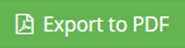 (Export to PDF button).
(Export to PDF button).
The added carry forward leave details will be downloaded as a pdf file.
- If you want to export the added carry forward leave details in the excel format, click
 (Export to CSV button).
(Export to CSV button).
The added carry forward leave details will be downloaded as an excel file.
Public Holiday Off-in-Lieu Configuration
If a public holiday falls on a non-working day, you are entitled to another day off by configuring off-in-lieu in HRM Master menu and for each employee under official information page.
- Enable showOffInLieuPH permission under Global setting.
- Enable OffinLieu Permission in role for the users
- Click HRM and Master menu.
- Click PH Off-in-lieu Configuration
- Click Add
- Enter Off-in-Lieu date and Expiry date
- Click HRM and View all employees menu
- Click Employee and go to official information page
- Enable Off-in-lieu check box

- User/employees can apply off-in-lieu leave under Eleave Module.
Normal Off-in-Lieu Configuration
If an employee worked on Rest Day, the employee is eligible for Off-in-Lieu leave. By default, it is an unpaid leave. Using "Special Edit", HR user can change to paid leave.
- Set "showOffinlieu" flag to true
- Add Off-in-Lieu settings under company
- Save the settings with zero value.
- Apply Off-in-lieu leave under e-leave module for an employee
- By default, it is considered as unpaid leave.
- Click Submit.
- HR user can change to paid leave using special edit.
Leave Reports
The below are the reports available in cuteOffice
E-Leave Report
E-Leave report can be accessed from the E-Leave menu only by the authorized users.
- In date filter (see above screenshot the yellow highlighted field), select a date range to view all leaves taken within the period selected.
- Select data in other filters such as leave type, current application status etc. if required.
- The leave applications that fulfill above step 1&2 filters will show in E-leave page.
- Click
 (Export to Excel icon) to export to excel report.
(Export to Excel icon) to export to excel report.
AL Balance Report
AL Balance report can be accessed from the E-Leave menu only by the authorized users
- In the date field, select the as of date to view leave balance.
- In company and department apply filter if any.
- Click search,
The report shows the following details,
- Employee Id and name
- Date of Joining
- Type of Leave
- Leave entitlement
- No of available leaves including the annual leave effective to details
- Remarks
- Click
 (Export to Excel icon),the report can be exported to Excel.
(Export to Excel icon),the report can be exported to Excel.
Settings
Pro-rated Annual Leave Adjustment rules
Pro-rated annual leave allocation can calculate either at the end of month or the start of a new month.
By default, system will calculate prorated leave balance based on start of new month.
To calculate prorated annual leave based on completed months, enable global settings "alLeaveCompletedMonthsOnly" by setting it to true.
Leave Attachment
Enable the flag " leaveShowAttachment" under global settings to attach file while applying leave.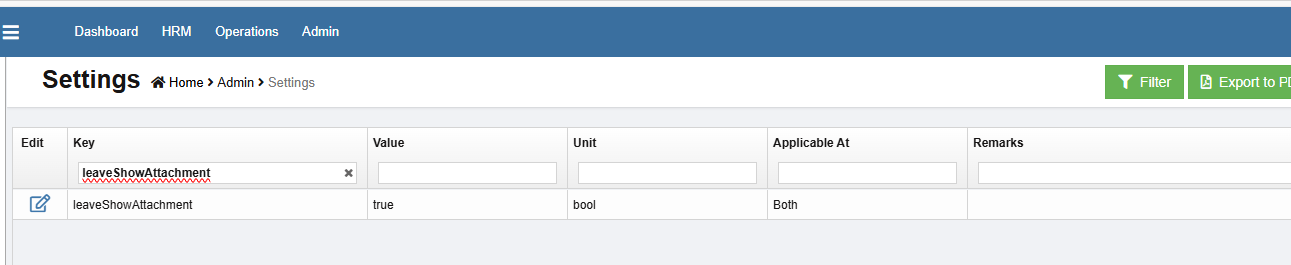

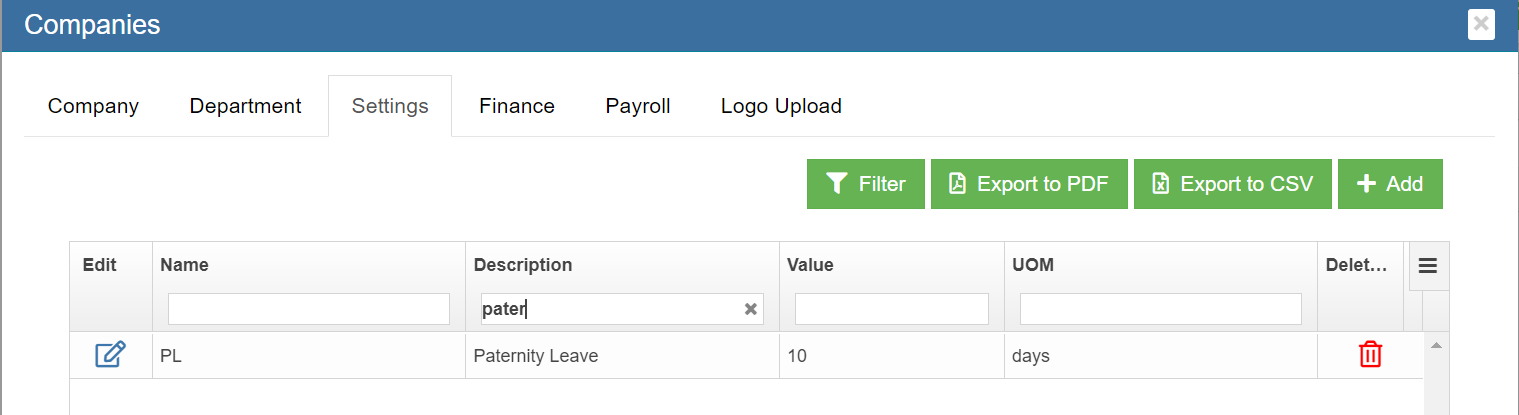
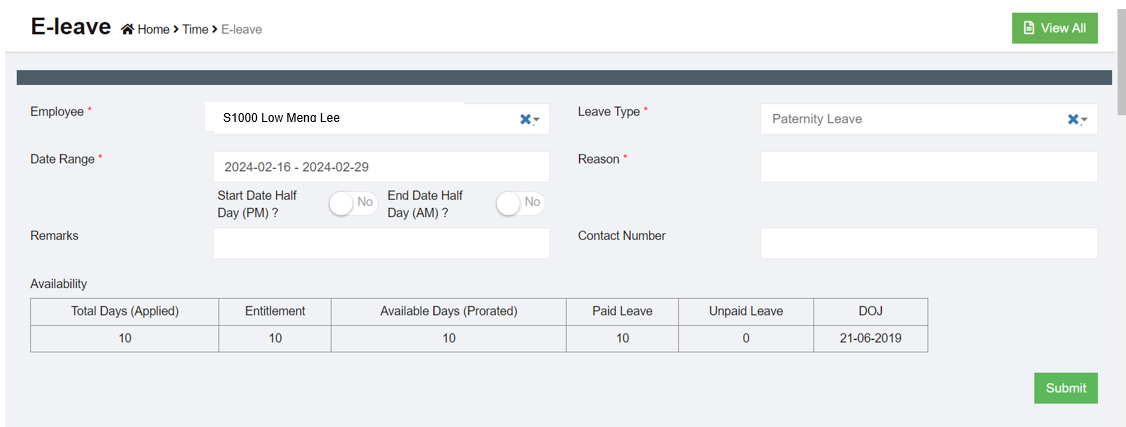
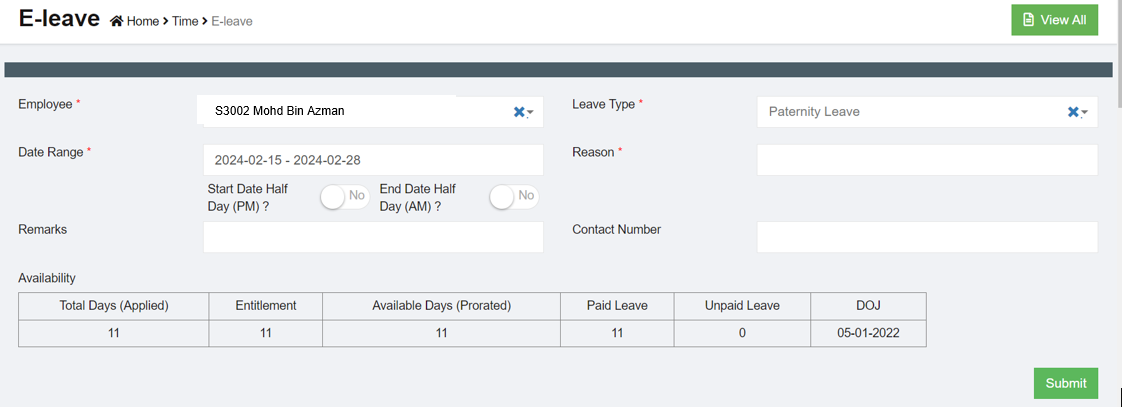
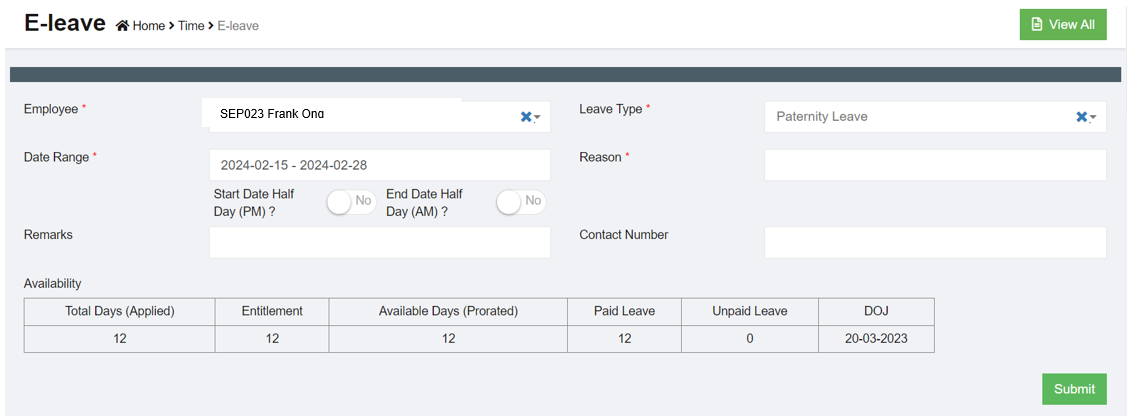


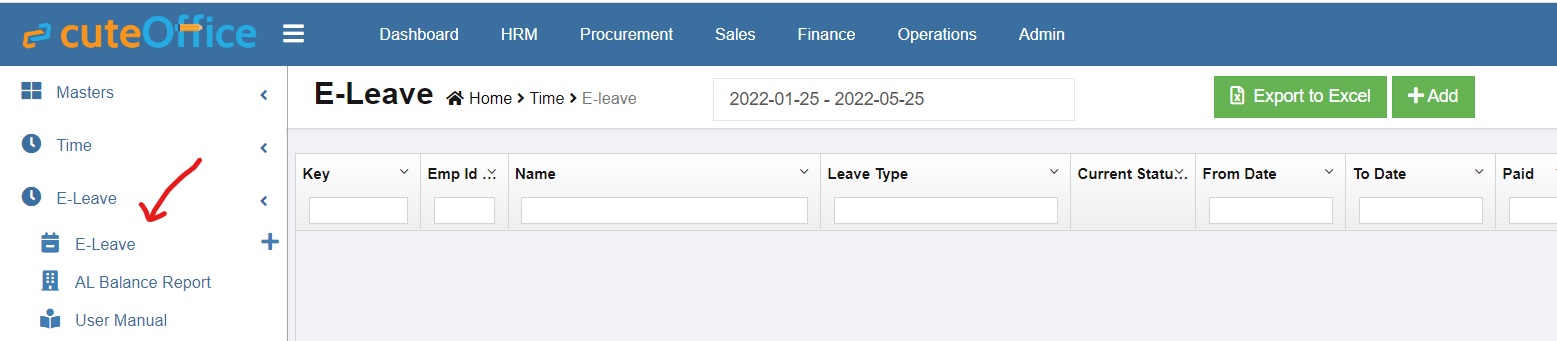
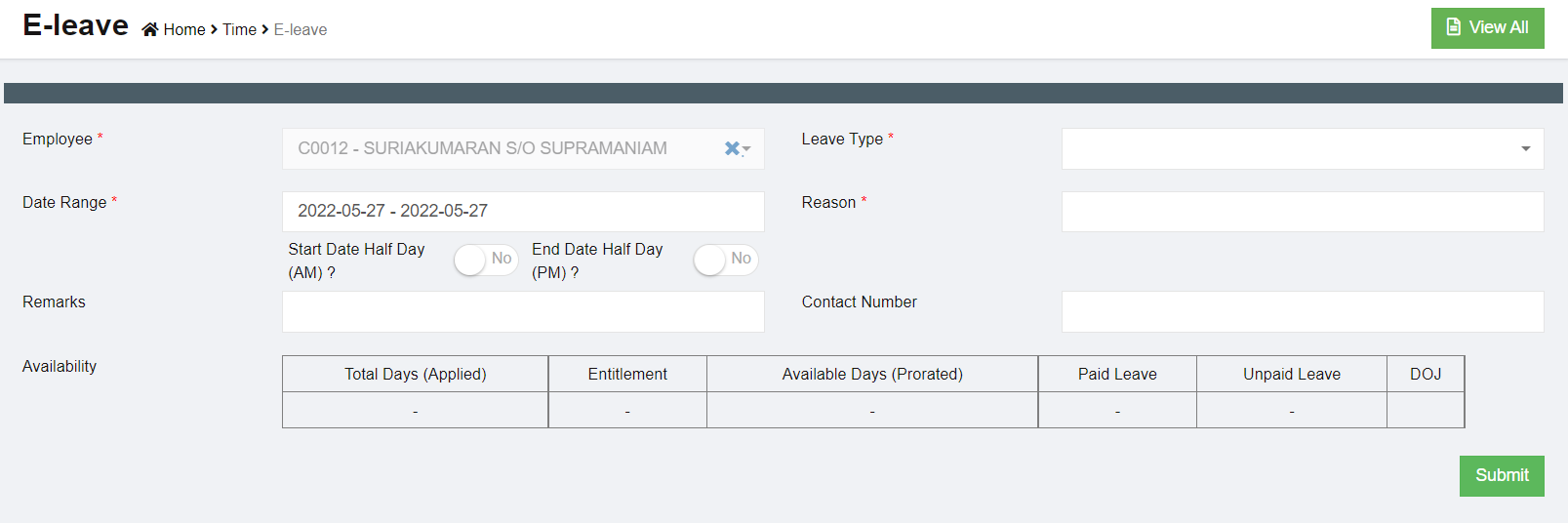

 (Edit button) in the Leave Details. The E-Leave window opens with the applied leave details.
(Edit button) in the Leave Details. The E-Leave window opens with the applied leave details.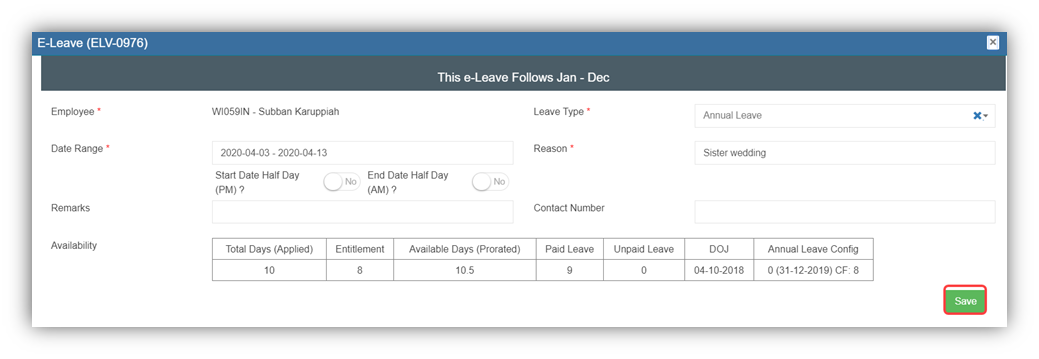

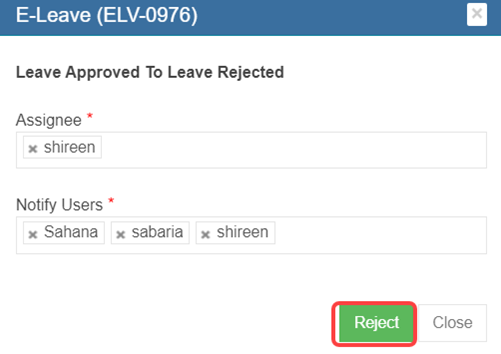
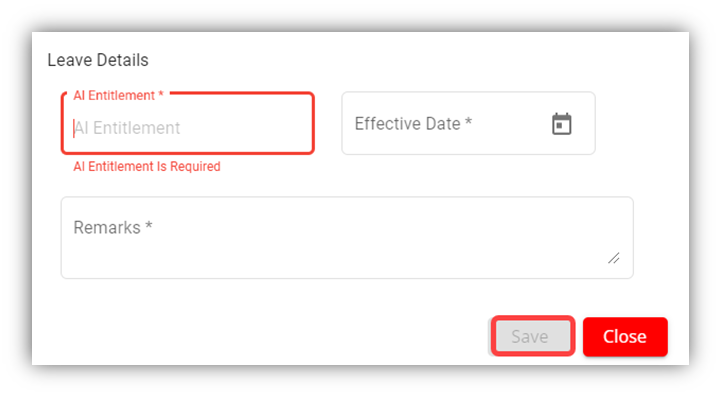
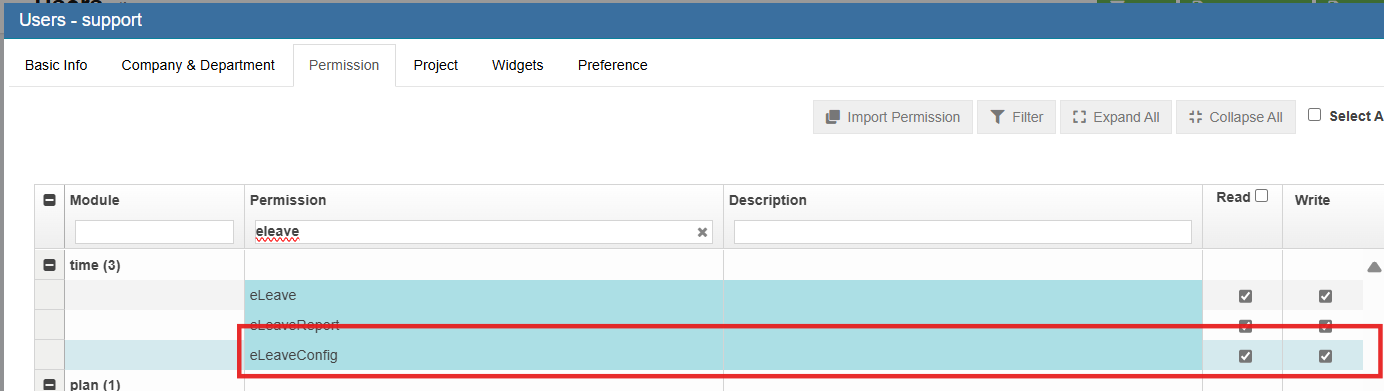
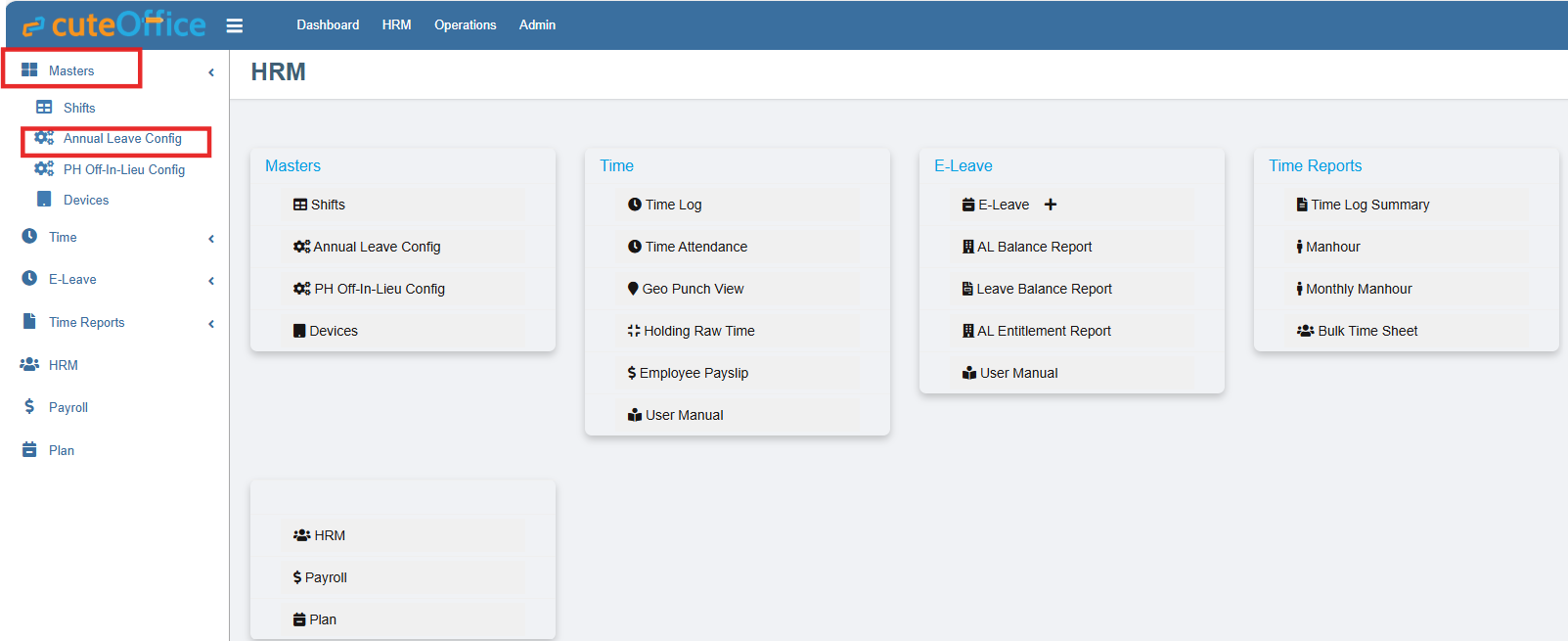
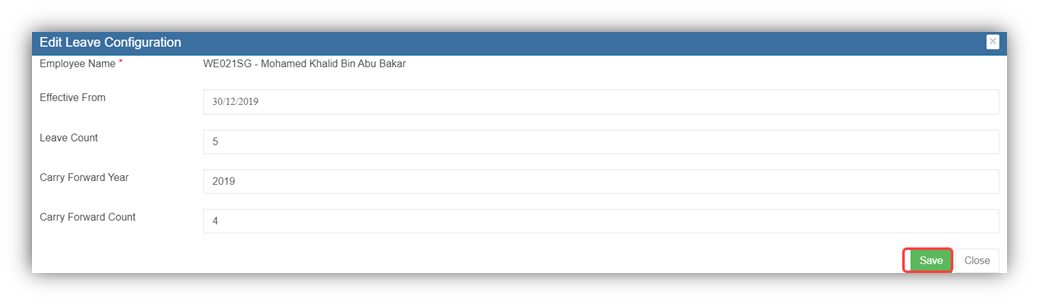
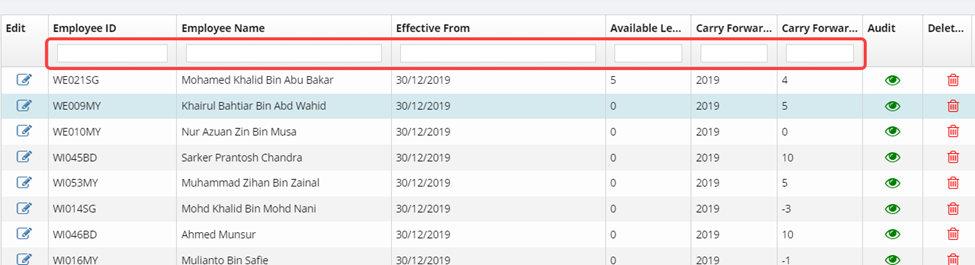

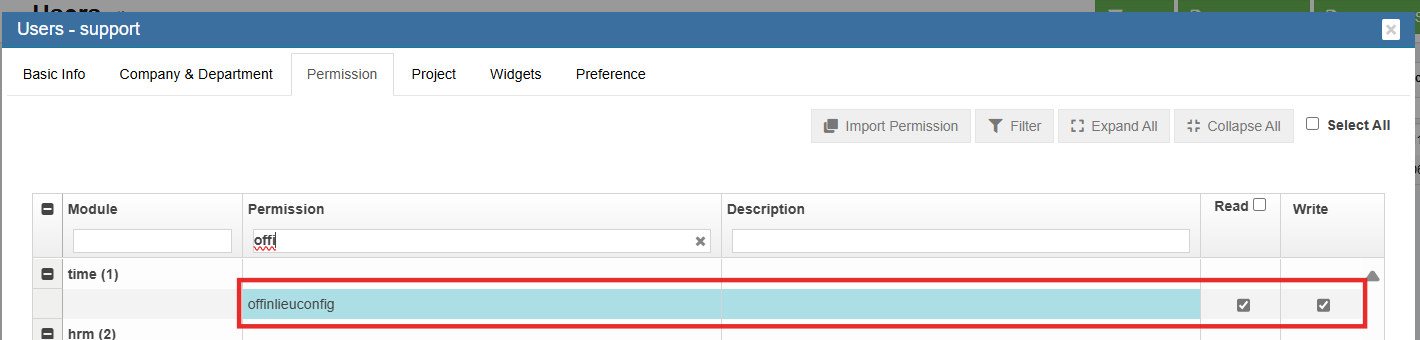
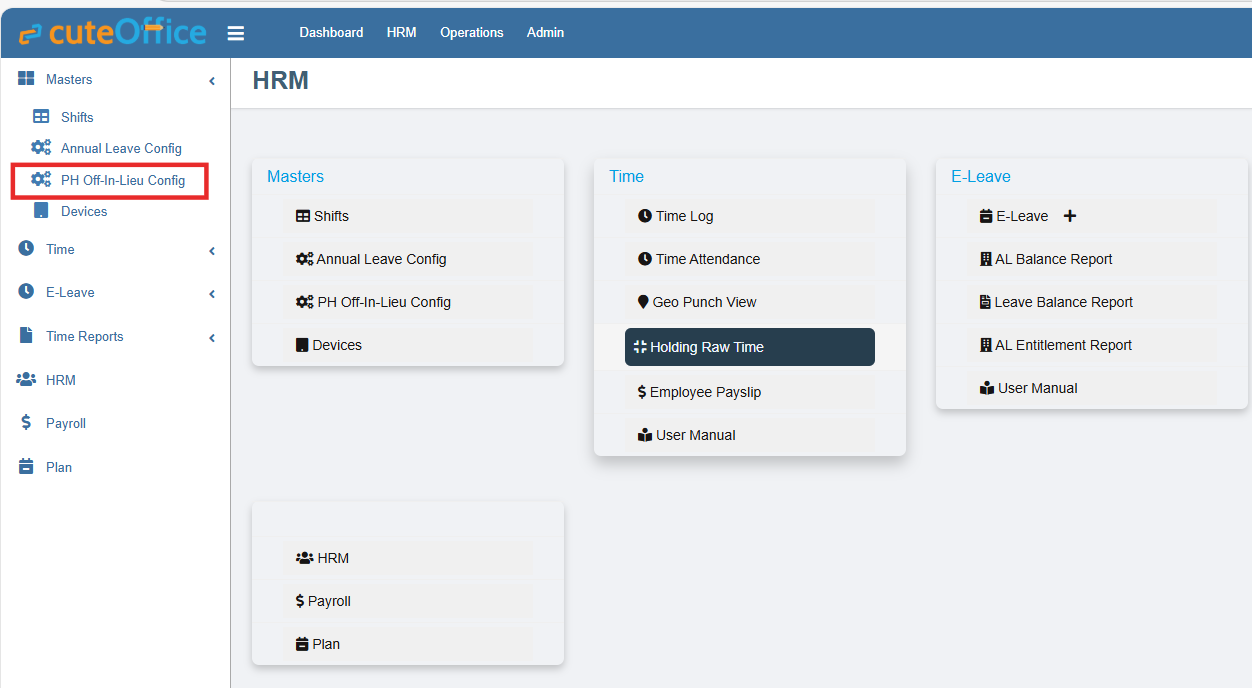

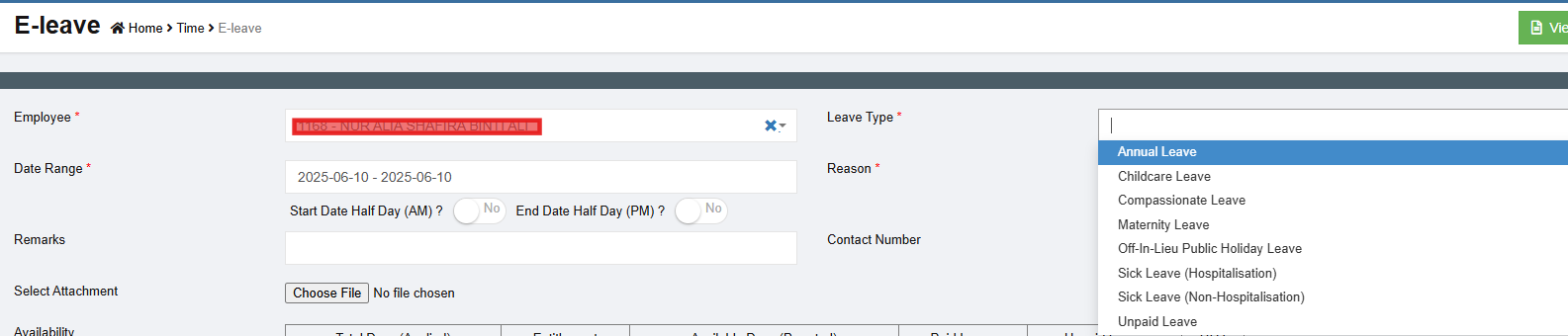

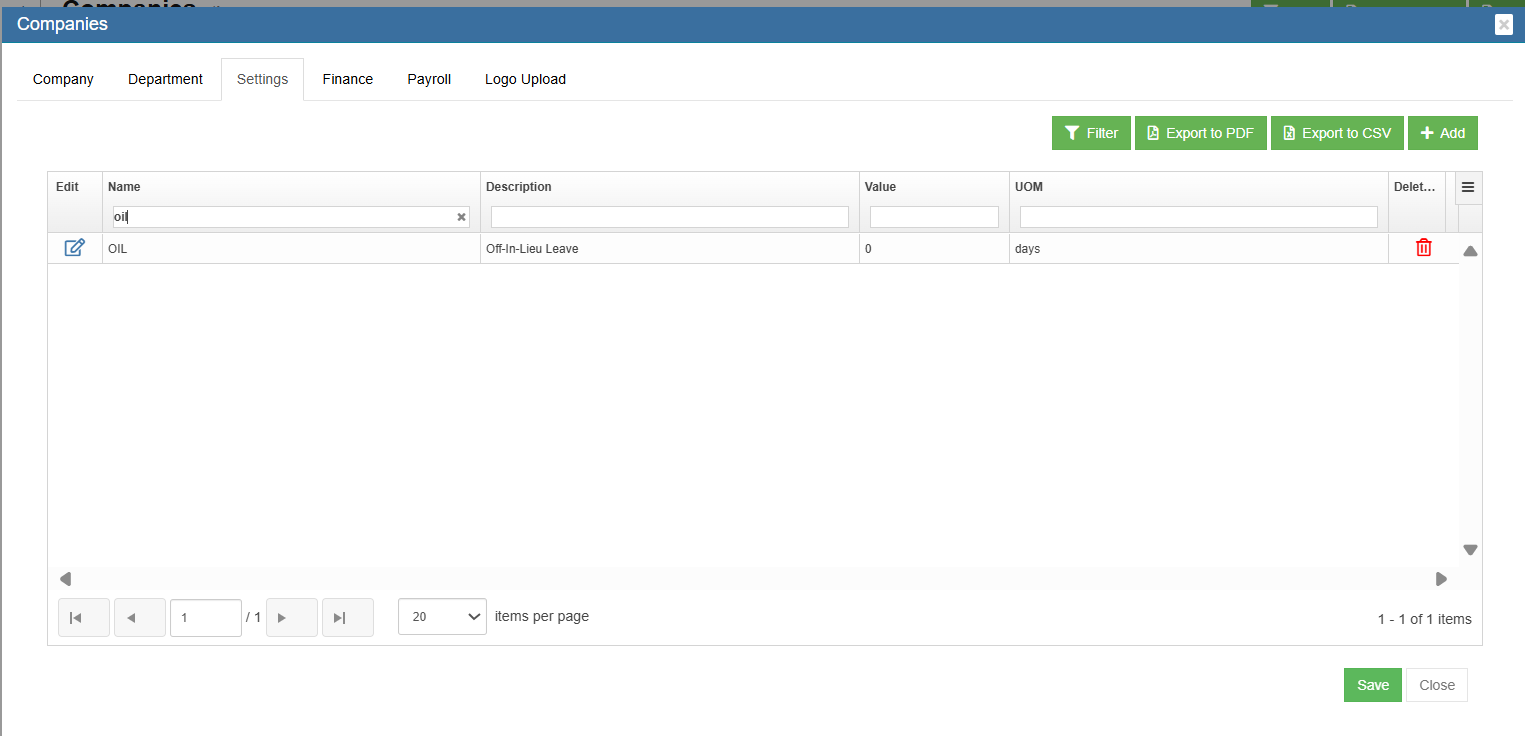
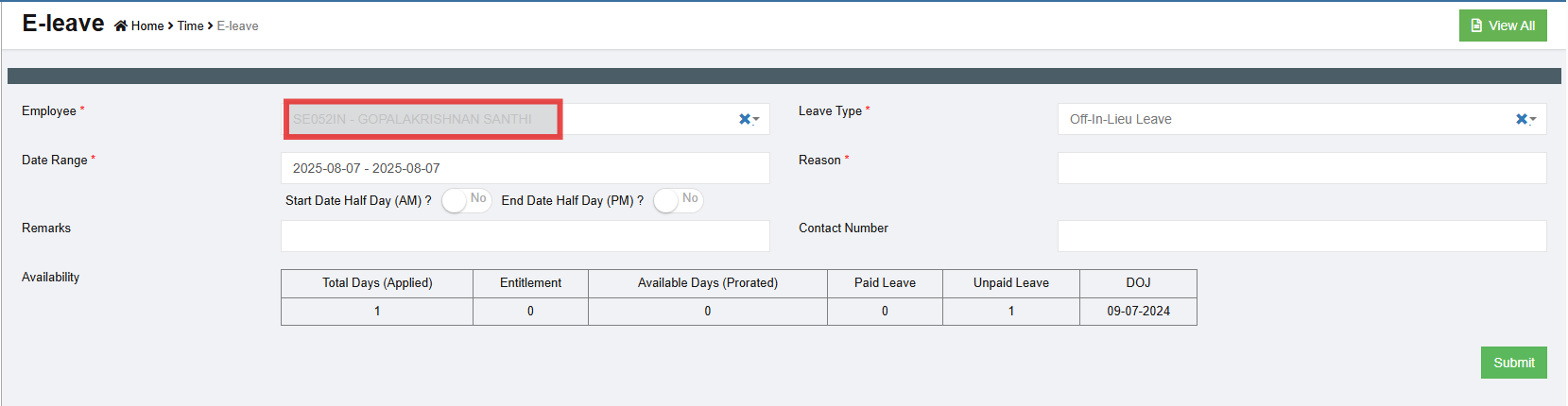
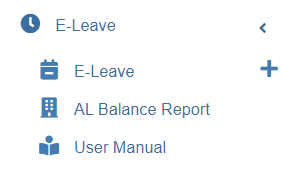

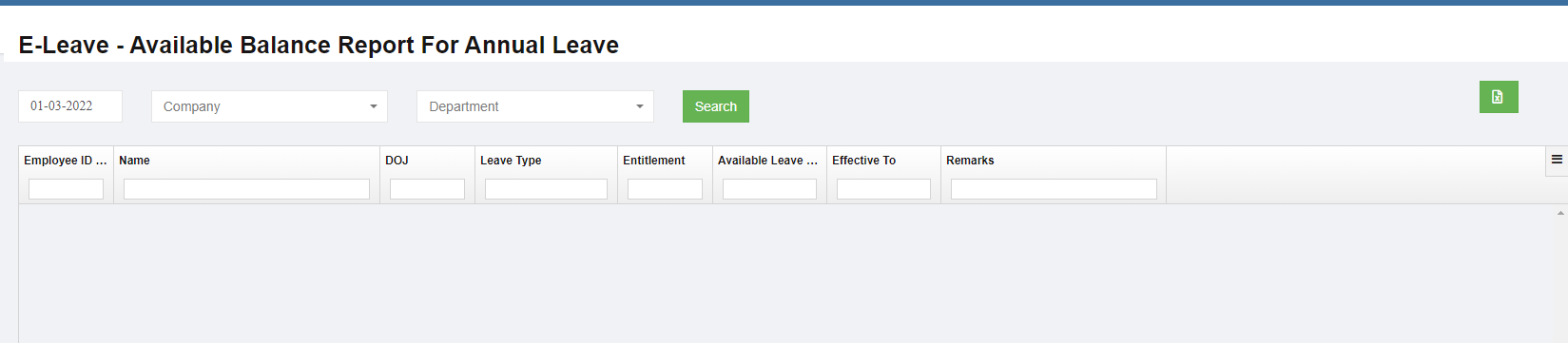
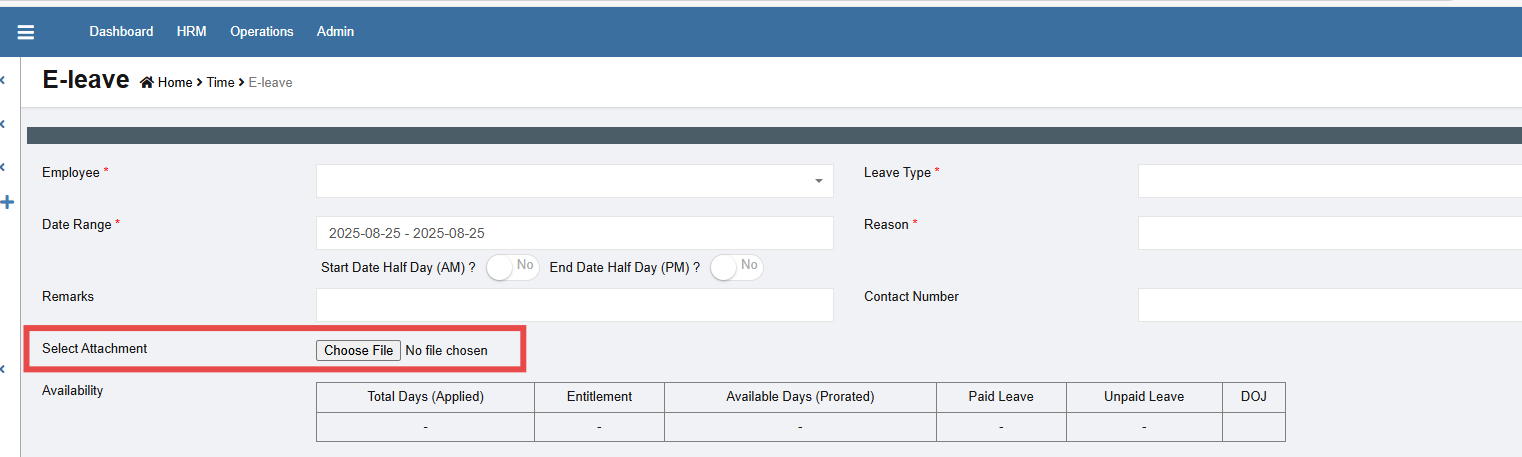
No Comments