Monthly Reports
Monthly finance reports include below reports: Trial Balance, Trial Balance YTD, General Ledger(Detail), Profit and Loss, Project P&L, Project P&L Transpose, Multi Period P&L, Balance Sheet, Transactional Journal, Transactional Profit, Accounts Journal, Transaction Report.
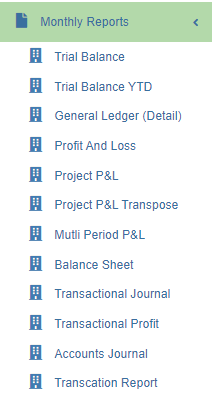
Trial Balance Report
To generate trial balance report,
- Navigate to Monthly Reports menu in finance module, click Trial Balance to open trial balance report page.
- user can select period from calendar field 1, or if user wants to generate report by calendar month, tick Show monthly box.
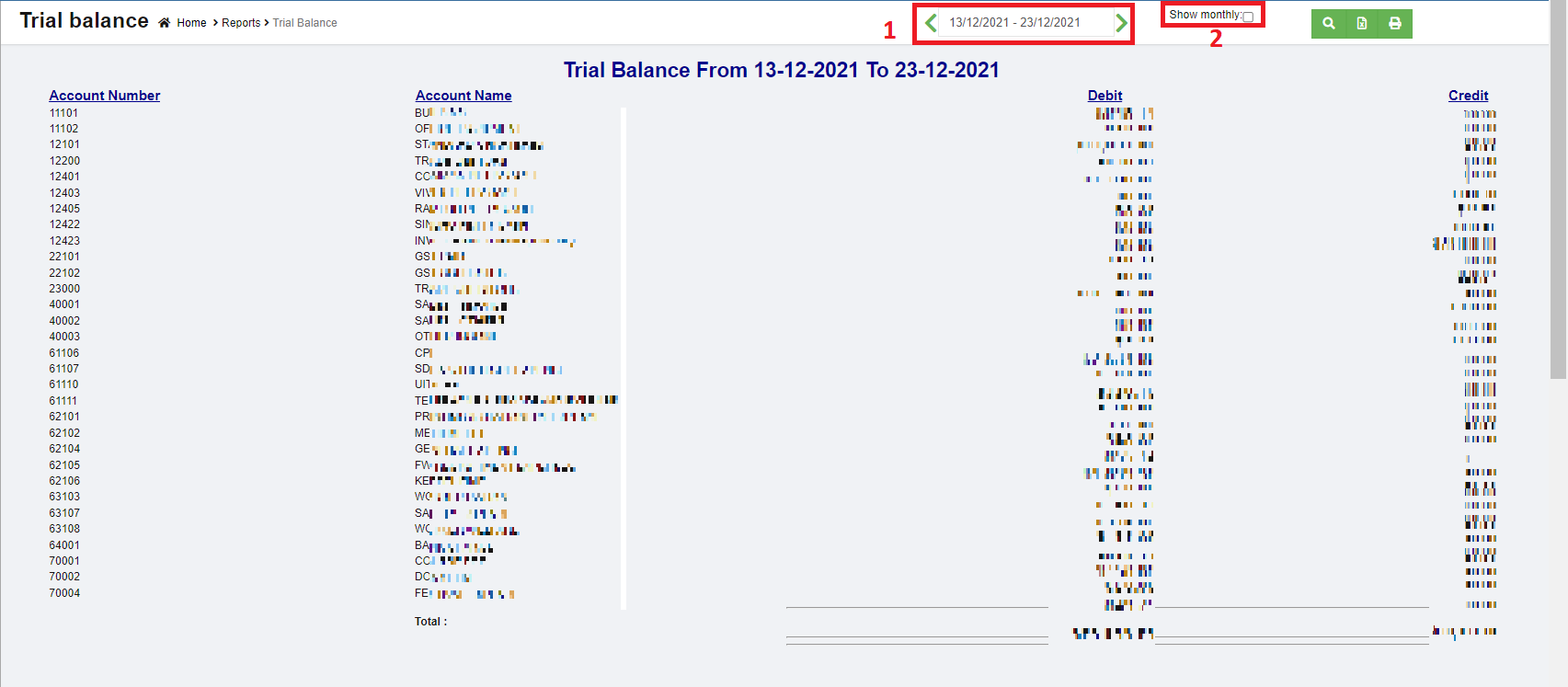
- Click
 search icon, the trial balance report for selected period will show in screen.
search icon, the trial balance report for selected period will show in screen.
-
Click to download report in xlsx format, click
to download report in xlsx format, click to download report in PDF format.
to download report in PDF format.
Trial Balance YTD (Year-to-date) Report
To generate trial balance YTD report,
- Navigate to Monthly Reports menu in finance module, click Trial Balance YTD to open trial balance YTD report page.
- user can select date period from calendar field 1, or if user wants to generate report by calendar month, tick Show monthly box.
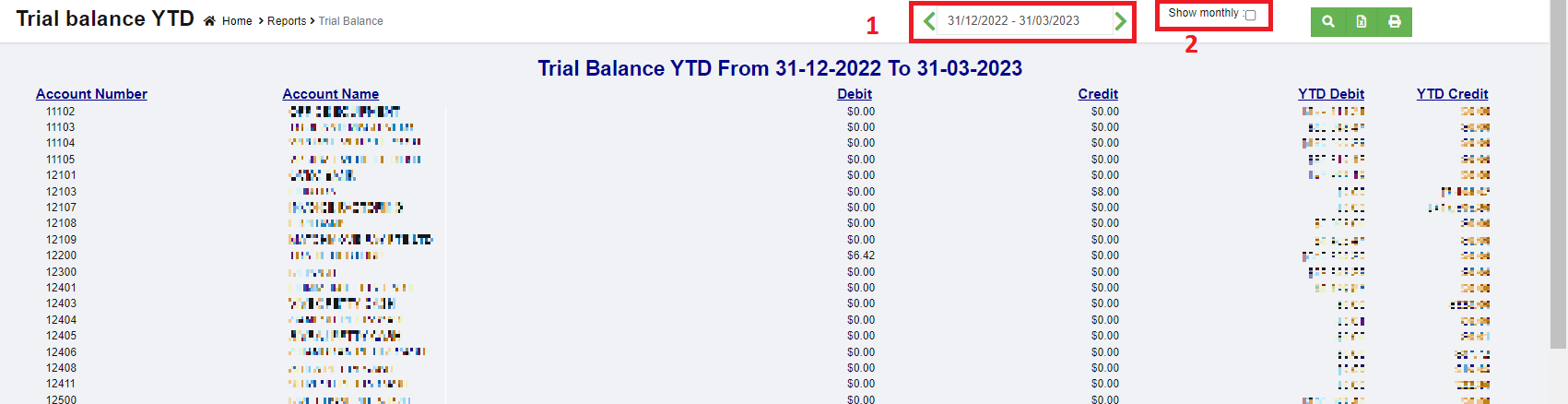
- Click
 search icon, the trial balance YTD report for selected period will show in screen.
search icon, the trial balance YTD report for selected period will show in screen.
-
Click to download report in xlsx format, click
to download report in xlsx format, click to download report in PDF format.
to download report in PDF format.
General Ledger (Detail) Report
To generate general ledger detail report,
- Navigate to Monthly Reports menu in finance module, click General Ledger (Detail) to open report page.
- user can select date period from calendar field.
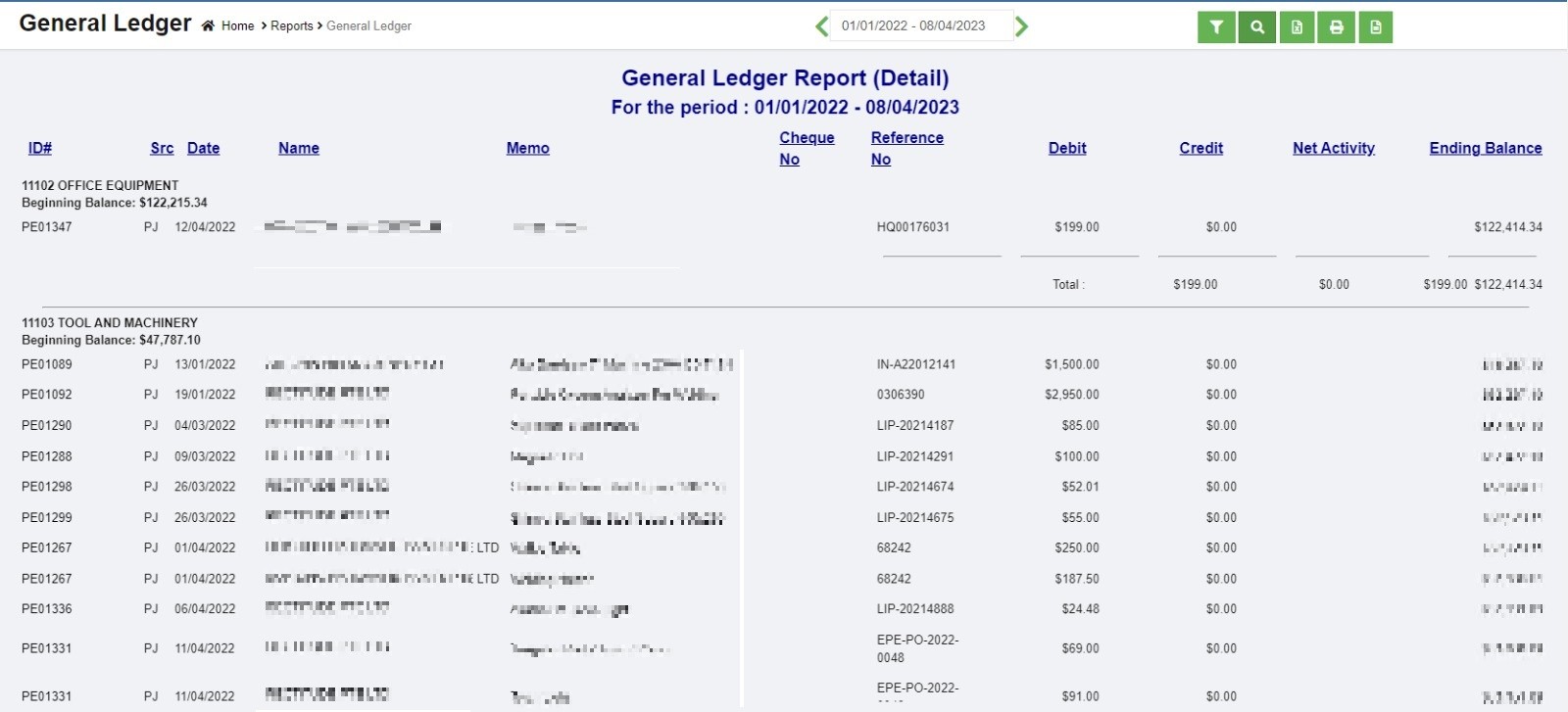
- Click
 search icon, the general ledger detail report for selected period will show in screen.
search icon, the general ledger detail report for selected period will show in screen.
-
Click to download report in xlsx format, click
to download report in xlsx format, click to download report in PDF format.
to download report in PDF format.
Profit And Loss Report
To generate profit and loss report,
- Navigate to Monthly Reports menu in finance module, click Profit and Loss to open report page.
- user can select date period from calendar field 1 to generate profit and loss report for selected date range.
- In field 2, select account type to generate report (user can select all accounts or accounts with value).
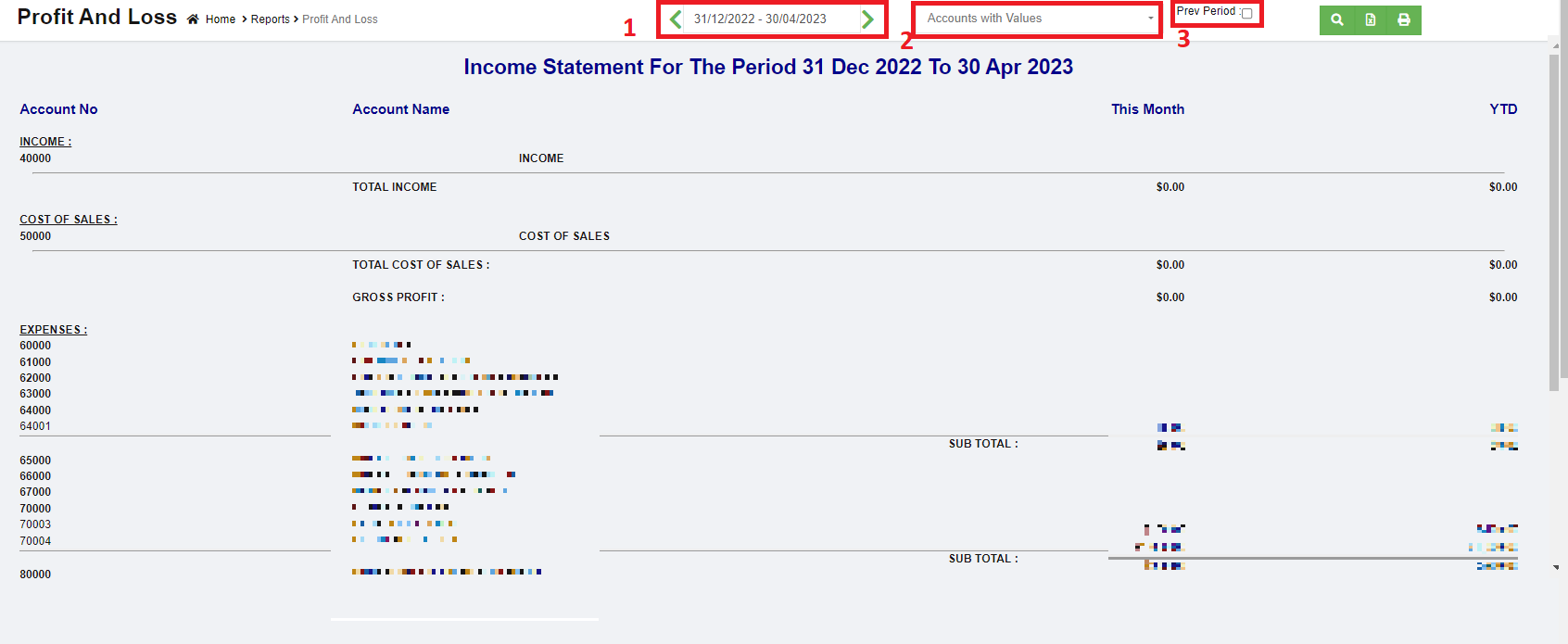
- Or if user wants to view and compare variance between current month and the previous period, tick the Pre Period box in field 3. Then select month & year.
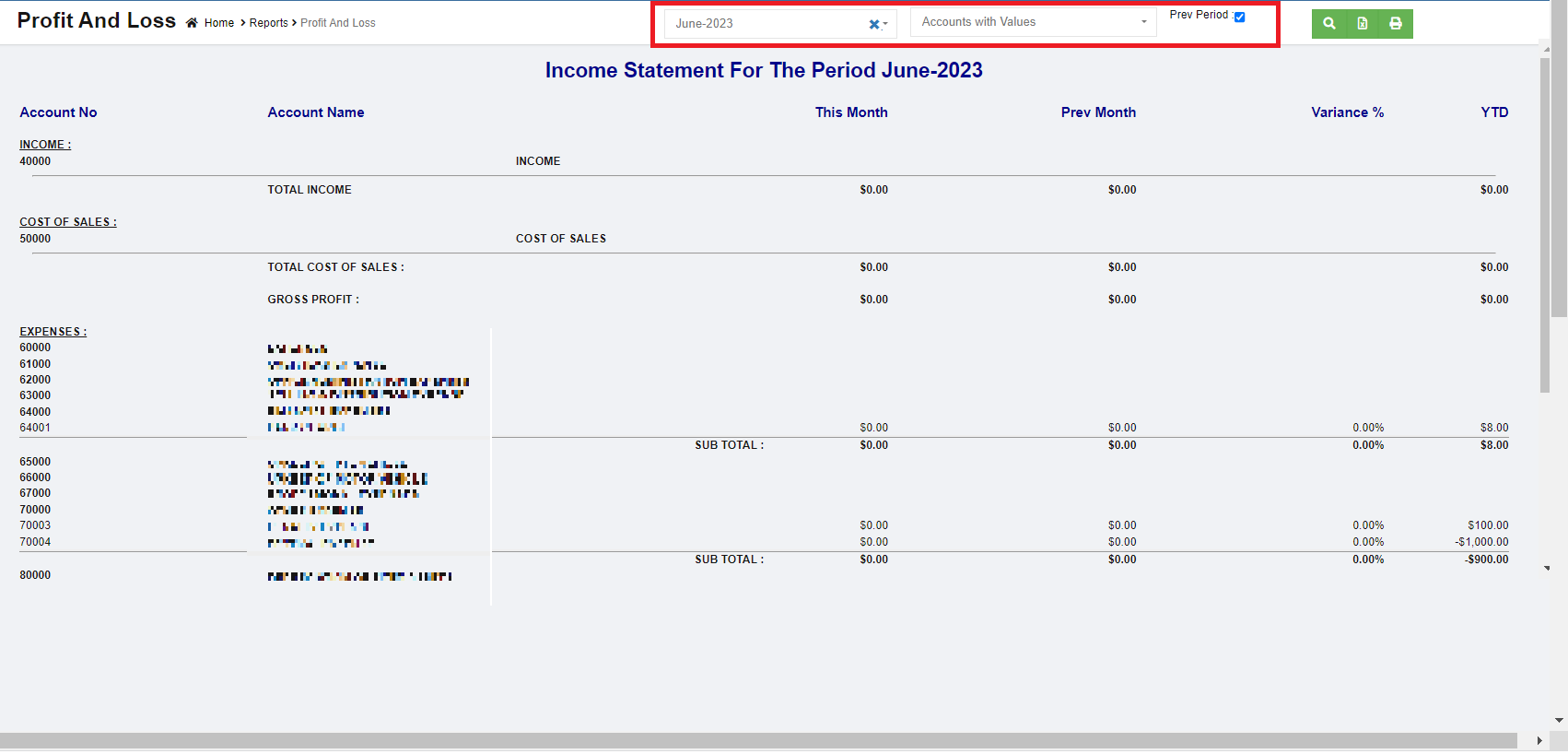
- Once month and year are selected, click
 search icon, the profit and loss report for selected period and previous month and the variance will show in screen.
search icon, the profit and loss report for selected period and previous month and the variance will show in screen.
-
Click to download report in xlsx format, click
to download report in xlsx format, click to download report in PDF format.
to download report in PDF format.
Project P&L
To generate project profit and loss report,
- Navigate to Monthly Reports menu in finance module, click Project P&L to open report page.
- In project field, click to select project.
- In calendar field, select date range.
- In report type, select summary or detail report.
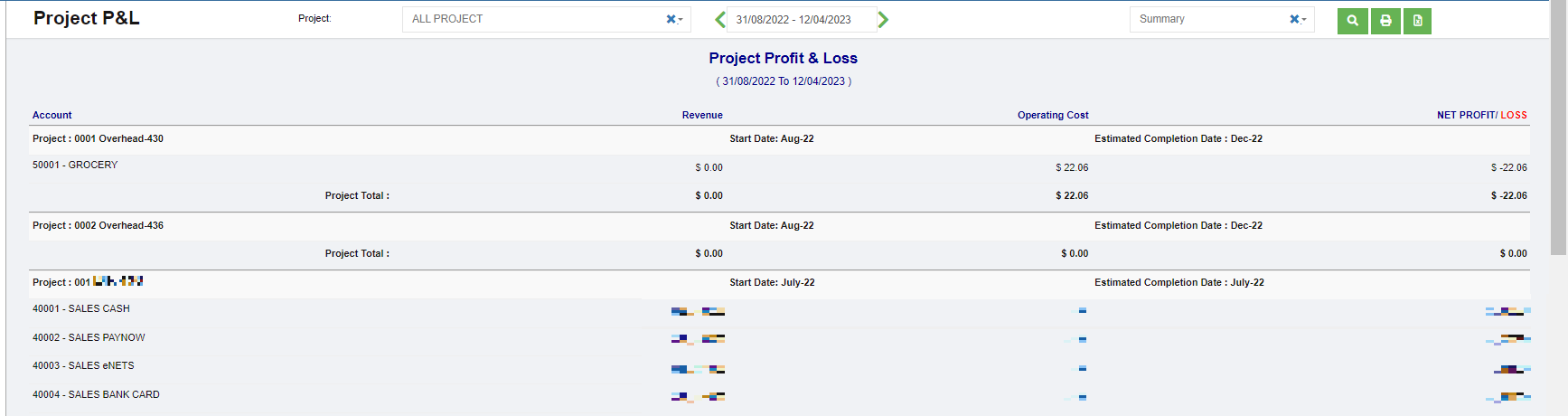
- Click
 search icon, the project P&L report for selected period will show in screen.
search icon, the project P&L report for selected period will show in screen.
-
Click to download report in xlsx format, click
to download report in xlsx format, click to download report in PDF format.
to download report in PDF format.
Project P&L Transpose
To generate project profit and loss report transpose,
- Navigate to Monthly Reports menu in finance module, click Project P&L Transpose to open report page.
- In project field, click to select project.
- In calendar field, select date range.
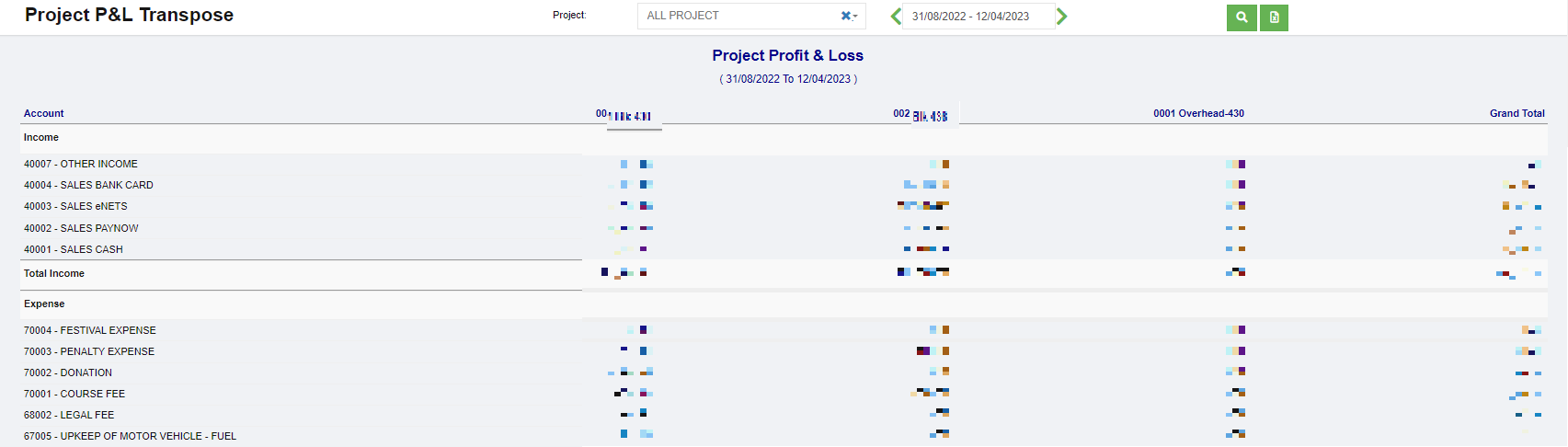
- Click
 search icon, the project P&L transpose report for selected period will show in screen.
search icon, the project P&L transpose report for selected period will show in screen.
-
Click to download report in xlsx format.
to download report in xlsx format.
Multi Period P&L
To generate multi period profit and loss report,
- Navigate to Monthly Reports menu in finance module, click Multi Period P&L to open report page.
- In calendar field, click to select date range to view P&L report.
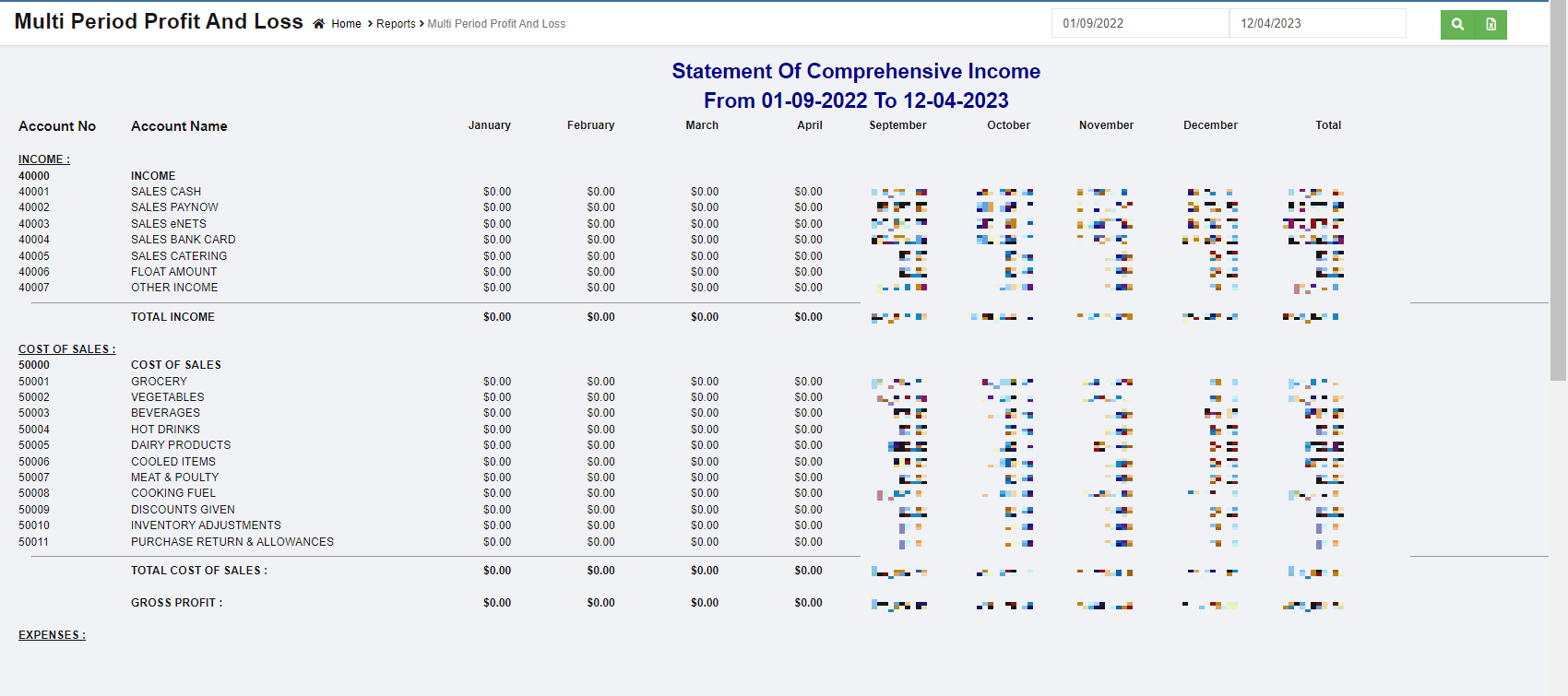
- Click
 search icon, the multi period P&L report for selected period will show details of income, cost of sales, expense, other income, other expenses and net profits by month as in above screenshot.
search icon, the multi period P&L report for selected period will show details of income, cost of sales, expense, other income, other expenses and net profits by month as in above screenshot.
-
Click to download report in xlsx format. not working check
to download report in xlsx format. not working check
Balance Sheet
To generate balance sheet report,
- Navigate to Monthly Reports menu in finance module, click Balance Sheet to open report page.
- In calendar field, select date and year.
- Click
 search icon, the balance sheet report for selected period will show in screen.
search icon, the balance sheet report for selected period will show in screen.
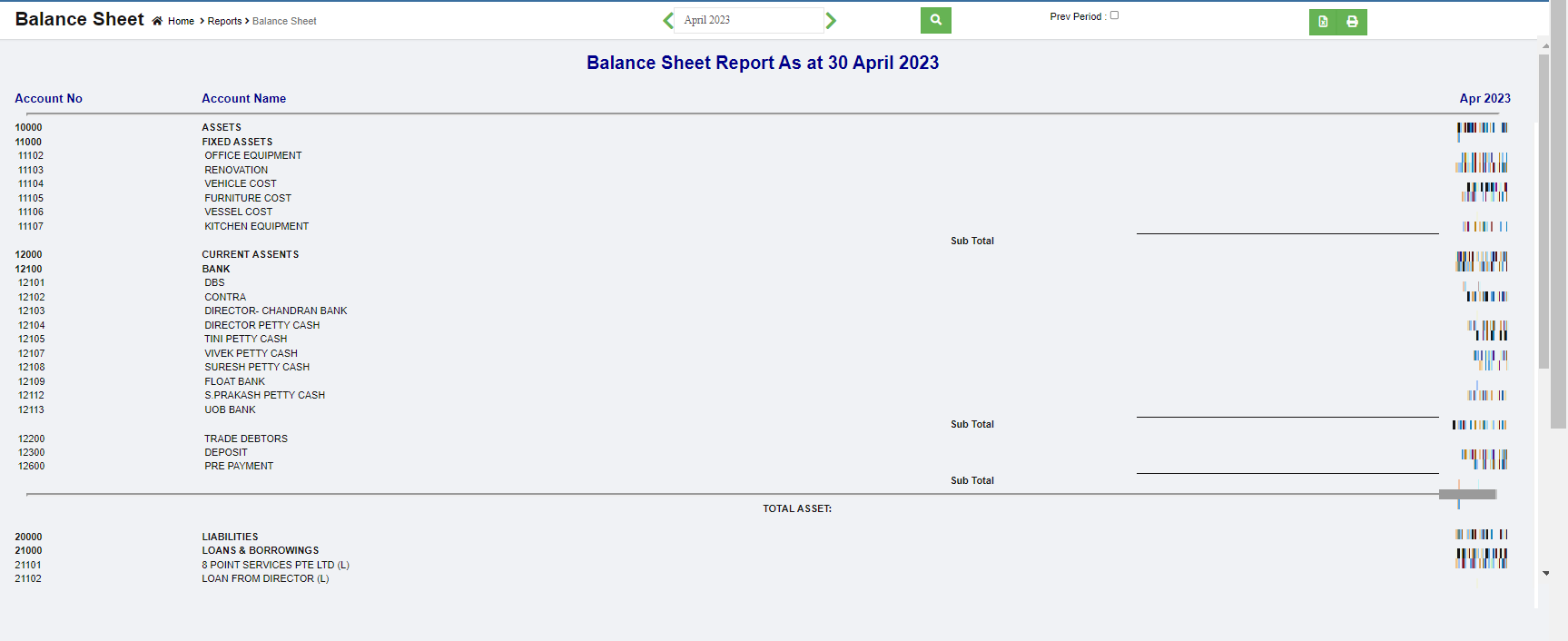
- Or if user wants to view previous month balance sheet and the variance, tick the Pre Period box, the selected month and previous month and variance data will show as below,
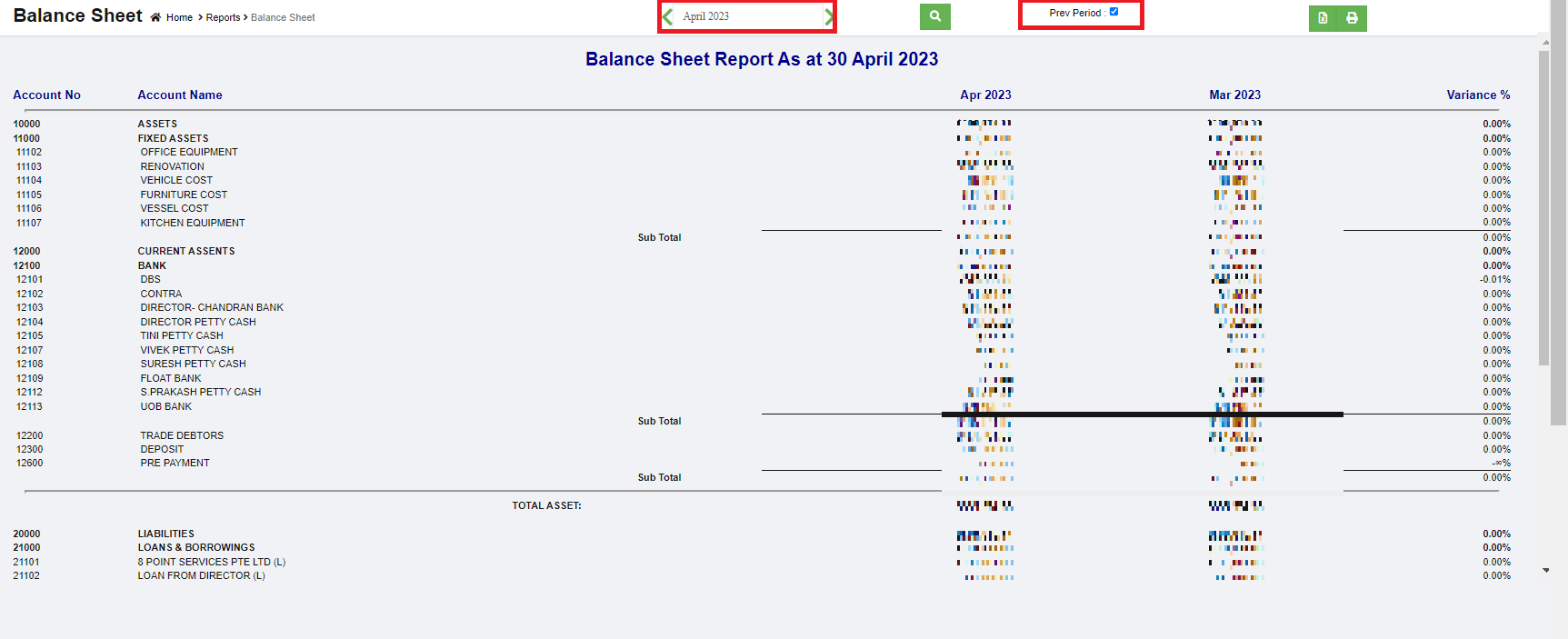
-
Click to download report in xlsx format, click
to download report in xlsx format, click to download report in PDF format.
to download report in PDF format.
Transaction Journal
The Transaction Journal Report shows debits and credits for each transaction and provides a more focused view of amounts and accounts.
To generate transaction journal report,
- Navigate to Monthly Reports menu in finance module, click Transaction Journal to open report page.
- In calendar field, select date range,
- In transaction type field, select type of transaction to view.

- Click
 search icon, the transaction journal that meets criteria will show in screen.
search icon, the transaction journal that meets criteria will show in screen.
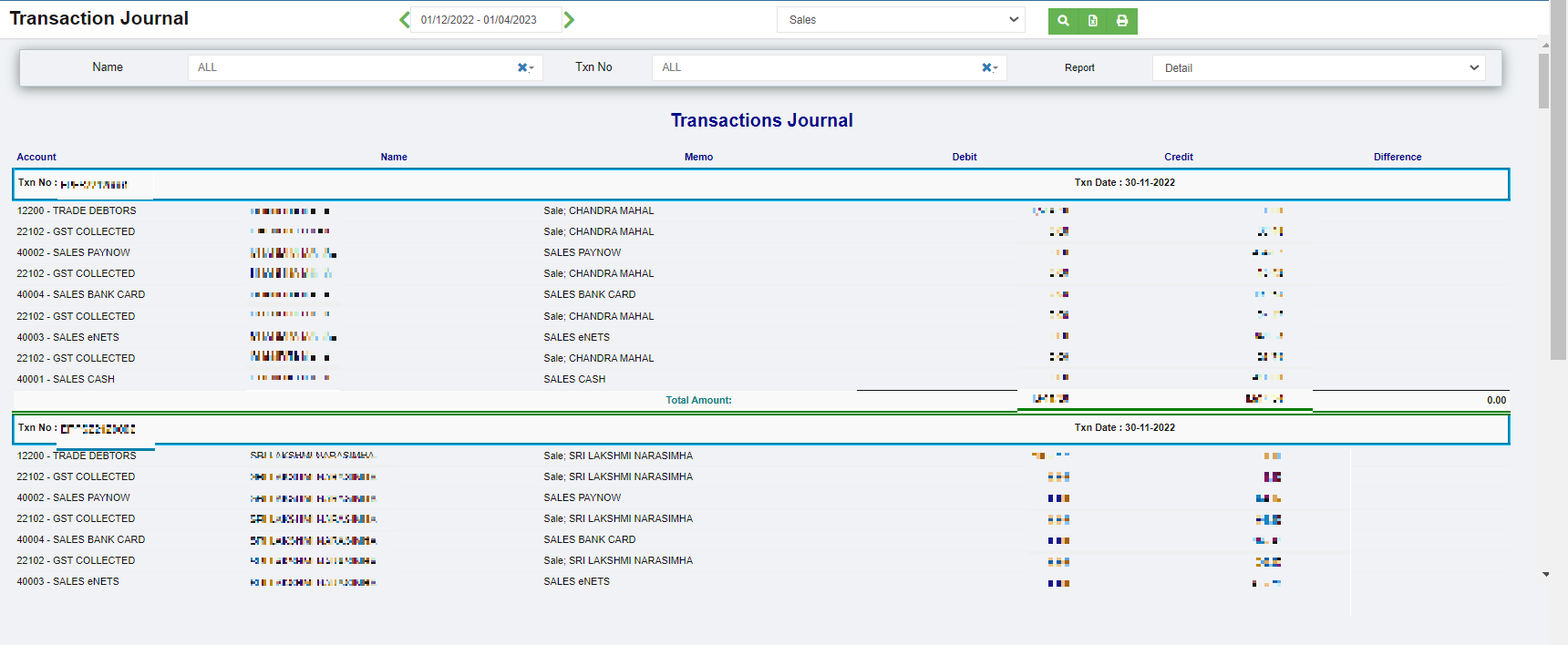
- Or user can use filters to customize the transaction journal report(filter options including name, Txn number, report type),

- Click
 to download report in xlsx format, click
to download report in xlsx format, click to download report in PDF format.
to download report in PDF format.
Transactional Profit Report
To generate transaction profit report,
- Navigate to Monthly Reports menu in finance module, click Transaction Profit to open report page.

- In calendar field, select date range.
- In Job Code, click to select project.
- Click
 search icon, the transaction profit report for selected period and project will show in screen.
search icon, the transaction profit report for selected period and project will show in screen.
-
Click to download report in xlsx format, click
to download report in xlsx format, click to download report in PDF format.
to download report in PDF format.
Accounts Journal
To generate accounts journal report,
- Navigate to Monthly Reports menu in finance module, click Accounts Journal to open report page.
- In calendar field, select date range,
- In Accounts field, select account or all accounts,
- Click
 search icon, the accounts journal report for selected period will show details of income, cost of sales, expense, other income, other expenses and net profits by month as in below screenshot.
search icon, the accounts journal report for selected period will show details of income, cost of sales, expense, other income, other expenses and net profits by month as in below screenshot.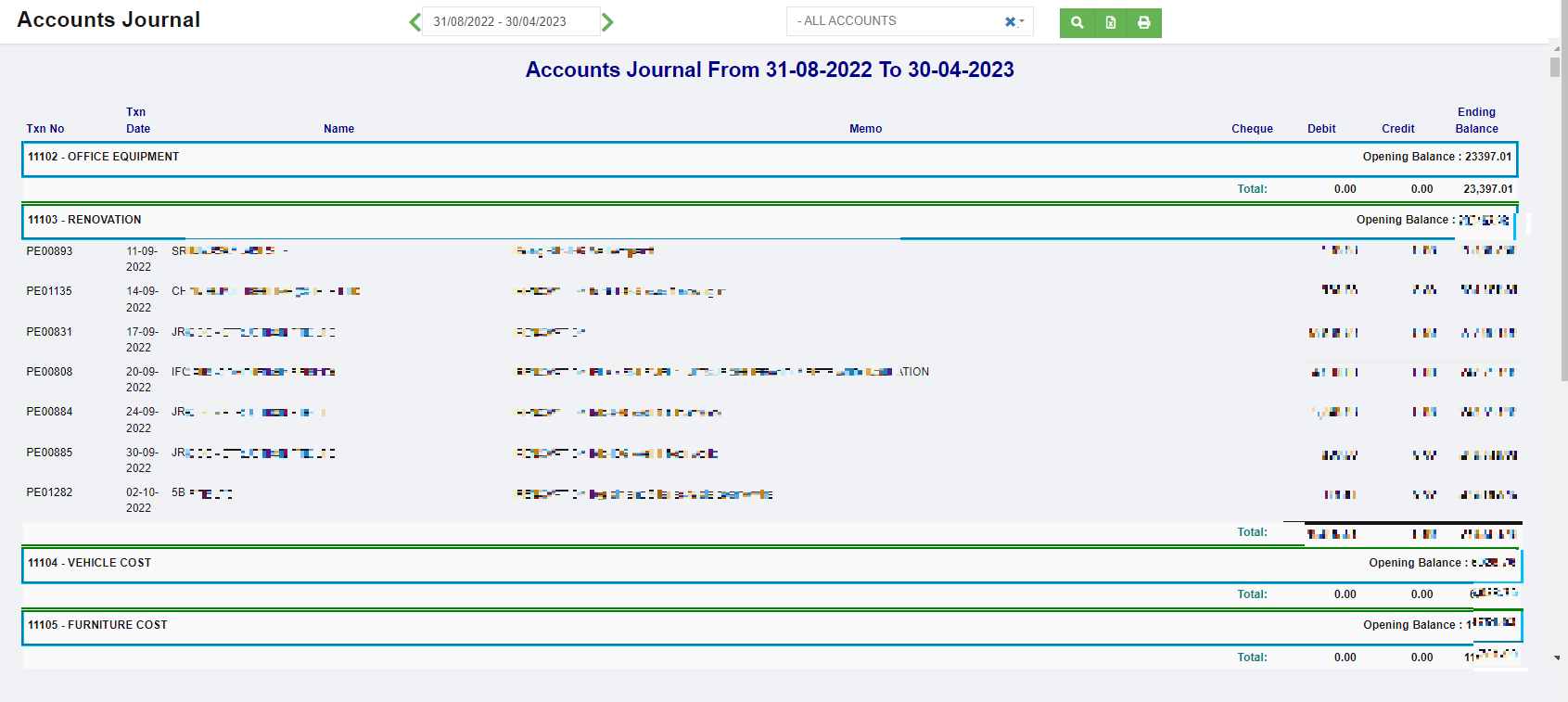
-
Click to download report in xlsx format, click
to download report in xlsx format, click to download report in PDF format.
to download report in PDF format.
Transaction Report
To generate transaction report,
- Navigate to Monthly Reports menu in finance module, click Transaction Report to open report page.

- In calendar field 1, select date range,
- Or user can click filter icon in area 2 to open report filter page, and select column filters, then click Show to show selected filters,
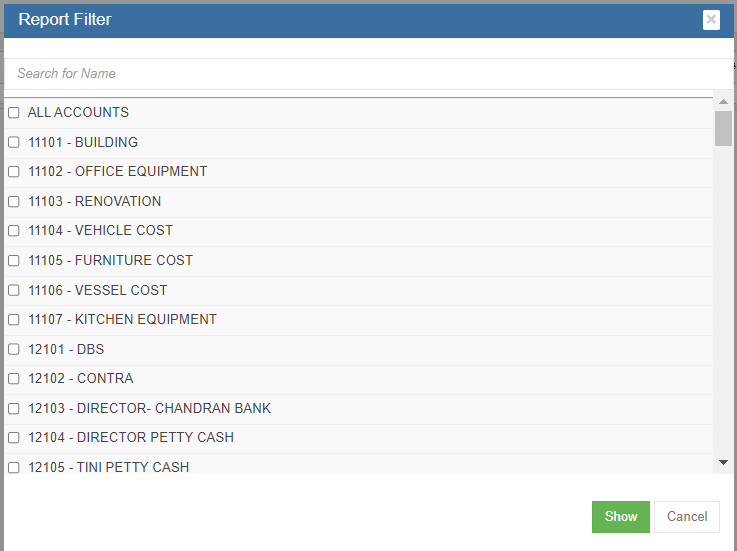
- Click
 search icon, the transaction report for selected period will show, click
search icon, the transaction report for selected period will show, click to download report in xlsx format, click
to download report in xlsx format, click to download report in PDF format.
to download report in PDF format.
 search icon, the trial balance report for selected period will show in screen.
search icon, the trial balance report for selected period will show in screen. to download report in xlsx format, click
to download report in xlsx format, click to download report in PDF format.
to download report in PDF format.
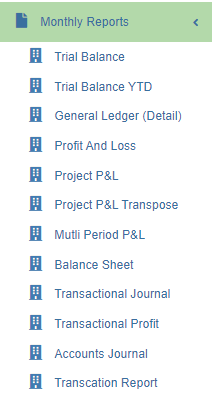
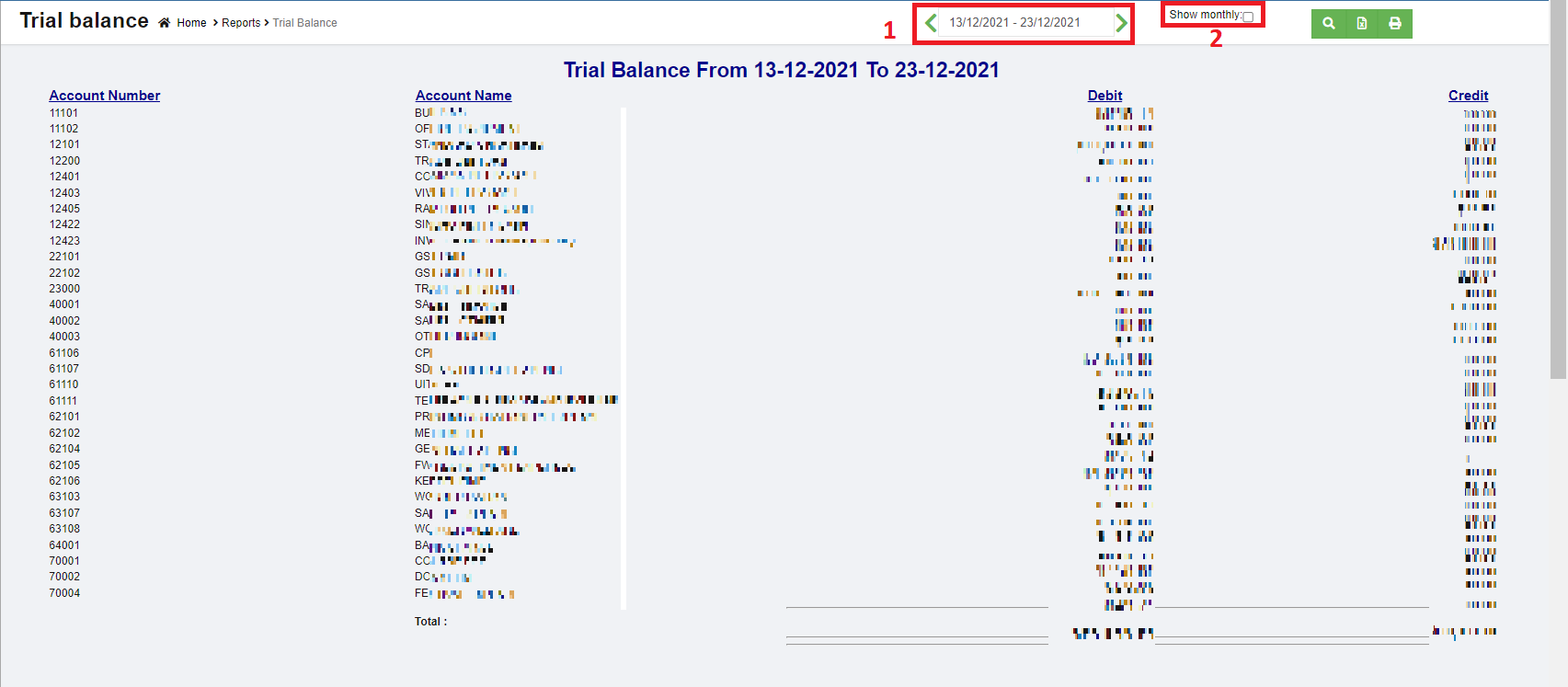
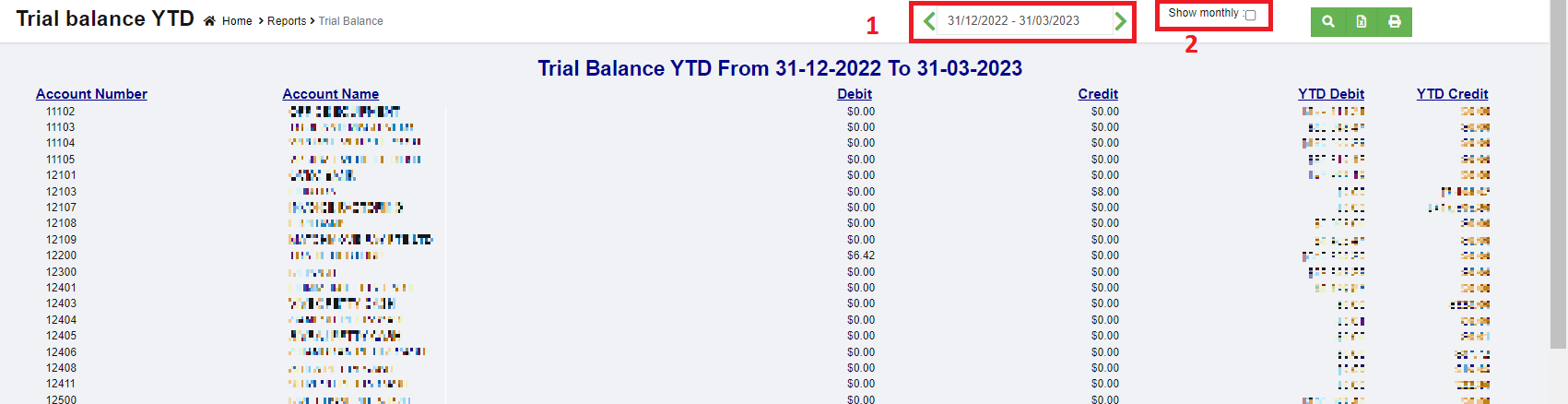
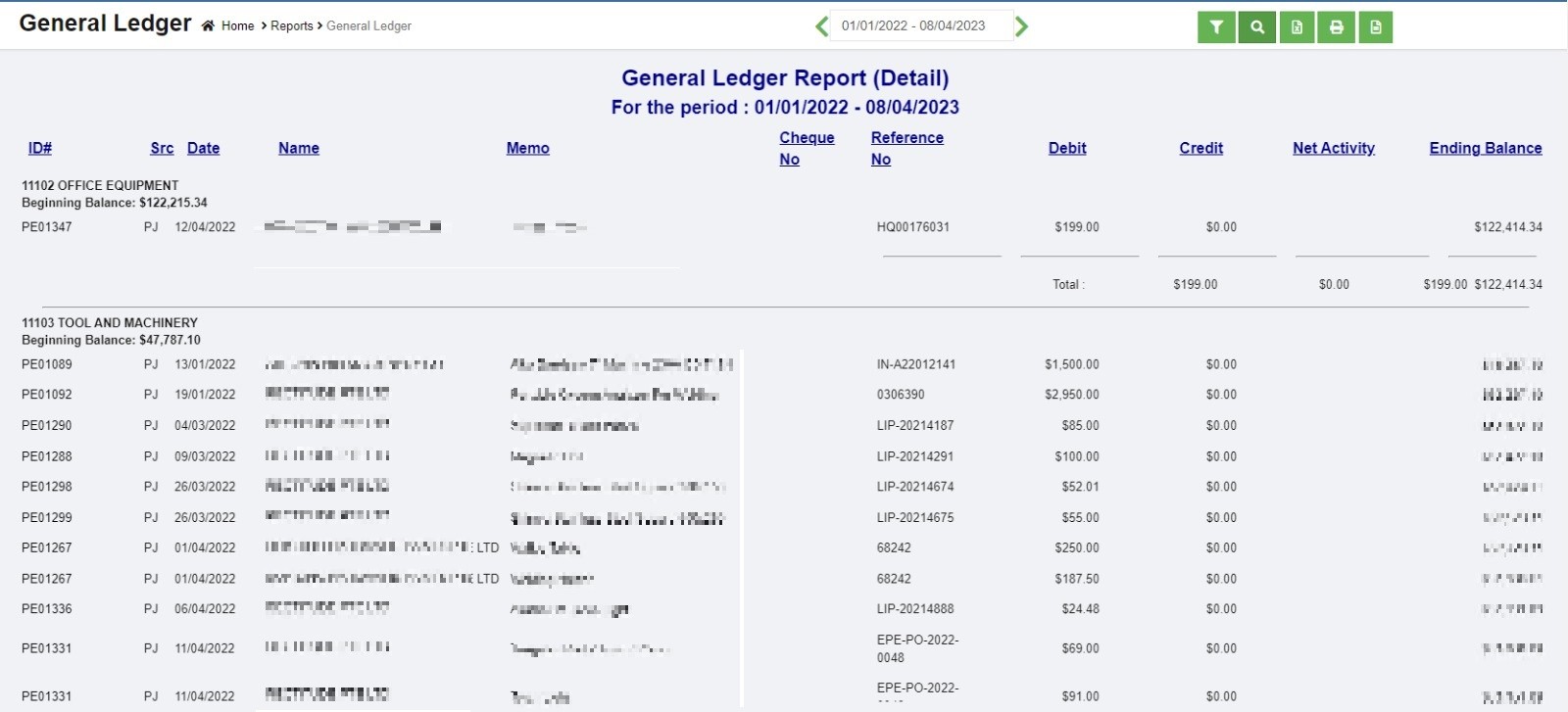
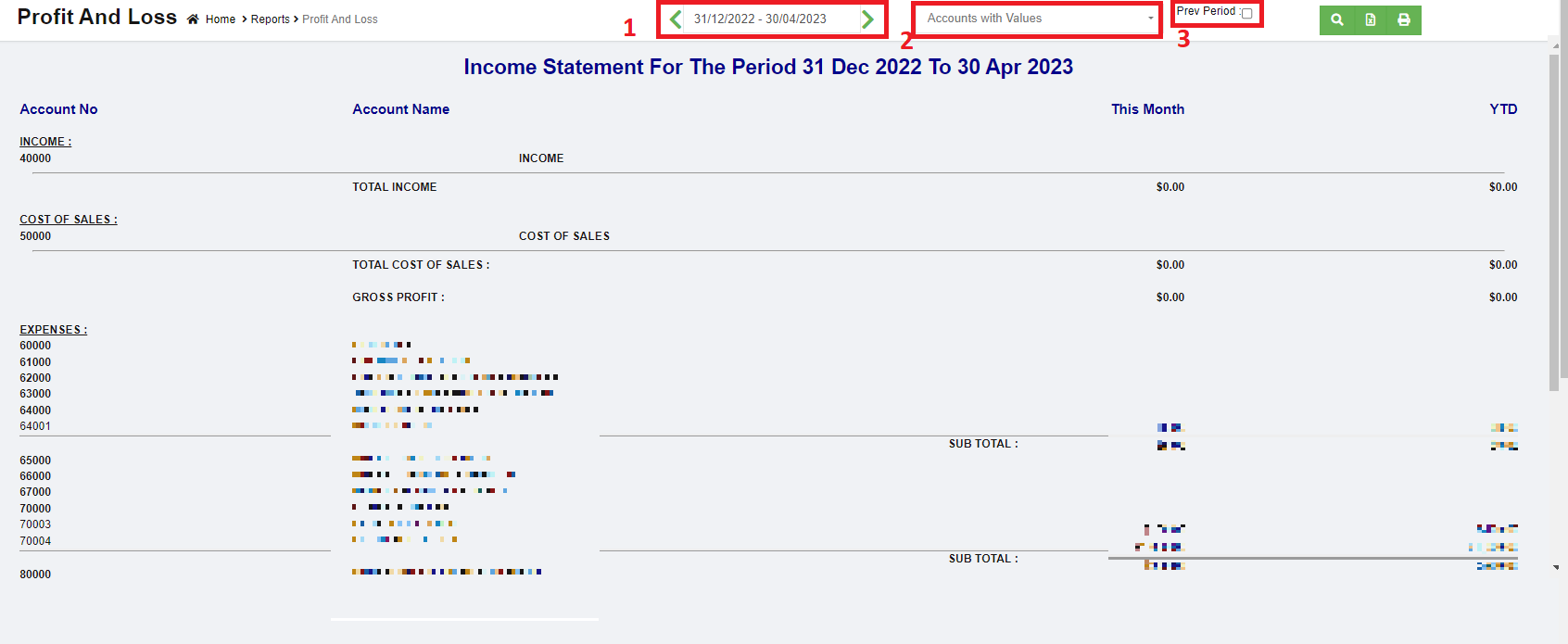
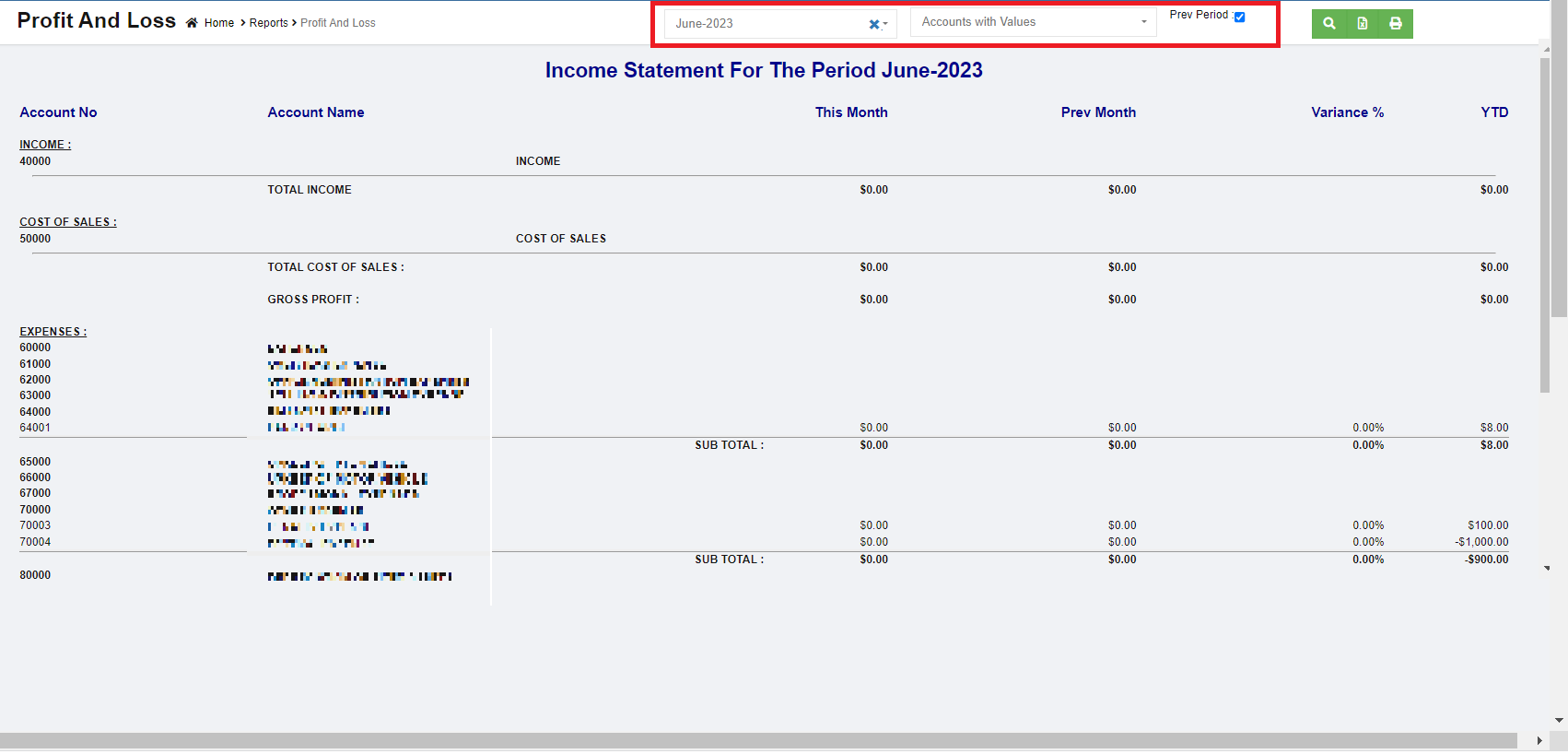
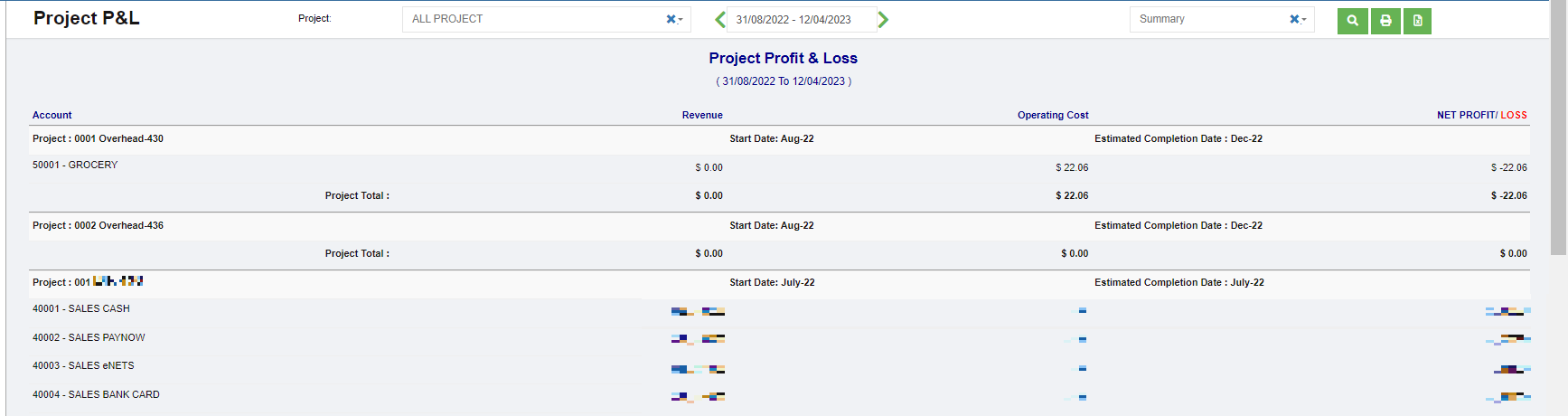
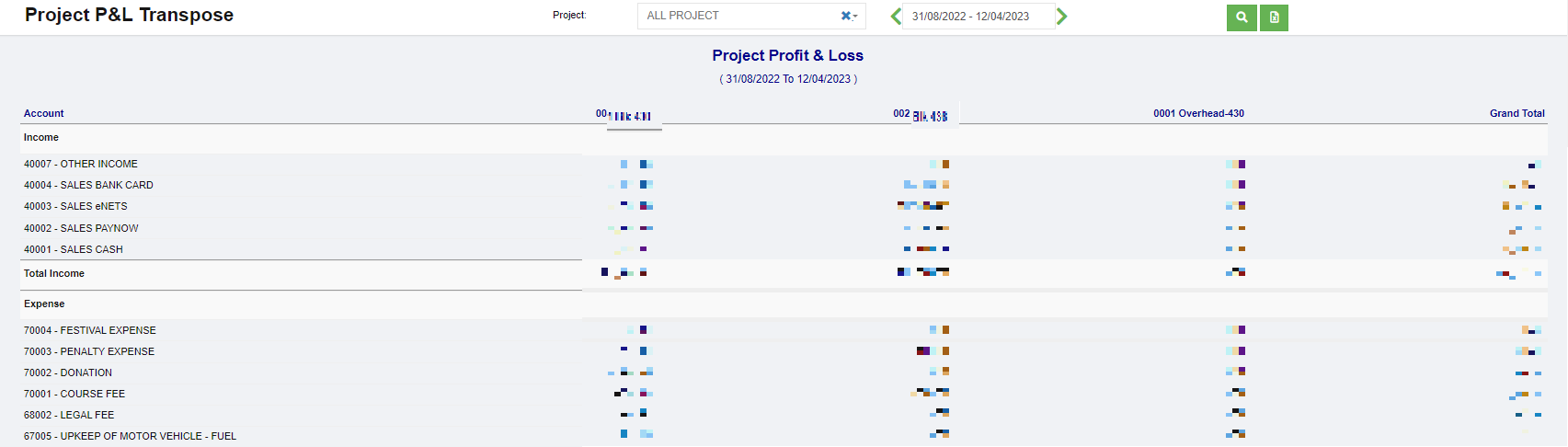
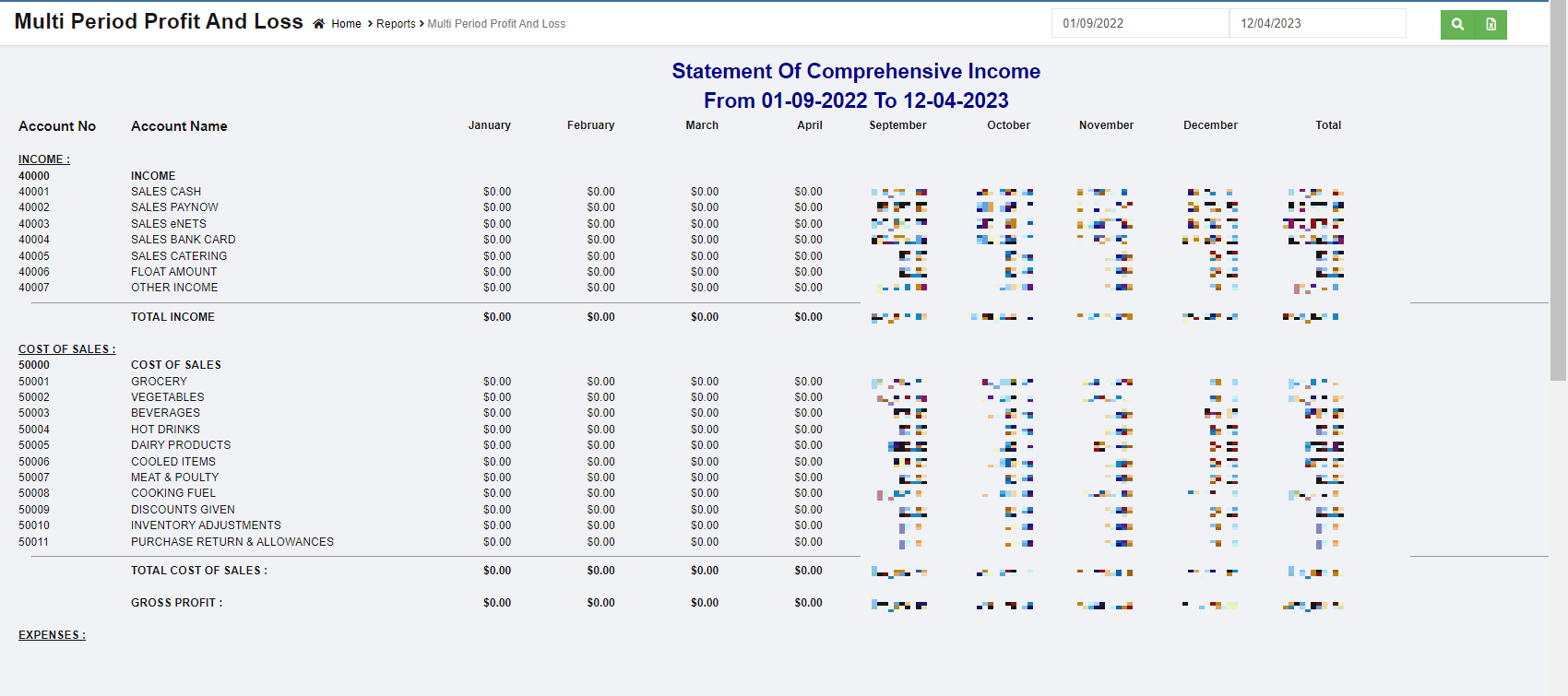
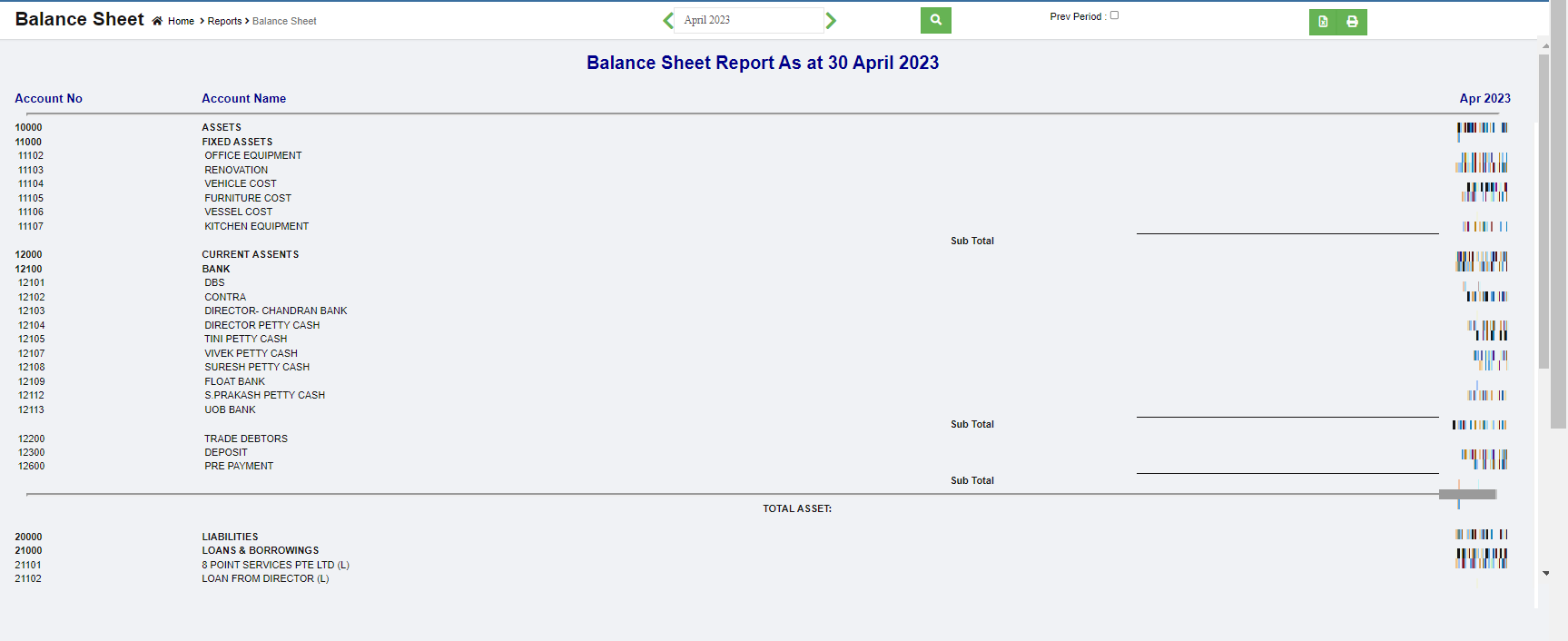
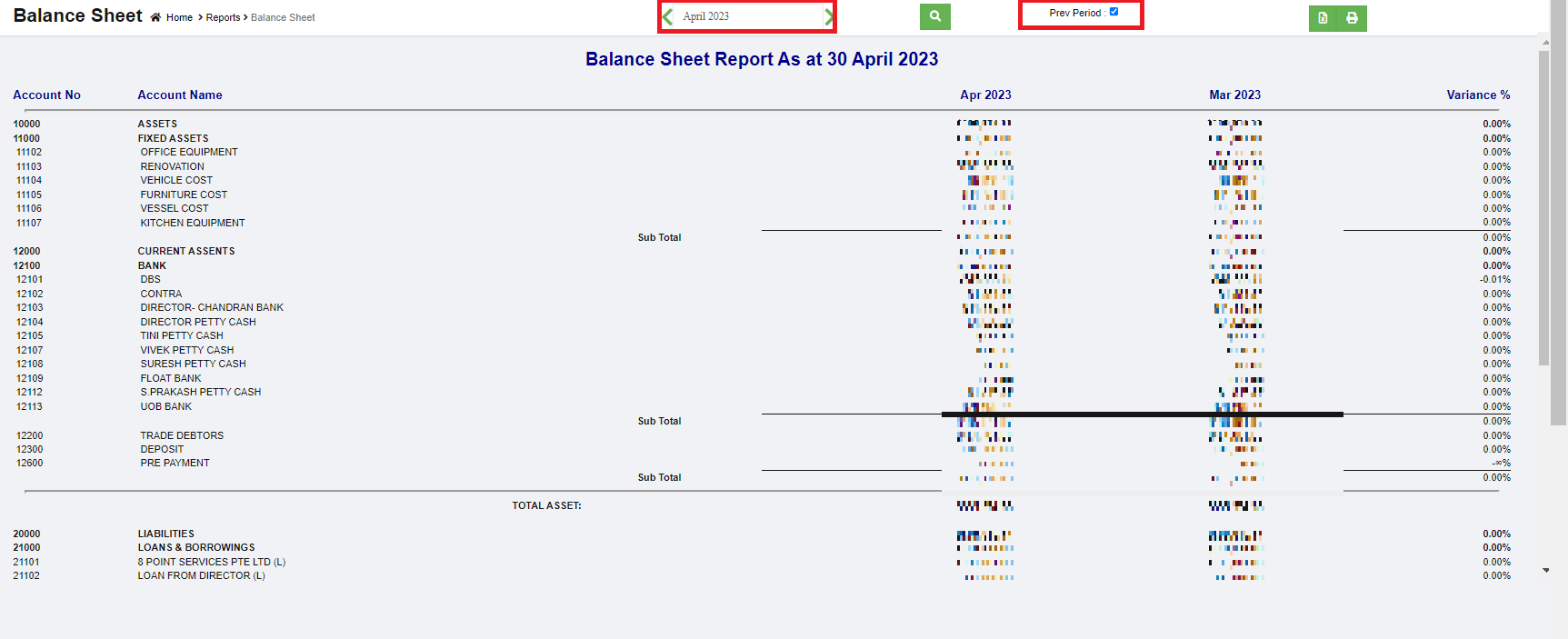

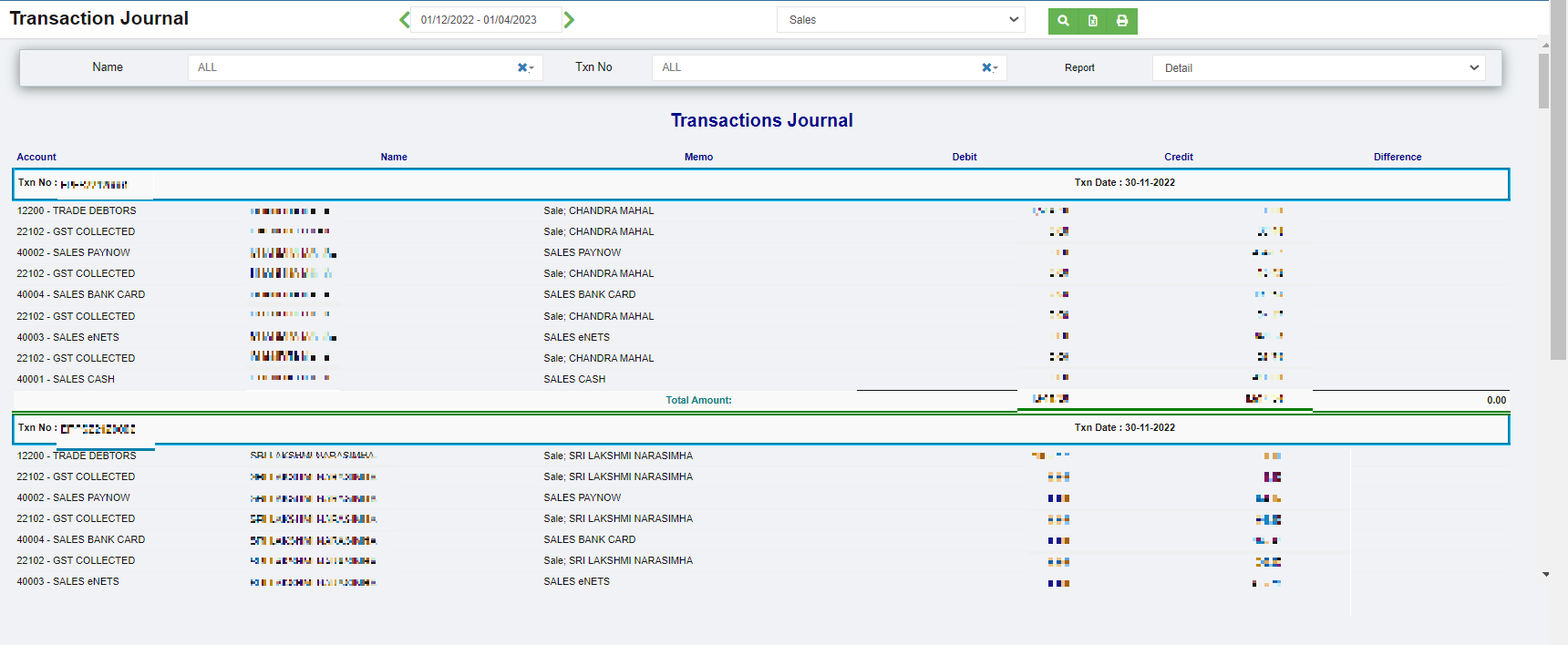


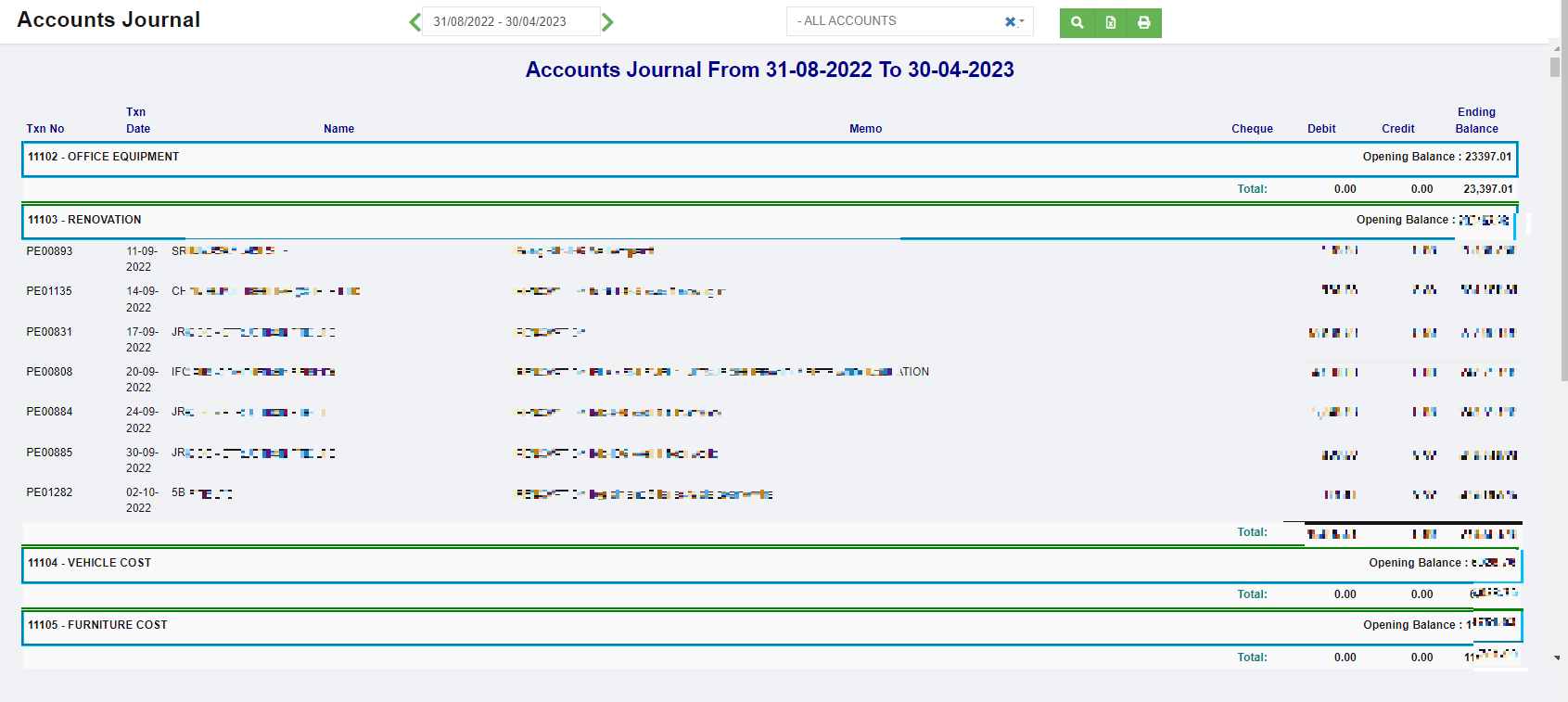

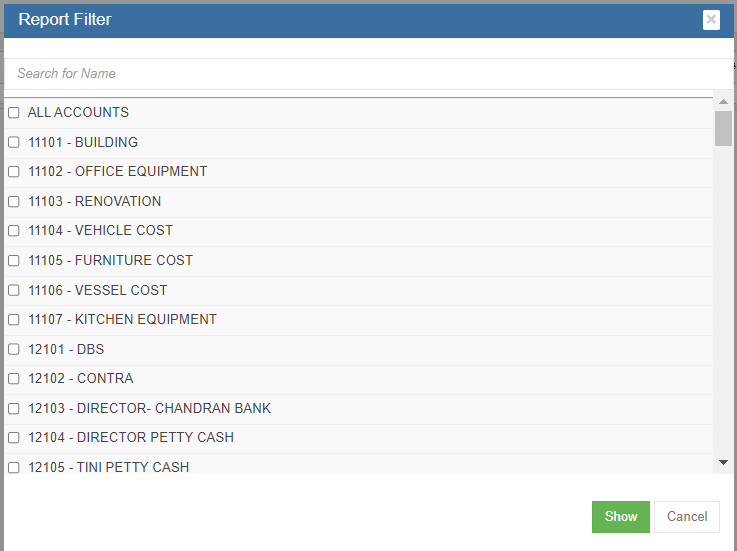
No Comments