PTW - Permit To Work
Permit to Work are special authorization documentation used within an organization to control selected work activities and ensure their safe execution on-site.
Users can make request for permit to work with required documents and checklist. The request will go through the approval process before the work commences. The permit can be closed or cancelled as per the requirements.
PTW Applicant
The user who has PTW Applicant role can create PTW Request for the projects which are assigned to him. If no projects assigned to the user, user can create PTW Request for all projects of his company and department.
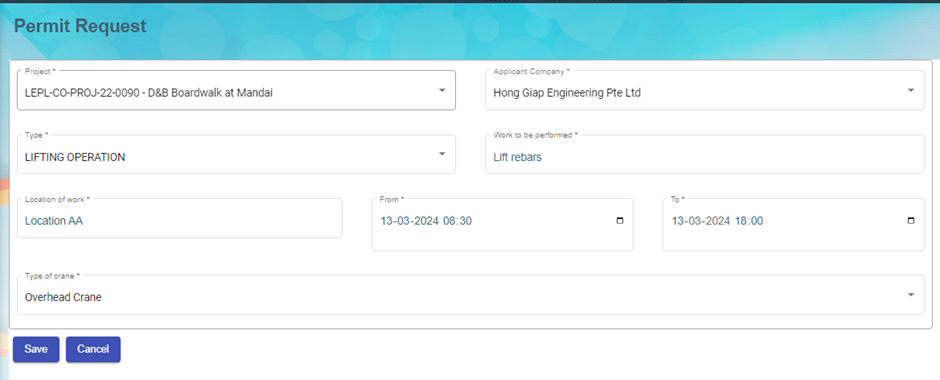
By default last generated PTW request data (created by particular user) will be populated for add.
Based upon Type, Capturing data will be differ for adding PTW Request. After save PTW request, PTW request No will be generated based on below criteria
There are 5 parts in request no. For example LE-NPARKS/N/110/2017-LLC1-13.03.24
Part 1: LE- for all requests (LE-)
Part 2: Selected project abbreviation (NPARKS/N/110/2017)
Part 3: This will be differ for each type as follows (LLC)
Type is Lifting Operation and Type of Crane is Lorry Crane – LLC
Type is Lifting Operation and Type of Crane is Mobile Crane – LMC
Type is Lifting Operation and Type of Crane is Crawler Crane – LCC
Type is Lifting Operation and Type of Crane is Overhead Crane – LOC
Type is Lifting Operation and Type of Crane is Using Excavator – EXC
Type is Pilling Works and Type of Pilling is Vibro – Vibro
Type is Pilling Works and Type of Pilling is Piler – Piler
Type is Work at Height and Type of Work is Scaffold – SCAF
Type is Work at Height and Type of Work is Mobile elevated working platform – MEWP
Type is Work at Height and Type of Work is LADD – LADD
Type is Work at Height and Type of Work is Others – OTHS
Type is Excavation – EX
Type is Hot Work – HW
Type is General – GEN
Part 4: Running Number for the particular date (PTW request From Date) and type (1)
Part 5: PTW request From Date (13.03.24)
PTW Applicant can view his project’s request only in the list
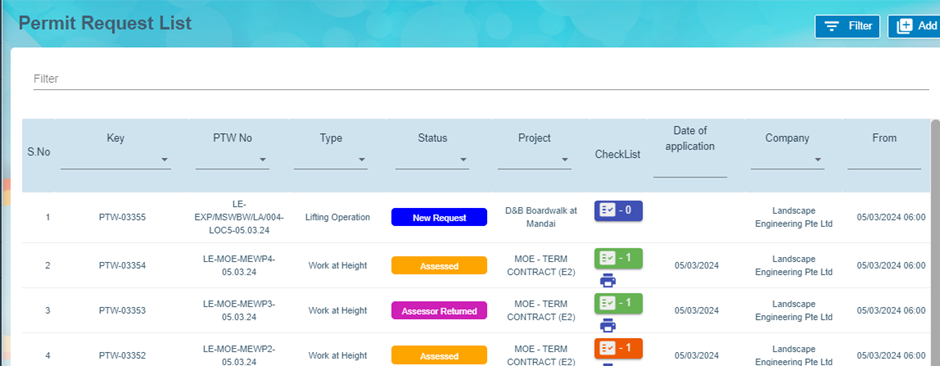
After adding request, user can view the request. This screen will be different for each type.
Lifting Operation
Lifting Operation has the following segments
- Workers
- LM / Lifting Plan
- Lifting Operation
- Lifting Equipment
- Checklist
- Sketch Document
- Supporting document
- Comments
General
General has the following segments
- Part A - Application by Supervisor-in-charge
- Part E(tick one)* - Notification of Work Completion / cessation of Work
- Checklist
- Supporting document
Work at Height
- Workers
- Safety Conditions for night work
- Checklist
- Sketch Document
- Supporting document
Excavation
- Workers
- Checklist
- Sketch Document
- Supporting document
Hot Work
- Workers
- Safety Conditions for night work
- Checklist
- Sketch Document
- Supporting document
Piling Work
- Workers
- Checklist
- Sketch Document
- Supporting document
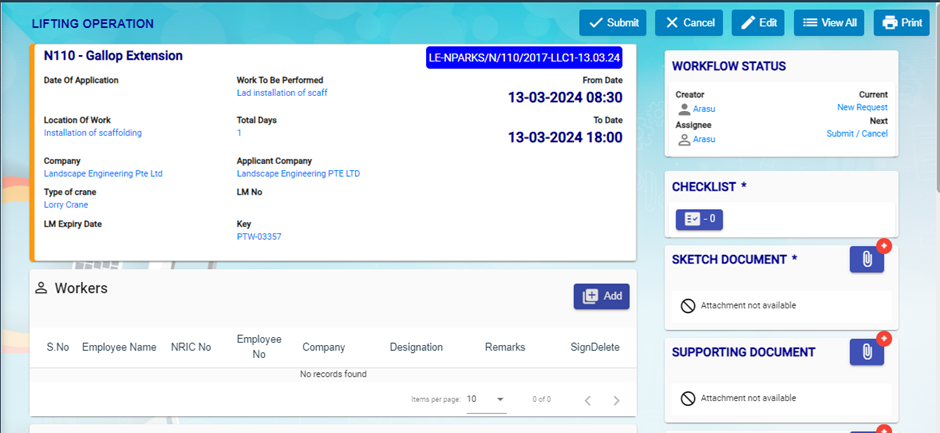
Workers
User can add internal workers and external workers
If internal worker toggle set to No, then user can add already added external workers from External worker drop down (multiple selection) OR user can add the details of external worker and save.
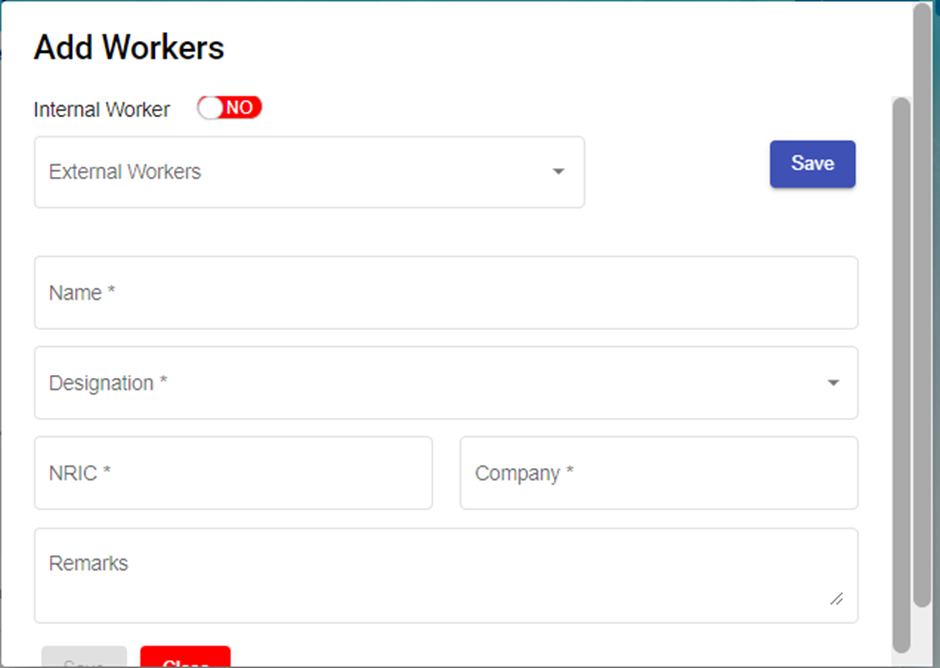
If internal worker toggle set to Yes, user can add multiple internal worker (Employees who has designation contains Worker)
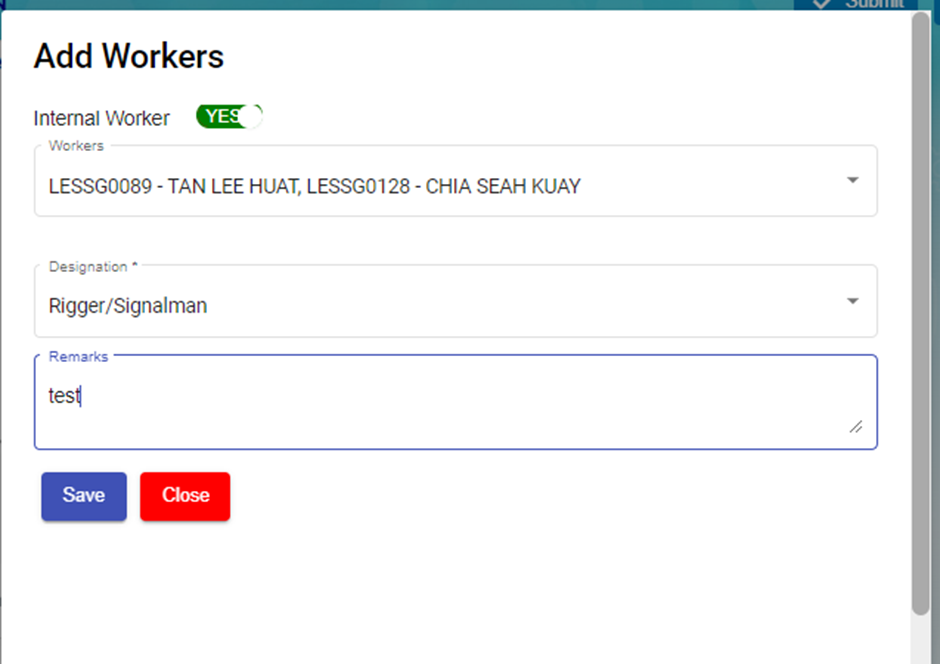
After adding Workers, Workers can sign against his/her name.
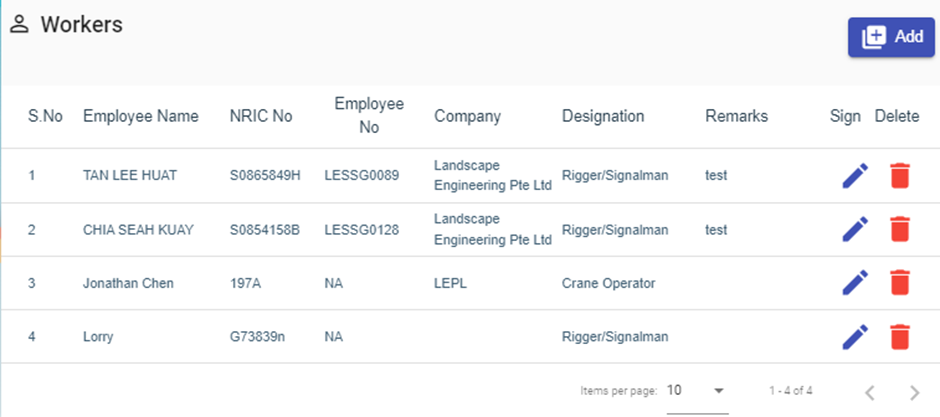
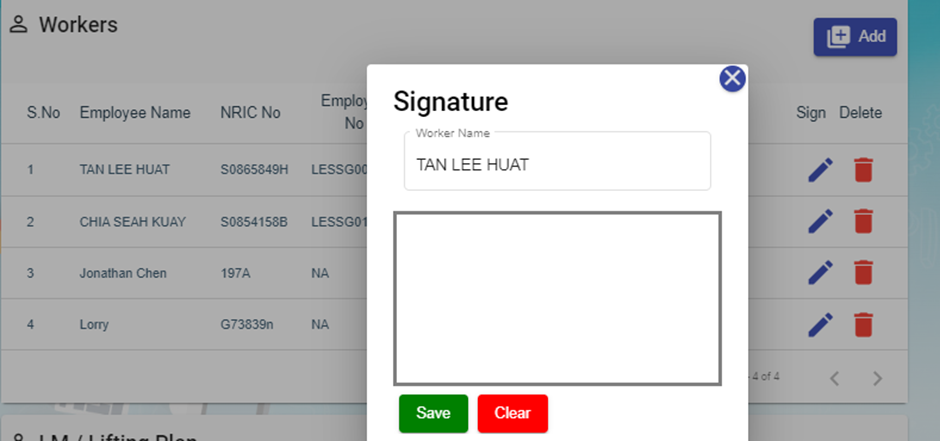
Checklist
Checklist will be different for each Type.
User can add checklist by clicking on Checklist button in the view screen OR checklist button in the list screen.
Multiple checklist can be added against each PTW Request at any status.
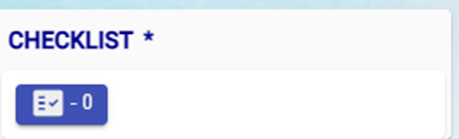
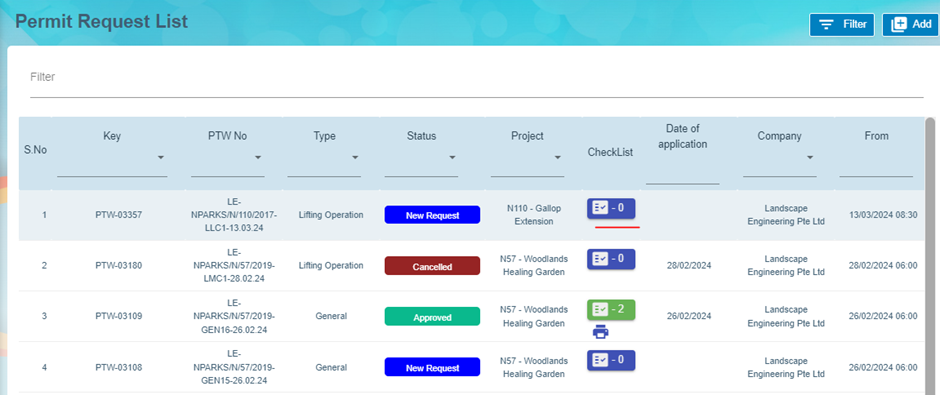
When clicking on Checklist button, Checklist screen will be displayed with 3 levels
First level, user can enter checklist name and give next
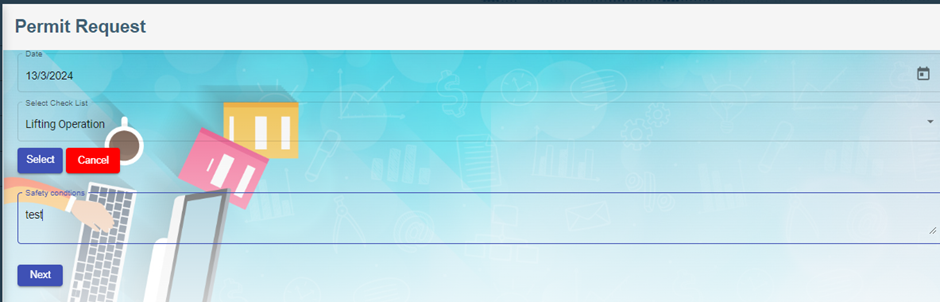
Second Level, Enter checklist of particular type and give next
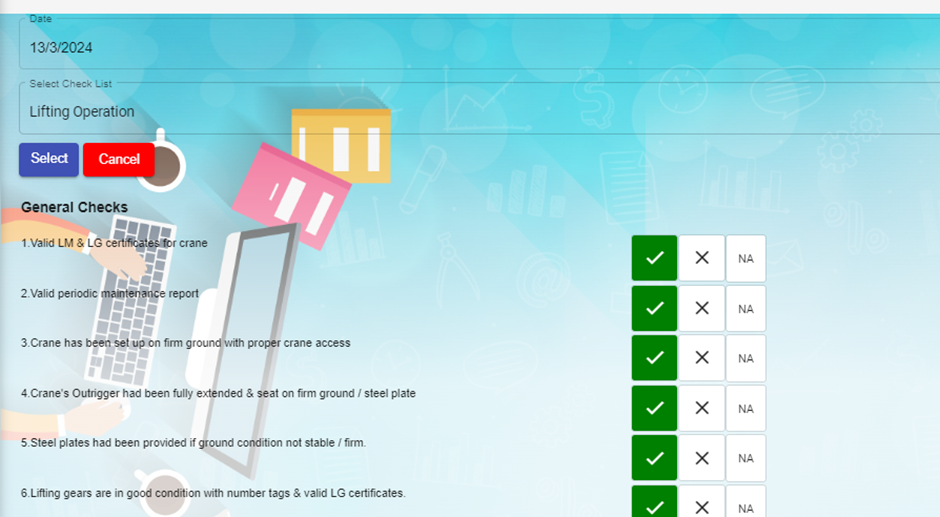
Third Level is Signature. If user has signed in my Profile screen, then in this level signature will displayed. Otherwise user has to sign here and give submit.
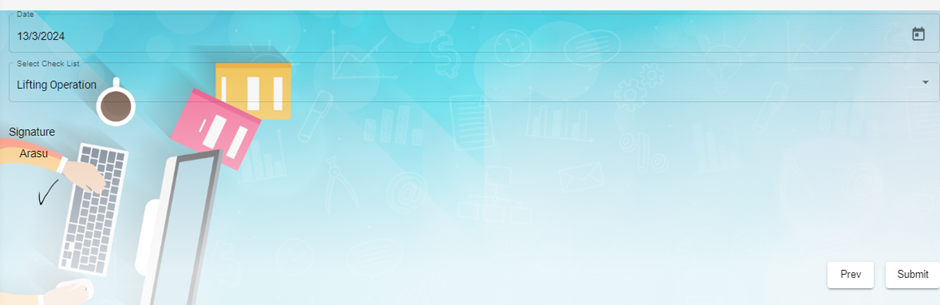
User can print the checklist either in view screen or list screen
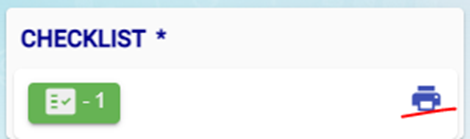
On clicking this report icon, popup will displayed with all the checklist details and user can get report for each checklist.
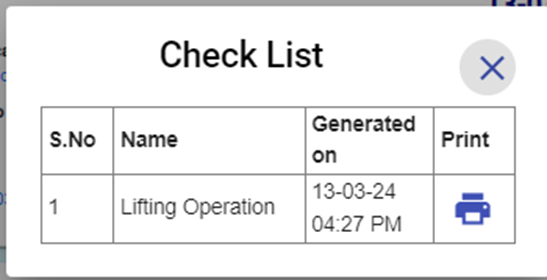
PTW Applicant role user can Submit the request to the users who has role as PTW Notifier.
After submit Email will send the users who has role as PTW Notifier and has access to the project of PTW request
And also mobile push notification will be send to them. Mobile push notification will send only when the user has minimized/closed PTW application.
Now the status of request is Applied.
PTW Notifier
Users who has role as PTW Notifier and has access to the project of PTW request can view the request and send for Assessor (Users who has role as PTW Assessor and has access to the project of request)
PTW Notifier also can return the request to the PTW Applicant.
After send for Assessor Email will send the users who has role as PTW Assessor and has access to the project of PTW request
And also mobile push notification will be send to them. Mobile push notification will send only when the user has minimized/closed PTW application
Now the status of request is Reviewed. `
PTW Assessor
Users who has role as PTW Assessor and has access to the project of PTW request can view the request and send for Approval (Users who has role as PTW Approver and has access to the project of request)
PTW Assessor also can return the request to the PTW Notifier.
After send for Approval Email will send the users who has role as PTW Approver and has access to the project of PTW request
And also mobile push notification will be send to them. Mobile push notification will send only when the user has minimized/closed PTW application
Now the status of request is Accessed.
PTW Approver
Users who has role as PTW Approver and has access to the project of PTW request can view the request and approve the request
PTW Approver also can return the request to the PTW Assessor.
Email will send to all the users involved in the particular request.
And also mobile push notification will be send to them. Mobile push notification will send only when the user has minimized/closed PTW application
Now the status of request is Approved.

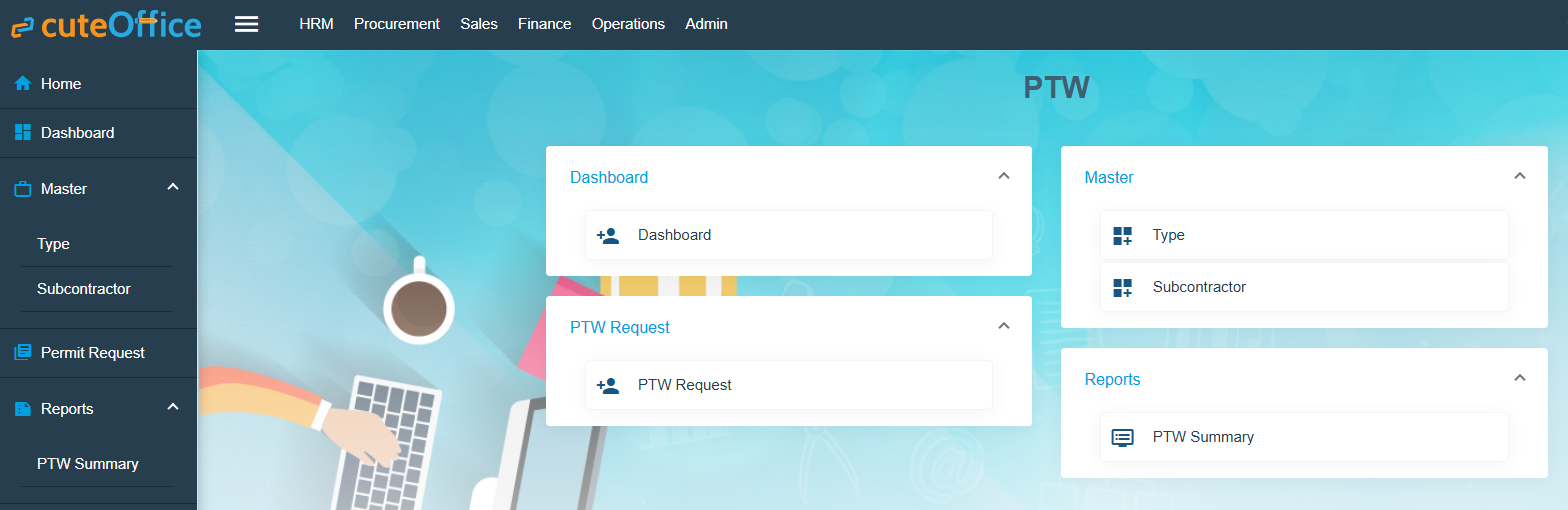
No Comments