HRM Accommodation
The Accommodation submenu in the HUMAN RESOURCES page helps to track and forecast the company's dormitory vacancies i.e. to help the HR team to better manage the dormitory accommodation provided to the foreign employees.
The Accommodation submenu consists of the following pages
- Accommodation
- Rooms/Beds
- Employee's Dormitory Accommodation
- Room Occupancy Report
- Room Availability Report
- Forecasting Report
- Forecasting Detailed Report
- Workers Accommodation Report
- Accommodation Expiring List
Accommodation
The Accommodation page in the Accommodation submenu helps you to create the master data of the dormitory accommodation. Click on this page to add or update the accommodation provided by the respective dormitory operator/vendor.
Add Accommodation
Click ![]() to create new dormitory vendor record.
to create new dormitory vendor record.
To Add new accommodation of the new dormitory vendor, do the following steps
1. In the Vendor Key field, enter the Vendor Key to identify this dormitory vendor record.
2. In the Vendor Name field, enter the name of this dormitory vendor record.
3. In the Phone Number field, enter the phone number of this dormitory vendor record.
4. In the Tenancy Expiry Date field, enter this tenancy expiry date of this dormitory vendor record.
5. In the Address field, enter the address of this dormitory.
6. In the Remarks field, enter the remarks.
Edit Accommodation
You can edit the details of the added accommodation record by using the edit option provided in the Edit column of the Accommodation page. Click ![]() (Edit icon) of the respective accommodation you have added. Edit the accommodation details where you want. Click Save.
(Edit icon) of the respective accommodation you have added. Edit the accommodation details where you want. Click Save.
Delete Accommodation
Note: System will prompt a message if there are rooms and beds recorded for this accommodation record and you will not be able to delete the record.
Filter Accommodation
If you want to view a specific accommodation record, you can use the filter option provided in the upper right corner of the Accommodation page. Click ![]() (Filter button). The filter option opens and input the text to filter.
(Filter button). The filter option opens and input the text to filter.
Export Accommodation
You are able to download the added accommodation details as an excel file by using the ![]() (Export Excel button).
(Export Excel button).
Audit Log
If you want to view the changes done in this Accommodation page, you can click on the ![]() (Audit Log button) and input the date range to view the updates.
(Audit Log button) and input the date range to view the updates.
Rooms/Beds
The Rooms/Beds menu item in the Accommodation submenu helps you to create the master data of the rooms and beds of the dormitory accommodation record. Click on this and it will show the Manage Rooms page to allow you to add or update the rooms and beds provided by the respective dormitory operator/vendor.
Add Rooms/Beds
Click ![]() ( Add Rooms / Beds button) to add.
( Add Rooms / Beds button) to add.
To Add new rooms and/or beds of the dormitory vendor, do the following steps
1. In the Accommodation field, select the dormitory vendor from the drop down list.
2. In the Tenancy Start Date field, select the start date of this selected dormitory vendor record.
3. In the Tenancy Expiry Date field, select the expiry date of this selected dormitory vendor record.
4. In the Room field, input the room no. e.g. R1.
5. In the Bed field, input the bed no. e.g. R1B1. If more beds needs to be added, click on the ![]() icon next to the Bed field to add.
icon next to the Bed field to add.
6. If more rooms needs to be added, click on the ![]() icon next to the Room field to add.
icon next to the Room field to add.
7. Click on the ![]() icon next to the Room field and/or Bed field to delete if the room or bed is not required or there is an error in earlier update.
icon next to the Room field and/or Bed field to delete if the room or bed is not required or there is an error in earlier update.
Note: If you click Cancel button, you will lose all the details which you have entered.
Edit Rooms and Beds
You can edit the details of the added rooms and/or beds record by using the edit option provided in the Edit column of the Manage Rooms page. Click ![]() (Edit icon) of the respective accommodation record you have added. Edit the accommodation details where you want. Click Save.
(Edit icon) of the respective accommodation record you have added. Edit the accommodation details where you want. Click Save.
Delete Manage Rooms Record
Filter Manage Rooms
You are able to download the added accommodation details as an excel file by using the ![]() (Export Excel button).
(Export Excel button).
Audit Log
If you want to view the changes done in this Manage Rooms page, you can click on the ![]() (Audit Log button) and input the date range to view the updates.
(Audit Log button) and input the date range to view the updates.
Employee's Dormitory Accommodation
In the cuteOffice HRM Personal Particulars page of the foreign employee, once this "Accommodation By Company" field is set to Yes then you will be able to set the dorm bed/room number in the Dorm Room Number field in the HRM Personal Particulars page.
In the Dorm Room Number field, system will display the vacant dorm bed/room number for user's selection.
Once selected and click Save button, the selected dorm room number will be saved against the selected hrm employee record and the record will be shown in the Accommodation page of the hrm employee record.
Room Occupancy Report
You need to input the date range and the vendor dormitory record and then click on the ![]() Search button. Based on these two search criteria, system will display the results on the screen.
Search button. Based on these two search criteria, system will display the results on the screen.
Export Excel
You are able to download the room occupancy details as an excel file by using the ![]() (Export Excel button).
(Export Excel button).
Room Availability Report
You need to input the date range and the vendor dormitory record and then click on the ![]() button to search. Based on these two search criteria, system will display the results on the screen showing the room availability of the selected vendor dormitory record. For New Hires row in the report, if there is a number, it means that there is new hire but not allocated the dormitory room/bed number. In the results shown below, there is no new hire based on the date range input in the report.
button to search. Based on these two search criteria, system will display the results on the screen showing the room availability of the selected vendor dormitory record. For New Hires row in the report, if there is a number, it means that there is new hire but not allocated the dormitory room/bed number. In the results shown below, there is no new hire based on the date range input in the report.
Export Excel
You are able to download the room availability details as an excel file by using the ![]() (Export Excel button).
(Export Excel button).
Forecasting Report
The Forecasting Report menu item in the Accommodation submenu helps you to view the statistics of the dormitories' vacancies and also forecast of the future occupancy for the next 2-3 months based on the factors such as employee's home leave and employee's resignation if there is any.
Note: When creating worker's home leave application in the E-Leave module, you need to select Leave Type = Unpaid Leave and Home Leave? option to set to Yes.
Export Excel
You are able to download the forecasting details as an excel file by using the ![]() (Export Excel button).
(Export Excel button).
Forecasting Detailed Report
This report will give the statistics based on the selected date range and the vendor dormitory record.
Export Excel
You are able to download the forecasting detailed results as an excel file by using the ![]() (Export Excel button).
(Export Excel button).
Workers Accommodation Report
You can select the vendor dorm record at the Dorm Key, the number of employee(s) and then click on the ![]() search icon to search on the worker's accommodation. Based on the dorm key and all employees, system will display the results on the screen and you can click to export out as pdf file or excel file for reference.
search icon to search on the worker's accommodation. Based on the dorm key and all employees, system will display the results on the screen and you can click to export out as pdf file or excel file for reference.
PDF export
You are able to download the workers accommodation results as an excel file by using the ![]() (Pdf button).
(Pdf button).
Export Excel
You are able to download the forecasting detailed results as an excel file by using the ![]() (Export Excel button).
(Export Excel button).
Accommodation Expiring List
System will display those vendor dormitory record(s) when the tenancy date is 15 days before the tenancy date of the vendor dormitory record(s) as shown in the below example where this vendor dormitory record has a tenancy expiry date of 15 October 2024.
Filter
If you want to view a specific accommodation record, you can use the filter option provided in the upper right corner of the page. Click ![]() (Filter button). The filter option opens and input the text to filter.
(Filter button). The filter option opens and input the text to filter.
Export Excel
You are able to download the results as an excel file by using the ![]() (Export Excel button).
(Export Excel button).


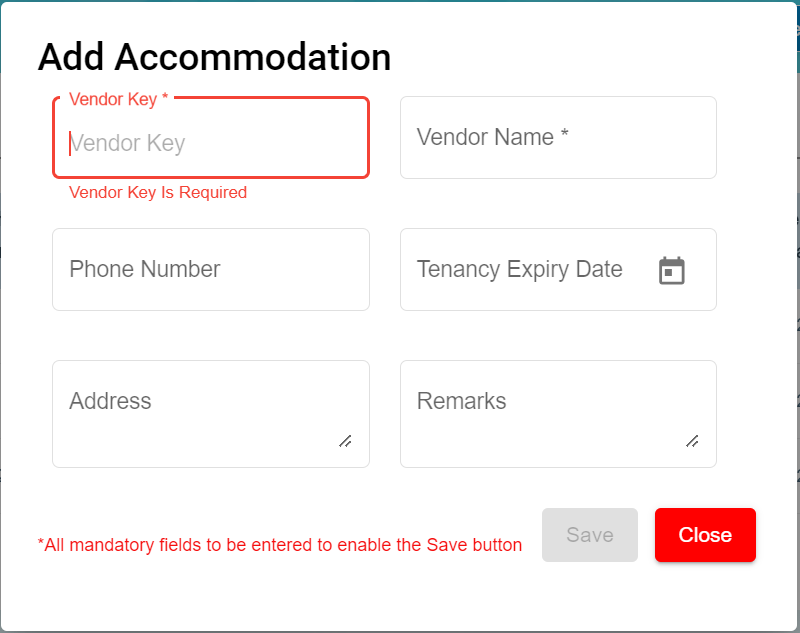

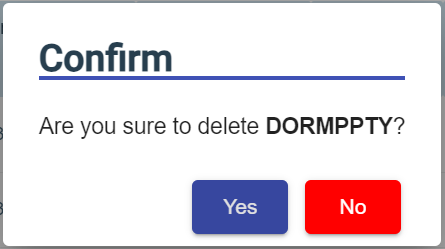
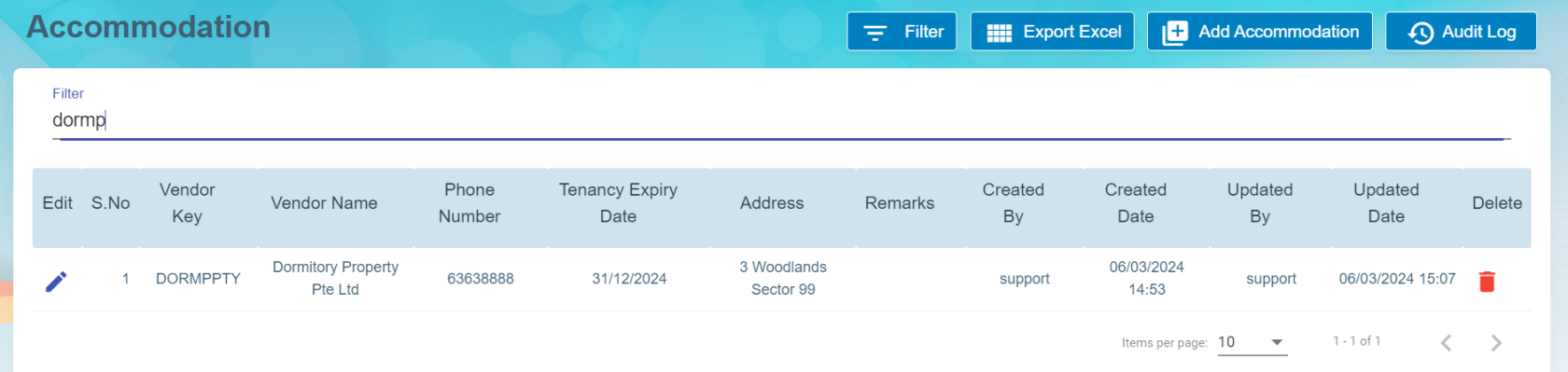
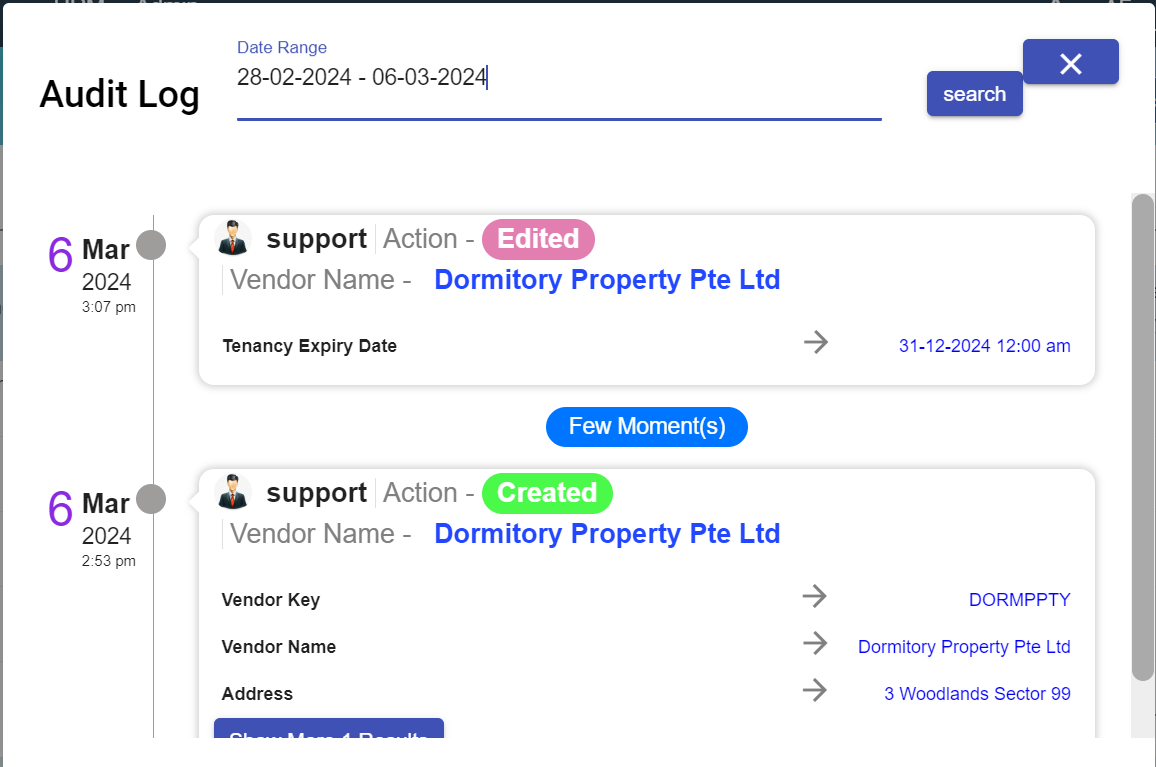

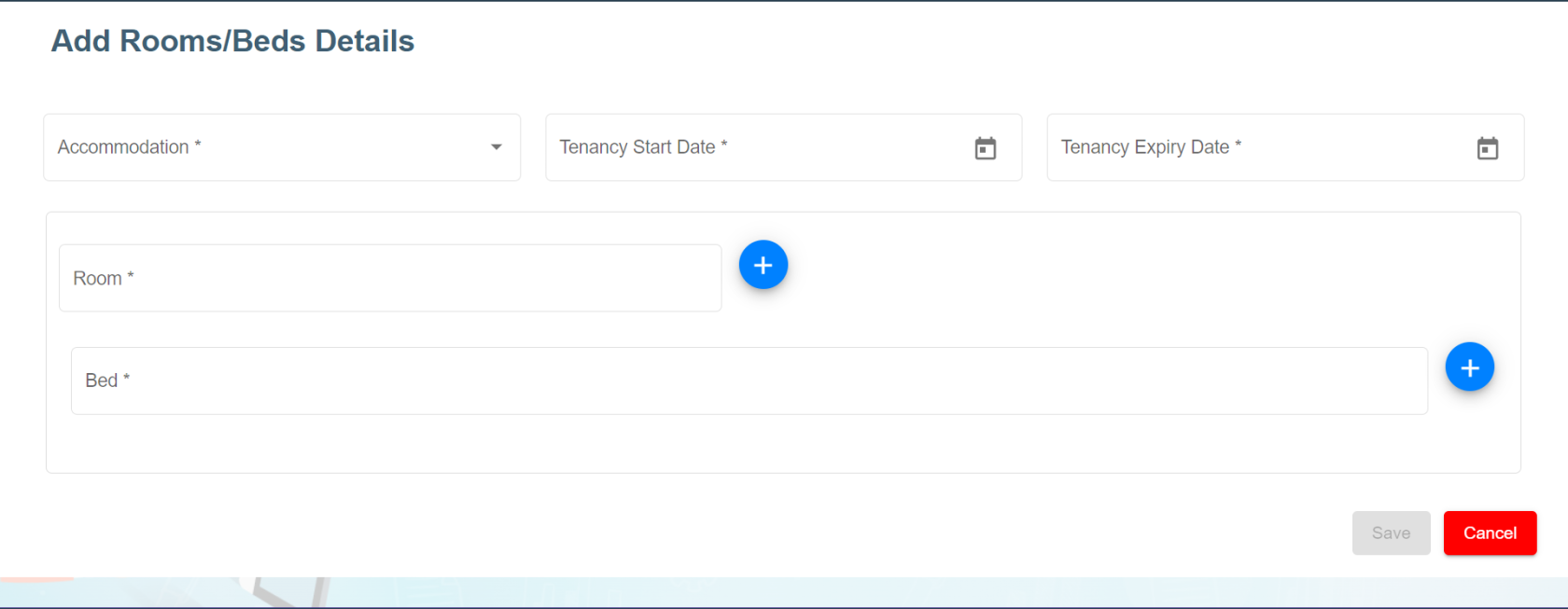
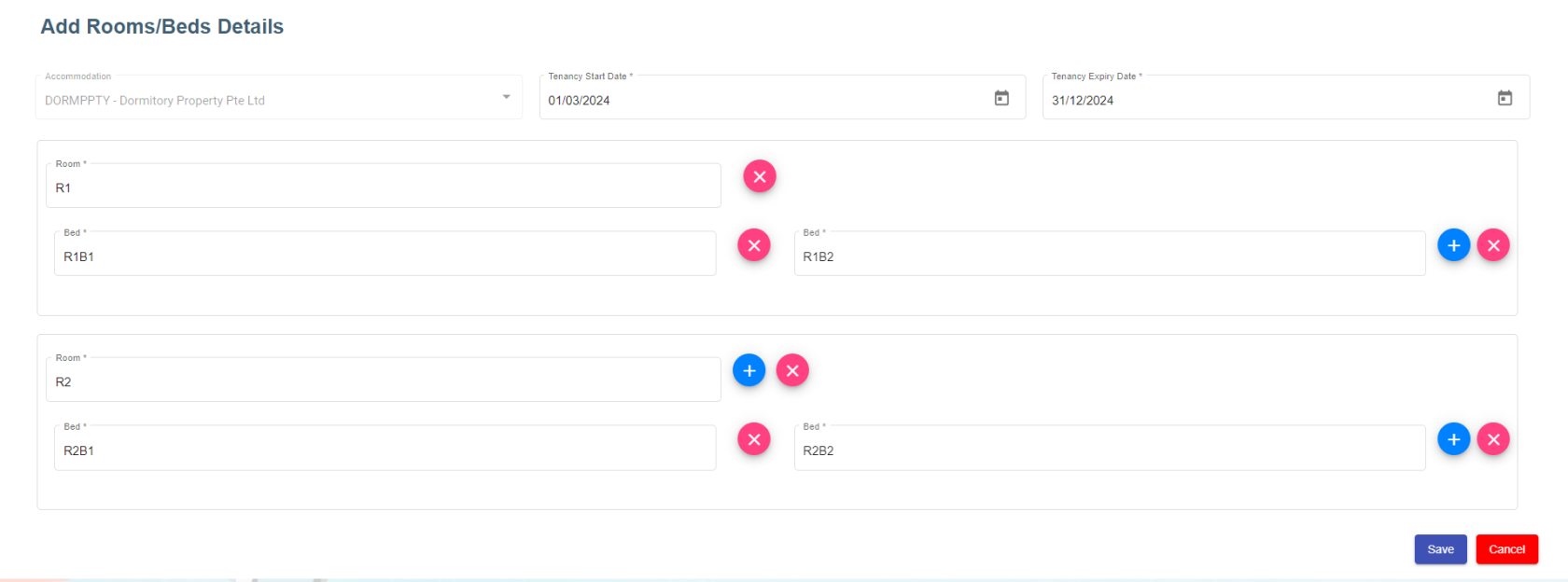

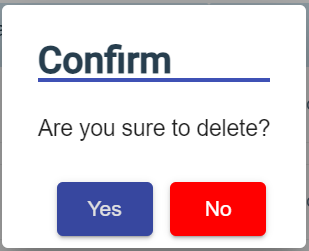
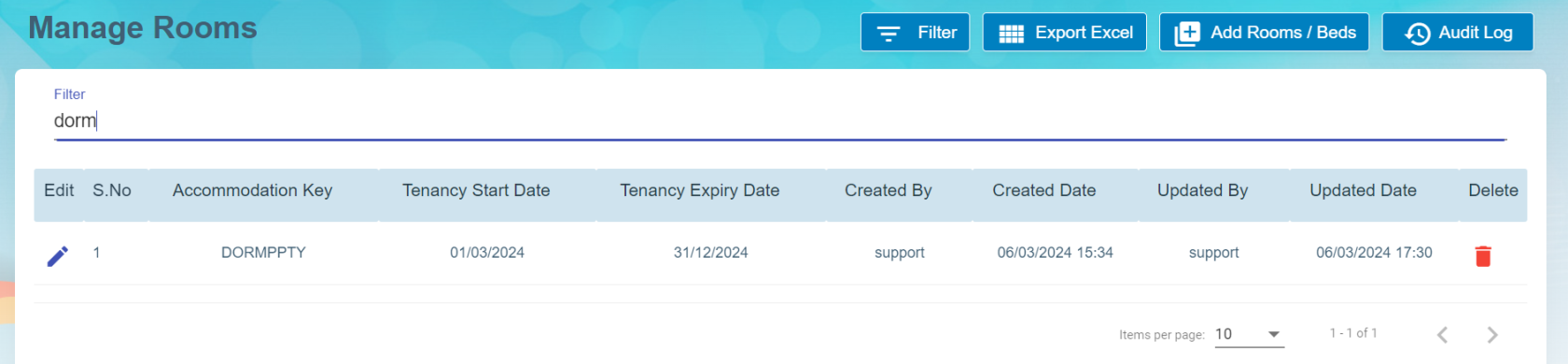
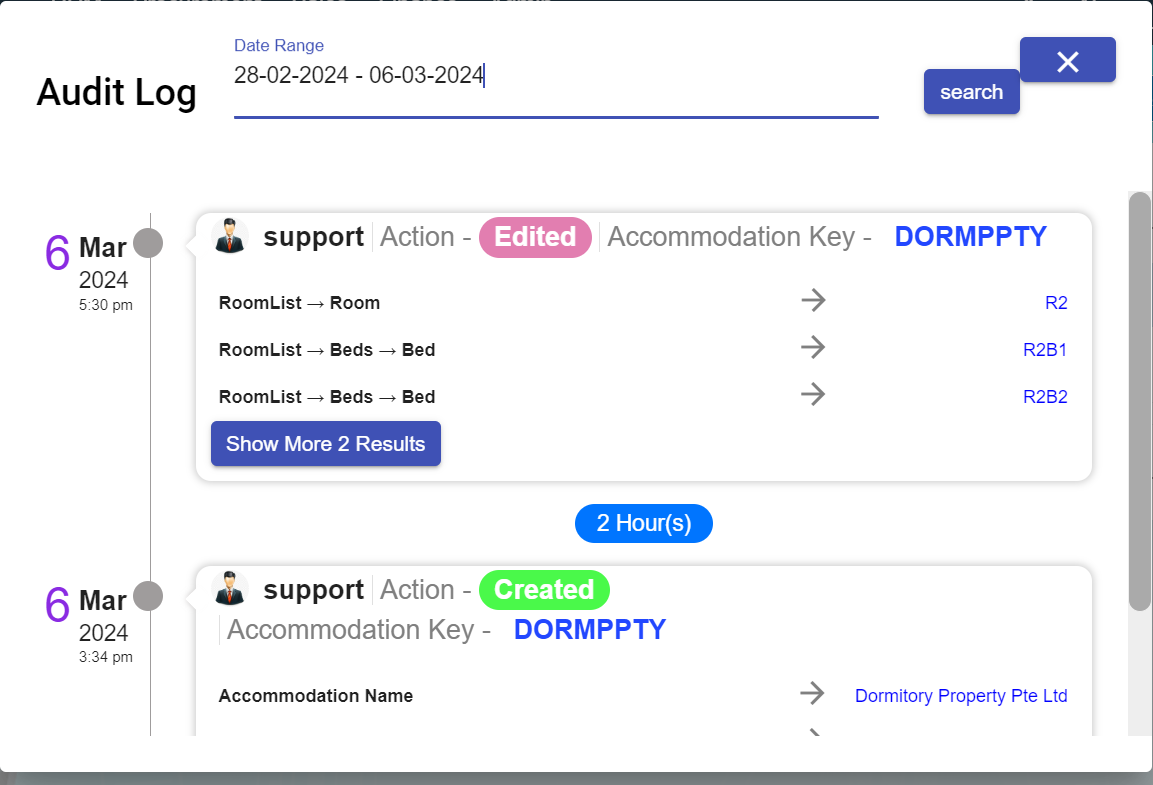

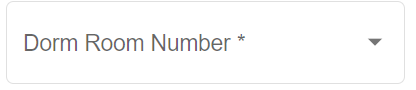
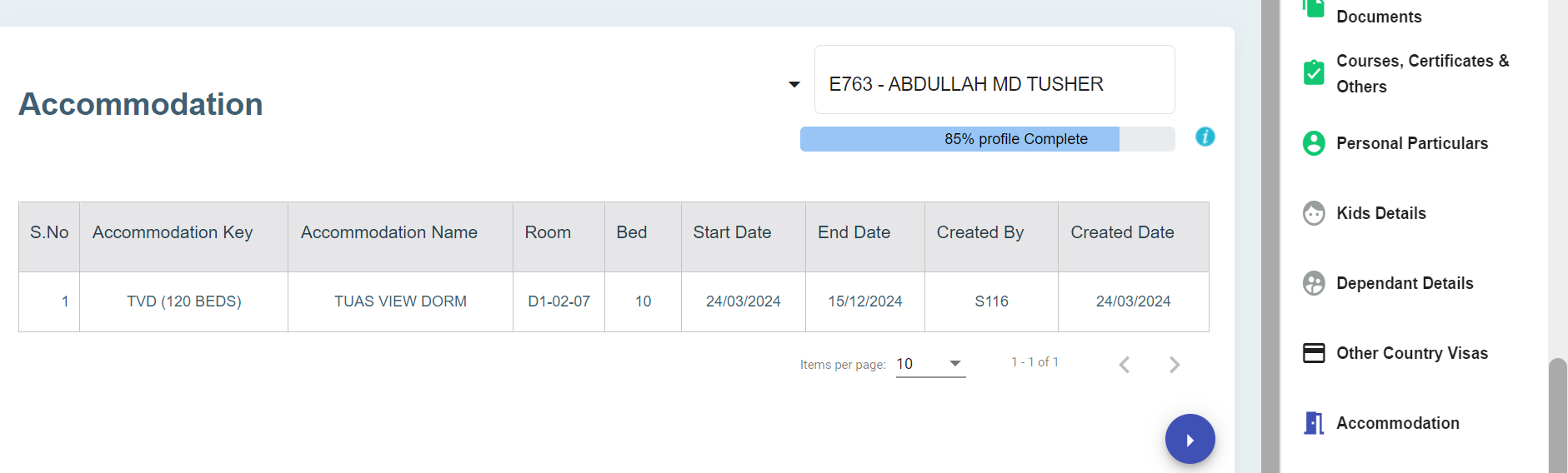
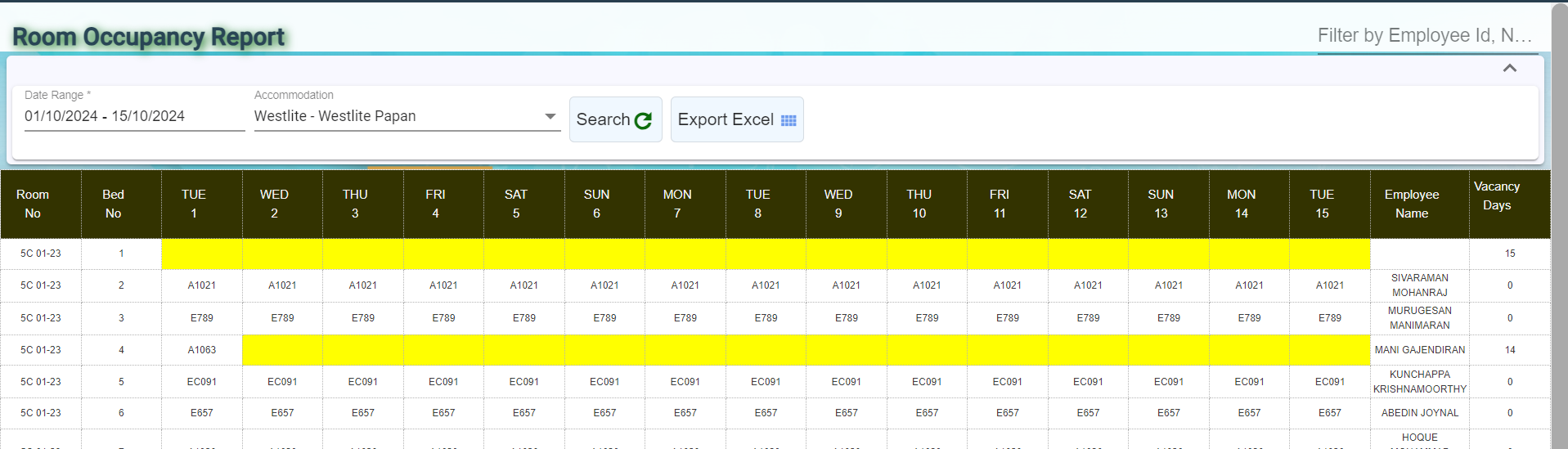
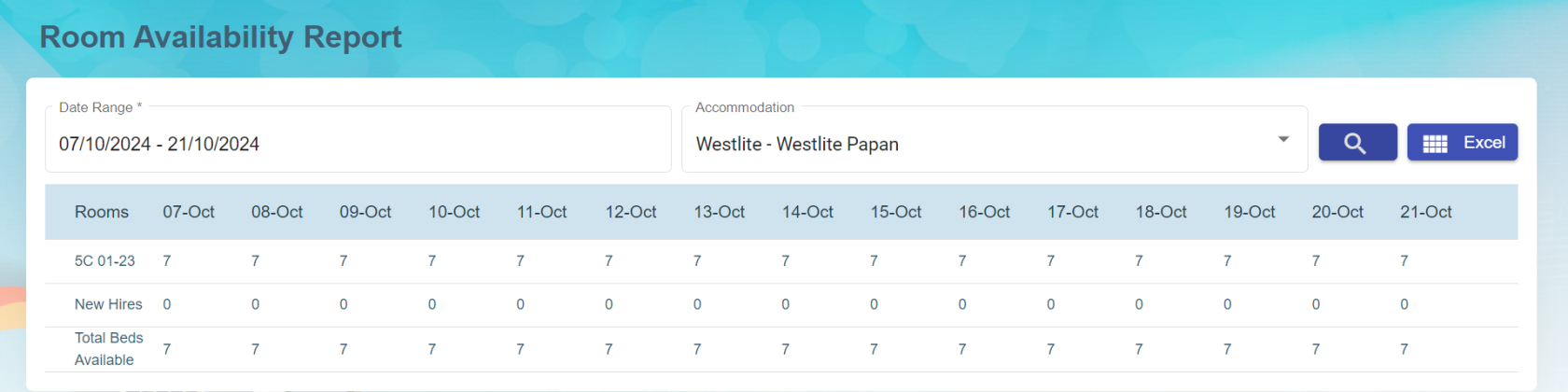
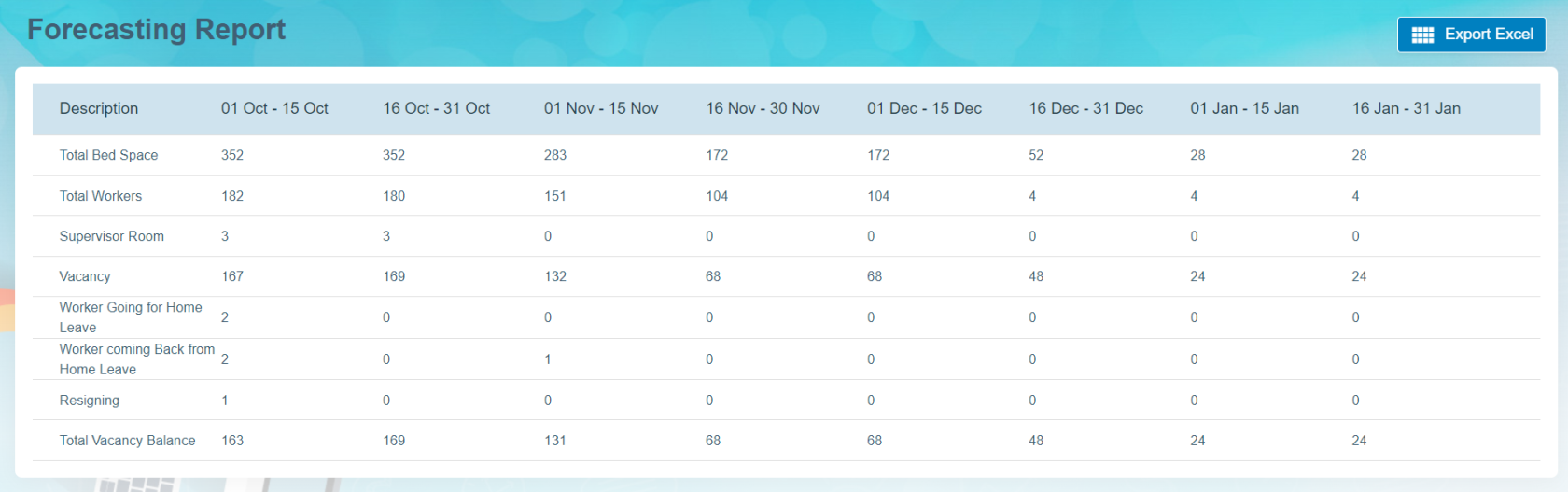
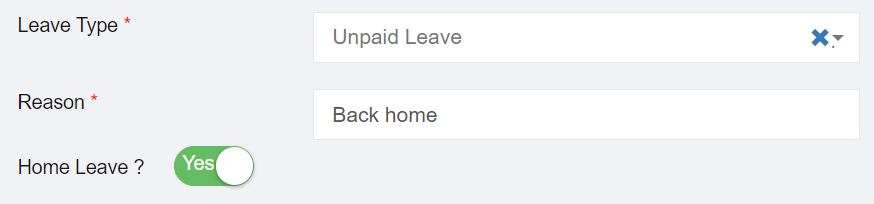
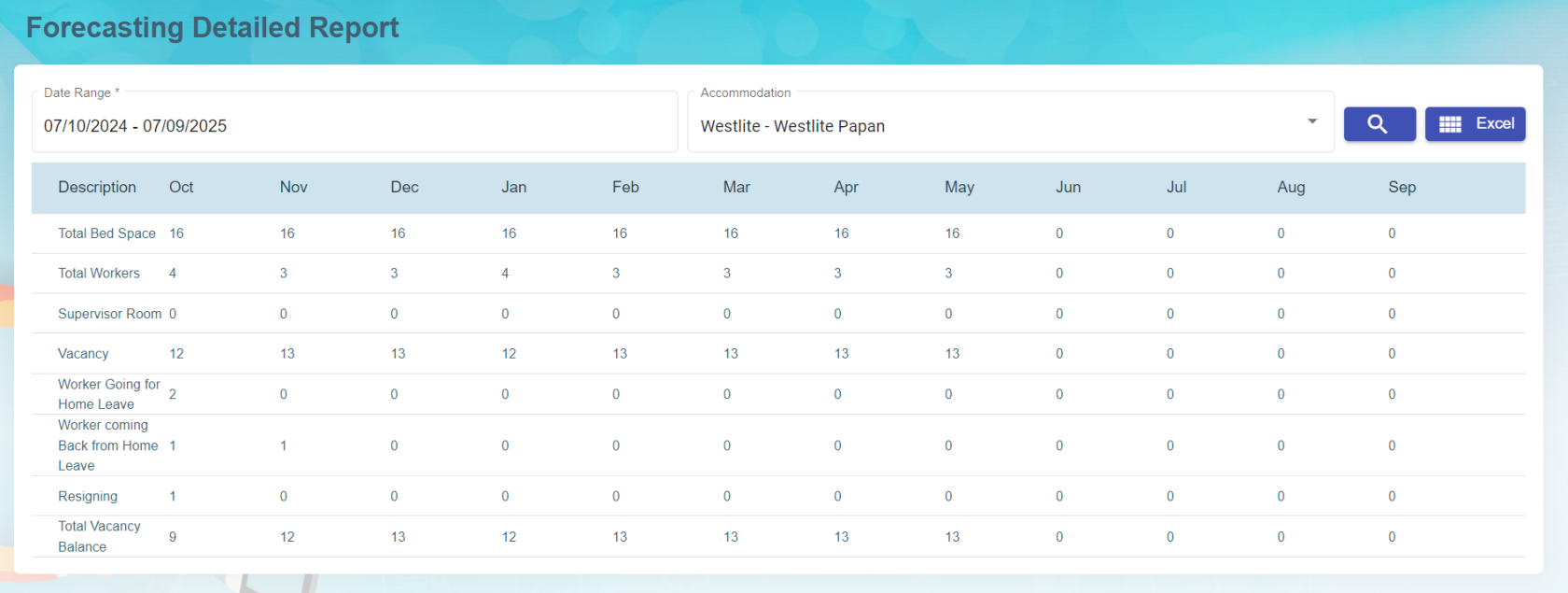
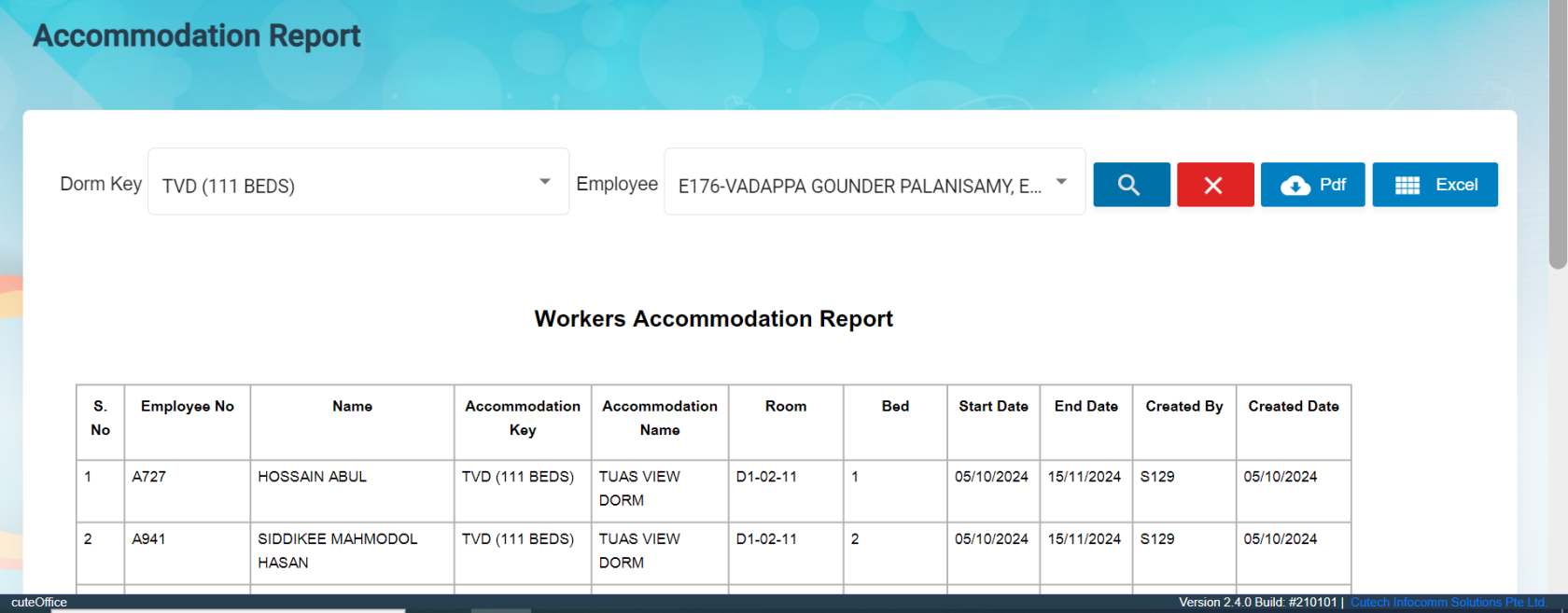
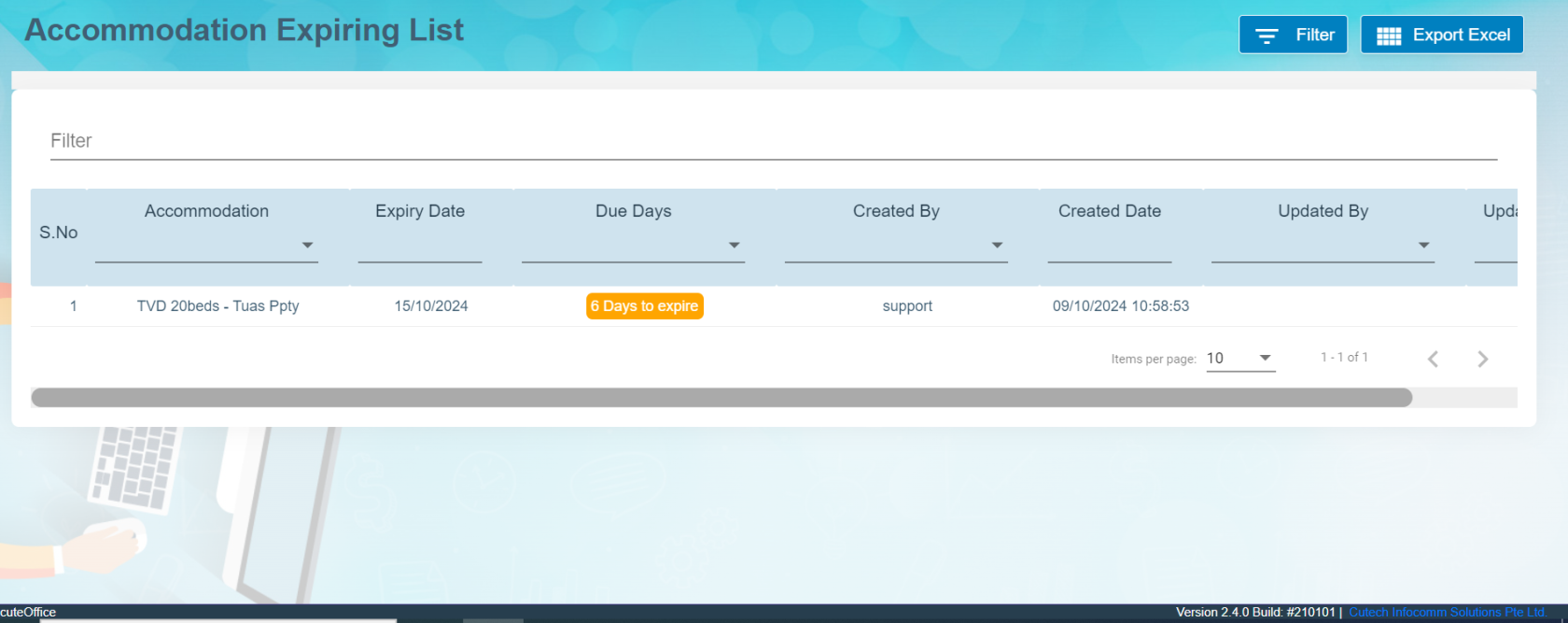
No Comments