HRM Appraisal
Employee Evaluation
Employee evaluation page manages evaluation for all employees. Click Evaluation tab in Employee menu, the employee evaluation list page shows as below
Add A New Evaluation
To add a new evaluation,
Add Evaluations in Bulk
To add evaluations in bulk,
- Click
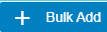 add in bulk button, below window opens,
add in bulk button, below window opens,
- Select employees by ticking the box in front of the employee names. Note: please check the color code in the top right corner of the page for those employees that are not in selection list.
- Click Save. New evaluation requests will be created for selected employees. The add evaluation page will be redirect to evaluation list page.
Employee Evaluation Workflow Types
There are two different workflows in employee evaluations.
Type 1 scenario is: employees do not need to do self appraisal. HR personal or person in charge will create employee evaluation request, employee's supervisor will receive an email notification to remind that he/she needs to do this employee’s evaluation. (employee supervisor is configured as the supervisor field in Official Information page of the employee record in HRM); once supervisor completed evaluation of the employee, supervisor will send the evaluation for director level for final approval. Director will receive an email notification on this employee evaluation for approval. Director will review the all the ratings and comments of the employee and supervisor. Once reviewed, the director will click either Approve or Return the employee evaluation.
Type 2 scenario is: employees need to do self appraisal. HR personal or person in charge will create employee evaluation request. Employee will receive an email notification when his/her employee evaluation was created in the system. Employee needs to do self appraisal and then send to supervisor for evaluation. Supervisor will receive an email notification that he/she needs to do this employee’s evaluation. After supervisor complete evaluation, supervisor will send the evaluation for director level for final approval. Director will review the all the ratings and comments of the employee and supervisor. Once reviewed, the director will click either Approve or Return the employee evaluation.
Set Up Signature in System
Signature setup is a one-time configuration. Employee needs to update the signature before send his/her employee evaluation form to the supervisor. Supervisor needs to update his/her signature before the employee evaluation can be sent to director for review and approval. Director needs to update the signature (one time setup) before approving the employee evaluation.
- Click userid to expand user setup options. The signature setup is located at "My Profile" page screen see below,
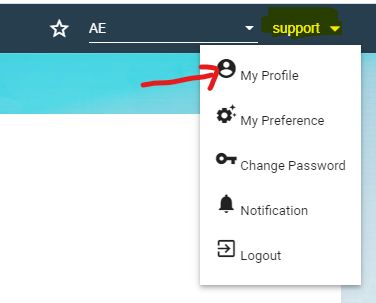
- Click My Profile to open the user profile page as below,
- In the My Profile screen, click on the Change button. To update signature as per below screenshot. User can sign on the blank space or click upload signature button to upload a signature image file and click Save button. Once sign/upload and save, this signature will appear on the employee evaluation form.
Note: below are icon definition used in evaluation.
Type 1 Employee Self Appraisal Not Required
For each Evaluation Factor in HRM master, If![]() flag in Part I of the Evaluation Factor is set to NO and the employee evaluation is created with this evaluation factor, then the employee is not required to do self appraisal.
flag in Part I of the Evaluation Factor is set to NO and the employee evaluation is created with this evaluation factor, then the employee is not required to do self appraisal.
Below are the workflow steps for type 1scenario:
Supervisor Level
-
Once a new employee evaluation request is created, the supervisor will receive an email notification to remind that he/she needs to do this employee’s evaluation. Click on the URL i.e. https://xxx will open the employee’s evaluation form for the supervisor to do evaluation.
- Supervisor need to click the key of each new evaluation request (with status being "New Request").
- The evaluation detail page opens as below,
- Supervisor needs to enter the rating at the Manager Rating column for each evaluation item. System will indicate a red mark at the Remarks column if the lowest rating of 1 or highest rating of 4 is entered and it is mandatory for the supervisor to enter remarks for this low or high rating. If there is no input for the mandatory remarks, the Save button is disabled.
- Click the Save button once rating for all evaluation items is updated.
- If recommendation is required for this employee then the supervisor needs to input the below items. If the recommendation is approved by the final approver, it will appear as a new record in the HRM Pay Eligibility page of the selected employee record.:
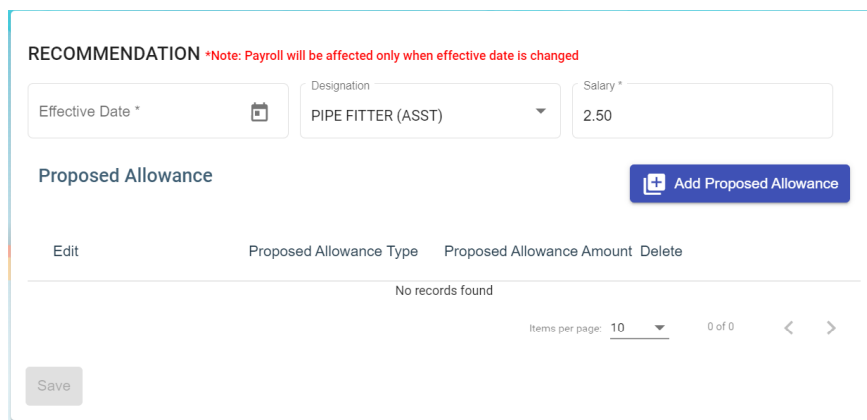
- Effective Date-enter the effective date of this recommended change
- Designation-select from the dropdown list if the designation of employee needs to be changed
- Salary-enter proposed new salary amount
- Click on
 icon to add any allowance for the employee. Select the allowance type from the dropdown list and enter allowance amount.
icon to add any allowance for the employee. Select the allowance type from the dropdown list and enter allowance amount.
- At this Supervisor’s Comments and Recommendations section, the supervisor is required to select one of the options in the dropdown list and key in comments.
- Supervisor will click on
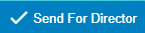 icon to send for final approval of the employee evaluation and click Confirm button. System will auto populate the Assignee and Notify Users fields if these users are given the director’s permission on employee evaluation.
icon to send for final approval of the employee evaluation and click Confirm button. System will auto populate the Assignee and Notify Users fields if these users are given the director’s permission on employee evaluation.
- Status of this employee evaluation will be changed to "Sent to Director" in the Employee Evaluation list page.
Director Level
- Director will receive an email notification on this employee evaluation for approval
- The director can click on the url i.e. https://xxxx to access the employee evaluation. Below is the employee evaluation for his comments and approval,
- Director will review the supervisor’s ratings, comments and recommendations and he is required to input his comments and recommendations in the below section. Once done, the Save button will be enabled.
Type 2 Employee Self Appraisal is Required
For each Evaluation Factor, If  at Part I of the Evaluation Factor is set to YES and the employee evaluation is created with this evaluation factor, then the employee is required to do self appraisal first.
at Part I of the Evaluation Factor is set to YES and the employee evaluation is created with this evaluation factor, then the employee is required to do self appraisal first.
Below are the workflow steps for type 2 scenario:
Employee Level
- Employee will receive an email notification when his/her employee evaluation was created in the system.
- In the email notification, employee needs to click on the url i.e. https://xxx to open his/her evaluation form to do evaluation. Below shows the evaluation form for employee to view and self appraise:
- Employee is required to enter the rating at the Self Rating column for each evaluation item. Employee is required to input remarks/comments so that the Save button is enabled to allow to proceed to save and send to supervisor for evaluation.
- Once employee click
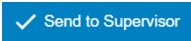 send to supervisor icon, system will auto populate the Assignee and Notify Users fields and click Confirm button to send.
send to supervisor icon, system will auto populate the Assignee and Notify Users fields and click Confirm button to send.
- This employee evaluation status will change from "New Request" to "Submitted" in the Employee Evaluation list page.
Supervisor Level
- Supervisor will receive an email notification that he/she needs to do this employee’s evaluation. Click on the url i.e. https://xxx will open the employee’s evaluation form for the supervisor to do evaluation.
- Supervisor is required to enter the rating at the Manager Rating column for each evaluation item. System will indicate a red mark at the Remarks column if the lowest rating of 1 or highest rating of 5 is entered and it is mandatory for the supervisor to enter remarks for this low or high rating. If there is no input for the mandatory remarks then the Save button is disabled. The Red indicator disappears after supervisor inputs remarks.
- Supervisor will click on
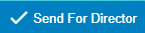 icon for final approval of the employee evaluation and click Confirm button. System will auto populate the Assignee and Notify Users fields if these users are given the director’s permission on employee evaluation.
icon for final approval of the employee evaluation and click Confirm button. System will auto populate the Assignee and Notify Users fields if these users are given the director’s permission on employee evaluation.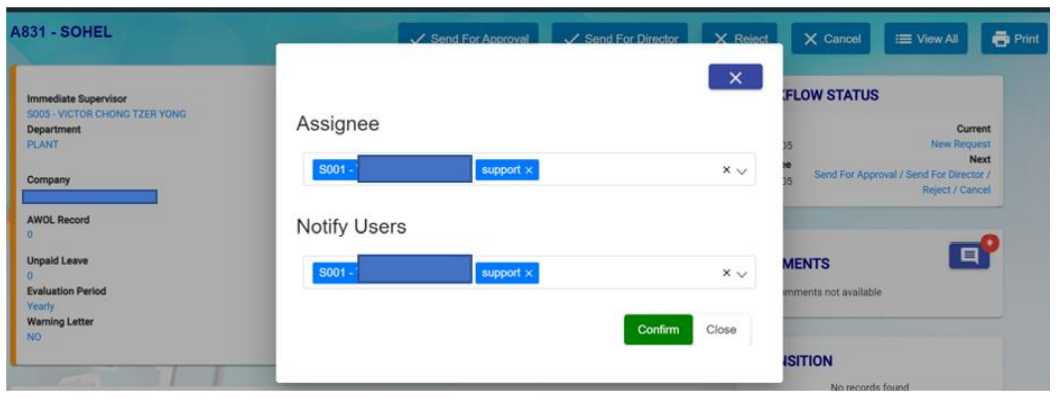
- Status of this employee evaluation will be changed to "Sent to Director" in the Employee Evaluation list page.
Director Level
- Director will receive an email notification on this employee evaluation for approval
- The director can click on the url i.e. https://xxxx to access the employee evaluation. Below is the employee evaluation for his comments and approval,
- Director will review the supervisor’s ratings, comments and recommendations and he is required to input his comments and recommendations in the below section. Once done, the Save button will be enabled.




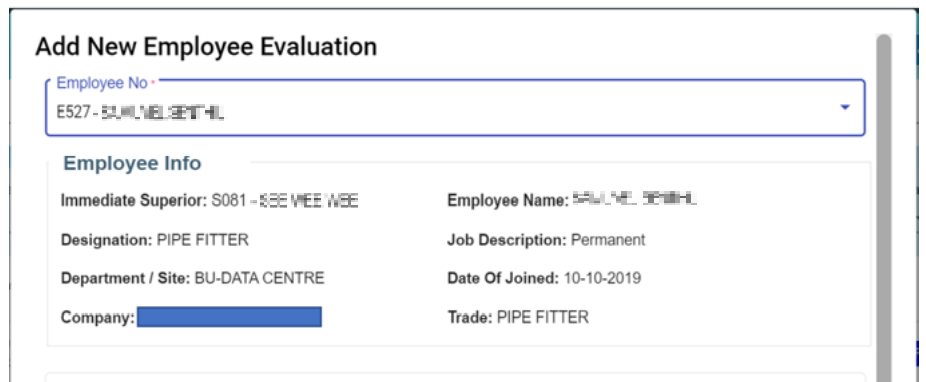

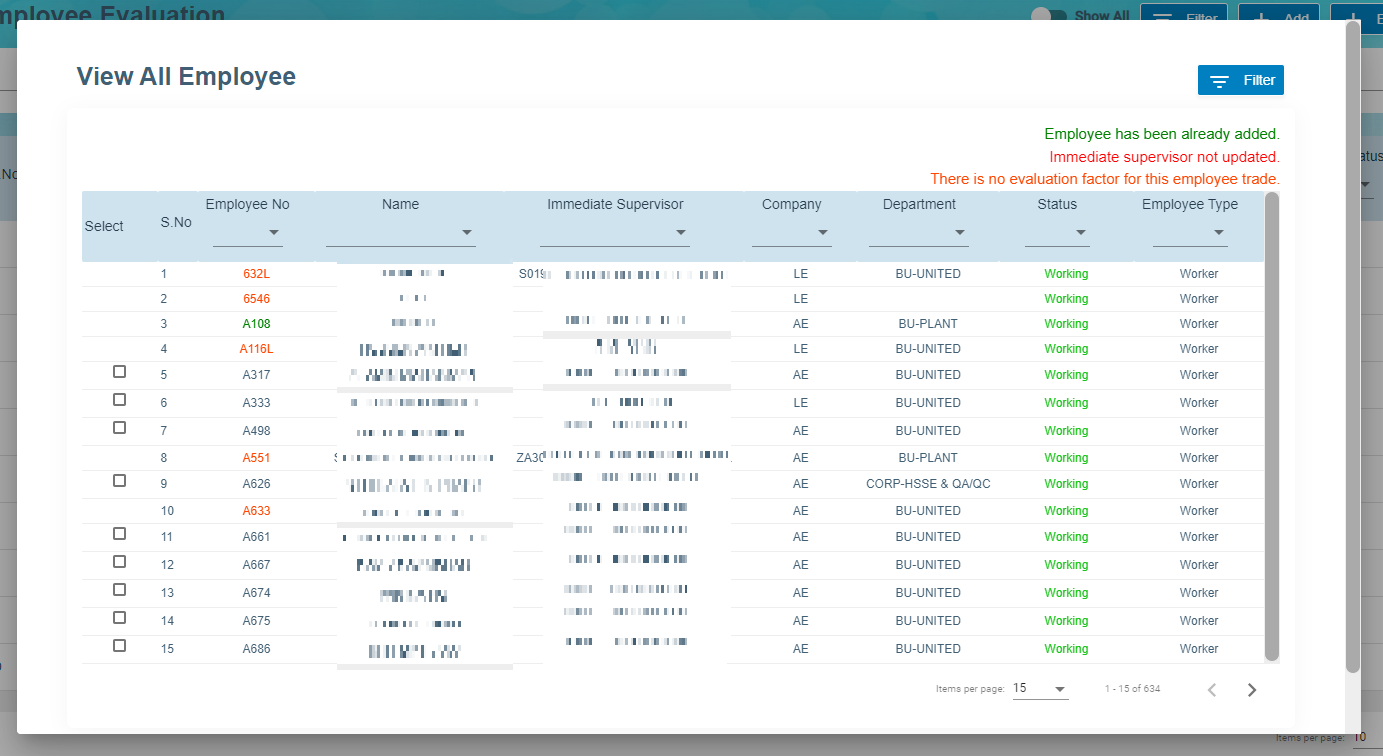
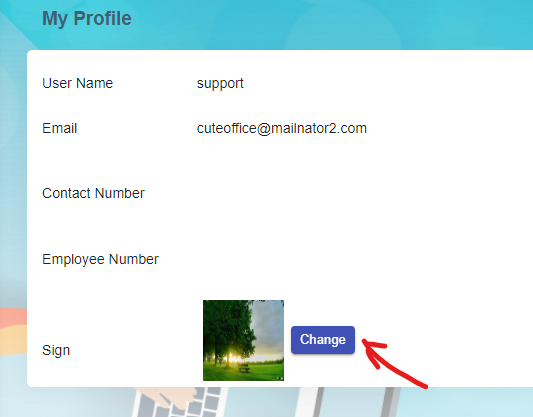
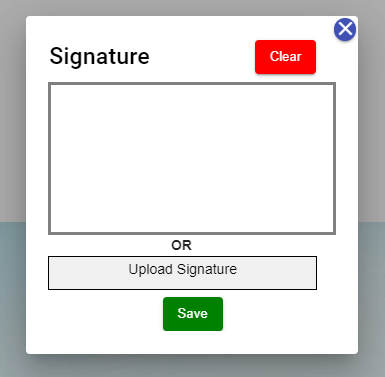
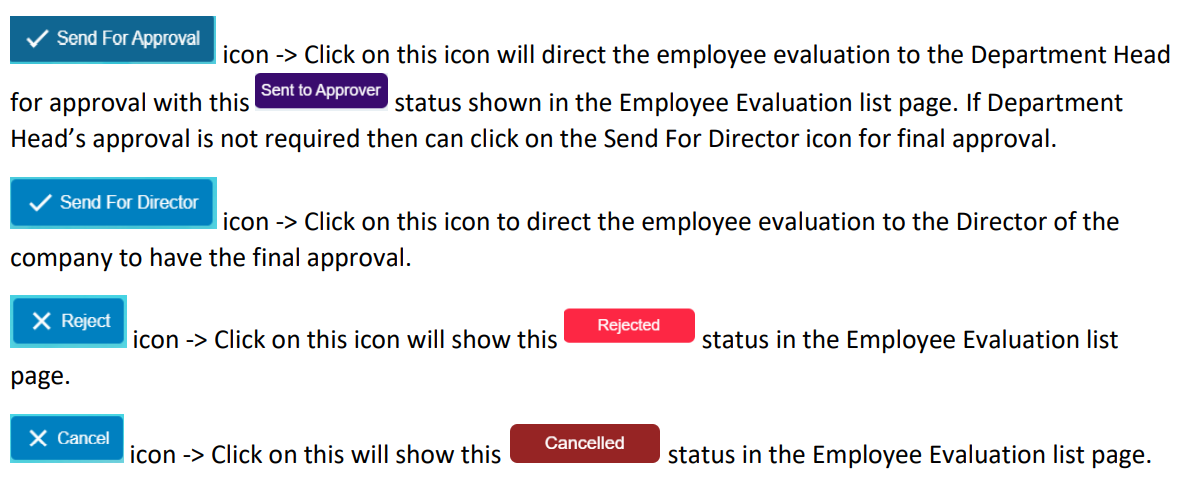

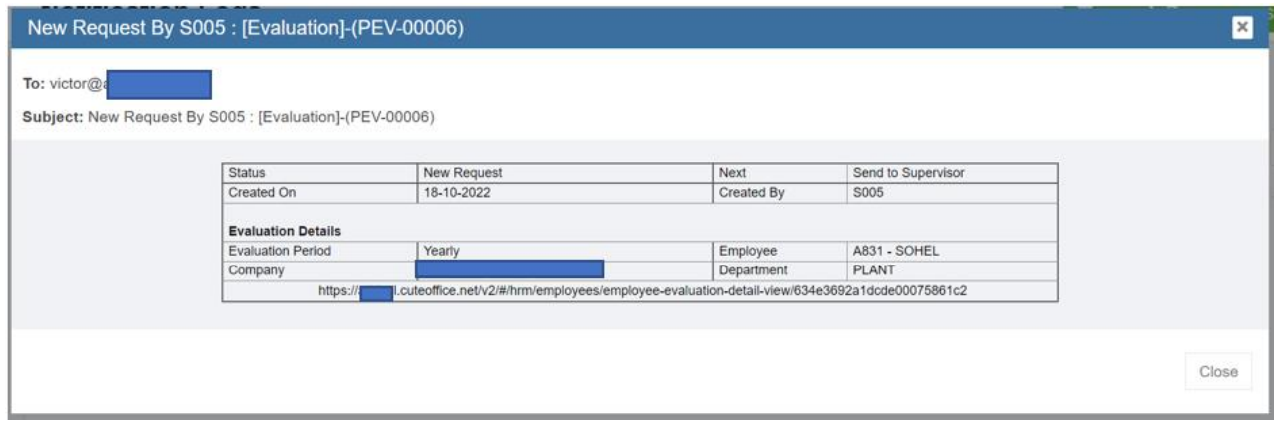
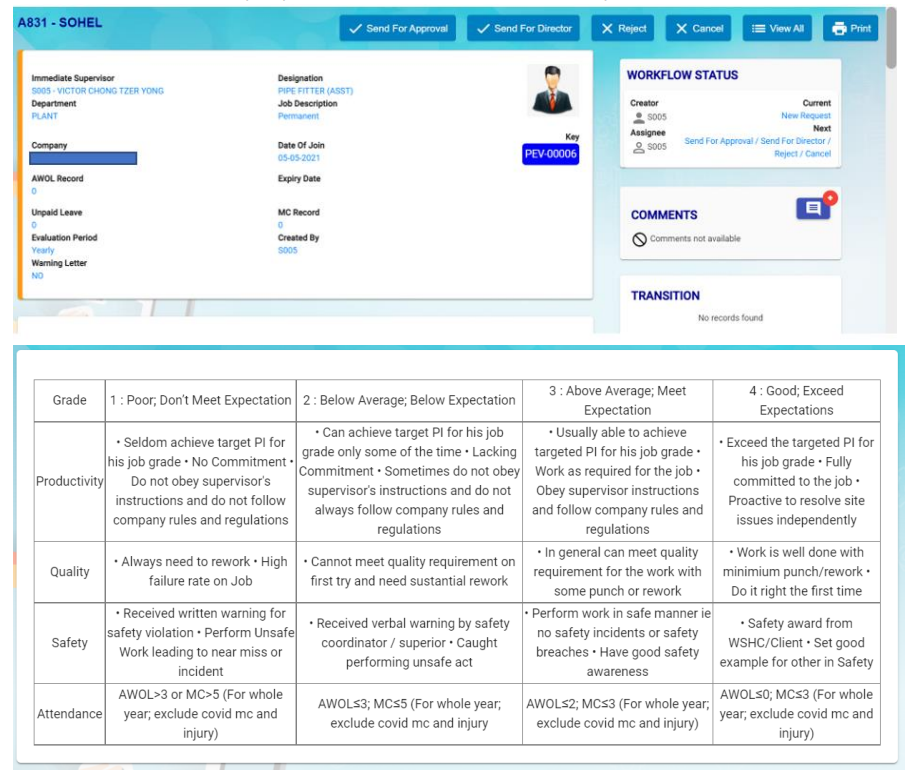
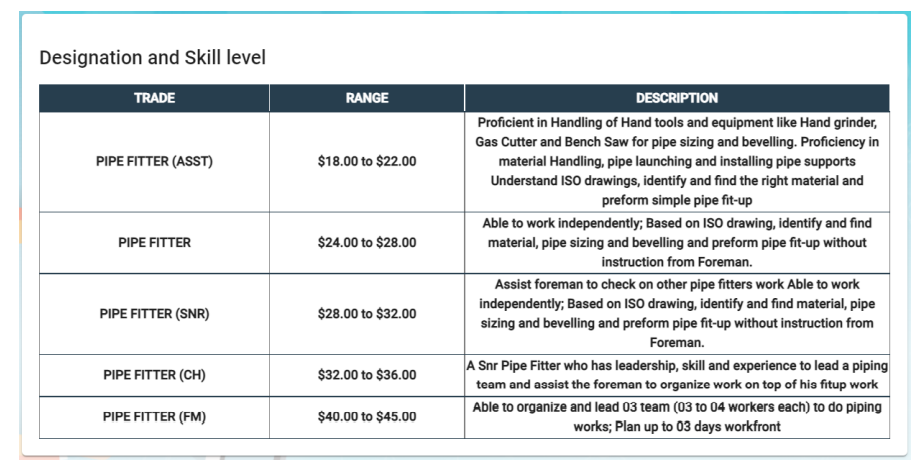
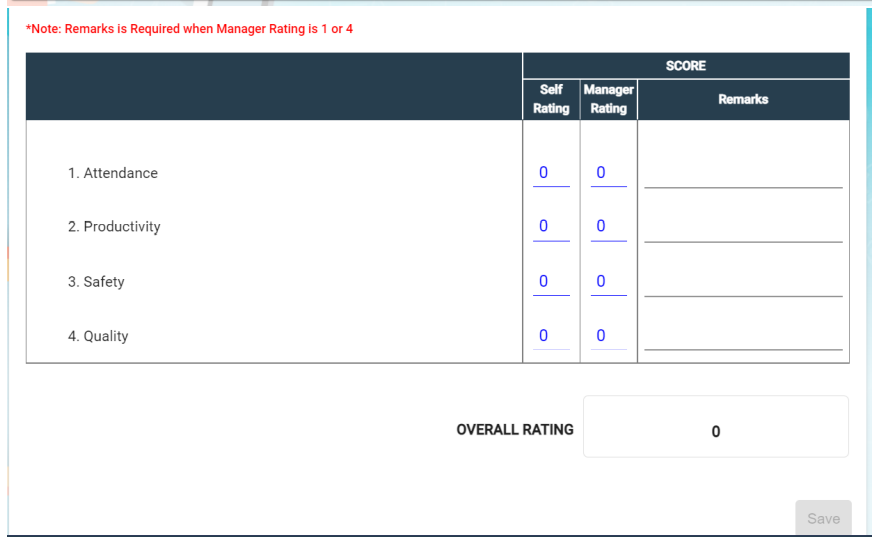
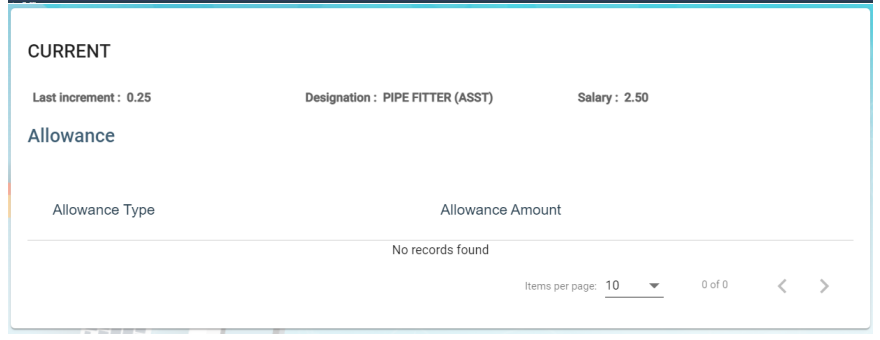
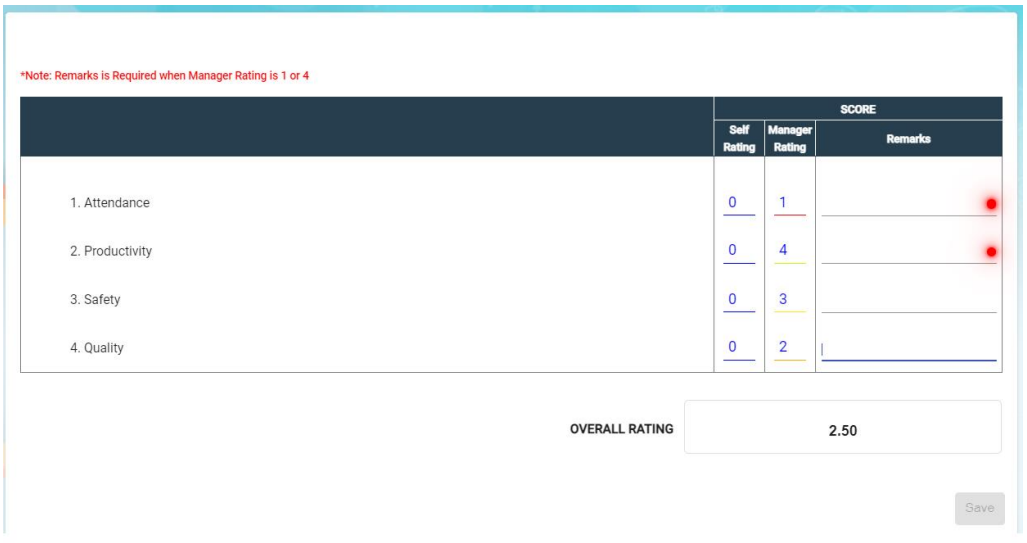
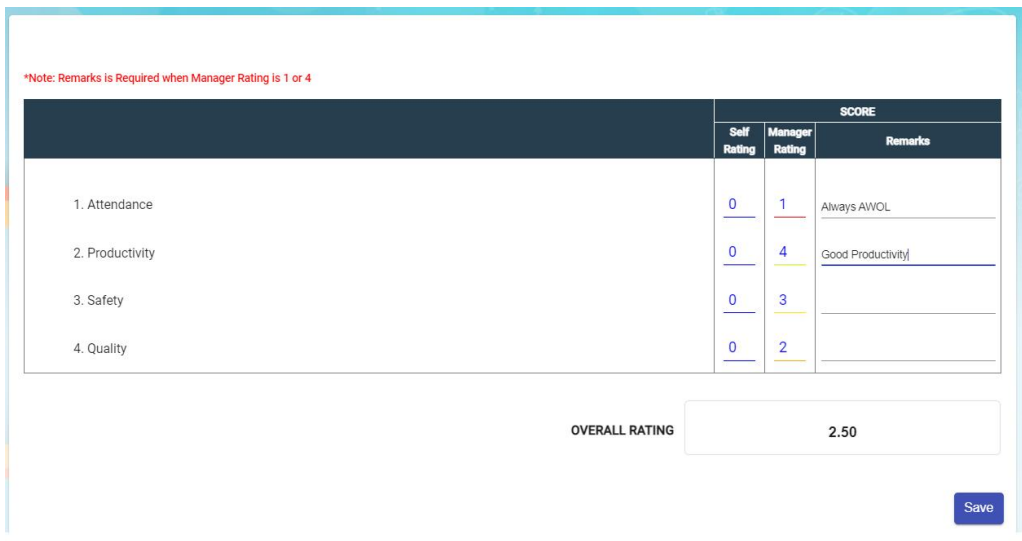
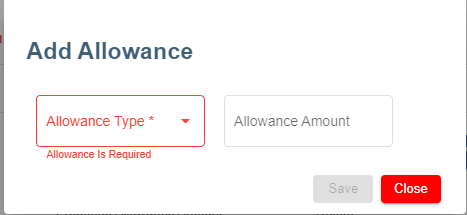
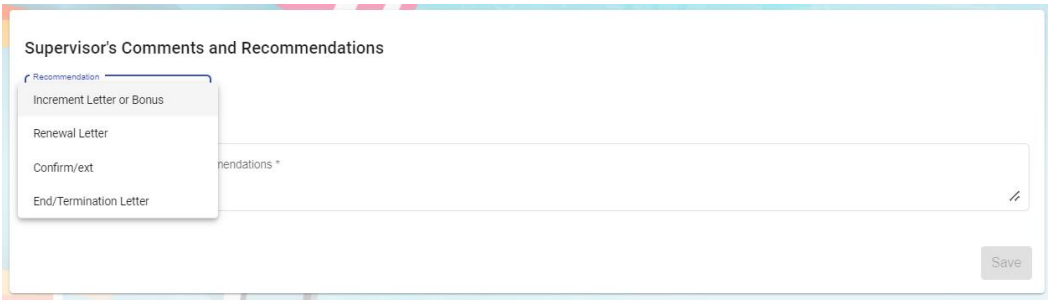
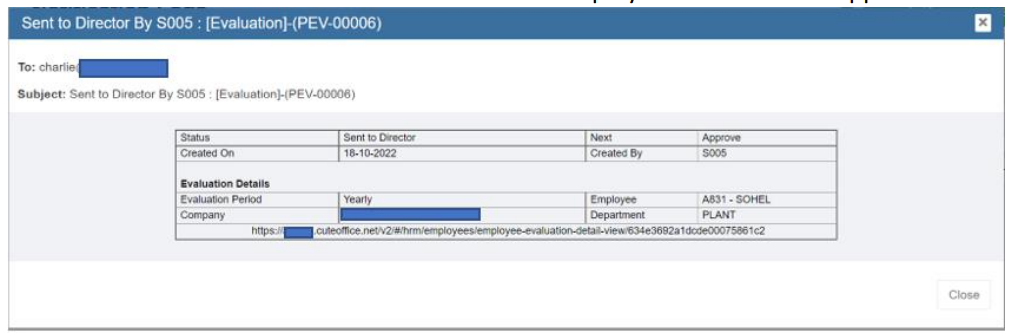

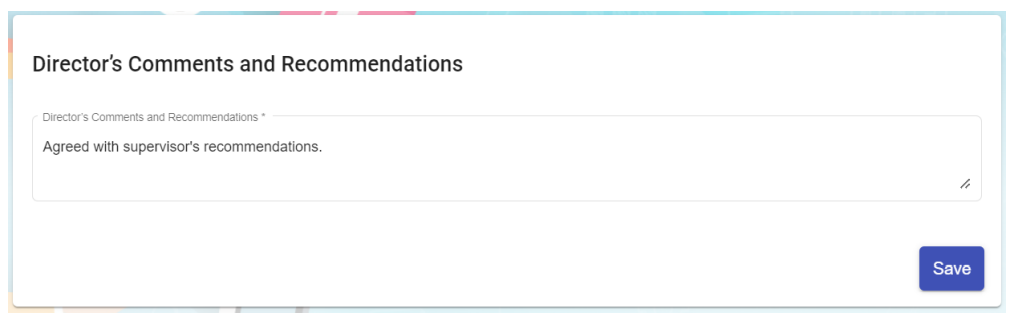
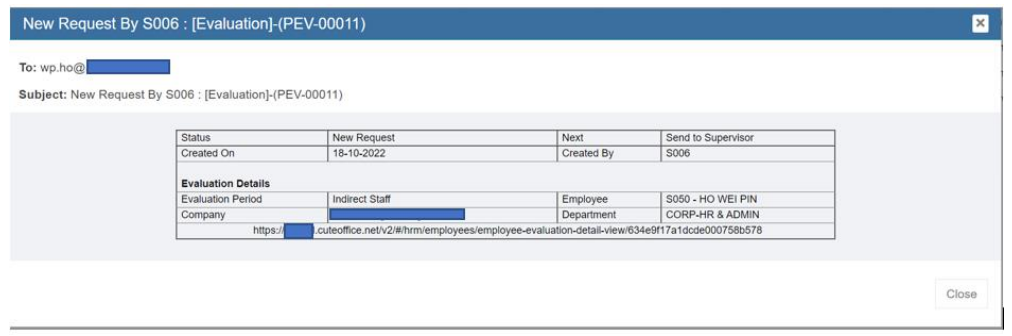
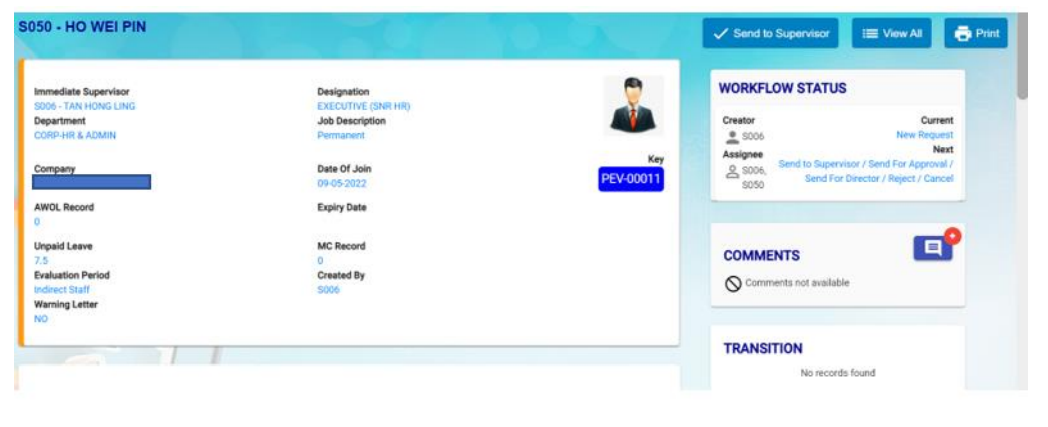

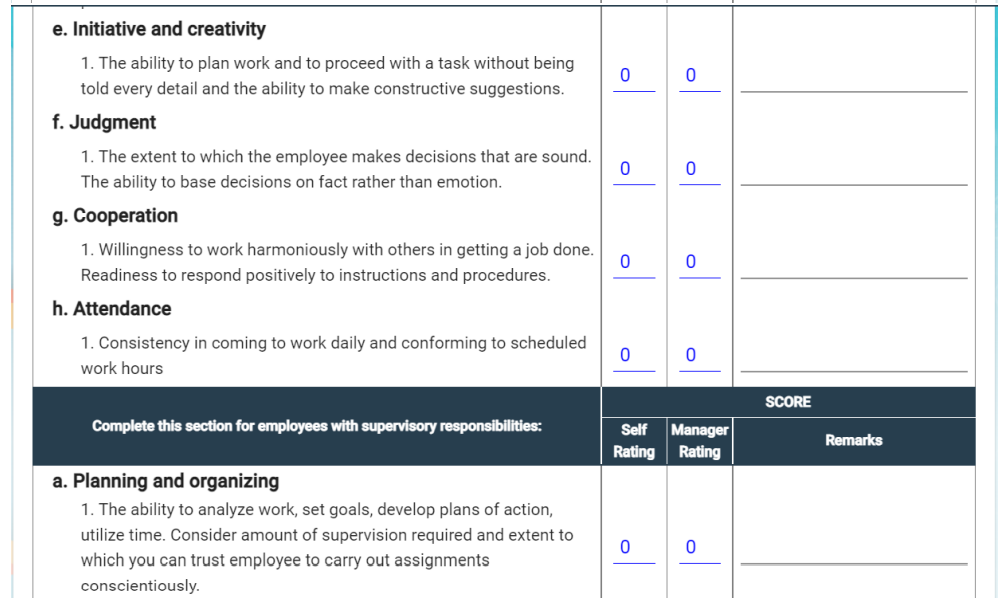
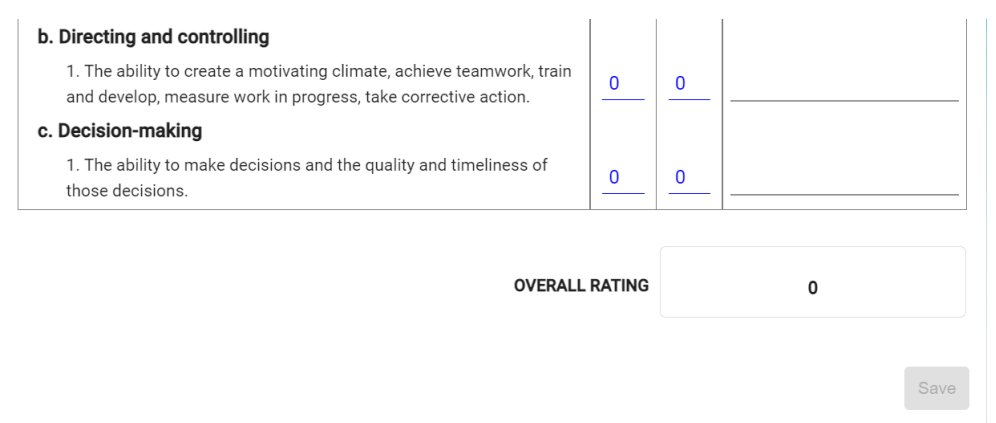
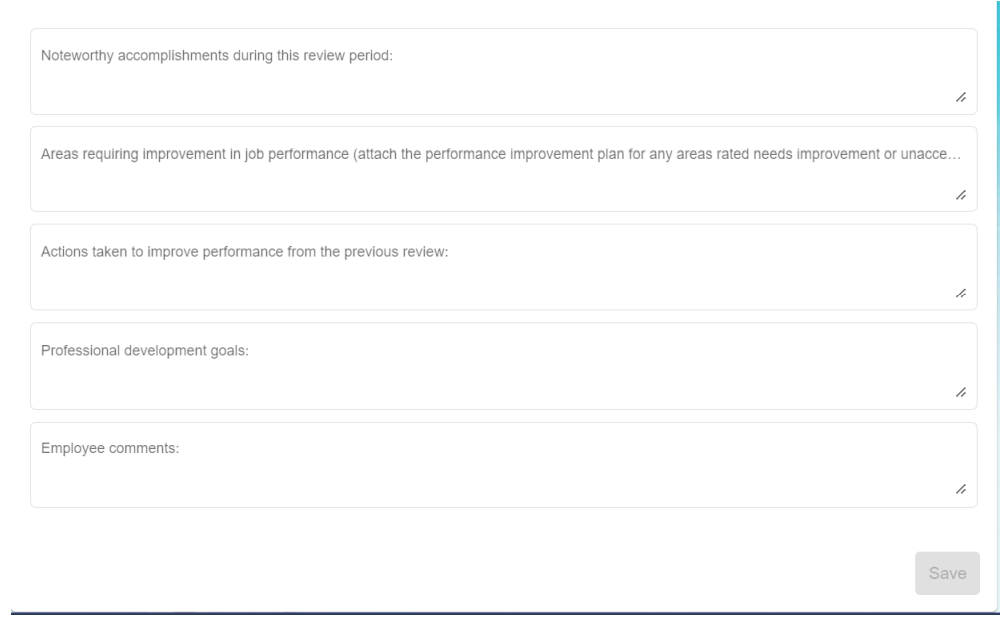
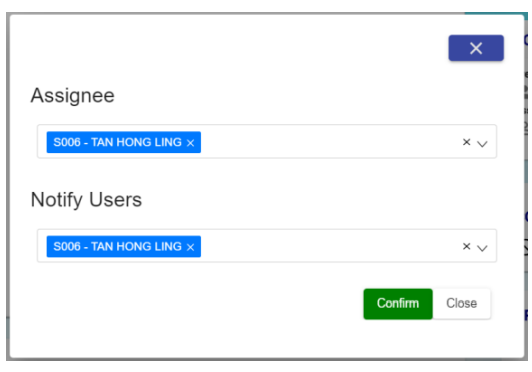
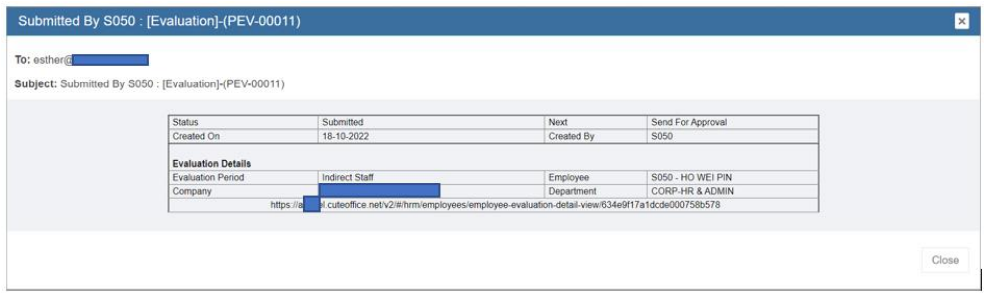
No Comments