HRM Others
- Vehicle
- Insurance
- Addition/Deduction
- Document List
- Letter Generation
- Broadcast
- MOM OED Submissions
- User Manual
Vehicle
The Vehicle tab in the Others submenu helps you to add the details of vehicles belongs to the company including vehicle type, vehicle insurance, maintenance, and season parking pass details. Click the Vehicle tab in the Others. The Vehicle page opens.
Add Vehicle
If you want to add vehicle, do the following steps,
- Click (Add Vehicle button) in the Vehicle. The Vehicle Information window opens.
- In the Vehicle tab, fill up the following details,
-
- In the Number box, enter the vehicle number.
- In the Name box, enter the name of the vehicle.
- In the Company box, select company name from dropdown list.
- In the COE Expiry Date box, enter COE expiry date.
- In the IU label Number box, enter the IU number.
- In the Vehicle Category box, enter the vehicle category.
- In the Chassis Number box, enter the car identification number
- In the Vehicle Model box, enter the vehicle model.
- In the Propellant box, enter the propellant information.
- In the Status box, enter the status of the vehicle
- In Asset Tag No box, enter the company asset tag number.
- In GPS Sim No box, enter the GPS Sim attached to the vehicle if any
- In Driver box, select the driver name from company employee list.
- In Contact No box, enter the contact number.
- Click Save then click Next, the vehicle expenses tab will open.
-
- In the Vehicle Expenses tab, fill up the following details,
- Insurance section
- In the Number box, enter the vehicle insurance number.
- In the Insurance Period box, enter the current insurance period,
- In the Vendor box, enter the name of the vendor.
- In the Agency box, enter the name of the agency.
- In the Next Due Date box, select the due date of the vehicle insurance.
- Road Tax/Inspection section
- In the Road Tax Due Date box, select the due date of the road tax.
- In the Inspection Due Date box, select the due date of the inspection.
- In the Amount box, enter the inspection amount.
- In the Inv Ref# box, enter invoice reference number.
- In the NCD box, enter no claims discount.
- HDB Season Parking/VPC section
- In the Next Due Date box, select the due date for HDB season parking.
- In the Vehicle Parking Certificate (VPC) box, select the VPC due date.
- In the Parking Location box, enter the parking address.
- In the VPC Amount box, enter the VPC amount.
- In the Vendor box, enter the vendor name.
- In the VPC Address box, enter the VPC address.
- In the Parking Coupon Next Due Date box, select the next due date of the parking coupon.
- In the Parking Address box, enter parking address.
- In the HDB Season Parking Payment Mode box, select the payment mode.
- Petroleum And Flammable Materials Transportation License (FMT) section
- In the FMT Due Date box, enter the due date of the FMT.
- In the FMT Amount box, enter the FMT amount.
- In the Shell Card No box, enter the shell card number.
- In the Shell Pin box, enter the shell pin number.
- Click Save, then click Next, the Vehicle Maintenance tab will open.
- Insurance section
- In the Vehicle Maintenance tab, fill up the following details,
-
- In the Invoice Number box, enter the invoice number.
- In the Invoice Date box, select the date of the invoice.
- In the Dealer Name box, select the dealer name.
- In the Vehicle Description box, enter the maintenance description.
- In the Amount (incl GST) box, enter the maintenance amount.
- In the Part Repaired/Replaced/Serviced box, enter the part name.
- In the Maintenance Next Due Date box, select the next due date of maintenance.
- In the LM Next Due Date box, select the next due date of LM.
- In the LG Next Due box, select the next due date of LG.
- Click Save, then click Next, the Vehicle Diesel tab will open.
-
- In the Vehicle Diesel tab, fill up details of each record.
- In the Accident tab, fill up the following details,
- In the Indemnity tab, fill up the following details,
Edit Vehicle
You can edit the details of the added vehicle by using edit option provided in the Edit column of the Vehicle page. Click ![]() (Edit icon) of the respective vehicle you have added. The Add vehicle window opens with the added vehicle details. Edit the vehicle details where you want. Click Save.
(Edit icon) of the respective vehicle you have added. The Add vehicle window opens with the added vehicle details. Edit the vehicle details where you want. Click Save.
Add/ View Attachment for Vehicle
If you want to add any new attachment for the vehicle or view any added attachment,
- click
 (Attachment icon) of the respective vehicle for which you want to add or view the attachment. The Add/ View Attachment window opens.
(Attachment icon) of the respective vehicle for which you want to add or view the attachment. The Add/ View Attachment window opens.
- Click
 (Add Document button). The file choosing and uploading option will be enabled. Click (Choose File button) and select the file which you want to upload.
(Add Document button). The file choosing and uploading option will be enabled. Click (Choose File button) and select the file which you want to upload.
- Click Upload. The selected file will be uploaded and displayed in the Add/View Attachment window.
Delete Vehicle
You can delete the added vehicle by using (Delete icon) provided in the Delete column of the Vehicle page. If you want to delete the Vehicle Type, click Yes otherwise click No.
(Delete icon) provided in the Delete column of the Vehicle page. If you want to delete the Vehicle Type, click Yes otherwise click No.
Filter Vehicle
If you want to view any specific vehicle details among multiple vehicles listed in the Vehicle page, you can use the filter option provided in the upper right corner of the Vehicle page. Click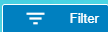 (Filter button). The filter option opens.
(Filter button). The filter option opens.
Export Vehicle
The application has a feature to download the added vehicle details as an excel file. You can use (Export Excel button) to download the added vehicle details. Click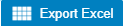 (Export Excel button). The vehicle details in the Vehicle page will be downloaded as an excel file.
(Export Excel button). The vehicle details in the Vehicle page will be downloaded as an excel file.
Insurance
The Insurance tab in the Others submenu helps you to add the details of various insurance policy that is taken by the company. If you want to add an insurance, click the Insurance tab in the Others. The Insurance page opens.
Add Insurance
To add insurances,
- Click
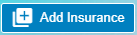 (Add Insurance button) in the Insurance, the Add New Insurance Policy Details window opens,
(Add Insurance button) in the Insurance, the Add New Insurance Policy Details window opens,
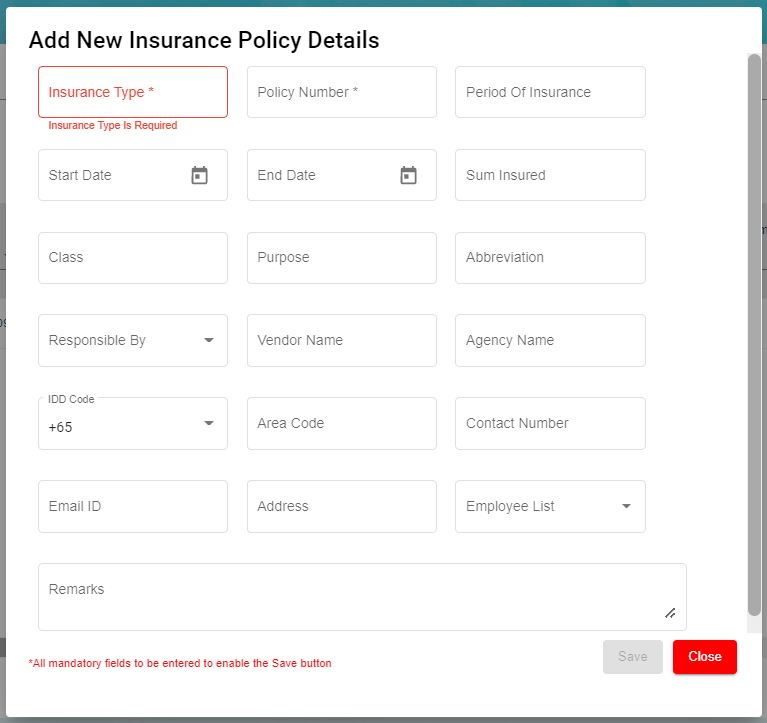 Note: The fields notified with a symbol (*) are mandatory. You must enter the relevant details in that fields before saving.
Note: The fields notified with a symbol (*) are mandatory. You must enter the relevant details in that fields before saving.
-
- In the Insurance Type box, enter the type of insurance.
- In the Policy Number box, enter the insurance policy number.
- In the Period of Insurance box, enter the total insurance period.
- In the Start Date box, select the insurance starting period.
- In the End Date box, select the insurance end date.
- In the Sum Insured box, enter the insurance amount.
- In the Class box, enter the class of insurance.
- In the Purpose box, enter the purpose of taking insurance.
- In the Abbreviation box, enter the abbreviation for the class.
- In the Responsible By box, select the name of a person who is responsible for the insurance.
- In the Vendor Name box, enter the vendor name.
- In the Agency Name box, enter the agency name.
- In the IDD Code box, enter the IDD code.
- In the Area Code box, enter the area code.
- In the Contact Number box, enter the contact number.
- In the Email ID box, enter the email id of the employee.
- In the Address box, enter the address of the employee.
- In the Employee List box, select the employees from the given list. Tip: You can select all the employees if you have insured for multiple employees.
- In the Remarks box, enter your remarks if any.
- Click Save. The insurance is successfully added and listed in the Insurance page.
Edit Insurance
You can edit the details of the added insurance by using (Edit icon) provided in the Edit column of the Insurance page. To edit the added insurance details,
(Edit icon) provided in the Edit column of the Insurance page. To edit the added insurance details,
- Click (Edit icon) of the respective insurance you have added. The Insurance Policy Details window opens with the added insurance details.
- Edit the insurance details where you want.
- Click Save.
Add/ View Attachment for Insurance
If you want to add any new attachment for the insurance or view any added attachment, you can use (Attachment icon) provided in the Documents column of the Insurance page.
(Attachment icon) provided in the Documents column of the Insurance page.
Delete Insurance
You can delete the added insurance by using  (Delete icon) provided in the Delete column of the Insurance page.
(Delete icon) provided in the Delete column of the Insurance page.
Filter Insurance
If you want to view any specific insurance details among multiple insurances listed in the Insurance page, you can use the 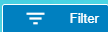 filter option provided in the upper right corner of the Insurance page.
filter option provided in the upper right corner of the Insurance page.
Export Insurance
The application has a feature to download the added insurance details as an excel file. You can use (Export Excel button) to download the added insurance details. Click 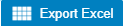 (Export Excel button), the insurance details in the Insurance page will be downloaded as an excel file.
(Export Excel button), the insurance details in the Insurance page will be downloaded as an excel file.
Employee Salary Addition/Deduction
Note: This section is linked with Payroll.
The Salary Addition/Deduction tab in the Others submenu helps you to add the details of any addition or deduction in the employee’s salary for each month. This data is synchronized with the employee salary and automatically processed for each month. To add the salary addition/deduction details, click the Salary Addition/Deduction tab in the Others. The Employees Addition/Deduction History page opens.
Add Salary Addition/Deduction
If you want to add employee’s salary addition/deduction details, do the following steps,
- Click
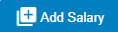 (Add Salary Addition/Deduction button) in the Employees Addition/Deduction History, a new page for adding the details of salary addition/deduction open.
(Add Salary Addition/Deduction button) in the Employees Addition/Deduction History, a new page for adding the details of salary addition/deduction open.
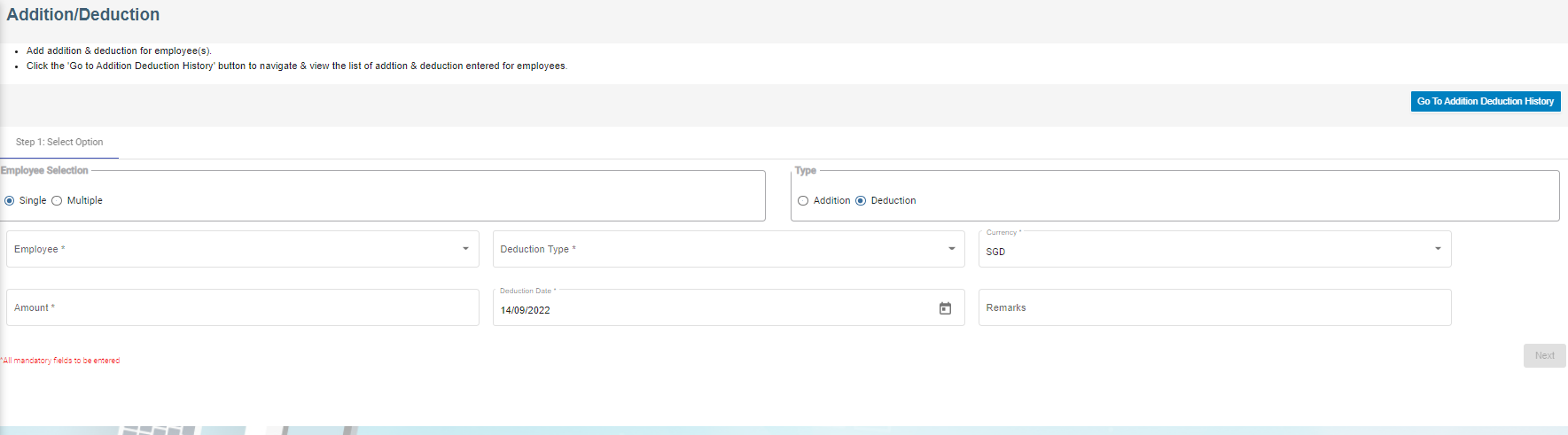
Note: The fields notified with a symbol (*) are mandatory. You must enter the relevant details in that fields before saving.
- In the Employee selection field:
- If you want to add the salary addition/deduction details for one employee, select the Single;
- If you want to add the salary addition/deduction details for more than one employee, select the Multiple
3. In the Type field:
- If you want add the salary addition details, select the Addition;
- If you want to deduct the salary deduction details, select the Deduction
4. In the Employee box:
- If you have selected the Single option in the Employee selection field, you can add only one employee from a drop-down list;
- If you have selected the Multiple option in the Employee selection field, you can add multiple employees by selecting the checkbox of the respective employees.
5. To select the Addition Type/Deduction Type, do one of the following steps,
Note: If you have selected the Addition option in the Type field, the Addition Type box will be enabled. If you have selected the Deduction option, the Deduction Type box will be enabled.
- In the Addition Type box, select the type of addition from a drop-down list.
- In the Deduction Type box, select the type of deduction from a drop-down list.
6. In the Currency box, select the currency type.
7. In the Amount box, enter the amount to be added or deducted.
8. To select the Addition Date/Deduction Date, do one of the following steps,
Note: If you have selected the Addition option in the Type field, the Addition Date box will be enabled. If you have selected the Deduction option, the Deduction Date box will be enabled.
- In the Addition Date box, select the date of addition from a drop-down list.
- In the Deduction Date box, select the date of deduction from a drop-down list.
9. In the Remarks box, enter your remarks if any.
10. Click Next.
11. Click Confirm. The salary addition/deduction details of employee are successfully added.
Delete Salary Addition/Deduction
You can delete the added salary addition/deduction details by using ![]() (Delete icon) provided in the Delete column of the Employees Addition/Deduction History page.
(Delete icon) provided in the Delete column of the Employees Addition/Deduction History page.
Filter Salary Addition/Deduction
There are two type of filter options provided in the Employees Addition/Deduction History page to view the detail of specific salary addition/deduction of employee.
Filter option 1
The Employees Addition/Deduction History page contains a filter option in the upper side of the page. To view the salary addition/deduction of the particular employee,
- In the From and To boxes, select the from and to dates.
- In the Employee box, select the employee you want to view the details.
- In the Type box, select whether the addition or deduction.
- In the Type Name box, enter the type of addition/deduction.
- Click Search. The salary addition/deduction details of the employee you have selected will be filtered.
Filter option 2
If you want to view any specific salary addition/deduction details among multiple entries listed in the Employees Addition/Deduction History page, you can use this filter option provided in the upper right corner of the Employees Addition/Deduction History page.
provided in the upper right corner of the Employees Addition/Deduction History page.
Export Salary Addition/Deduction
The application has a feature to download the added salary addition/deduction details as an excel file. You can click 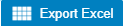 (Export Excel button) to download the added salary addition/deduction details. The salary addition/deduction details in the Employees Addition/Deduction History page will be downloaded as an excel file.
(Export Excel button) to download the added salary addition/deduction details. The salary addition/deduction details in the Employees Addition/Deduction History page will be downloaded as an excel file.
Document List
The Document List tab in the Others submenu helps you to add any documents that company needs to maintain with or without expiry date like ISO 9001:2015 certification and company’s product certification etc. To add a document, click the Document List tab in the Others. The Document List page opens.
Add Document
If you want to add a document,
- Click
 (Add Document) button in the Document List. The Add Document window opens.
(Add Document) button in the Document List. The Add Document window opens.
- In the Document Type box, select the document type from a drop-down list. ( Selecting the 'Public' document type will make the document available under the 'View Document' page.)
- In the Company box, select a company from a drop-down list.
- In the Document Name box, enter the name of a document you want to add.
- In the Document Number box, enter the document number.
- In the Start Date box, enter the validity starting date of the document.
- In the Expiry Date box, enter the validity expiry date of the document.
- In the Responsible By box, select the name of a person responsible for the document.
- In the Provider Name box, enter the document provider name.
- In the Remarks box, enter your remarks if any.
- Click Save. The document is successfully added and listed in the Document List page.
Edit Document
You can edit the details of the added document by using (Edit icon) provided in the Edit column of the Document List page. To edit the added document details, click ![]() (Edit icon) of the respective document you have added. The Add Document window opens with the added details. Edit the document details where you want. Click Save.
(Edit icon) of the respective document you have added. The Add Document window opens with the added details. Edit the document details where you want. Click Save.
Add/ View Attachment for Document
If you want to add any new attachment for the document or view any added attachment, you can use ![]() (Attachment icon) provided in the Documents column of the Document List page.
(Attachment icon) provided in the Documents column of the Document List page.
Delete Document
You can delete the added document by using ![]() (Delete icon) provided in the Delete column of the Document List page. If you want to delete the Document, click Yes otherwise click No.
(Delete icon) provided in the Delete column of the Document List page. If you want to delete the Document, click Yes otherwise click No.
Filter Document
If you want to view any specific document details among multiple documents listed in the Document List page, you can use the filter option  provided in the upper right corner of the Document List page.
provided in the upper right corner of the Document List page.
Export Document
The application has a feature to download the added document details as an excel file. Click 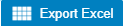 (Export Excel button) to download the added document details. The document details in the Document List page will be downloaded as an excel file.
(Export Excel button) to download the added document details. The document details in the Document List page will be downloaded as an excel file.
Note: The documents with expiry dates will be tracked for its expiry date in HRM dashboard and in weekly emails alerts.
Letter Generation
User can generate all different letters here that are defined in letter template master. Click Letter Generation, the history record of letter generated are listed as below,
Generate A New Letter
To generate a new letter,
- Click
 add icon, below add letter page opens,
add icon, below add letter page opens,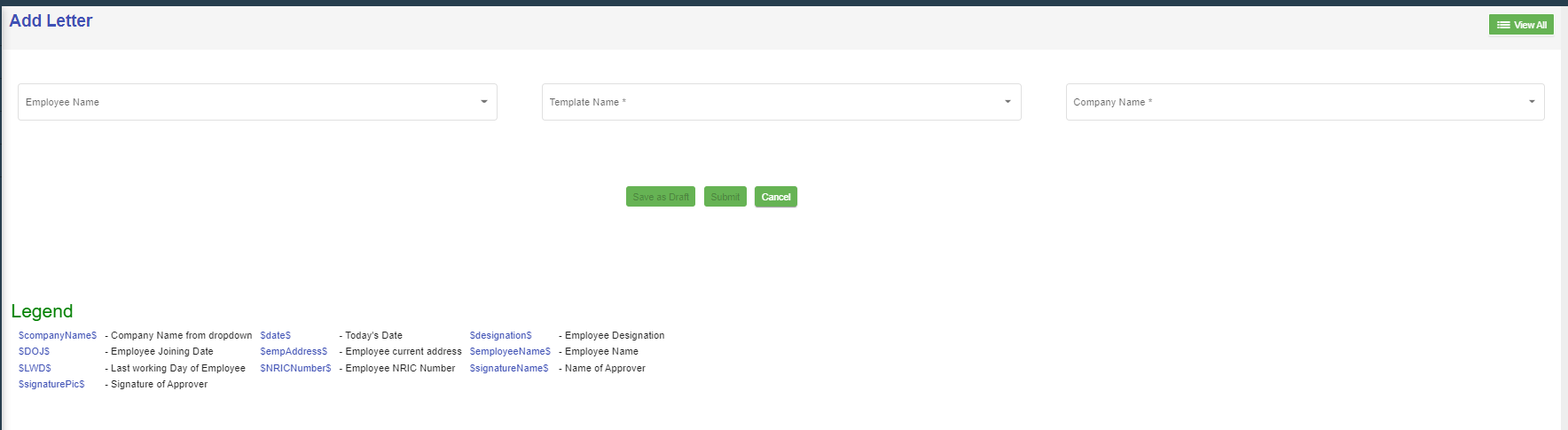
- Select employee name, letter template name, and company name, the selected letter template will opens as below,
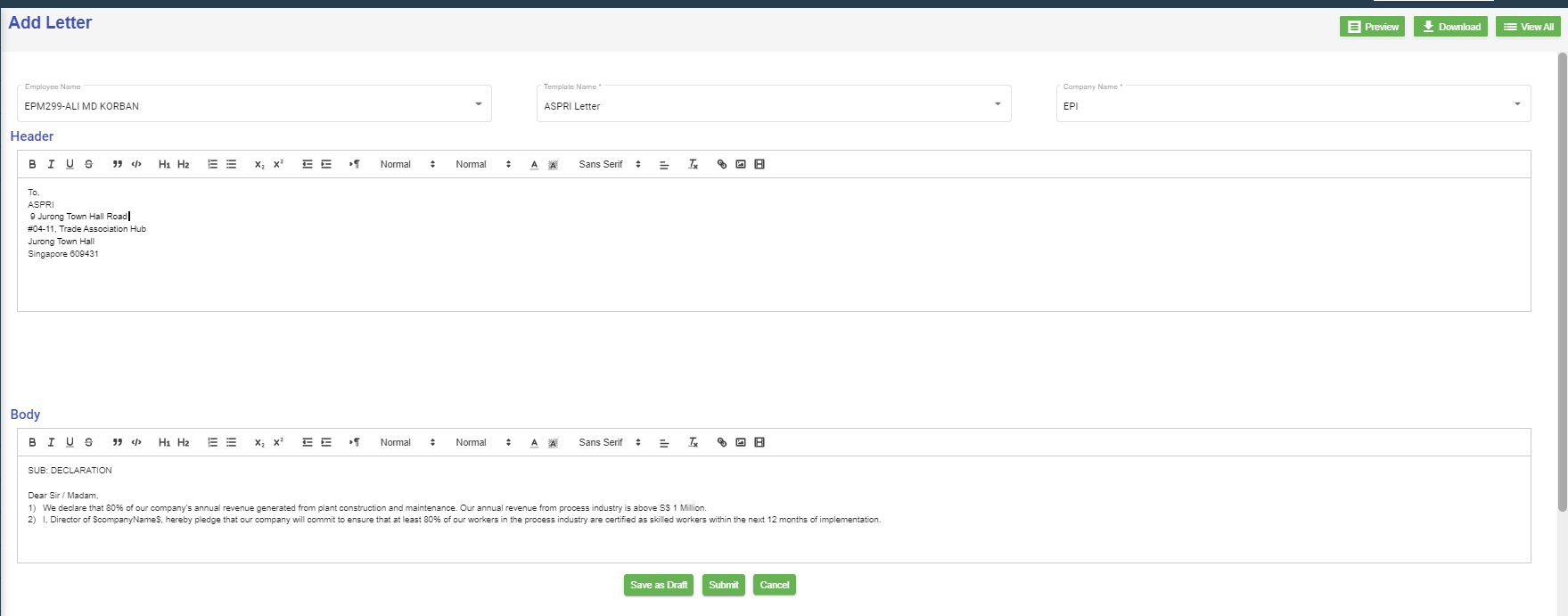
- Check and edit the content if needed,
- Click Submit, below notification confirmation window opens,
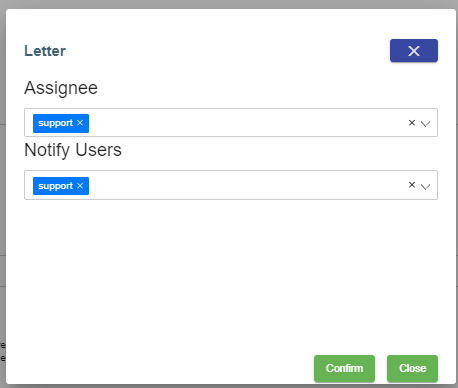
- Click Confirm, the letter will be generated and ready for preview and approve. Note: before approval, there will be watermark as draft.
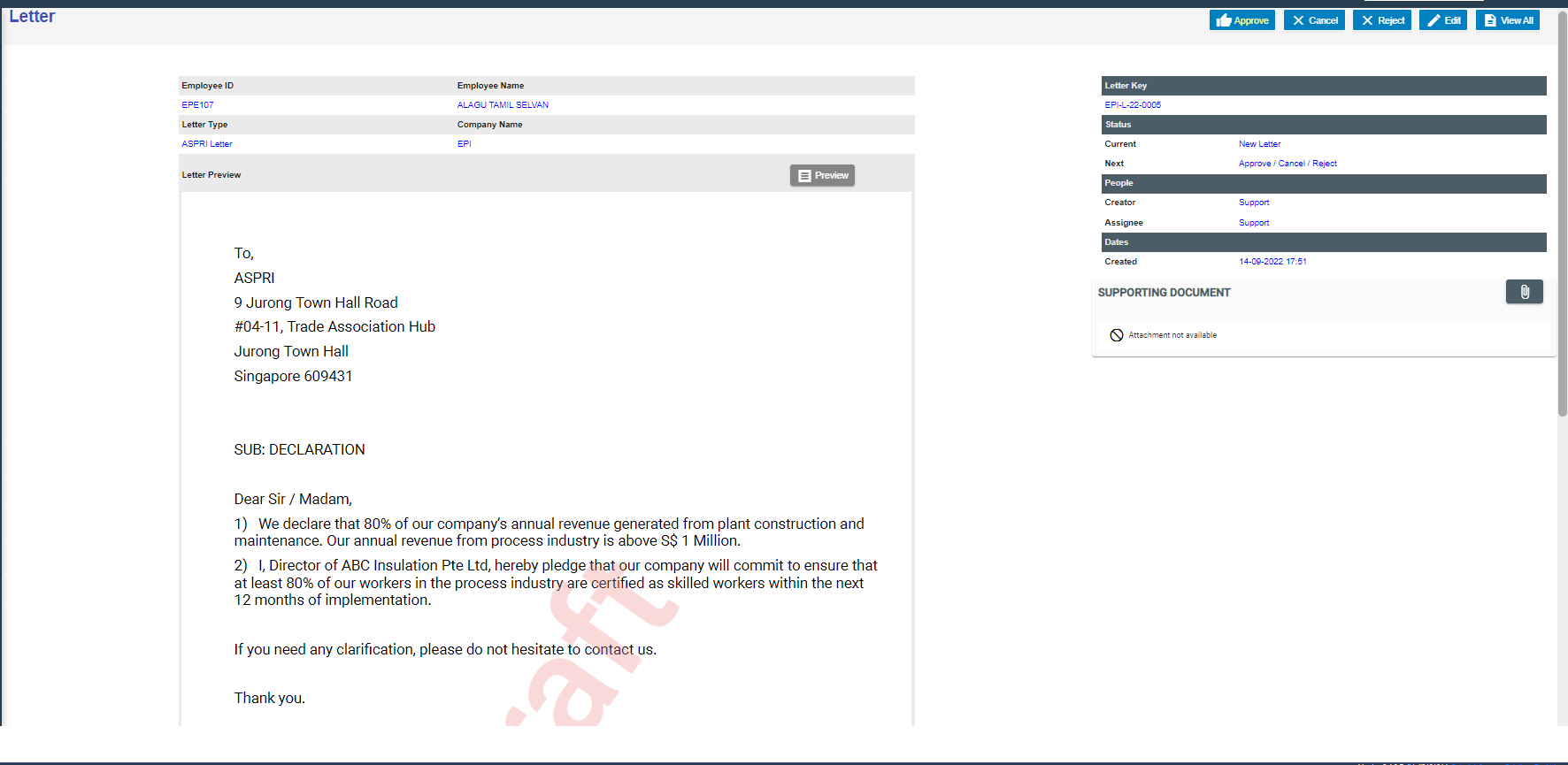
- To approve letter generation, click
 , below notification opens,
, below notification opens,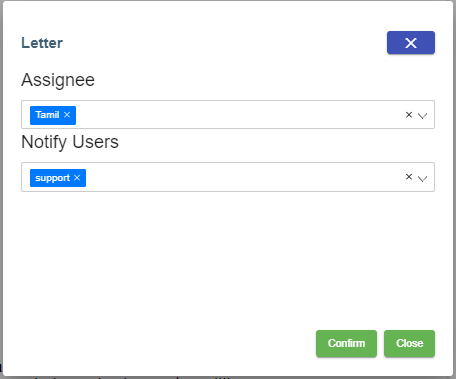
Click Confirm, the letter is generated and approved. User can download for use.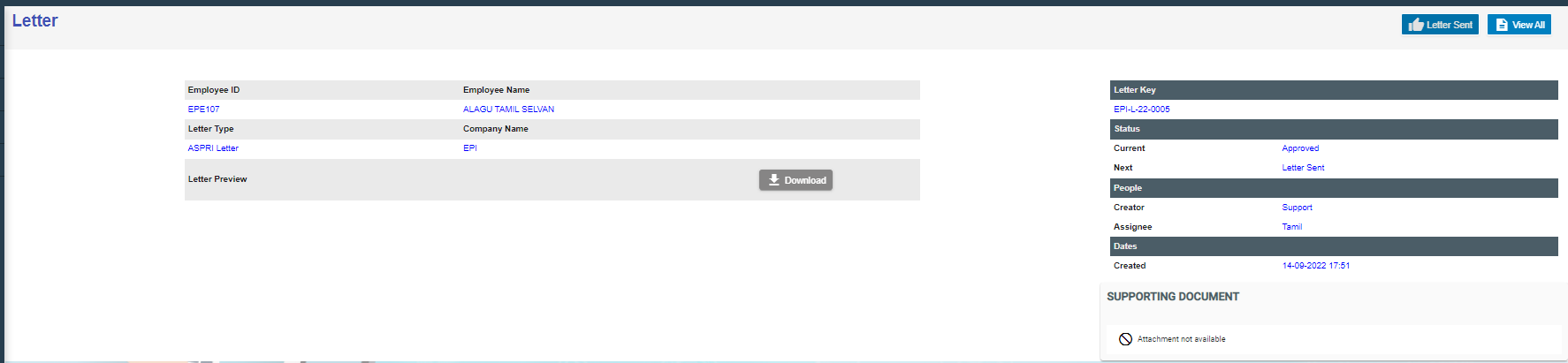
Broadcast
User can create broadcast message to a group of selected employees within the company. To view the screen, enable "menuNotification", "hrmNotificationCreator" and "hrmNotificationApprover" permission under HRM module.
1. Click ![]() to create new broadcast message.
to create new broadcast message.
- Change the toggle button
 to change to select All Employee.
to change to select All Employee. - Select Company in the Company field.
- Select Department in the Department field.
- Select Designation in the Designation field.
- Select Race in the Race field (optional).
- Select Religion in the Religion field (optional).
- Select Employee in the Employees field and this is mandatory to select which employee(s) for this broadcast message.
- Select the date and time in the Date field using the
 calendar icon and this is mandatory to set the broadcast message to be delivered.
calendar icon and this is mandatory to set the broadcast message to be delivered. - Input the subject of this broadcast message in this mandatory Title field.
- Type the body text of this message in this mandatory Notification field.
- Click on the
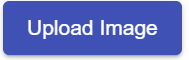 button if an image is required to be attached to the broadcast message. Note on the recommended file size of image file when uploading.
button if an image is required to be attached to the broadcast message. Note on the recommended file size of image file when uploading. - Tick on the checkbox
 if the broadcast message needs to be sent to the selected employee(s) once the broadcast message is approved. Once broadcast message is approved, a notification log will appear in the system in the Admin -> Notification Logs and the selected employee(s) of this broadcast will receive notification in their mobile.
if the broadcast message needs to be sent to the selected employee(s) once the broadcast message is approved. Once broadcast message is approved, a notification log will appear in the system in the Admin -> Notification Logs and the selected employee(s) of this broadcast will receive notification in their mobile.
Once done and the mandatory fields (marked with *) are entered/selected, you will be able to see the Save button. Click on the Save button to record the broadcast message.
Below sample record with status = New
2. Click on the key of the broadcast message (as shown in above pt 1) and click on the ![]() button to send to the required authorised person to approve this broadcast message before sending to the selected employee(s). The status will change from
button to send to the required authorised person to approve this broadcast message before sending to the selected employee(s). The status will change from ![]() to
to ![]() in the View All page of the Broadcast page.
in the View All page of the Broadcast page.
3. To approve the broadcast message, click on  button. You can click on the
button. You can click on the ![]() button any amendment and then send for approval again. Once Approved, status will show this
button any amendment and then send for approval again. Once Approved, status will show this ![]() of this broadcast message in the View All of the Broadcast page.
of this broadcast message in the View All of the Broadcast page.
MOM OED Submissions
The Occupational Employment Dataset (OED) is an ongoing registry where organisations in Singapore are required to provide the job and work location details of all employees. The below URL is usually used to submit the OED data.
https://stats.mom.gov.sg/laboursurvey
Now with the help of cuteOffice, the data can be submitted with ease to MOM.
Enable the permission "HRM -> oedSubmissionMOM" to submit OED.
Click on MOM - OED MOM Submission menu to submit
However, before submitting the data to mom from cuteOffice, we need to take few actions
There are certain mandatory data which should be sent to MOM and there are some optional data.
The mandatory data are
- Full Name
- Pass Type
- NRIC/FIN
- PW Job Title
- Main Job Title
- Standard Hours Work
- Job Type
- Date of Join
- Date of Leaving (for resigned staff)
- Total Working Days of Month
- Actual Working Days of Month
Other than the above the below optional data can be sent which you can control whether to send or not.
- Highest Education
- Main Job Duties
- Is Employee HR Role
- Primary HR Role
- Secondary HR Role
- HR Job Level
- Occupation Group
- Employee Type
- Department
- Paid OT Hours
- Payment Mode
- Basic Wage
- Gross Wage
- Annual Leaves
- Premise Type
- Postal Code
- Street Name
- mode of Leaving
Trade Master has few important data that is required for OED submissions
MOM Category - For every one of your designation shall be mapped to MOM category.
Similarly Map the Occupation group with the trade.
Job description is optional data for Main Job Duties
Note: Only after approving the timesheet, you can submit the OED data as worked day is part of the data to submit.
The Highest education is sent from employee data. To update go to Educational Qualifications tab of experience
Edit the highest education record and mark as highest an also make sure to select the category of education such as master , bachelor etc
In official information page, select the place of working Premise Type and also update whether the employee is in HRM role or not.
If Employee is in HR role, select additional fields such as
- Primary HR Role
- Secondary HR Role and
- HR Job Level
All are drop down data as per MOM and choose from the list.
In -OED View All Submissions page, select New Submission to send data
The new submissions window opens up.
Click on Settings icon on the right to choose which fields of data that you are planning to send to MOM
Mandatory data fields cant be unselected.
Choose the company and period for which you want to submit the records. Click Search
All the employees with data that will be submitted will be showing here.
If any data is not available, it will be highlighted. Do the necessary corrections in respective places.
The summary is shown and Click Agree & Proceed to login with SingPass and submit the OED data to MOM.
Once authorised and selected the correct company name, Click Allow for cuteOffice to submit the data on your behalf.
The data will be submitted and it will show a confirmation message.
The list of submitted data will be available for review along with the submission status.
L&D Course Calendar
1. Enter Month to view Learning and development calendar for the employee
2. Hover the cursor near to employee, tool tip open to show L&D Course details
View Document
User can view the document which was created for public view within the company. Click on the title e.g. Worker Handbook.pdf to trigger download of the document for viewing.
Filter Document
If you want to view any specific document details among multiple documents listed in the View Document page, you can use the filter option  provided in the upper right corner of the View Document page to search.
provided in the upper right corner of the View Document page to search.

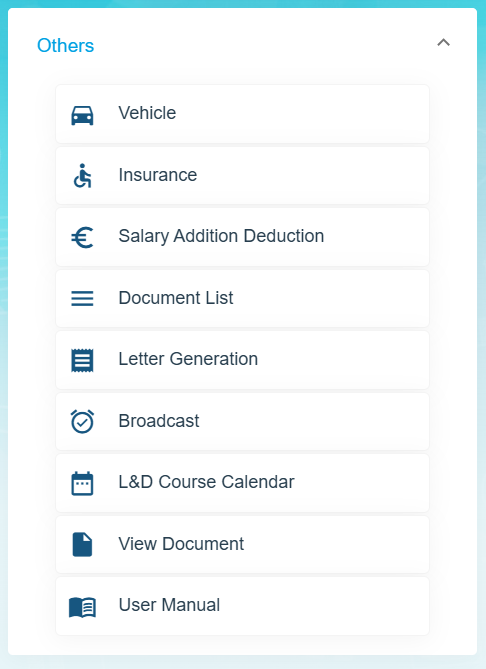
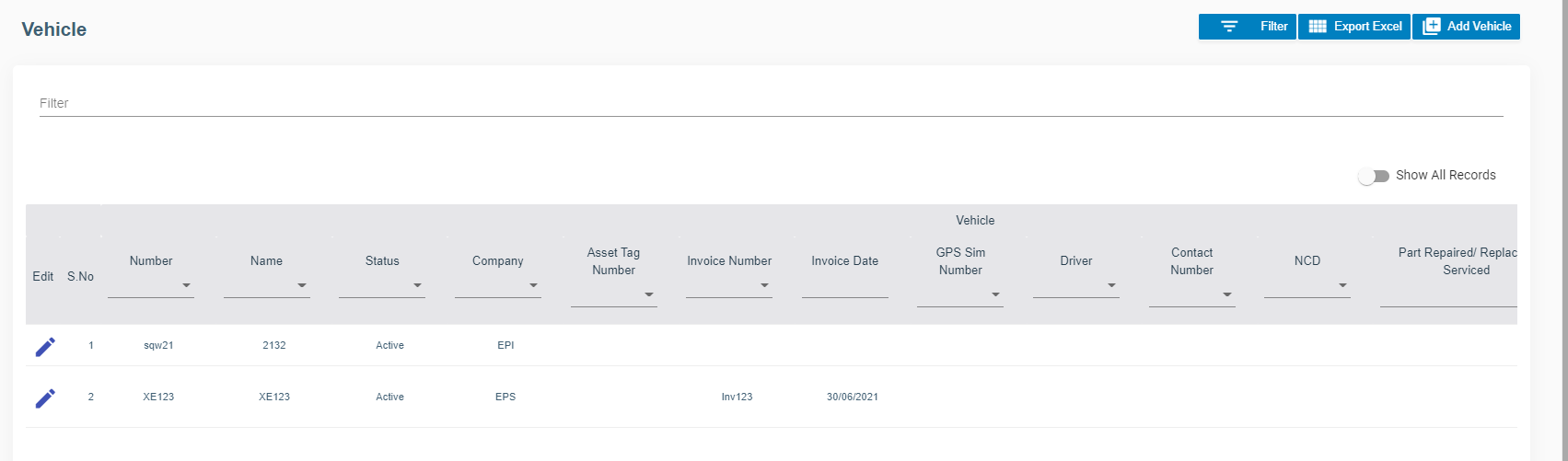
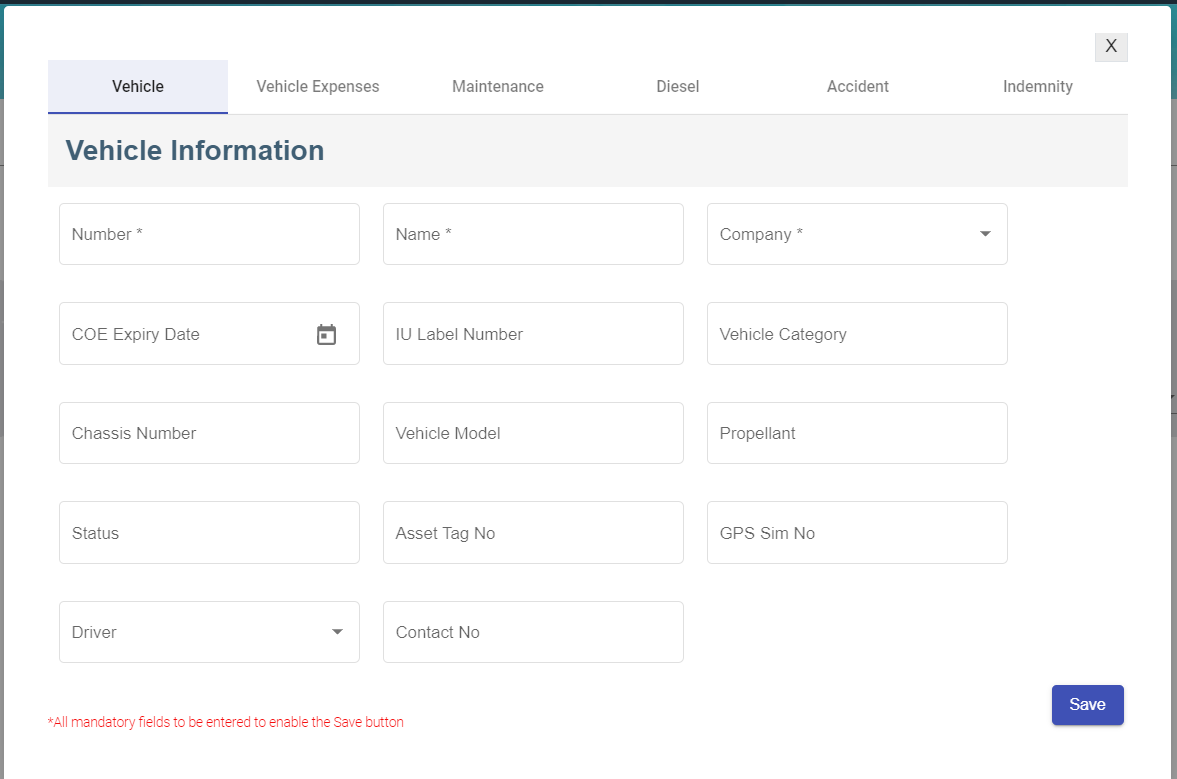
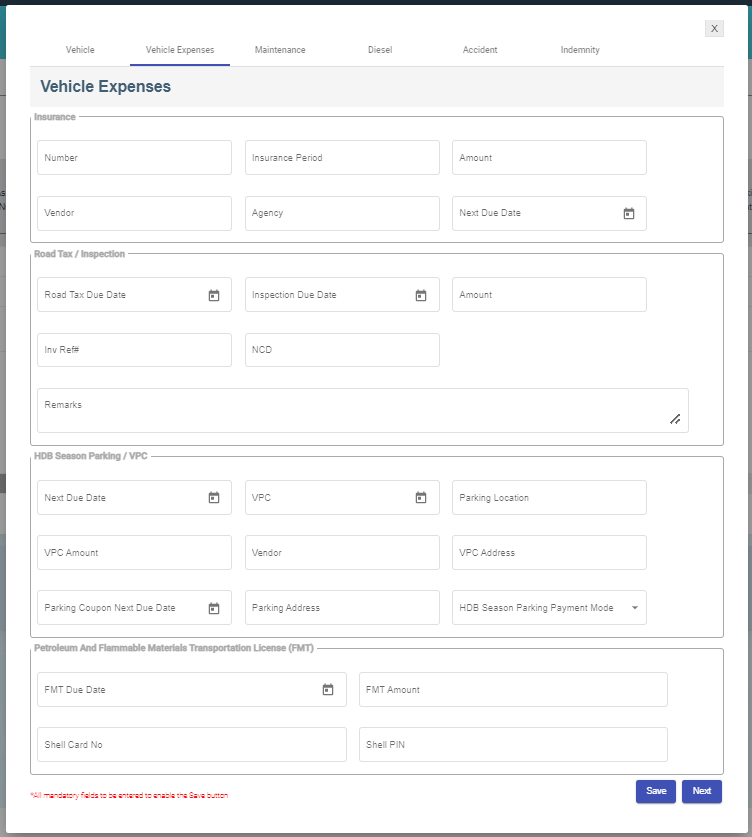
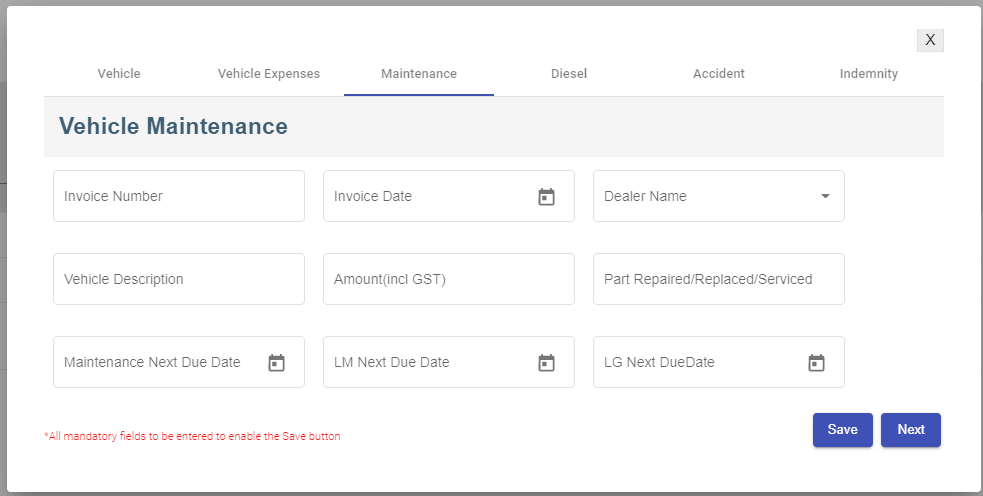
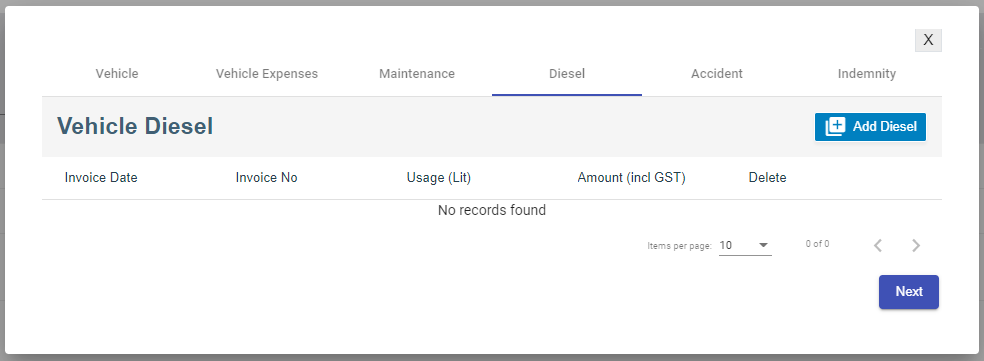
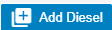
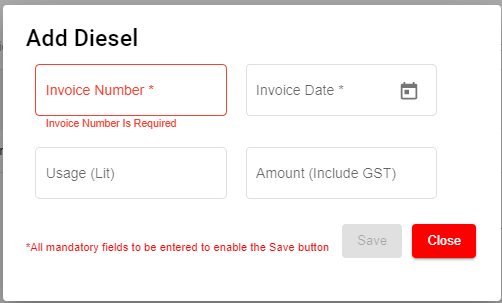
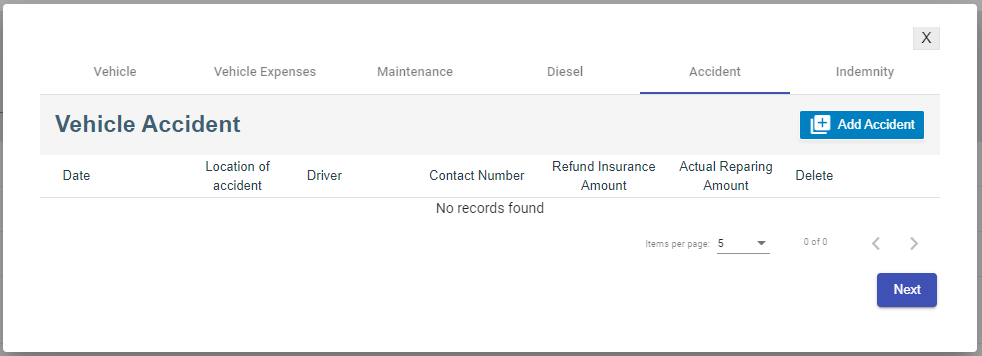
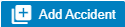
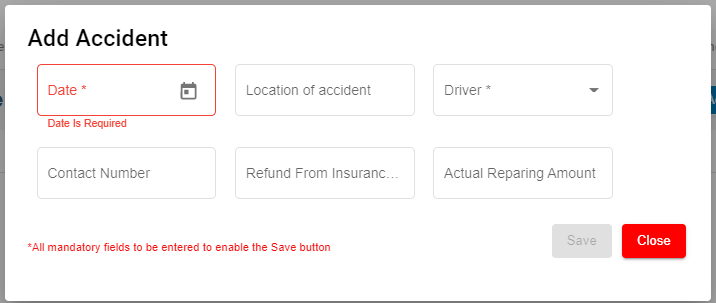
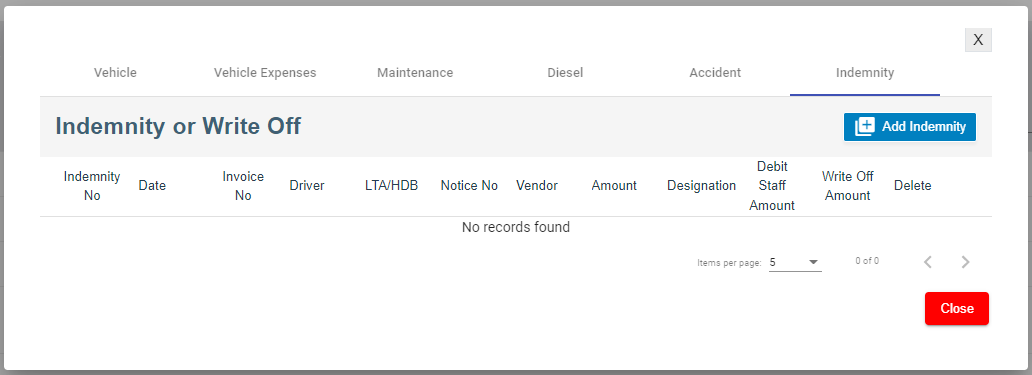
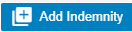
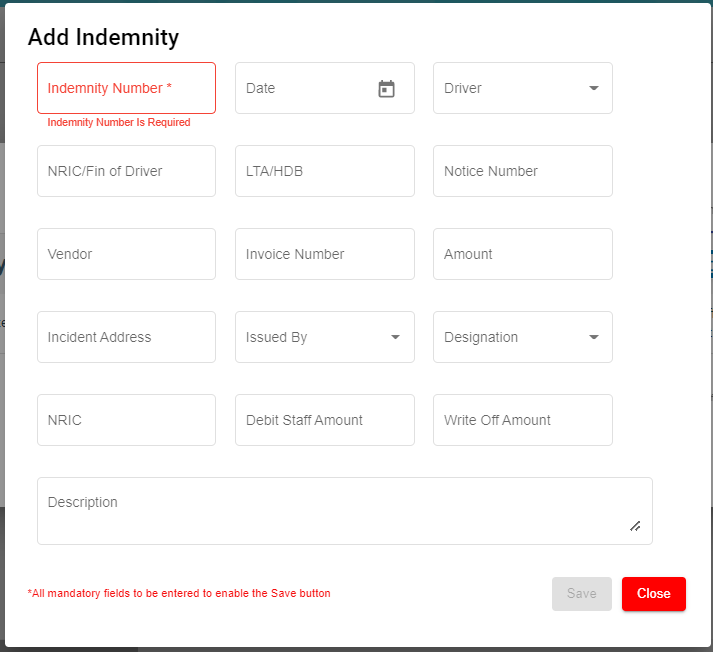
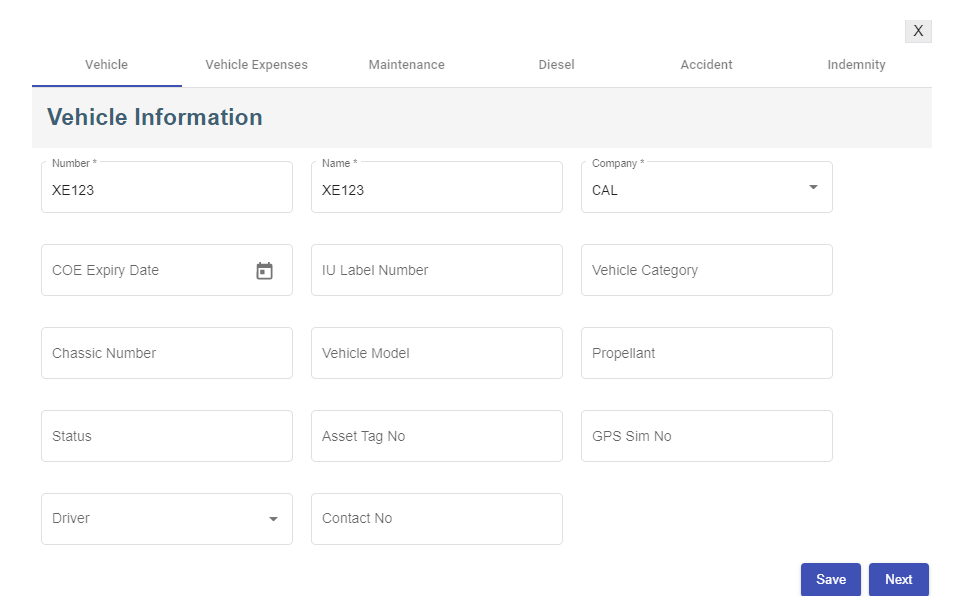

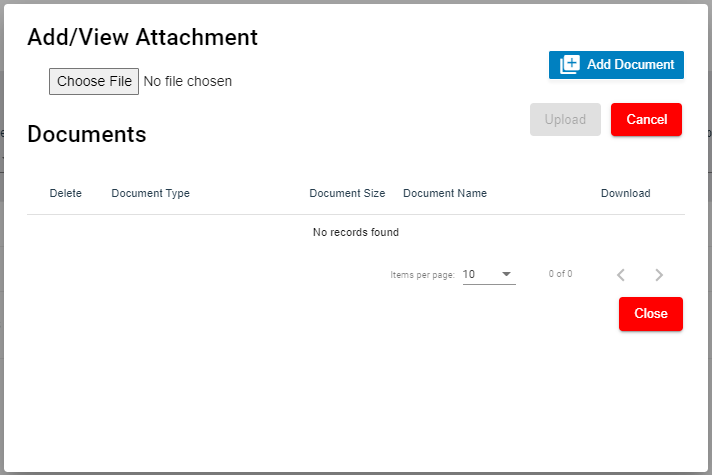
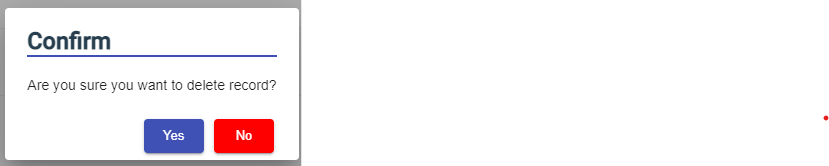
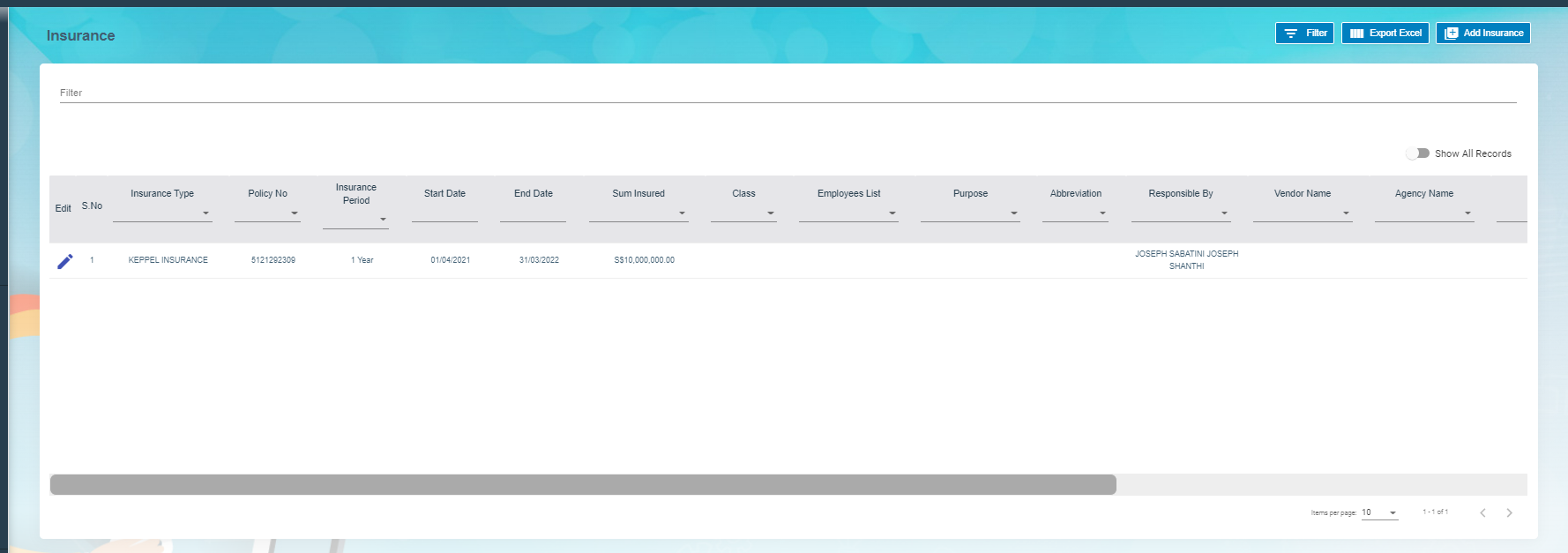
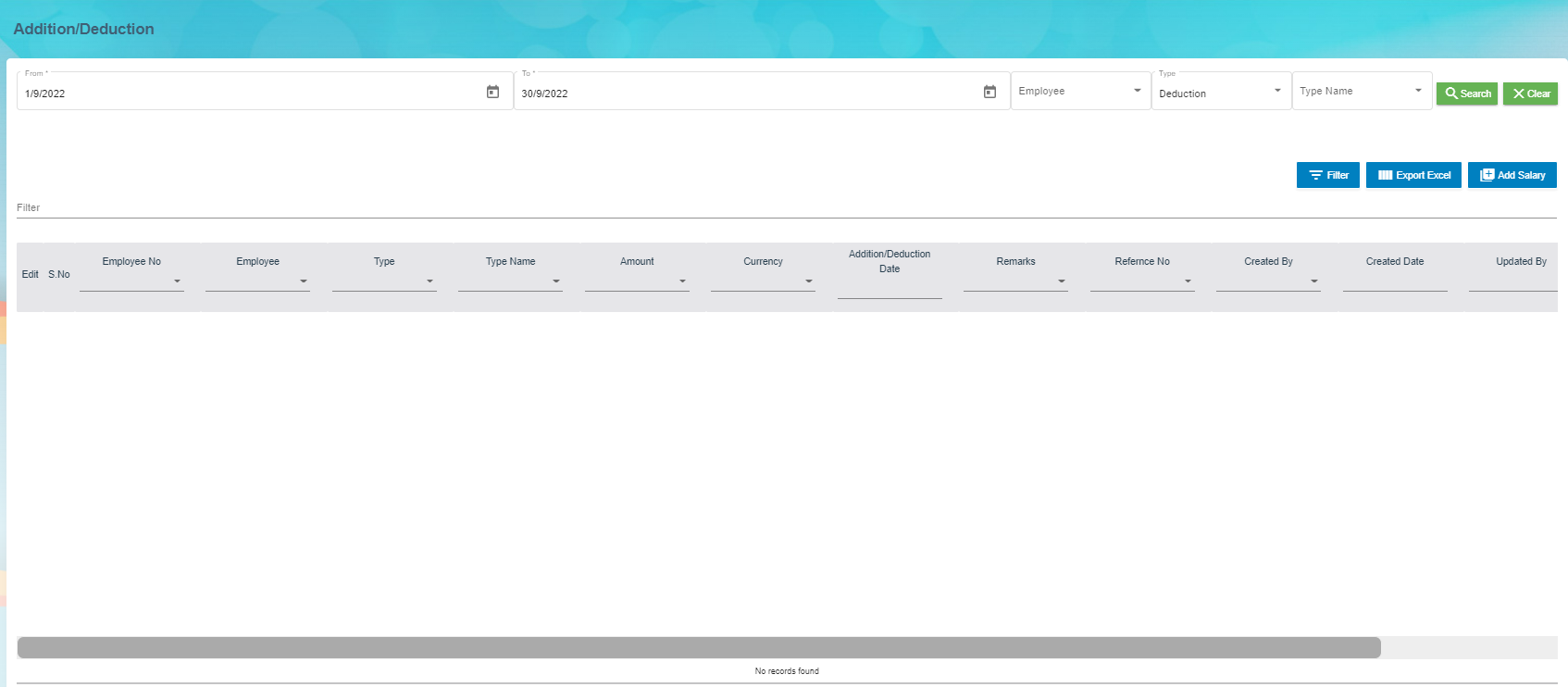
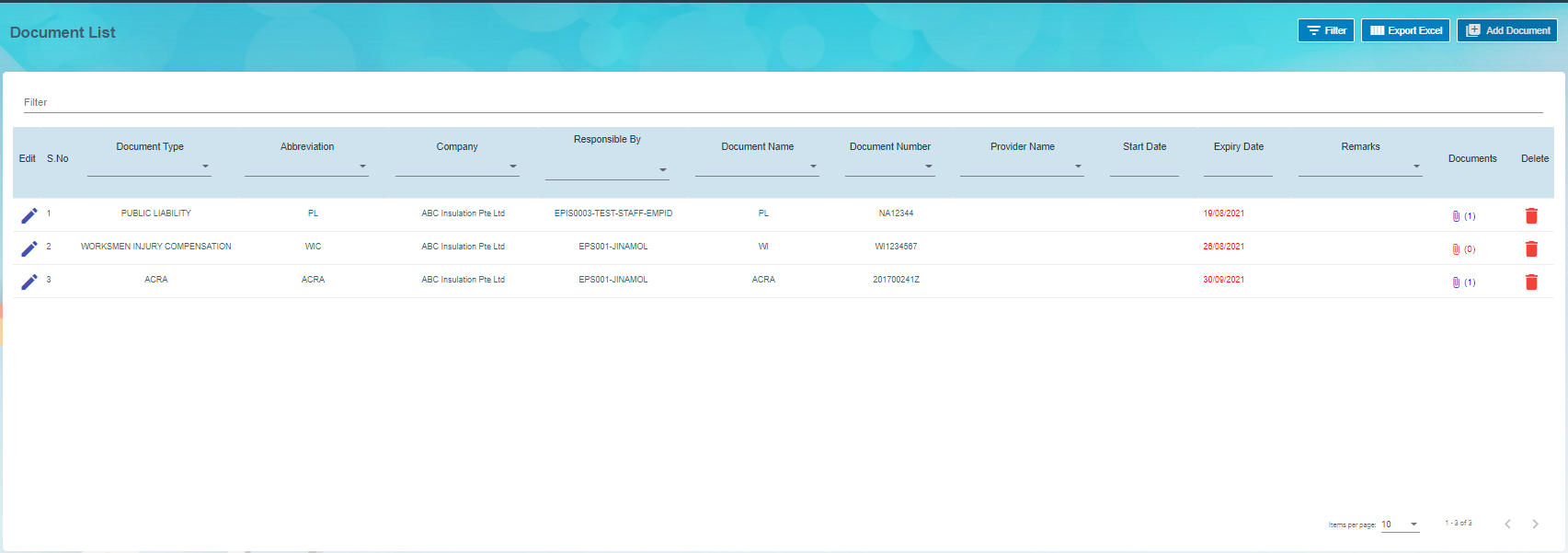
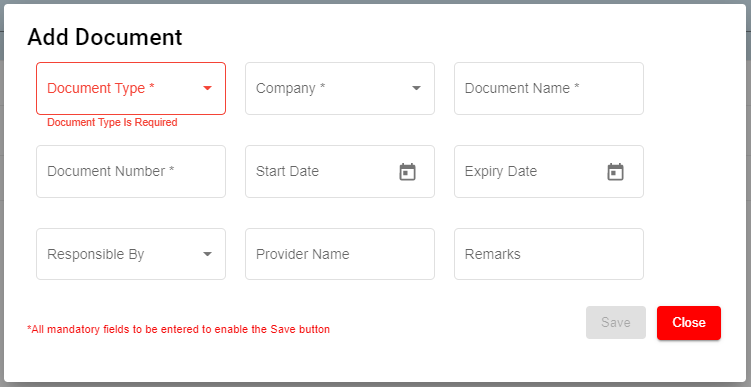
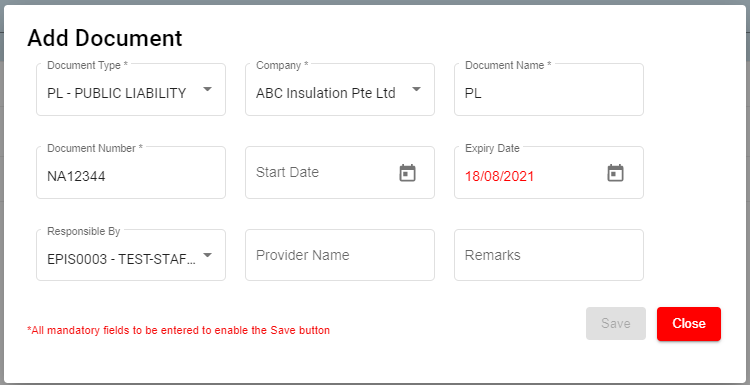
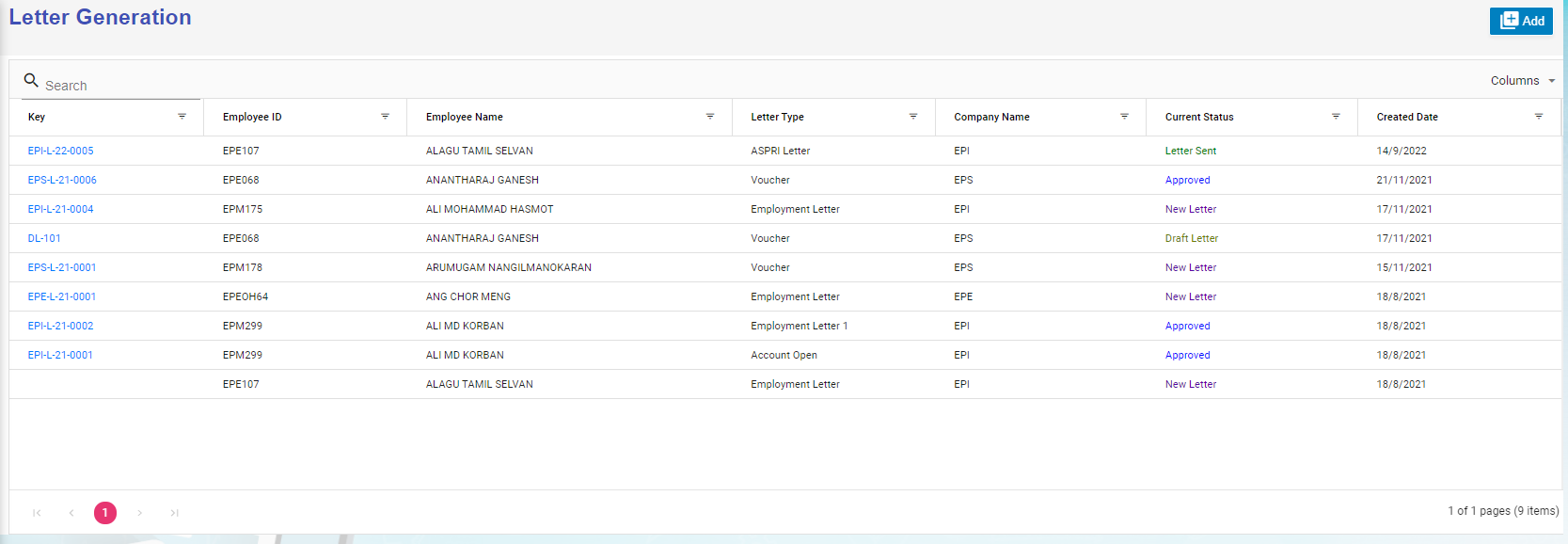

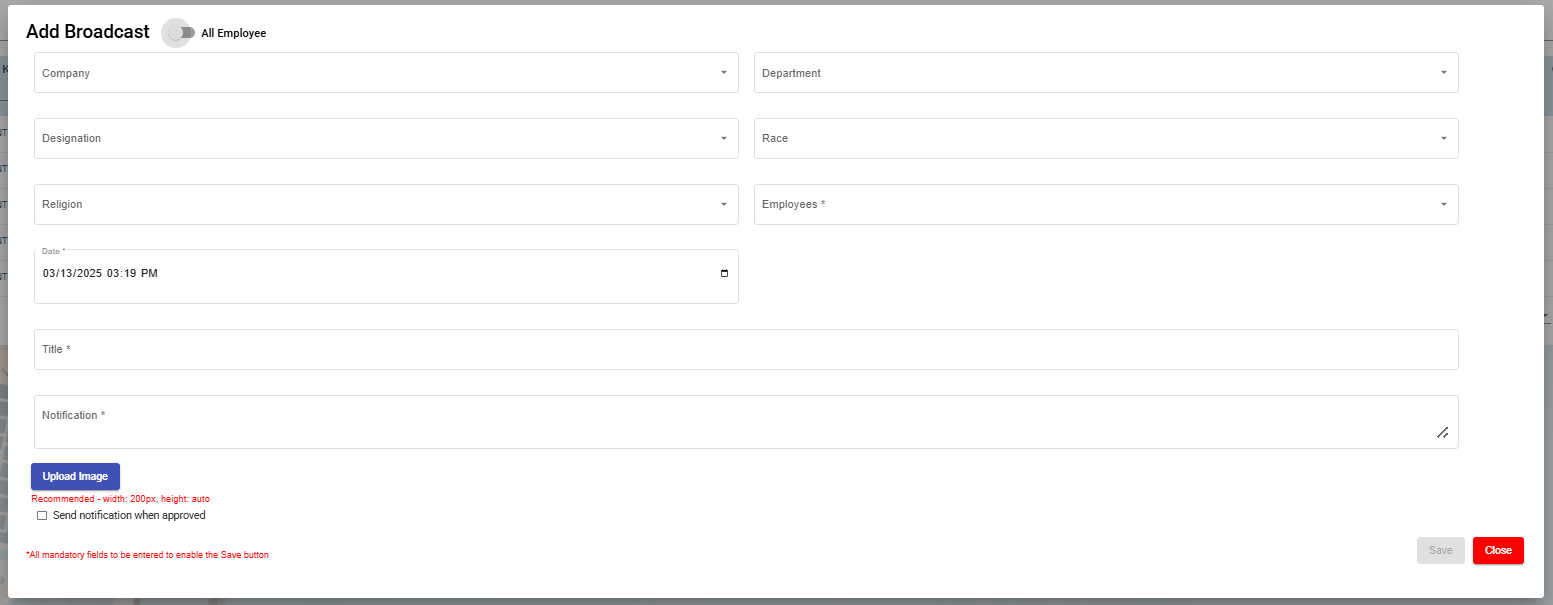
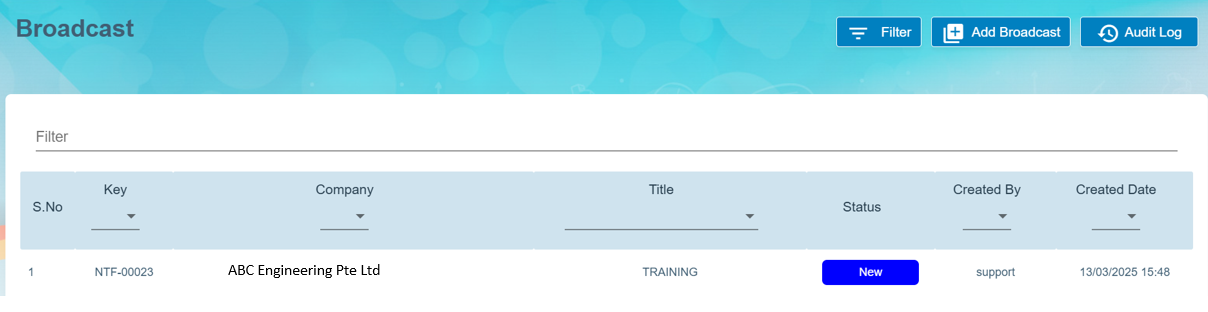
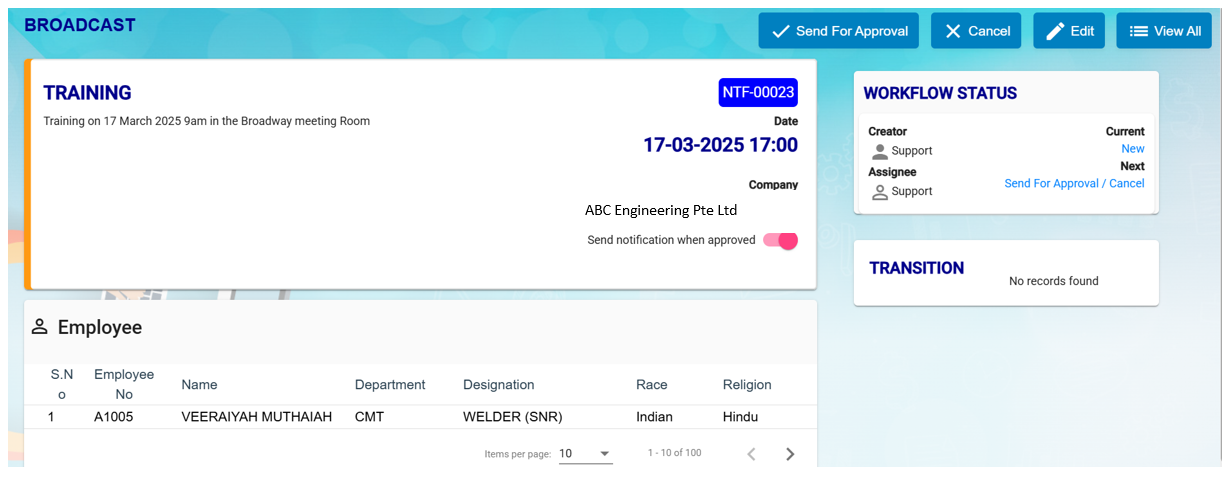


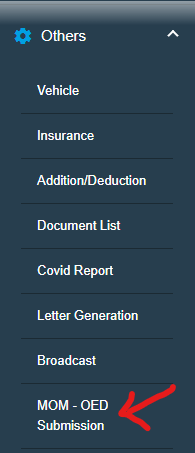
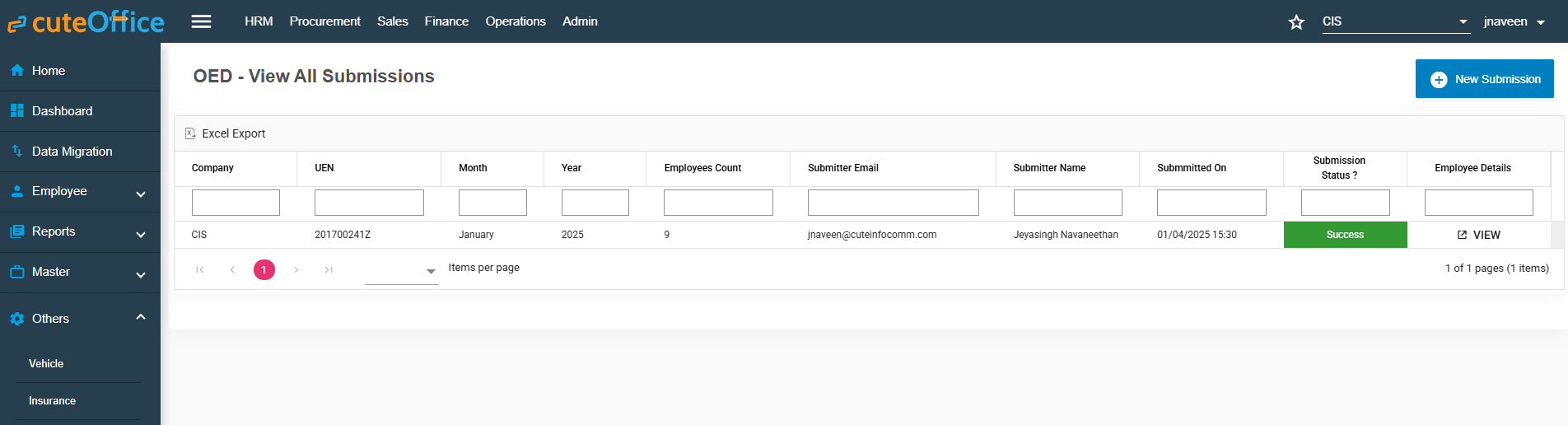
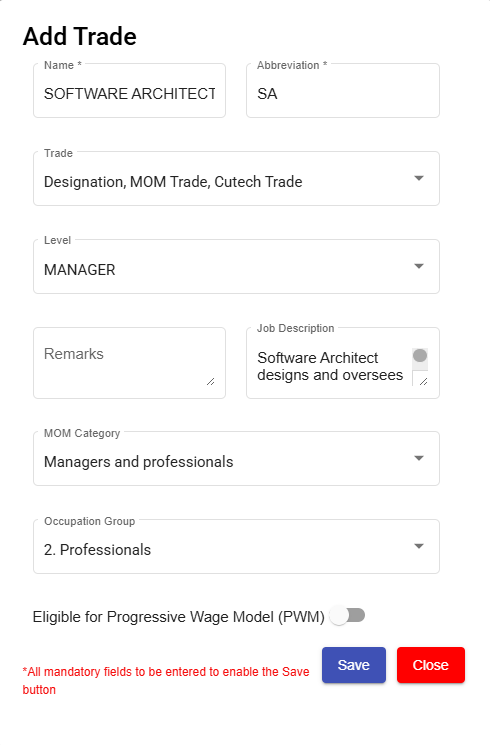
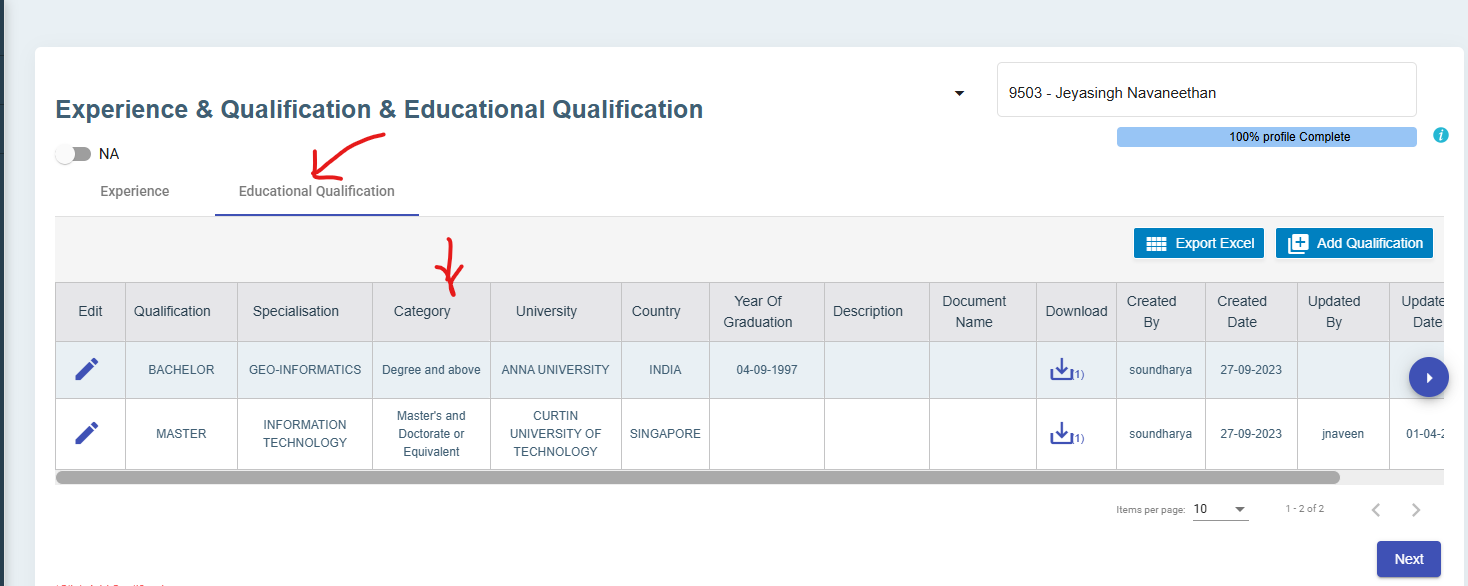
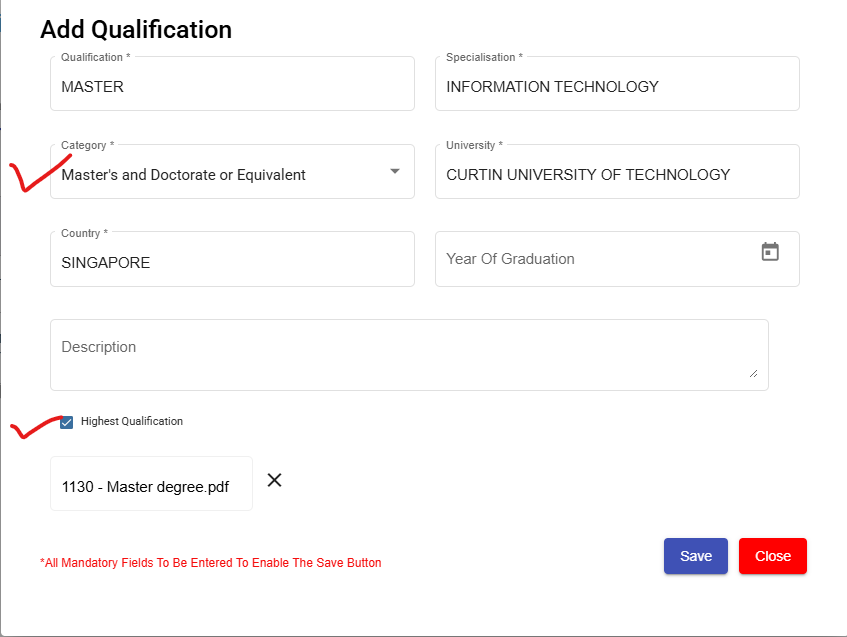


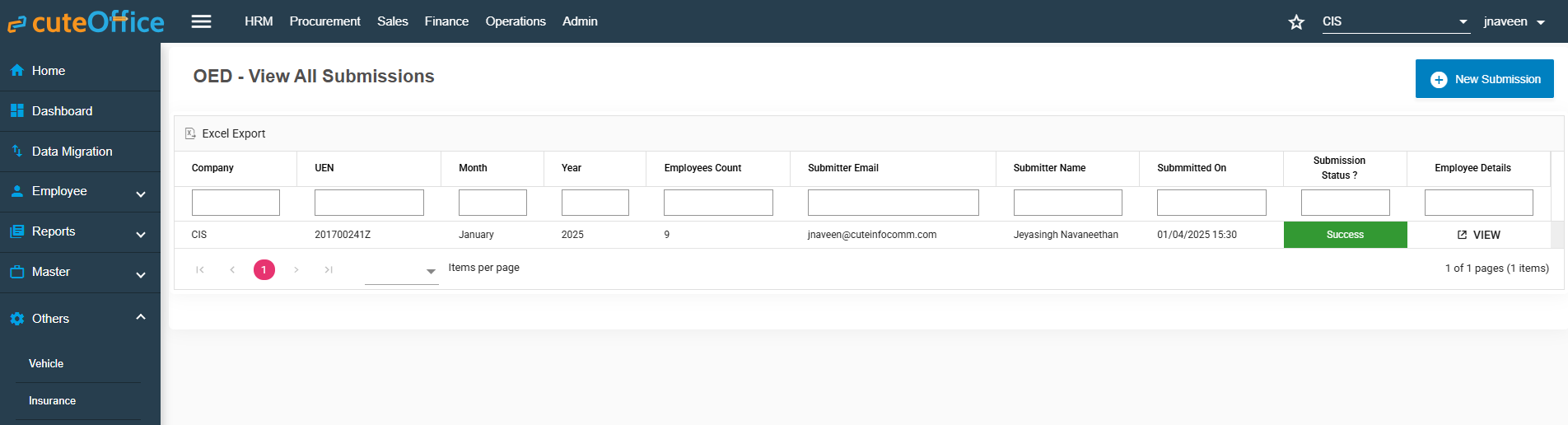
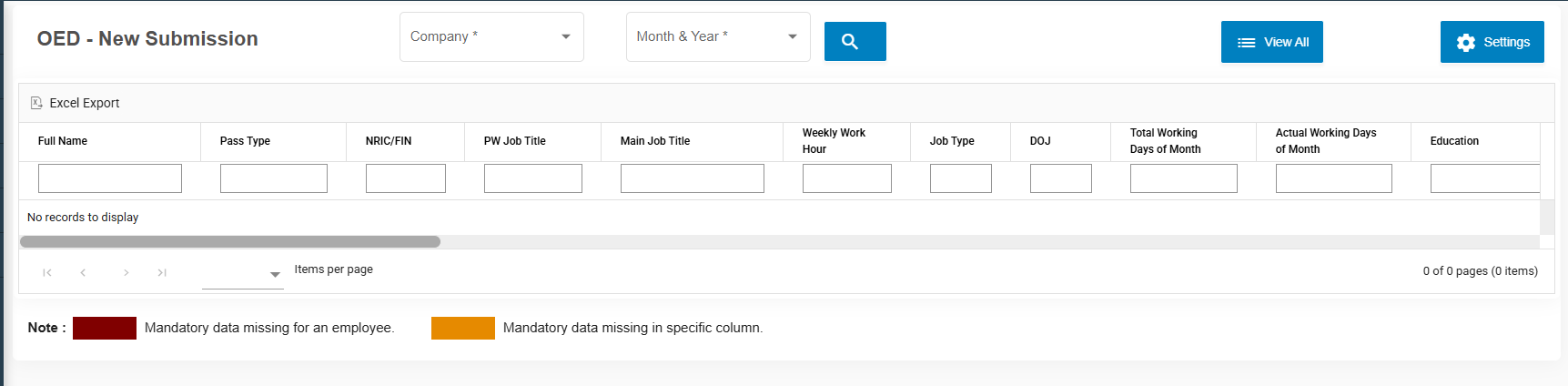
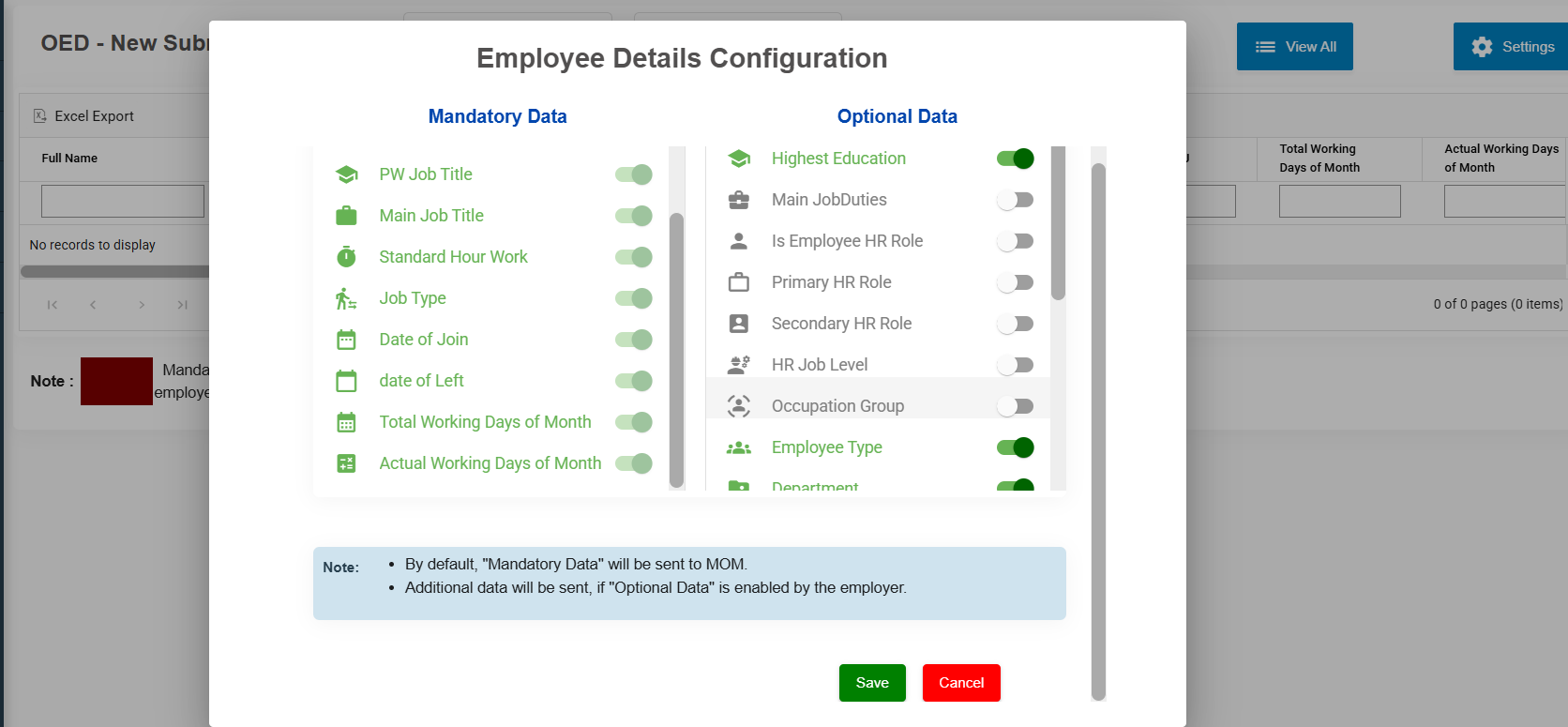

 .
.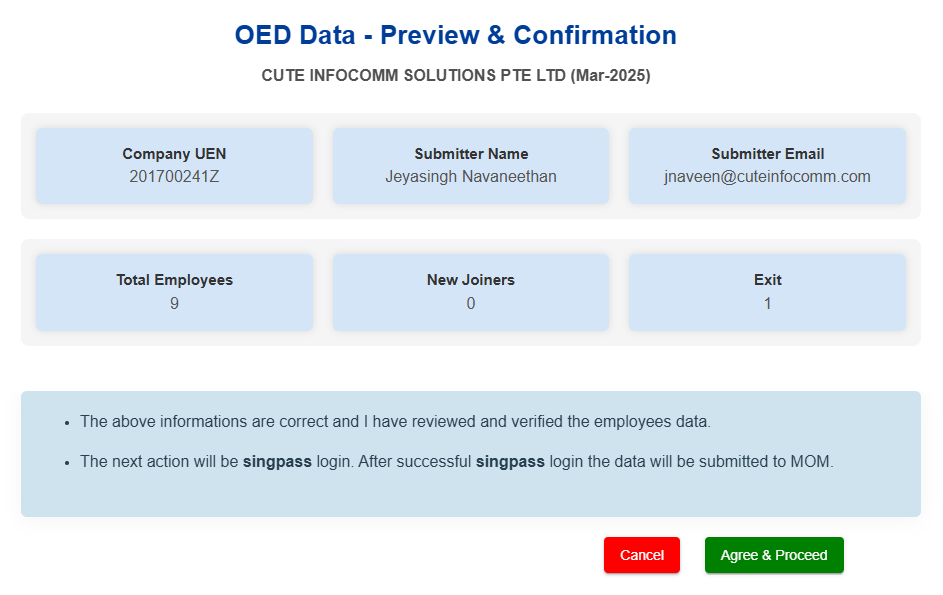
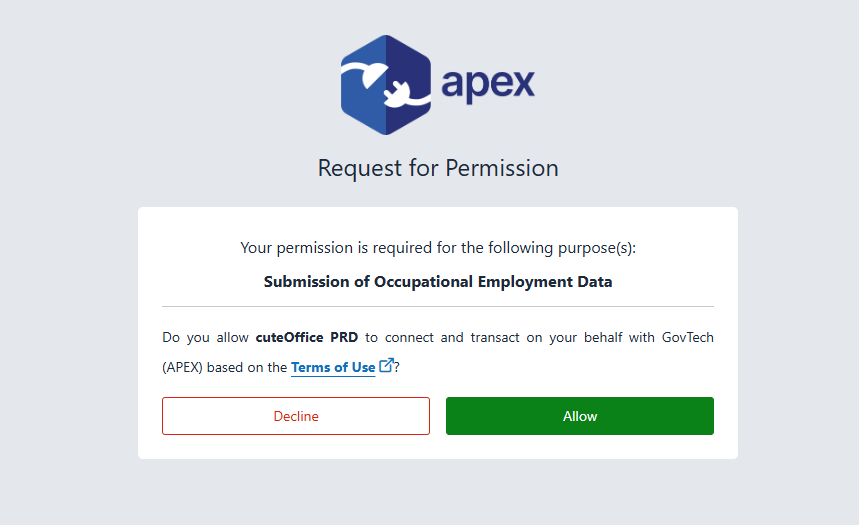
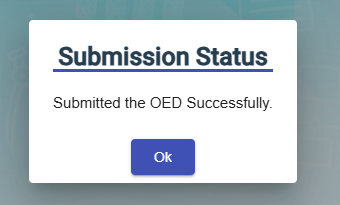
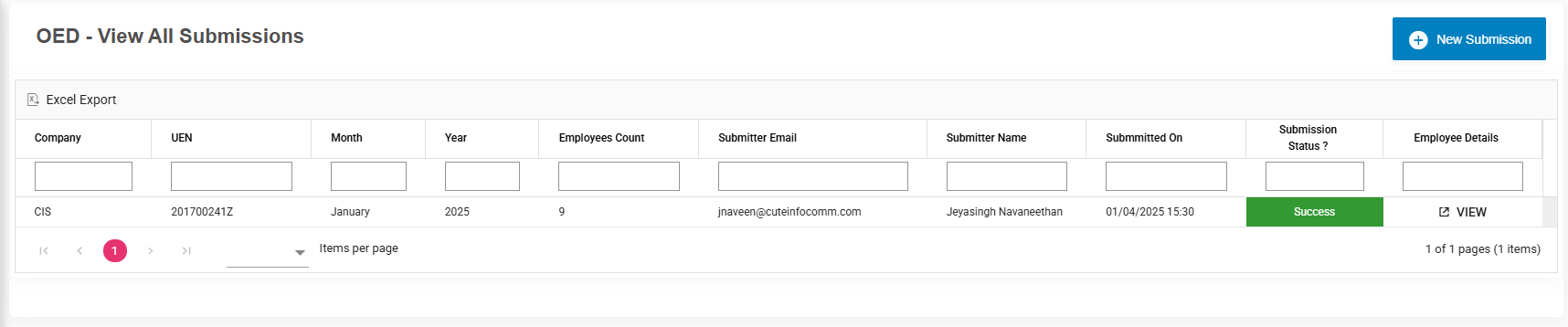
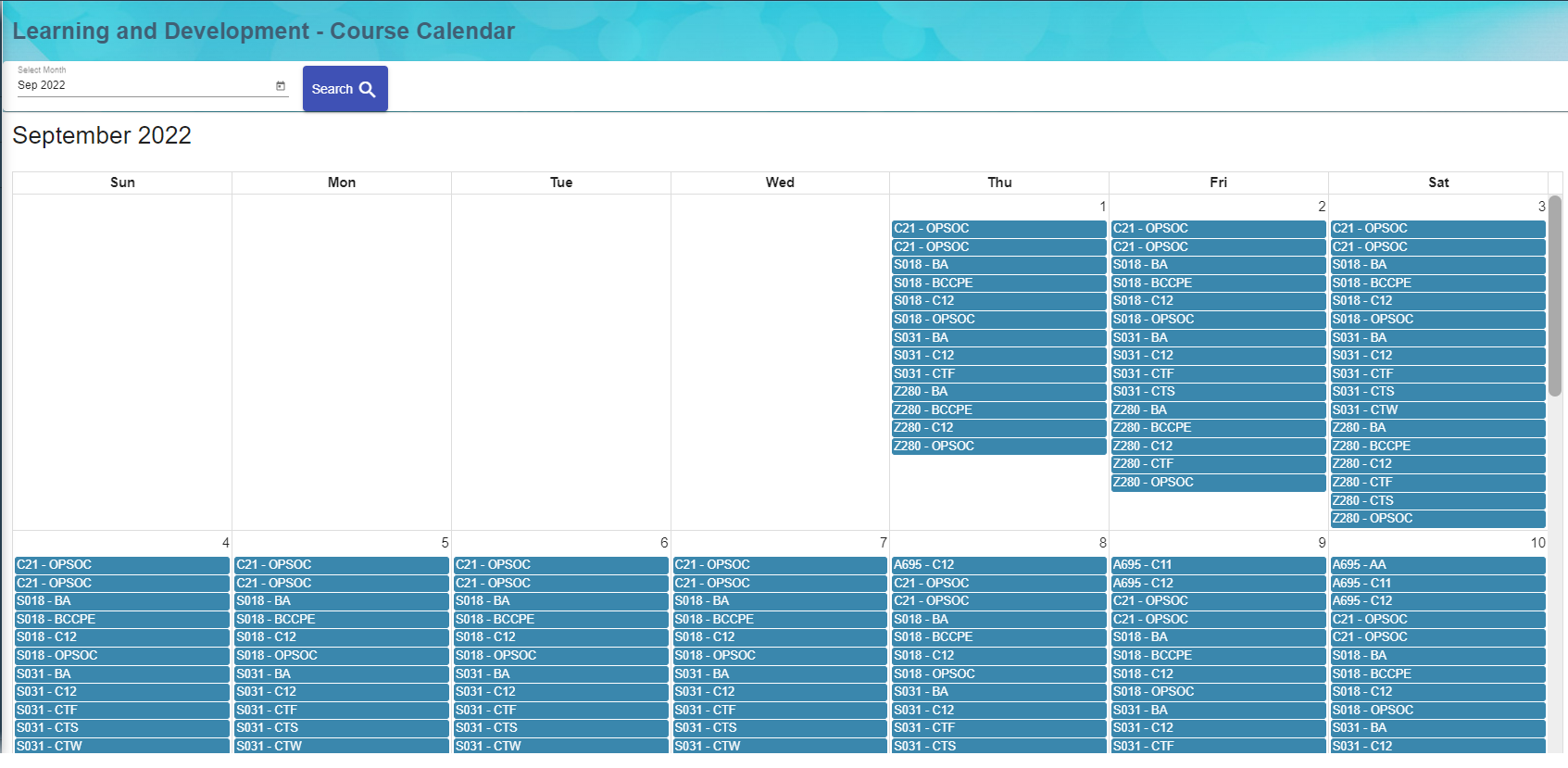
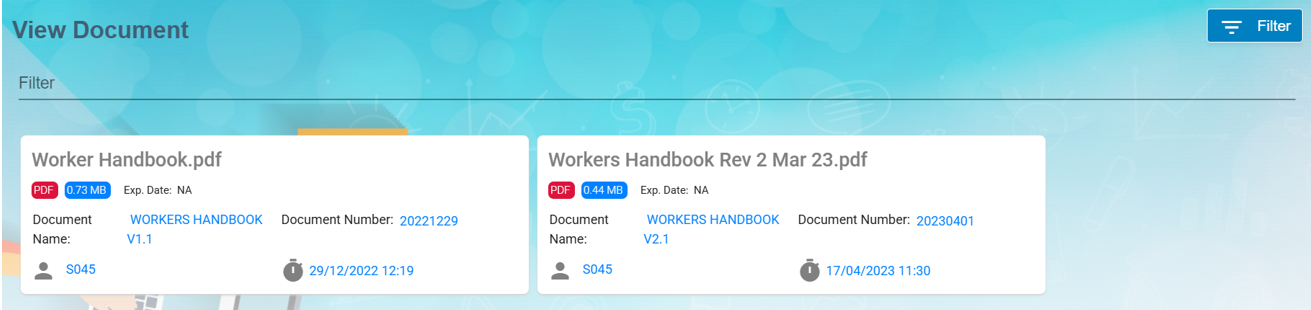
No Comments