Inventory
Inventory module provides systematic way to record items received from purchasing, inspect, store and stock management, asset management, write-off, issuance and returns. Inventory module includes below submenus:
Stores
Store master contains the list of stores. System allows to add store with person in charge and project.
View Stores
Click Stores in Inventory module menu, the list of stores added in system will show as below,
To view individual store details, click the key of the store, the store detail page opens,
Add/Edit Store
If store’s in charge person have project manager role in user profile, then the user has permission to approve this store’s issuance requests. System allows for multiple locations for each store.
To add store,
To edit store,
- Click
 in front of the store in store list view, the store detail page opens.
in front of the store in store list view, the store detail page opens.
- Edit with updated information, then click Save to save edits.
Stock Management
Note: The quantity of item that categorized as ‘Asset’ and/or ‘Asset Accessories’ is always 1. The rest of item's quantity
is always greater than 1.
To view the stores' stock, click ‘Stock Management’ submenu in the Inventory menu. The stock management (Store Items) page opens as below,
Filter Store Item
Users can filter store item using filters as below:
- Select store from dropdown list
- Select item category from dropdown list
- Or click the
 button to enable more filters
button to enable more filters
Store Item Summary
In item summary page, users can view the purchase history, store stock details, adjustment history, issuance and return
history of the item.
Click ![]() (Summary icon), the summary details of the item will show as below,
(Summary icon), the summary details of the item will show as below,
Item Quantity Adjustment
Users can adjust the item quantity manually. System will record the history of adjustments. Store item quantity adjustment can only be done for items that are not categorized as ‘Asset’ and ‘Asset Accessories’
Click (adjustment button), the item quantity adjustment window opens. In New Quantity field, enter the updated quantity figure. E.g. if enter as 3, then the total quantity of the item becomes 3.
(adjustment button), the item quantity adjustment window opens. In New Quantity field, enter the updated quantity figure. E.g. if enter as 3, then the total quantity of the item becomes 3.
Calibration, Maintenance, License, Warranty of Asset
The stock management also provides options to manage assets items. If there is any change in asset calibration, maintenance, license and warranty details, user can![]() edit button of an asset item, and navigate to the relevant tabs, and fill up with updated information. Then click Save.
edit button of an asset item, and navigate to the relevant tabs, and fill up with updated information. Then click Save.
Stock Reconciliation
Stock reconciliation provides all information of the items recorded in system such as purchase history, issuance, adjustment etc.., this is to help companies reconcile inventory periodically to find any discrepancies in stock that need to be addressed.
User can filter, and/or export details to excel or PDF file.
Item Purchase History
Item purchase history provides both item wise purchase history against PO.
Issuance
The item inventory shall always be issued from a warehouse and recorded in system when it is required in the production activities. Or when there is available stock for the item that is requested in MR, system will provide option to "Recommend to Issuance".
Click Issuance in Inventory menu, the store issuance page opens, it will list all history records of issuance.
Add Issuance Request
When any item is requested to issue from store stock, user shall add new issuance request.
- Click
 in issuance list view page, below issuance window opens,
in issuance list view page, below issuance window opens,
- Fill up all mandatory information in above window:
- Store-select issuance store from dropdown list
- Project-select project name to issue items
- Request By-the login username will automatically populated as request by user.
- Rental agreement-if issuance is for rental, click to enable to yes, then click "Rental Agreement" to enter rental and delivery order details, and Save.
- Issue To-system provides below options, each option will populate different information table for user to fill up:
- Then click Select Item, and select items in the popup window as below
- Click Submit to submit issuance request, the issuance notification window opens, check and select assignee and notify users and click Confirm.
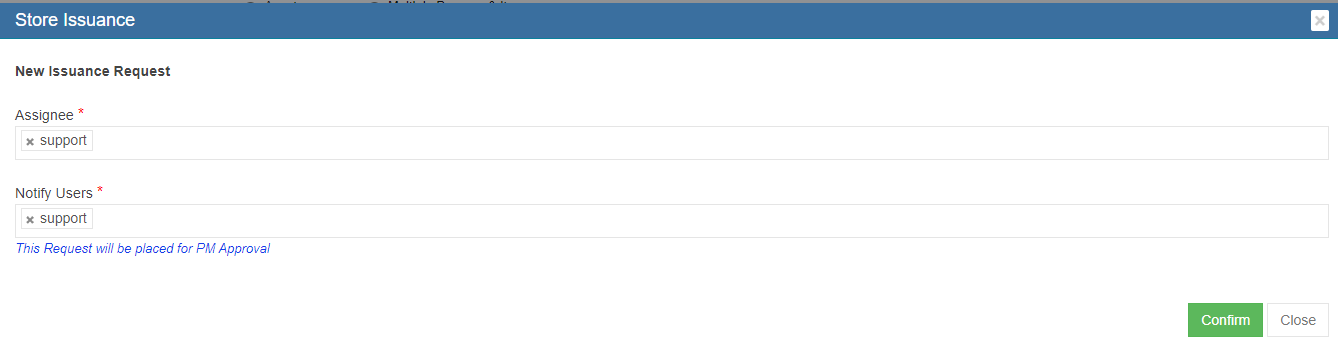
- An unique key will be generated and assigned to the issuance request, and page will be redirected to issuance request detail page as below screenshot. There are multiple action buttons in issuance detail page.
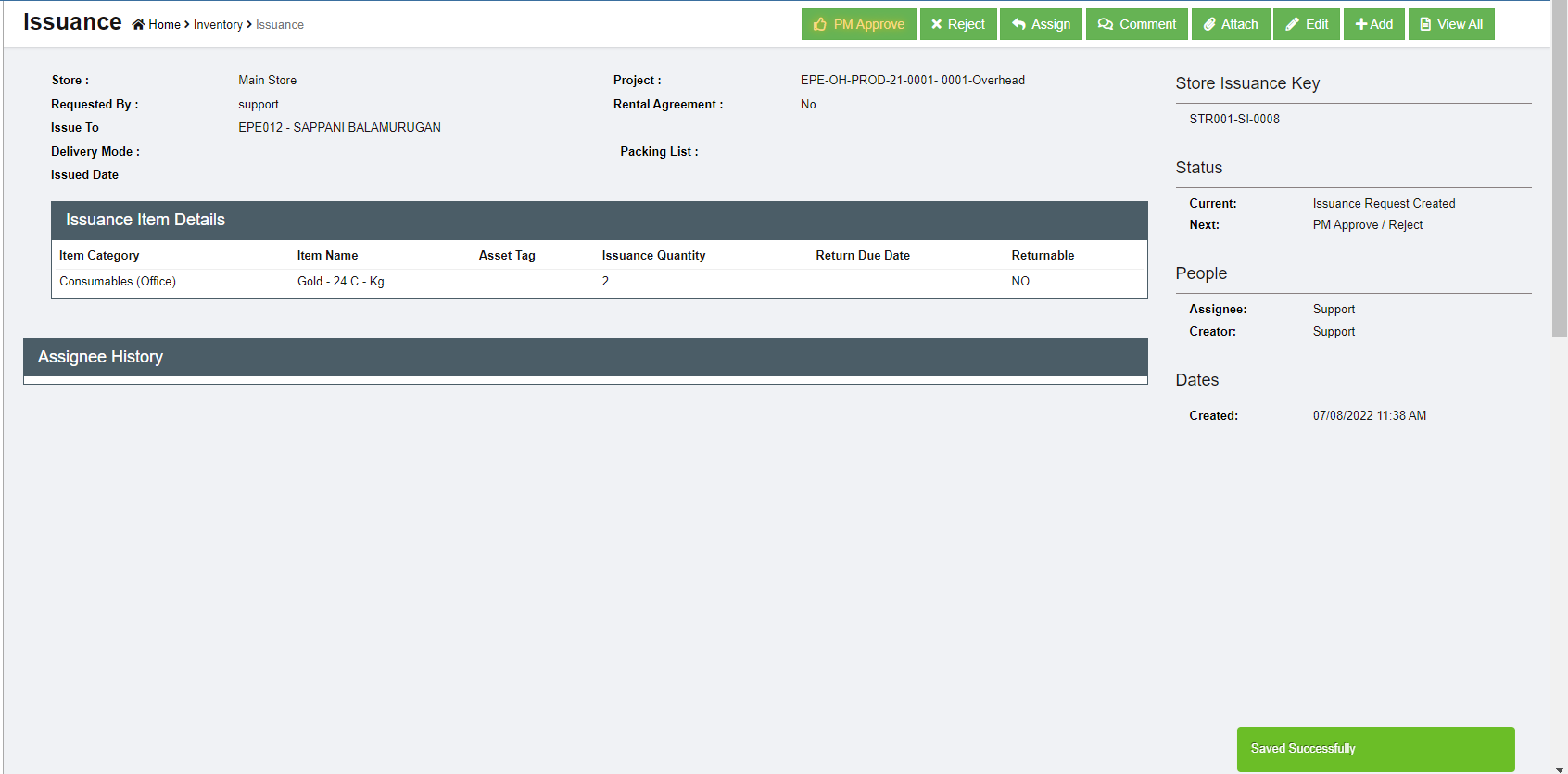
Approve/Reject Issuance Request
Project manager shall approve the issuance request before store keeper issue items.
- To approve issuance request,
- click
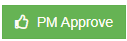 in the issuance detail page, the issuance notification window pop up,
in the issuance detail page, the issuance notification window pop up,
- Click PM approve in the notification window, the issuance request status will be PM approved, and is ready for issue.
- To reject issuance request,
- Click
 icon in the issuance request detail page, the rejection notification window pop up,
icon in the issuance request detail page, the rejection notification window pop up,
- Click Reject button in the notification window, the issuance request is rejected, the status will change to Request Rejected.
- Other Options in Issuance
- Comment-to enter comments or remarks about the request
- Attach-to upload any files/documents about the request
Issue Items
Store keepers can proceed to issue items to material requestor after project manager approves it.
To issue items,
- Click the Issue button, below notification window opens, click
 to complete issuance in system and proceed to issue physical items from store(warehouse). The issuance request status will change to Item(s) Issued.
to complete issuance in system and proceed to issue physical items from store(warehouse). The issuance request status will change to Item(s) Issued.
-
A Material Issuance report will be automatically generated. User can click the Print MI button to print the Material Issuance report (MI) as pdf file.
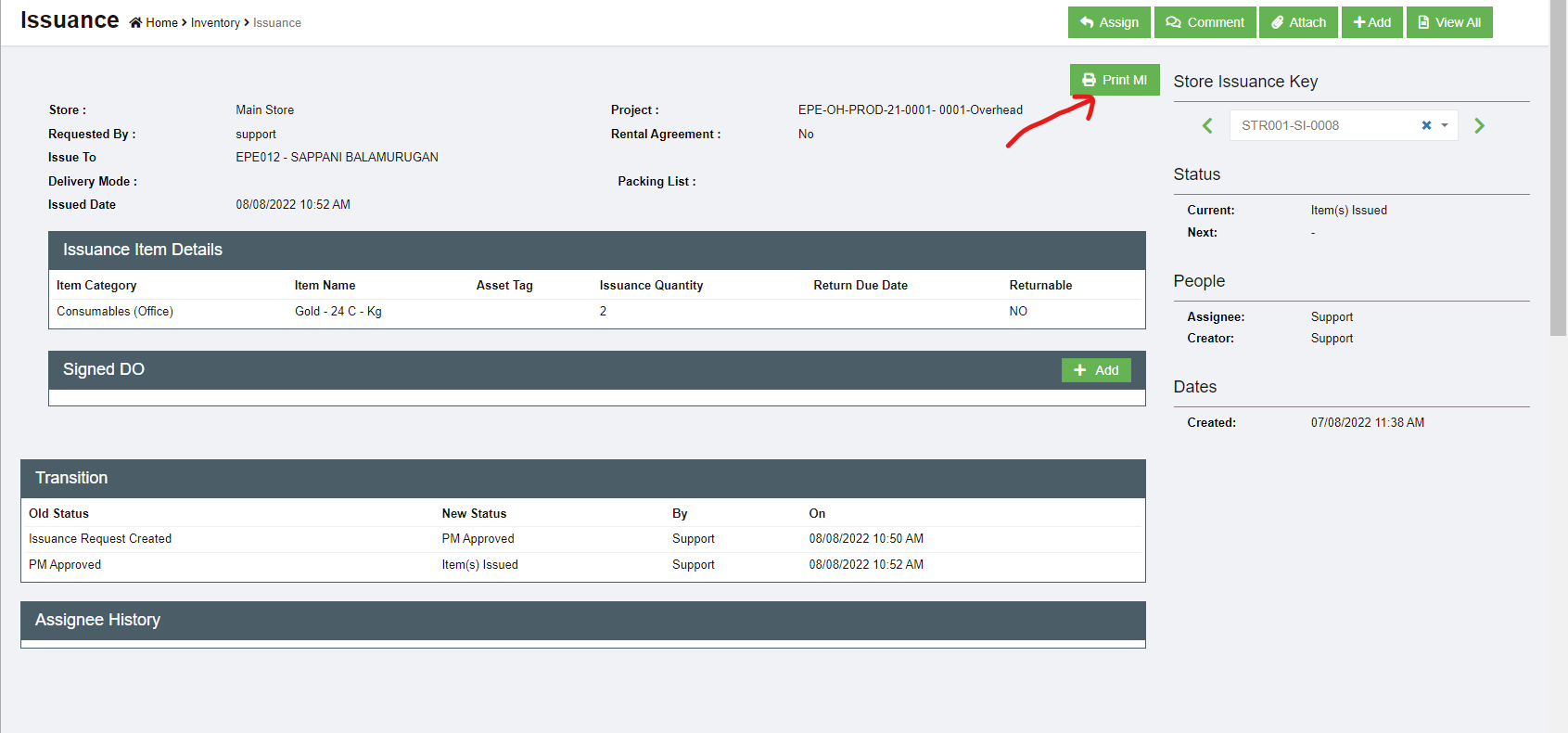
- After the physical items delivered to project, store keepers shall upload the signed delivery order (DO). Click Add button in the Signed DO section in issuance detail page.
- Fill up DO details and upload signed DO copy, click Save. The issuance request status will change to Item(s) Delivered. This is the complete status of an issuance request.

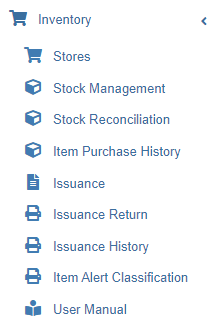

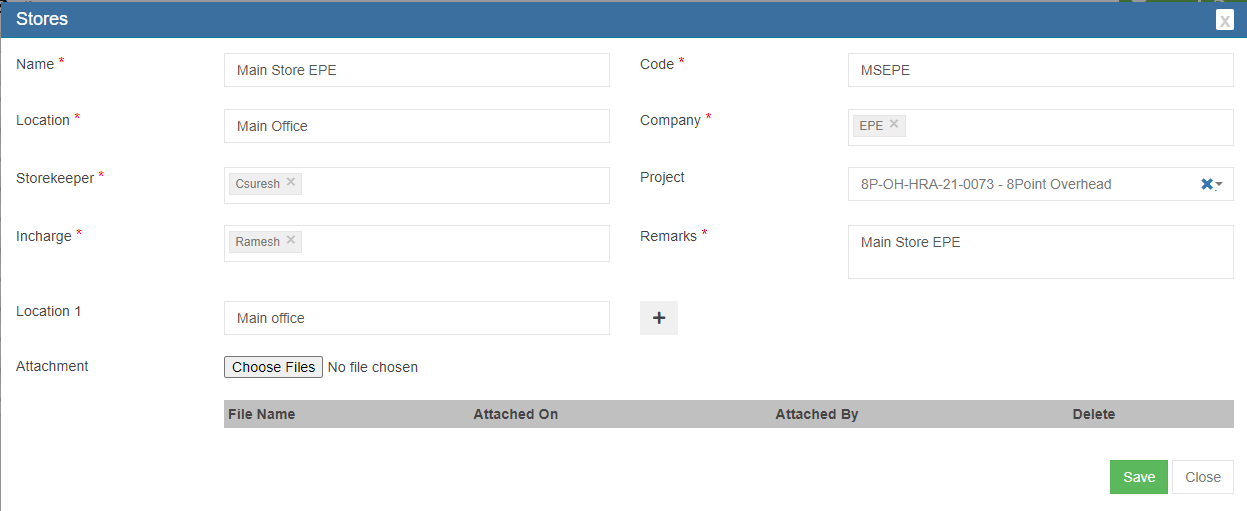
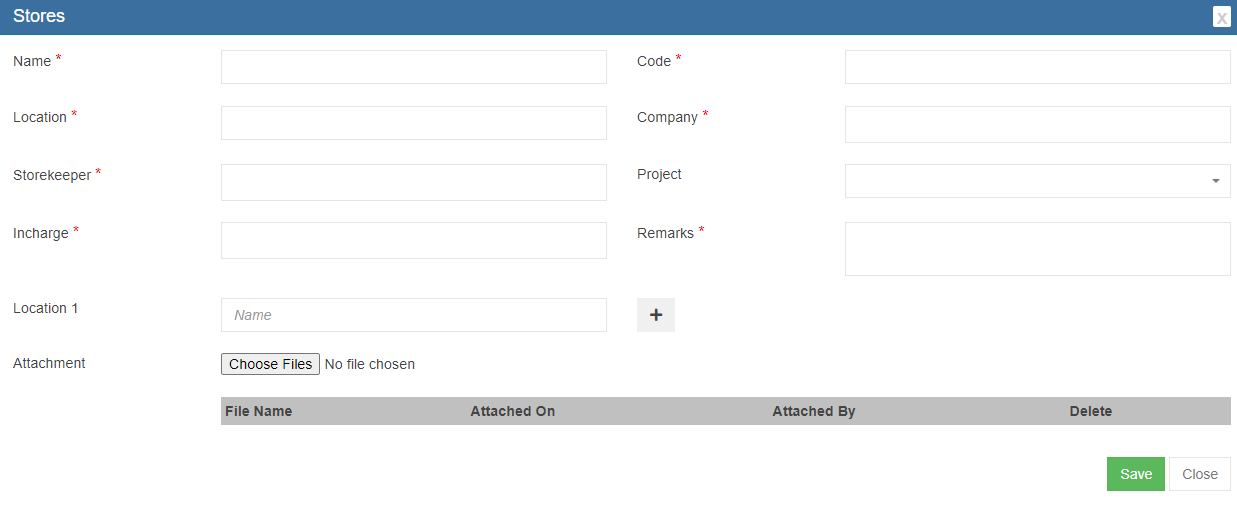
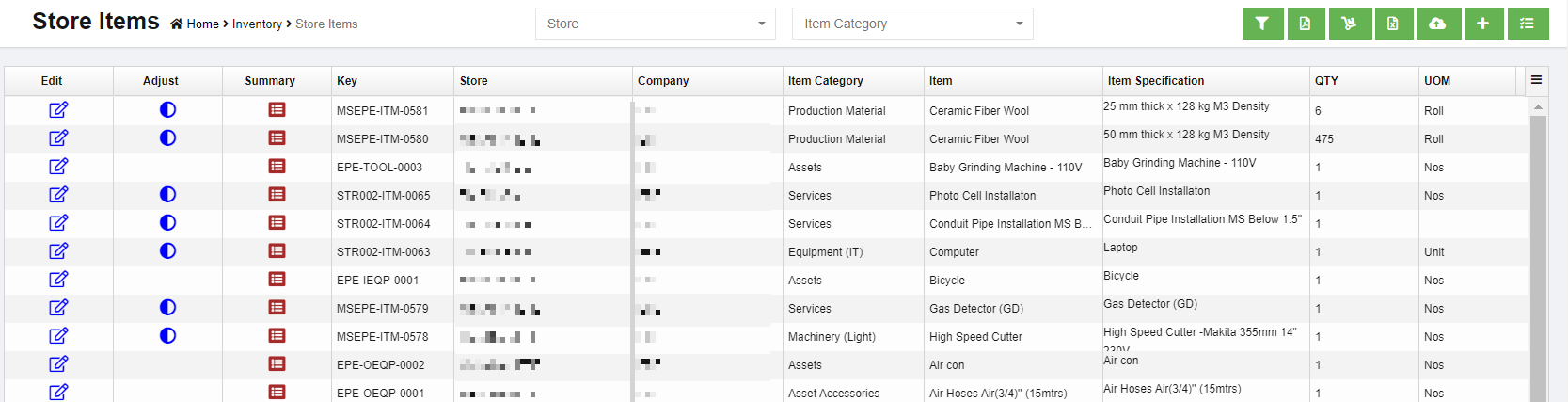


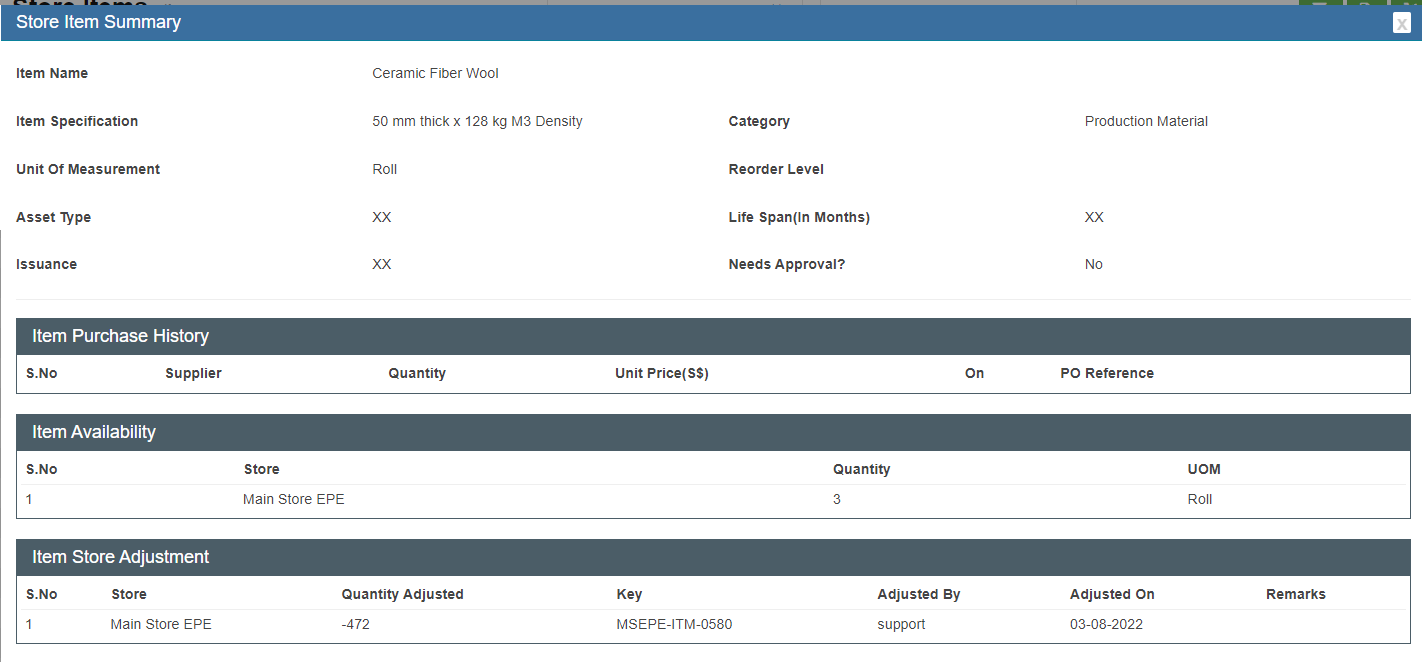
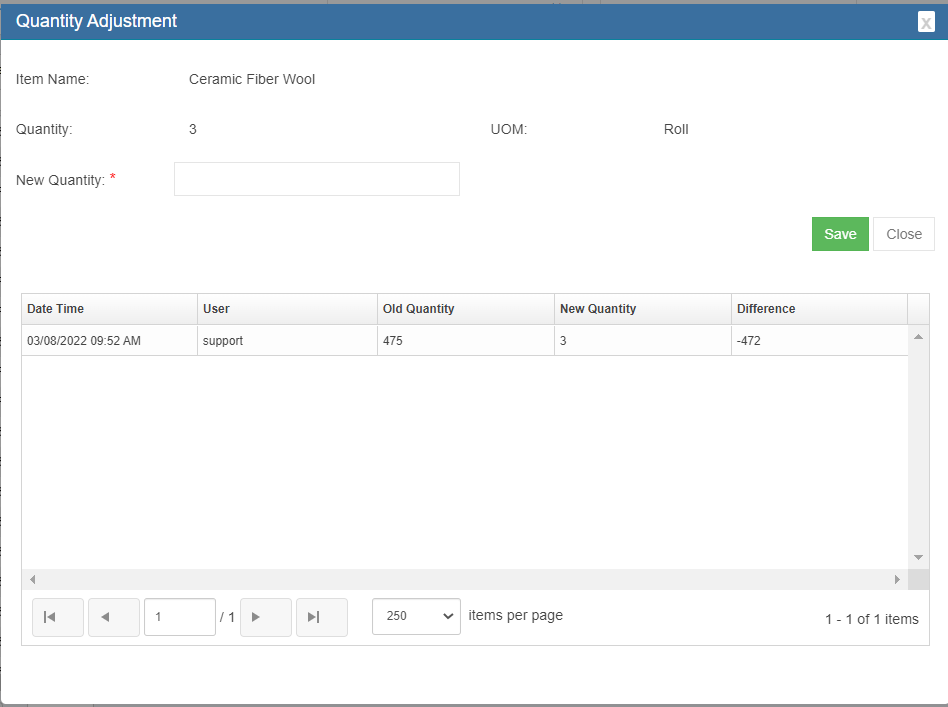
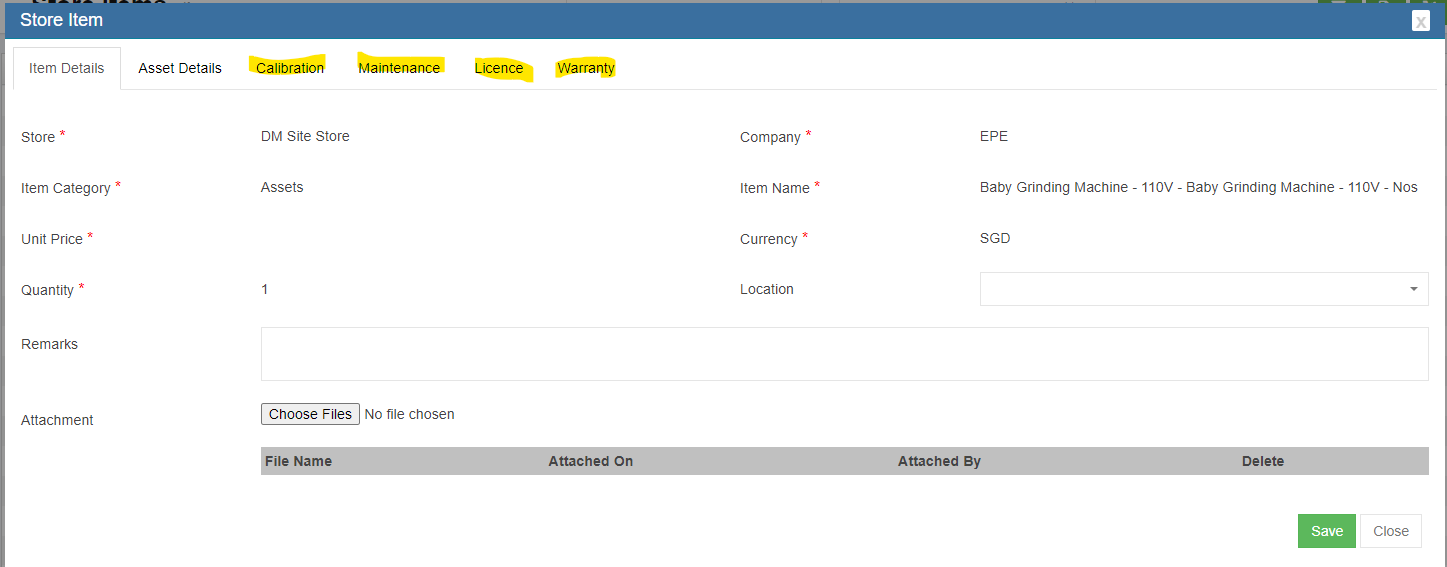
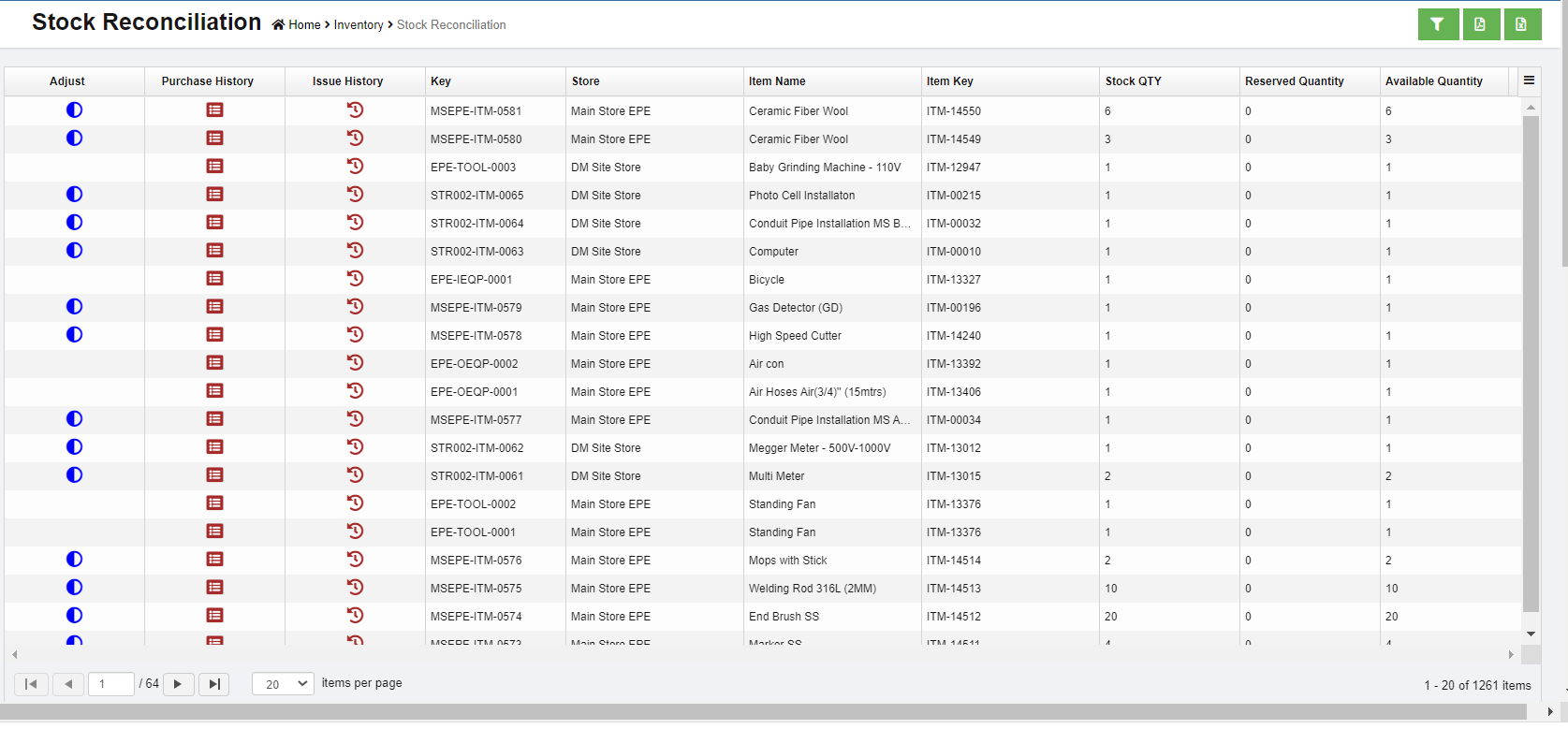
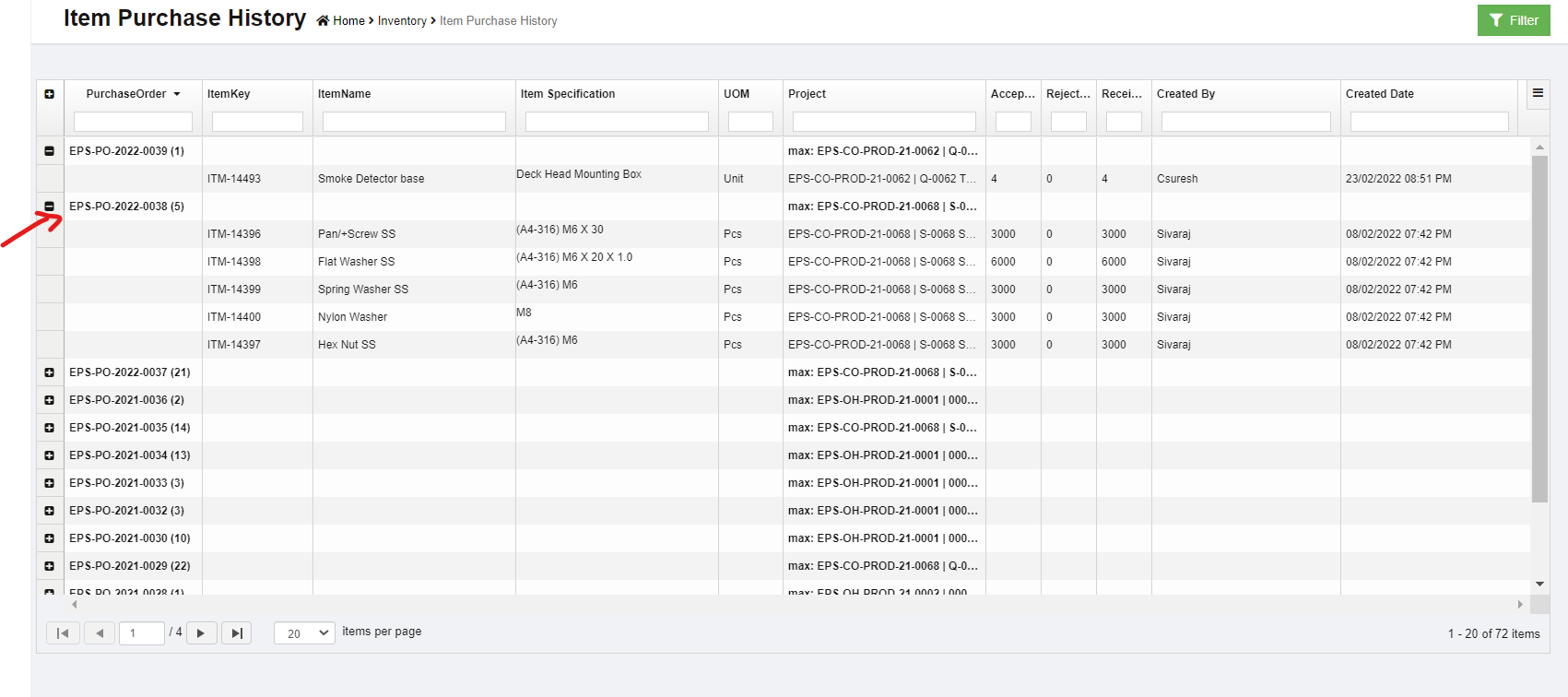
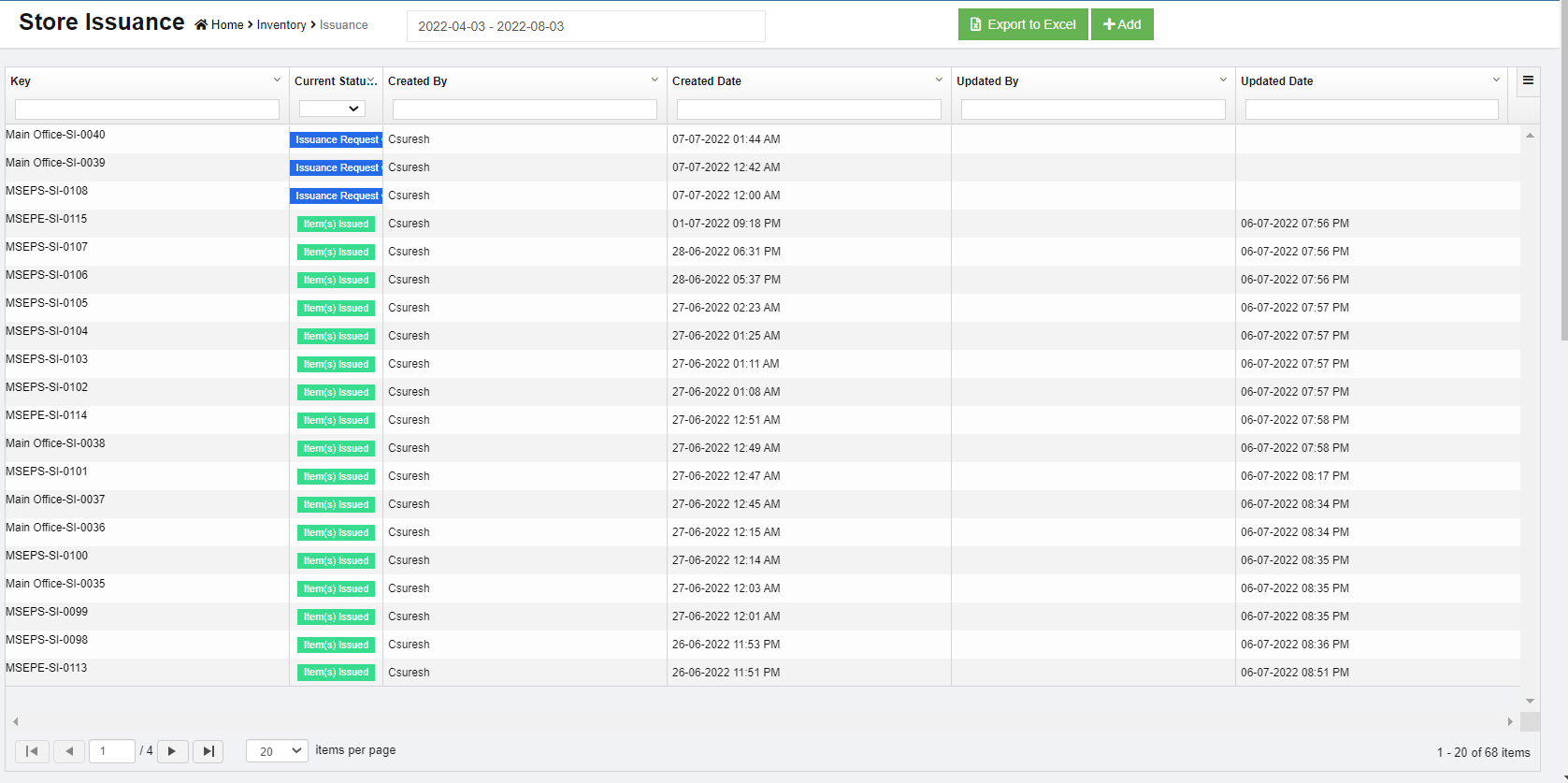
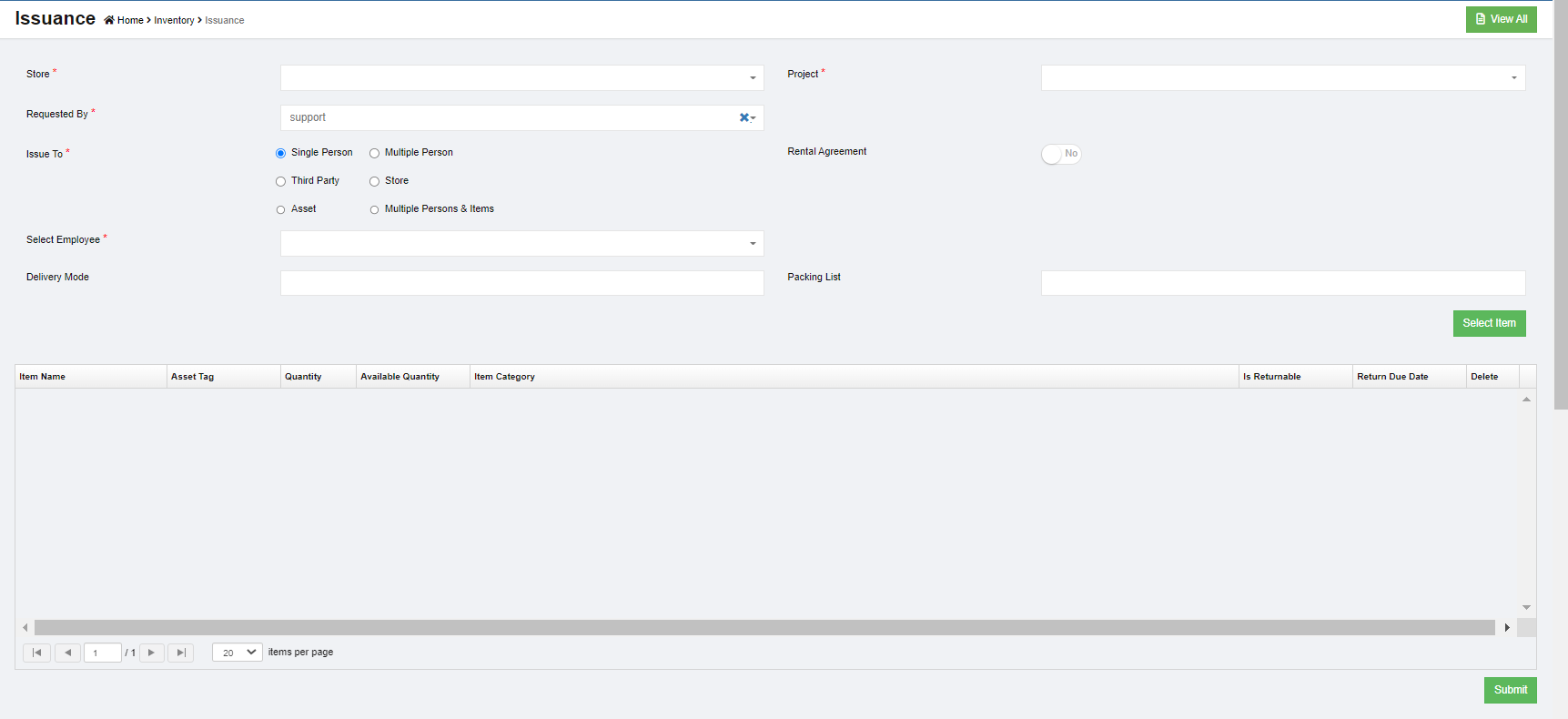
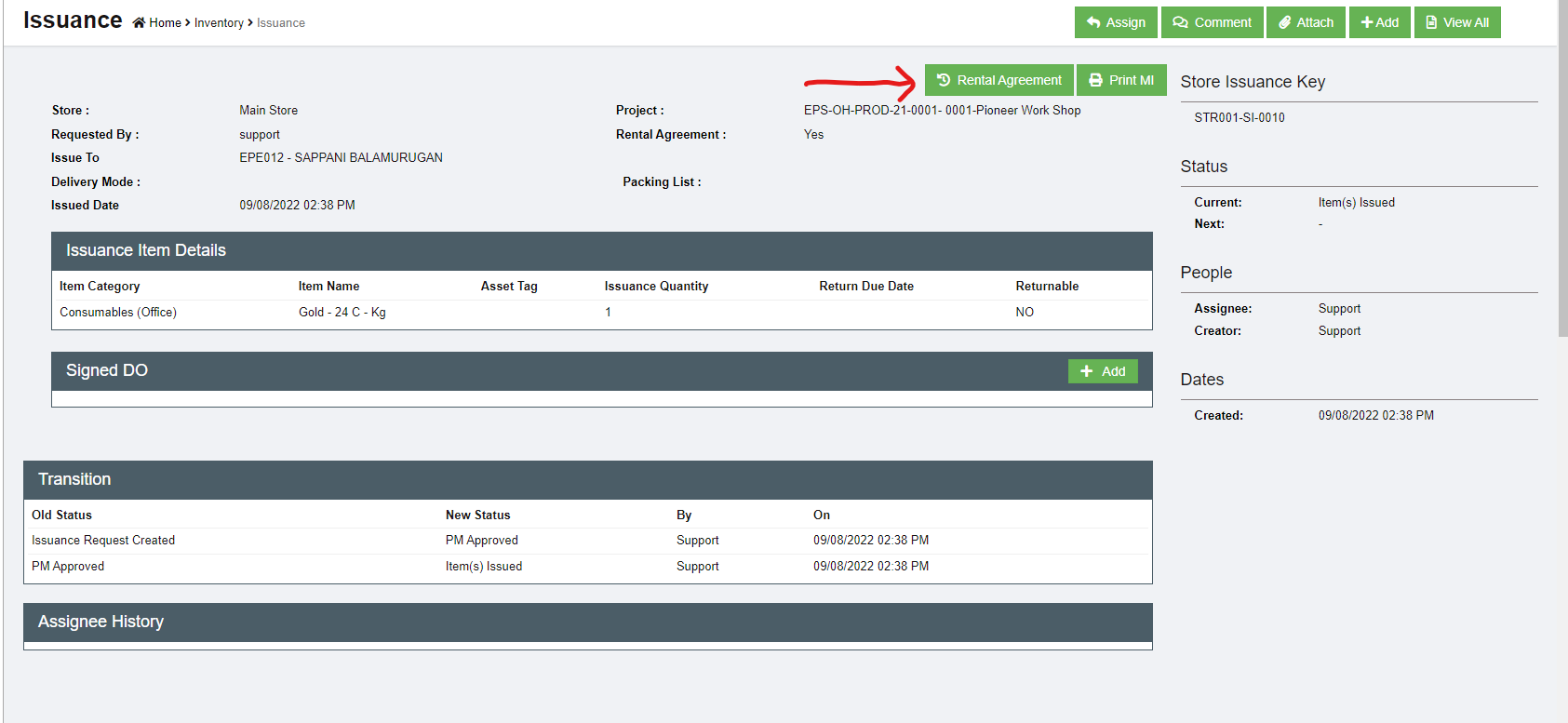
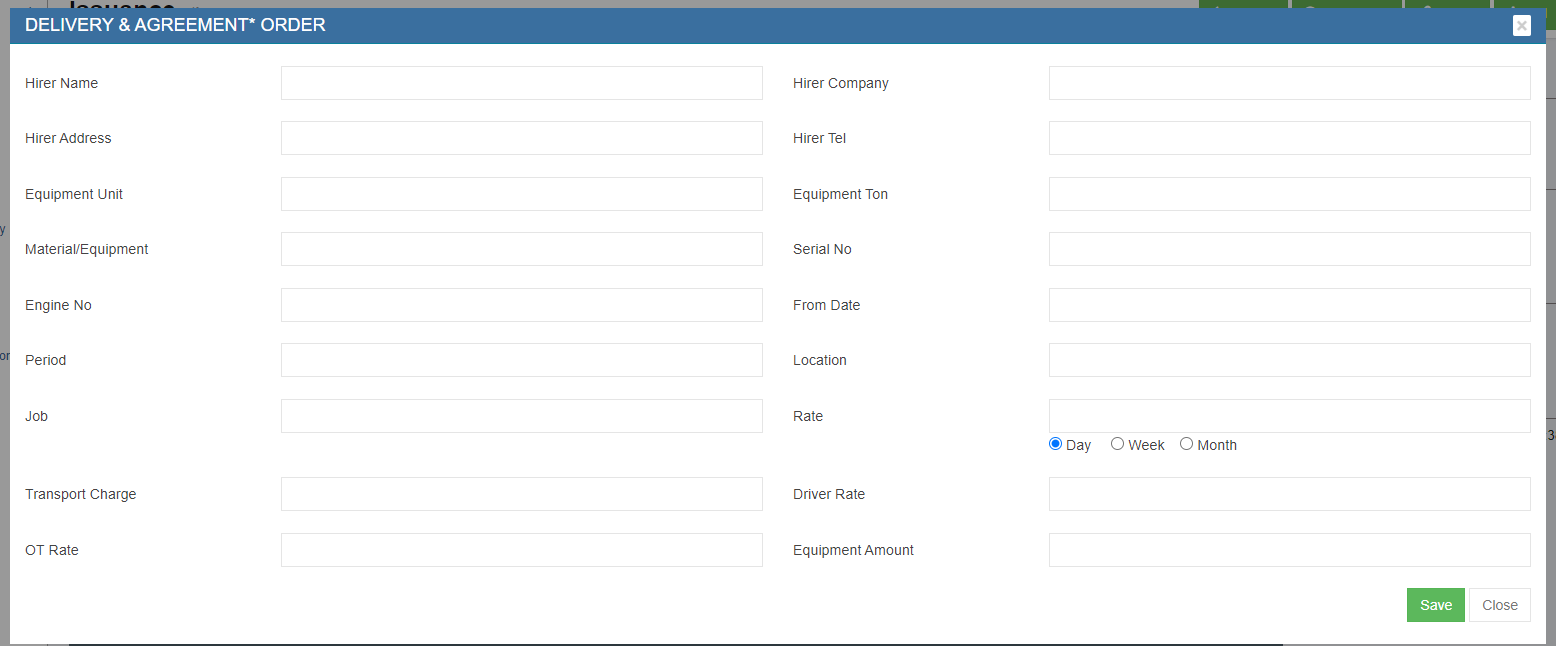


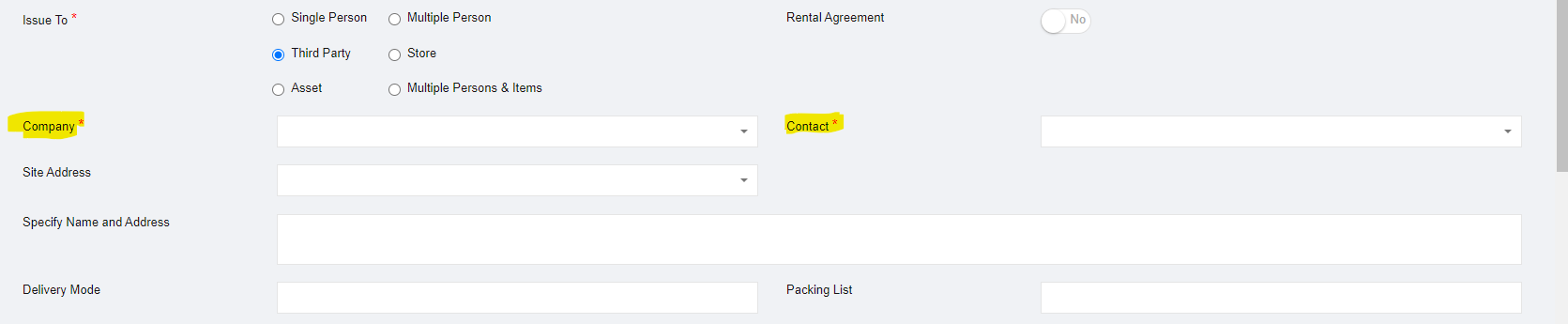



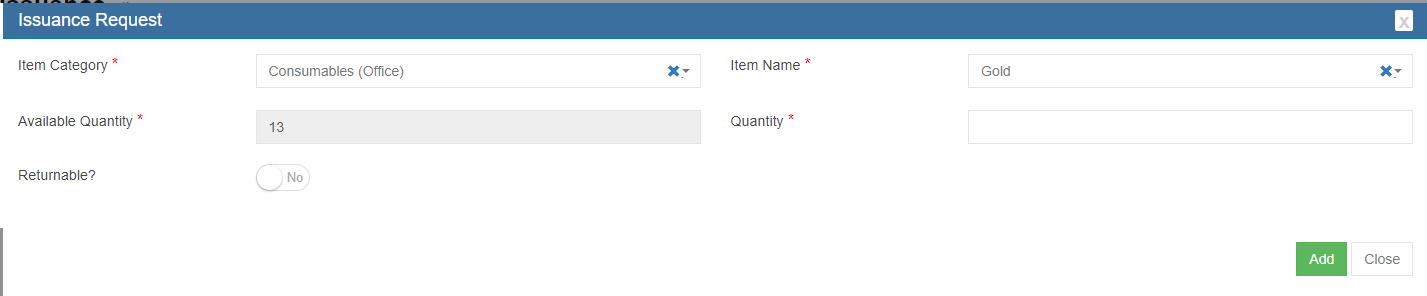
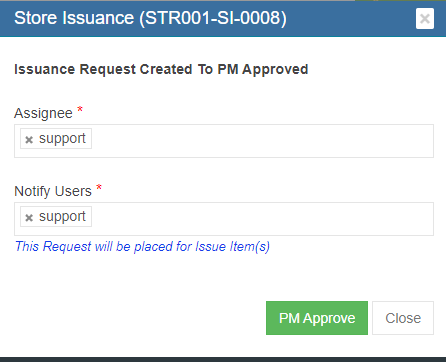
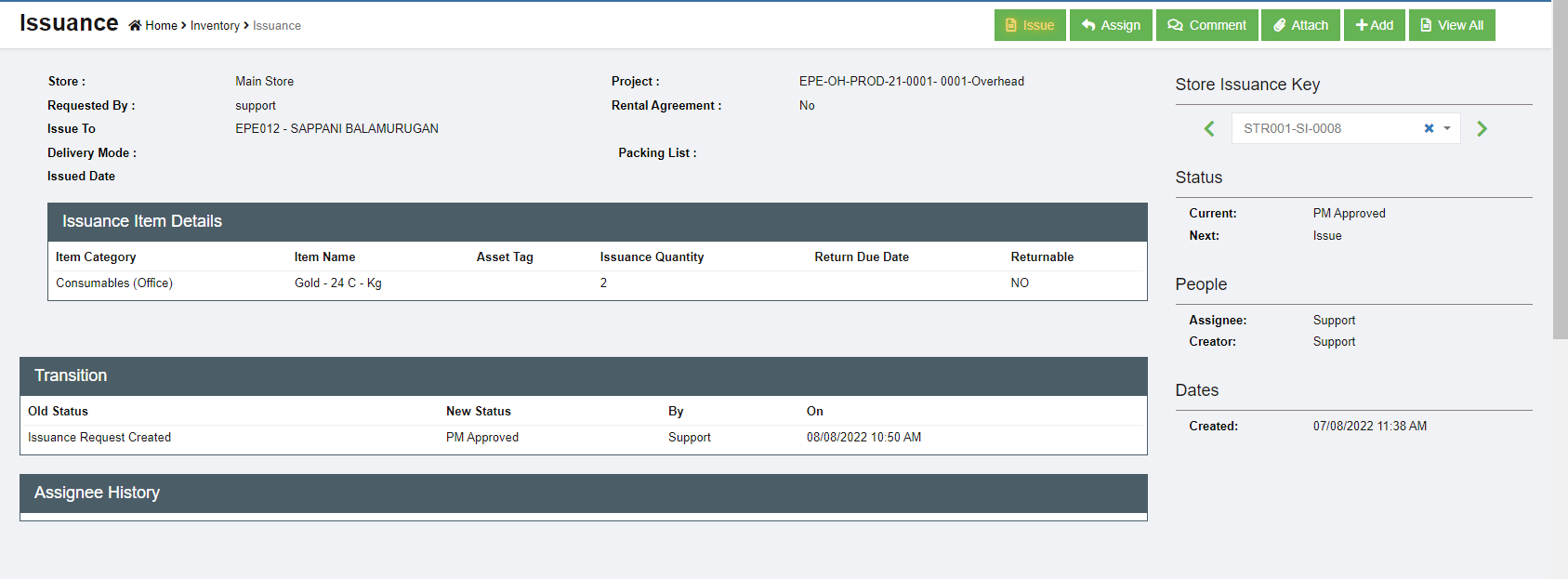
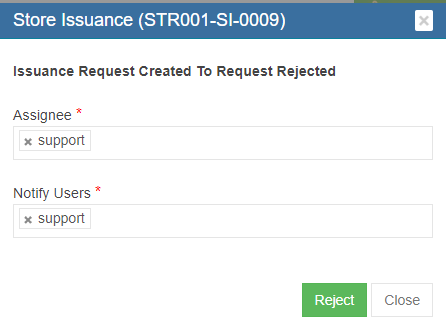
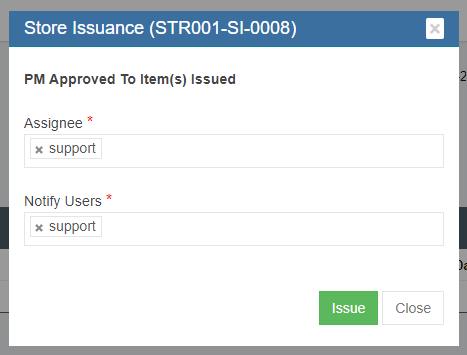

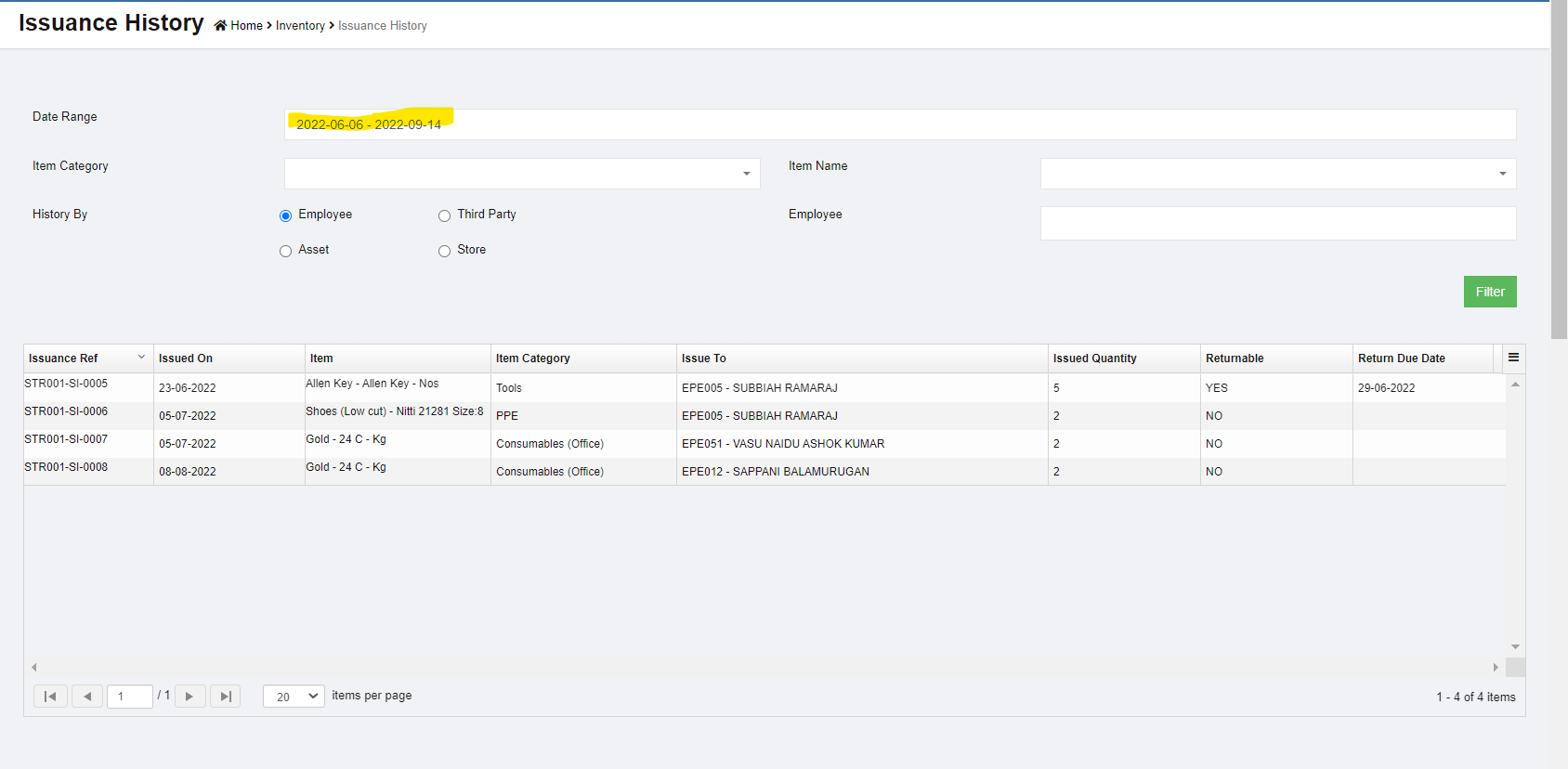
No Comments