Time Attendance
The Time module in the cuteOffice application helps manage the time attendance details of employees within an organization.
Below are key functionalities in the Time module:
- Capture Time Attendance from Devices
- Shift Management
- Projects List Management
- Interface with Leave System
- Generate Timesheet
- Approving Timesheet
- Calculating working time details to Generate Payroll
- Alerts and Reports
- Time Log
- Geo Punch View
- Supplier Time Log
- Planning
- Planning Dashboard
- User Manual
Time Log
The logged in user must have assigned as the Time Keeper role or must have permissions to the specific Company and Department in order to view the employee’s attendance details from the respective company and department.
Tip: You can check your permission details by clicking on the user name in the upper right corner and then clicking the My Profile option.
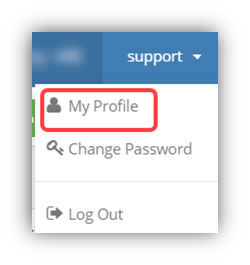
The Profile shows the details of your assigned roles. Based on the assigned roles, you can access the different functionalities in the Time Log.
The Time Log page opens with a list of employees including the attendance details.
Time Log is integrated with the planning module, where the planning module refers to the combination of shift details in the Shift column and project details in the Project column.
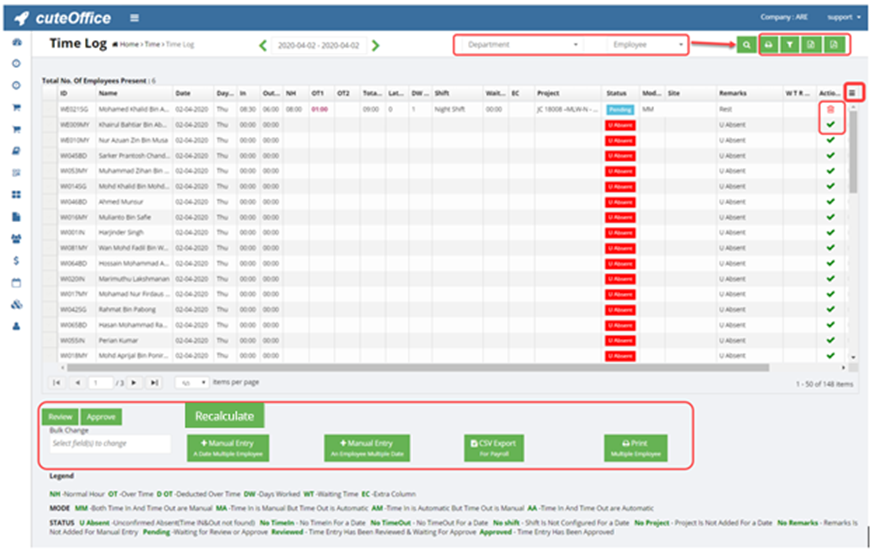
Note: If you want to view all the columns, click (Column icon) in the upper right side of the Time Log page. A list of columns will be shown. You can select the columns which you want to display in the Time Log page.
The Time Log page shows the following fields,
- ID – Employee id
- Name – Name of the employee
- Date – Attendance date
- In – In time of the employee
- Out – Out time of the employee
- Normal Hour (NH) – Normal hour is calculated based on the in and out times and shift.
Note: The maximum normal hour is decided by the added Shift based on the employee’s in and out time. If the shift is not selected, then the normal hour will not be calculated. To know how to add a shift, See the topic on “Shifts”.
- Over Time 1 (OT1) - The hours worked beyond the normal hour are considered as OT1 in normal days except public holidays and days marked as 0 working hours in shift.
Note: The OT also depends on other parameters in shift such as minimum hour for OT. If minimum required hour for OT is configured as 1 hour and if the employee has worked for OT about 55 minutes, then the OT computed as zero.
- OT2 - The hours worked beyond normal hours are considered as OT2 in public holidays and days marked as 0 working hours in shift.
- Total Hours – The total hours are sum of normal working hours and OT.
- Late – If the employee’s entry time is later than the shift starting time, then the late time will be calculated and displayed in minutes.
- Days Worked (DW) – If the employee’s worked hours are equal to the shift hours, it will be considered as one worked day. If the employee’s worked hours are less than shift hours, it will be considered as half worked day (0.5). If the employee’s worked hours are less than four hours, it will be considered as zero (0) worked day.
- Shift – The Shift field shows the work schedule of the employee.
Note: If the particular shift is selected for the current day, then the same shift will be updated automatically for the upcoming days. To select or change the shift, double click on the shift cell, and select the shift from a drop-down list.
- Waiting Time – If the employee is temporarily idle while waiting for further work, it will be considered as waiting time.
- Extra Computation (EC)- EC also refers to custom computation. EC will be used for computing additional payment.
- Project – The Project field shows the project that the employee is currently working on.
Note: If the particular project is selected for the current day, then the same project will be updated automatically for the upcoming days. To select or change the project, double click on the project cell, and select the project from a drop-down list.
- Status – The Status field shows the employee’s time log status. Each status is explained in the lower side of the Time Log
- Mode – The Mode field shows the capturing mode of in and out times. Each mode is explained in the lower side of the Time Log
- Site – The Site field shows the name of site where the employee is working.
- Waiting Time Rest Over Time (WTROT)
- Action – The Action field shows the following two type of actions based on the in and out time entries.
If the employee’s in and out time entries are not captured automatically, then (Add icon) will be displayed in the Action field.
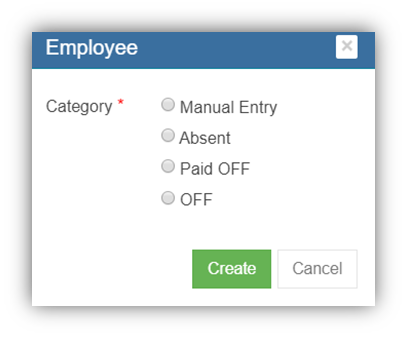
-
- To manually add the attendance detail of the employee. Click
 (Add icon) for the respective employee. The Employee box opens.to manually add the attendance detail of the employee. Click (Add icon) for the respective employee. The Employee box opens. If you want to manually enter the attendance detail, select Manual Entry. The system automatically updated the in and out times based on the shift detail.
(Add icon) for the respective employee. The Employee box opens.to manually add the attendance detail of the employee. Click (Add icon) for the respective employee. The Employee box opens. If you want to manually enter the attendance detail, select Manual Entry. The system automatically updated the in and out times based on the shift detail.
- To manually add the attendance detail of the employee. Click
-
-
- If the employee is absent, select Absent.
- If the employee gets a paid off in lieu off another working day/hour, select Paid OFF.
- If the employee gets unpaid off, select OFF.
-
-
- If you want to delete any time entries of any employee, click
 (Delete icon) in the Action field for the respective employee. The Confirm dialog box opens with the notification message, “Are you sure to delete a record?”. Click Yes. The selected time entry record will be deleted.
(Delete icon) in the Action field for the respective employee. The Confirm dialog box opens with the notification message, “Are you sure to delete a record?”. Click Yes. The selected time entry record will be deleted.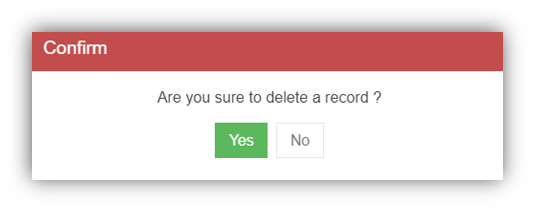
- If you want to delete any time entries of any employee, click
- Waiting Time Normal Hours (WTNH) Edit – If you want to edit WTNH, enable the checkbox provided in the WTNH Edit
- Map – shows the map details if the employee did geo punch.
- Time In Location & Time Out Location – shows geo punch address of time in and time out location if the employee did geo punch.
View Time log
- If you want view the attendance details for the particular day, choose the respective day in the calendar.
Note: The calendar has a date range selector, so that you need to select two days that is From and To days. If you want to select a single day, select From and To days as same day.
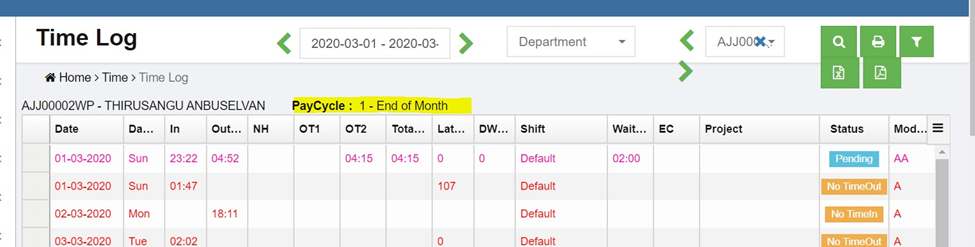
- If you want to view the attendance details of a particular employee for several days e.g. one month, you must select the date range including the particular department and employee.

-
- Select the date range in the calendar.
- Select a department that the employee belongs to.
- Select the employee.
Note: Once you have selected the employee, the Paycycle option shows the paycycle details of the selected employee. The Time Log page shows the attendance details of the employee for the selected date range.
Filter the Time Log Details
If you want to filter the time log details for any particular company and project, do the following steps,
- Click
 (Filter icon) in the Time Log. The Company and Project filter boxes open.
(Filter icon) in the Time Log. The Company and Project filter boxes open.

- In the Company filter box, select a company from a drop-down list of companies.
- In the Project filter box, select a project from a drop-down list of projects.
- Click Search. The filtered time log details are displayed based on the selection of company and project.
Print the Timesheet
You can print and view the timesheets of the particular employee by using print option provided in the upper right-corner of the Time Log page. To print and view the timesheet,
- Select the date range in the Calendar.
- Select an employee in the Employee
- Click
 (Print icon). The timesheet will be downloaded and displayed.
(Print icon). The timesheet will be downloaded and displayed.
Export Timesheet
You can export the timesheet in the Time Log page in the pdf and excel formats.
- If you want to export the timesheet in the pdf format, click
 (PDF icon). The timesheet will be downloaded in the pdf format.
(PDF icon). The timesheet will be downloaded in the pdf format.
- If you want to export the timesheet in the excel format, click
 (Excel icon). The timesheet will be downloaded in the excel format.
(Excel icon). The timesheet will be downloaded in the excel format.
Export a CSV File for Payroll Generation
You can export the timesheet as a CSV file for generating the payroll. To export the timesheet,
- Click
 (CSV Export button) in the lower side of the Time Log. The CSV Generation window opens.
(CSV Export button) in the lower side of the Time Log. The CSV Generation window opens. - In the Company box, select a company from a list of companies.
- If you want to export the timesheet for 1st to End of Month (EOM), select the 1st to EOM
- If you want to export the timesheet for 26th to 25th, select the 26th to 25th
- Select the month for which you want to export the timesheet details.
- Click Generate. The timesheet details are downloaded as a CSV file.
Print Timesheet for Multiple Employees
If you want to print the timesheet for the multiple employees,
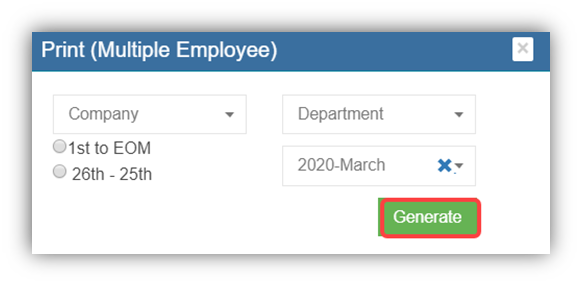
- In the Company box, select a company from a list of companies.
- If you want to export the timesheet for 1st to End of Month (EOM), select the 1st to EOM
- If you want to export the timesheet for 26th to 25th, select the 26th to 25th
- In the Department box, select a department from a list of departments.
- Select the month for which you want to export the timesheet details.
- Click Generate. The timesheets are downloaded for the employees of the selected department.
Edit Time log
Edit In Time, Out Time, Normal Hours, and Over Time
Note: In order to edit the time entry, you must be assigned for Edit Auto Time Permission or you must be assigned as the Time Keeper.
If you want to edit the in time, out time, normal hours, and over time entries, which are captured from attendance devices automatically, do the following steps,
- Double click on the respective cell where you want to change, and edit the time entries. Once you have edited the time entries, you must enter the remarks to explain why you have edited the auto captured time entries.
- To enter remarks, double click on the respective Remarks. The Remarks box opens with a list of reasons.
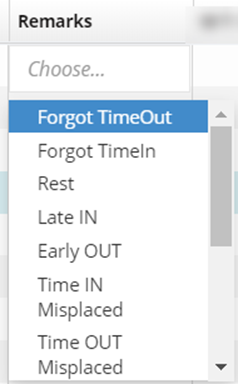
- Select the appropriate reason in the Remarks. The Remarks will be updated.
Manually Add Attendance Details
-
Add attendance data for Multiple Employees on a Single Day
If multiple employees have the same time entries for any day, you can add the attendance details of all the employees together. To add the attendance details, do the following steps,
- Click
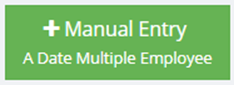 (Manual Entry Button) provided in the Time Log. The Employee window opens with a list of employees.
(Manual Entry Button) provided in the Time Log. The Employee window opens with a list of employees.
- Select the employees for whom you want to add the attendance details.
- Click Add to Time Log. The Employee box opens,
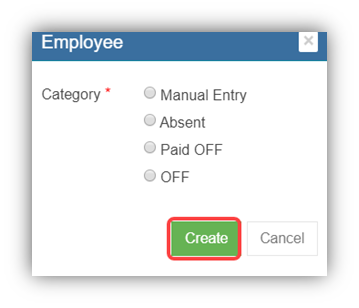
- Select the category from the category list. The attendance details will be added for all the selected employees.
-
Add Attendance Details of an Employee for Multiple Days
If a single employee has the same time entries for multiple days, you can add the attendance details of all the days together. To add the attendance details, do the following steps,
- Click
 (Manual Entry Button) provided in the Time Log. The Time Log Manual Entry – an Employee Multiple Dates window opens.
(Manual Entry Button) provided in the Time Log. The Time Log Manual Entry – an Employee Multiple Dates window opens.
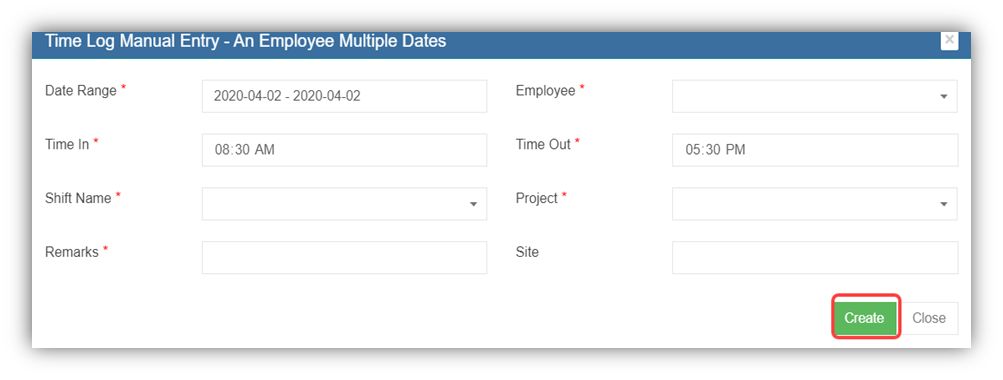
- In the Date Range box, select the dates range.
- In the Employee box, select an employee from the list of employees.
- In the Time In box, enter the in time.
- In the Time Out box, enter the out time.
- In the Shift Name box, select a shift from a drop-down list.
- In the Project box, select a project from a drop-down list.
- In the Remarks box, enter your remarks if any.
- In the Site box, enter the site name.
- Click Create. The attendance details will be added for the selected employee.
Bulk Change
The Bulk Change option in the Time Log page can be used to make changes in the attendance details of multiple employees in bulk. To use bulk change,
- Select the employees for whom you want to make changes in time entries. See the below figure.

- Navigate to the Bulk Change option provided in the lower side of the Time Log
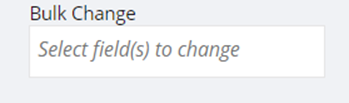
3. Click on the Bulk Change. A list of options to be edited opens.
4. Select the options which you want edit. Once you have selected the options, the selected option will be displayed in the right side.
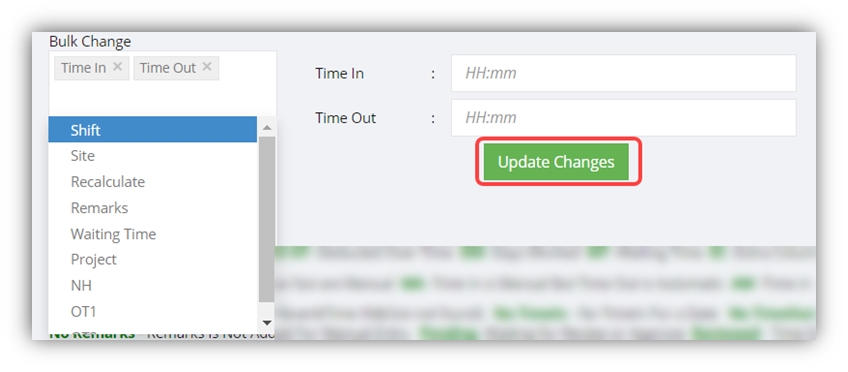
5. For example, if you have selected the Time In and Time Out options, , the time in and time out bulk update window will pop up, you need to enter the in and out times in the respective Time In and Time Out fields.
6. Click Update Changes. The time entries for the selected employees will be changed.
Bulk update of a Project under the time log for Multiple employees on a specific date
- Click “A Date Multiple Employees” button in the time log
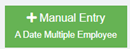 . A window will open to select Project, Supplier company and Employees to update for a single date.
. A window will open to select Project, Supplier company and Employees to update for a single date. 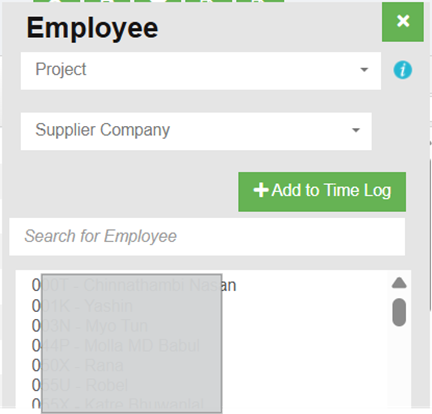
- Choose the specific project and Supplier company from the drop-down list.
- Based on the previous day time log, the employee names will be listed. If the PH or non-working day falls on the previous day, the time log data from the last working day will be considered for the project update.
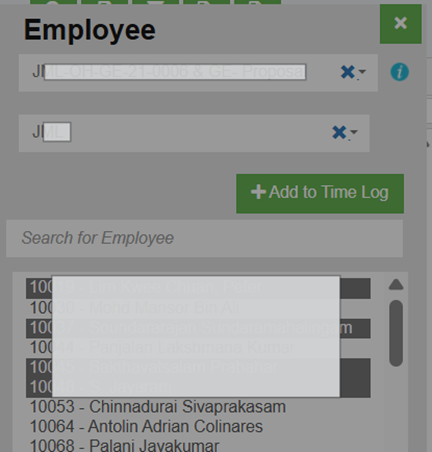
- Hold the “Ctrl” key and select multiple employees.
- Click “Add to Time log”
- Another window will open to choose Manual entry category
- Click “Create” to create records in the time log.
Recalculate the Timesheet
When you do changes in the timesheet of any employee, for example changes in In time, Out time, OT, and Waiting time, you need to recalculate the total work hours after made changes in the timings. To recalculate the total work hours,
- Select the respective time logs where you have done changes in the timings.
- Click
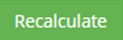 (Recalculate button) provided in the Time Log. According to the changes you have done in the time log, the total hours will be calculated and updated in the same.
(Recalculate button) provided in the Time Log. According to the changes you have done in the time log, the total hours will be calculated and updated in the same.
Review and Approve Time Log
The timesheet can only be reviewed or approved by the person who has granted with assigned permissions. The "approve" permission can overwrite the "review" permission, that time sheet approver can approve the timesheet without reviewing it.
Review the Timesheet
Review option provided in the Time Log page helps the reviewer to review the in and out times of the employee. To review the timesheet,
- Select the dates you want to review.
- Click
 (Review button). The timesheet is reviewed successfully and the status is changed as Reviewed in the Status column of the Time Log page.
(Review button). The timesheet is reviewed successfully and the status is changed as Reviewed in the Status column of the Time Log page.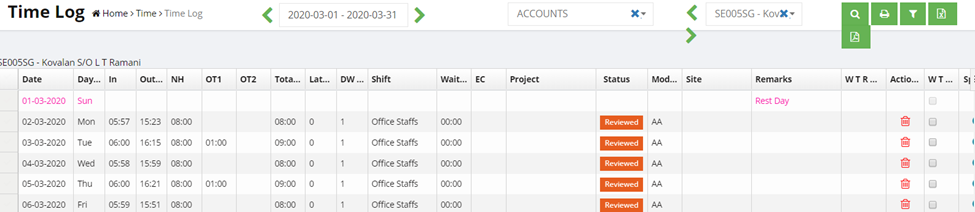
Approve the Timesheet
Once the timesheet is reviewed by the reviewer, then timesheet will be ready for approval. To approve the timesheet,
- Select the date range in the calendar.
- Select a department and an employee for whom you want to approve the timesheet. The timesheet opens for the selected employee.
- Select the respective records which you want to approve.
- Check whether the Time, Shift, and Project details are entered properly.
- Click
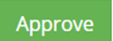 (Approve button). The timesheet is approved successfully and the status is changed as Approved in the Status column of the Time Log page.
(Approve button). The timesheet is approved successfully and the status is changed as Approved in the Status column of the Time Log page.
Tip: Make sure that all the attendance records should show the individual status as Pending in the Status column for approving the timesheet.
- If the Summary field shows the status as Ready For Approval which means the timesheet is ready for the approval.
- If the Summary field shows the status as INVALID which means that the time attendance records are not yet ready for approval. The reason may be the records are incomplete due to missing of the Time, Shift, and Project details and so on. Timekeeper personal shall fill up attendance details accordingly.
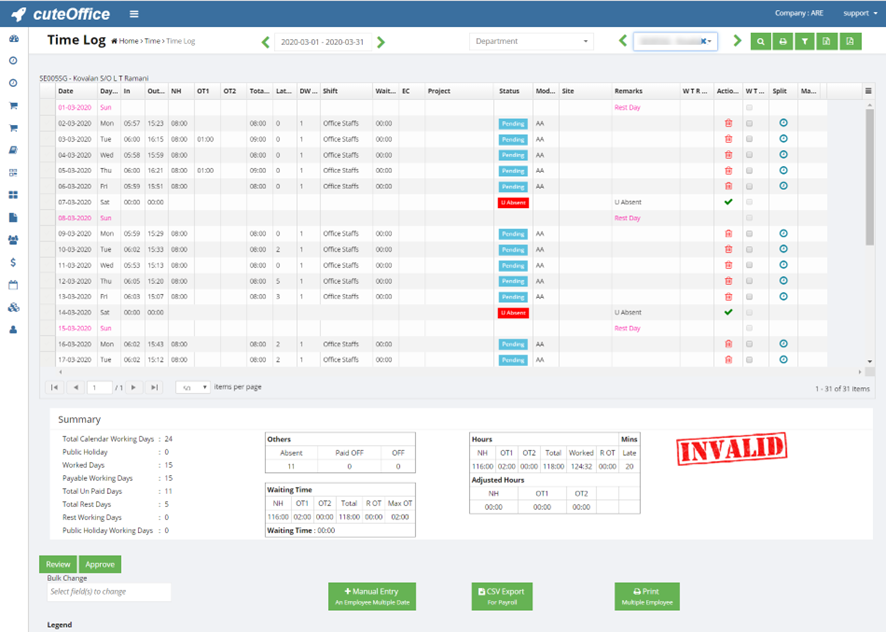
The Summary field shows the following summary details of the employee’s time attendance:
- Total working days in the month
- of worked days of the employee
- of holidays
- Paid and un paid leaves of the employee
- Total NH, OT, and waiting time
This summary details helps you to know how much time is spent on what project by your employees.
Edit the Time Log after Approval
You can edit the time log details even after approval with permission. Once the changed has done, then the record still needs to be approved again by the approver.
Note: Make sure that you have been granted with the Change Project Approved permission to change the project even after the approval. If you have the Edit Approved permission, you can modify each time log details even after the approval.
Supplier Time Log
The Supplier Time Log submenu in the Time menu helps to manage the daily attendance of the external employees who are working under the contract basis. This type of employees is called as suppliers.
The logged in user must have assigned as the Time Keeper role or must have permissions to the specific Company and Department in order to view the supplier’s attendance details from the respective company and department.
Enable permissions such as "externalEmployee" and "supplierTimeLog" to add Supplier Workers and view attendance in the Time log.
- Click Supplier Time Log in the Time. The Supplier Time Log page opens with a list of suppliers including the attendance details.
The Supplier Time Log page shows the same fields as in the Time Log page.
- If you want view the attendance details for the particular day, choose the respective day in the calendar.
Note: The calendar has a date range selector, so that you need to select two days that is from and to days. If you want to select a single day, select start and end days as same day.
- If you want to view the attendance details for several days e.g. one month, you must select the date range including the particular department and supplier employee. The Time Log page shows the attendance details of the employee for the selected date range.
-
- Select the date range in the calendar.
- Select a department that the employee belongs to.
- Select the employee.
The view/filter/print/edit/review/approve procedures in Supplier Time Log are same as Time Log
Shifts
Shift plays a major role in calculating the timesheets for the employees. The Shifts tab in the Time menu is a master data of all the details of shifts. In each shift, daily working hours requirements and rules of computing the working hours are configured. The added shift details will be automatically integrated with the time log details.
Users can edit shift master data with the right permission assigned.
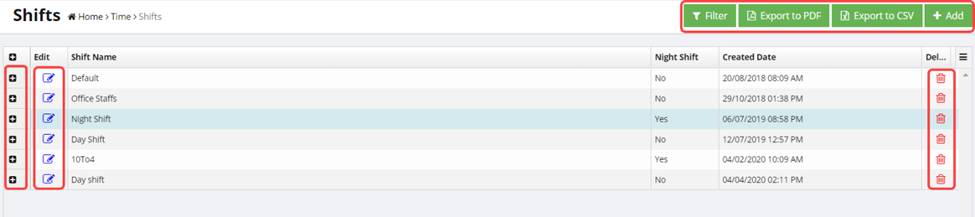
Add a Shift
To add a new shift,
- In the Shift Name box, enter the shift name.
- If the employee is working in the night shift, enable Yes for the Night Shift
- Click the day for which you want to add the shift details.
- In the Shift Time field, set the shift starting and ending times in the From and To
- In the First Break field, set the break starting and ending times in the From and To
Note: If you want to add another break, click ![]() (Add icon) and add another break timing. Normal hour will be calculated by the deduction of break timings from the time between the shift start and end times.
(Add icon) and add another break timing. Normal hour will be calculated by the deduction of break timings from the time between the shift start and end times.
- In the Grace Period box, enter the grace period minutes.
Grace Period - If the employee is allowed to clock in late without affecting the normal hour calculation, enter the grace period time range. The default value is 0 minutes. For example, in above screenshot, if an employee clocks in at 8.35am for the shift starting 8.30am, they will lose 30 minutes(rounded off) if grace period is set as 0. But if grace period is 10 minutes, then the time in will be computed as 8.30 even though the staff is late for 5 minutes.
- In the Round Off Min box, enter the round off minutes.
Round Off Minute – If the employee clocks in by late even after the grace period, then the system will extend the normal working hours based on the round off minute you set. For example, the round off minute is set as 30 minutes and the grace period is 10 minutes. If an employee clocks in at 8.41, it will be rounded off to 9.00 AM as the round off is set to 30 minutes.
- If the employees need to work for only half-day, enable Yes for the Half Day
- In the Crop Time in box, enable Yes to round off when doing the worked hours calculations.
- In the OT Minimum box, enter the minimum OT time.
If the employee works beyond the normal working hours then the extra working time is considered as an over time. For example, the OT minimum is set as 30 minutes. If an employee works for extra time about 15 minutes, then the OT will be considered as 0 minutes because the minimum OT period is set as 30 minutes.
- In the NH From and NH To boxes, enter the normal hour from and to ranges.
- . In the Waiting Time box, enter the waiting of the employee.
Waiting Time – If the employee is temporarily idle while waiting for further work, it will be considered as waiting time.
- In the Deduct OT box, enter the deduct OT time.
- Premium OT ( 1.5 times/2 times pay ) after the configured hours based on the settings.
16. If you want to apply the same shift for all days, click Apply to All.
The added shift details will be applied for all days.
17. Click Save. The shift is added and listed in the Shifts page.
View the Added Shift Details
If you want to view the added shift details, click ![]() (Expand icon) of the respective shift. The Shifts page shows the details of the selected shift.
(Expand icon) of the respective shift. The Shifts page shows the details of the selected shift.
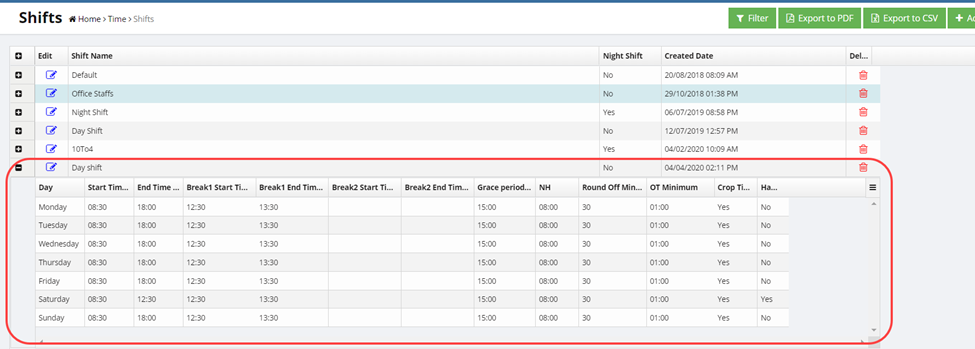
Edit the Shift Details
If you want to edit any added shift details in the Shifts page, do the following steps,
- Click
 (Edit icon) in the Edit column for the respective shift. The Shifts window opens to edit the added shift details.
(Edit icon) in the Edit column for the respective shift. The Shifts window opens to edit the added shift details.
- Click any box where you want to edit the shift details, and then edit the details in the respective box in the Shifts
- Click Save.
Delete Any Shift
If you want to delete any added shift, you can click ![]() (Delete icon) provided in the Delete column of the Shifts page, You receive a notification message “Are you sure to delete a record?”. Click Yes to confirm deletion.
(Delete icon) provided in the Delete column of the Shifts page, You receive a notification message “Are you sure to delete a record?”. Click Yes to confirm deletion.
Filter Any Shift
If you want to filter any particular shift from the list of added shifts,
Export the Shift Details
You can export the added shift details in the Shifts page in both the pdf and excel formats.
- If you want to export shift details in the pdf format, click
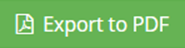 (Export to PDF button). The shift details will be downloaded as a pdf file.
(Export to PDF button). The shift details will be downloaded as a pdf file.
- If you want to export shift details in the excel format, click
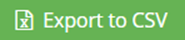 (Export to CSV button). The shift details will be downloaded as an excel file.
(Export to CSV button). The shift details will be downloaded as an excel file.
Holding Raw Time
Holding Raw Time option in the Time menu used to resynchronize the unprocessed time records of the employee. Raw time refers to data received from attendance device.
Resynchronize Raw Data
To manually resynchronize attendance data from device,
- Click Holding Raw Time in the Time. The Holding Raw Data page opens. The page shows the list of employee’s time records which has not been synchronized.

- By searching the Attendance ID of the employee, select the time records which you want to resynchronize.
- Then click "Re Sync" button on the top right. The selected time records will be synchronized to the Time Log.
Note: If one Attendance ID is selected, the time records for different dates will be synchronized. There is no need to select each date for the same Attendance ID.
Export the Unprocessed Time Record Details
You can export the unprocessed time record details in the Holding Raw Data page in the excel format. Click ![]() (Export to CSV button). The unprocessed time record details will be downloaded as an excel file.
(Export to CSV button). The unprocessed time record details will be downloaded as an excel file.
Time Reports
The Time Reports menu used to view the reports related with the time log details of the employees. Click the Time Reports menu in the menu bar. The submenus of Time Reports will be displayed.
The Time Reports menu consists the following sub menus:
- Time Log Summary
- Manhour
- Monthly Manhour
- Current Projects
Time Log Summary
The Time Log Summary tab in the Time Reports menu shows the time log summary report of the employees belong to the particular department in a company.
View the Time Log Summary Report
To view the time log summary report,
- Click Time Log Summary in the Time Reports. The Time Log Summary page opens.
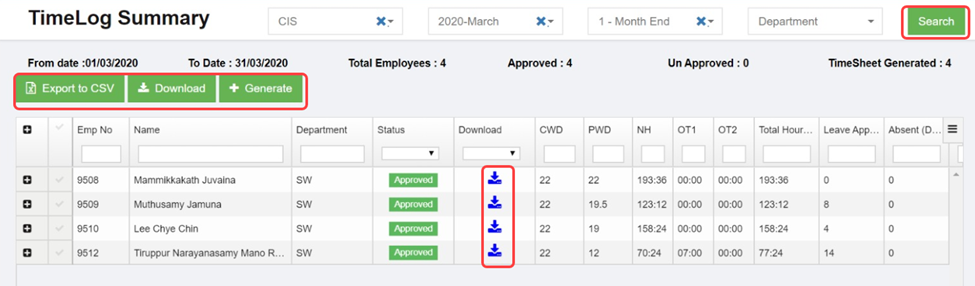
The Time Log Summary page contains the following fields:
- Emp No – Employee number
- Name – Employee name
- Status – Shows the approval status of the timesheet that is whether the timesheet is approved or not.
- Calendar Working Days (CWD) – The CWD field shows the total number of working days in the selected month.
- Payable Working Days (PWD) – The PWD field shows the total number of days worked by the employee in the selected month.
- NH – shows the normal working hours.
- OT1, OT2, OT3 – shows the over time.
- Leave Applied (Days) – Number of leaves applied by the employee
- Absent (Days) – Number of absent days
- OFF (Days) – Number of OFF
- Paid Leave – Number of paid leaves
- Un paid Leave – Number of unpaid leaves
- Approved by – Name of a person who has approved the leaves
- Approved Date – Date when the leaves has been approved
- In the Company box, select a company.
- In the Year and Month box, select a month and year for which you want to view the time log summary report.
- In the Pay Cycle box, select a pay cycle.
- In the Department box, select a department from the list of departments.
- Click Search. The time log summary report is displayed for the employees of the selected department.
Export Time Log Summary Details
You can export the time log summary details in an excel format. Click ![]() (Export to CSV button). The time log summary details will be downloaded in the excel format.
(Export to CSV button). The time log summary details will be downloaded in the excel format.
Generate Bulk Timesheet
Generate option provided in the Time Log Summary page helps to manually generate the bulk timesheets. It helps to ease the bulk timesheet generating operation. To generate the timesheet,
Note: You can generate the bulk timesheets together only for the approved timesheets.
- Select the employees whom you want to generate their timesheet.
- Click
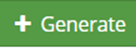 (Generate button). The bulk timesheet will be generated and the
(Generate button). The bulk timesheet will be generated and the  (Download icon) will be enabled in the Download column.
(Download icon) will be enabled in the Download column.
Download Time Log Summary Details
- If you want to download the time log summary details for all the employees, select the employees and click
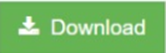 (Download button) provided in the upper side of the Time Log Summary
(Download button) provided in the upper side of the Time Log Summary - If you want to download the time log summary details for any individual employee, click the respective
 (Download icon) provided in the Download
(Download icon) provided in the Download
Man Hour Report
A man-hour is the average amount of work that one employee can do in an hour. Man-hour report are used to view how long jobs took, or how many employees are involved to do a job in a particular time.
The Man Hour Report tab in the Time Reports menu used to view the man hour report of the employees.
To view the man hour report,
- Click Man Hour Report in the Time Reports. The Man Hour Report page opens.

- In the Calendar box, select the date range for which you want to view the man-hour report.
- In the Project box, select a project from the list of projects.
- Click Search. The man-hour report is displayed for the selected period and project. The Report shows total man hours and list of employees including their individual manhours.
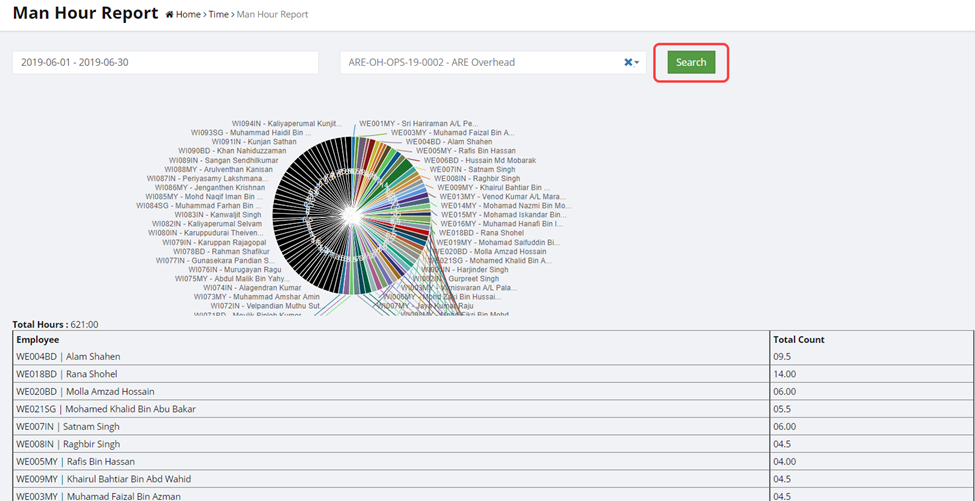
Monthly Man Hour Report
The Monthly Man Hour Report tab in the Time Reports menu used to view the man hour report of the employees on a monthly basis.
View Monthly Man Hour Report
To view the monthly man hour report,
- Click Monthly Man Hour Report in the Time Reports. The Monthly Man Hour Report page opens.
The Monthly Man Hour Report page contains the following fields:
- Customer – shows the name of the customer
- Vessel Name – shows the name of vessel where the employees worked
- Mechanics – shows the total number of employees involved in the work
- Total Man Hour – shows the total man-hour
- In the Calendar box, select the date range for which you want to view the monthly man-hour report.
- Click Search. The monthly man-hour report is displayed for the selected period and project.
Export Monthly Man Hour Report
You can export the monthly man hour report in the pdf and excel formats.
- If you want to export the monthly man hour report in the pdf format, click
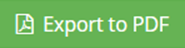 (Export to PDF button). The monthly man hour report will be downloaded in the pdf format.
(Export to PDF button). The monthly man hour report will be downloaded in the pdf format.
- If you want to export the monthly man hour report in the excel format, click
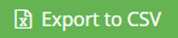 (Export to CSV button). The monthly man hour report will be downloaded in the excel format.
(Export to CSV button). The monthly man hour report will be downloaded in the excel format.
Current Projects
The Current Projects tab in the Time Reports menu used to view the details of customer’s projects currently working by the company.
View Current Projects
To view the current projects,
- Click Current Projects in the Time Reports. The Current Projects page opens.
The Current Projects page contains the following fields:
- Main Code – shows the company code
- Vessel Name – shows the name of the currently working vessel project
- Customer Name – shows the customer name
- Department – shows the department name
- Start Date and End Date – shows the starting and ending dates of project
- Total_MHr – shows the total manhour
- Status – shows the status of the project
- In the Customer Name box, select the name of a customer.
- In the Type field, if you want to view the current status for commercial projects, select Commercial. If you want to view the current status for overhead projects, select If you want to view the current status for both commercial and overhead projects, select Both.
- Click Search. The status of the current projects is displayed for the selected customer and type.
Export Current Project Details
You can export the current project details in the pdf and excel formats.
- If you want to export the current project details in the pdf format, click
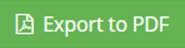 (Export to PDF button). The current project details will be downloaded in the pdf format.
(Export to PDF button). The current project details will be downloaded in the pdf format.
- If you want to export the current project details in the excel format, click
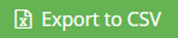 (Export to CSV button). The current project details will be downloaded in the excel format.
(Export to CSV button). The current project details will be downloaded in the excel format.
Time Log Settings
-
Time log Prioritize Shift NH
Cute Office automatically takes into account NH from both the Minimum and Shift working hours. The system will give priority to the minimum working hours if they exceed the shift's NH; if not, the shift will be given priority if the NH in the shift is the highest.
To prioritize shift even hours when minimum working hours are greater, a new setting called tmShiftTakesPriorityForNHHrs has been created. In order to make it possible, enable the below setting as "true".
Enable Settings to prioritize shift in NH calculation.
Change the value to "true" in the global admin settings for " tmShiftTakesPriorityForNHHrs " and save the changes to activate the feature.
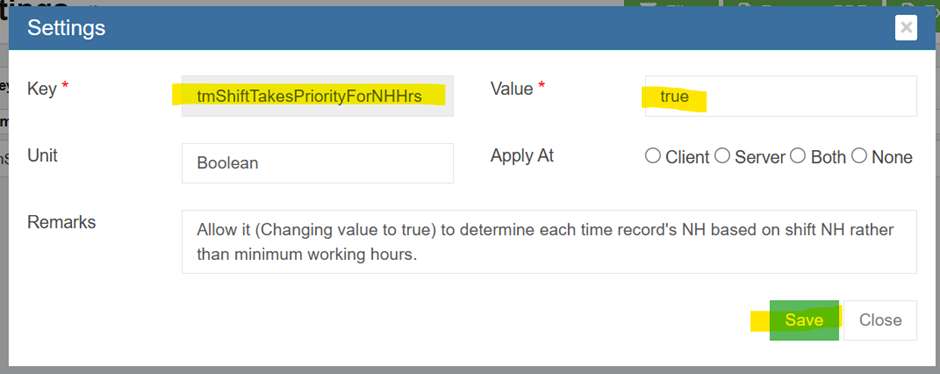
Maximum round off for Out punch
Client request to have forward round off for out punch as employees punch a minute or couple of mins before shift out time, system consider it as half working day. To avoid this introduced new setting for ceiling the out entry in the time log by shift.
Step 1: Settings to Enable Max Round off mins in Shift Master
Change the value to "true" in the global admin settings for "tmShiftShowMaxRoundOffForTimeOutEntry" and save the changes to activate the feature.
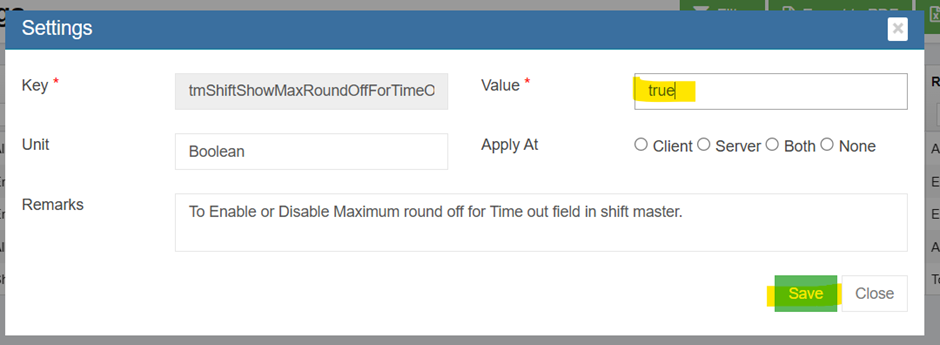
Step 2: Maximum round off mins in Shift master
Add the maximum round off minutes to the "Max Round Off for out Entry" field under HRM -> Master -> Shifts -> Edit for time out and Save Shift.
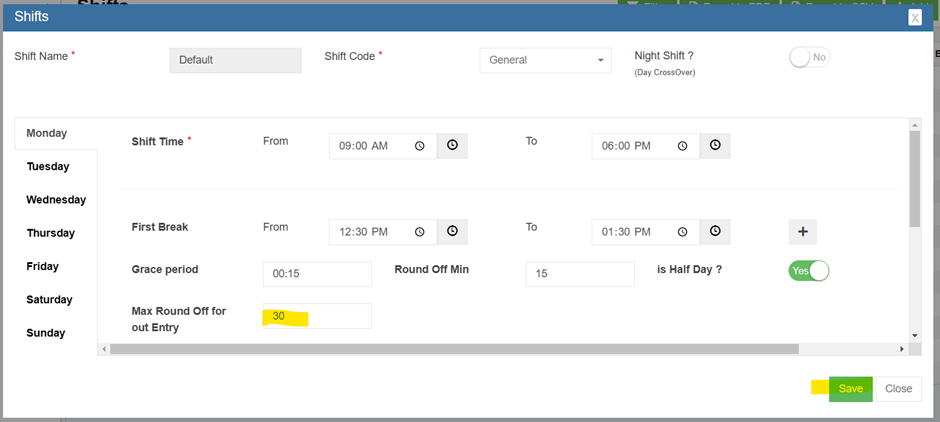
Ex: If Shift Out time is 06:00 pm and Max Round Off for out entry is 30 mins as per above screen,
- Employee actual time out is 05: 32pm -> system consider it as 06:00pm
- Employee actual time out is 06: 00 pm -> system consider it as 06:00pm
- Employee actual time out is 06:23pm -> system consider it as 06:30pm
It’s a forward round off for out time only.
-
Capture First Clock in and Last Clock out for multiple project entry System automatically takes first clock in and last clock out to calculate total number of hours spend in a day for multiple check in and check out without considering it as a Night Shift. Step 1: Go to company settings and edit nightShiftNotApplicable. Change the flag to true.

Step 2: Filter overWrite TimeOut and change the flag to true.
These two settings help to calculate normal hour and overtime hours based on the first clock in and last clock out in a day without considering it either night shift or next day.
Note: Multiple clocks in can happen before 12 am of the next day. Orelse system will calculate next day for last clock in after 12 am of the next day.
Enable Normal Hours according to Shift time
Normal hours calculated based on the shift time.
Ex: Shift time 9 am to 6 pm
Configure - NH from 6hrs to 8 hrs (consider as one day).
If the employee clock out after completing 6hr and come for work at 9 pm on the same day. The system will not deduct 2 hrs as NH to fulfill NH 8hrs. From 9pm onwards, it will consider as overtime.
Enable Auto Time out
If an employee forgot to clock out, the scheduler runs the next day at 5-6am to update the clock out time on the previous days' time log, provided the employee did not clock out.
Enable the below global settings to "true", by default "false" will be available. In the time log, Mode shows "S".
Premium Over Time
If client have extra shift and rate various from overtime rate for both weekdays and weekends, total hours of Premium Over Time (POT) will be calculated automatically in the time log.
Steps
- Enter the start time of Premium Overtime inside the Shift to consider as cutoff time.
- Additional POT column will be available in the time log to calculate the total hours worked by the employee after the cutoff time given in the Premium Overtime shift and pushed to it. 
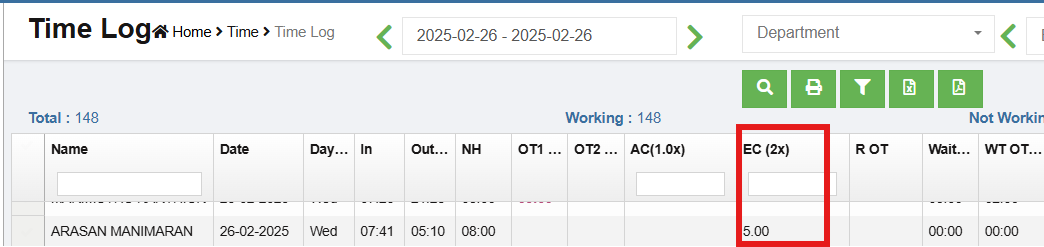
- Display EC(2x) can change using the below Global settings

Off Day Configuration
If an employee works on an "Off day" (basically rest day) at the employer's request, the employee will be paid 1.5 times the basic pay.
To configure "Off day" for 1.5 times basic pay:

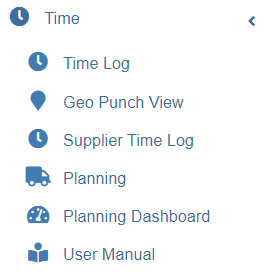
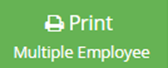 (Print button) provided in the lower side of the Time Log. The Print (Multiple Employee) window opens.
(Print button) provided in the lower side of the Time Log. The Print (Multiple Employee) window opens.
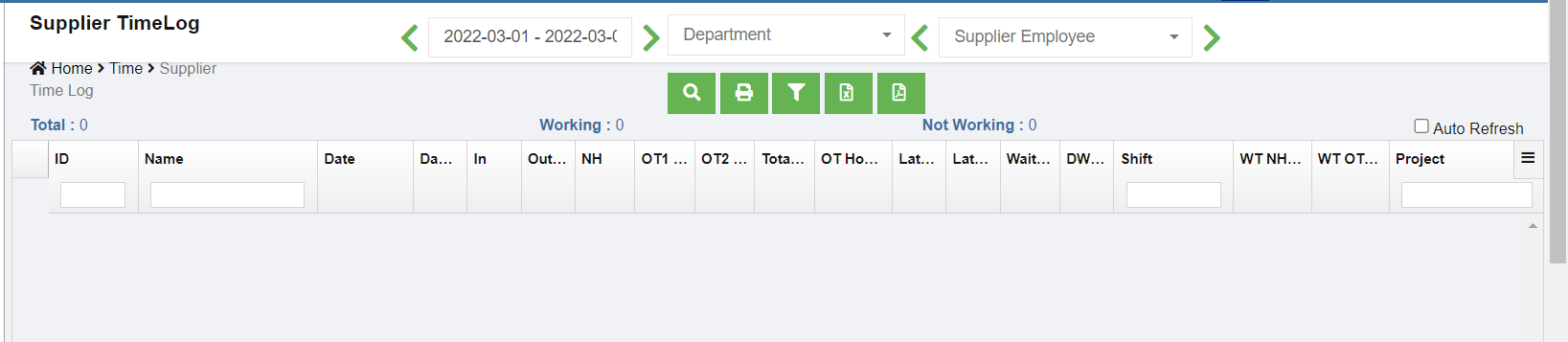
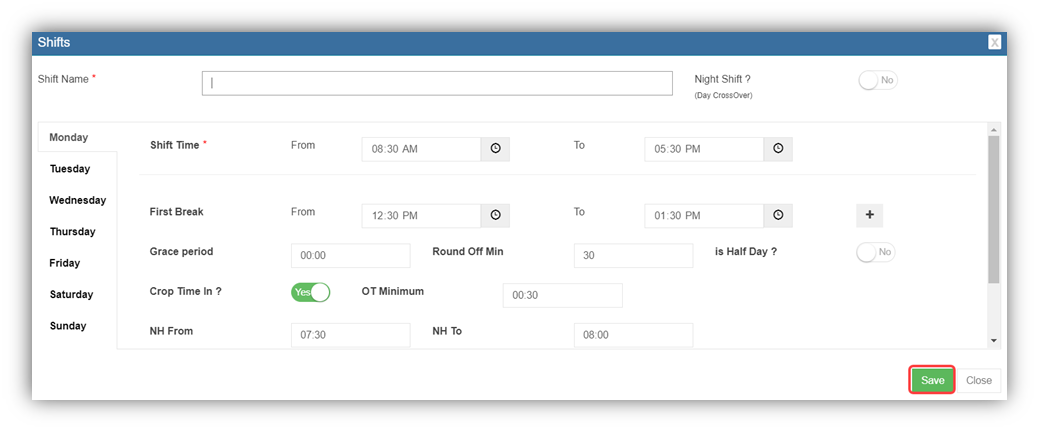


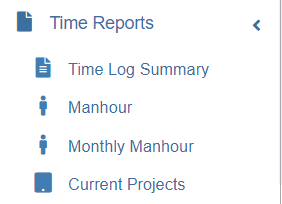
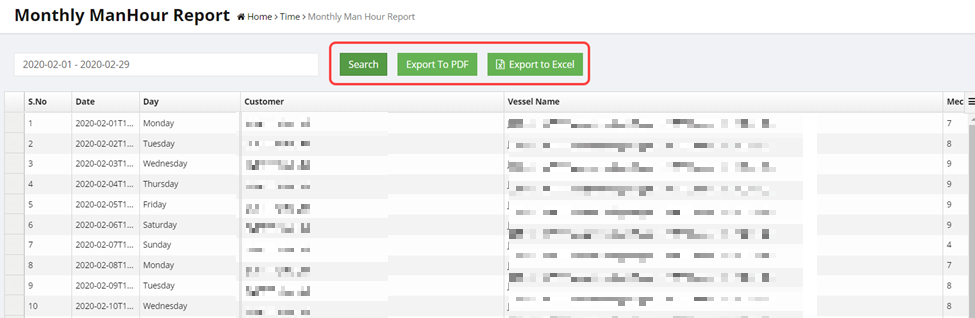

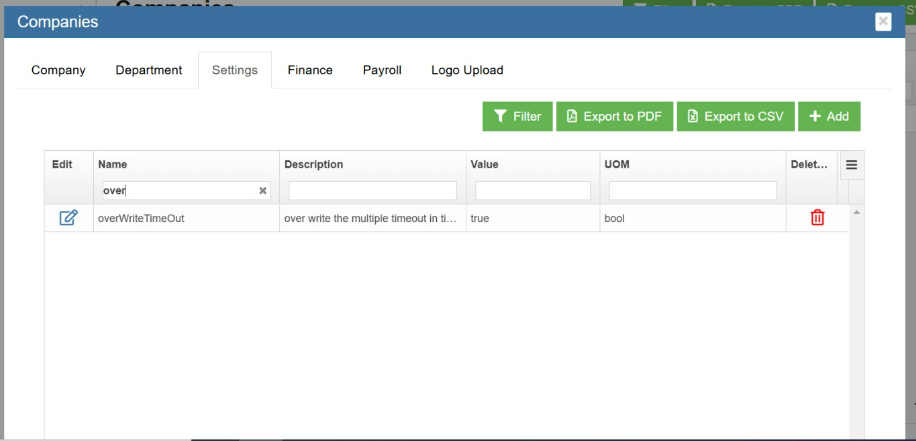

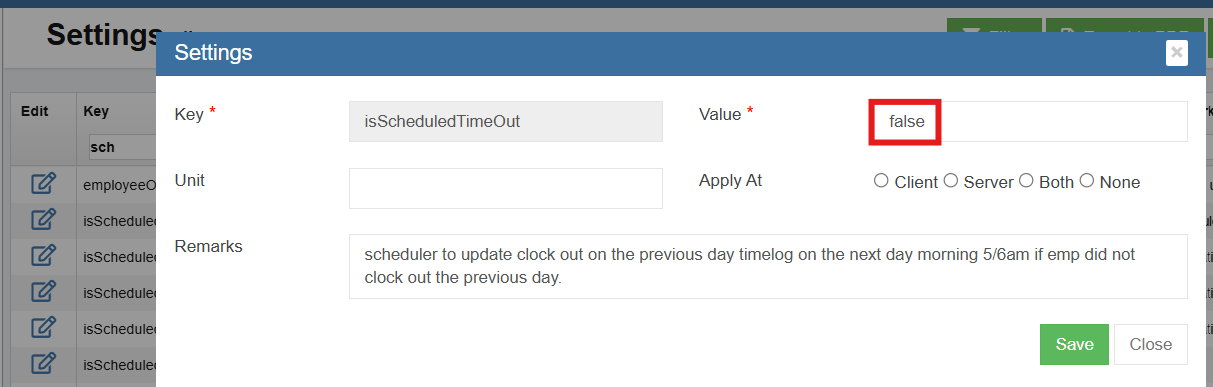
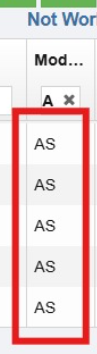

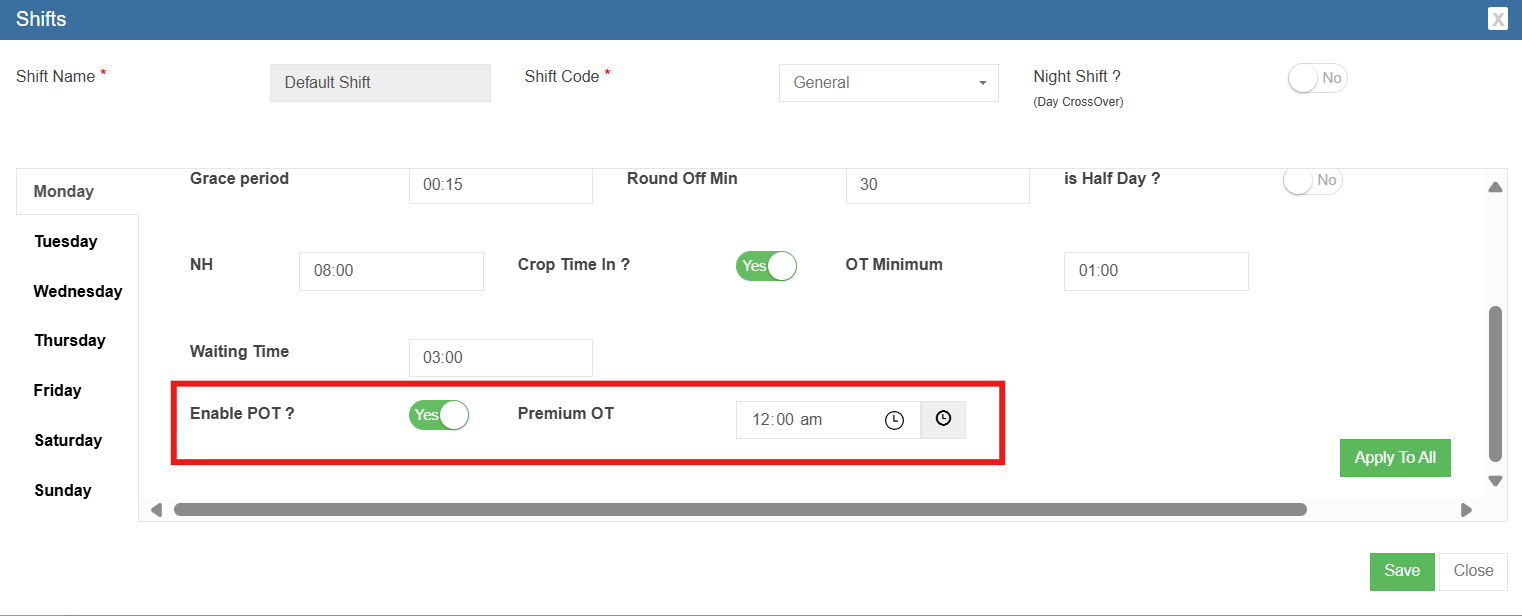
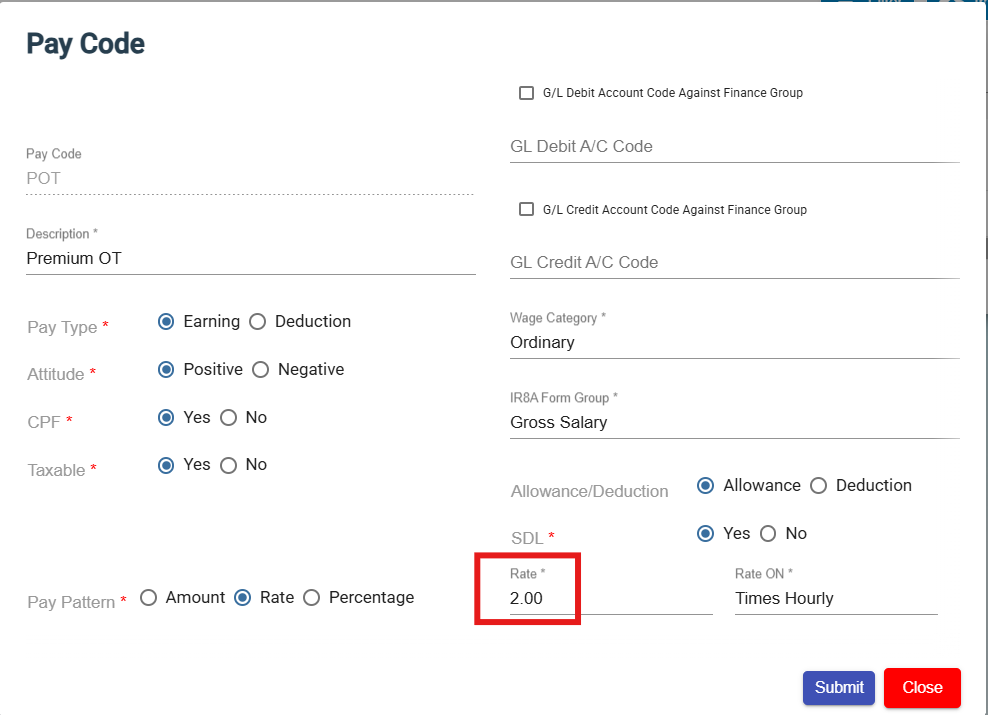
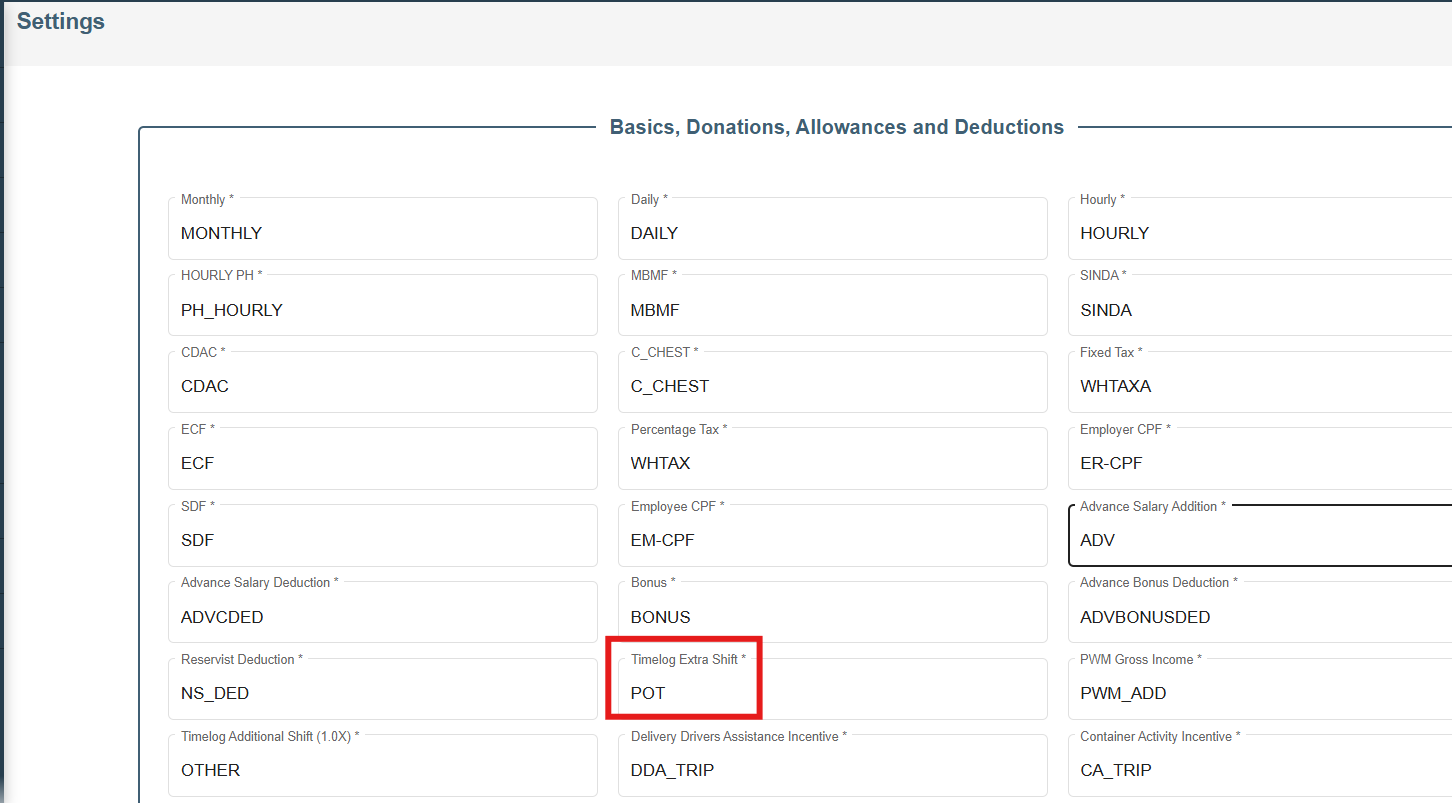
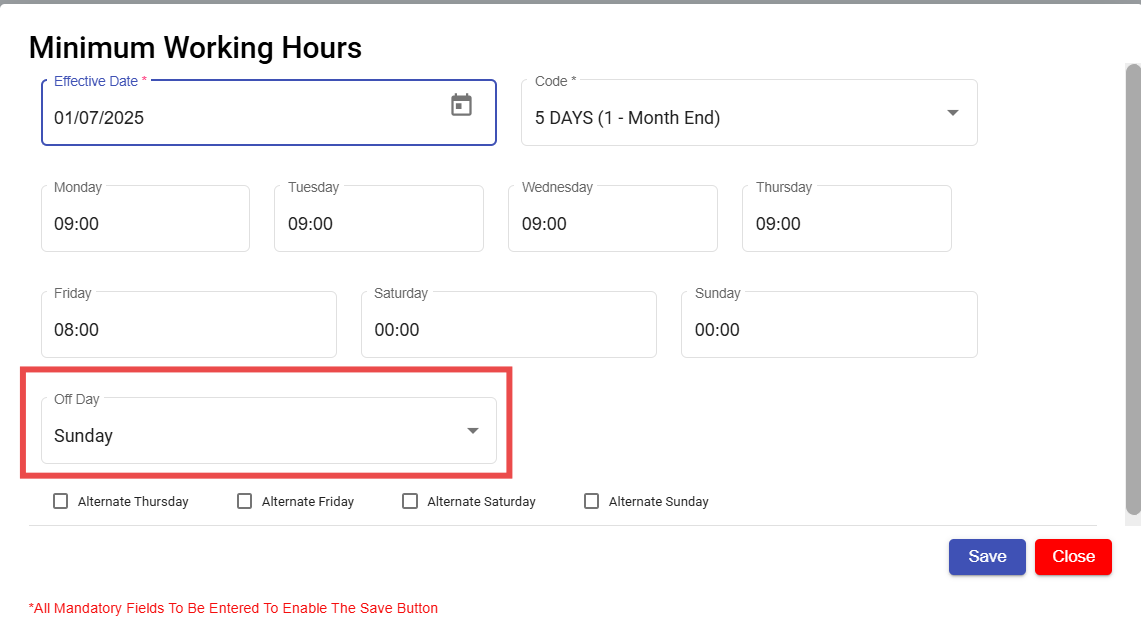
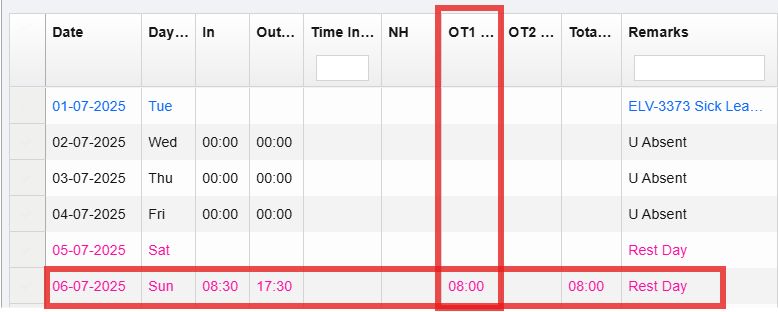
No Comments