HRM Reports
Reports
View Employee Count
The Employee Count tab in the Reports submenu helps you to view the employee count based on the employee’s mode of working and status of working.
- Click the Employee Count tab in the Reports. The Employee Count page opens.
- In the Mode box, select the working mode of the employee whether Full Time, Part-Time or Freelancer.
- In the Status box, select the working status of the employee whether Working, Resigned, or others from the given options.
Note: You can select more than one working mode and working status to view the combined employee count.
- Click Search. The Employee Count page shows the employee count based on the selected working mode and status.
Print Image Documents
The Print Image Documents tab in the Reports submenu helps you to generate and view the employee’s photo, ID document, passport document, course ID, and certificates. To print the image documents,
- Click the Print Image Documents tab in the Reports. The Employee Document Download page opens.
- In the Employee selection box,
-
If you want single employee, choose single in employee selection, then search and select an employee from employee dropdown list.
-
If you want to see multiple employees, choose multiple in the employee selection and select multiple employees in the check box. Or else you can click select all employee to show all employees print image documents.
-
- Select the document type to be printed. If select course/certificate, then specify the course title from the course dropdown list.
- Click Generate Report.
View Course Report
You can view the course details of any particular employee or all employees by using this Course Report tab. To view the employee course report,
- Click the Course Report tab in the Reports. The Course Report page opens.
- If you want to view the course details for any particular employee, in the Employee box, select the employee from a drop-down list. Or If you want to view the course details for all employees, select the checkbox of the Show All Employee
- Click Search. The employee course report opens.
Note: If you want to download the employee course report in pdf format, click
(PDF download button). The pdf report will be downloaded.
View Courses Matrix
The Courses Matrix tab in the Reports submenu helps you to generate and view the employee’s course attendance report. To view the course attendance report,
- Click the Courses Matrix tab in the Reports. The Courses Matrix page opens.
- In the Select Employees box, select the employees for whom you want to view the course attendance report.
- In the Select Courses box, select the courses.
Note: The maximum number of selection of employees is 10. You cannot select the more than 10 employees.
Note: If you want to download the employee course and matrix report in pdf format, click ![]() (PDF download button). The pdf report will be downloaded.
(PDF download button). The pdf report will be downloaded.
View Employee Course List
The Employee Course List tab in the Reports submenu helps you to view the courses which are completed by the employees. To view the course list,
- Click the Employee Course List tab in the Reports. The Employee Course List page opens, To Customize the Employee Course List page:
You can customize the Employee Course List page by using the Columns option. In the Columns option, select the columns which you want to add in the Employee Course List. The selected columns will be added the Employee Course List page.
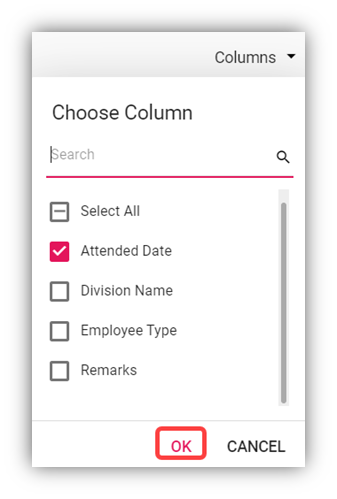
- In the Course Name box, select a course from the list of courses added using the Course Master. The page shows a list of employees who has completed the selected course.
- Export course list
The application has a feature to download the course list as an excel file. You can use (Export Excel button) to download the course list details. To download the course list details, select the desired format and click![]() (Export Excel or PDF button). The course list in the Employee Course List page will be downloaded.
(Export Excel or PDF button). The course list in the Employee Course List page will be downloaded.
- Filter Course List
If you want to view any specific course completed details among multiple completed courses listed in the Employee Course List page, you can use the filter option provided below each column in the Employee Course List page.
View Employee Report
You can view the list of added employees including their details such as employee number, company, and so on by using the Employee Report tab in the Reports submenu. Click the Employee Report tab in the Reports. The Employee Report page opens with a list of added employees including their details.
To Customize the Employee Report page:
You can customize the Employee Report page by using the Columns option. In the Columns option, select the columns which you want to add in the Employee Report. The selected columns will be added the Employee Report page.
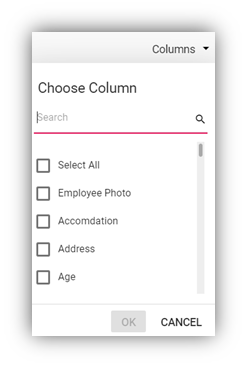
- Export Employee Report
The application has a feature to download the employee report as an excel file. You can use (Export Excel button) to download the employee report. To download the employee report, select the desired format and click![]() (Export Excel or PDF button). The employee details in the Employee Report page will be downloaded.
(Export Excel or PDF button). The employee details in the Employee Report page will be downloaded.
- Filter Employee Report
If you want to view any specific employee details among multiple employees listed in the Employee Report page, you can use the filter option provided below each column in the Employee Report page.
View Employee’s Security Bond Report
The Security Bond Report tab in the Reports menu used to generate and view the security bond (work permit) report of the employee. To view the security bond report,
- Click the Security Bond Report tab in the Reports. The Employee’s (Work Permit) Security Bond Report page opens.
- In the Employee box, select an employee from a drop-down list. Or if you want to view the security bond report for all the employees, click the checkbox of the Show All Employee
- Click Generate Report. The security bond report for the selected employee opens.
Note: If you want to download the employee’s security bond report in pdf format, click![]() (PDF download button). The pdf report will be downloaded.
(PDF download button). The pdf report will be downloaded.
View Employee’s Key Employment Terms Report
The Key Employment Terms Report tab in the Reports menu used to view the key employment terms report of the employee. To view the key employment terms report,
- Click the Key Employment Terms Report tab in the Reports. The Employee’s Key Employment Terms Report page opens.
- In the Employee box, select an employee from a drop-down list.
- Click Generate Report. The key employment terms report for the selected employee opens,
Note: If you want to download the employee’s key employment terms report in pdf format, click
 (PDF download button). The pdf report will be downloaded.
(PDF download button). The pdf report will be downloaded.
View Archived Documents
The Archive Documents in the Reports submenu used to view the archived documents of the employee. To view the archived documents of the employee, click the Archive Documents tab in the Reports. The Archived Employee Documents page opens with a list of archived documents of the employees.
- Download an Archived Document of Employee
If you want to download the detail of the archived document of any employee, click ![]() (Download icon provided in the Download column) of the respective employee. The archived document of the selected employee will be downloaded.
(Download icon provided in the Download column) of the respective employee. The archived document of the selected employee will be downloaded.
- Export Archived Employee Documents
The application has a feature to download the archived employee documents list as an excel file. You can click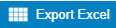 (Export Excel button) to download the documents list. The archived document list in the Archived Employee Documents page will be downloaded as an excel file.
(Export Excel button) to download the documents list. The archived document list in the Archived Employee Documents page will be downloaded as an excel file.
- Filter Archived Document of Employee
If you want to view the archived document of any specific employee among multiple employees listed in the Archived Employee Documents page, click (Filter button) provided in the upper side of the Archived Employee Documents page. The Filter option will be enabled in the Archived Employee Documents page to filter the specific archived document.
(Filter button) provided in the upper side of the Archived Employee Documents page. The Filter option will be enabled in the Archived Employee Documents page to filter the specific archived document.
Employee ID Expiry
This report allows user to check passport/NRIC expiry date. Click Employee ID Expiry in Reports menu, below page opens,
To generate report, select below option to generate relevant report,
Or you can use the search option to search for particular record,
To export the report, you can use the export button located on the up left corner of the report page.
Expiry Report
Expiry report allows user to generate all kinds of expiry reports such as employee passport expiry, employee contract expiry, probation expiry report etc.. Click Expiry Report, below page opens,
To generate expiry report,
- In Report Type field, select the type from dropdown list,
- In Expires In field, select the expiring period,
- In Company field, select the company name.
- Click
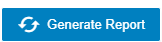 button to generate report.
button to generate report. - To download report, click the download icon.
Generate Resume
User can generate employee resume in this section. Click Generate Resume submenu,
Organization Chart
.

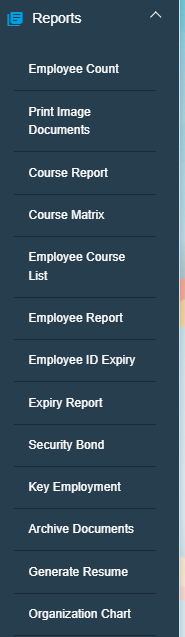
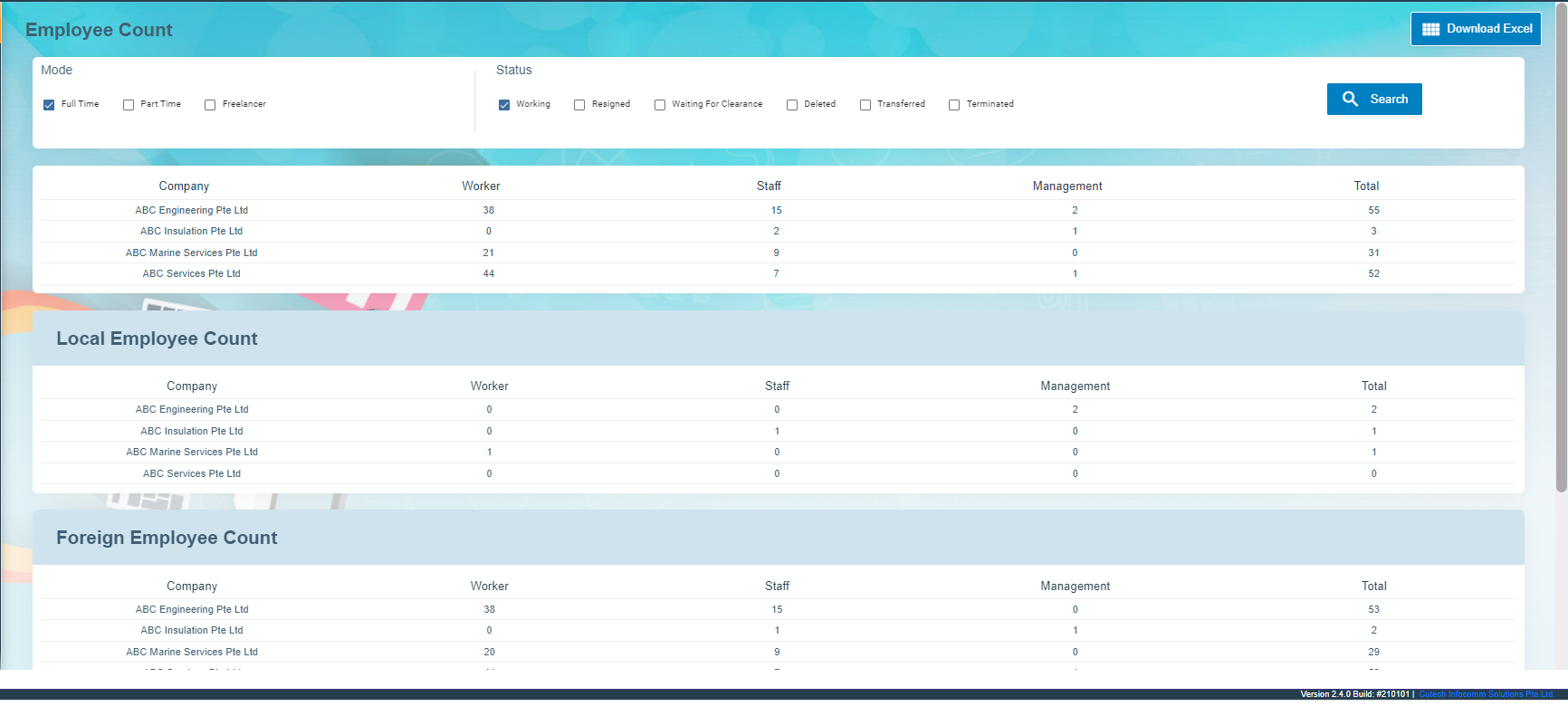
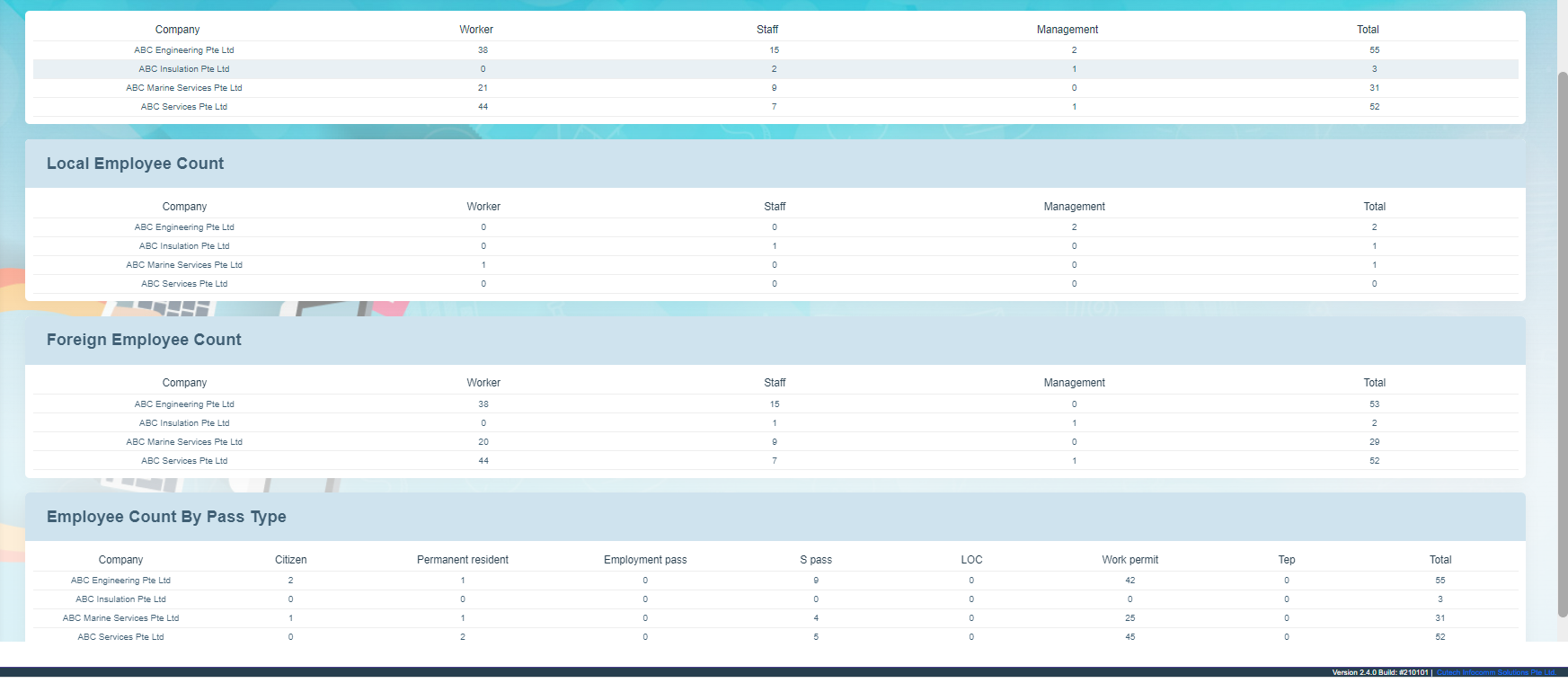
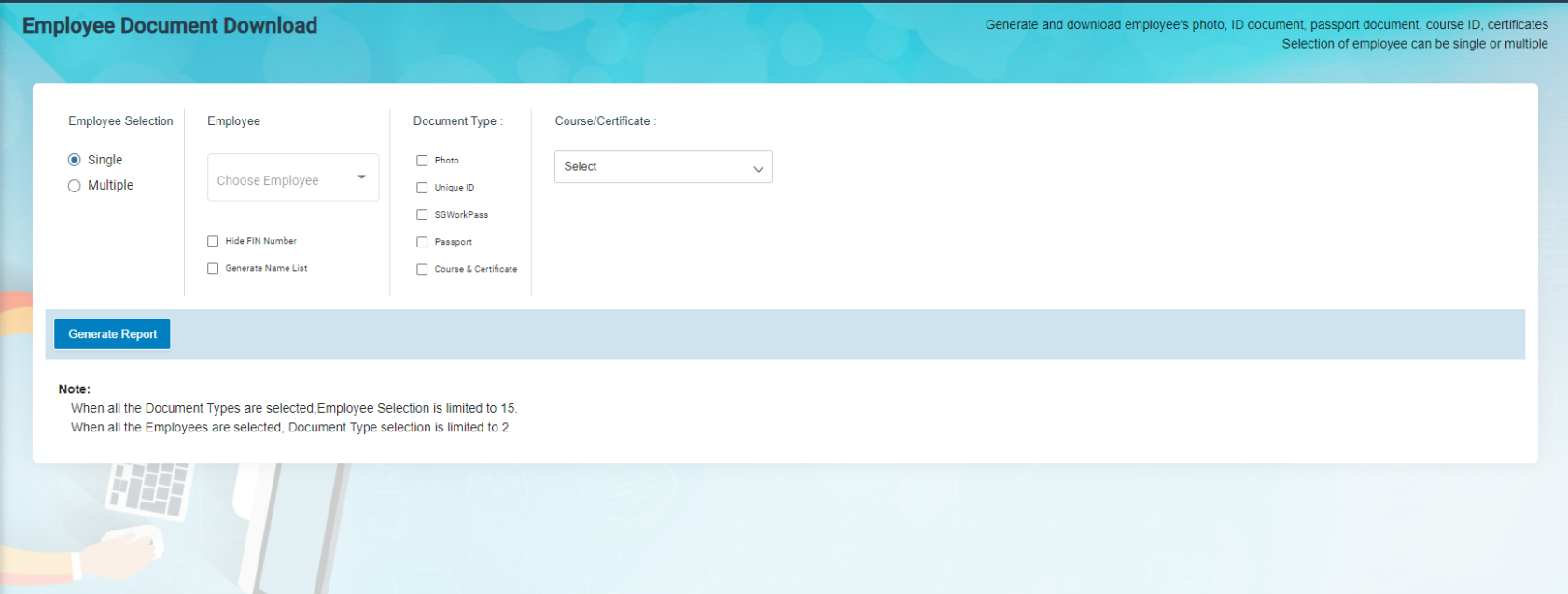

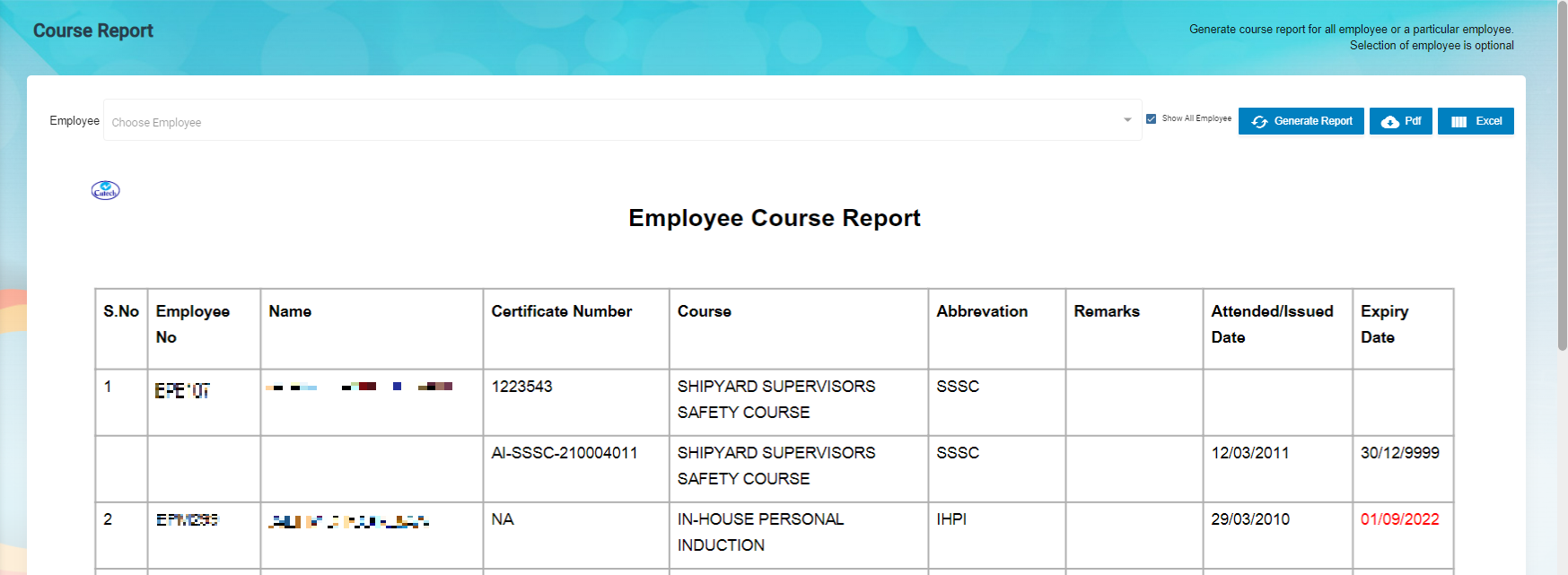

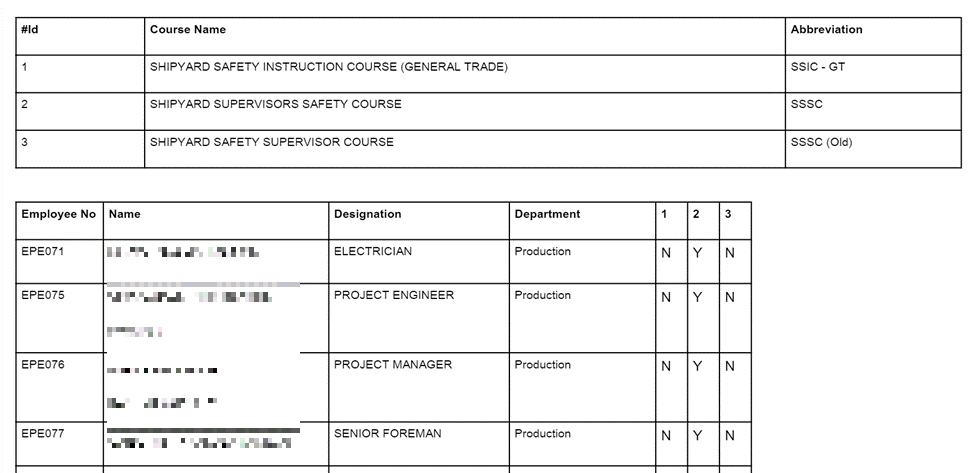
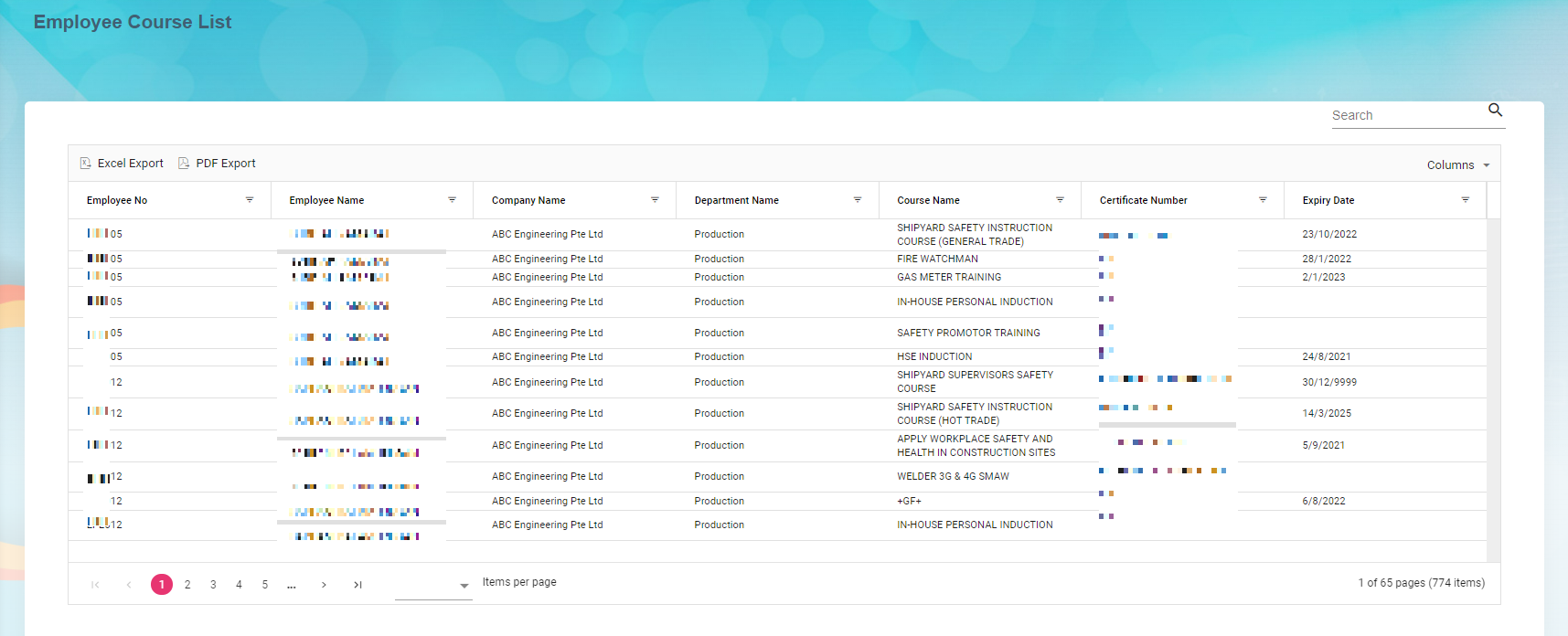
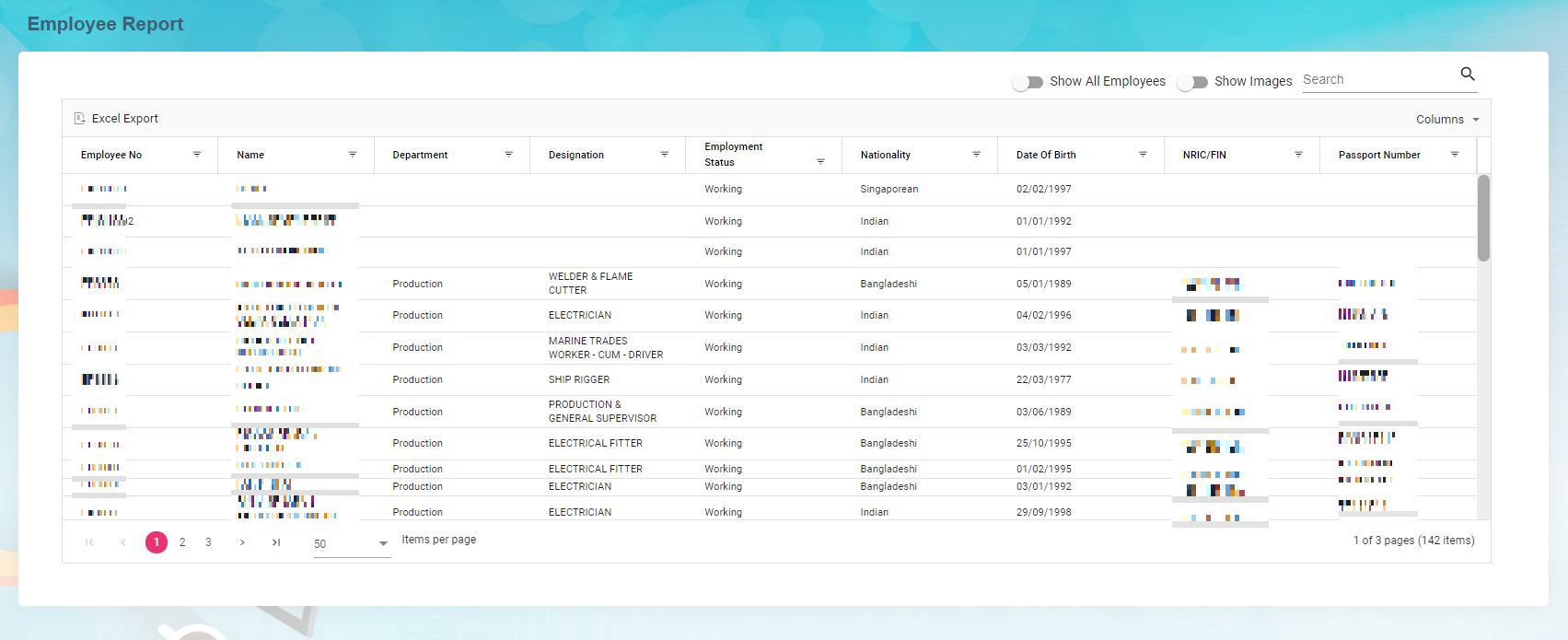

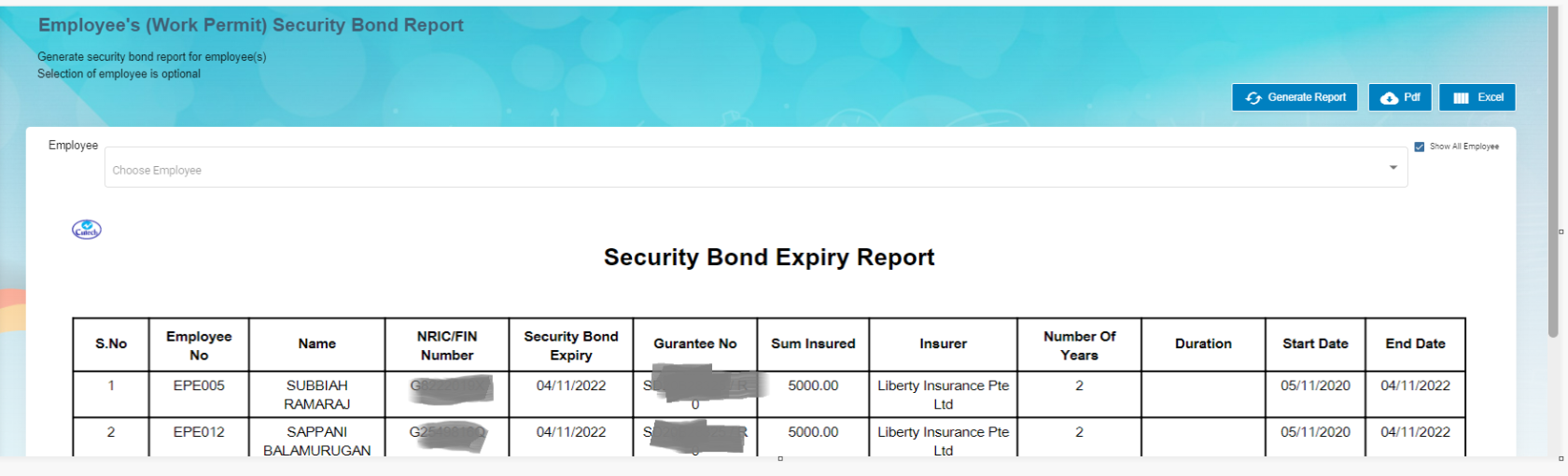

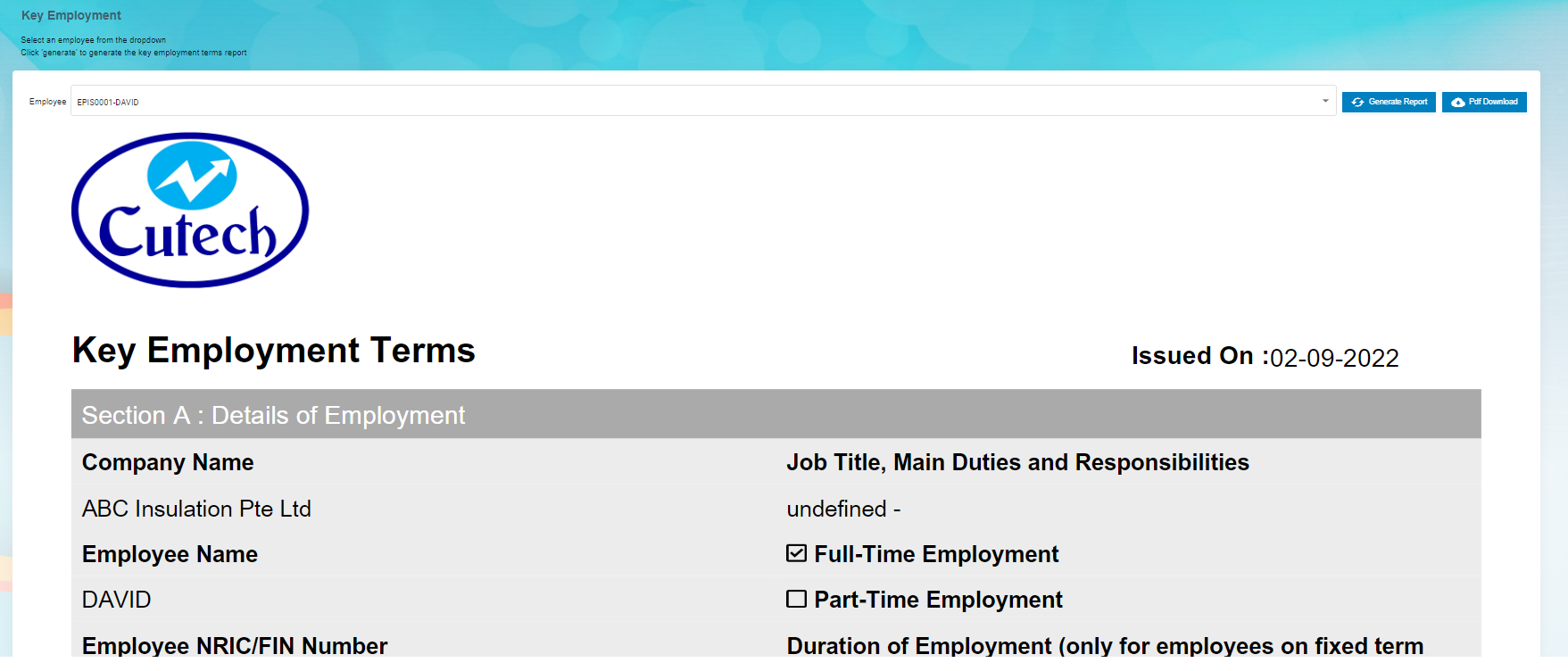
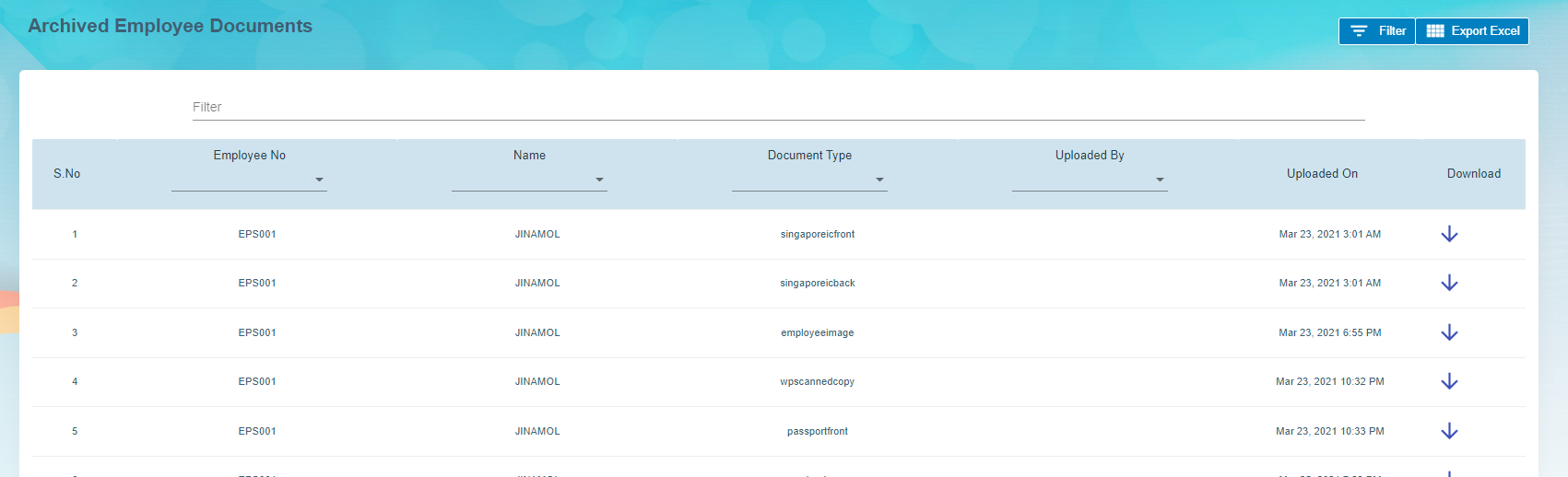
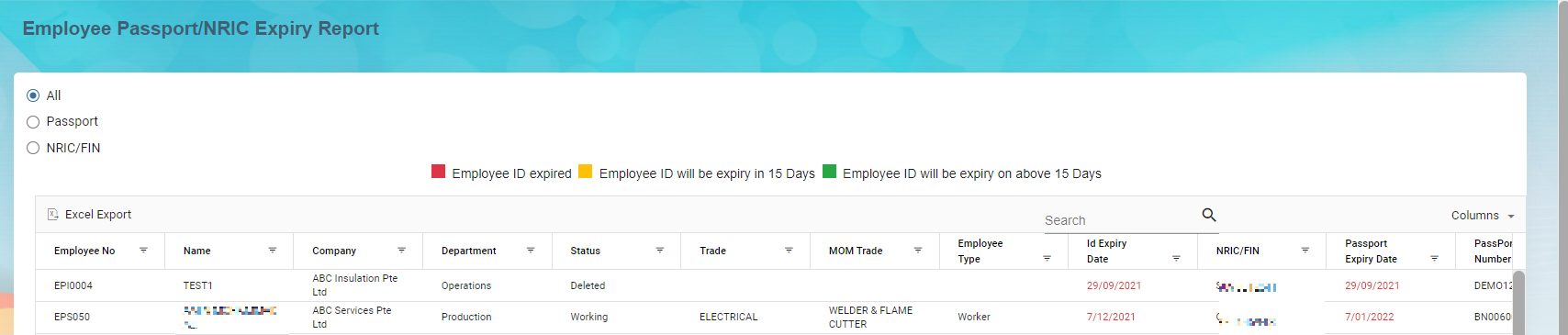
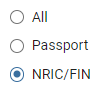
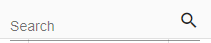
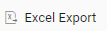

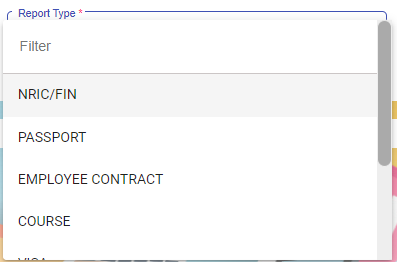
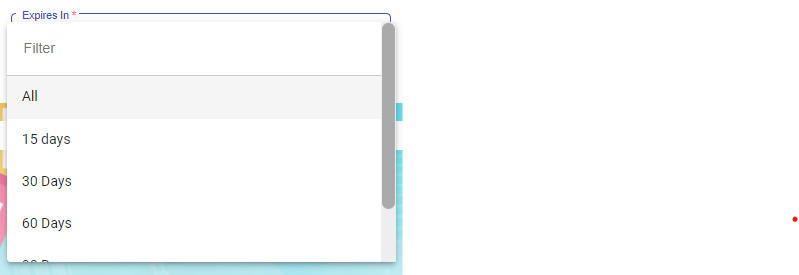
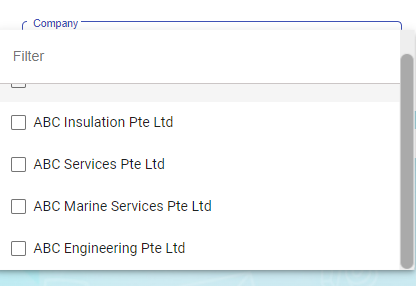
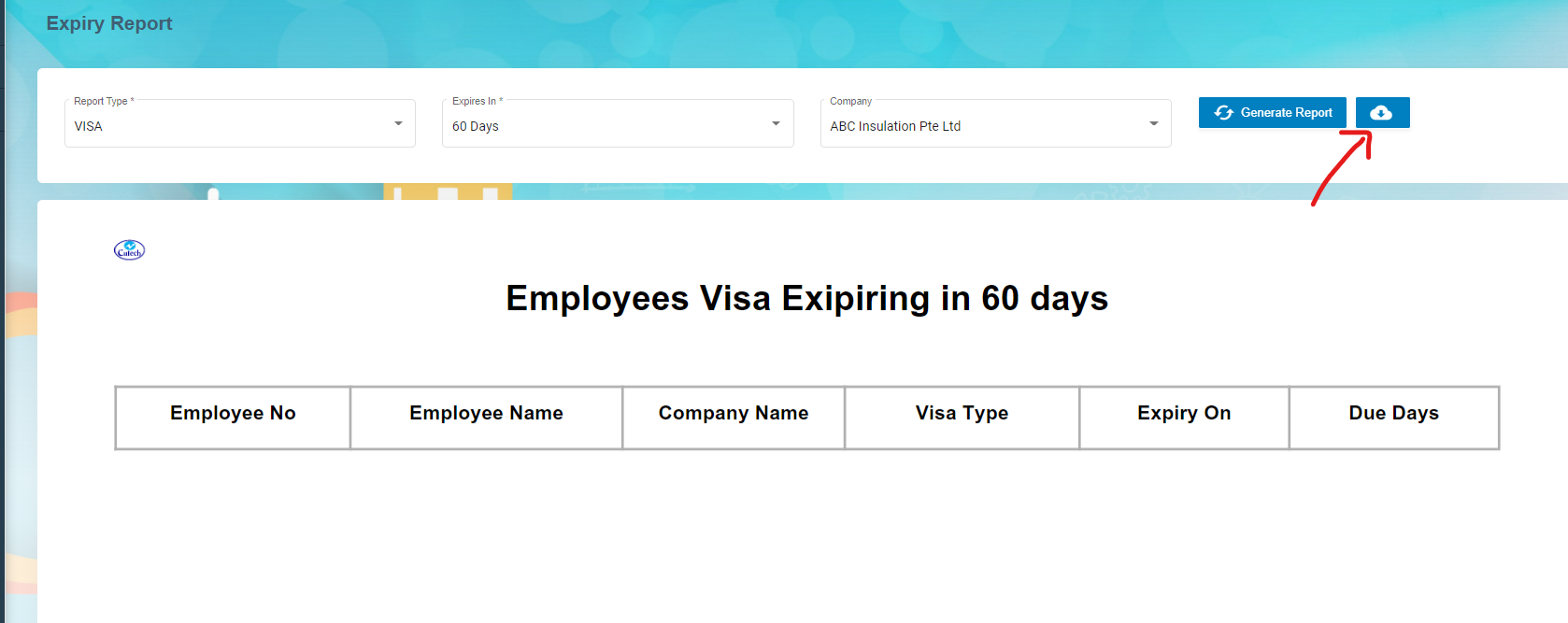
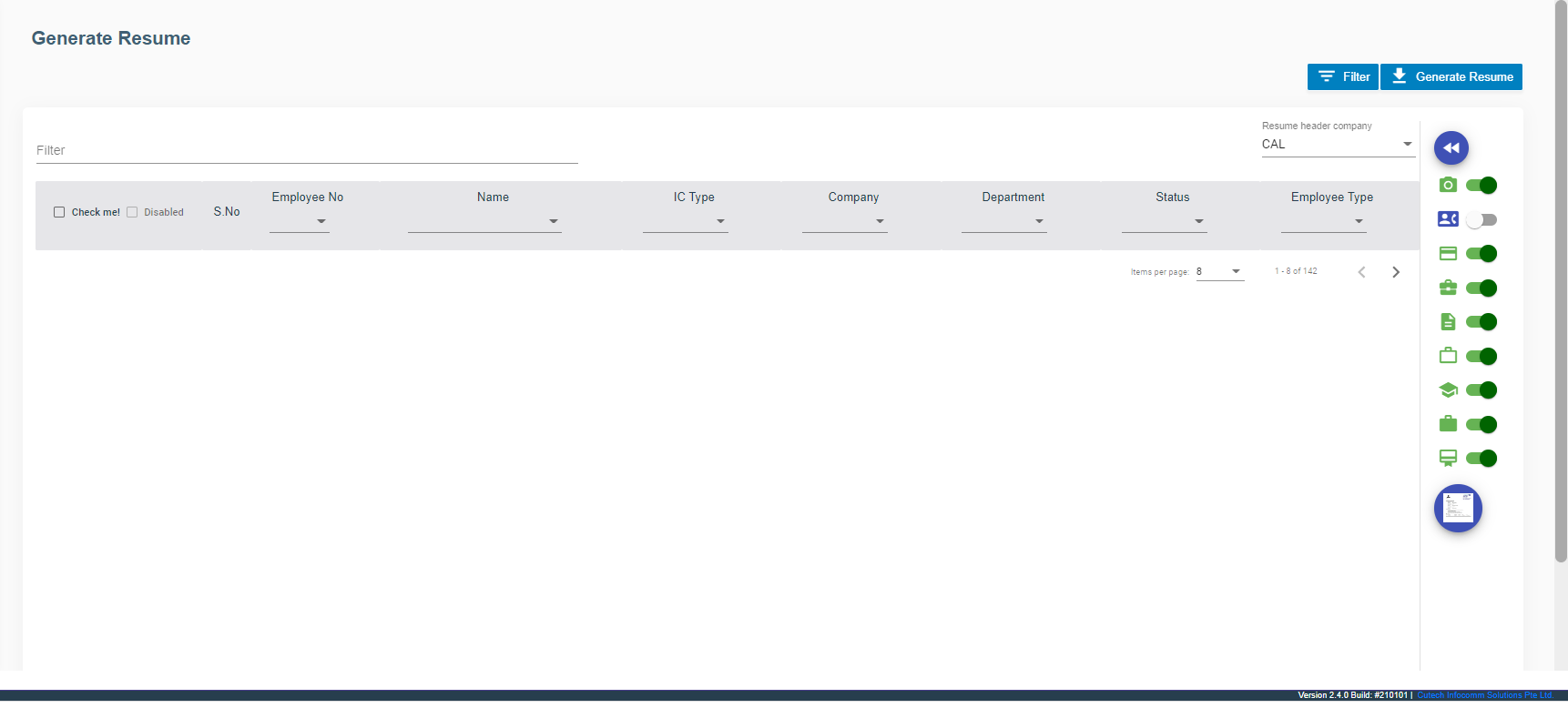

No Comments