Masters & Setup Company in Finance Module
cuteOffice finance module helps accounts team to manage all activities related to the corporate finance effectively.
The key functionalities of the finance module are:
- Masters
- Voucher Entry
- Voucher Staging Entries
- Integration Staging
- Monthly Reports
- Customer Reports
- Supplier Reports
- Tax Reports
- Link Account Setup
Finance module greatly helps to manage financial data. The subsequent reports can be generated automatically without any manual intervention.
Click Finance tab in cuteOffice system, below is the screenshot of finance module home page.
Finance Module Prerequisites
The following set of information is required for the implementation of the Finance Module. The information could be provided in the form of Excel for upload to the system.
Setup a financial year
Before start using the finance module, the company needs to be configured for a financial year so that the users can start to use the system. The administrator of cuteOffice can configure the financial year details of the company in Admin menu-Company submenu.
Letterhead Upload
To view letter head in the sales invoice report, the below setting has to configured.
- Go to Admin and Click Company
- Click Logo Upload. Choose Letter Pad in the image type.
- Click choose file and upload the company letter head.
- Go to company settings and click add
- Enter the name as " financeSalesInvoiceReportFormat".
- Enter the value as "SALESINVOICEFORMAT3"
- Click save to save the settings
- Click add and enter name as " financeSalesInvoiceReportStartPosition"
- Enter value starting from 20 to adjust the Invoice header in the report
- Click save to save the position of the "Invoice"
Chart of Accounts
This file will represent the Chart of Accounts that would be used in the Finance Module. The file would also contain the Opening Balance that needs to be considered for the individual Account lines.
Fields Required
Account Name : Name of the Account
Account Number : Account Number in Numeric
Opening Balance : Account Opening Balance
Account Type : Asset / Liability / Equity / Income / Expense / Other Income / Other Expense / Cost Of Sales
Account Sub Type : Fixed Asset / Current Asset / Current Liability / Income / Expense / Other Income / Other Expense
/ Cost Of Sales
Level : 1 - ASSET ,2 – Fixed Asset , 3 – Cash At Bank , 4 – Cheque Account
Type : Header / Detail (Ex: ASSET ->Fixed Asset – Header, Cheque Account - Detail)
Parent Account : Asset -> Fixed Asset - > Cash At Bank -> Cheque Account (Child Account))
Customer Master
The file is to represent the list of Customers. The Customer Number will be generated by the Finance module
Fields Required
Customer Name : Name of the Customer
Country : Country where the customer belongs to Ex: Singapore / Australia / Malaysia etc..
Customer Type : Agent / Client / Sub Contractor etc..
Industry Type : IT / Automobile / Construction etc..
Sub Industry Type : Software / Medical / Cement Companies etc..
Currency : SGD / USD / AUD etc..
GST Number : Customer Registration Number
Payment Mode : Cheque / TT / Cash
Fax : Country Code – Area Code – Telephone Number
Website : Website URL of the customer
eMail : Customer eMail
Contact No : Country Code – Area Code – Telephone Number
Address : Customer Address
Customer Receivables
This file would contain the Opening Balances of all Customer Invoices. As a control measure the sum of all the outstanding invoices should match with the Debtors Opening Balance provided as part of Chart of Accounts. If the Customer Balances are maintained at a multi-currency level, then the outstanding invoices should be the multi-currency level with the Balances tallying.
Fields Required
Invoice Number : Invoice Transaction ID
Invoice Date : Invoice Transaction Date
Customer Name : Name of the Customer (as provided in the Customer Master)
Currency : SGD / USD / AUD etc..
Tax Code : TX – 7, SR – 7, NT – 0 etc
Invoice Amount : Gross Total of the Invoice
Terms : 7 Days / 30 Days / COD etc
Memo : Invoice Description
Supplier Master
The file is to represent the list of Suppliers. The Supplier Number will be generated by the Finance module.
Fields Required
Supplier Name : Name of the Supplier
Country : Country where the Supplier belongs to Ex: Singapore / Australia / Malaysia etc..
Supplier Type : Agent / Client / Sub Contractor etc..
Industry Type : IT / Automobile / Construction etc..
Sub Industry Type : Software / Medical / Cement Companies etc..
Currency : SGD / USD / AUD etc..
GST Number : Supplier Registration Number
Payment Mode : Cheque / TT / Cash
Fax : Country Code – Area Code – Telephone Number
Website : Website URL of the customer
eMail : Supplier eMail
Contact No : Country Code – Area Code – Telephone Number
Address : Supplier Address
Supplier Payables
This file would contain the Opening Balances of all Supplier Purchase Invoices. As a control measure the sum of all the outstanding purchase invoices should match with the Creditors Opening Balance provided as part of Chart of Accounts. If the Supplier Balances are maintained at a multi-currency level, then the outstanding invoices should be the multi-currency level with the Balances tallying.
Fields Required
Invoice Number : Invoice Transaction ID
Invoice Date : Invoice Transaction Date
Supplier Name : Name of the Supplier (as provided in the Supplier Master)
Currency : SGD / USD / AUD etc..
Tax Code : TX – 7, SR – 7, NT – 0 etc
Invoice Amount : Gross Total of the Invoice
Terms : 7 Days / 30 Days / COD etc
Memo : Invoice Description
Tax Codes
This file is required to store the Tax Codes in the System.
Fields Required
Tax Code : TX – 7, SR – 7, NT – 0 etc.
Tax Type : Goods & Service Tax
Tax Description : Description of the Tax, Standard Rate etc..
Percentage : 7 %
Terms : 7 Days / 30 Days / COD etc
Form Type : Sales / Purchase
Exchange Rate (For Foreign Currency Transactions)
This file is required to store the Exchange Rate difference between the foreign currency & Base Currency in the System.
Fields Required
Base Currency : SGD
Foreign Currency : Foreign Currency Code
Rate : Exchange Rate
Sales Linked Accounts
The following configuration parameters needs to be provided to setup the Finance module which are required for Sales related transactions. Client needs to provide the Account Number (from the Chart of Accounts provided) which would be configured in the application.
Asset Account for Tracking Receivable : Debtors Account
Bank Account for Customer Receipts : Primary Bank Account
Accounts for Goods & Service Tax : GST Receiving Account
Income Account for Freight : Freight Account
Contra Account : Contra Adjustment Sales Account
Customer Pre-payments : Pre-payment Customer Account
Income Account for Late Charges : Late Charges Collection Account
Foreign Currency Customer Account : Foreign Currency Customer Debtor Account. Ex for USD Currency Customer Account, use Trade Debtors – USD Account
Foreign Currency Exchange Difference : Foreign Currency Exchange Difference Account Customer Debtor Ex for USD Exchange difference, use Trade Debtors Foreign Exchange – USD Account
Purchase Linked Accounts
The following configuration parameters needs to be provided to setup the Finance module which are required for Purchase related transactions. Client needs to provide the Account Number (from the Chart of Accounts provided) which would be configured in the application.
Liability Account for Tracking Payable : Creditors Account
Bank Account for Paying Bills : Primary Bank Account
Accounts for Goods & Service Tax : GST Paying Account
Contra Account : Contra Adjustment Purchase Account
Expense Account for Late Charges : Late Charges Payment Account
Foreign Currency Supplier Account : Foreign Currency Supplier Creditor Account. Ex for USD Currency Customer Account, use Trade Creditors – USD Account
Foreign Currency Exchange Difference : Foreign Currency Exchange Difference Account Supplier Creditor Ex for USD Exchange difference, use Trade Creditors Foreign Exchange – USD Account
Accounts & Banking Linked Accounts
The following configuration parameters needs to be provided to setup the Finance module
Equity Account for Current Earnings : Current Year Earning Account
Equity Account for Retained Earnings : Retained Earnings Account
Equity Account for Historical Balancing : Historical Balancing Account
Account for Currency Gain / Loss : Foreign Currency Gain / Loss Account
Master Data
Master Data in Finance module includes below data sets. Below are steps to add prerequisite data for finance module to run smoothly.
Chart of Accounts
The Chart of Accounts menu in the Finance is used to manage the chart of accounts.
A chart of accounts (COA) is a financial, organizational tool that provides an index of every account in an accounting system. This provides an insight into all the financial transactions of the company. Here, an account is a unique record for each type of asset, liability, equity, revenue and expense.
The chart of accounts is classified into eight major categories and stored in the company’s ledger. Each account in the chart of accounts is typically assigned a name and a unique number by which it can be identified.
|
Accounts Code |
Classification |
Accounts Type |
Remarks |
|
10000 |
Asset |
Account Receivables Bank Assets (Current, Fixed, Others) |
Cash, Accounts, Receivable, Land, Equipment |
|
20000 |
Liability |
Accounts Payable Credit Card Liability (Current, Long Term, Others) |
Loans payable, Account payable |
|
30000 |
Equity |
Equity |
Paid up capital |
|
40000 |
Income |
Income |
Revenue from sales |
|
50000 |
Cost of Sales |
Cost of Sales |
Purchases |
|
60000 |
Expense |
Expense |
Other expenses of business |
|
80000 |
Other Income |
Other Income |
Non-operating revenues and gains |
|
90000 |
Other Expense |
Other Expense |
Non-operating expenses and losses |
The chart of accounts lists the accounts that are available for recording transactions. In keeping with the double-entry system of accounting, a minimum of two accounts is needed for every transaction- at least one account is debited and at least one account is credited.
Some general rules about debiting and crediting the accounts are:
Asset accounts normally have debit balances
- To increase an asset account, debit the account
- To decrease an asset account, credit the account
Liability accounts normally have credit balances
- To increase a liability account, credit the account
- To decrease a liability account, debit the account
View Chart of Accounts
Add a New Account Code
You can add the accounts only in the starting of the financial year. In the middle of the financial year, you cannot add or change any account.
To add a new account code,
Edit Account Code
If you want to edit any added account code in the Chart of Accounts page, do the following page,
- Click
 (Edit icon) of the Account Code and Name which you want to edit, the edit account code page opens,
(Edit icon) of the Account Code and Name which you want to edit, the edit account code page opens,
- Click any box where you want to edit the account details, and then edit the details in the respective box in the Edit Account Code
- Click Save to save edits.
Export Chart of Accounts
User can use the print or export
or export option to print or export the chart of accounts.
option to print or export the chart of accounts.
Customers
Customers master manages all customer's company details so that sales activities and transactions can be recorded and entered in finance module.
To view all customers, click Customers submenu in Master menu,
Add A New Customer
To add a new customer,
Edit Customer
To edit customer data,
Delete Customer
If a customer is not yet in any transaction in system, user can use delete option to delete customer data,
- click the
 (delete button) in the delete column of the customer that user wants to delete, a confirmation window opens,
(delete button) in the delete column of the customer that user wants to delete, a confirmation window opens,
- Click Yes to confirm deletion. Note: if a customer is already in use/transaction, below error message will pop up in the bottom right corner and system will not allow deletion.
Export Customer
User can use the export option to export customer data. Select and click the format that user want to download.
Suppliers
Suppliers master manages all suppliers' company details so that purchase activities and transactions can be recorded and entered in finance module.
To view all suppliers, click Suppliers submenu in Master menu,
Add A New Supplier
To add a new supplier,
Edit Supplier
To edit supplier data,
Delete Supplier
If a supplier is not yet in any transaction in system, user can use delete option to delete supplier data,
- click the
 (delete button) in the delete column of the supplier that user wants to delete, a confirmation window opens,
(delete button) in the delete column of the supplier that user wants to delete, a confirmation window opens,
- Click Yes to confirm deletion. Note: if a supplier is already in use/transaction, below error message will pop up in the bottom right corner and system will not allow deletion.
Export Supplier
User can use the export option to export supplier data. Select and click the format that user want to download.
Bank details
The Bank Details tab in the Finance menu used to manage all the bank account details of the company. The Bank Details data will be automatically synchronized is integrated with the Sales Register and Purchase Register pages.
To view all bank details, click Bank Detail in the Master menu, the bank details list open,
Add A New Bank
To add a new bank,
Edit Bank Account Details
To edit any added bank account details in the Bank Details page,
- Click
 (Edit icon) in the Edit column for the respective bank account. The Bank Details Add/Edit window opens.
(Edit icon) in the Edit column for the respective bank account. The Bank Details Add/Edit window opens.
- Click and edit any fields where user wants to edit the details
- Click Save to save edits.
Delete A Bank Account Details
If a bank account is not yet in use, user can delete if needed. To delete,
- click the
 (delete button) in the delete column of the bank account that user wants to delete, a confirmation window opens,
(delete button) in the delete column of the bank account that user wants to delete, a confirmation window opens, - Click Yes to confirm deletion. Note: if a bank account is already in use/transaction, below error message will pop up in the bottom right corner and system will not allow deletion.
Card Entries
Card entries helps to manage company bank cards details. Click Card Entries in the Master menu, all the bank cards saved in system will show as below,
Add A New Card
To add a new card,
Edit Card Details
To edit any added card details in the Card Entries page,
- Click and edit any fields where user wants to edit the details
- Click Save to save edits.
Delete A Card
If a card is not yet in transaction record in system, user can delete if needed. To delete a card detail,
- click the
 (delete button) in the delete column of the card number that user wants to delete, a confirmation window opens,
(delete button) in the delete column of the card number that user wants to delete, a confirmation window opens, - Click Yes to confirm deletion.
Direct Payee
Each and every direct payee’s detail needs to be added before any of the transactions such as purchase details can be entered. Before adding a direct payee, the respective users must be assigned with the Payee permission. To assign permission,
Add A Direct Payee
To add a direct payee,
Edit Direct Payee
To edit direct payee details,
- Click
 (Edit icon) in the Edit column for the respective direct payee. The direct payee details window opens.
(Edit icon) in the Edit column for the respective direct payee. The direct payee details window opens.
- Click and edit any fields where user wants to edit the details
- Click Save to save edits.
Delete A Direct Payee
If a direct payee is not yet in transaction record in system, user can delete if needed. To delete a card detail,
- click the
 (delete button) in the delete column of the direct payee that user wants to delete, a confirmation window opens,
(delete button) in the delete column of the direct payee that user wants to delete, a confirmation window opens, - Click Yes to confirm deletion.
Direct Payor
Each and every direct payor’s detail needs to be added before any of the transactions such as sales can be entered. Before adding a direct payor, the respective users must be assigned with the Payor permission. To assign permission,
Add A Direct Payor
To add a direct payor,
Edit Direct Payor
To edit direct payor details,
- Click
 (Edit icon) in the Edit column for the respective direct payee. The direct payor details window opens.
(Edit icon) in the Edit column for the respective direct payee. The direct payor details window opens.
- Click and edit any fields where user wants to edit the details
- Click Save to save edits.
Delete A Direct Payor
If a direct payor is not yet in transaction record in system, user can delete if needed. To delete a card detail,
- click the
 (delete button) in the delete column of the direct payor that user wants to delete, a confirmation window opens,
(delete button) in the delete column of the direct payor that user wants to delete, a confirmation window opens, - Click Yes to confirm deletion.
Tax
Tax type, and percentage are managed in Tax master. Click Tax in Master menu, below list of tax master opens,
Add Tax Type
To add a new tax type master,
Edit Tax Type
To edit a tax type master,
Delete Tax Type
To delete a tax type master,
Invoice Number Configure
User can configure the invoice format and invoice number in Master-Invoice Number Config.
To configure invoice number,
- Click Invoice Number Config in the finance master menu, below configure page opens,
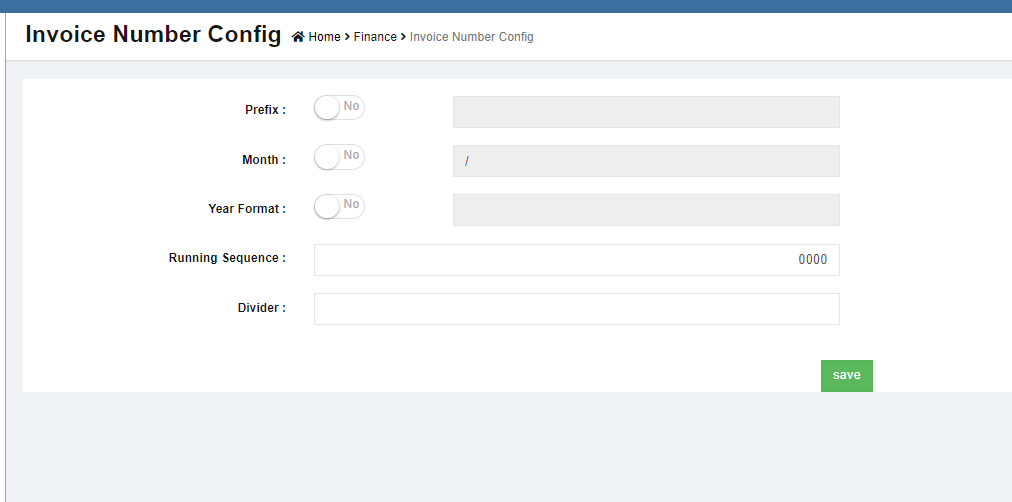
- Enter the details to configure:
- In Prefix box, if there is no prefix required, disable the flag to No; if there is prefix, enable the flag to Yes, then enter the prefix in the text field.

- In Month box, if there is no month info required, disable the flag to No; if there is, enable the flag to Yes, then enter the month format in the text field.
- In Year box, if there is year info required, disable the flag to No; if there is, enable the flag to Yes, then enter the year format in the text field.
- In Running Sequence, enter the first running number
- In Divider box, enter the divider if any

- In Prefix box, if there is no prefix required, disable the flag to No; if there is prefix, enable the flag to Yes, then enter the prefix in the text field.
- Click Save to save configuration details.
Exchange Rate
The exchange rate used in finance module are managed in exchange rate master. Click Exchange Rate in master menu, below exchange rate list opens,
Note: Exchange rate fluctuate due to various factors, cuteOffice exchange rate master accommodate such changes in exchange rate. If an exchange rate is created for the first time in the system, the "to date" field will be open so it’s definite the "to date" is as of now; when a new rate is added or edited on existing exchange rate, the adding or editing date will become the "to date" of the previous rate, as such, exchange rate can be within a period which is defined as from date & to date. Whenever finance vouchers are entered for foreign exchange the rate is picked based on the voucher date
Add Exchange Rate
To add new exchange rate,
Edit Exchange Rate
To edit exchange rate,

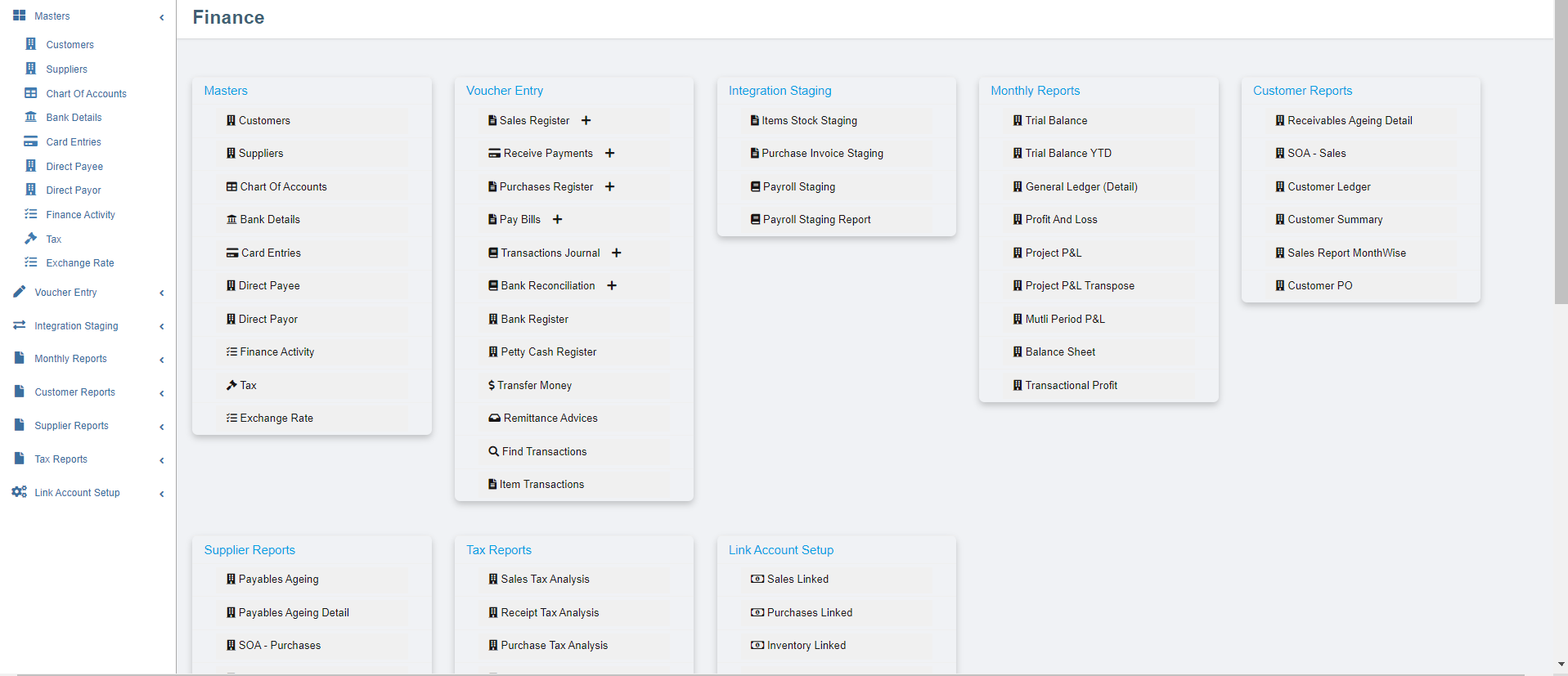
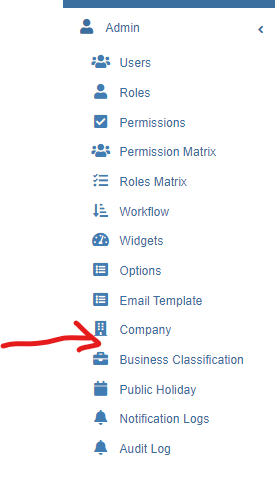


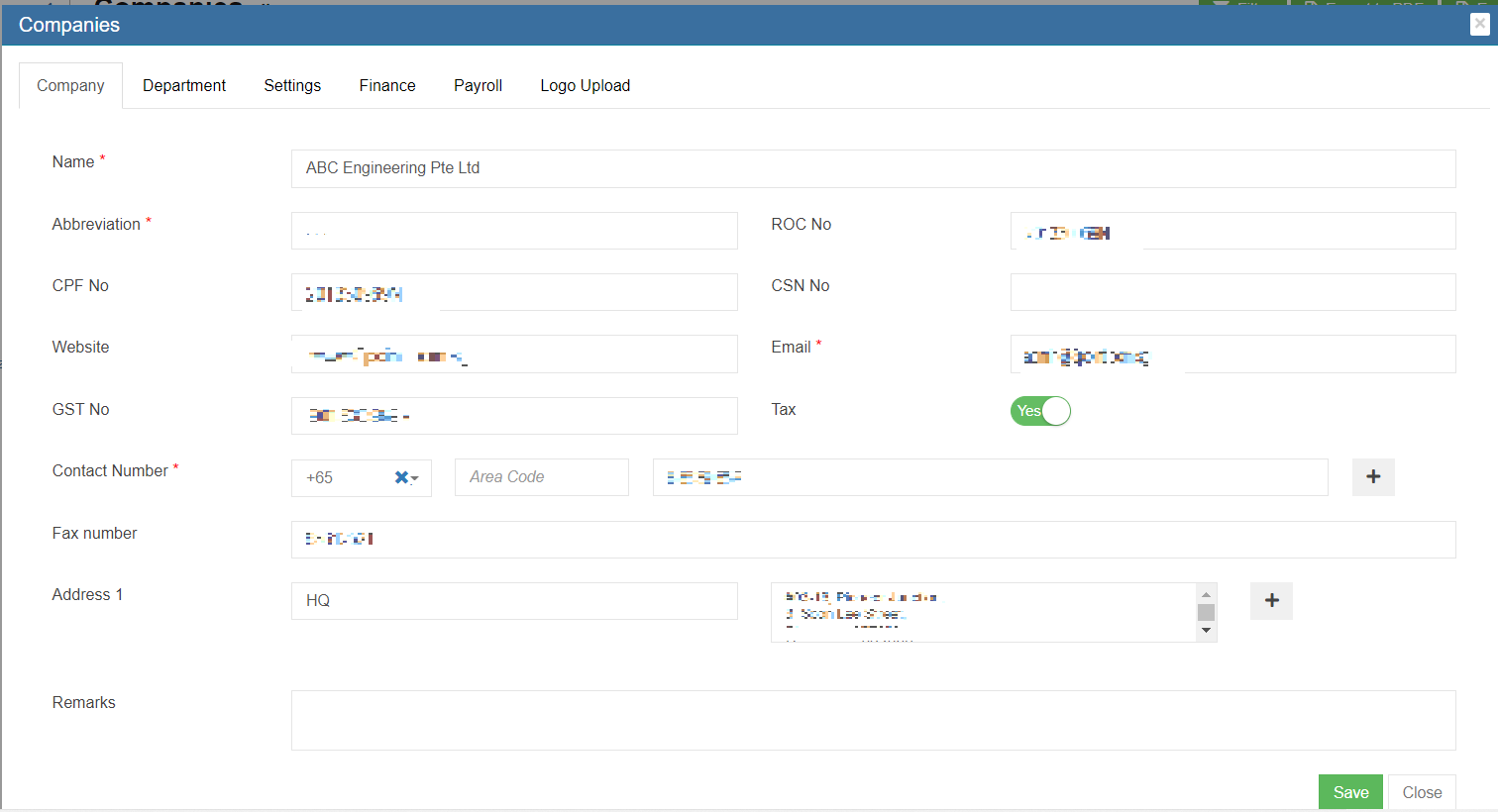
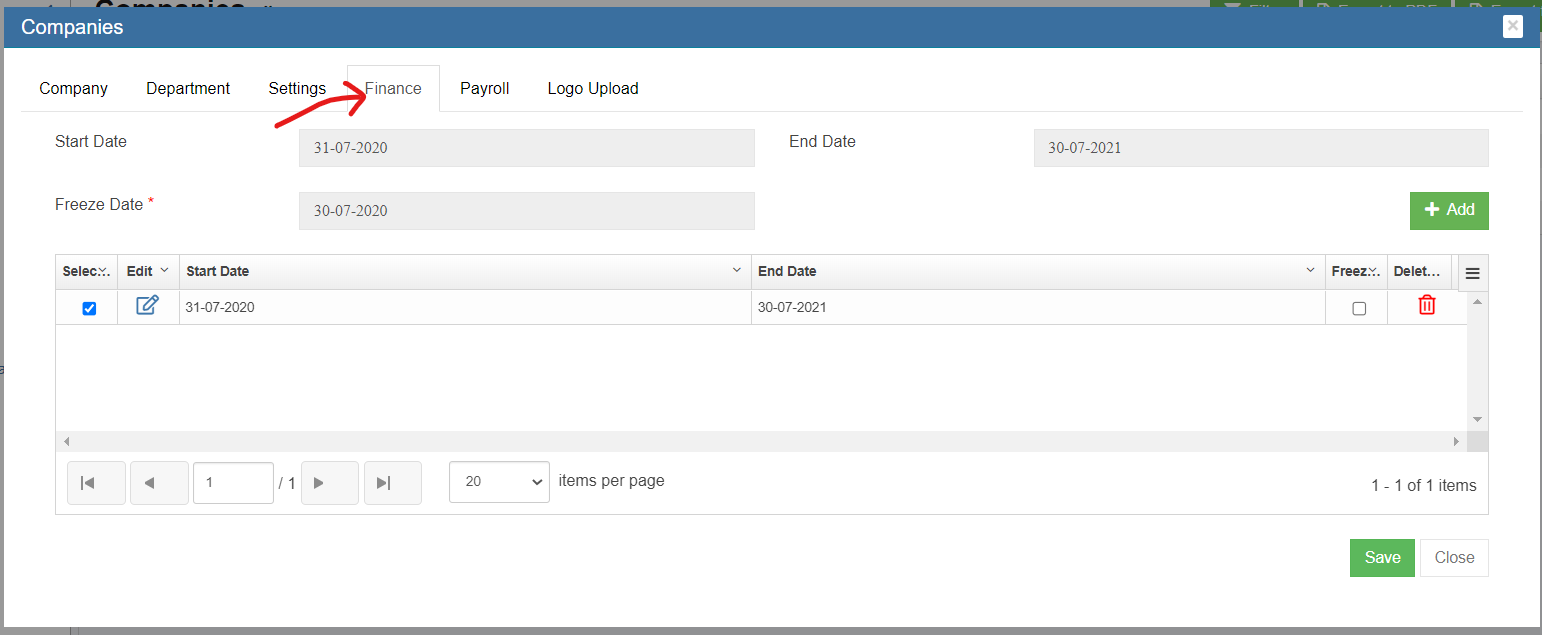
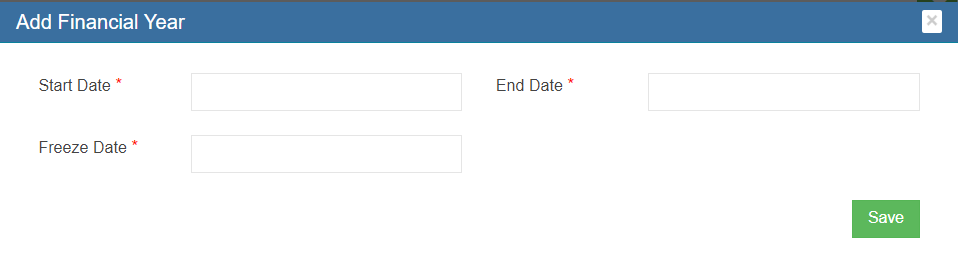
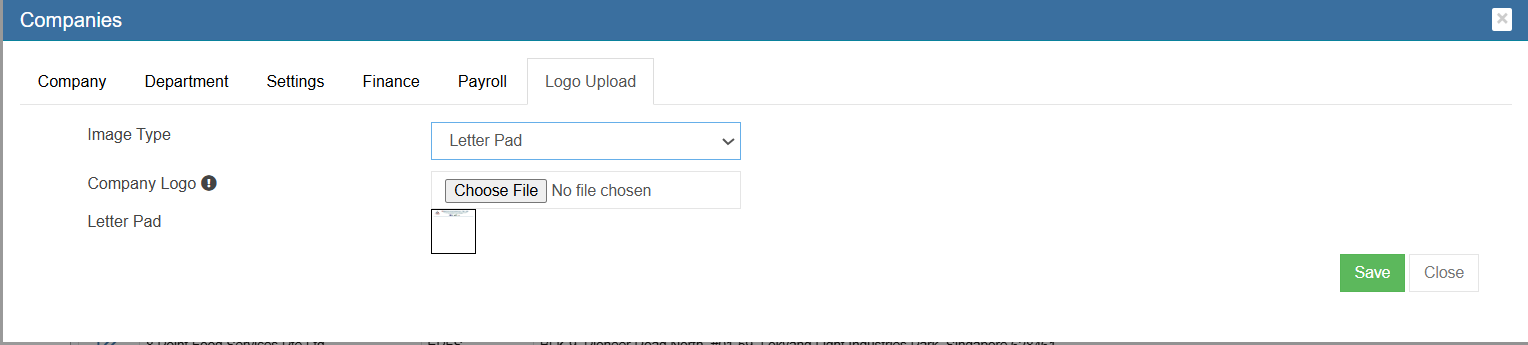
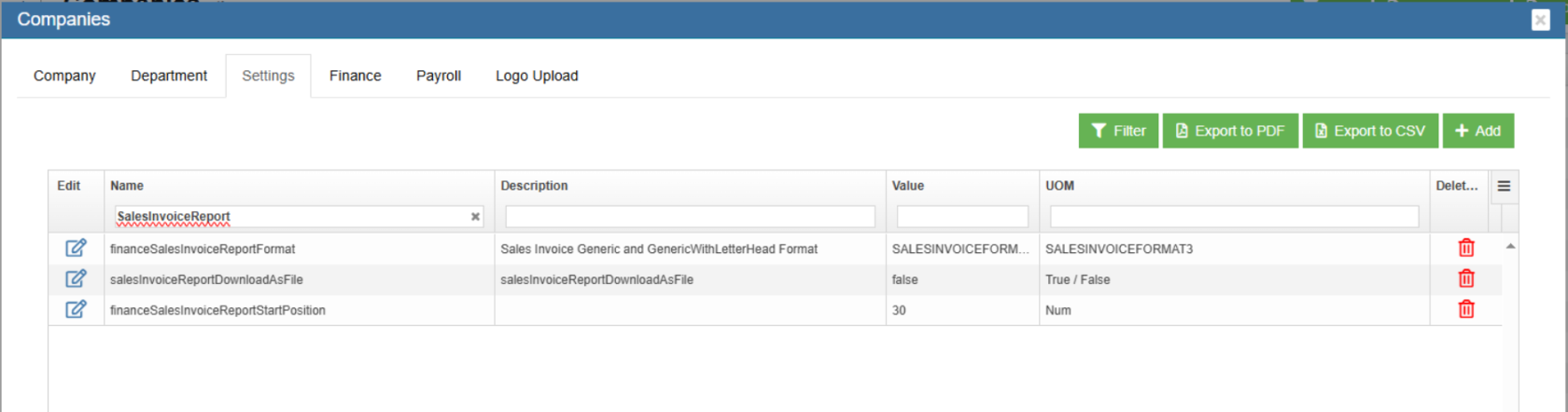






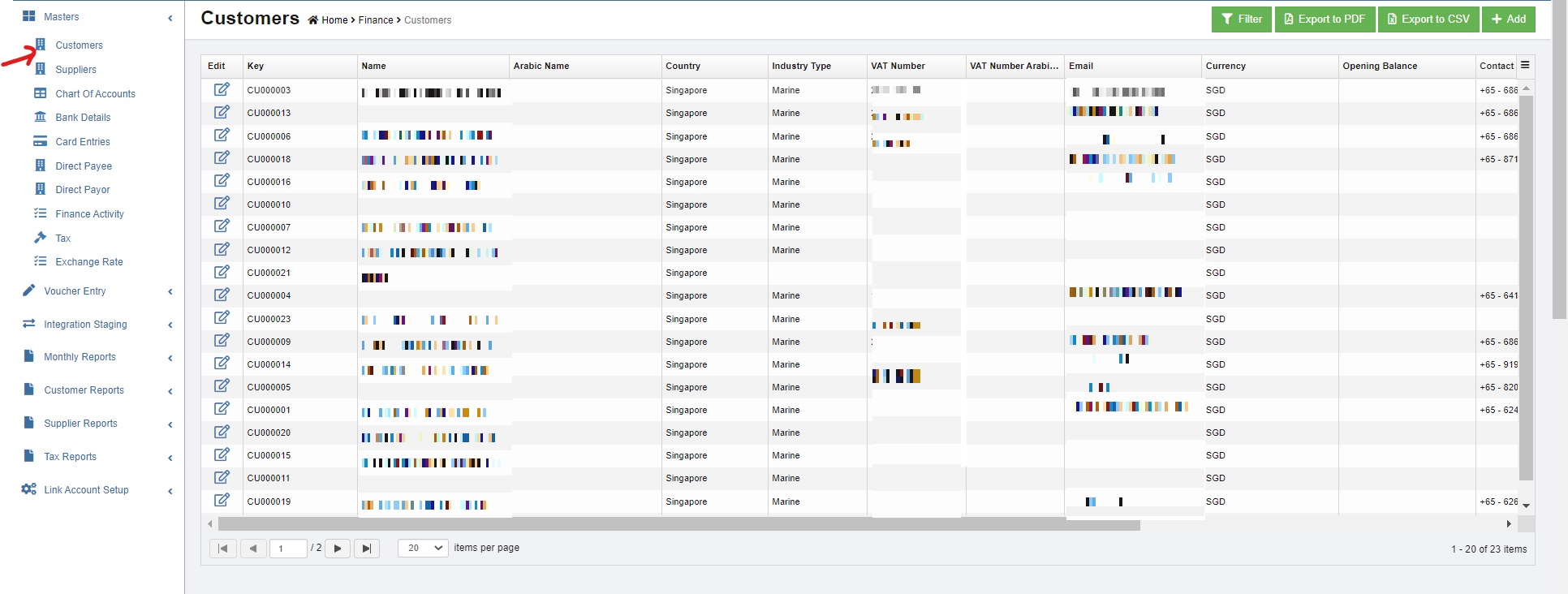
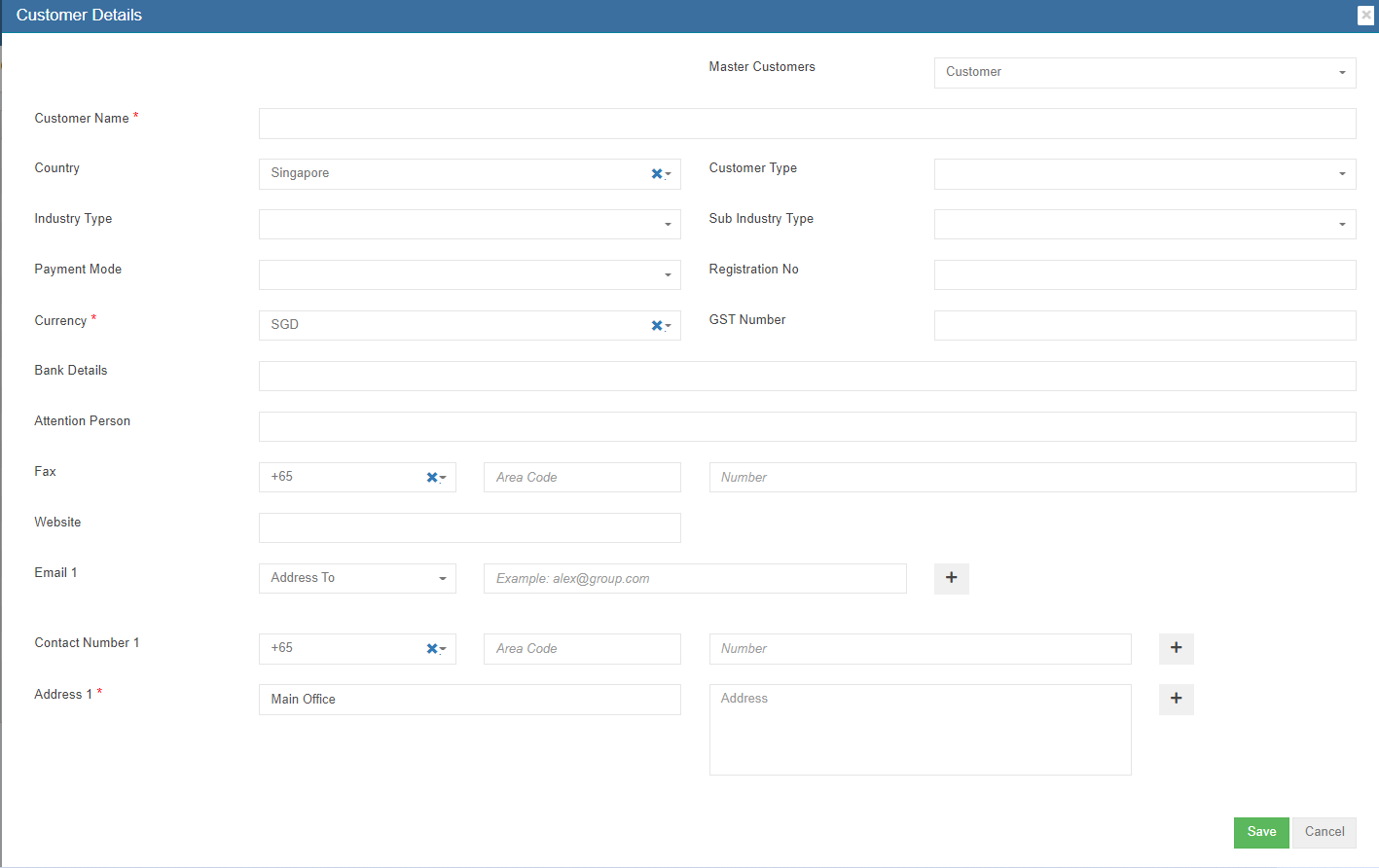


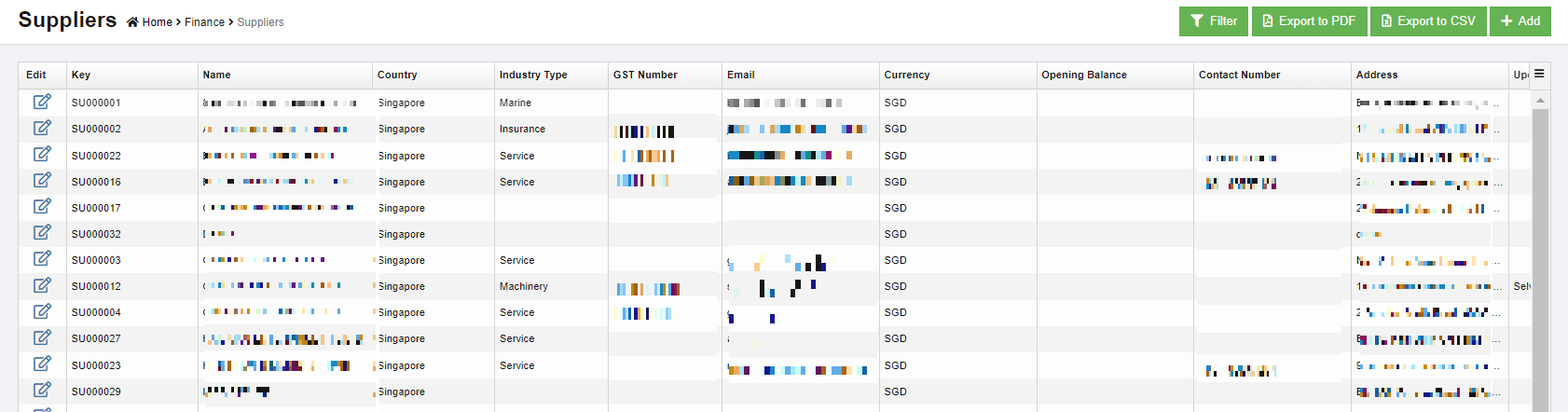
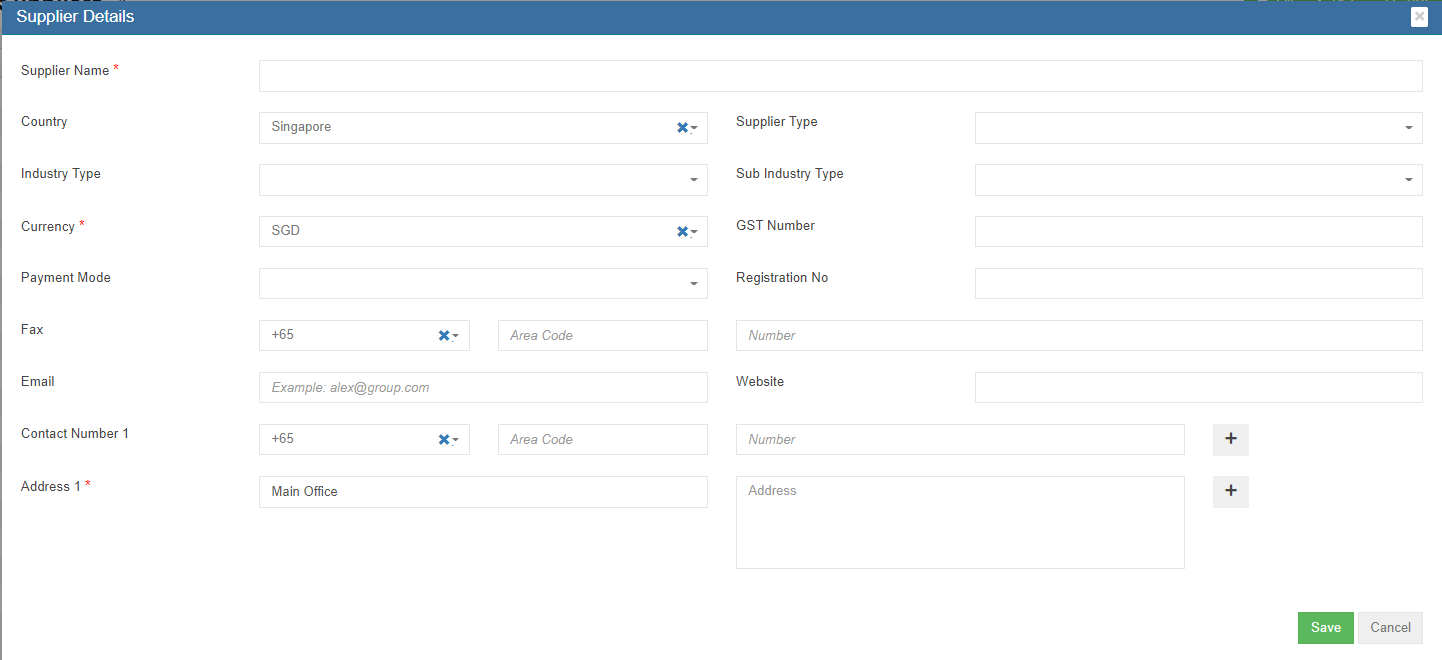
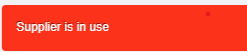

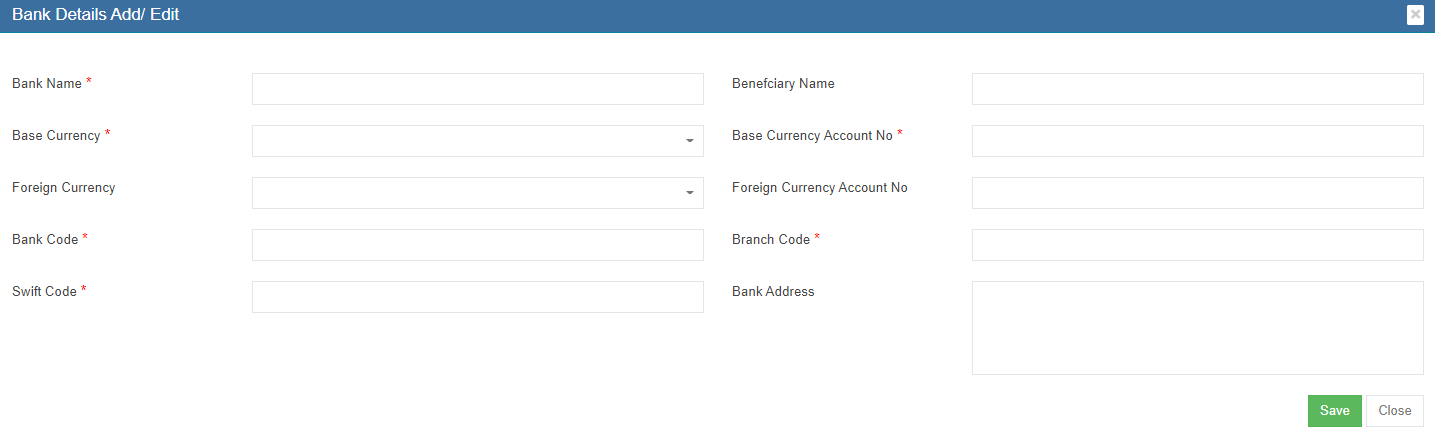
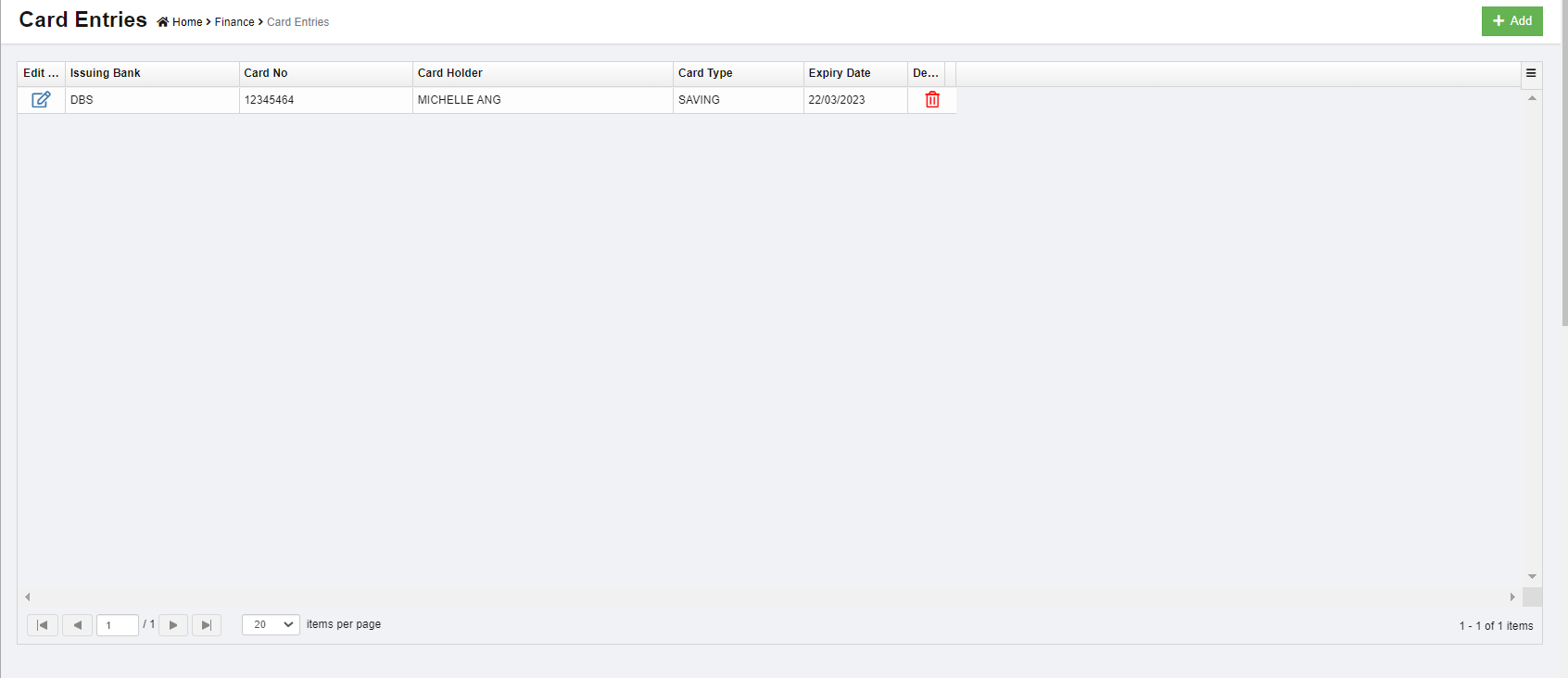



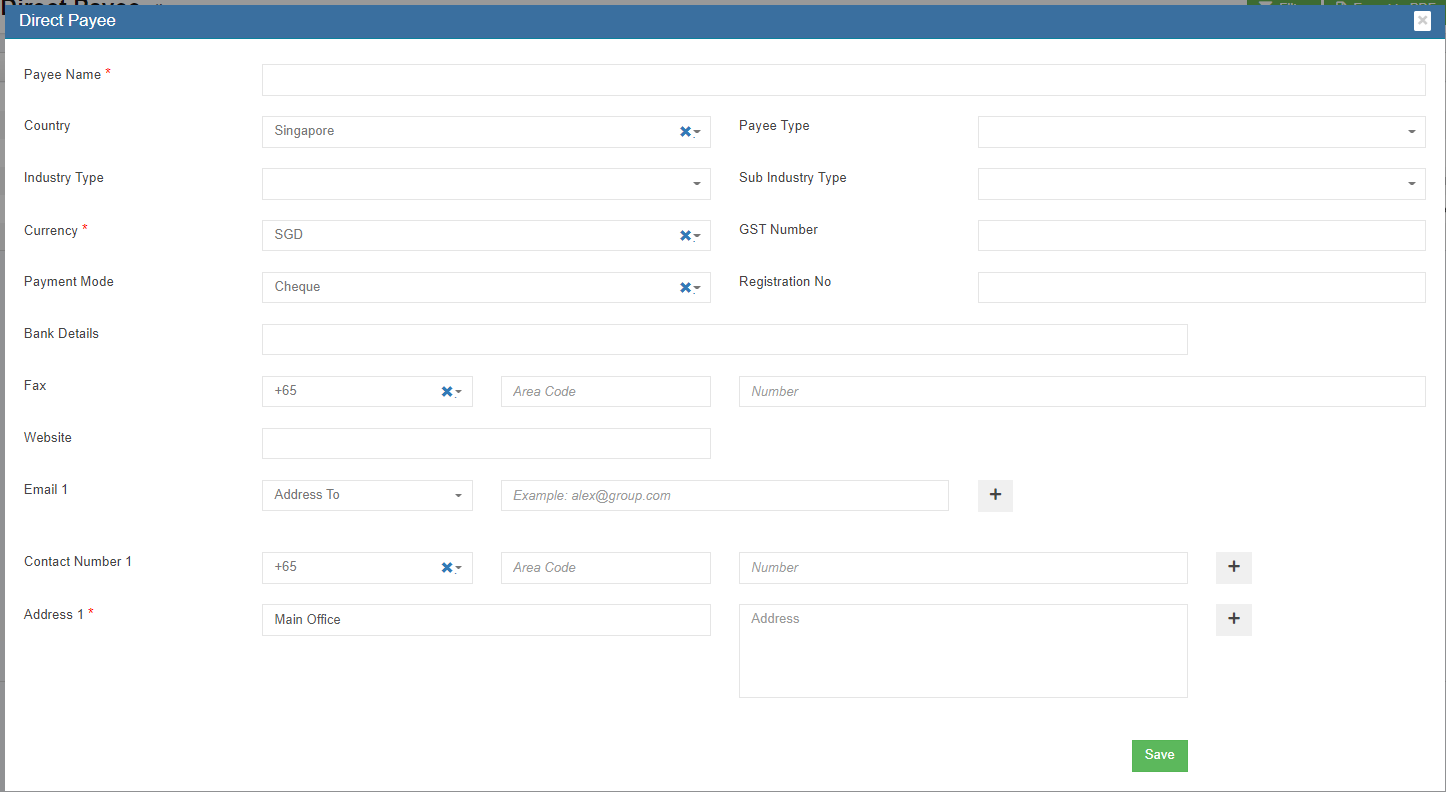
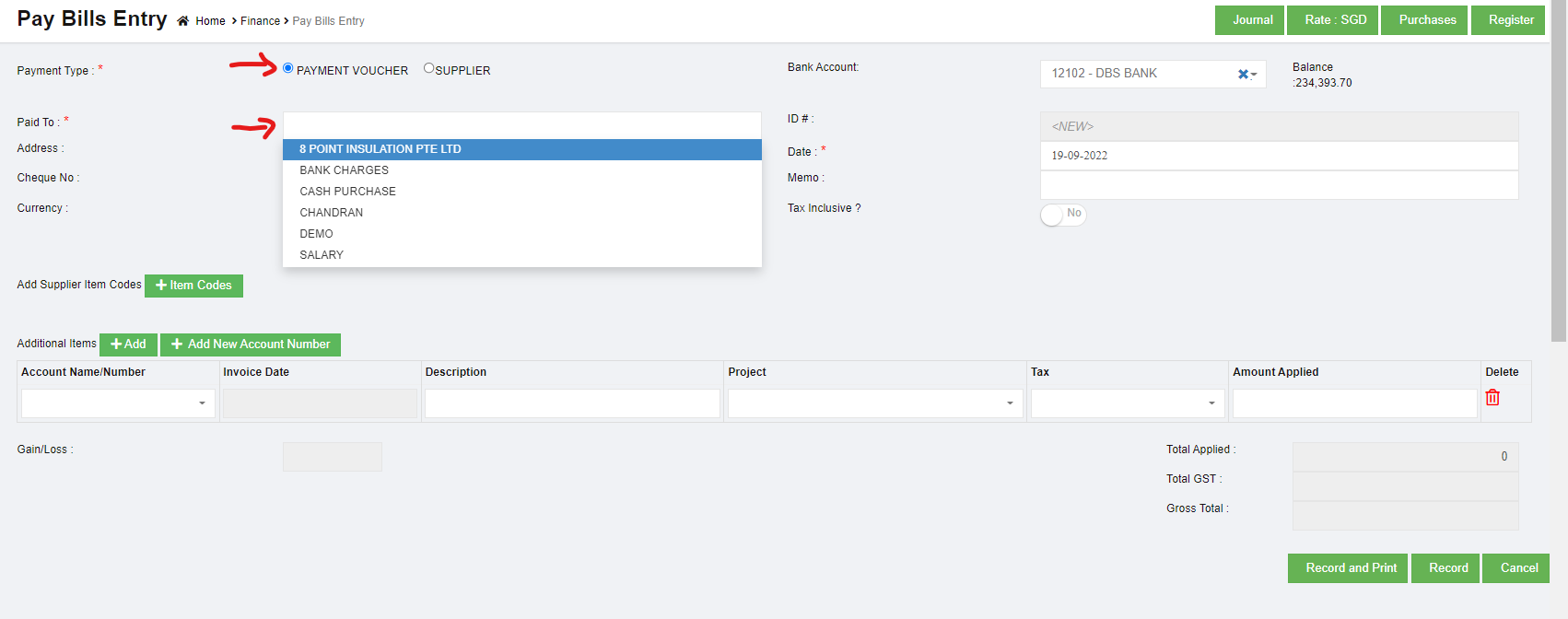

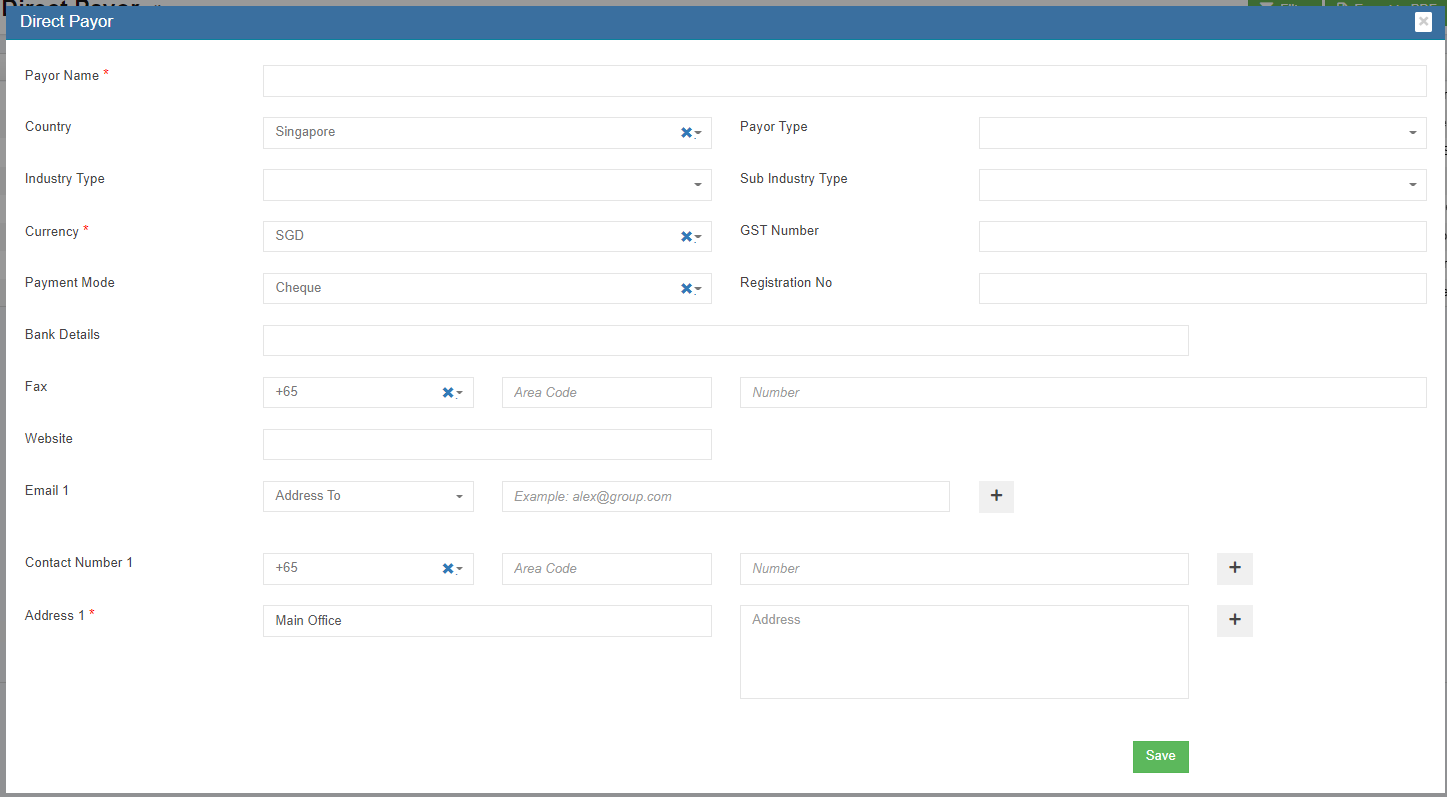
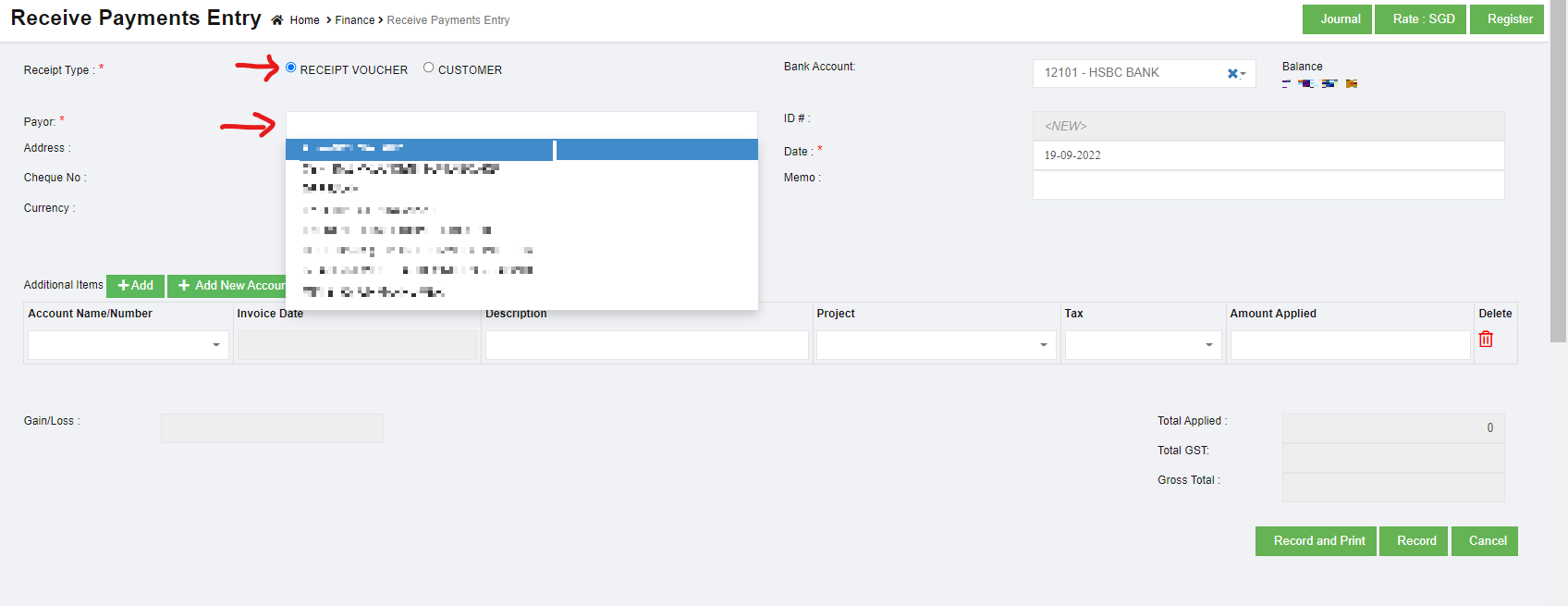
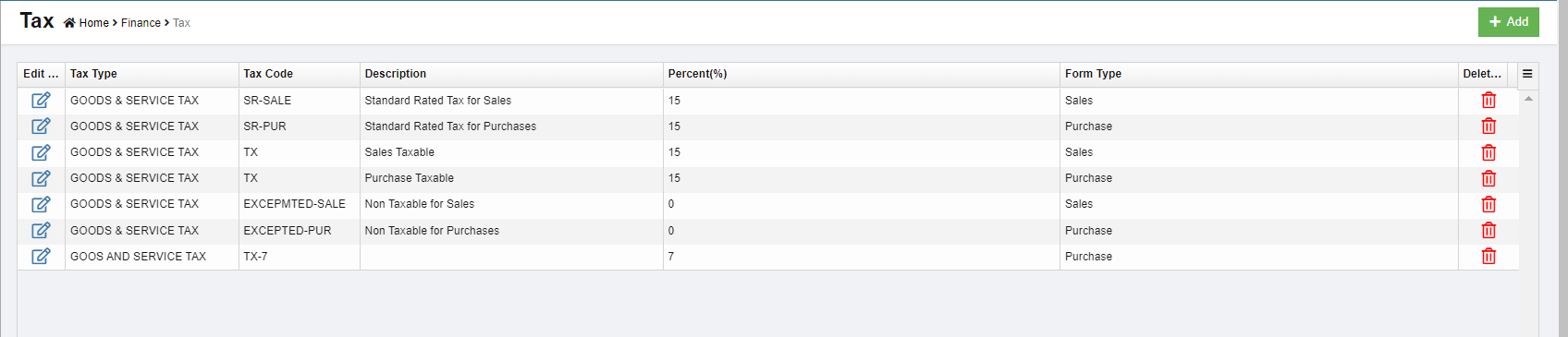
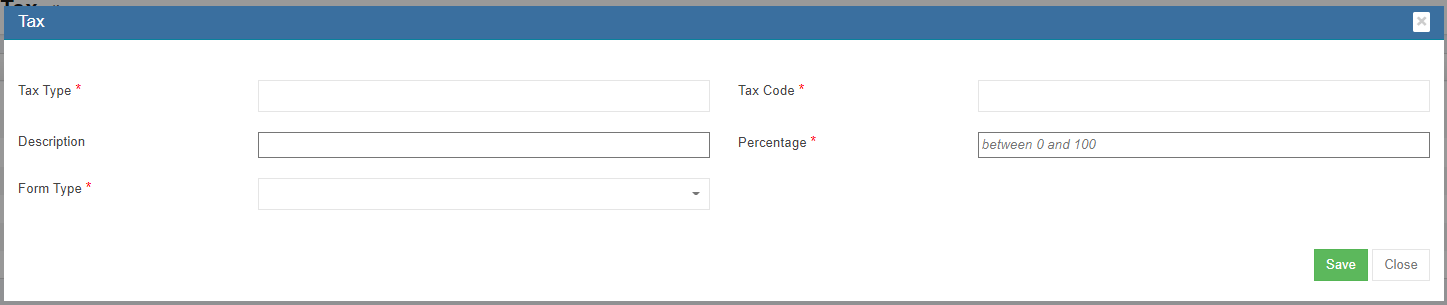

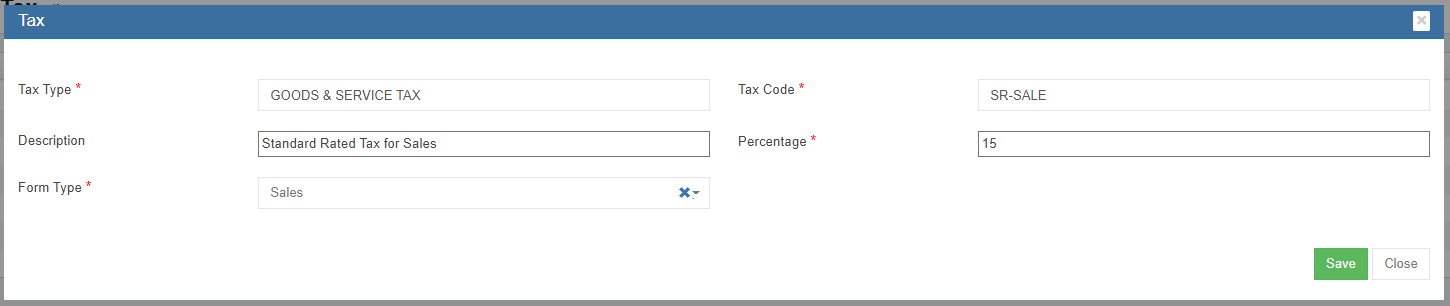






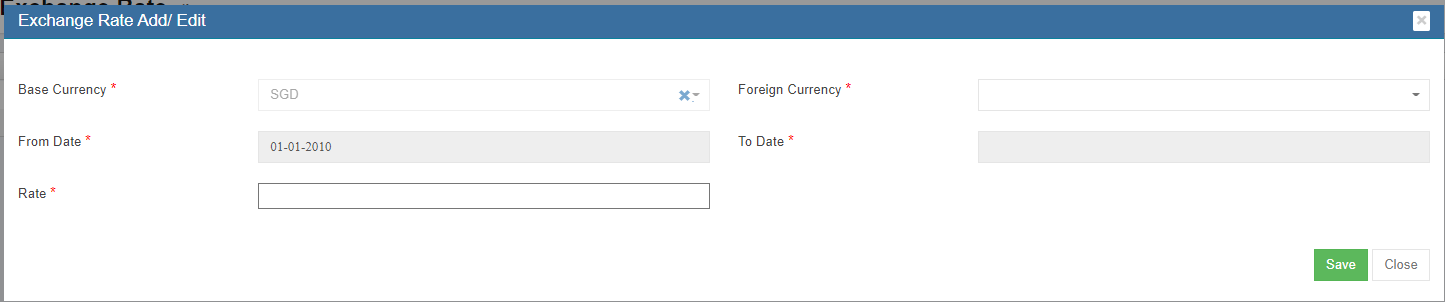
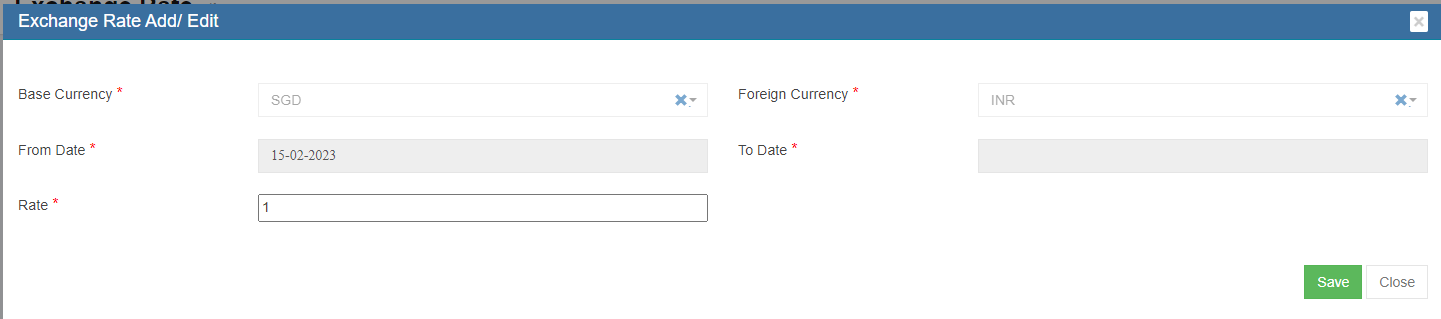
No Comments