Live Tracking
Live Tracking is one of the key functionality of cuteTrac solution in which the real time location data of all vehicles are displayed on the map. User interface of “Live Tracking” is explained here. Once you have successfully login into the cuteTrac application, the landing page looks as below.
This screen consists following details:
- The user name will display on the top right corner of the screen. Look at the
above figure. - Set of menus display in the top left side of the screen, such as Live Tracking,
Menus and Reports. - The arrow mark at the top right side of the “Live Tracking” window (
 )helps to
)helps to
expand / collapse the window to the left side of the page. This is useful to
maximize the display when monitoring many vehicles.
Live Tracking Window
Click the  (arrow mark) to expand live tracking window as below,
(arrow mark) to expand live tracking window as below,
Live tracking window columns legendries:
- Satellite View - If you want to view the map in satellite form,
1. Navigate to the top right side of the screen, and click Satellite.
2. The map will appear in satellite form.

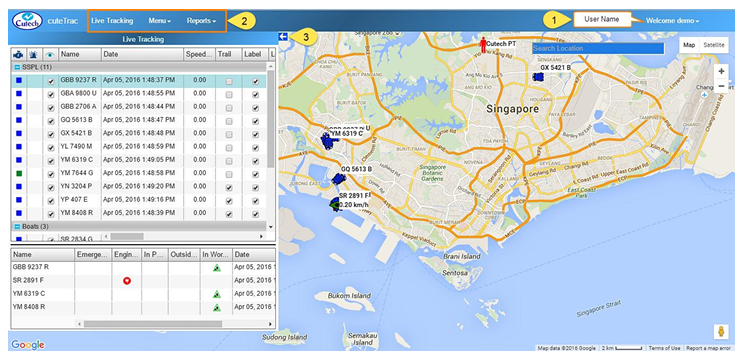
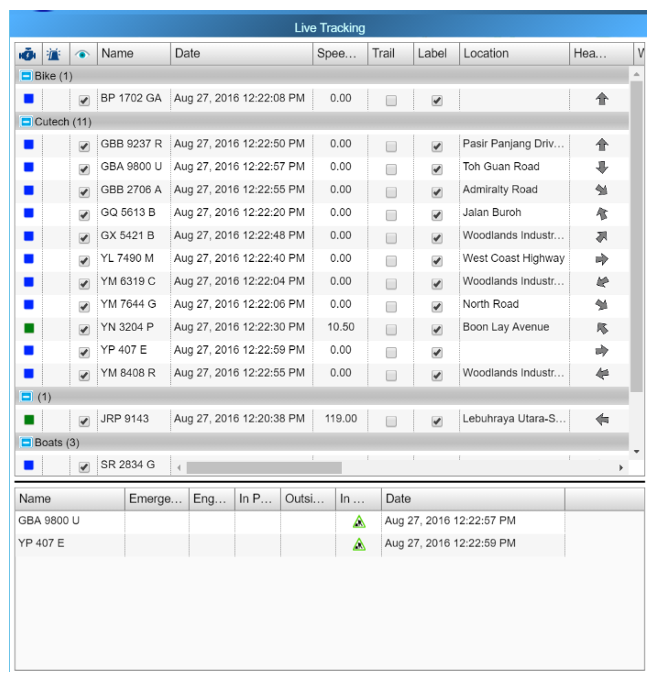

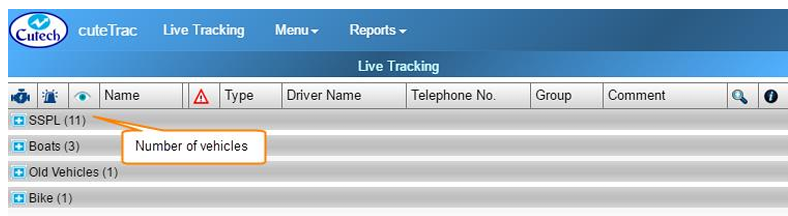






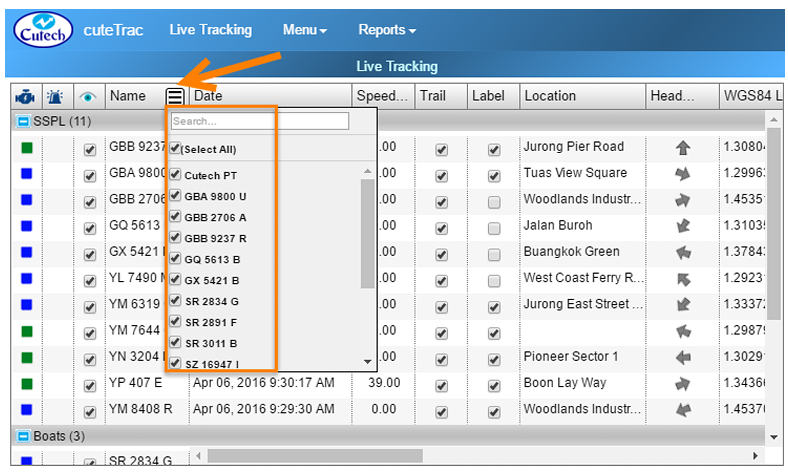
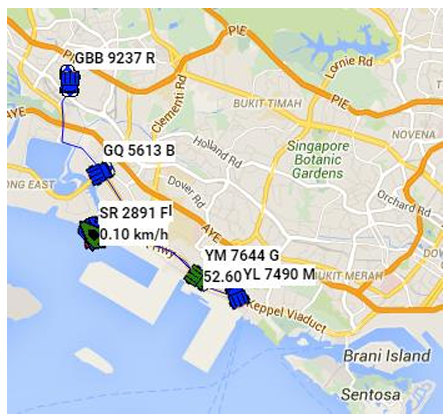
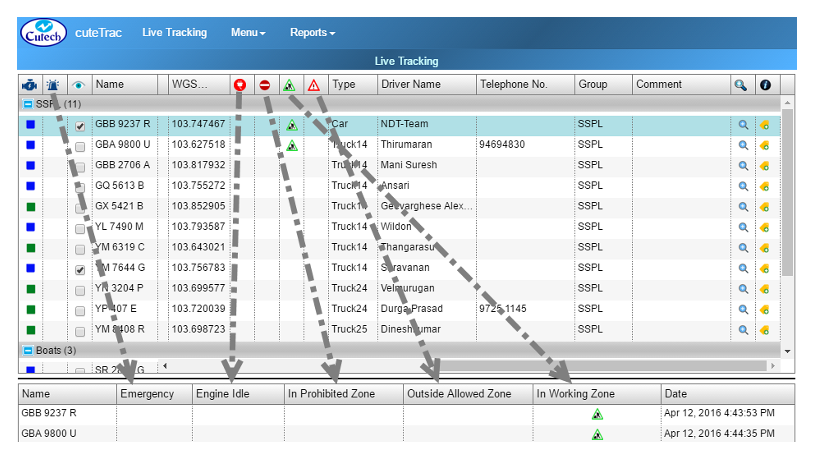







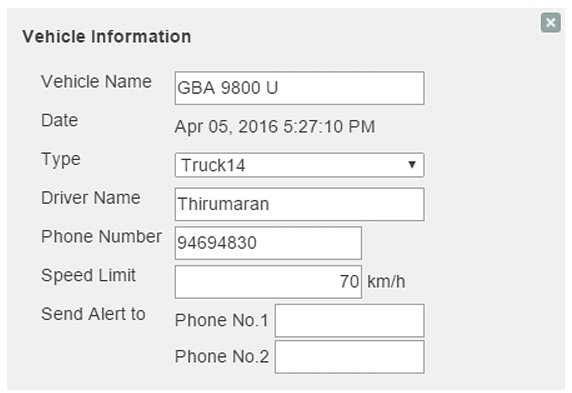
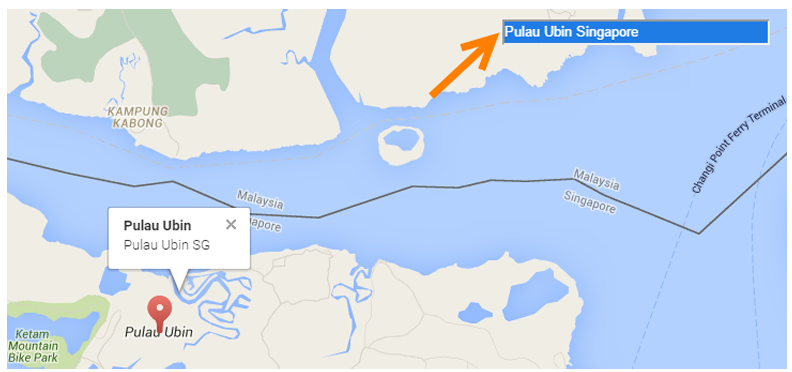
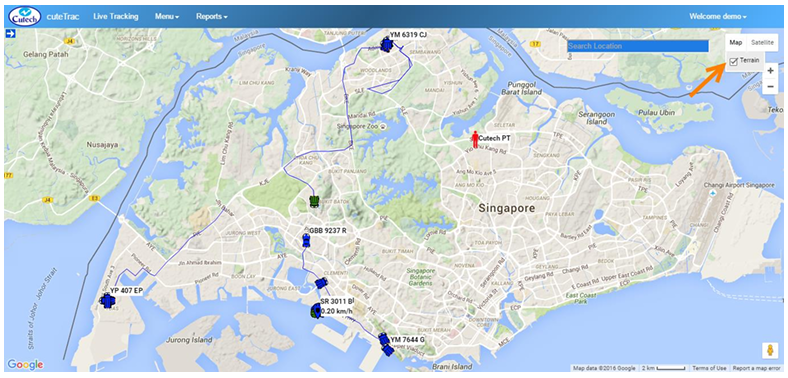
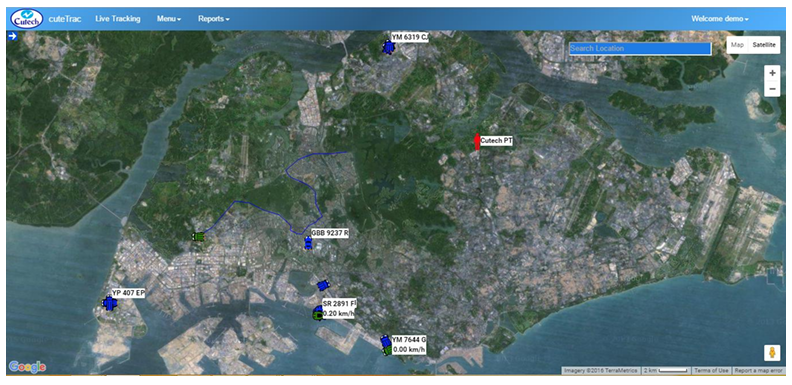
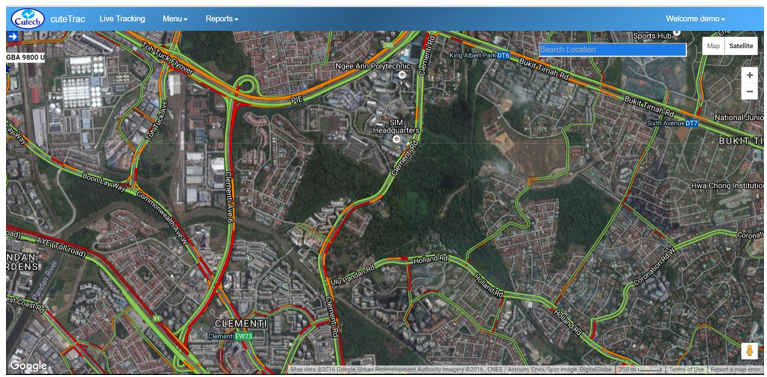
No Comments