Menu-Playback, Zone, Options, Vehicle Groups, Group Visibility, Email, Expenses, Reminders, Others
Playback
Playback option helps checking tracked vehicle's history data. One year data will be kept in the server for playback purposes. It will show data such as “Time, Vehicle Speed, Engine Status, Vehicle Latitude, Vehicle Longitude, Heading, Engine Idle Status, In Prohibited Zone, In Working Zone, and Outside Allowed Zone”. 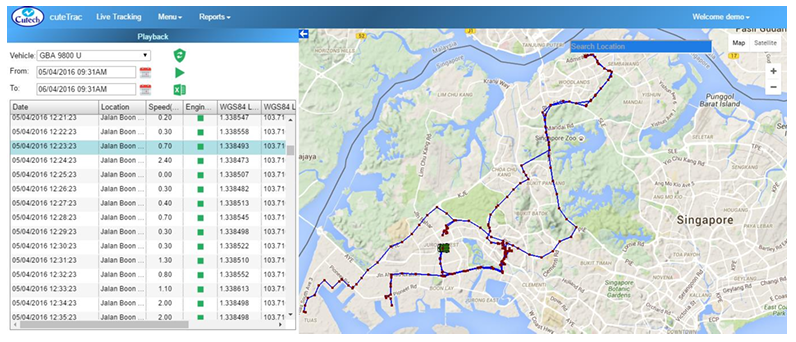 To playback the historic vehicle data,
To playback the historic vehicle data,
1. Navigate to the Menu tab provided in the top left side of the screen, and click on it. List of menu items appear.
2. Click Playback in menu items. Playback page appears.
3. Select a Vehicle you want to search from the drop-down list box.
4. Select the dates you want to search for the vehicle data in From and To. A maximum of 24 hours data can be replayed at any one time.
5. Click ![]() “Load Playback Data” button . The selected vehicle data appears.
“Load Playback Data” button . The selected vehicle data appears.
6. Use the down arrow to see and playback in a faster fashion. Note: Once you have clicked ![]() button , the start playback button
button , the start playback button ![]() and excel import
and excel import ![]() options will appear.
options will appear.
- Start Playback
 - To view the vehicle movement for the dates you have selected, click this automatic playback button. So that the vehicle movement will appear in the map automatically. You can also use the use the keyboard`s up and down arrow icons to find the vehicle movements in for.
- To view the vehicle movement for the dates you have selected, click this automatic playback button. So that the vehicle movement will appear in the map automatically. You can also use the use the keyboard`s up and down arrow icons to find the vehicle movements in for. - Export to Excel
 - To export the vehicle data in excel form, click the excel import button.
- To export the vehicle data in excel form, click the excel import button.
Kindly refer the below YouTube video for reference
https://www.youtube.com/watch?v=4Nb4ITbaGiQ
Zone (Geofence)
In cuteTrac, three difference type of zones can be created to assign to the vehicle, such as Inside (Prohibited Zone Alert), Outside (Leaving Allowed Zone Alert) and Working Zone. So that a corresponding person will get a vehicle alert message as per vehicle`s movement.
To create a new zone,
Delete Zone
You can also delete the existing zone, when you want. To delete the existing zone,
Display Zones
cuteTrac allows you to view all the created zones at a sometime, so you have to go “Display Zones” given in the top left corner of the screen, and mark the check box.
Options
Options allows users to set activity data of live tracking. To update the options level,
Vehicle Groups
Vehicle Group helps to manage vehicles in groups for easier viewing at the live tracking window. To create a new vehicle group,
Rename Vehicle Group
User can rename a vehicle group name. To rename the group, 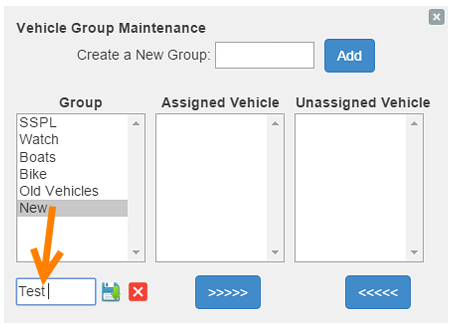
- Select the vehicle group you want to rename.
- Type a new name of vehicle group in a text box given under the “Group” column.
- Click the
 “Save” button.
“Save” button.
Assign Vehicle
Once the vehicle group is created, you can assign the vehicle under corresponding vehicle groups. To assign the vehicle,
- Select the group name under “Group” and vehicle under “Unassigned Vehicle”,
- Click
 button, so the selected vehicle will come under Assigned Vehicle corresponding to the group you have selected.
button, so the selected vehicle will come under Assigned Vehicle corresponding to the group you have selected. - Click the “Save” button to save the changes.
Remove Vehicle from Group
User can remove vehicle from vehicle group, to remove vehicle from a group,
- Select the group name under “Group” and vehicle under “Assigned Vehicle”,
- Click
 button, so the vehicle will come under Unassigned Vehicle corresponding to the group you have selected.
button, so the vehicle will come under Unassigned Vehicle corresponding to the group you have selected. - Click the “Save” button to save the changes.
Delete Vehicle Group
To delete a particular vehicle group,
- Select the vehicle group or the vehicle comes under a vehicle group, you want to delete.
- Click
 delete button.
delete button. - System will display a new message of, “Confirm you want to delete!”.
- Click OK to confirm deletion.
Group Visibility
Group Visibility means setting visibility of vehicle groups in live tracking of the system. To set vehicle groups visibility,
cuteTrac ensures sending alert messages to a corresponding person in following five scenarios by setting access privileges ,
- Emergency Alert
- Zone Violation
- Engine Idle State
- Over Speed
- No Signal
Emergency Alert - In each vehicle, there is one emergency alert button used by vehicle drivers when they are in emergency. The vehicle driver have to simply press the emergency alert button, so that a corresponding person will receive email alert.
Zone Violation - In cuteTrac each vehicle should travel in a specific zone that has applied to the vehicle. So there are three types of alerts applicable in the zone, when the vehicle enters into a prohibited area, when the vehicle leaving from the zone, and when the vehicle in a working zone.
Engine Idle State - Alert message should send to a corresponding person, when the vehicle`s engine idle for a long time (more than 10 minutes).
Over Speed - cuteTrac has the set speed limit for each vehicle and the alert message has to be sent when the vehicle crossed the limit.
No Signal - Alert message should send to a corresponding person, when signal has not received from the vehicle.
Set Email Access Privileges
To set access privileges,
Others
Others option tab consists of adding additional details of, “Bookmark, Fuel Details, Nearby Vehicles, and Stoppage Duration”.
Bookmark
In cuteTrac, you can add “Bookmark” in the map wherever you want. To add the Bookmark,
Fuel Details
In cuteTrac, each vehicle should updated with fuel details.
Add Fuel Details
To add for fuel details,
View Fuel Details
To view the added fuel details,
- Select the Vehicle and From and To dates.
- Click this
 “Load Fuel Details” button .
“Load Fuel Details” button . - You can also edit and delete the existing fuel details using “Edit and Delete” options shown in the above figure.
Nearby Vehicles
In cuteTrack, you can search for vehicles travel nearby you. You can search it by two options, one is “Location” and the other is “Vehicle”.
To search the nearby vehicle by location,
To search the nearby vehicle by vehicle name,
Stoppage
Stoppage allows you to check how many times the vehicle has stopped for a day at specific time. To check for stoppage of the vehicle,
Legend
Legend shows the icon and their meanings of, Inside Prohibited Zone, Outside Allowed Zone, In Working Zone, Engine Idle and Emergency. Also it shows the traffic level, where green indicates less traffic and brown indicates more traffic.

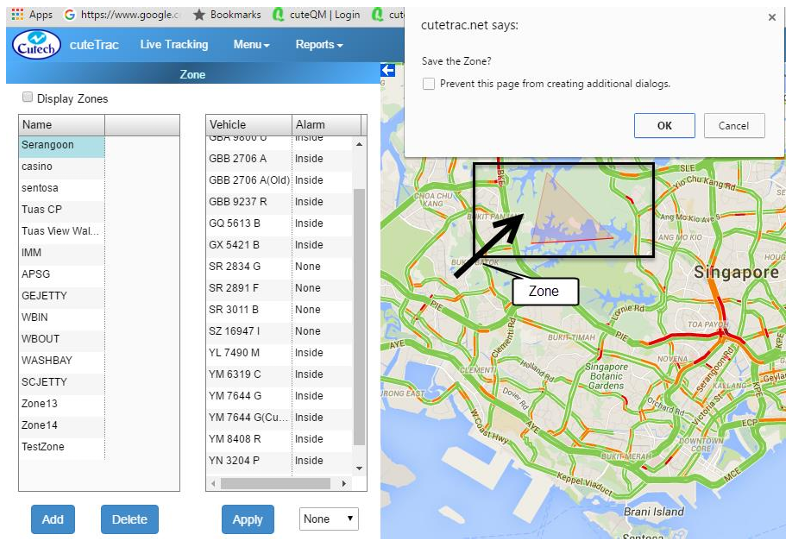
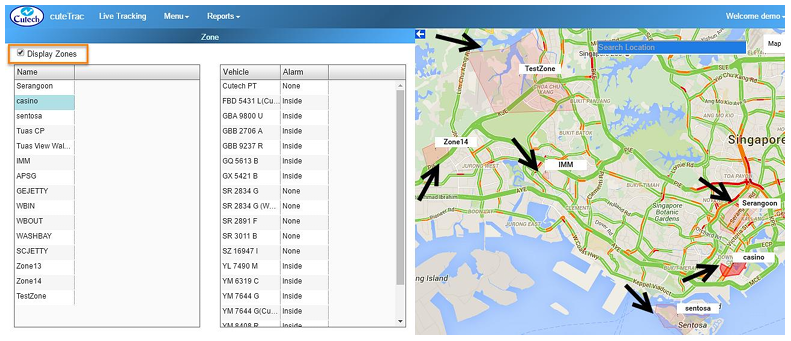
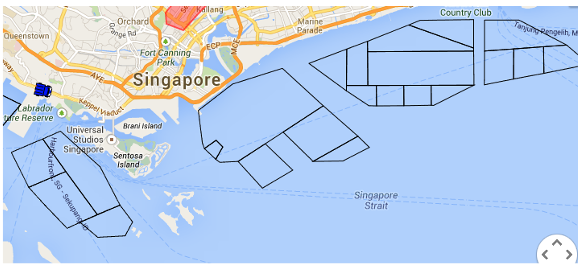
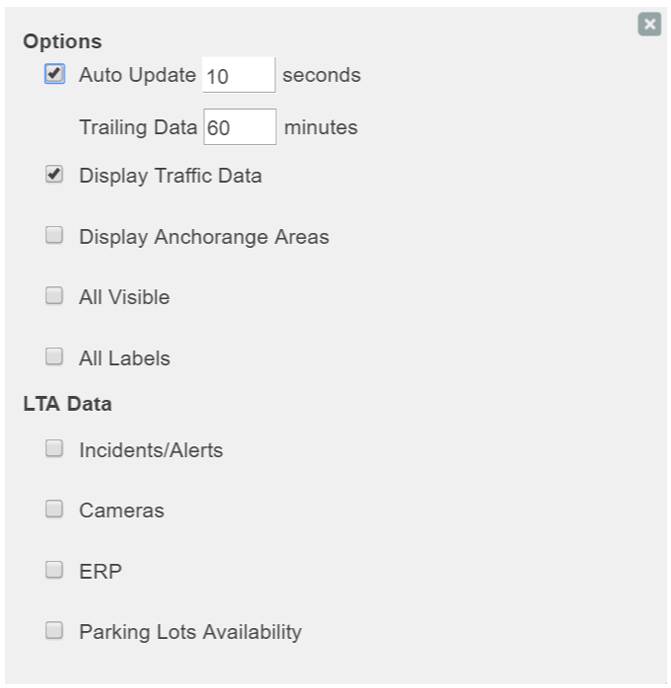
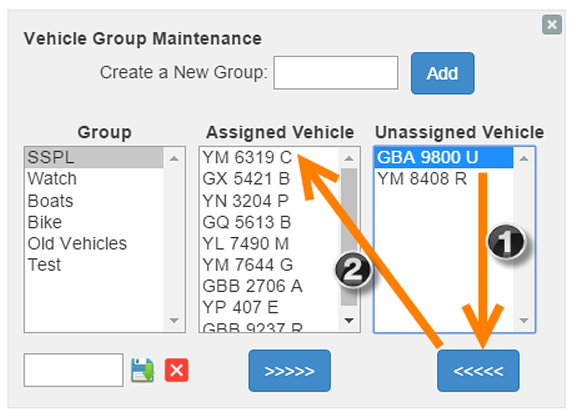
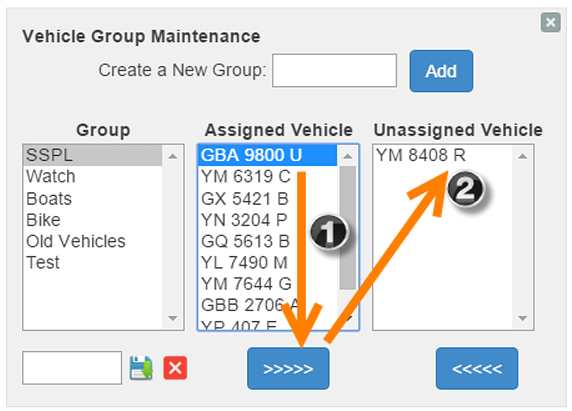
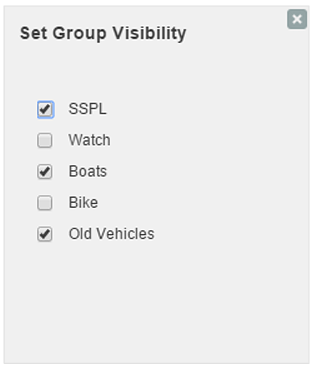
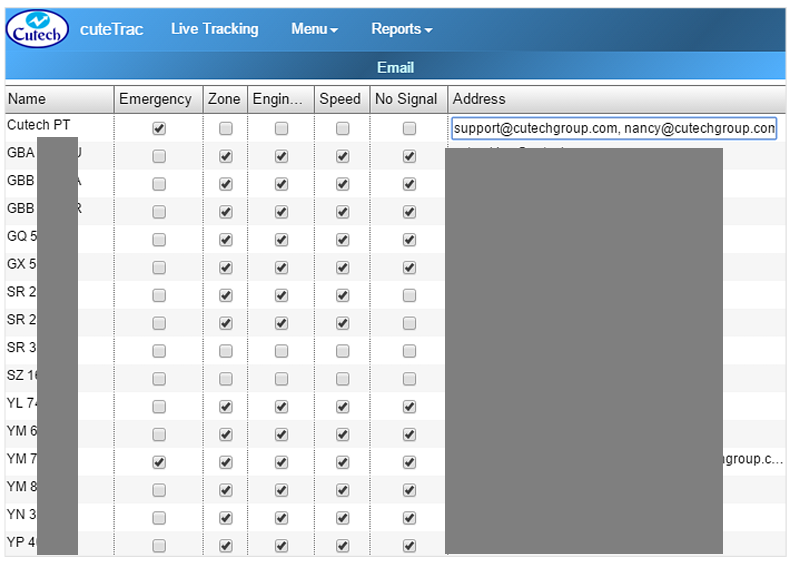
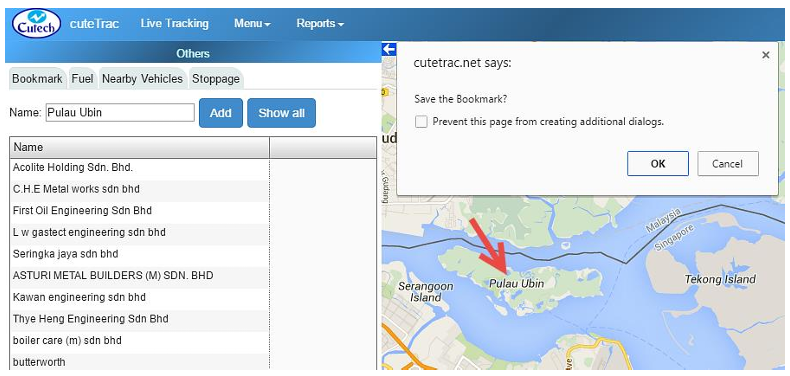
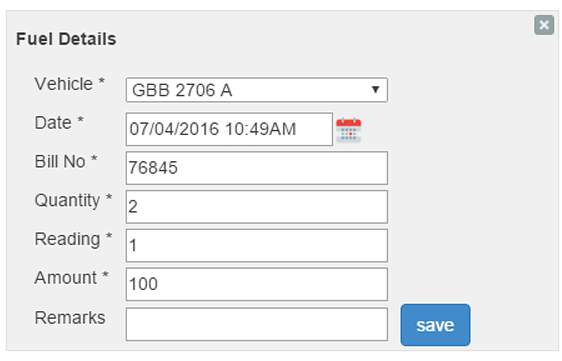
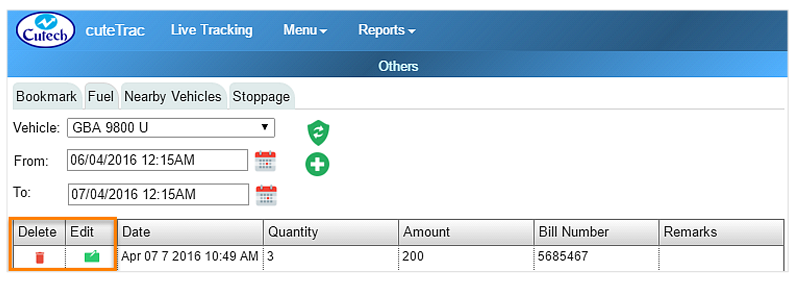
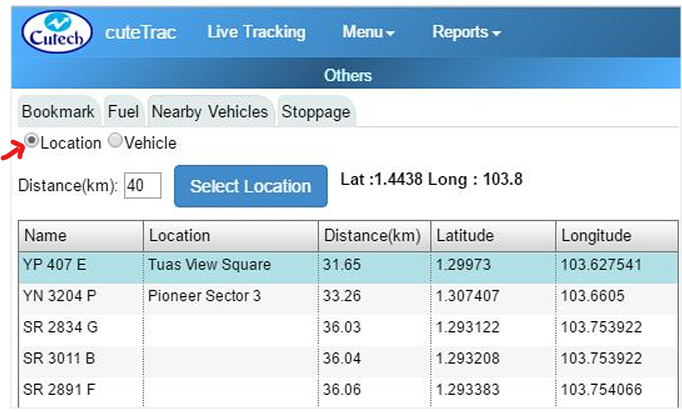
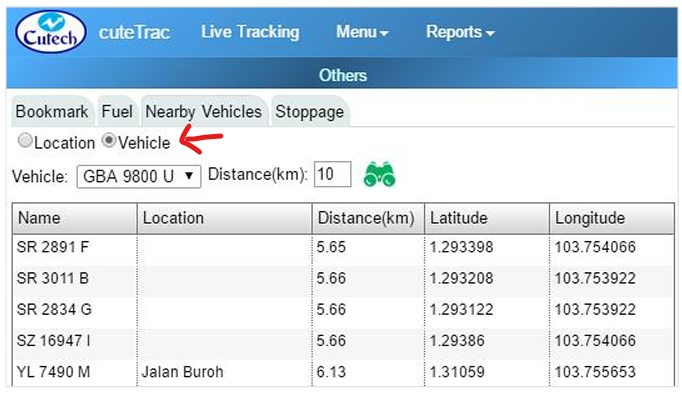
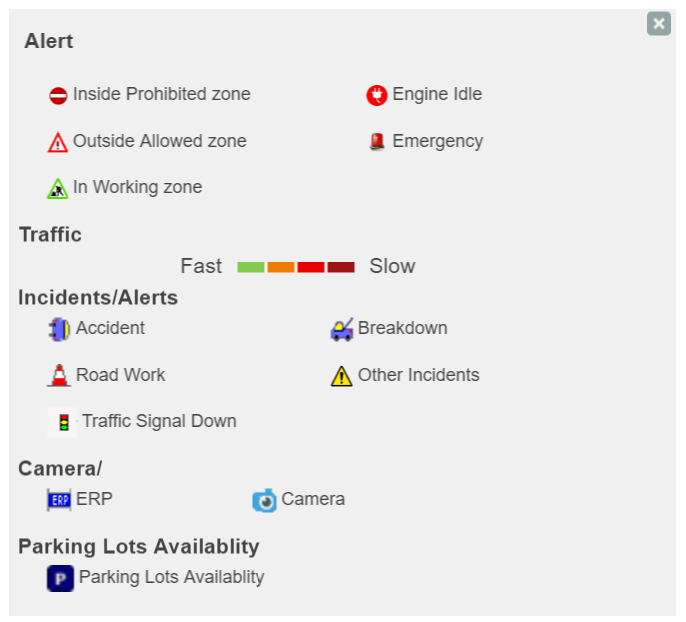
No Comments