Reports
cuteTrac application includes multiple reports that contains particular data and activity result. Those reports will be the collection of activity data processed in cuteTrac application. You can filter the report data for particular date(s), vehicle type, vehicle, time zone, coordination system, distance units, speed units, and options. The reports includes daily working status, daily engine status, daily alert status, vehicle`s daily speed graph, vehicle position data, daily summary, monthly summary based on vehicle, monthly summary based on day, unutilized vehicles, working zone entry, and travelled roads.
Working Status
This report provides travelling data of a vehicle for a specific date you want. Also you have filtering options for, Vehicle Type (Car, Boat, Truck and Asset), Vehicle (All vehicles), Time Zone (Local and UTC), Coordinate System (Local and WGS84), Distance Units (Kilometers, Miles, Nautical Miles), Speed Units (Kilometer per hour, Miles per hour, and Knots), and Options (Road Name and
Coordinates).
This working status shows vehicle start time, name of the road that vehicle started to travel, stop time, name of the road that vehicle stopped the travel, travel distance, average travel speed, maximum travel speed, total time taken for travel, and working status. There are four working stratus as follow, “Engine On, Stand by, Travelling and Engine Off”.
To check daily working status of the vehicle,
- Navigate to the Reports tab provided in the top left side of the screen, and click on it. List of menu items appears.
- Click Working Status in menu items. Report will open in new window. In the new window itself, all of other report options appear.
- Search options appear at the top of the screen.
- Select the date you want to search for working status. You can check the working status for a specific date, and also for more than a day. So choose either Specific Date or Between Dates and add for date(s) you want.
- Select a Vehicle Type, and Vehicle you want to search.
- Set the “Time Zone, Coordination System, Distance Units, Speed Units, and Options”.
- Click Show Report. The specific vehicle you have filtered shows in the document map at the left side of the screen. You can collapse or expand the document map using these buttons, such as
 and
and , respectively, as shown in below screenshot,
, respectively, as shown in below screenshot, 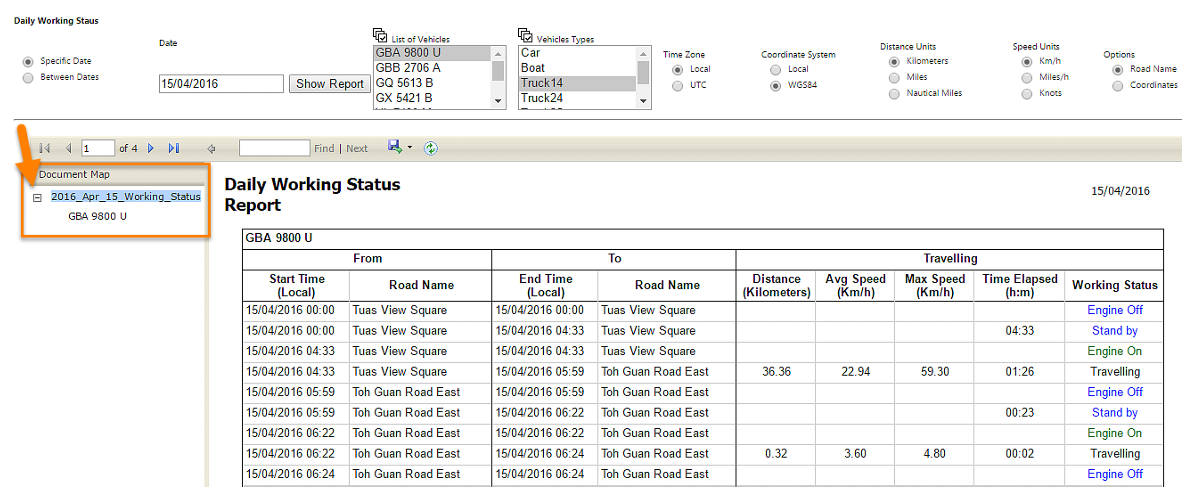
Engine Status
This report shows the engine status of the vehicle, when the engine has on and engine has off. You can search and filer the following data to view the engine status of a vehicle, such as Date, Vehicle Group, Vehicle, Time Zone (Local and UTS), Coordinate System (Local and WGS84), and Options (Road Name and Coordinates).
This report shows engine status when the vehicle starts travelling and when the vehicle ends travelling along with travel location and total travel time takes.
To check daily engine status of the vehicle,
- Navigate to the Reports tab provided in the top left side of the screen, and click on it. List of menu items will appear.
- Click Engine Status in menu items. Report will open in new window. In the new window itself, all of other report options appear.
- Search options appear at the top of the screen.
- Select the date you want to search for working status. You can check the working status for a specific date, and also for more than a day. So choose either Specific Date or Between Dates and add for date(s) you want.
- Select a Vehicle Type, and Vehicle you want to search.
- Set the “Time Zone, Coordination System, and Options”.
- Click Show Report. The specific vehicle you have filtered shows in the document map at the left side of the screen. You can collapse or expand the document map using these buttons, such as
 and
and , respectively.
, respectively.
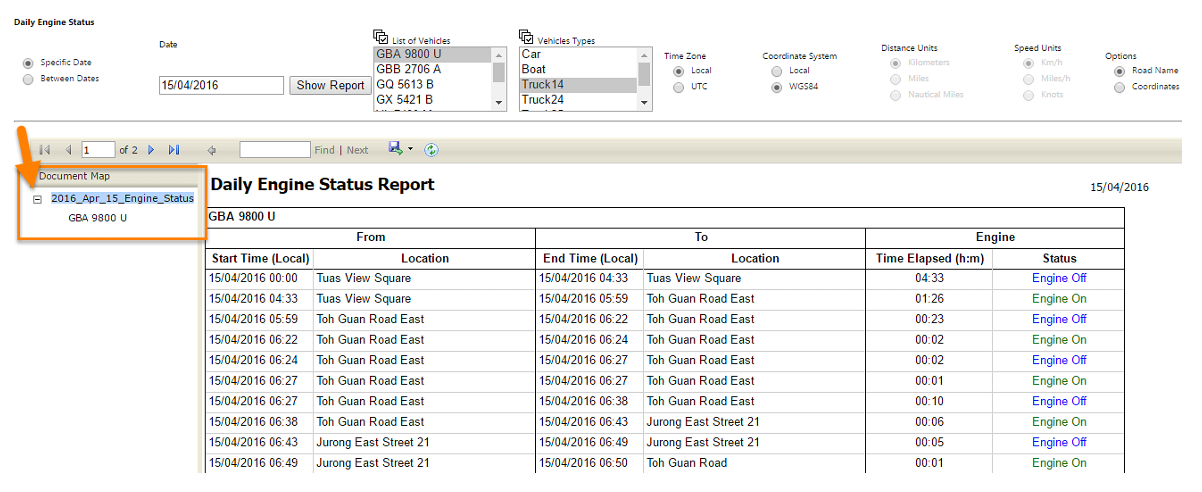
Alert Status
To check daily engine status of the vehicle,
- Navigate to the Reports tab provided in the top left side of the screen, and click on it. List of menu items will appear.
- Click Alerts Status in menu items. Report will open in new window. In the new window itself, all of other report options appear.
- Click the drop-down box at Alert Status in menu items. The following options appears, “All Alerts Report, Engine Idling Report, and Zone Violation Report” .
Daily Alert Status
In cuteTrac, there will be a feature of sending alert message at specific conditions so that the vehicles can be tracked effectively. Alerts varies as follow, Emergency Alert, In Prohibited Zone, Outside Allowed Zone, and Engine Idle.
Emergency Alert - In each vehicle, there is one emergency alert button provided for vehicle drivers when they are in emergency. So the list of given emergency alerts given from the vehicles listed in this report status.
In Prohibited Zone - Shows the list of vehicles enters into the prohibited area.
Outside Allowed Zone - Shows the list of vehicles comes out of the allowed area.
Engine Idle - Shows the list of vehicle that engine has idle for a long time even the engine has on.
To check for daily alert status,
- Click All Alerts Report under Alert Status.
- Search options appear at the top of the screen.
- Select the date you want to search for working status. You can check the working status for a specific date, and also for more than a day. So choose either Specific Date or Between Dates and add for date(s) you want.
- Select a Vehicle Type, and Vehicle you want to search.
- Set the “Time Zone, Coordination System, Speed Units, and Options”.
- Click Show Report. The specific vehicle you have filtered shows in the document map at the left side of the screen. You can collapse or expand the document map using these buttons, such as
 and
and , respectively.
, respectively.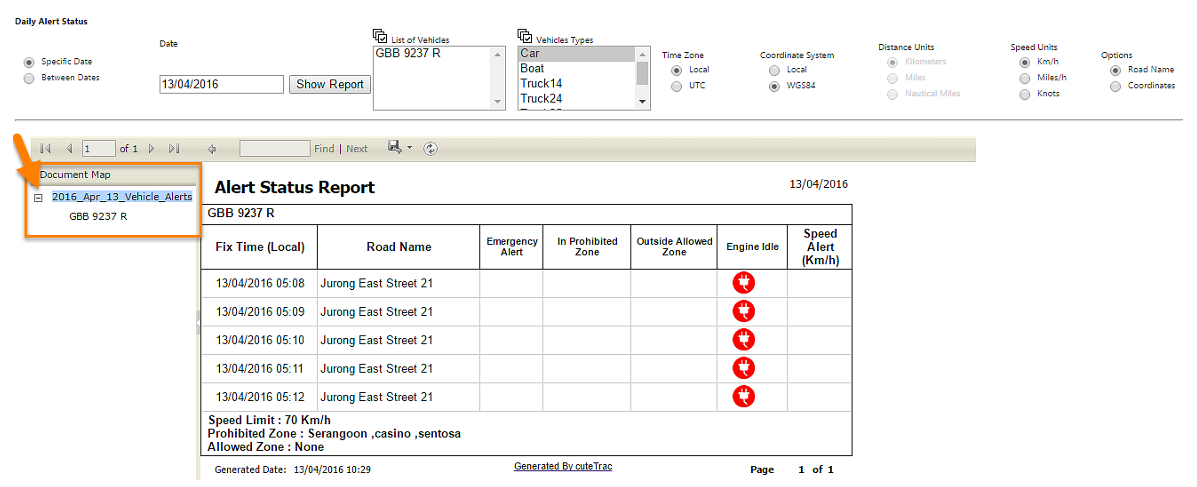
Engine Idling Report
This report accurately shows where and when the engine has idle along with a time duration.
To check for engine idling status,
- Click Engine Idling Report under Alert Status.
- Search options appear at the top of the screen.
- Select the date you want to search for working status. You can check the working status for a specific date, and also for more than a day. So choose either Specific Date or Between Dates and add for date(s) you want.
- Select a Vehicle Type, and Vehicle you want to search.
- Set the “Time Zone, Coordination System, Speed Units, and Options”.
- The specific vehicle you have filtered shows in the document map at the left side of the screen. You can collapse or expand the document map using these buttons, such as
 and
and , respectively.
, respectively.
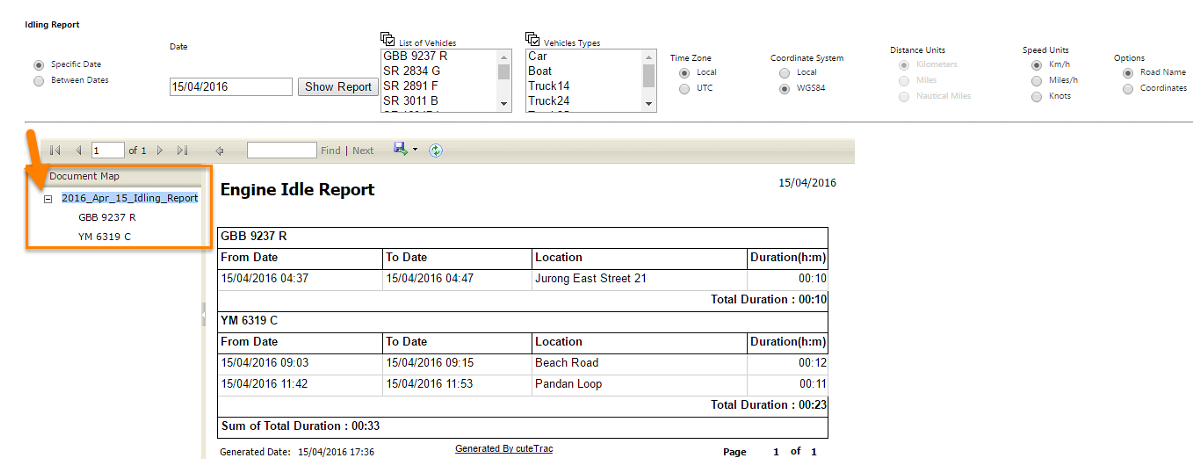
Zone Violation Report
This report shows the list of vehicles that has entered into the prohibited zone or leaving from the allowed zone.
To check for zone violation report,
- Click Zone Violation Report under Alert Status.
- Search options appear at the top of the screen.
- Select the date you want to search for working status. You can check the working status for a specific date, and also for more than a day. So choose either Specific Date or Between Dates and add for date(s) you want.
- Select a Vehicle Type, and Vehicle you want to search.
- Set the “Time Zone, Coordination System, Speed Units, and Options”.
- Click Show Report.
Speed Graph
This report shows the speed of vehicle(s) in a graph form. In this speed graph you have only two filter options, such as Time and Speed. The Time has shown in Xaxis, and Speed has shown in Y-axis.
To check daily speed graph of the vehicle,
- Navigate to the Reports tab provided in the top left side of the screen, and click on it. List of menu items will appear.
- Click Speed Graph in menu items. Report will open in new window. In the new window itself, all of other report options appear.
- Search options appear at the top of the screen. Date appears in default.
- Select a Vehicle Type, and Vehicle you want to search.
- Set the “Time Zone, and Speed Units”.
- Click Show Report. The specific vehicle you have filtered shows in the document map at the left side of the screen. You can collapse or expand the document map using these buttons, such as
 and
and , respectively.
, respectively.
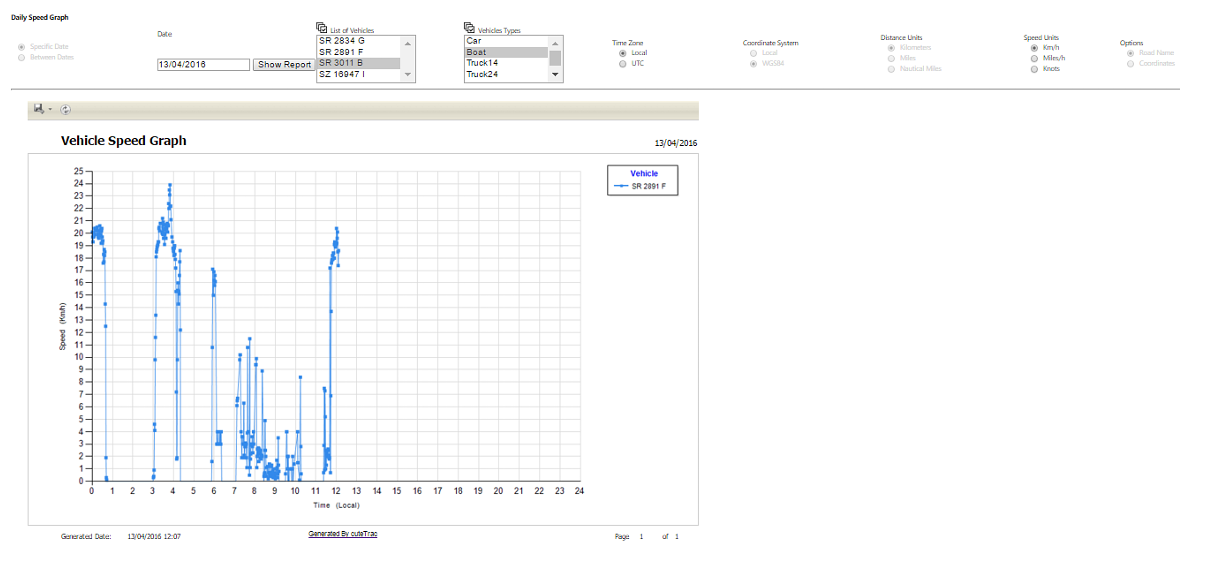
Position Data
This report shows exact movement of the vehicle for the specific date(s) you have selected. You can search and filer the following data to view the engine status of a vehicle, such as Date, Vehicle Group, Vehicle, Time Zone (Local and UTS), Coordinate System (Local and WGS84), Speed Units (Kilometer per hour, Miles per hour, and Knots) and Options (Road Name and Coordinates).
To check the movement of the vehicle,
- Navigate to the Reports tab provided in the top left side of the screen, and click on it. List of menu items will appear.
- Click Position Data in menu items. Report will open in new window. In the new window itself, all of other report options appear.
- Search options appear at the top of the screen.
- Select the date you want to search for working status. You can check the working status for a specific date, and also for more than a day. So choose either Specific Date or Between Dates and add for date(s) you want.
- Select a Vehicle Type, and Vehicle you want to search.
- Set the “Time Zone, Coordinate System, Speed Units, and Options”.
- Click Show Report. The specific vehicle you have filtered shows in the document map at the left side of the screen. You can collapse or expand the document map using these buttons, such as
 and
and , respectively.
, respectively.
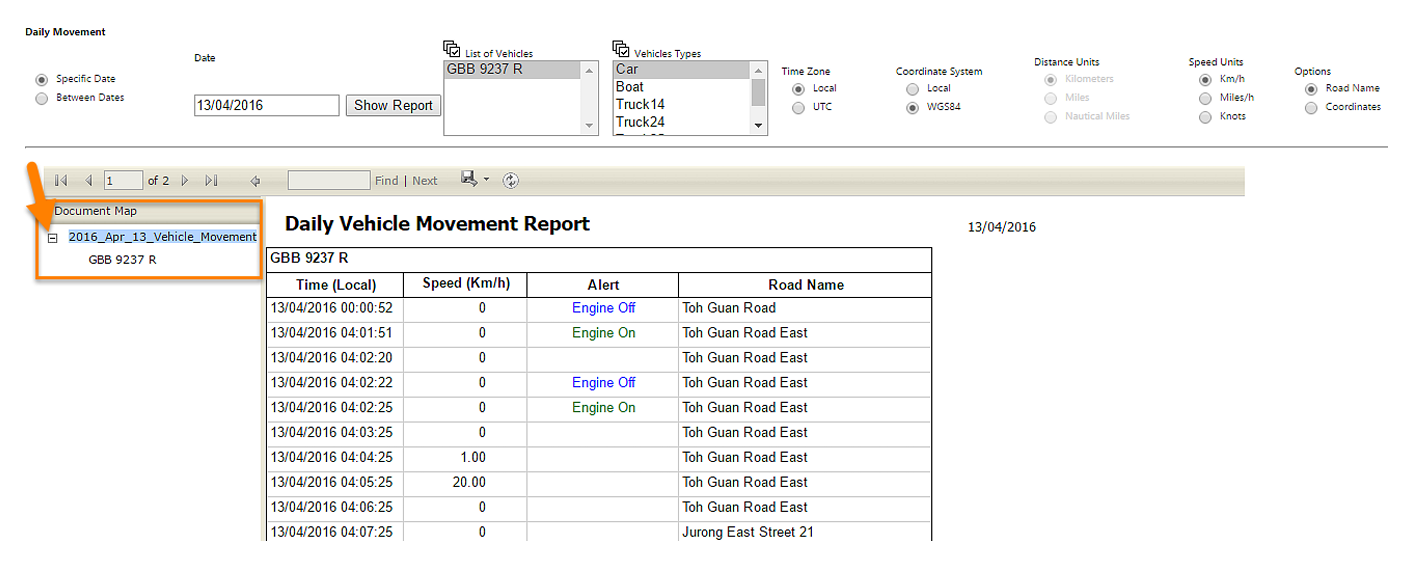
Daily Summary
To check daily summary of the vehicle,
- Navigate to the Reports tab provided in the top left side of the screen, and click on it. List of menu items will appear.
- Click Daily Summary in menu items. Report will open in new window. In the new window itself, all of other report options appear.
- Search options appear at the top of the screen. Date appears in default.
- Select a Vehicle Type, and Vehicle you want to search.
- Set the “Time Zone, Coordinate System, Distance Units, Speed Units, and Options”.
- Click Show Report.
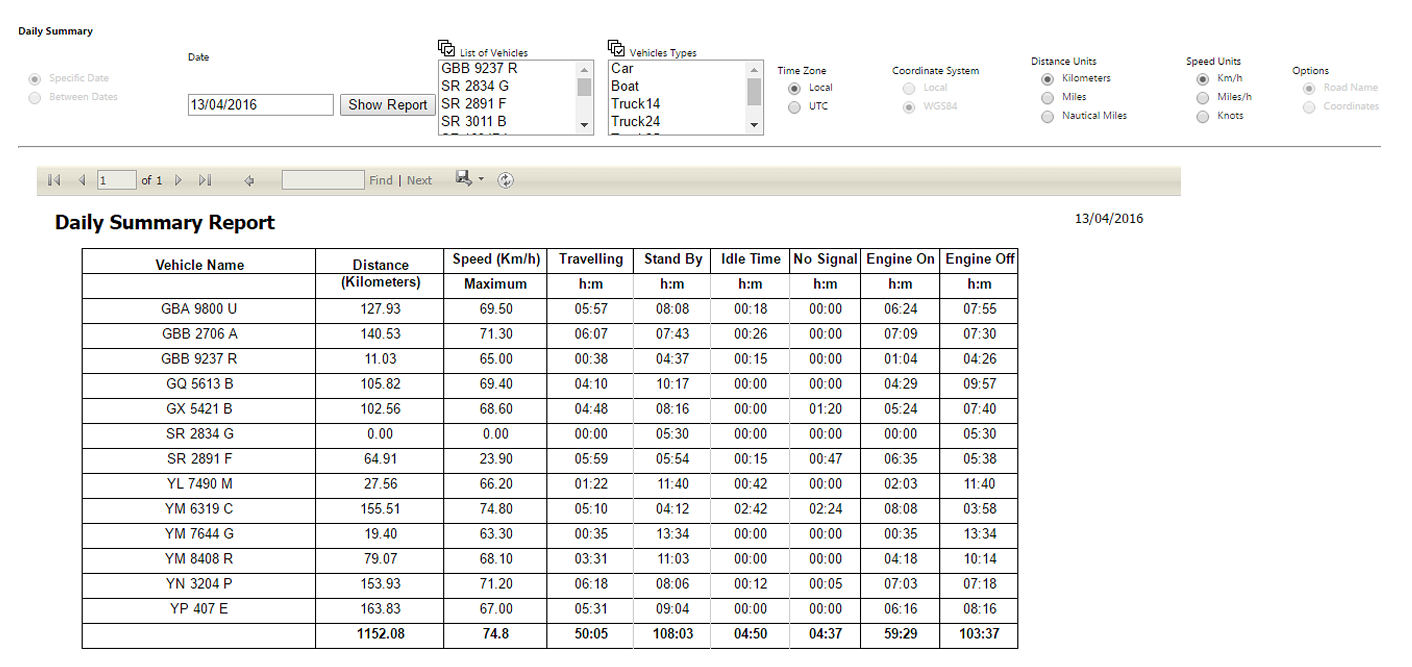
Monthly Summary by Vehicle
To check monthly summary of the vehicle,
- Navigate to the Reports tab provided in the top left side of the screen, and click on it. List of menu items will appear.
- Click Summary (Vehicle) in menu items. Report will open in new window. In the new window itself, all of other report options appear.
- Search options appear at the top of the screen. Date appears in default.
- Select a Vehicle Type, and Vehicle you want to search.
- Set the “Time Zone, Coordinate System, Distance Units, and Speed Units.
- Click Show Report.
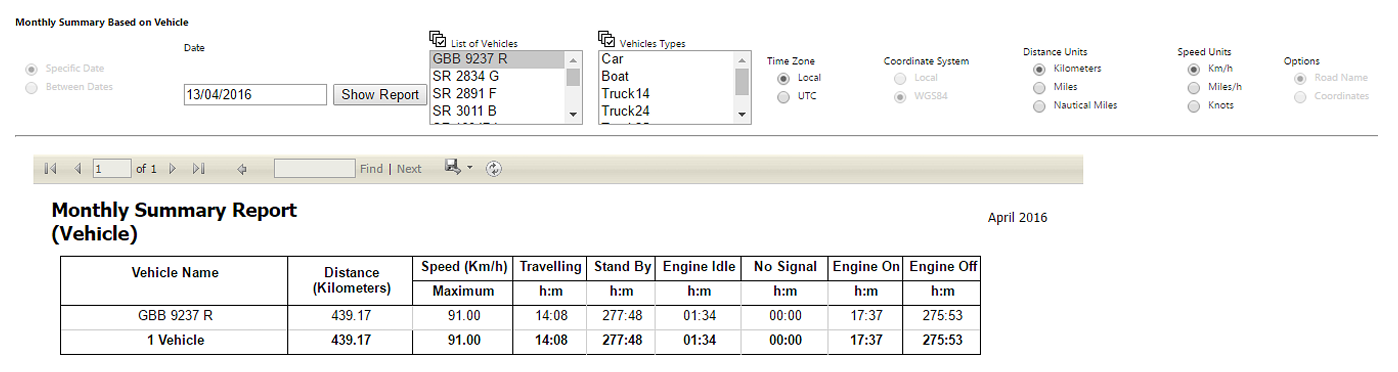
Monthly Summary by Day
To check daily summary of the vehicle,
- Navigate to the Reports tab provided in the top left side of the screen, and click on it. List of menu items will appear.
- Click Summary (Day) in menu items. Report will open in new window. In the new window itself, all of other report options appear.
- Search options appear at the top of the screen. Date appears in default.
- Select a Vehicle Type, and Vehicle you want to search.
- Set the “Time Zone, Coordinate System, Distance Units, and Speed Units.
- Click Show Report.
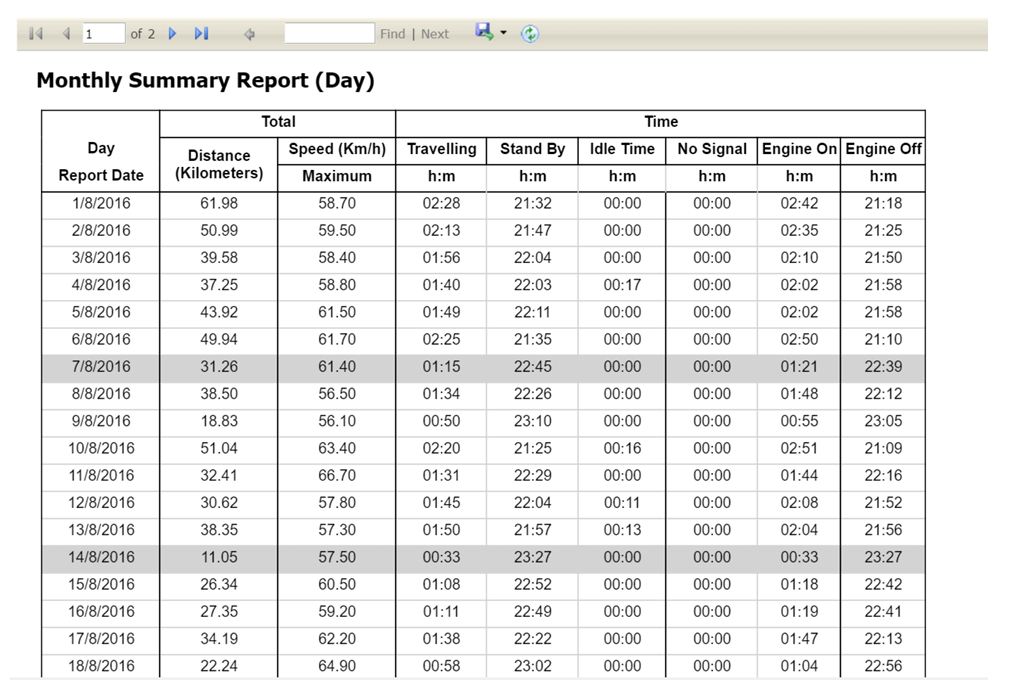
Utilized Vehicles
To check utilized vehicle,
- Navigate to the Reports tab provided in the top left side of the screen, and click on it. List of menu items will appear.
- Click Utilized Vehicle in menu items. Report will open in new window. In the new window itself, all of other report options appear.
- Search options appear at the top of the screen.
- Select the date you want to search for working status. You can check the working status for a specific date, and also for more than a day. So choose either Specific Date or Between Dates and add for date(s) you want.
- Select a Vehicle Type, and Vehicle you want to search.
- Set the “Time Zone, Coordinate System, Distance Units, Speed Units, and Options.
- Click Show Report.
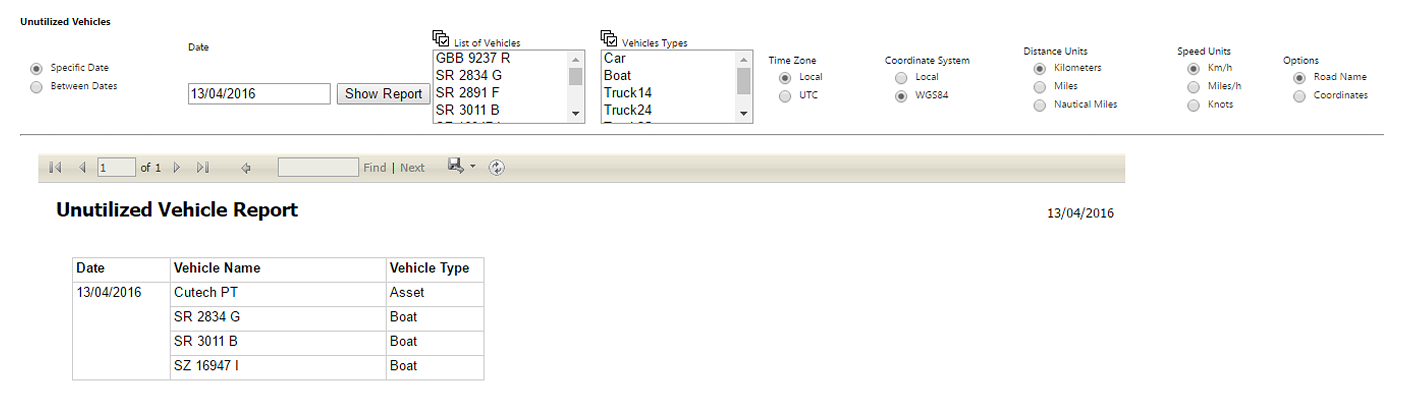
Working Zone Entry
To check working zone entry,
- Navigate to the Reports tab provided in the top left side of the screen, and click on it. List of menu items will appear.
- Click Working Zone Entry in menu items. Report will open in new window. In the new window itself, all of other report options appear.
- Search options appear at the top of the screen.
- Select the date you want to search for working status. You can check the working status for a specific date, and also for more than a day. So choose either Specific Date or Between Dates and add for date(s) you want.
- Select a Vehicle Type, and Vehicle you want to search.
- Set the “Time Zone, Coordinate System, Speed Units, and Options.
- Click Show Report.
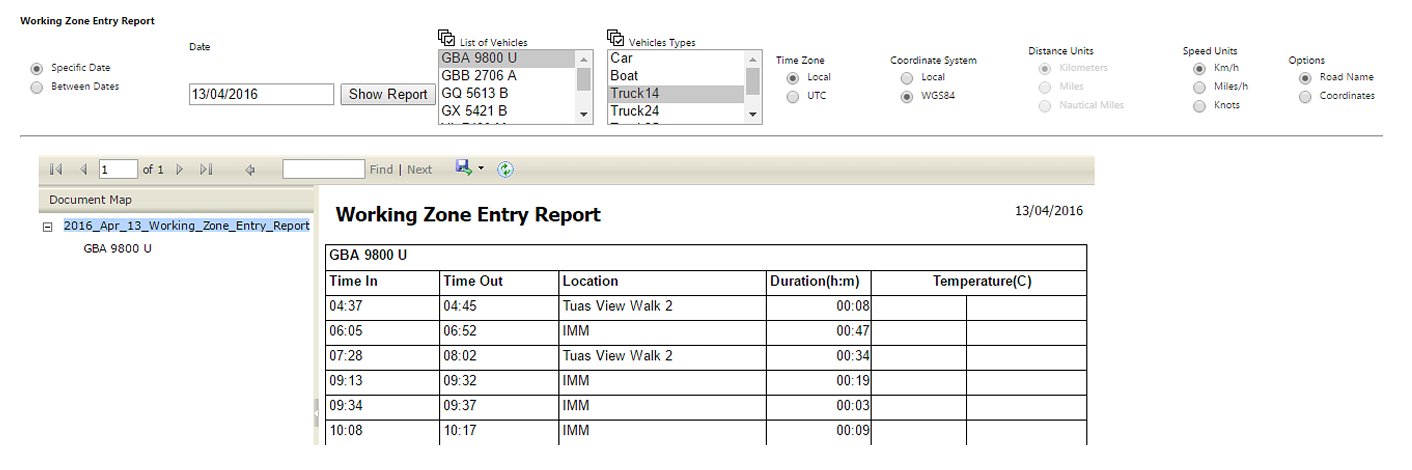
Roads Travelled
To check all the roads through which a vehicle has travelled,
- Navigate to the Reports tab provided in the top left side of the screen, and click on it. List of menu items will appear.
- Click Roads Travelled in menu items. Report will open in new window. In the new window itself, all of other report options appear.
- Search options appear at the top of the screen.
- Select the date you want to search for working status. You can check the working status for a specific date, and also for more than a day. So choose either Specific Date or Between Dates and add for date(s) you want.
- Select a Vehicle Type, and Vehicle you want to search.
- Set the “Time Zone, Coordinate System, Speed Units, and Options.
- Click Show Report.
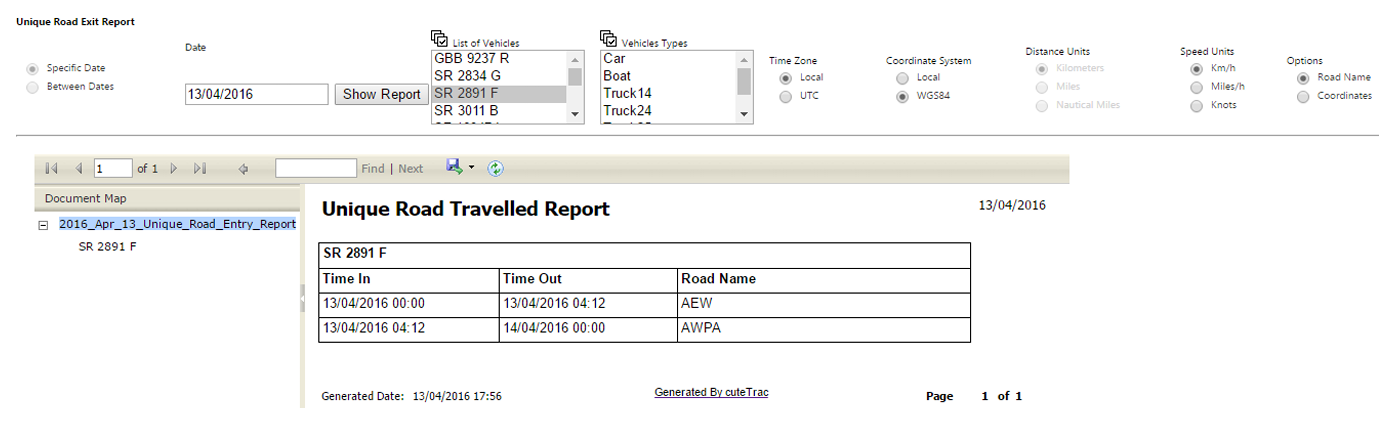
Export Reports
All the reports can be exported to PDF, Excel and Word format. Simply click on the Disk Icon as shown above and click the required format. The output will be generated and downloaded to the local machine.
 and
and , respectively.
, respectively.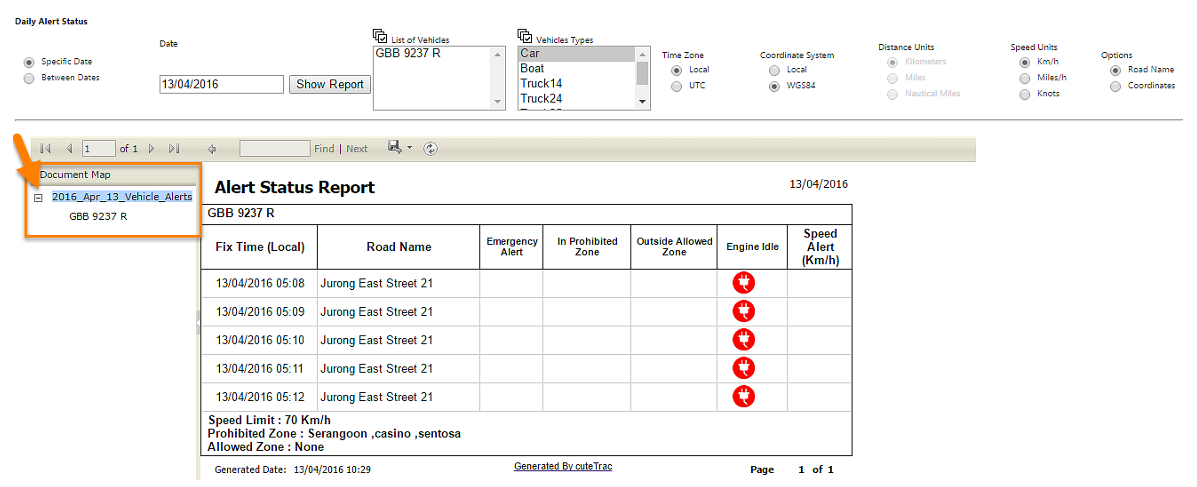
 and
and , respectively.
, respectively.

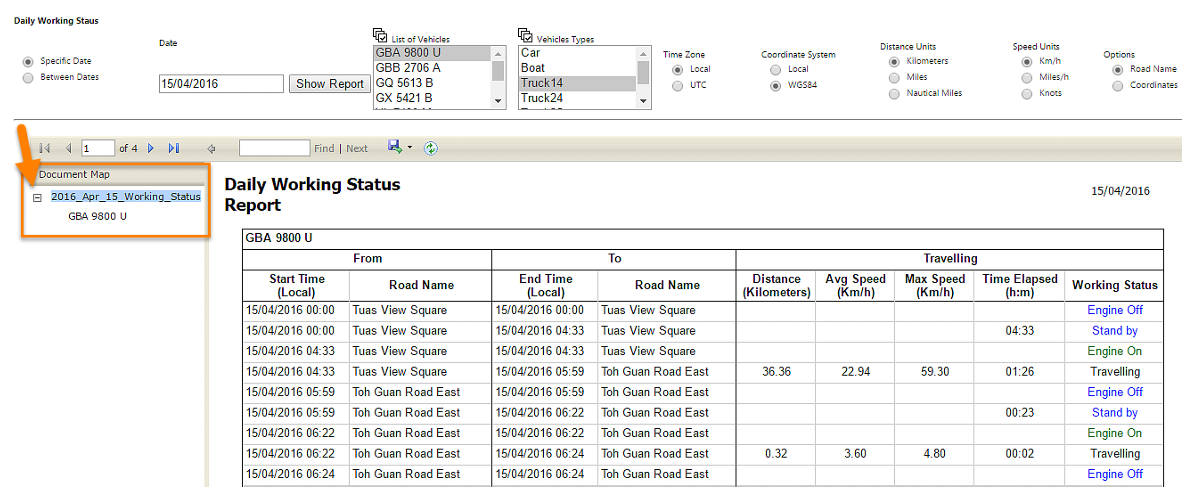
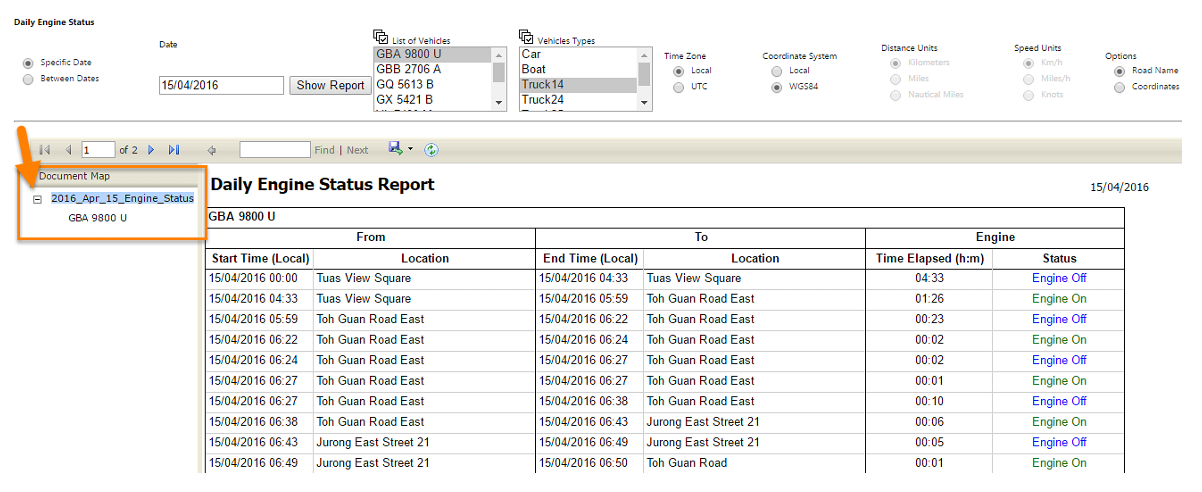
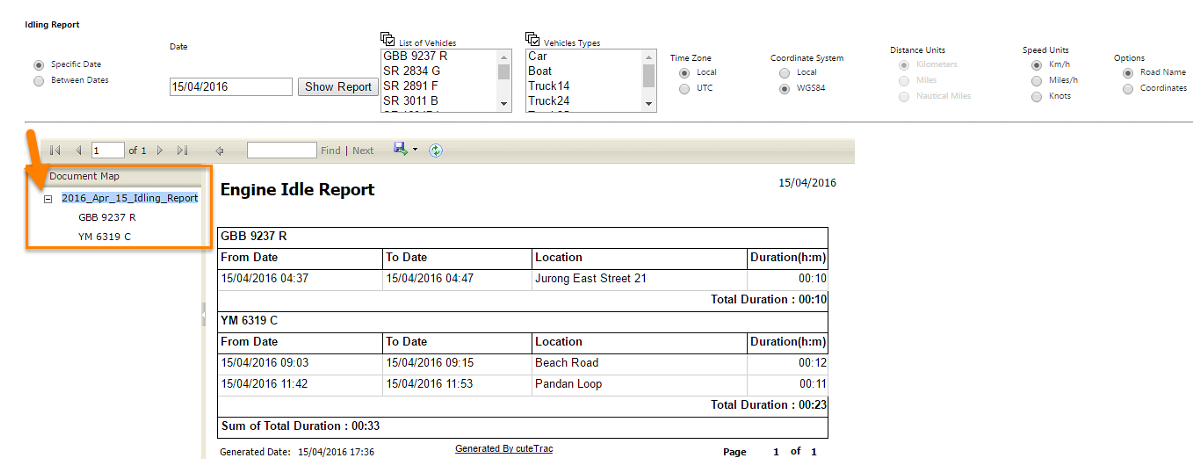
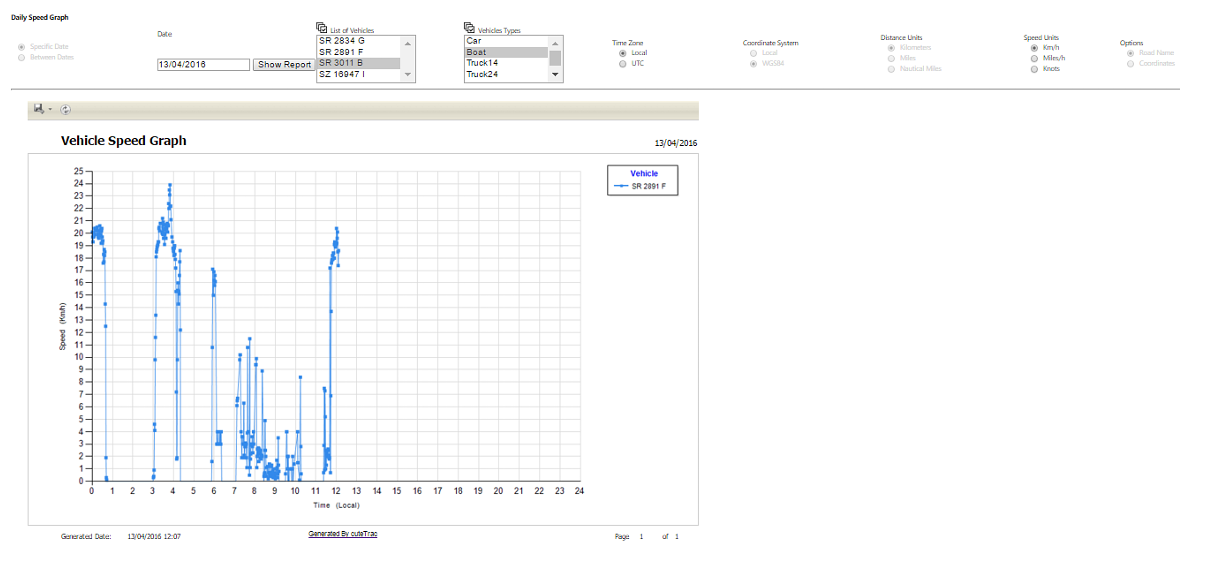
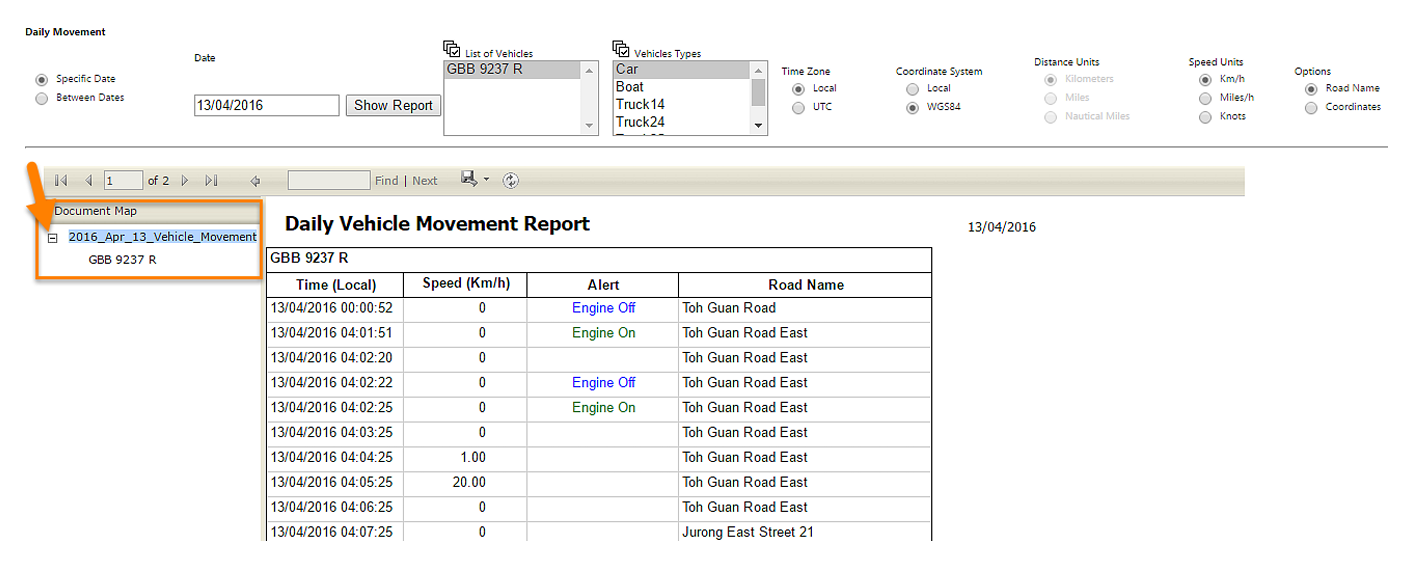
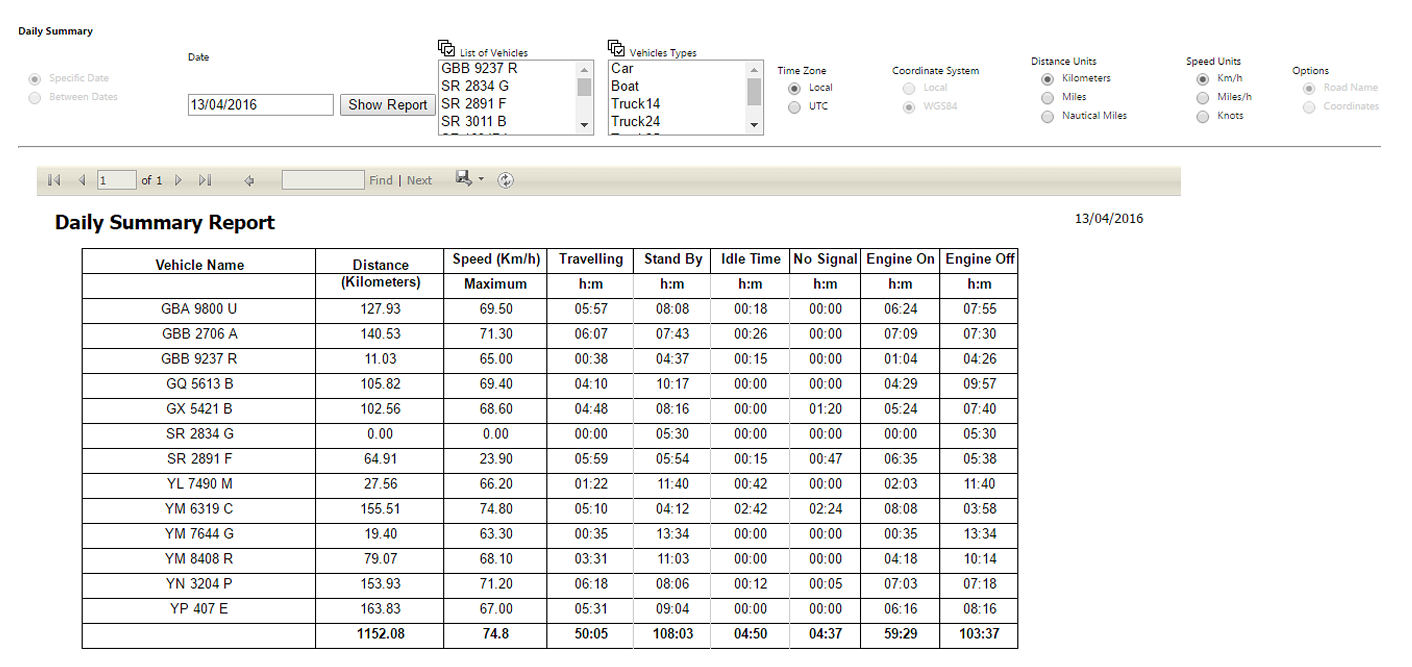
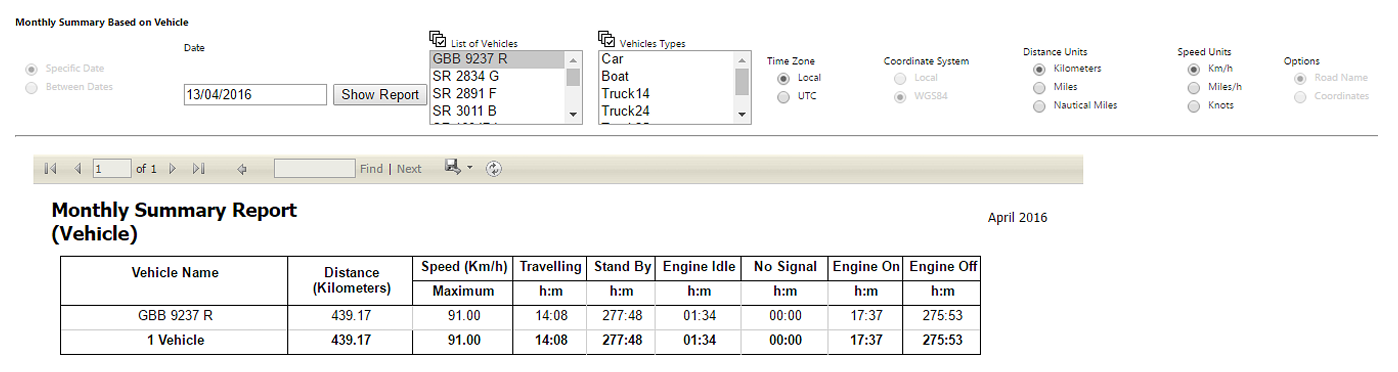
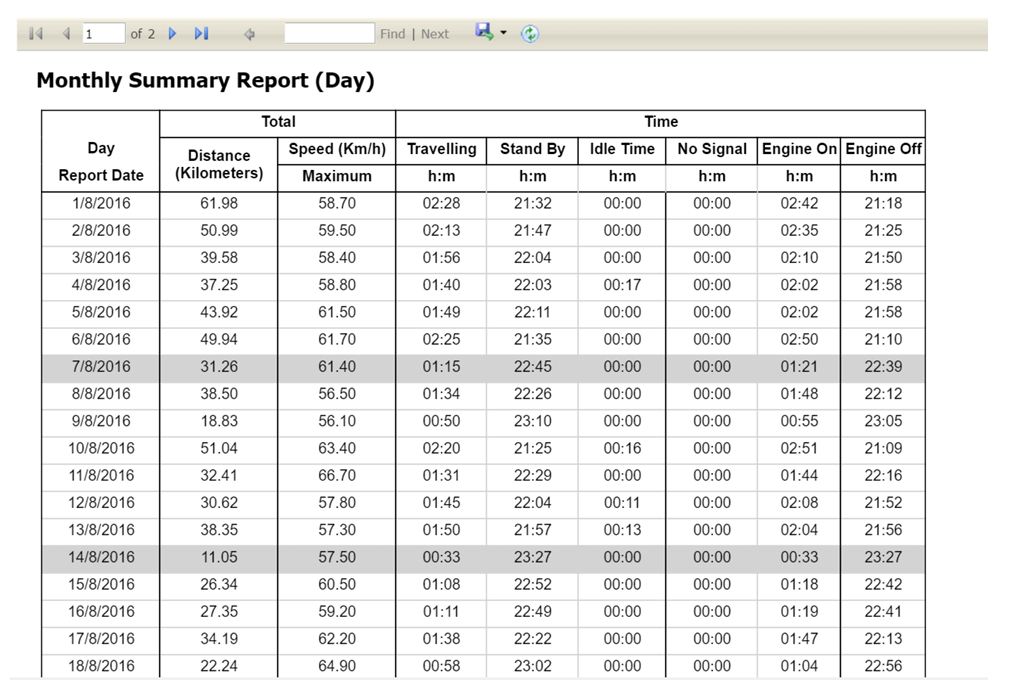
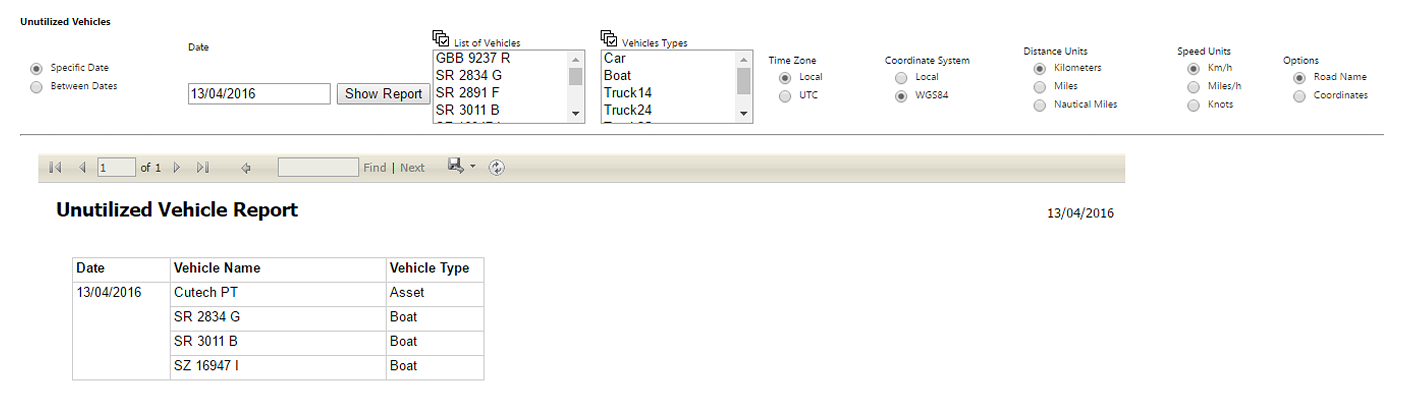
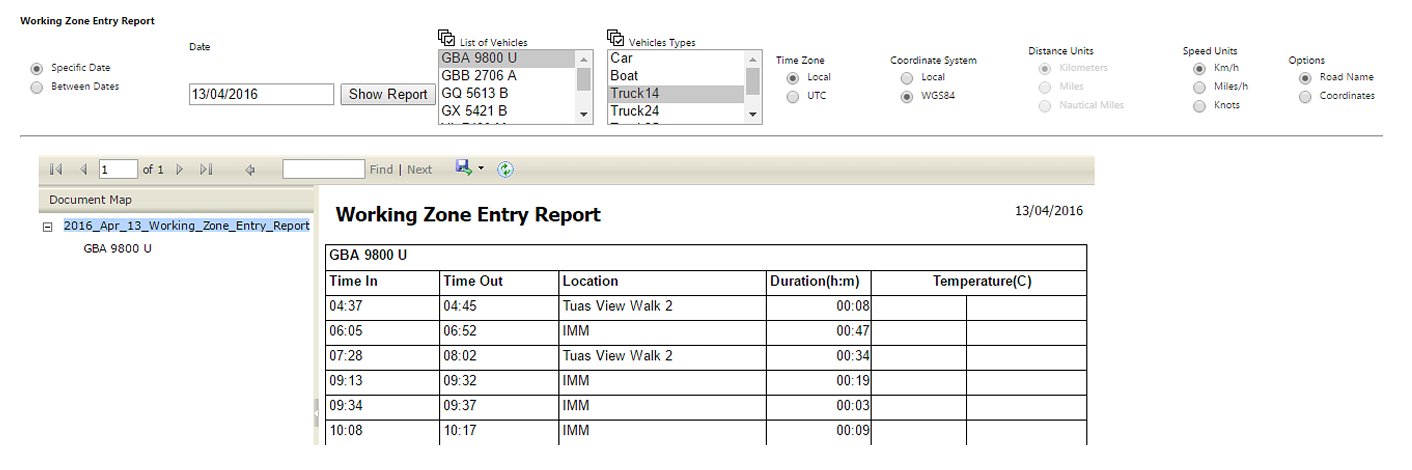
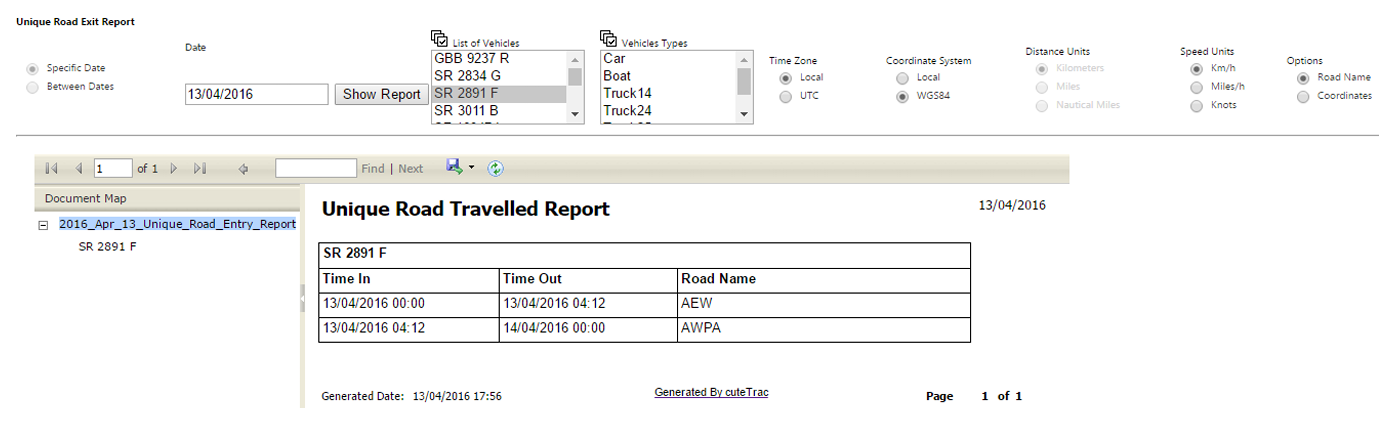
No Comments